BEO Text
📆 Revision Date:
BEO Text Overview
The BEO Text feature allows the Sales team to include a custom message directly on the Banquet Event Order (BEO) sent to the client. This field is designed for personalized communication, making it easy to add:
A special thank-you message
Friendly reminders
Important notes or callouts related to the event
Including a thoughtful message in the BEO helps reinforce client relationships and ensures key details are clearly communicated.
Navigate to Home > Event Management | 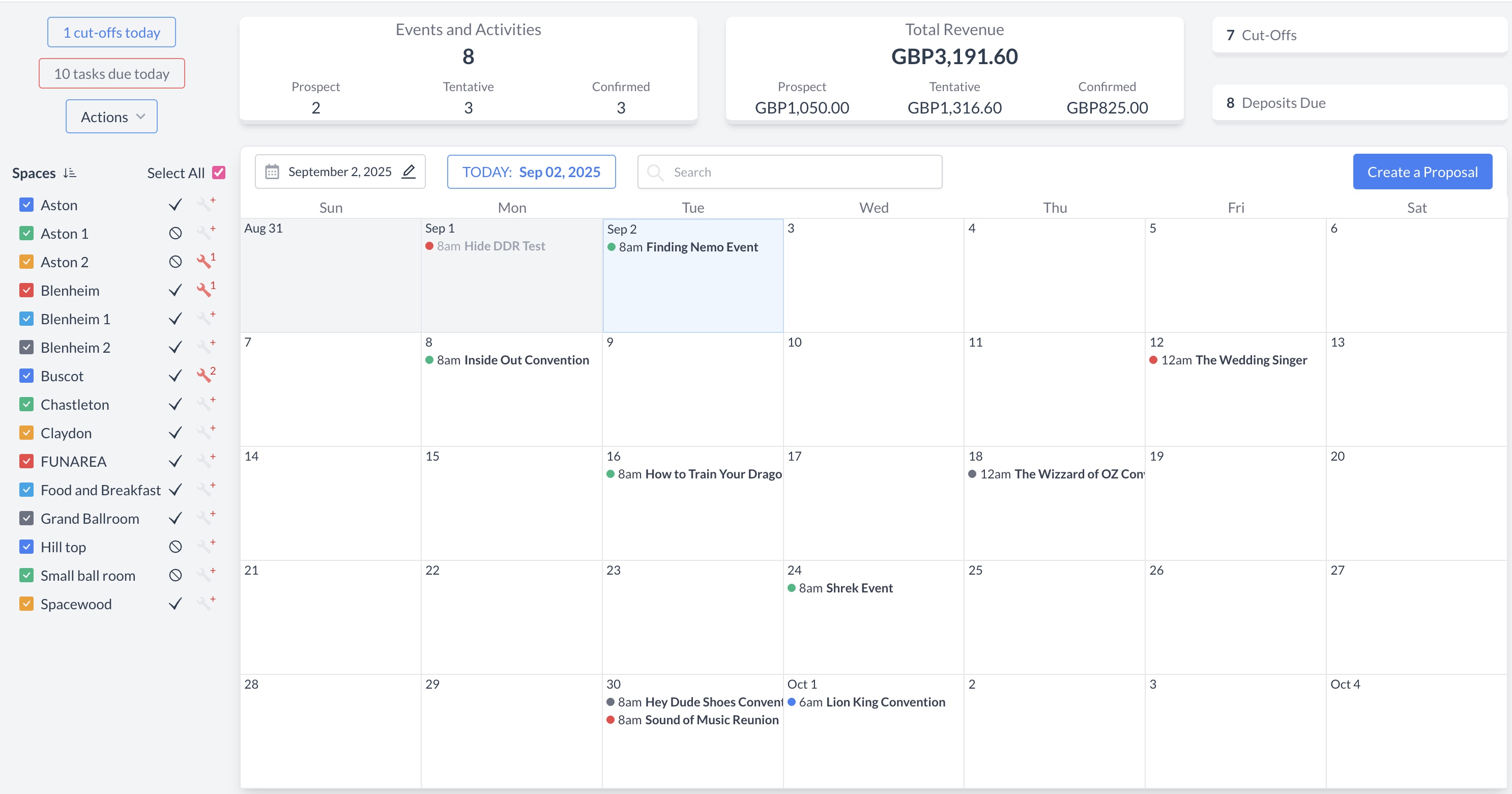 EventKey Dashboard (Home Screen) |
To begin, navigate to the Dashboard and use the Search box to locate the event. Enter the full or partial Event Name into the search field. The system will display a list of matching events, or, if there is an exact match, it will appear directly. Once you’ve identified the correct event, simply click on the event name to open it. | 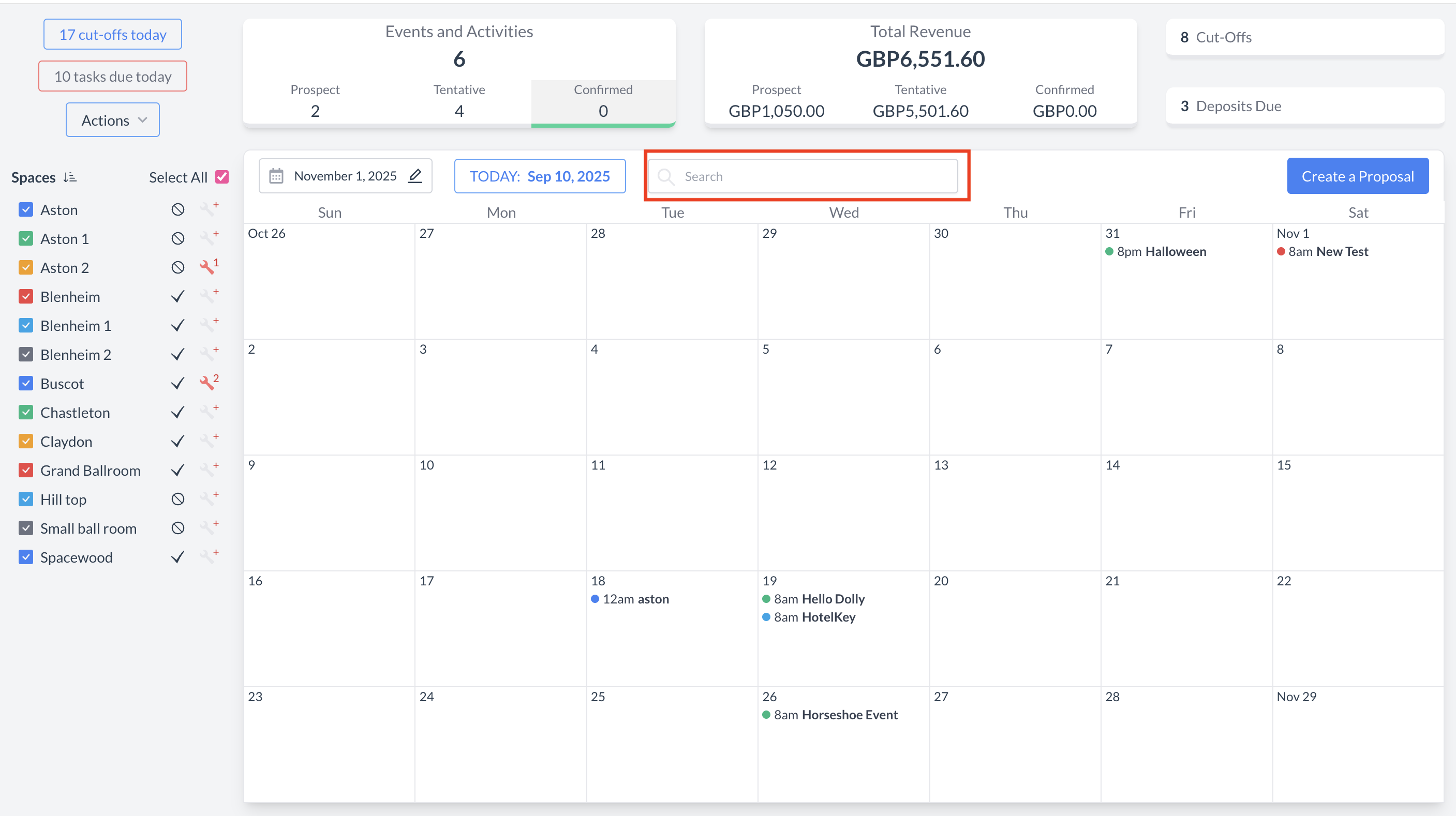 Event Search Field 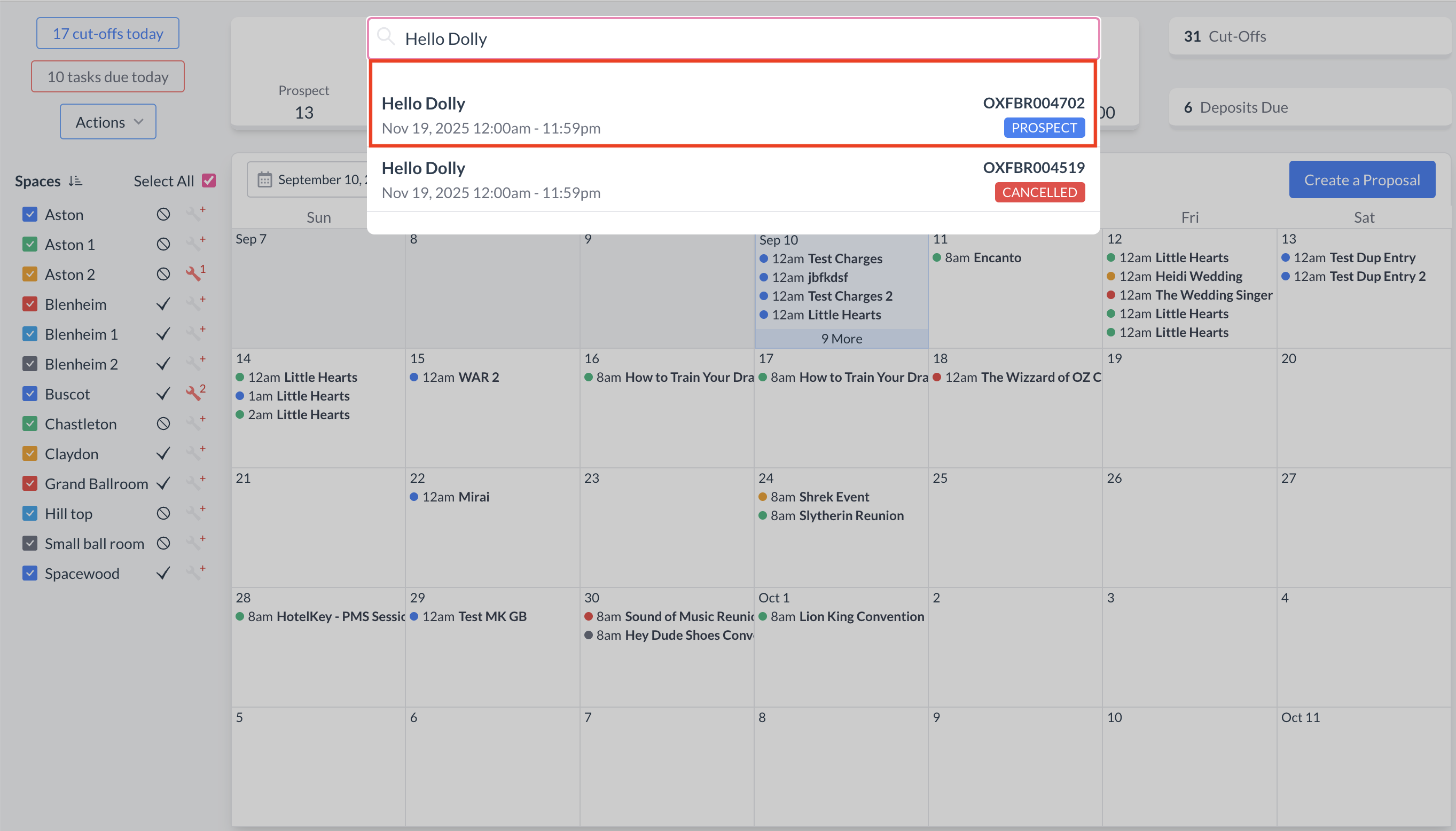 Event Search Results |
Accessing the BEO Text SectionOn an Event Record (Reservation):
| 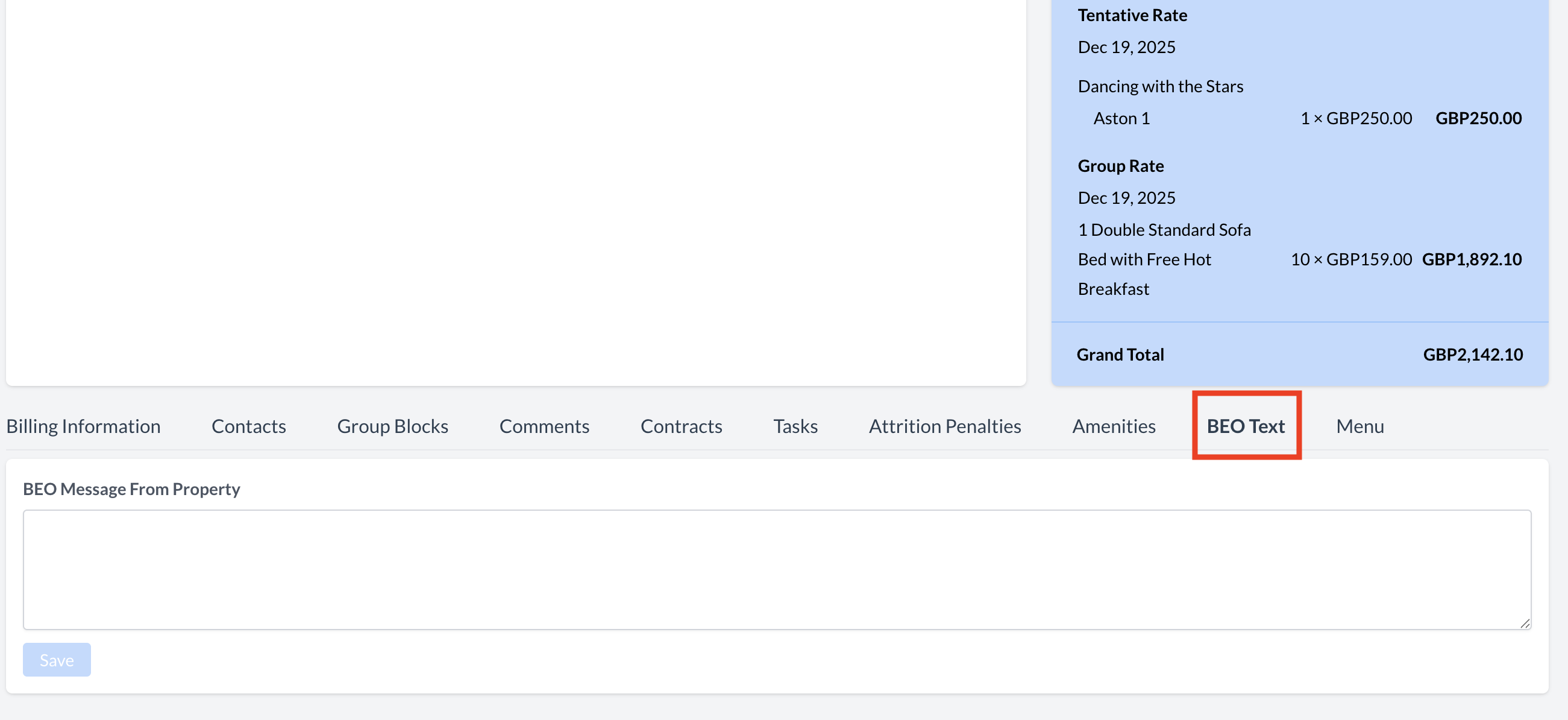 BEO Text Section |
Adding a Custom BEO MessageTo include a personalized message on the BEO:
Once saved, your custom message will appear in the BEO Text section and will be included on the client-facing BEO. | 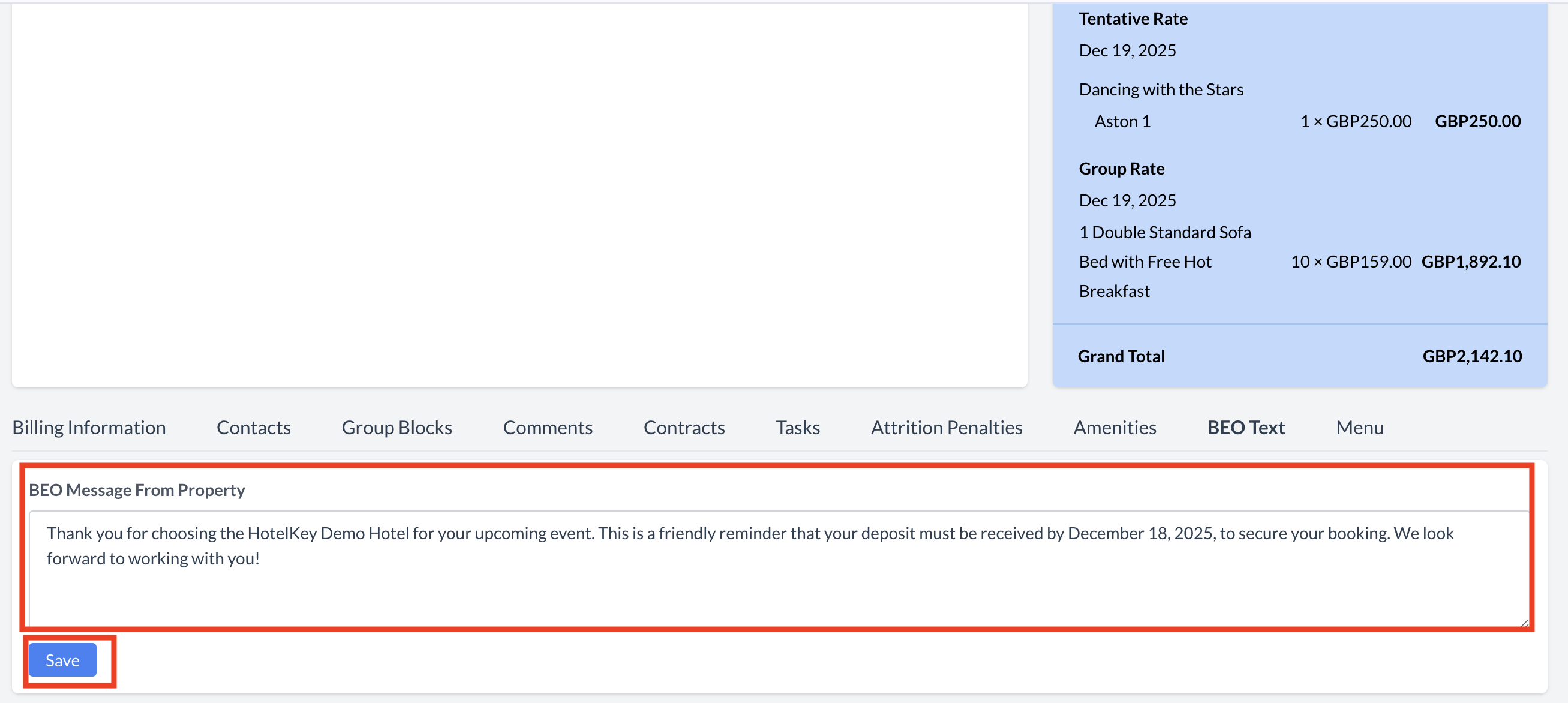 BEO Text Section - BEO Text Message 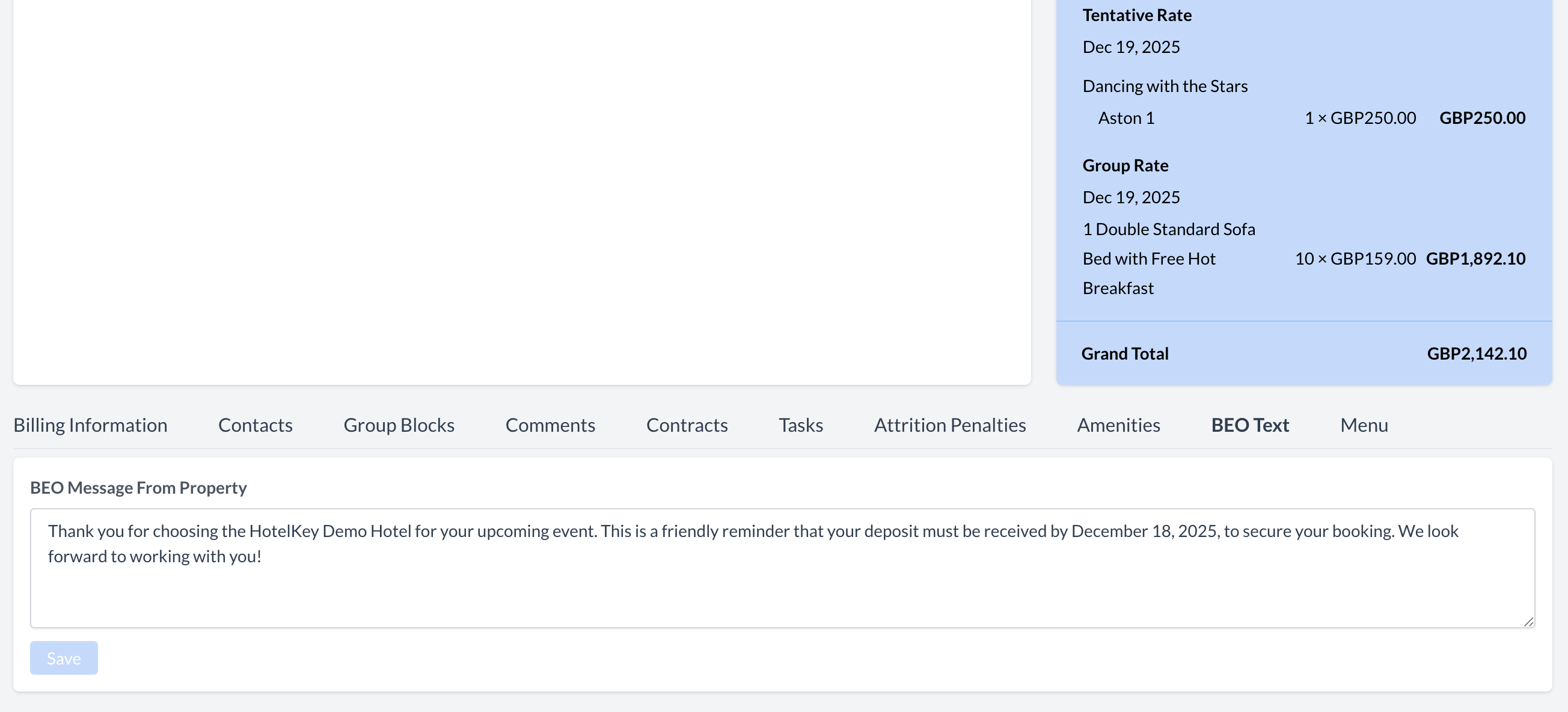 BEO Text Section - Custom Message |
Viewing the Custom Message on the BEOTo preview your custom BEO message:
| 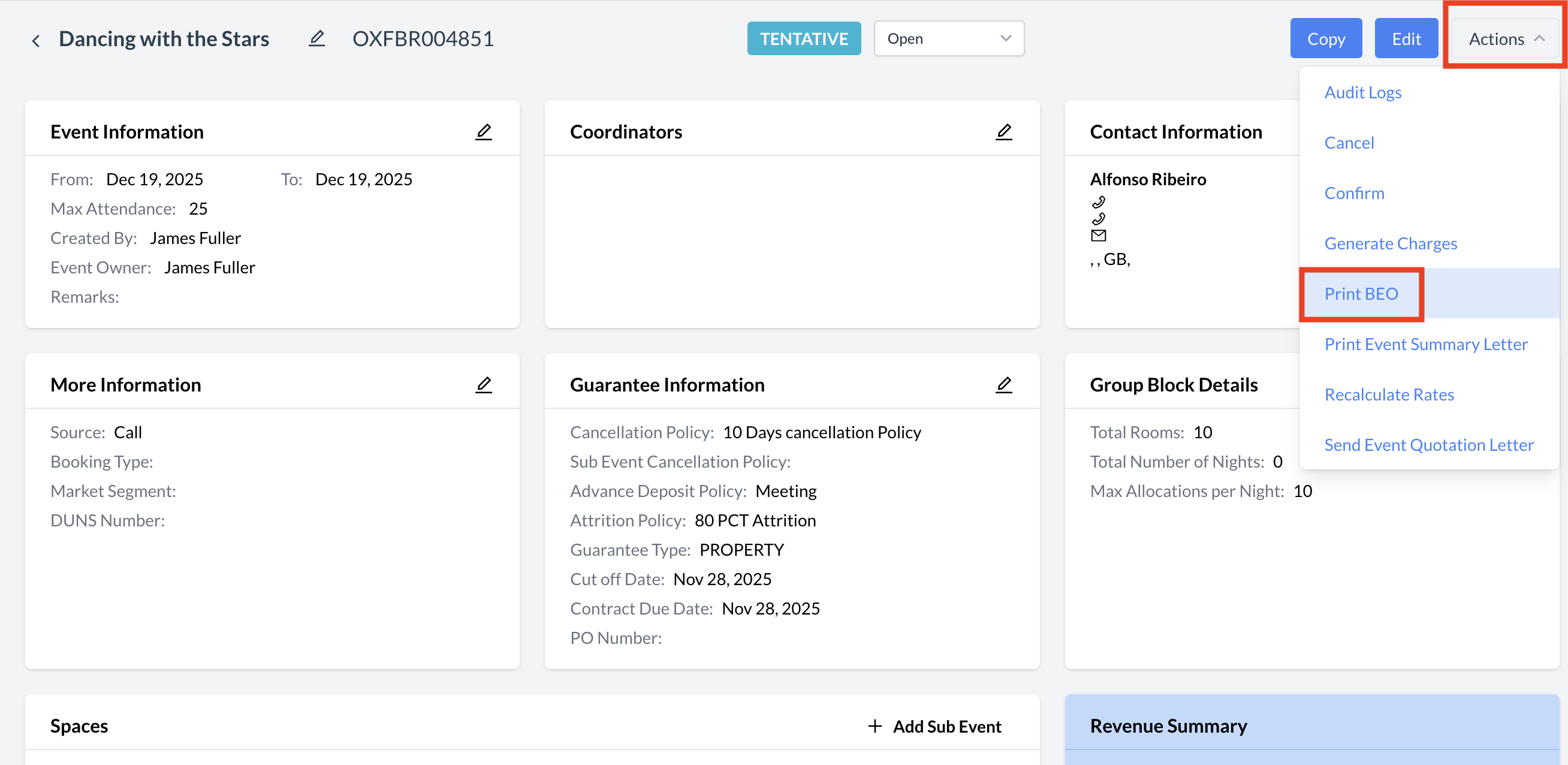 Actions Menu - Print BEO |
A new Print Setup window will appear.
| 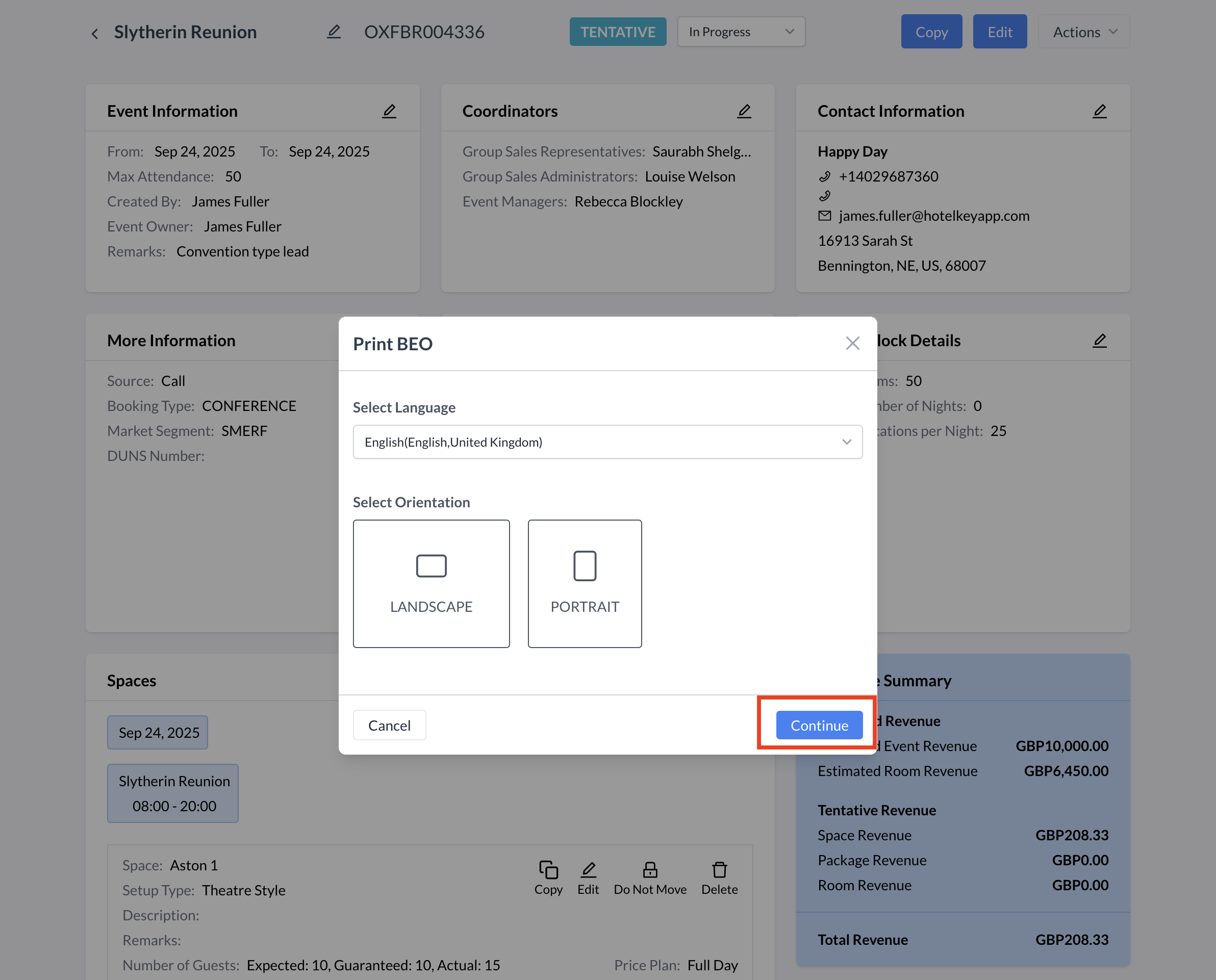 Select Language and Orientation |
Locating the Custom Message on the BEOAfter selecting Print BEO, the document will open in a PDF viewer.
This is the message your client will see when reviewing the BEO. | 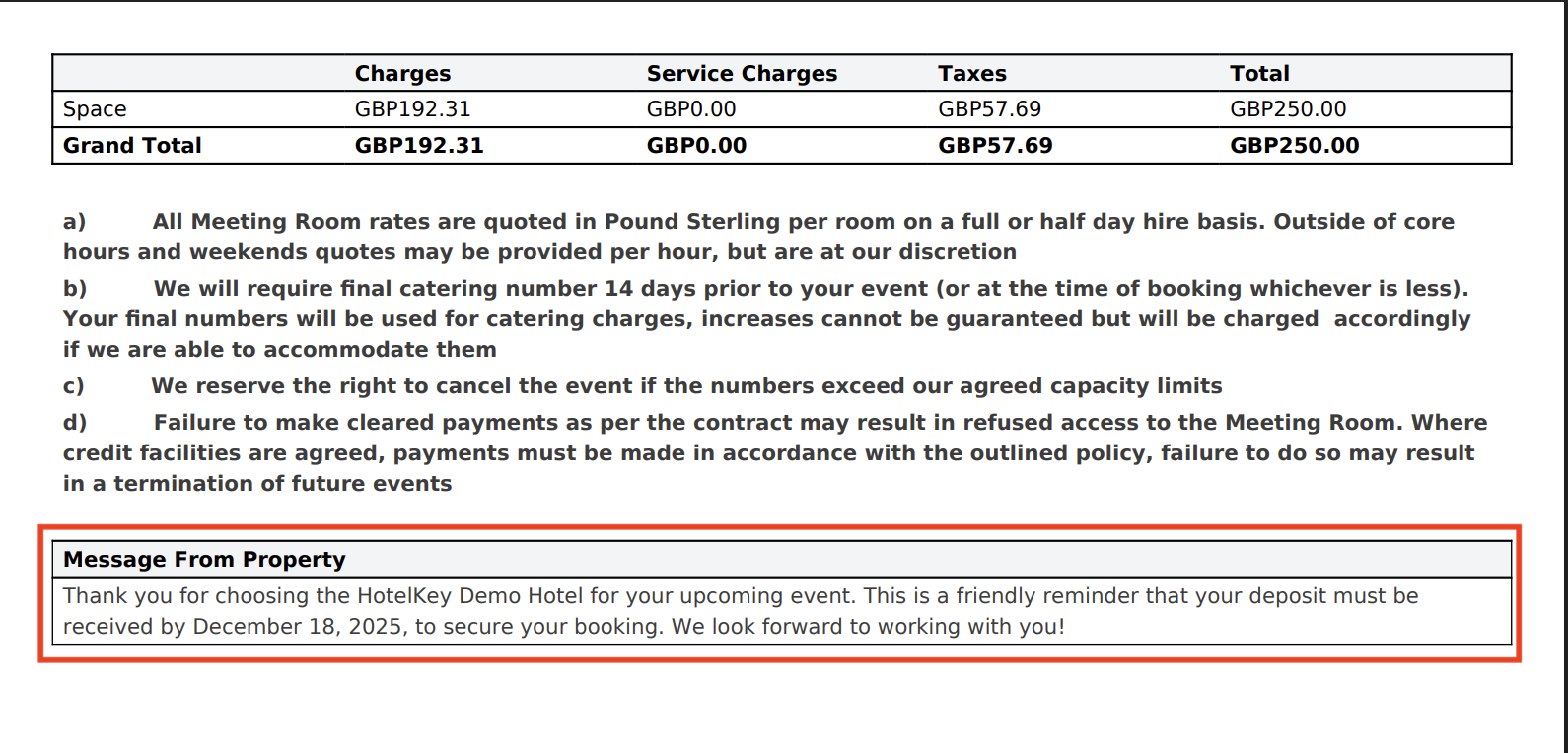 BEO Text - Custom Message from Property |
Editing the Custom BEO MessageTo update your custom message on the BEO:
Your existing custom message will appear in this field.
The updated message will now appear on the BEO under the Message from Property section. | 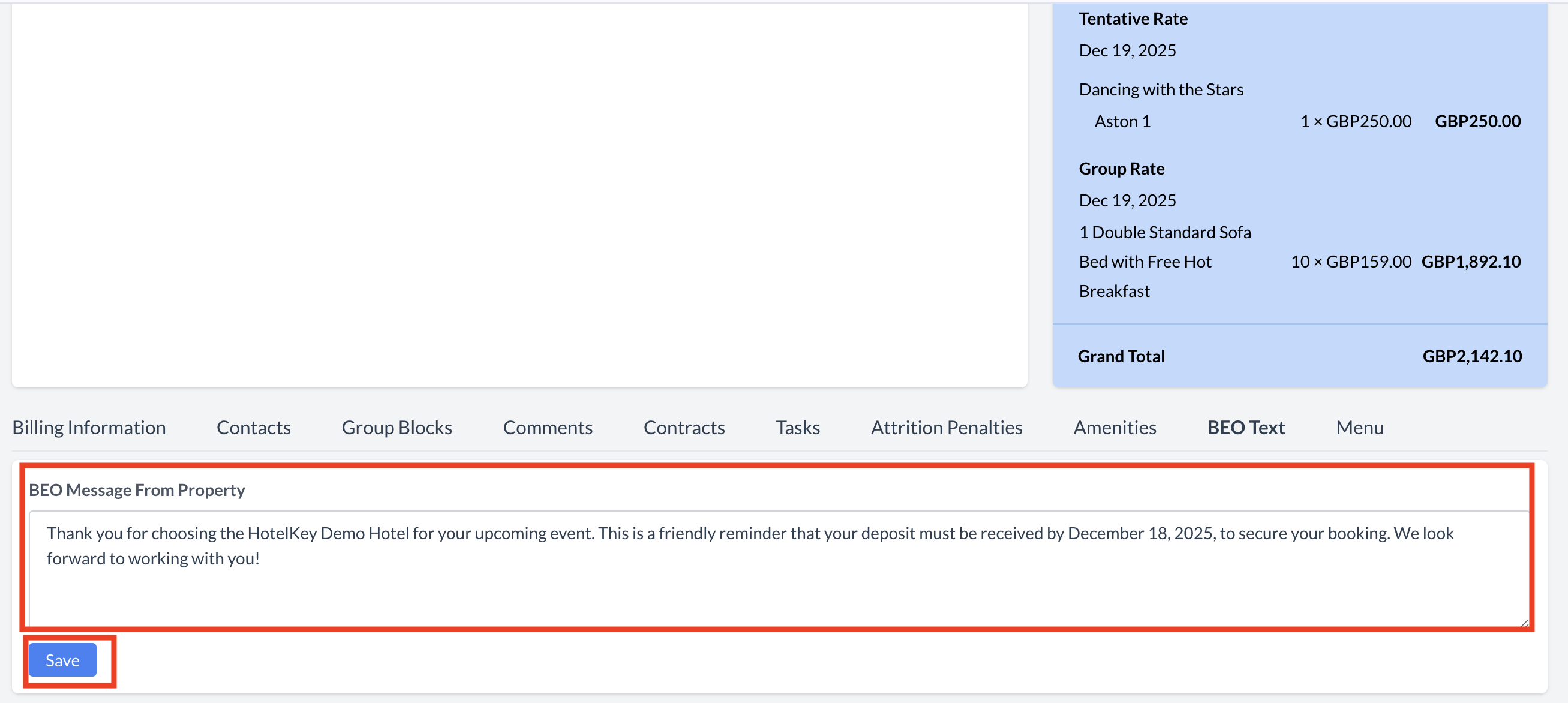 BEO Text Section - BEO Message |
