Booking Types
📆 Revision Date:
Booking Type Overview
In EventKey, a booking type is a classification used to organize and manage event records based on the nature, purpose, and requirements of the event. It allows venues to differentiate between various types of business—such as corporate meetings, weddings, social gatherings, or internal functions—so that appropriate rules, pricing structures, and resources can be automatically applied. Booking types help define operational workflows (e.g., requiring prepayment for private functions), support tailored guest experiences (e.g., different options for outdoor vs. indoor events), and enable more accurate reporting and forecasting by categorizing business data. They can also distinguish between group and individual bookings, manage seasonal promotions, and support unique offerings like hybrid meetings or hotel buyouts. Overall, booking types are essential for streamlining event management, ensuring consistency across teams, and optimizing both guest satisfaction and business performance.
Navigate to Home > Event Administration > Event Setup > Booking Types | 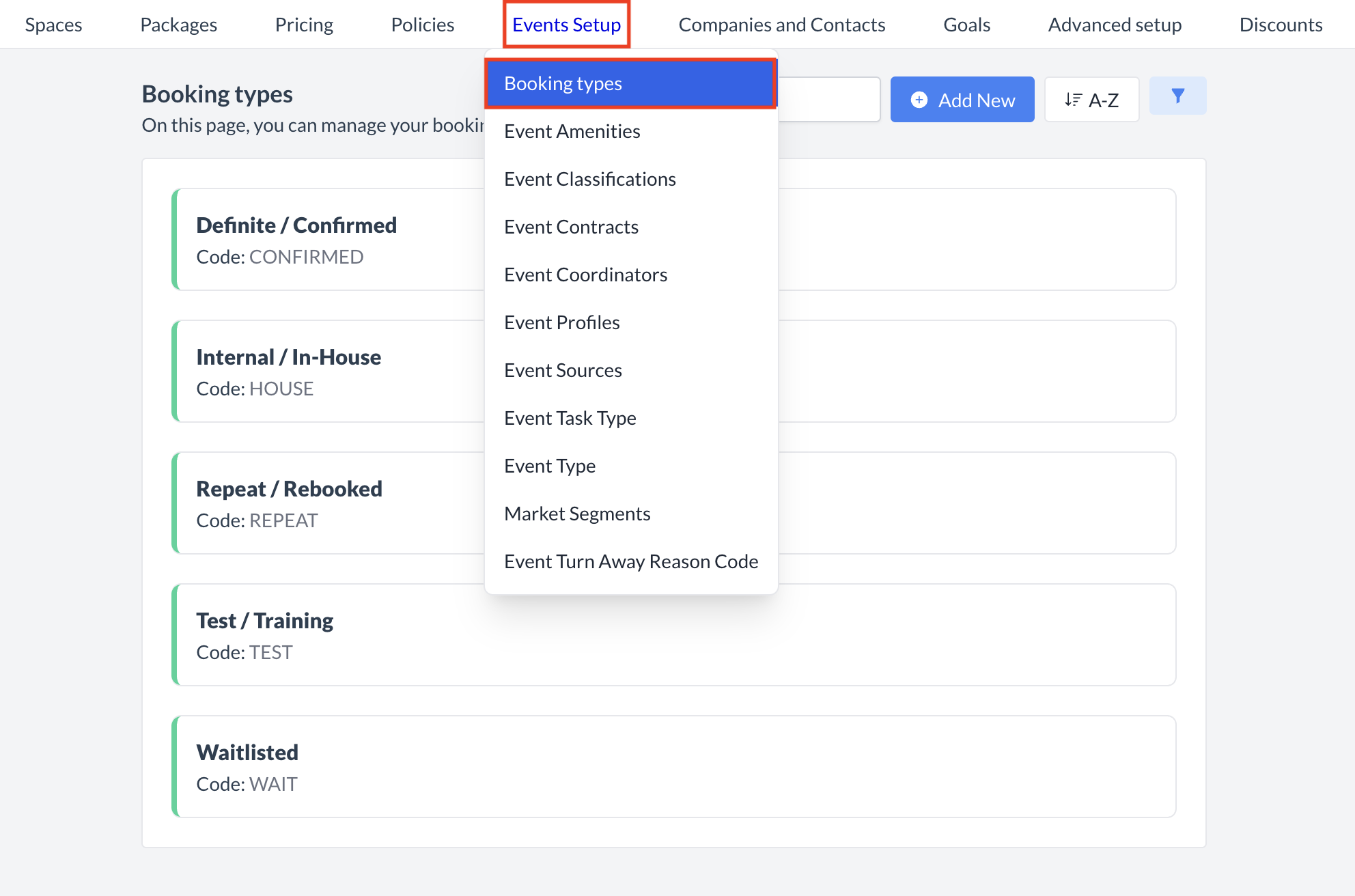 Event Setup > Booking Types |
Accessing and Creating Booking TypesThe Booking Types screen displays a list of all existing booking types available for use with an event. To create a new booking type:
|  Booking Types: Create New |
Adding a New Booking TypeWhen the Add Booking Type screen appears, fill in the following details:
Once all required fields are complete, click the blue Next button to continue to the next step. | 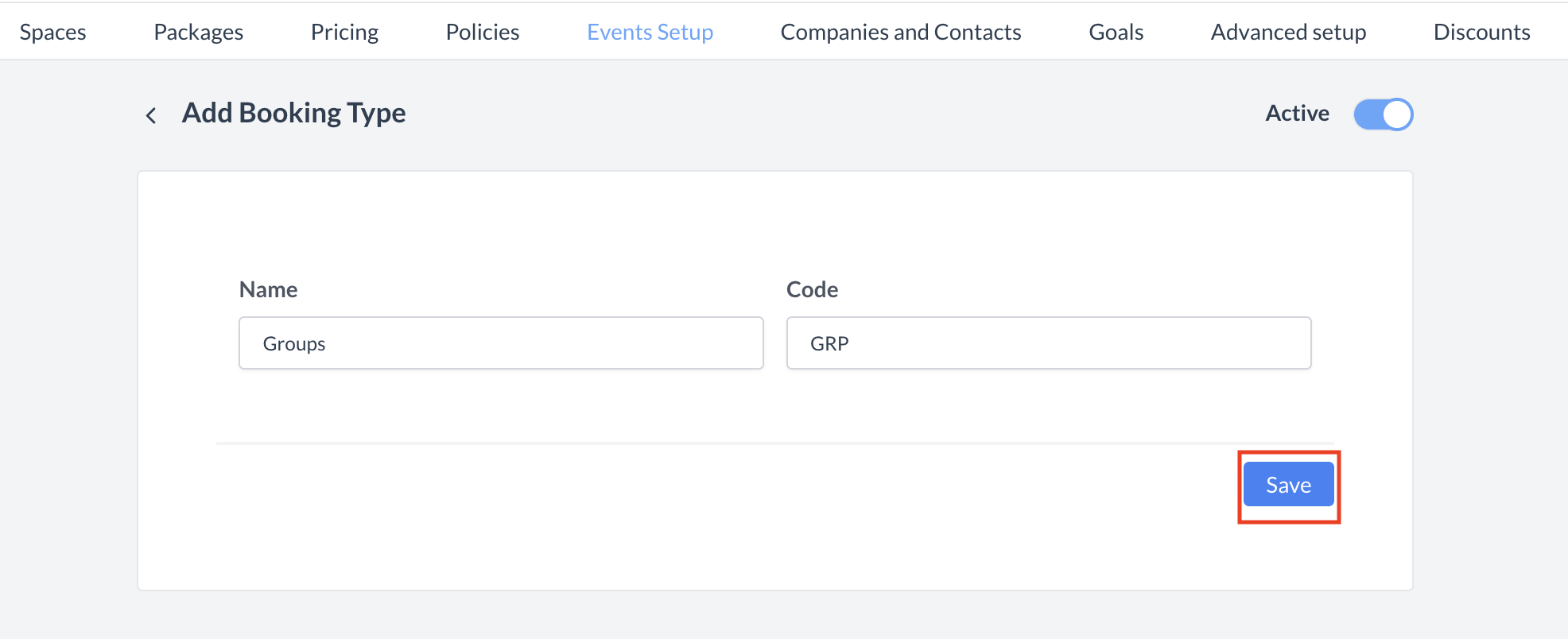 Booking Types: Setup & Save |
ConfirmationAfter saving, you will be returned to the Booking Type listing screen. | 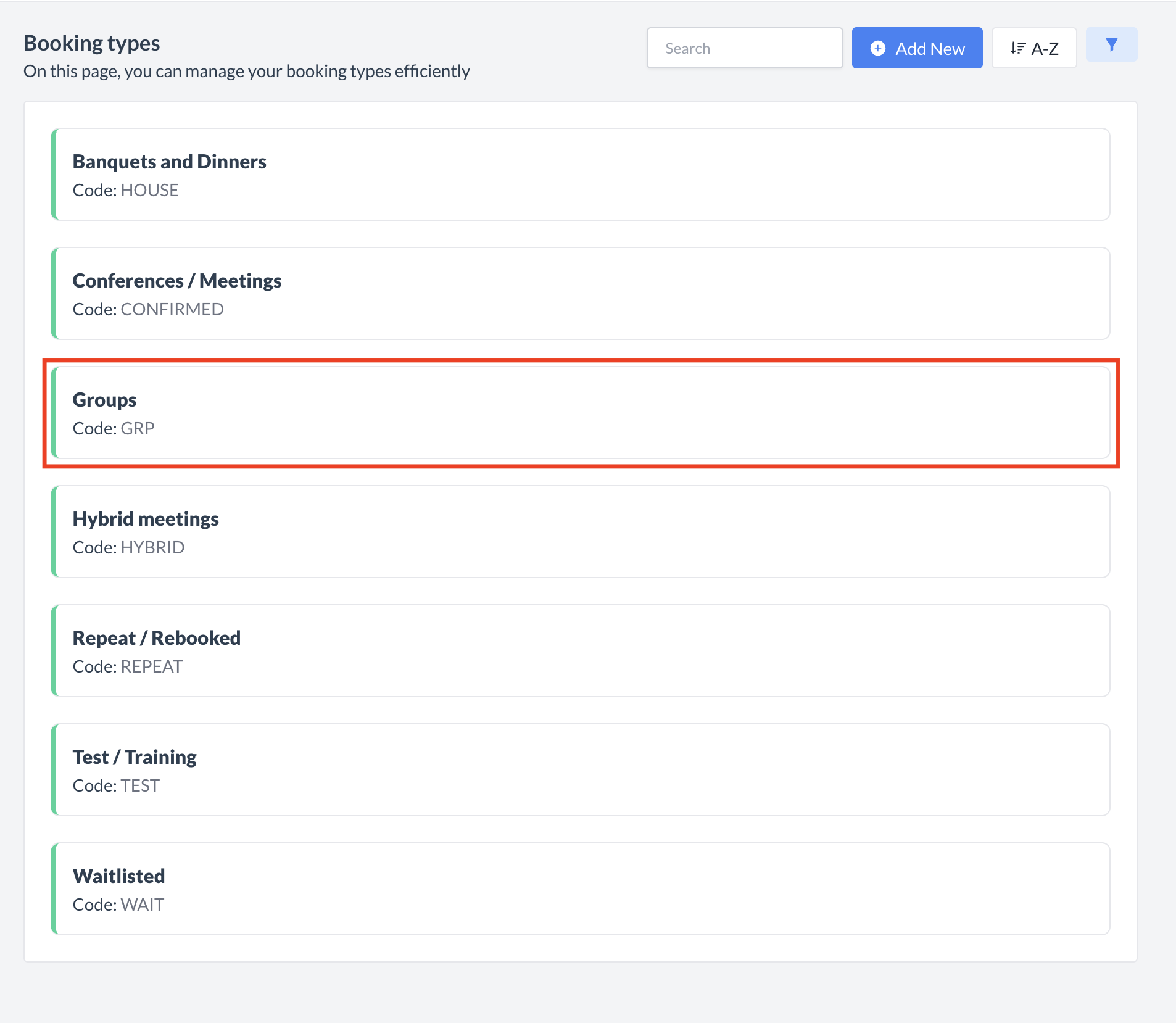 Booking Types: Booking Type Created |
🔄 Inactivating a Booking TypeTo deactivate a booking type:
Once inactivated, the booking type will no longer appear in the Booking Types listing and will not be available for selection on new events. | 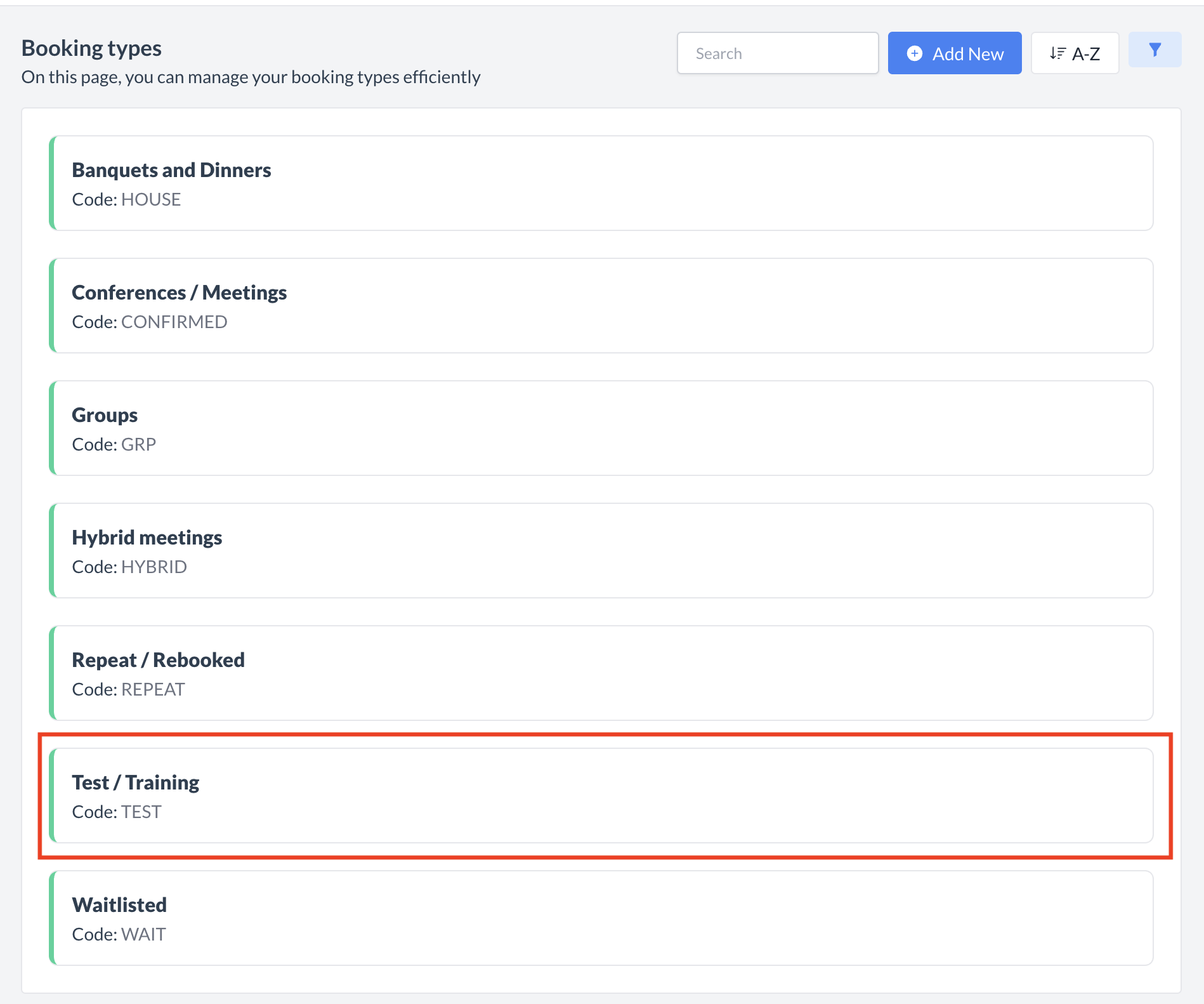 Booking Types: Select Type to Inactivate 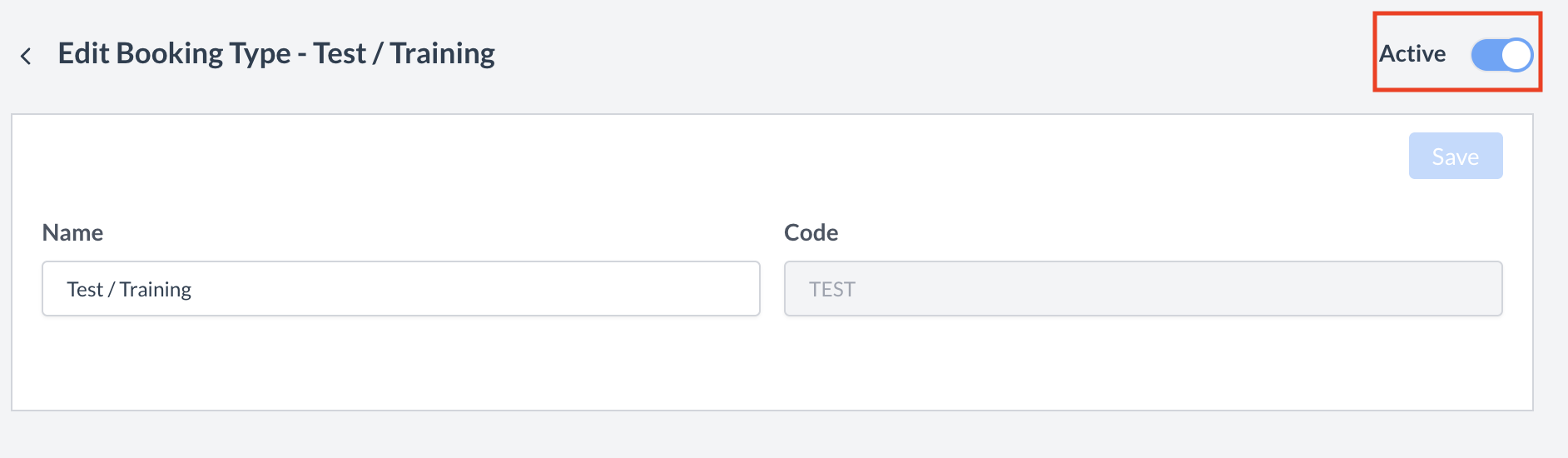 Booking Type: Active Toggle 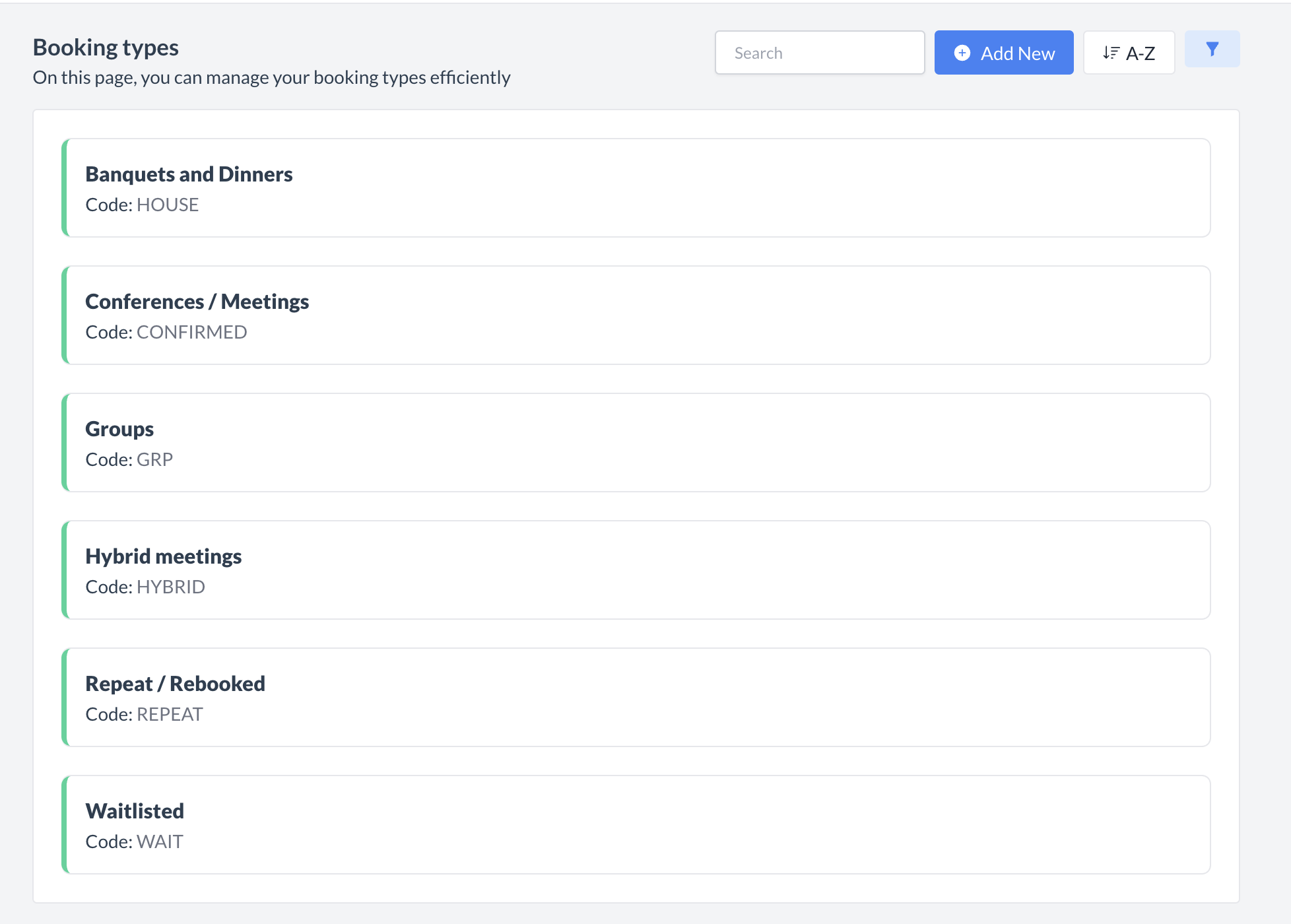 Booking Type: Type Removed from List |
🔁 Reactivating an Inactive Booking TypeTo reactivate a booking type:
The booking types is now reactivated and will appear in the main Booking Types listing screen, making it available for use again. | 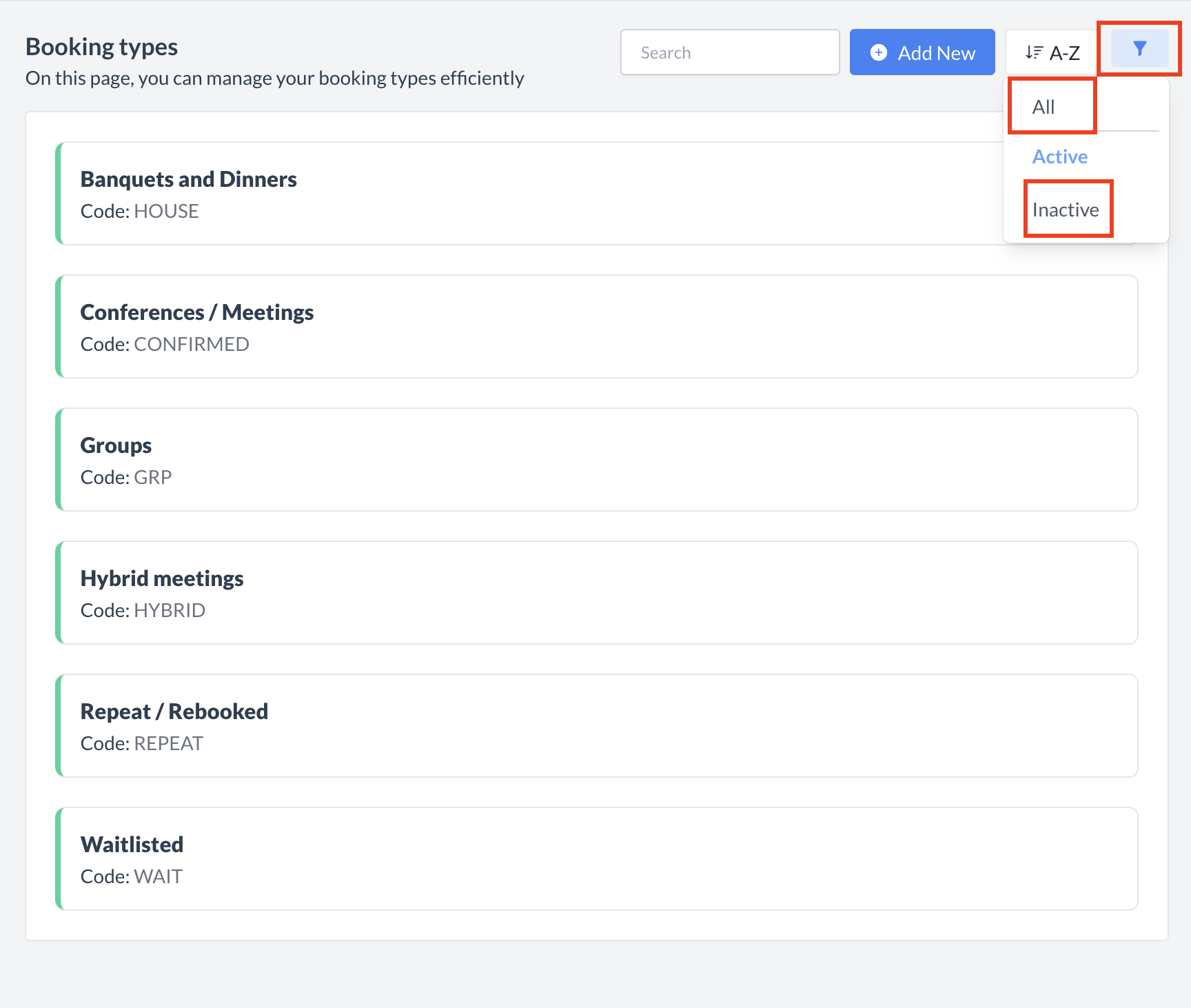 Booking Types: Filter 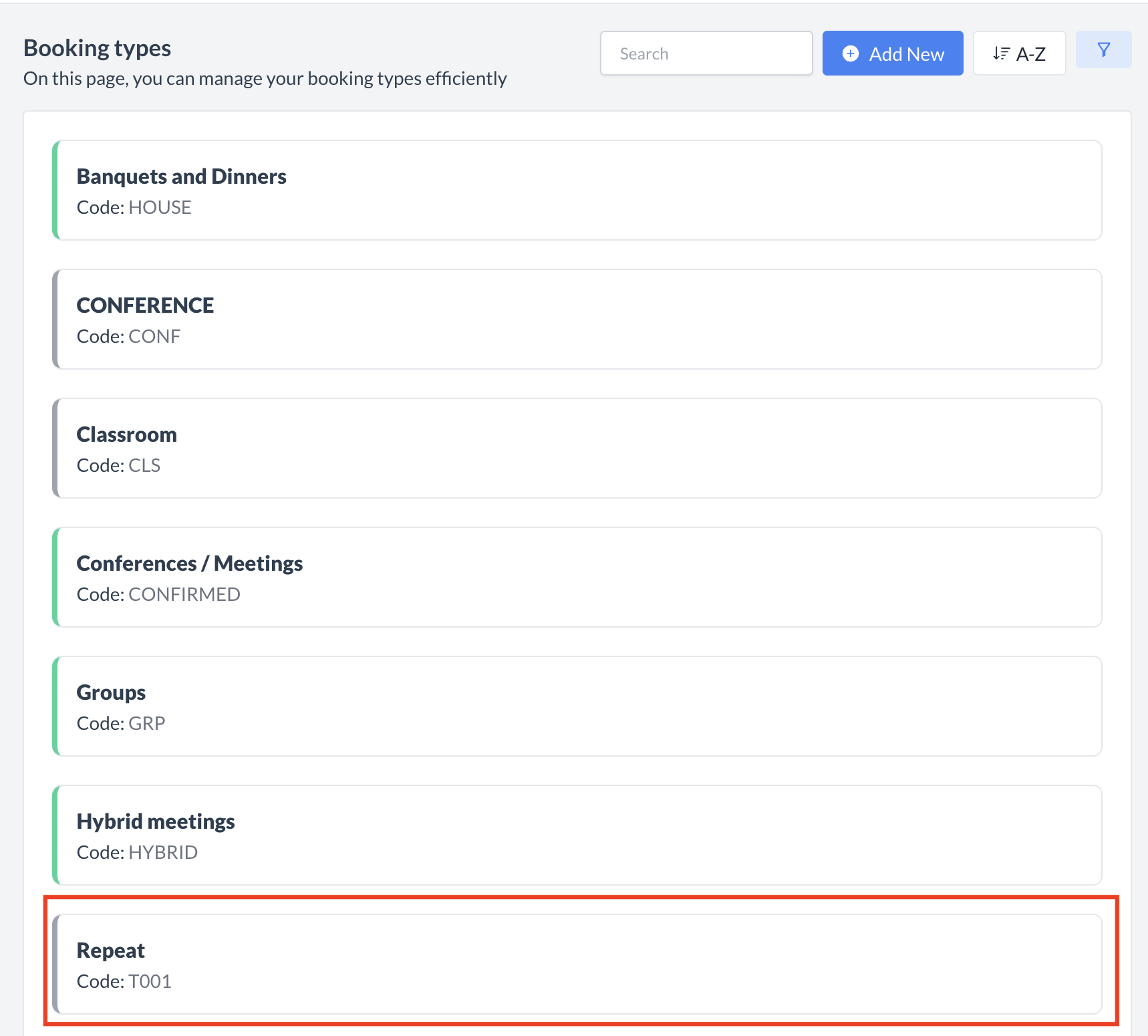 Booking Types: Select to Reactivate 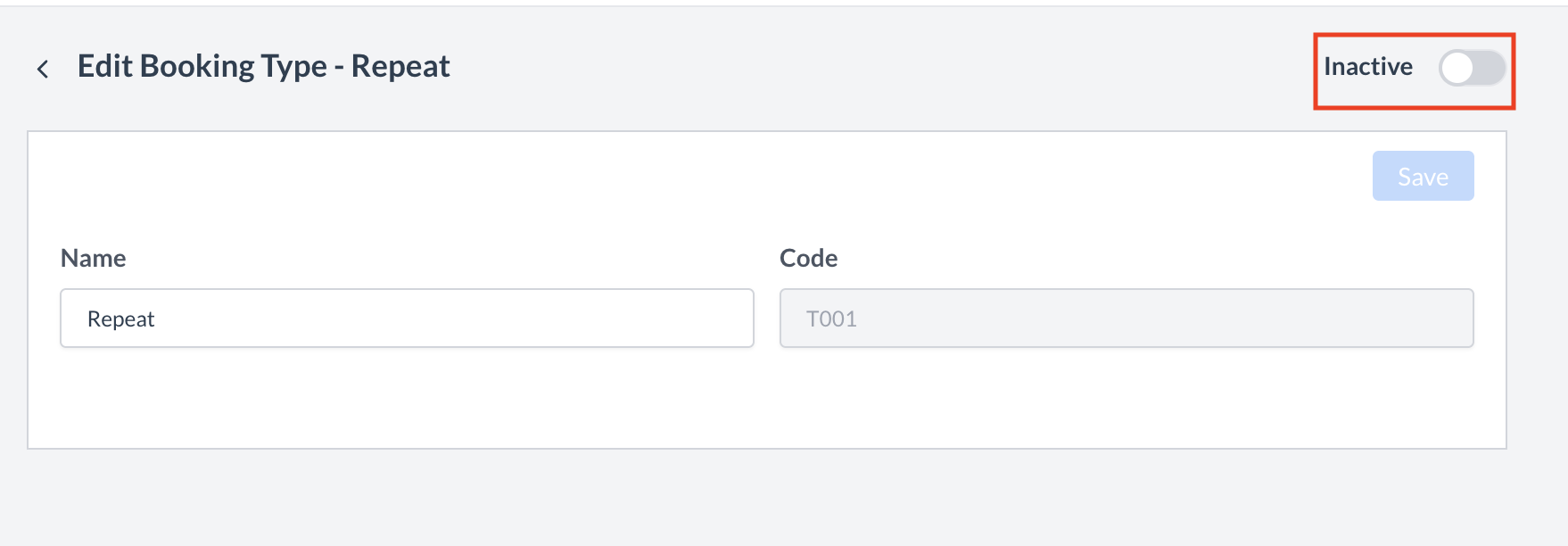 Booking Types: Inactive Toggle 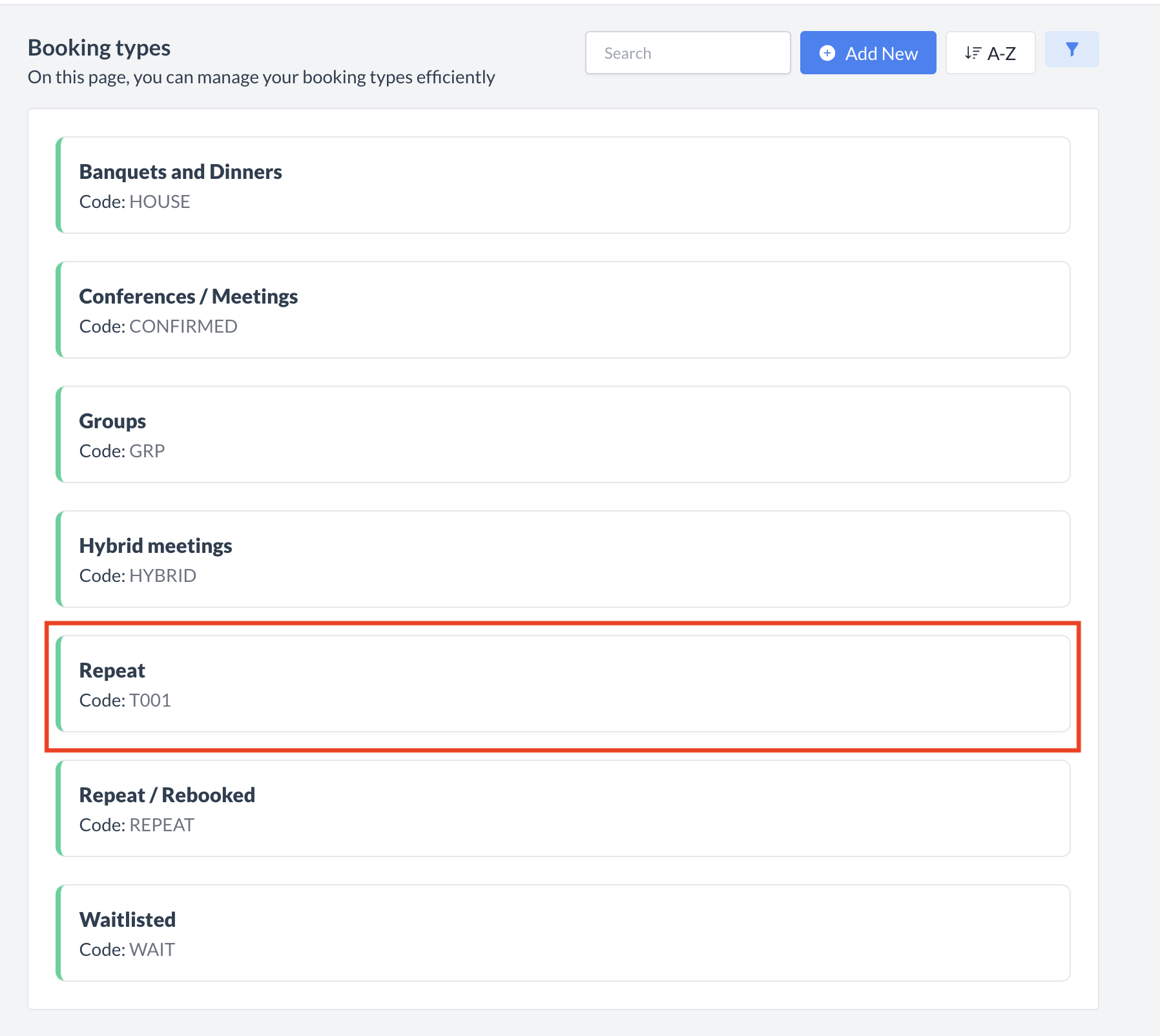 Booking Type Returned to Active List |
🖥️ Where “Booking Types” Appears in the User Interface (UI)
There are several locations within EventKey booking types will appear both in the UI & Reports. Below are a few more common examples:
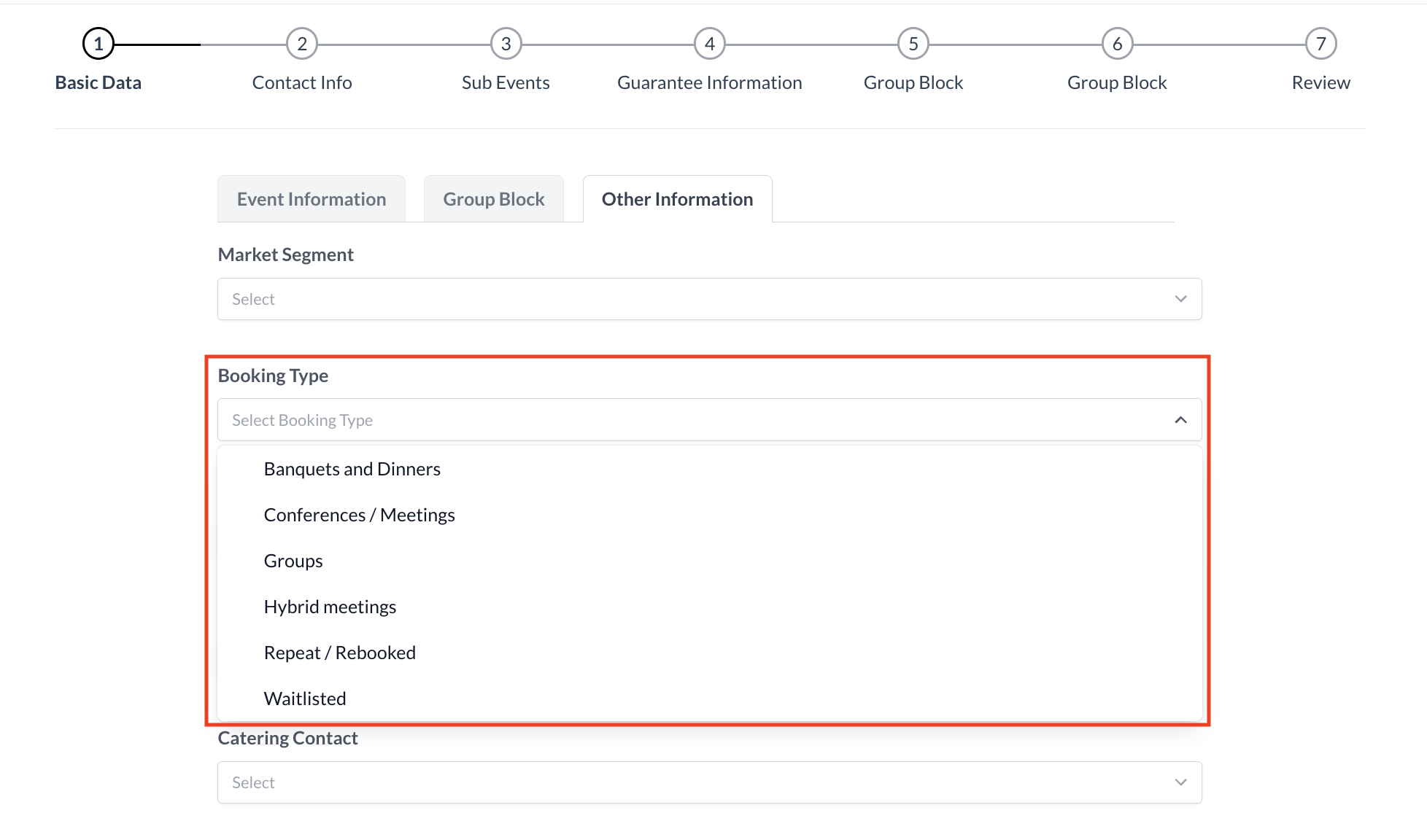
Booking Type: Event Creation Flow_Basic Data_Other Information
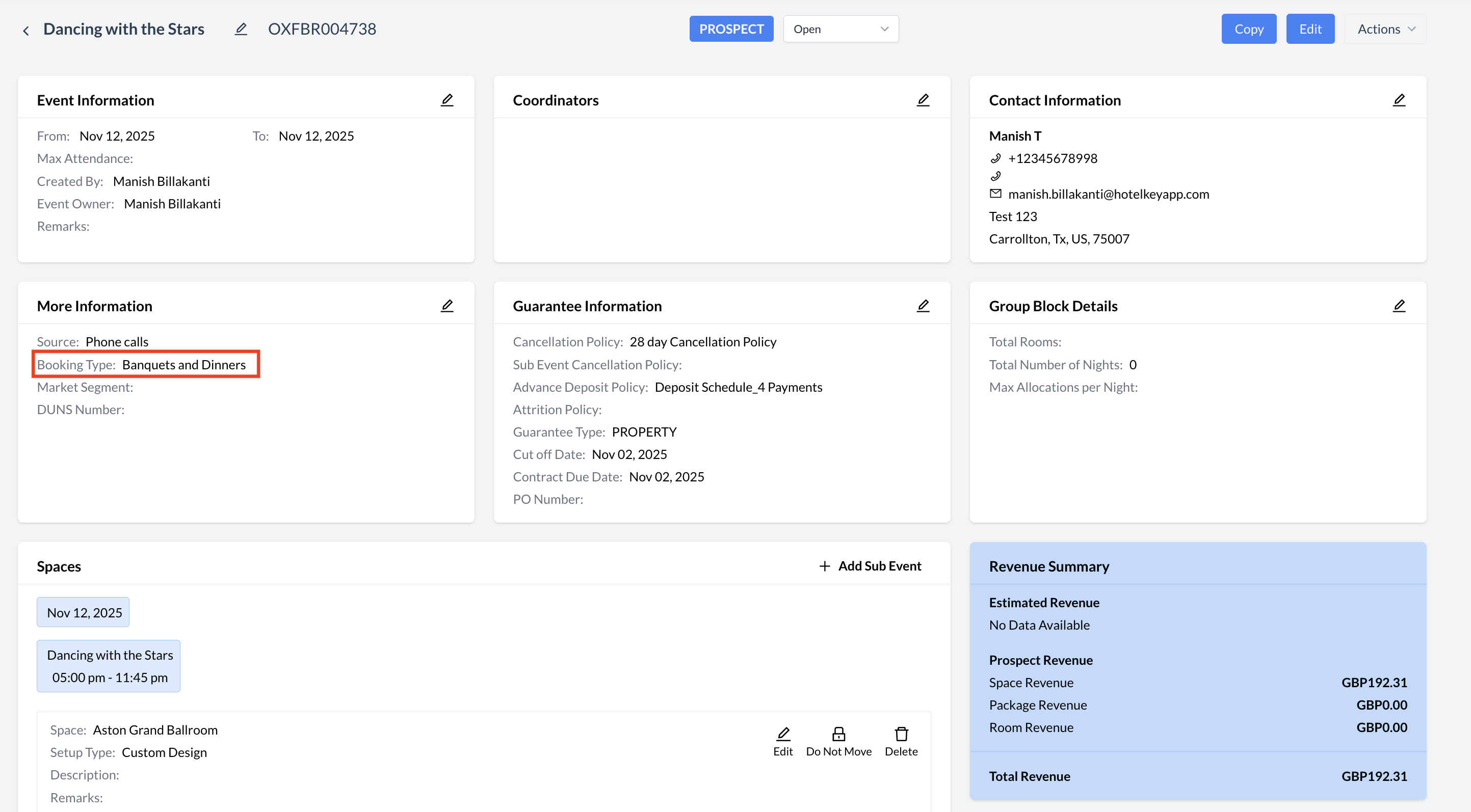
Booking Type_Event Record (Reservation)
