Cancel Activity Booking, With or Without Refund
📆 Revision Date:
Use the filters on the Calendar to locate the applicable activity instance. Select the activity instance for which the guest is cancelling. | 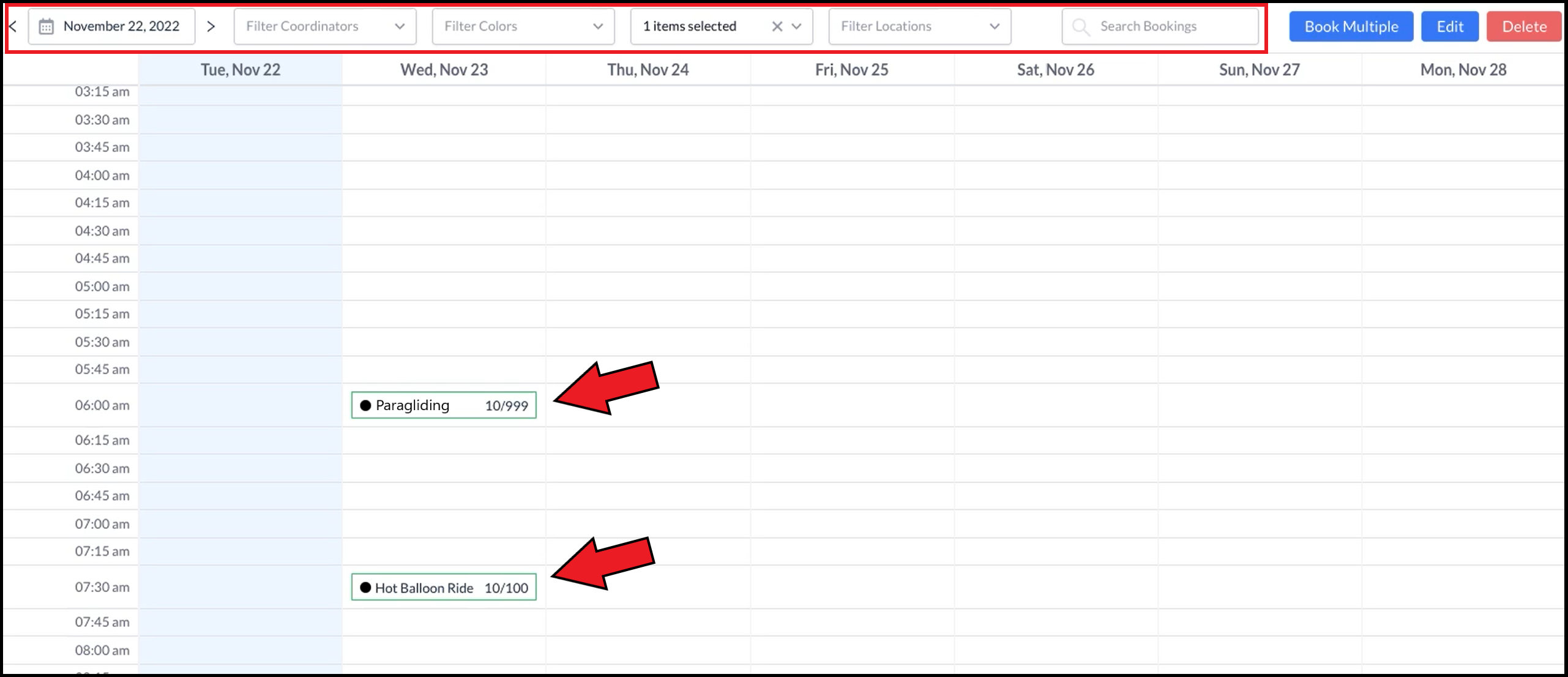 Calendar - Activities |
The activity instance details panel opens. In the Bookings section, select the booking to be cancelled. Click here to continue the cancellation with no refund. Otherwise continue to the next step below. | 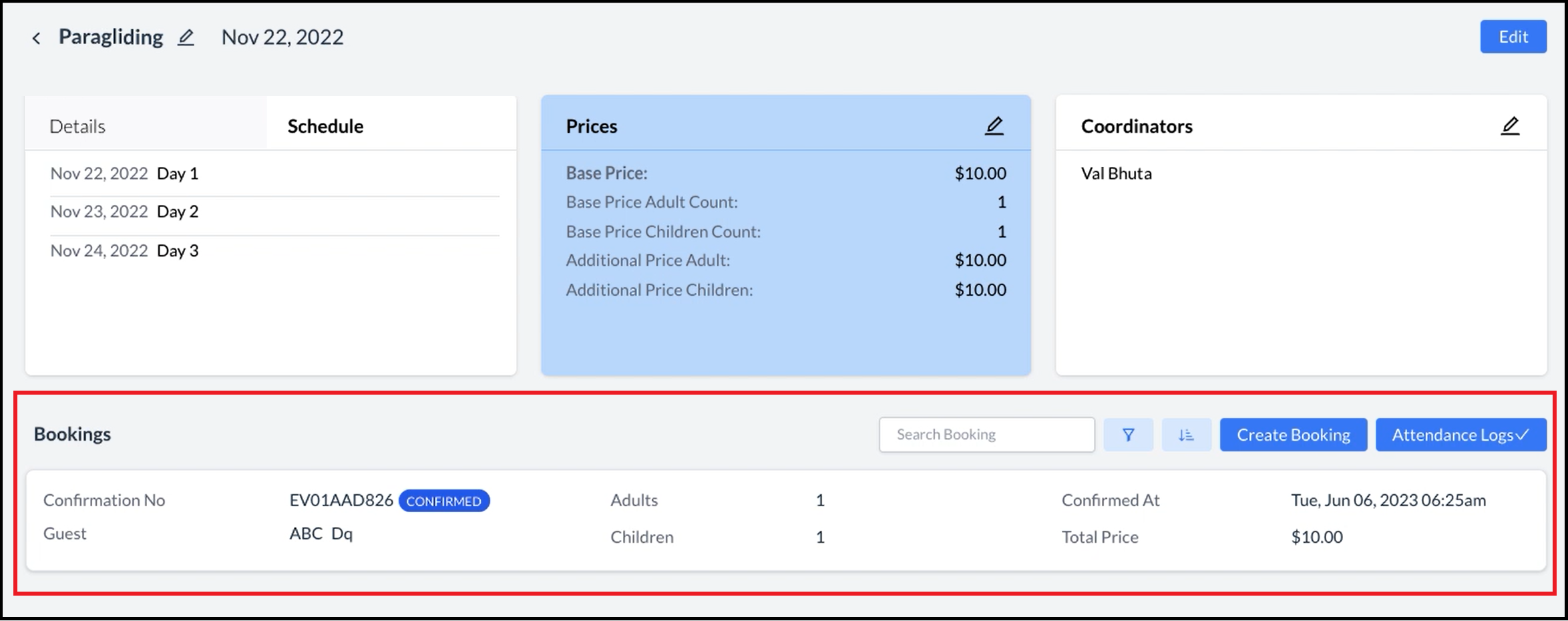 Activity Instance Open - Bookings Section |
The activity booking details panel opens. Select Cancel. | 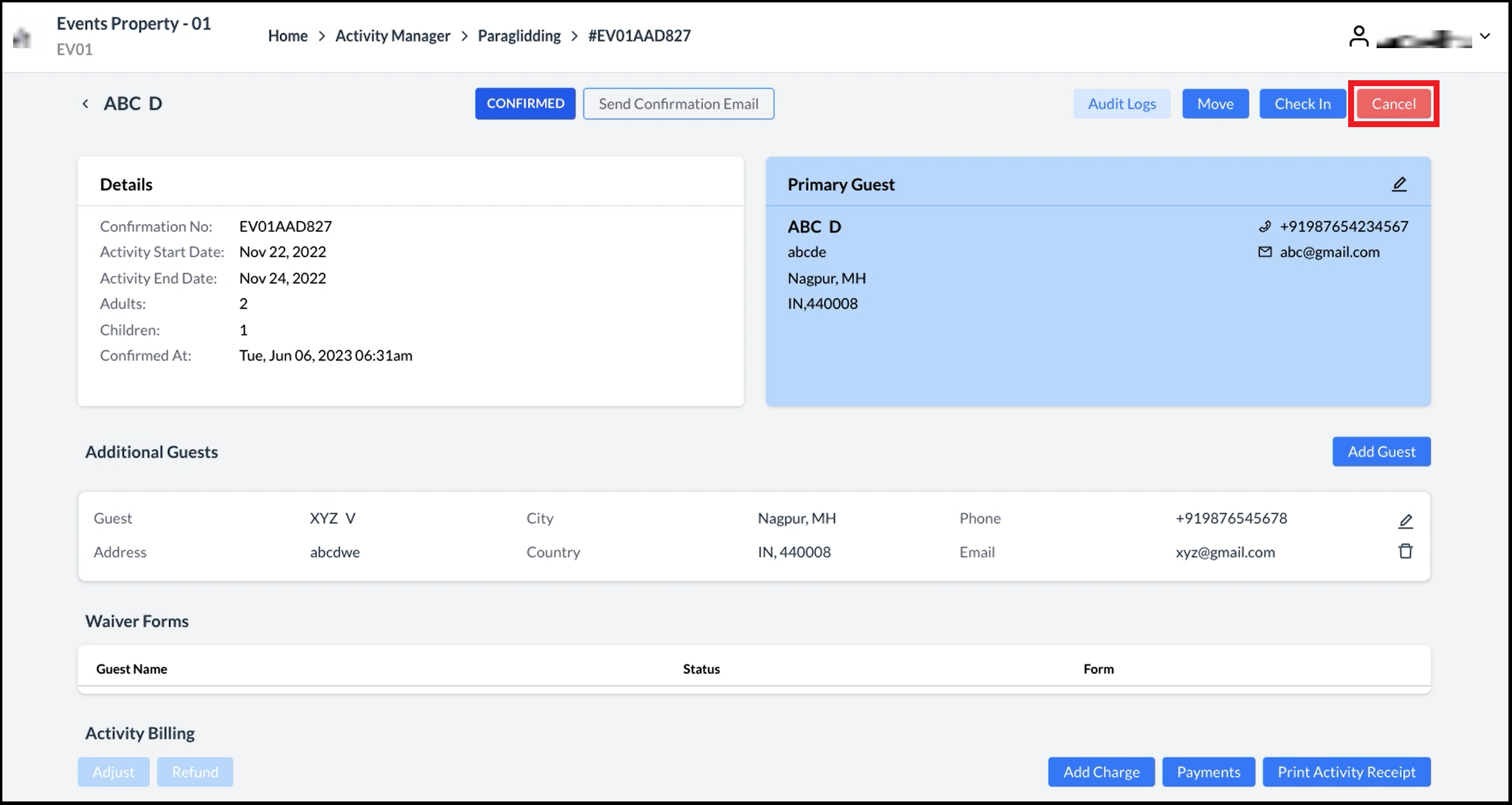 Activity Booking Details - Cancel Link |
A Cancel Booking confirmation popup activates. Select Continue. |  Confirm Cancellation Popup |
Where there’s a refund due to the guest, an Error popup displays. Scroll down to the Activity Billing section and select the Payment item(s) to be refunded, as shown. Note that only Payment items are available for selection. Select Refund to continue. Note that the Refund link is inactive until at least one item is selected. | 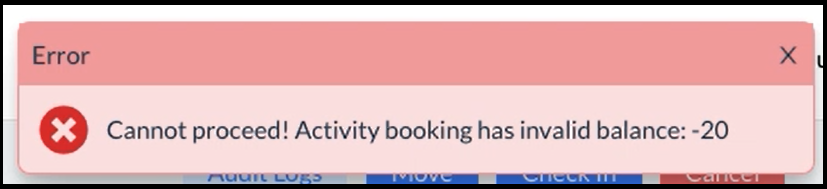 Error - Refund Due 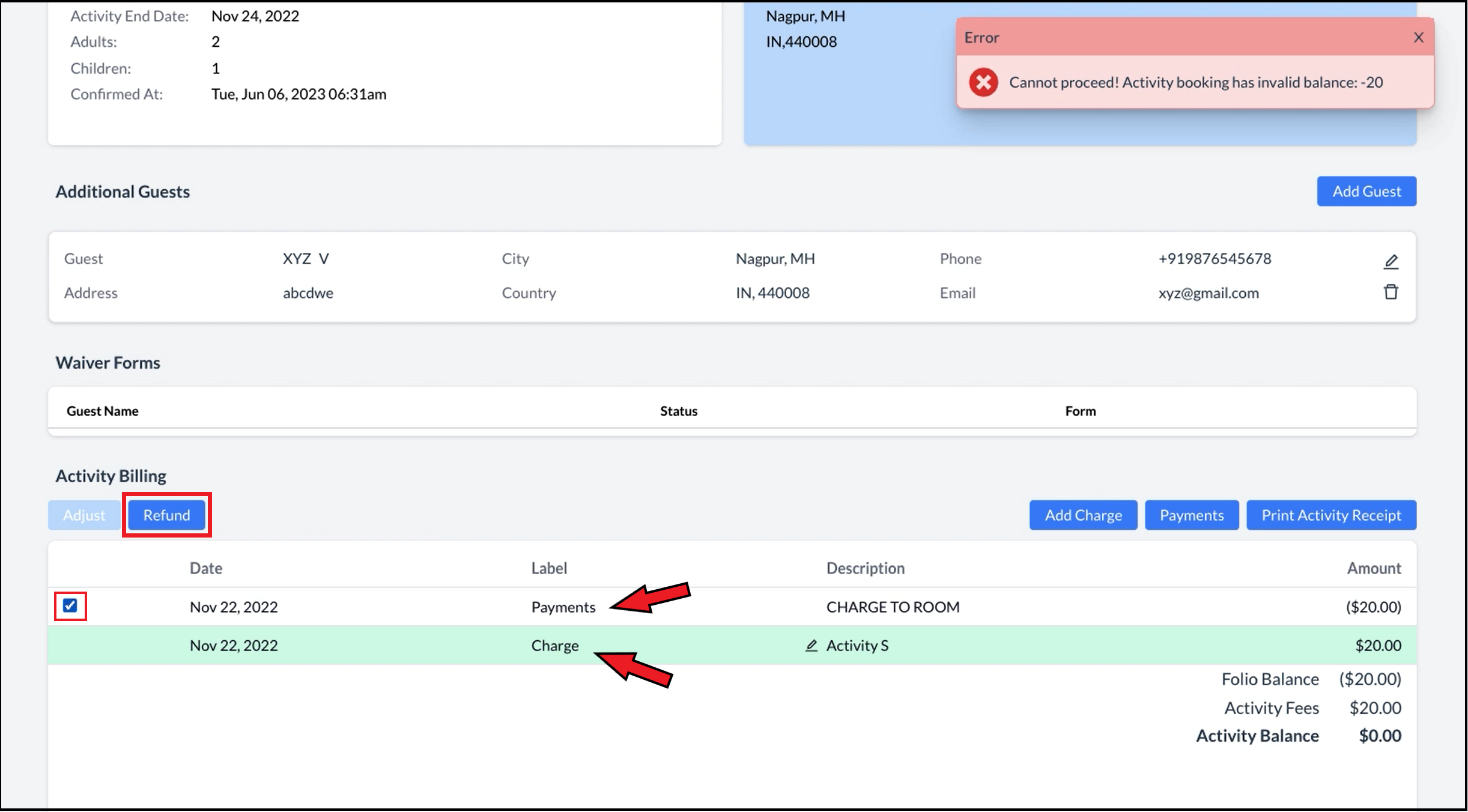 Activity Billing Section - Select Payment Item(s) To Refund |
A Refund Details popup activates. Complete the popup fields. Note that required fields will vary by property. When all fields are complete select Refund. | 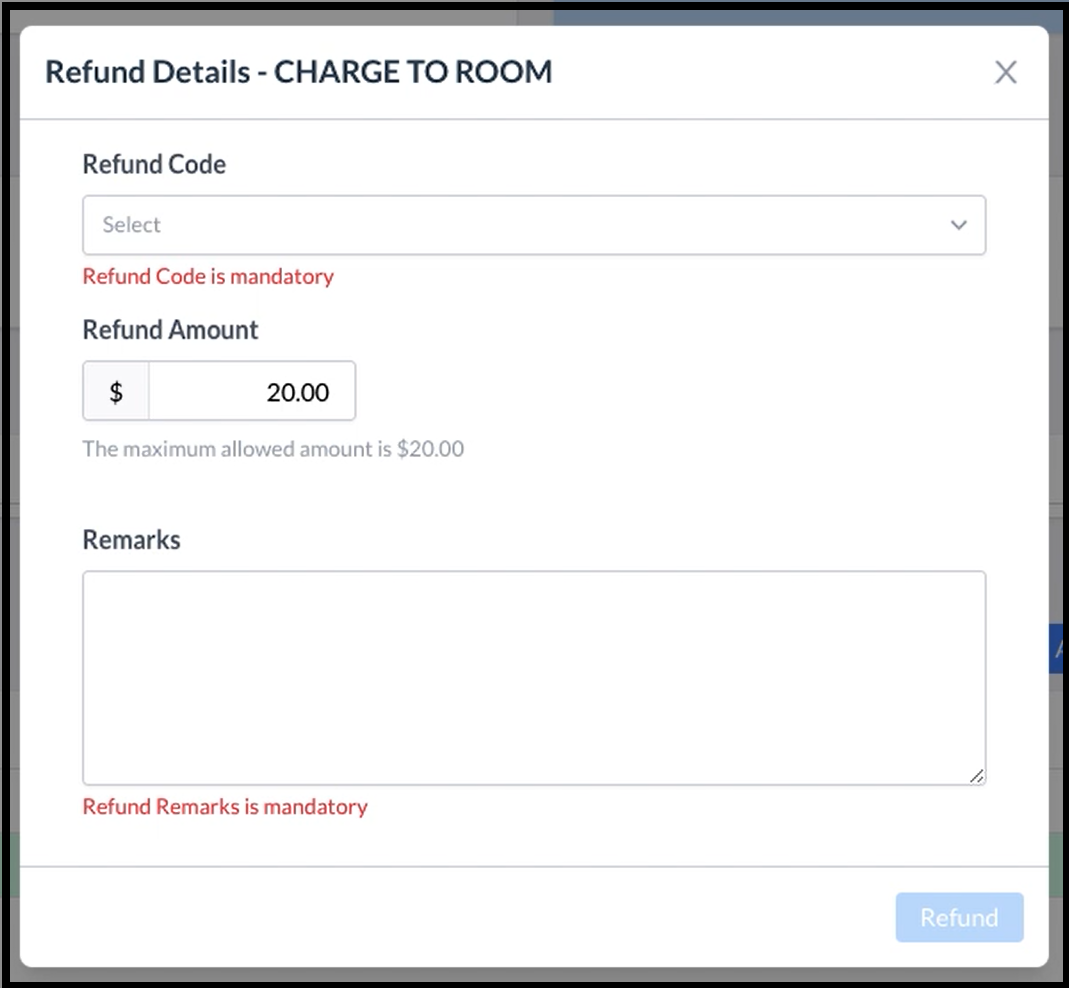 Refund Details Popup - Blank 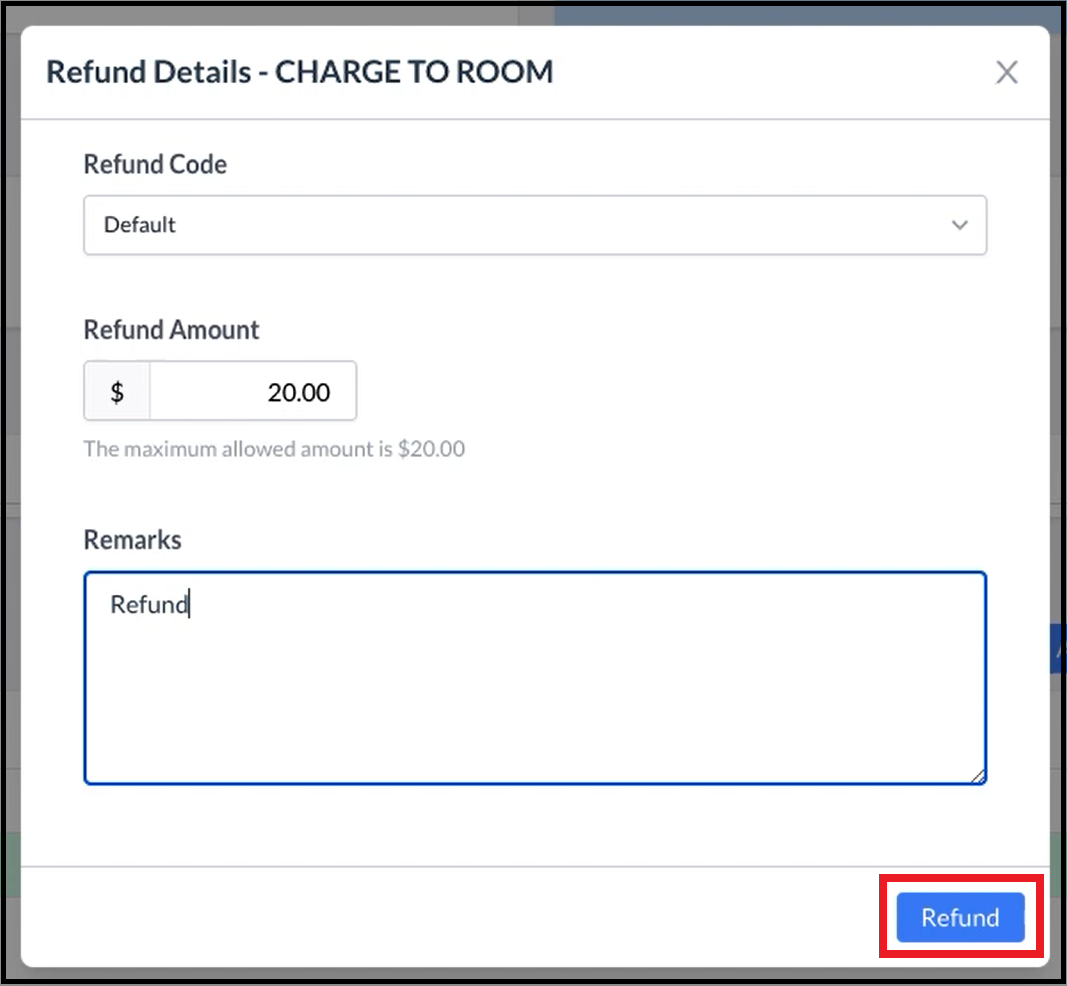 Refund Details Popup - Filled |
The activity booking details panel opens. Select Cancel. | 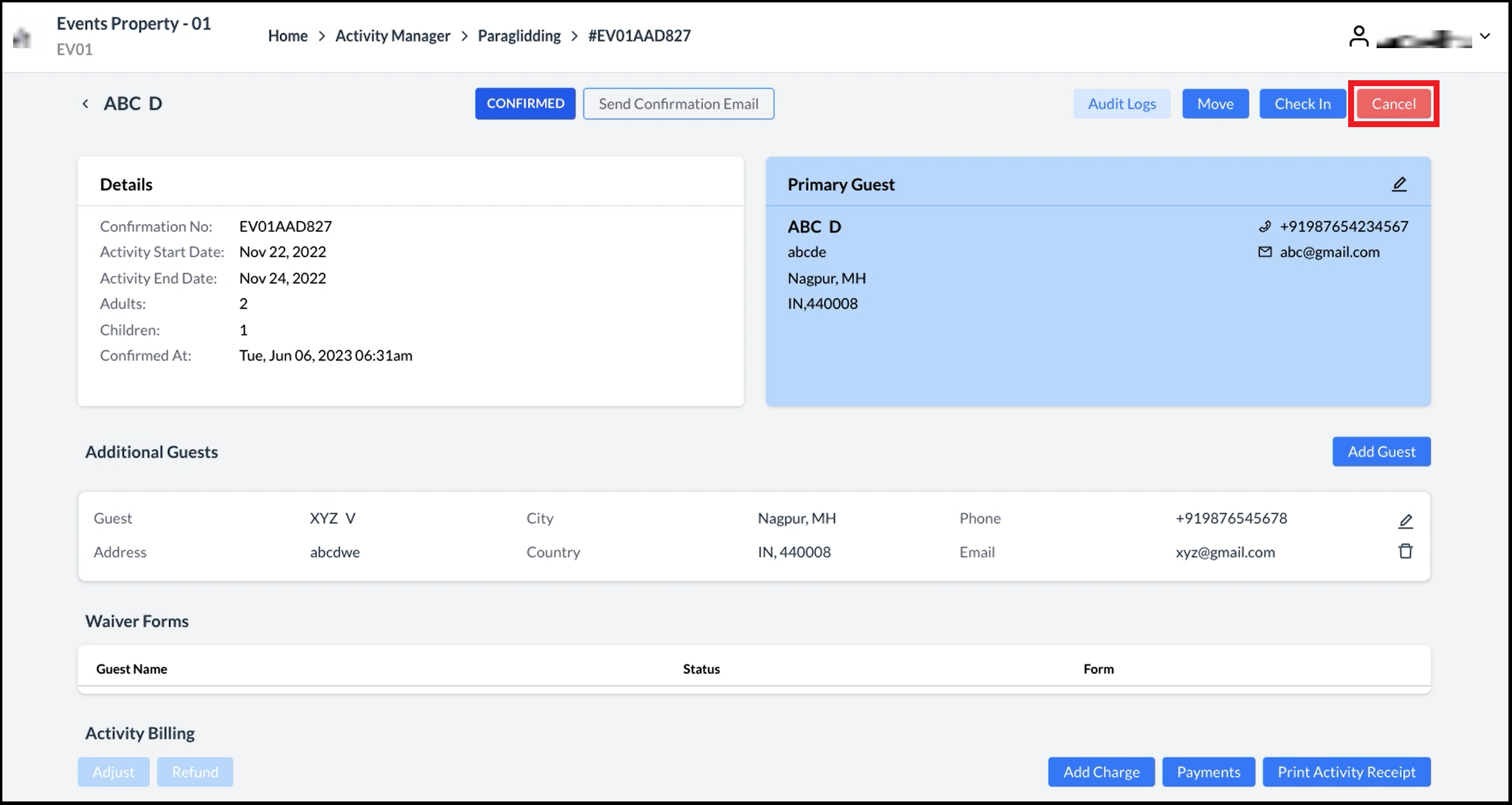 Activity Booking Details - Cancel Link |
A Cancel Booking confirmation popup activates. Select Continue. | 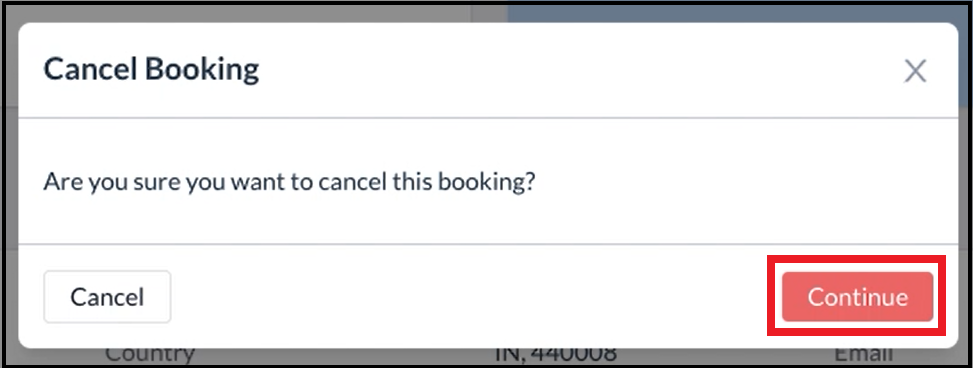 Confirm Cancellation Popup |
The popup closes and the activity booking status is updated to CANCELLED. | 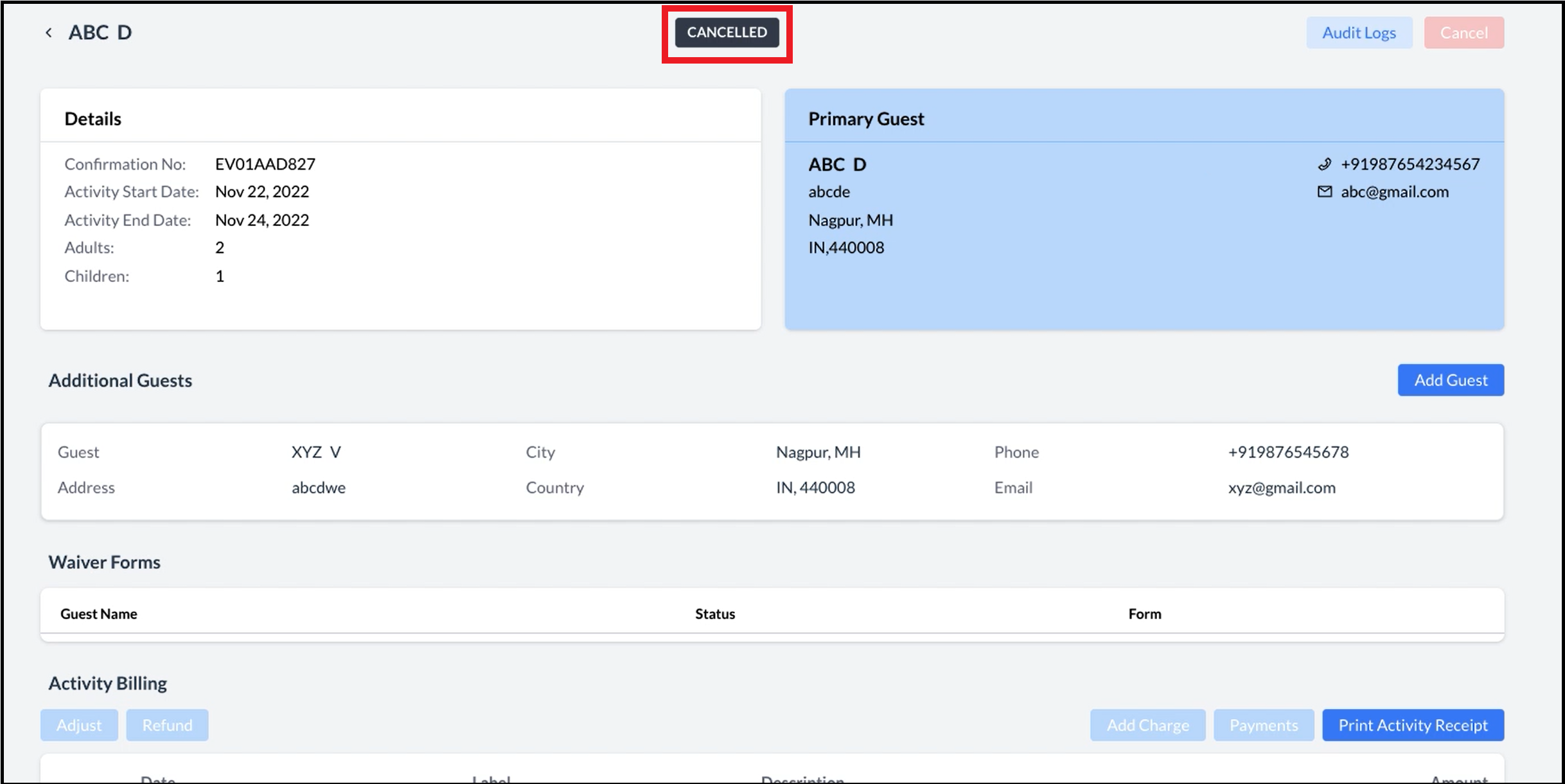 Activity Booking Details - Status Updated to CANCELLED |
