Close Inventory for a Rate Group when Revenue Threshold Exceeds
📆 Revision Date:
On the HK Home page, select Rate Calendar. | 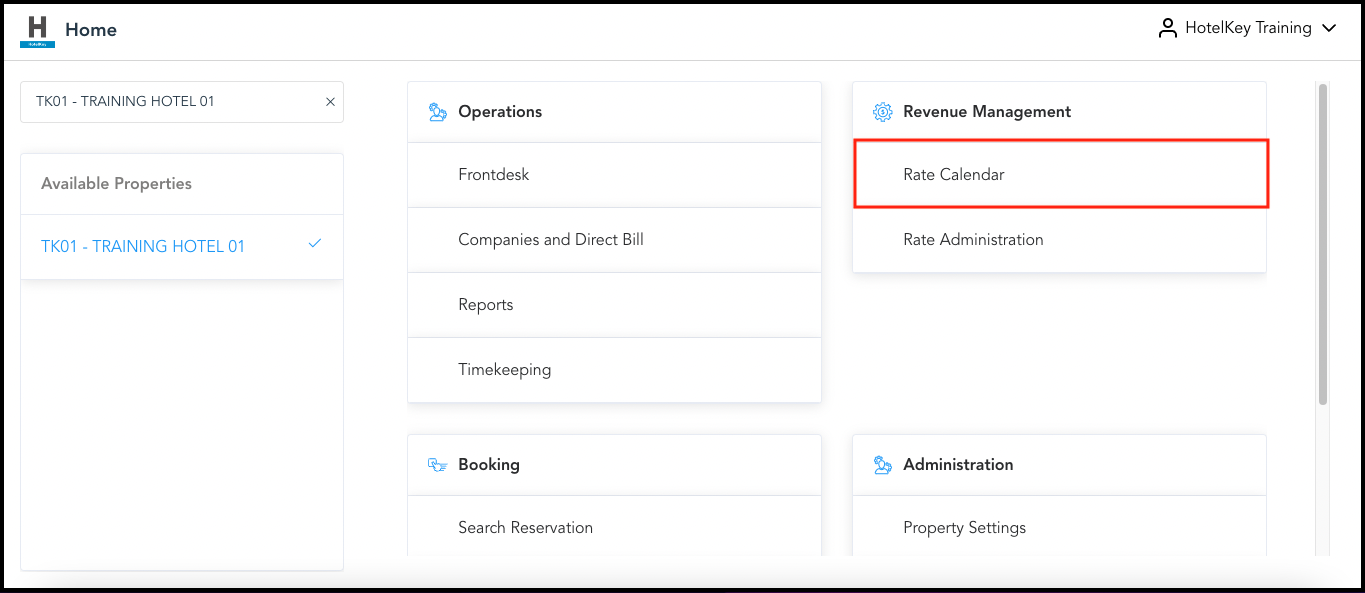 HK Home - Rate Calendar Link |
The Rate Calendar page loads. Select Manage Rates and Restrictions. | 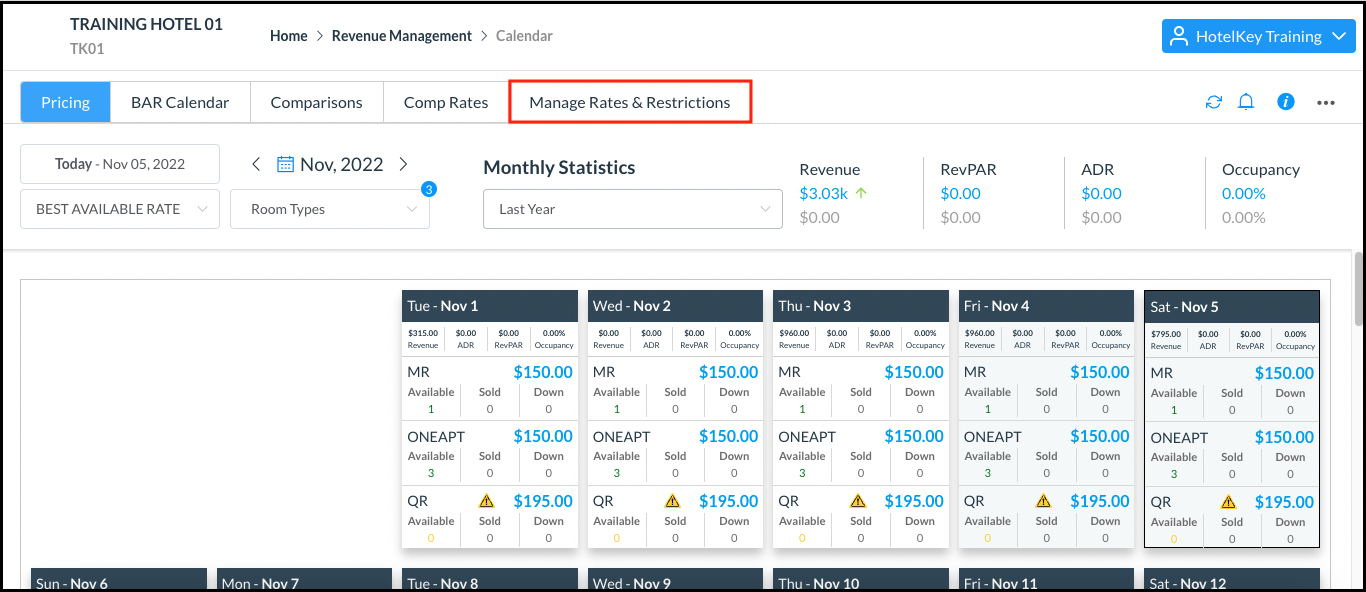 Rate Calendar Page |
Select Seasons & Notifications menu and click on Notifications & Rules. | 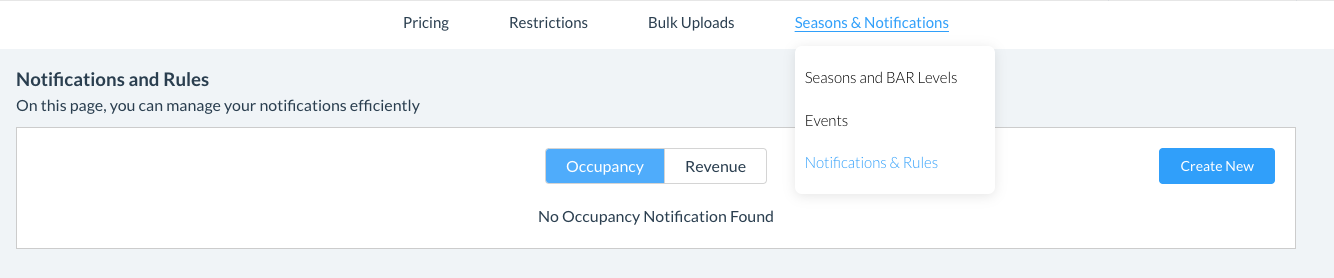 |
Select the revenue notification for which a close inventory rule is to be set and select its View and Add Actions link. | 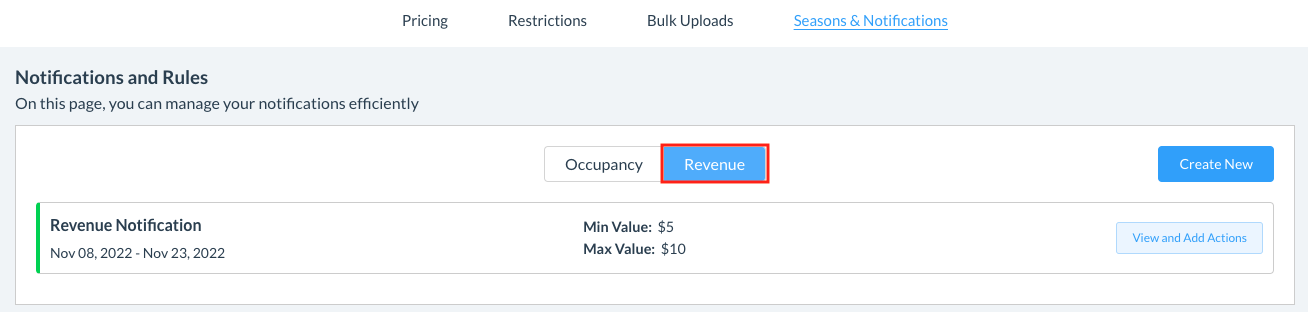 |
The Notifications and Rules panel loads. Select Add New Rule. | 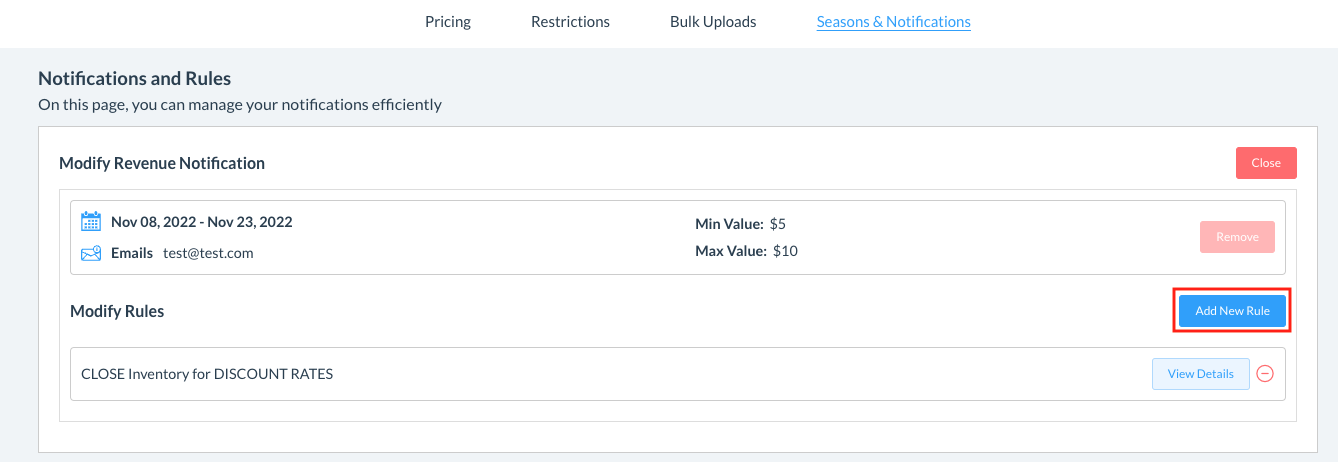 |
The Add New Rule popup activates. Select “CLOSE” in the Select Action dropdown. Select “Rate Group” or “Rate Code” in the Select Type dropdown. Select the applicable rate code in the Select Object dropdown. Select room types to be included in this action. Select Save to close the popup and apply the rule. | 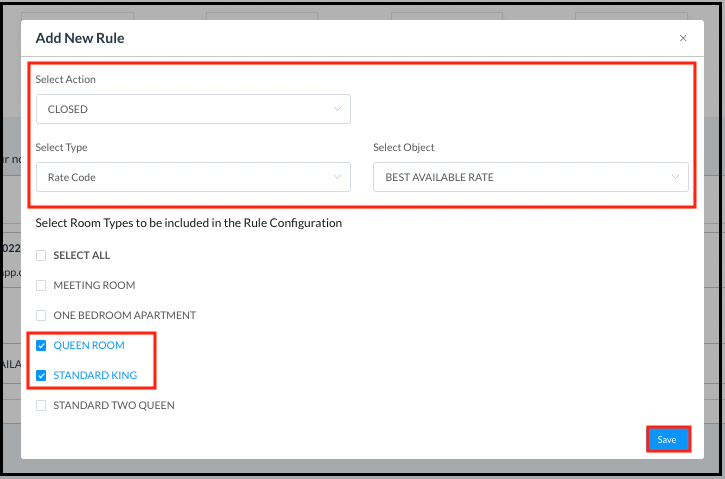 Add New Rule Popup |
The close inventory rule is applied and added to the Modify Revenue Notification section of the Notifications & Rules panel. | 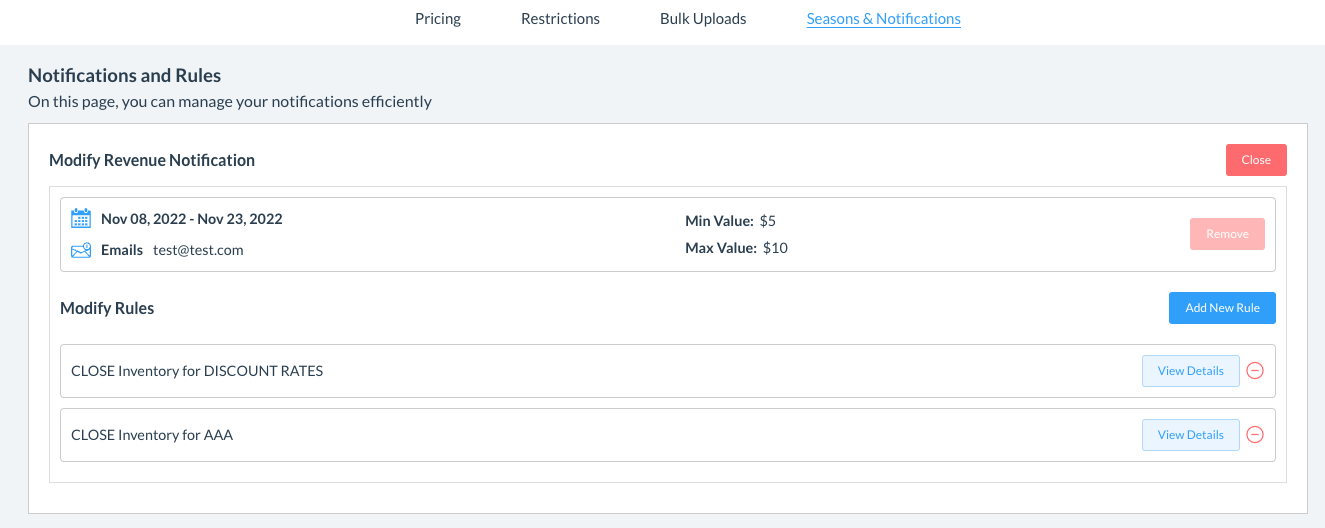 |
