Closing the Event
📆 Revision Date:
Closed or Ended Event
In EventKey, a Closed or Ended event refers to an event that has fully concluded—both operationally and financially. This status indicates that all event activities have taken place, all associated charges have been posted, and billing has been finalized. Once an event is marked as Closed, it is considered complete and no further edits, service execution, or financial transactions should occur. This status helps maintain data integrity, supports accurate reporting, and signals that the event is ready for archiving or historical reference.
Navigate to Home > Event Management | 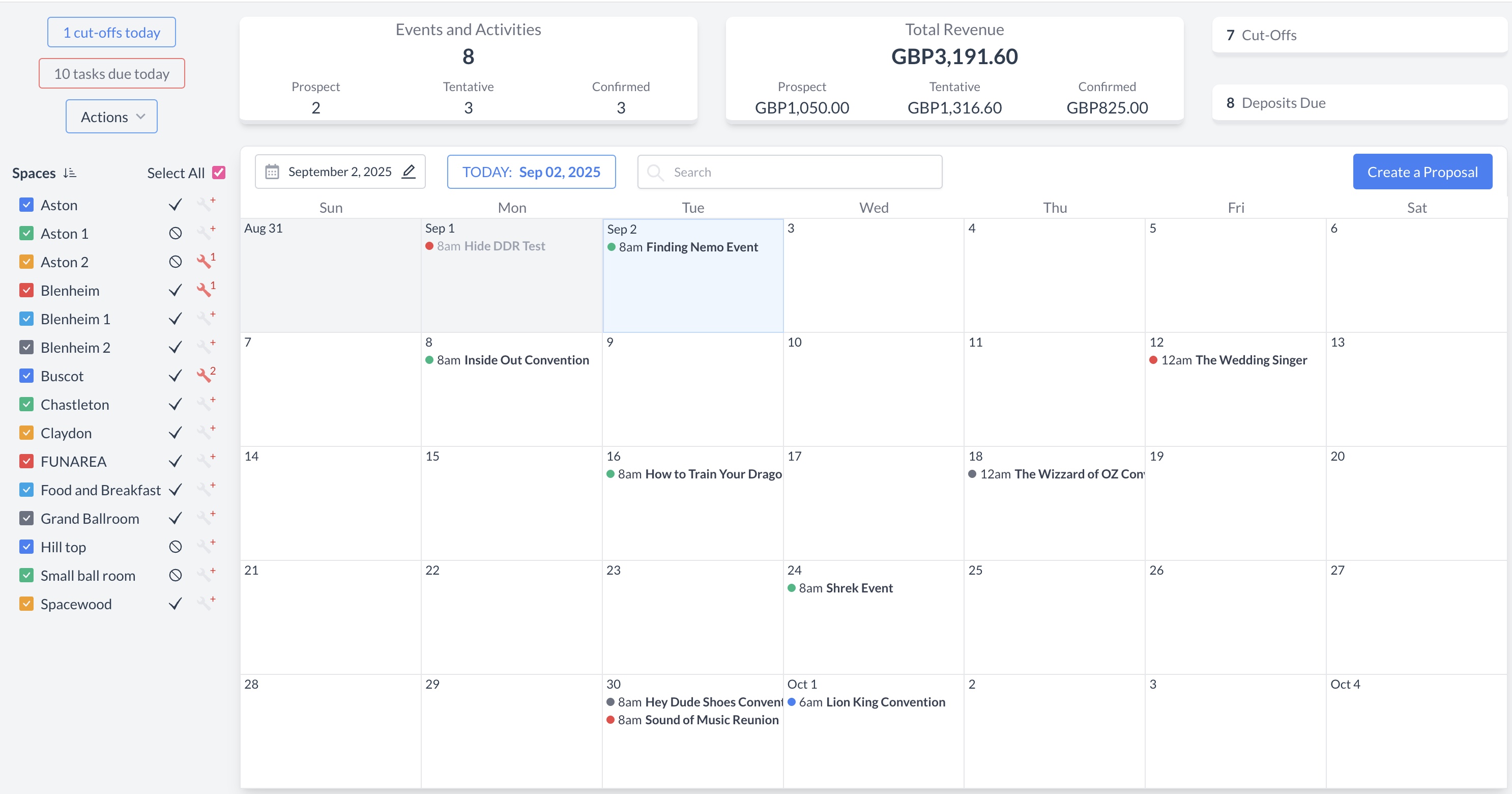 EventKey Dashboard (Home Screen) |
To begin the cancellation process, navigate to the Dashboard and use the Search box to locate the event you need to cancel. Enter the full or partial Event Name into the search field. The system will display a list of matching events, or, if there is an exact match, it will appear directly. Once you’ve identified the correct event, simply click on the event name to open it. | 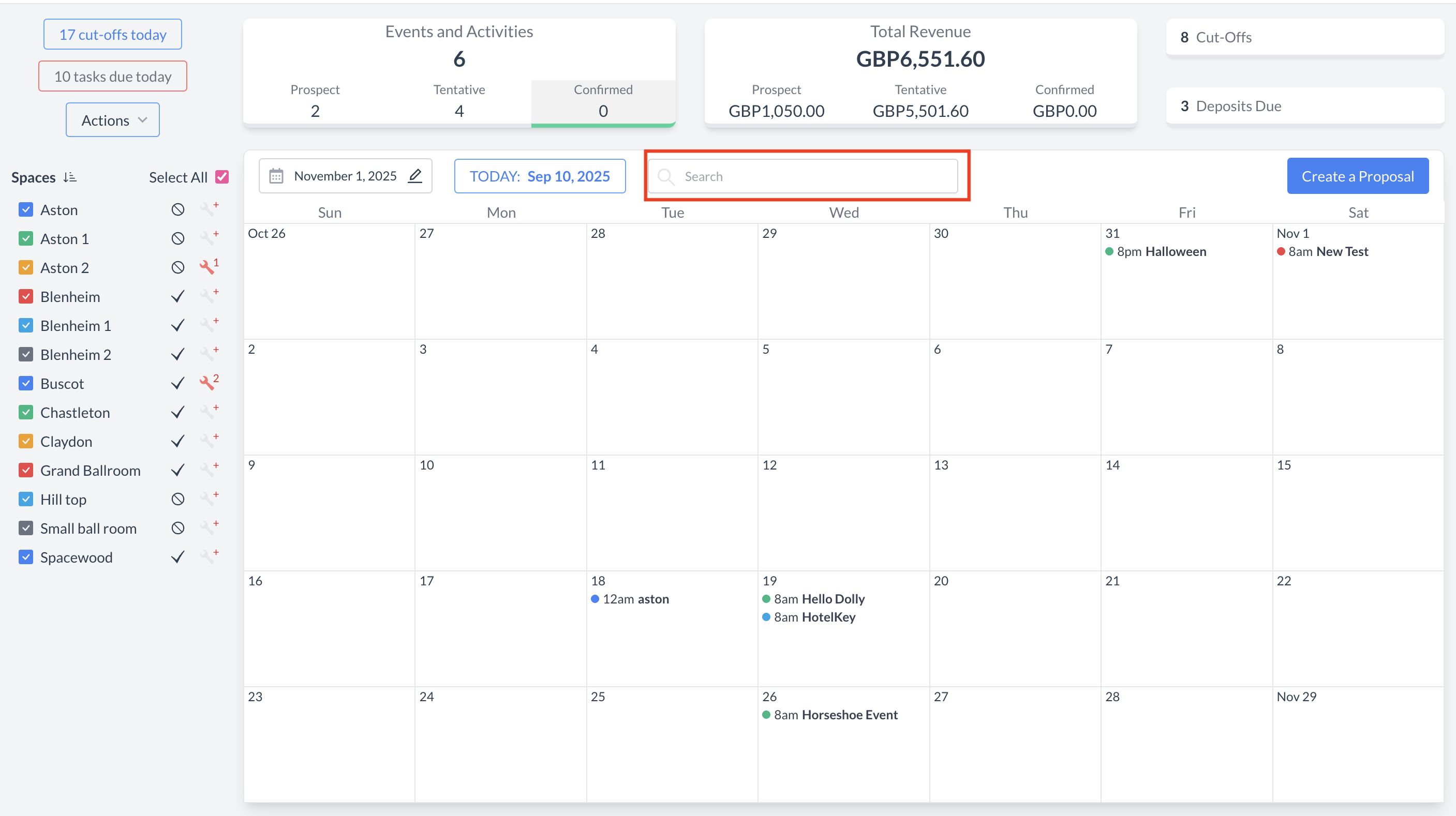 Event Search Field .png?inst-v=808723fd-fd4a-4574-aa34-a28a99d3b953) Event Search Field Results |
Closing an Event: Transition to Ended StatusAfter the event has concluded, its status should be updated to Ended. Updating the event to Ended ensures accurate system reporting and officially closes the event life cycle. Steps to End an Event:
The event will now be marked as Ended. | 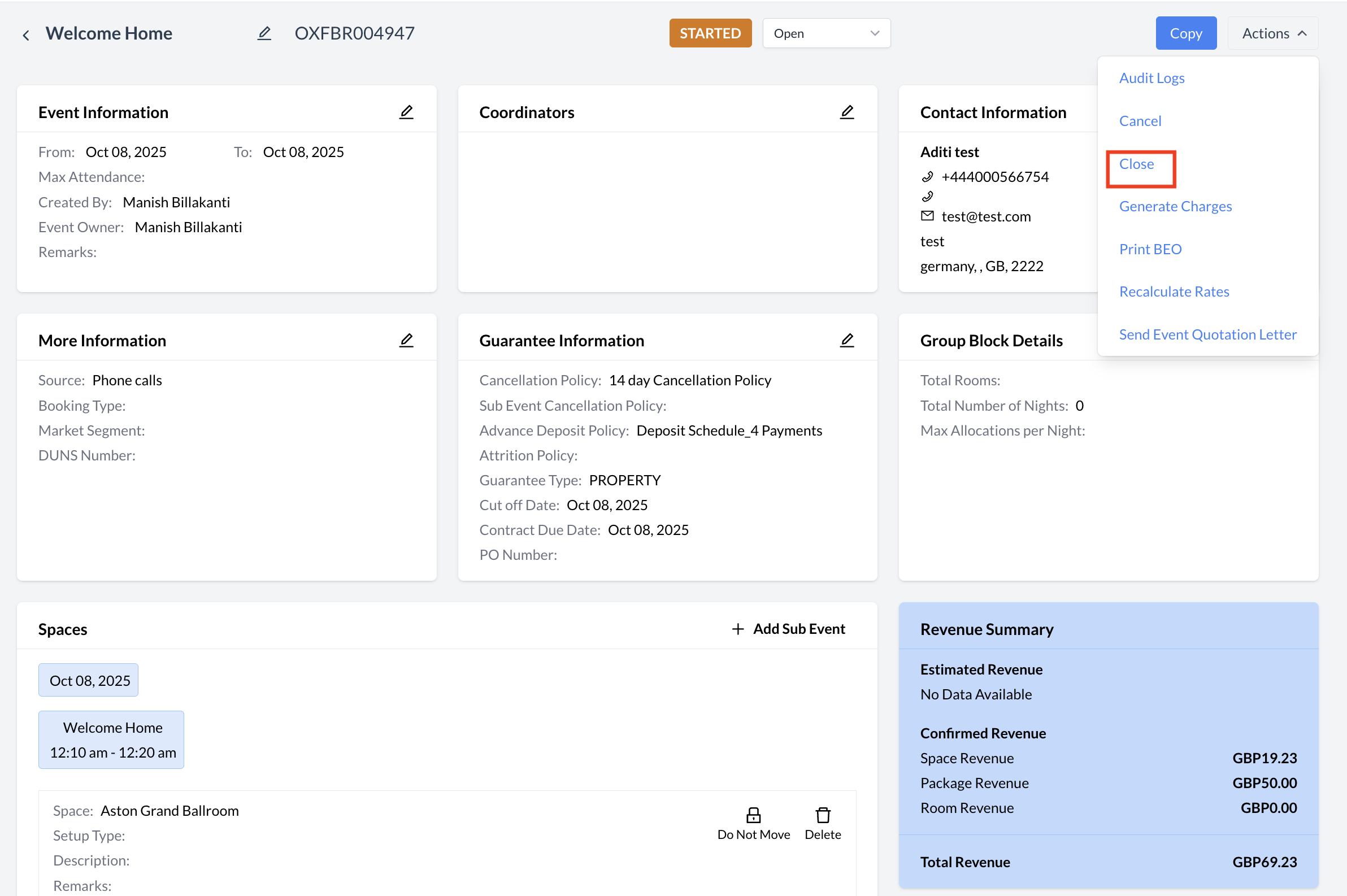 Promoting the Event to Closed .png?inst-v=808723fd-fd4a-4574-aa34-a28a99d3b953) Confirm Event Status to Close 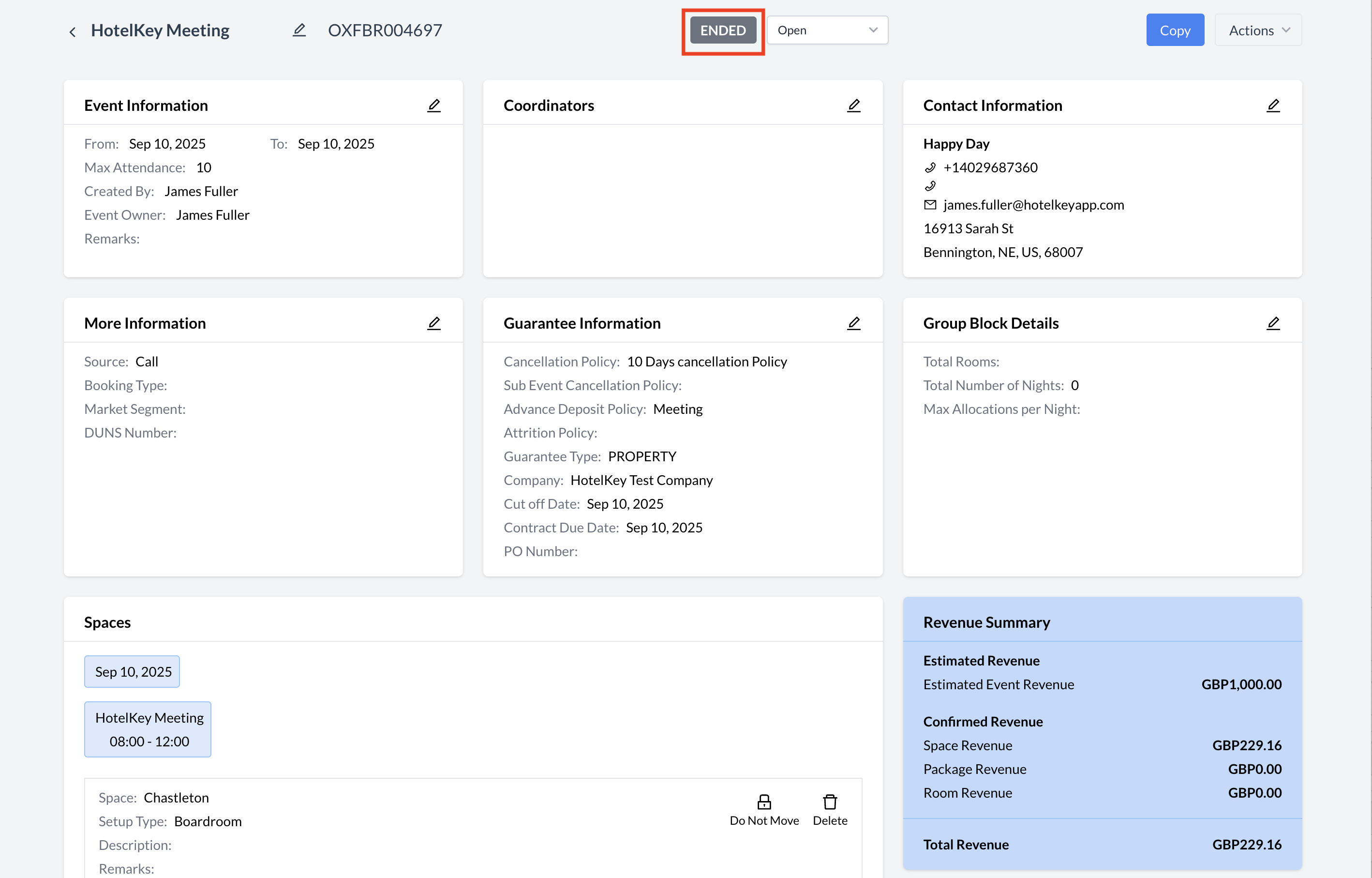 Close (Ended)Status
|
If the folio remains unsettled, you will need to apply the final payment. Follow the steps below to process a payment for the event.
| 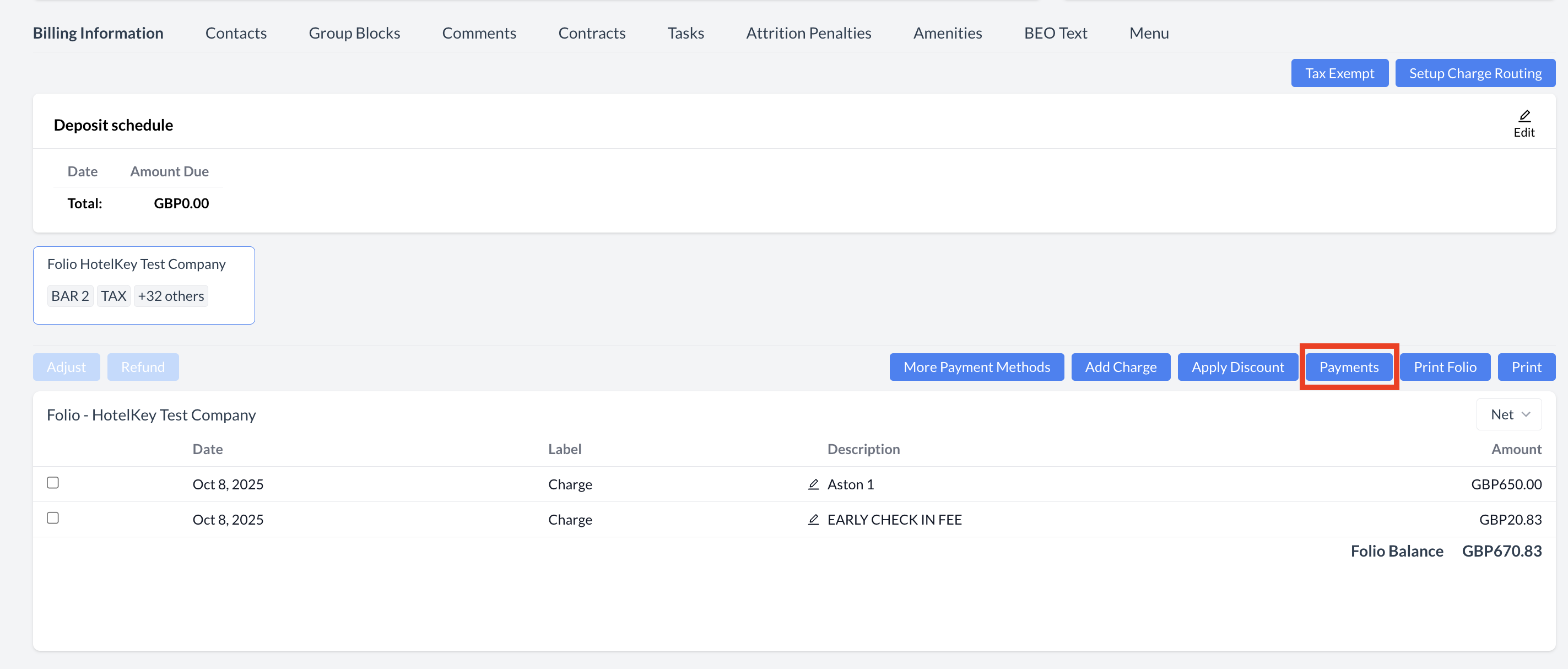 Billing Information - Payments 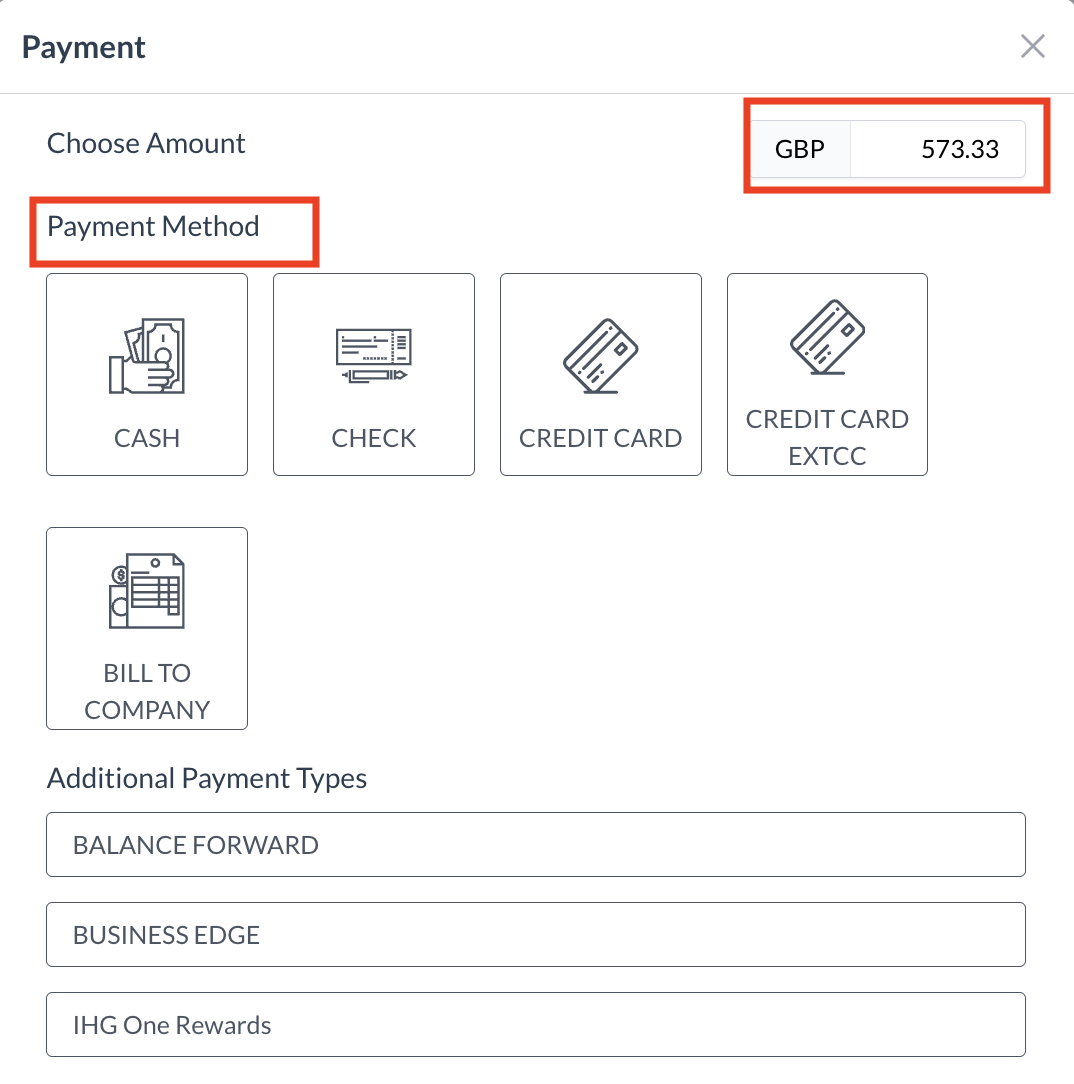 Payment - Select Payment Method .png?inst-v=808723fd-fd4a-4574-aa34-a28a99d3b953) Payment - Cash .png?inst-v=808723fd-fd4a-4574-aa34-a28a99d3b953) Payment - Check 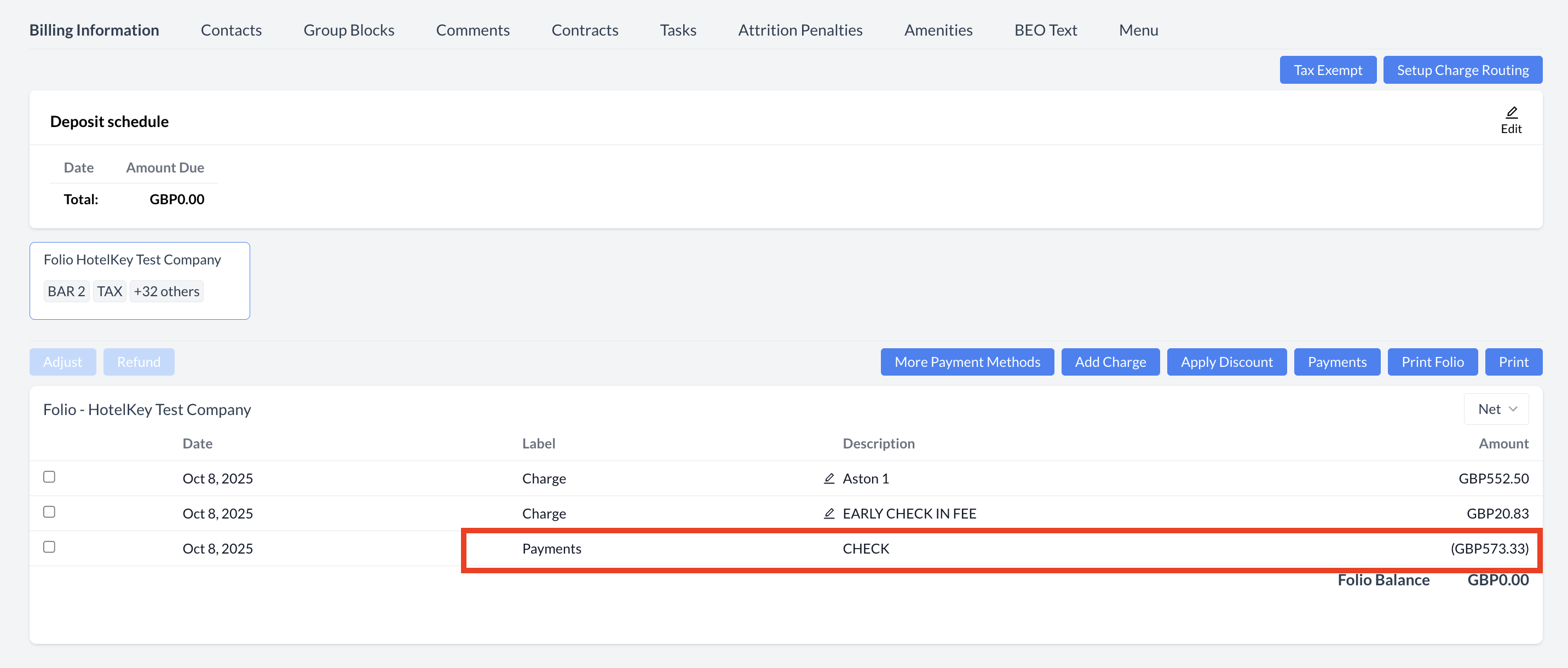 Billing Information - Payment
|
📚 For more details:
To explore all available features and functions related to managing billing, please refer to the Billing Information Knowledge Base Article (KBA).
