Collect Payment Against a Company Invoice
📆 Revision Date:
Select More from the Dashboard sidebar menu. | 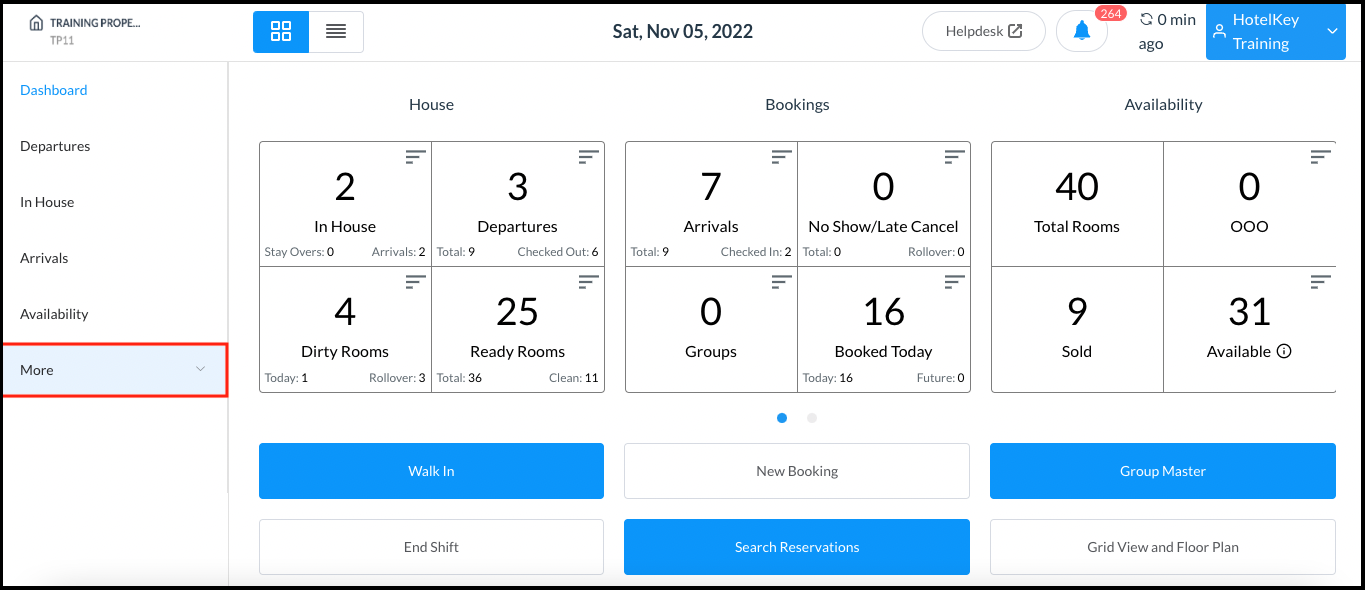 Dashboard - Sidebar Menu More Link |
Select the Local Companies link from the expanded sidebar menu. | 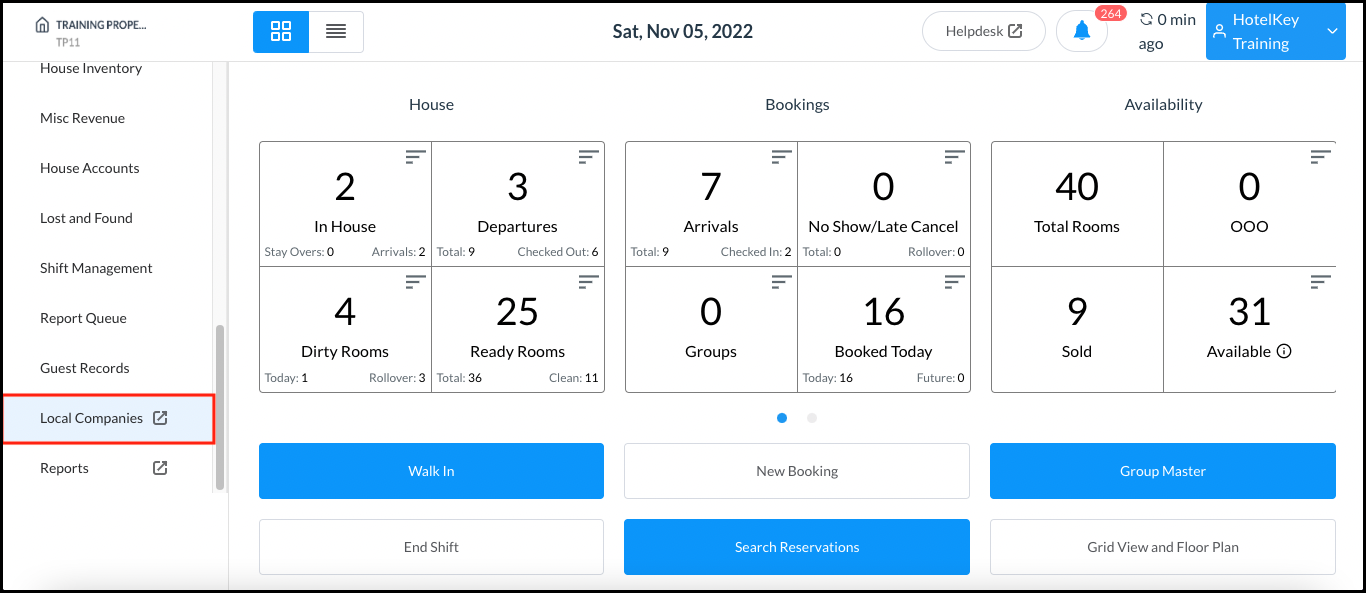 Dashboard Expanded Sidebar Menu |
The local company details page loads. Select the Payments panel. On the Payments panel, select the line item to which the payment is to be applied. | 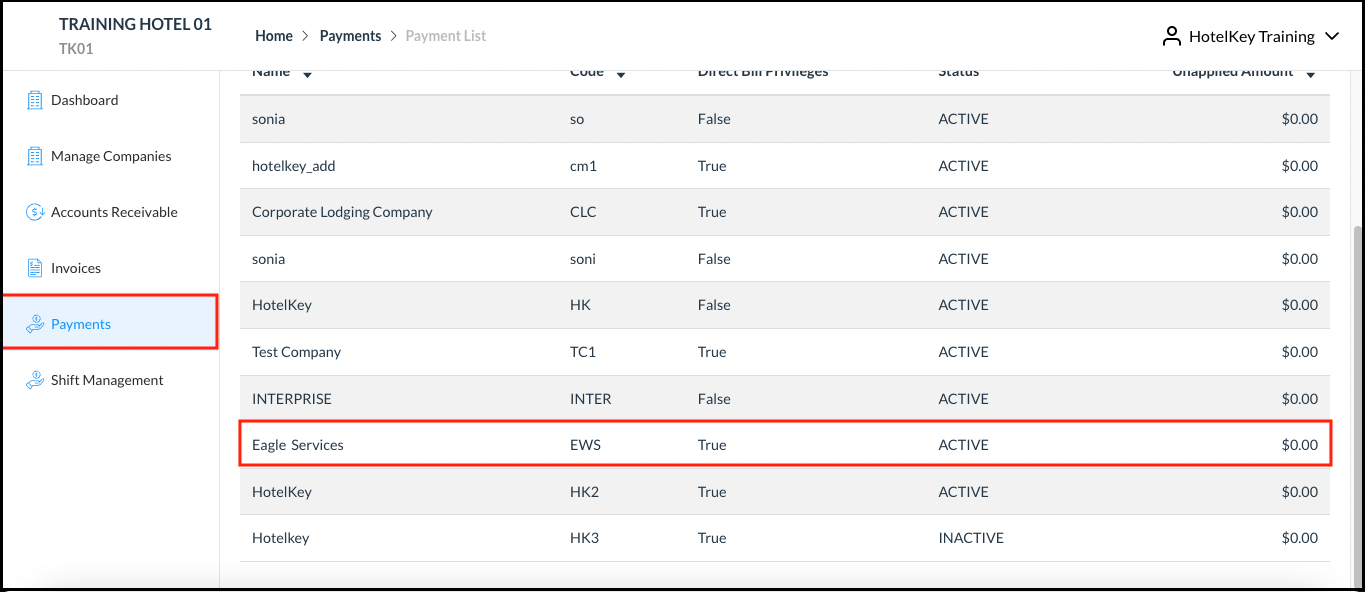 Local Company Details - Payments Panel |
The Company Payments panel loads. Select Add New Payment. | 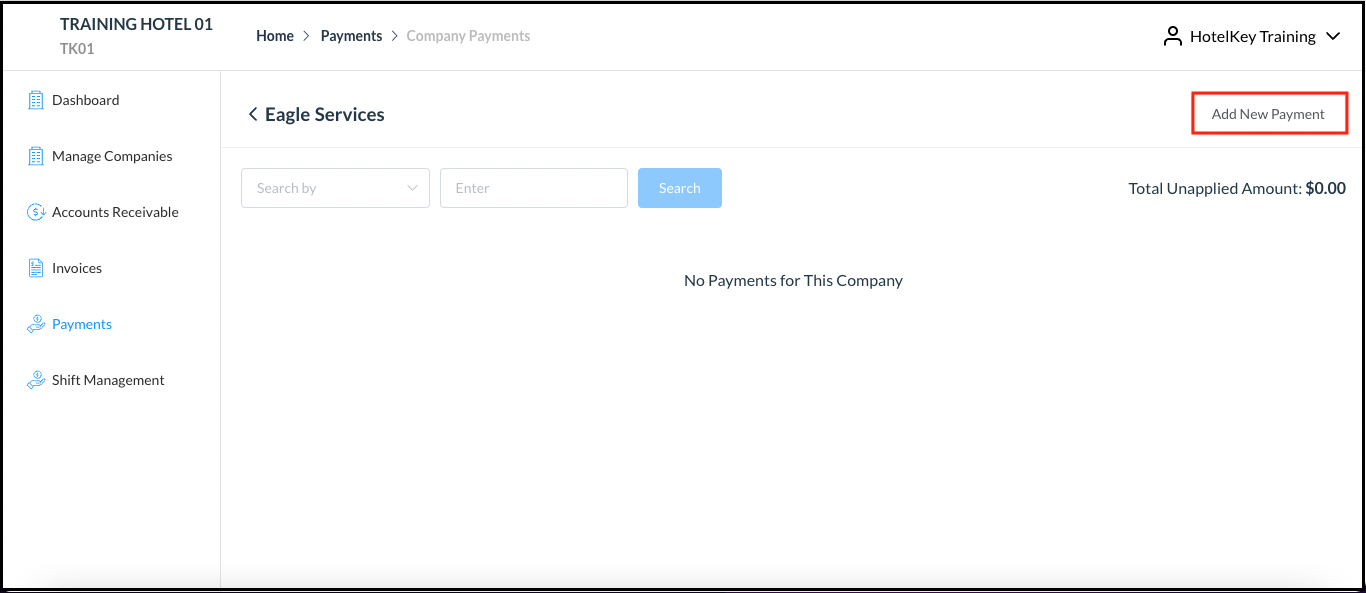 Company Payments Panel |
The Add New Payment popup activates. Enter Payment Amount, Select Payment Option (“Card on File” or “Other Payment”), then select Next. | 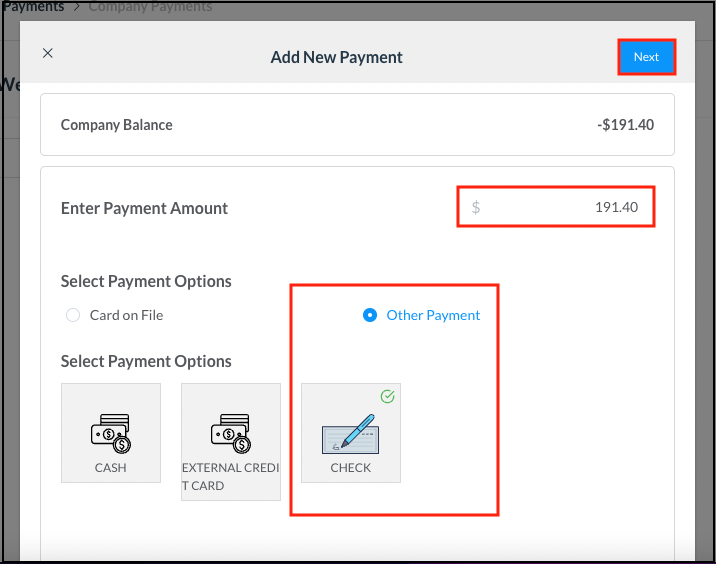 Add New Payment Popup |
The Confirm Payment popup activates. Select Confirm to confirm the payment. | 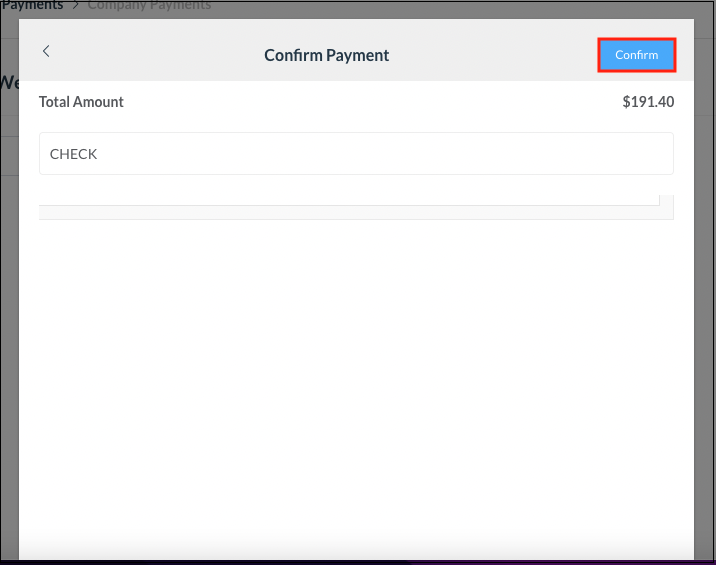 Create Payment Popup |
The popup closes. Back on the Payments panel of the Company Payments page, select the payment line item. |  Company Payments Page - Payments Line Item |
Select Apply Payments. | 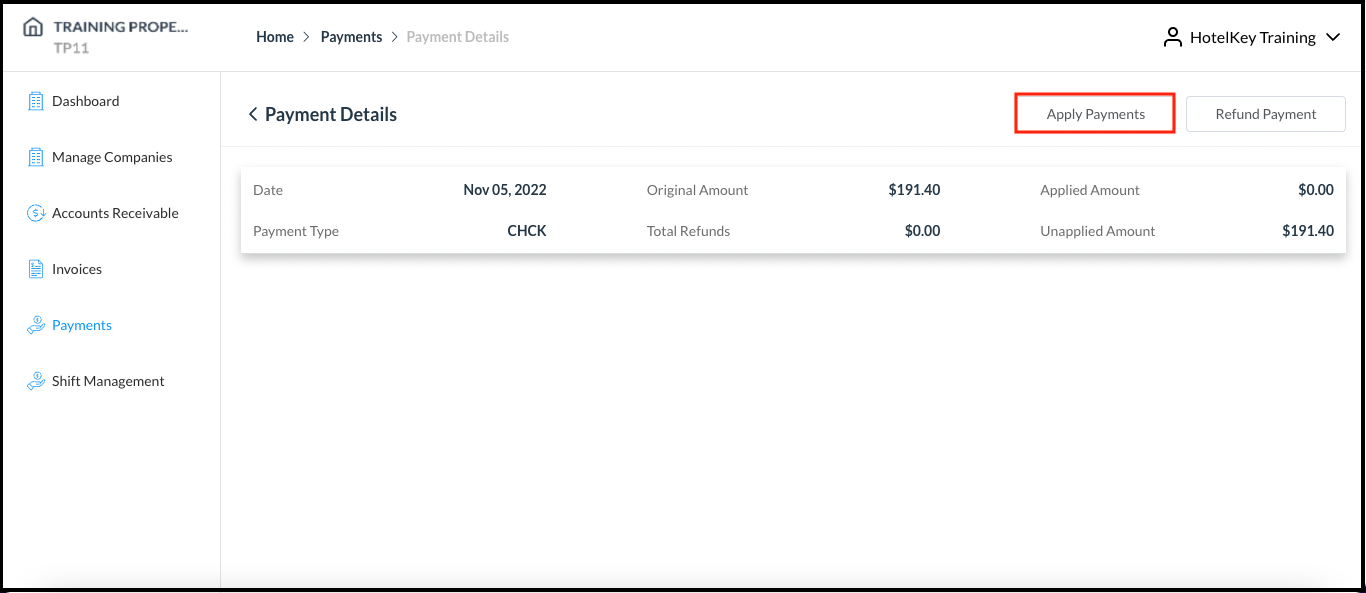 Payments Panel - Apply Payments Link |
A payment processing popup activates, open to the Select Invoices panel by default. Select the invoice to which the payment is to be applied, then select Next. | 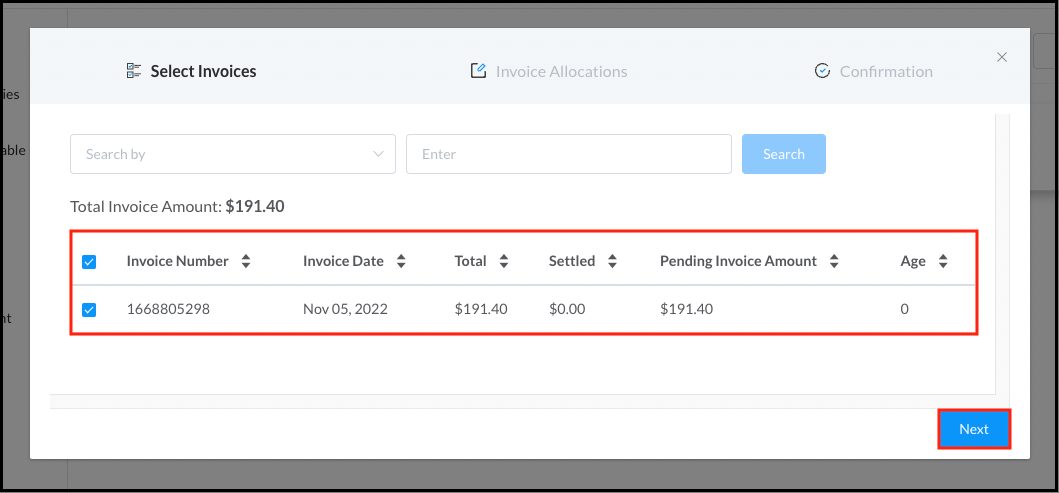 Payment Processing Popup - Select Invoices |
The popup advances to the Allocations panel. Enter the Settlement Amount (this is the payment amount), then select Next. | 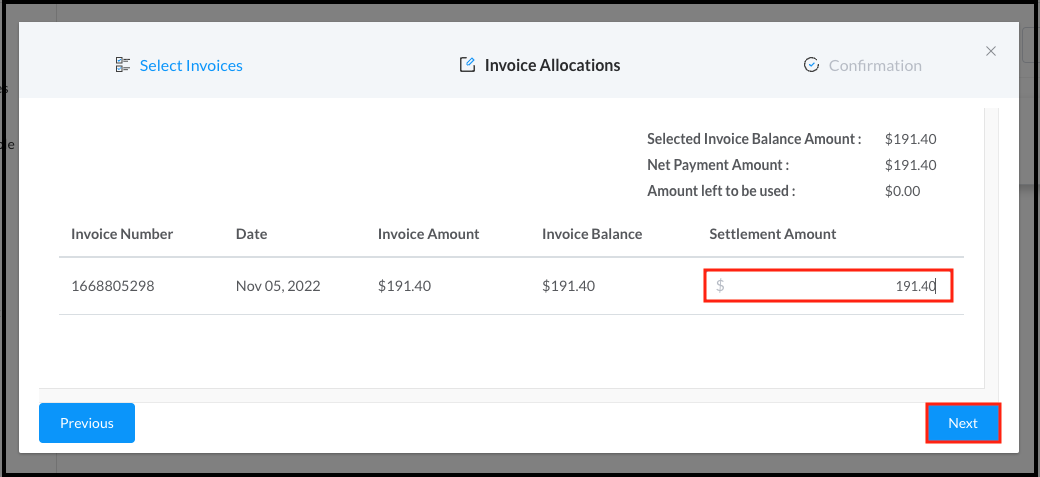 Payment Processing Popup - Allocations |
The popup advances to the Confirmation panel. Select Confirm & Close to apply the payment to the invoice. If the payment amount is equal to the invoice balance, the payment settles the invoice. | 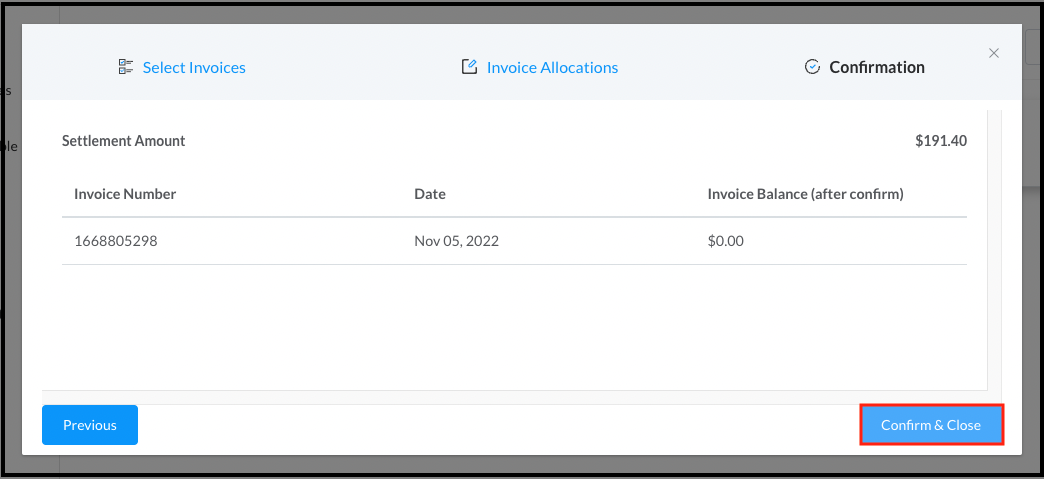 Confirmation Panel - Confirm and Close |
The popup closes and back on the Payments panel the payment is applied. If applicable, the invoice is settled. | 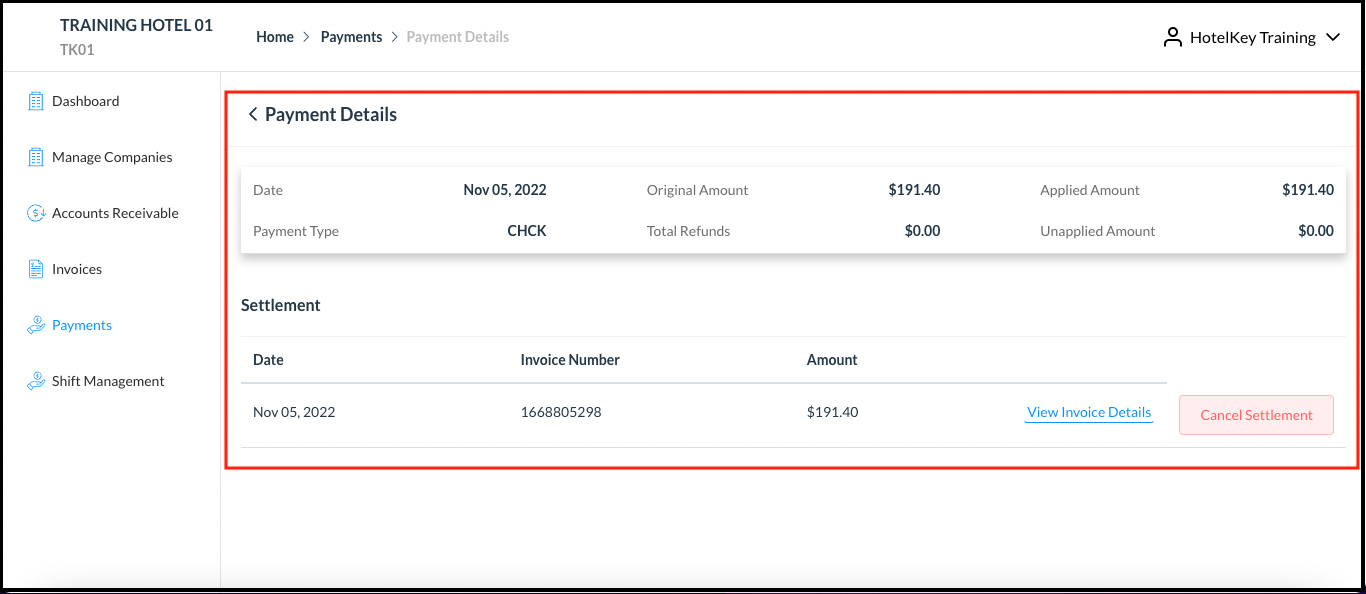 Payment is Applied on Payments Panel |
