Comments
📆 Revision Date:
Event Comments and Replies in EventKey – Overview & Benefits
Overview:
In EventKey, each Event Record (Reservation) includes a built-in commenting feature that allows users to:
Post comments directly on the event.
Attach a File to the comment.
Reply to existing comments, creating a threaded discussion.
These comments are time-stamped and attributed to the user who posted them, ensuring a clear communication trail throughout the lifecycle of the event.
Navigate to Home > Event Management | 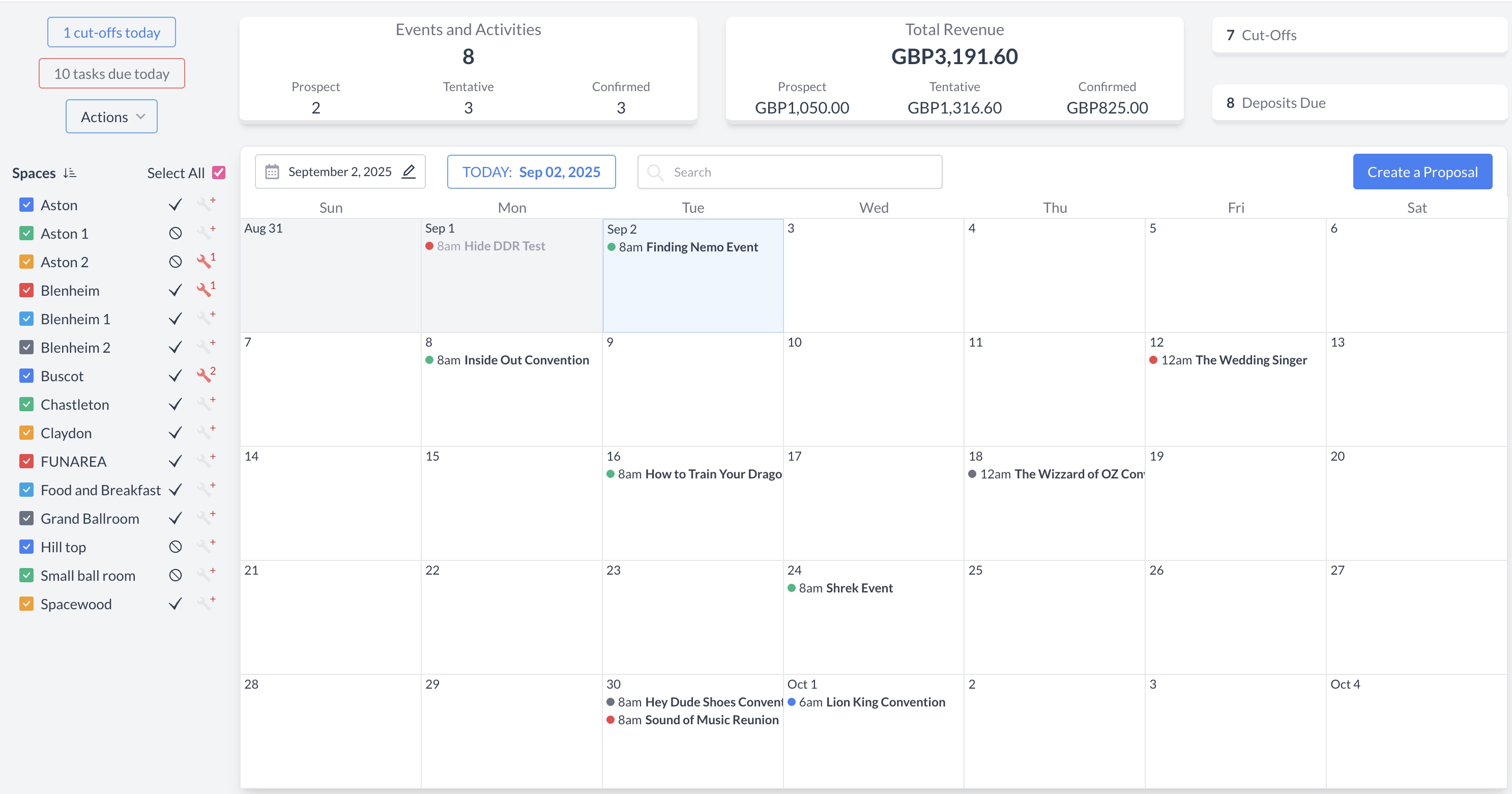 EventKey Dashboard (Home Screen) |
To begin, navigate to the Dashboard and use the Search box to locate the event. Enter the full or partial Event Name into the search field. The system will display a list of matching events, or, if there is an exact match, it will appear directly. Once you’ve identified the correct event, simply click on the event name to open it. | 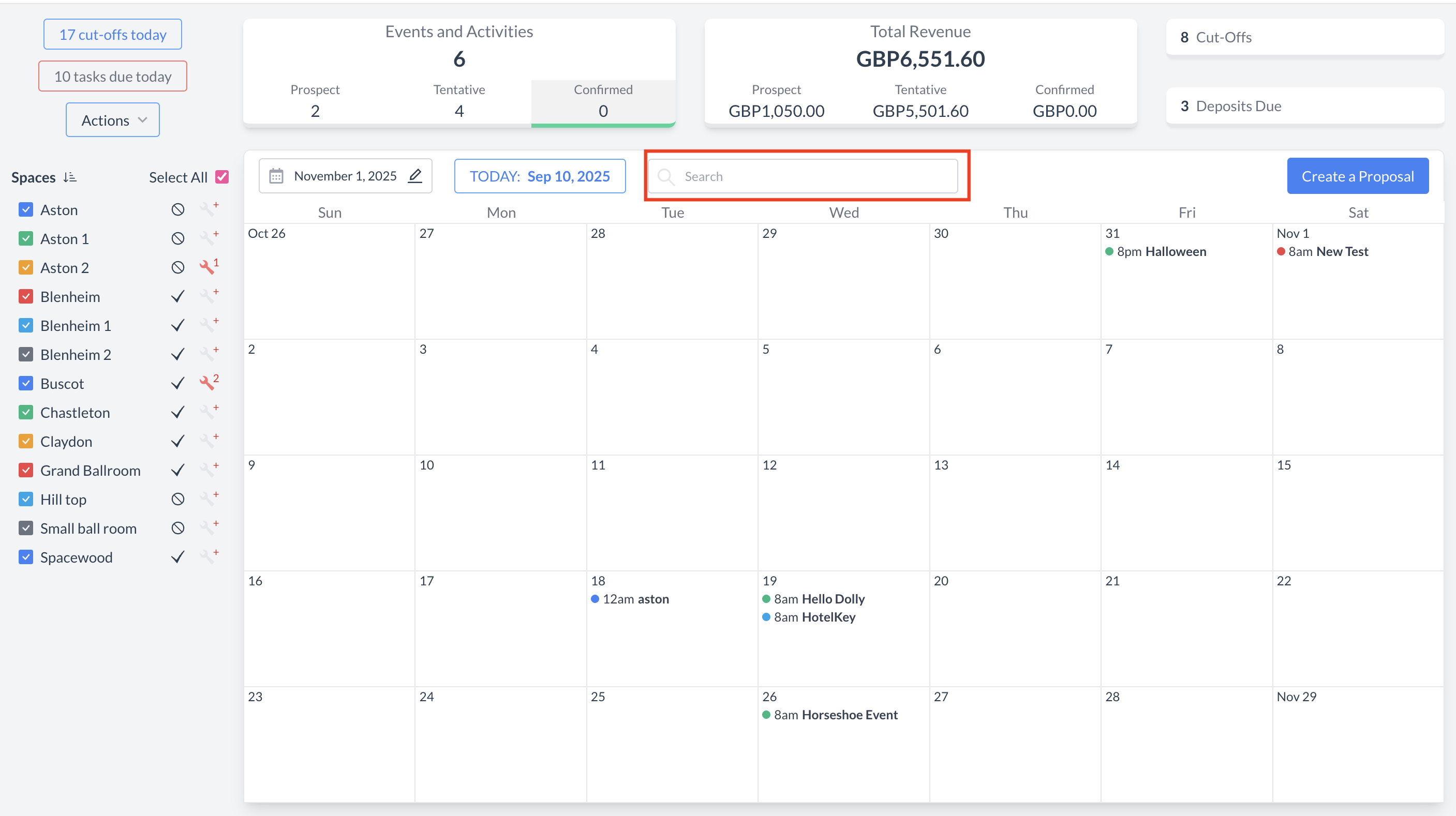 Event Search Field 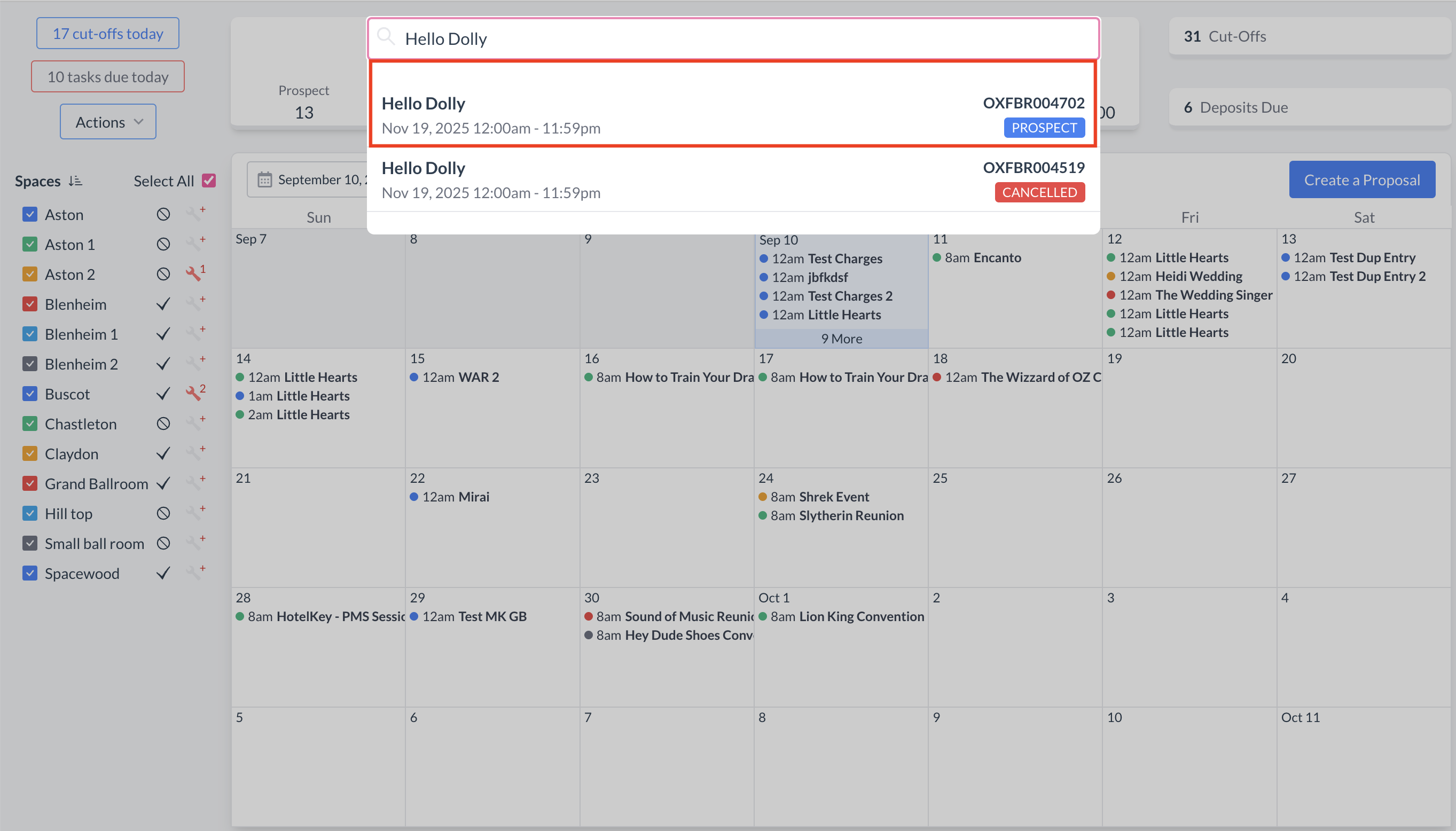 Event Search Results |
Accessing the Comments SectionTo view or add comments on an Event Record (Reservation):
Once opened, you can view existing comments, edit existing comments, add attachments, post a new one, or reply to previous comments. | 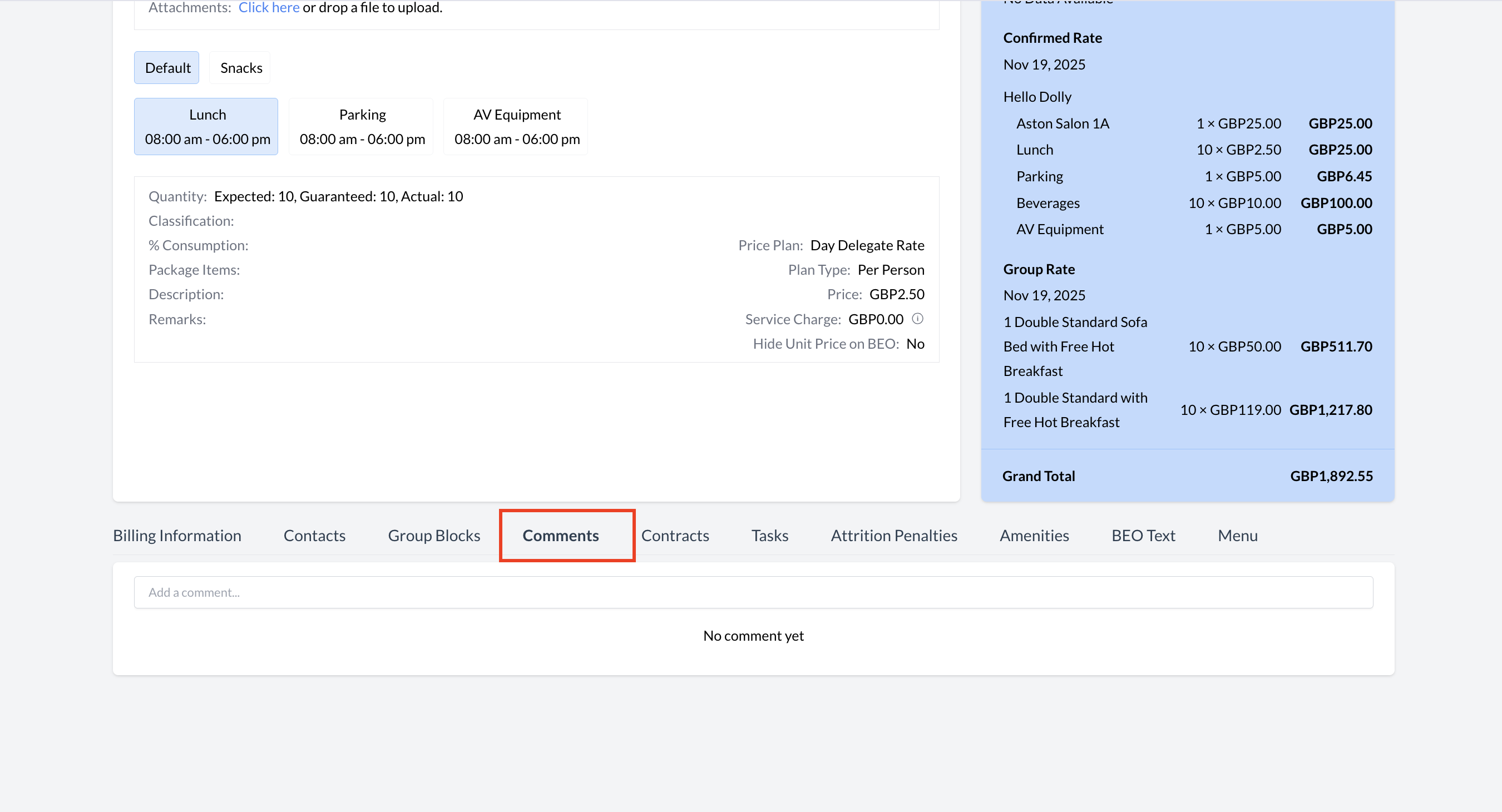 Event Records - Comments Section |
Adding a New Comment
Your comment will then appear in the thread, visible to other users with access to the Event Record. | 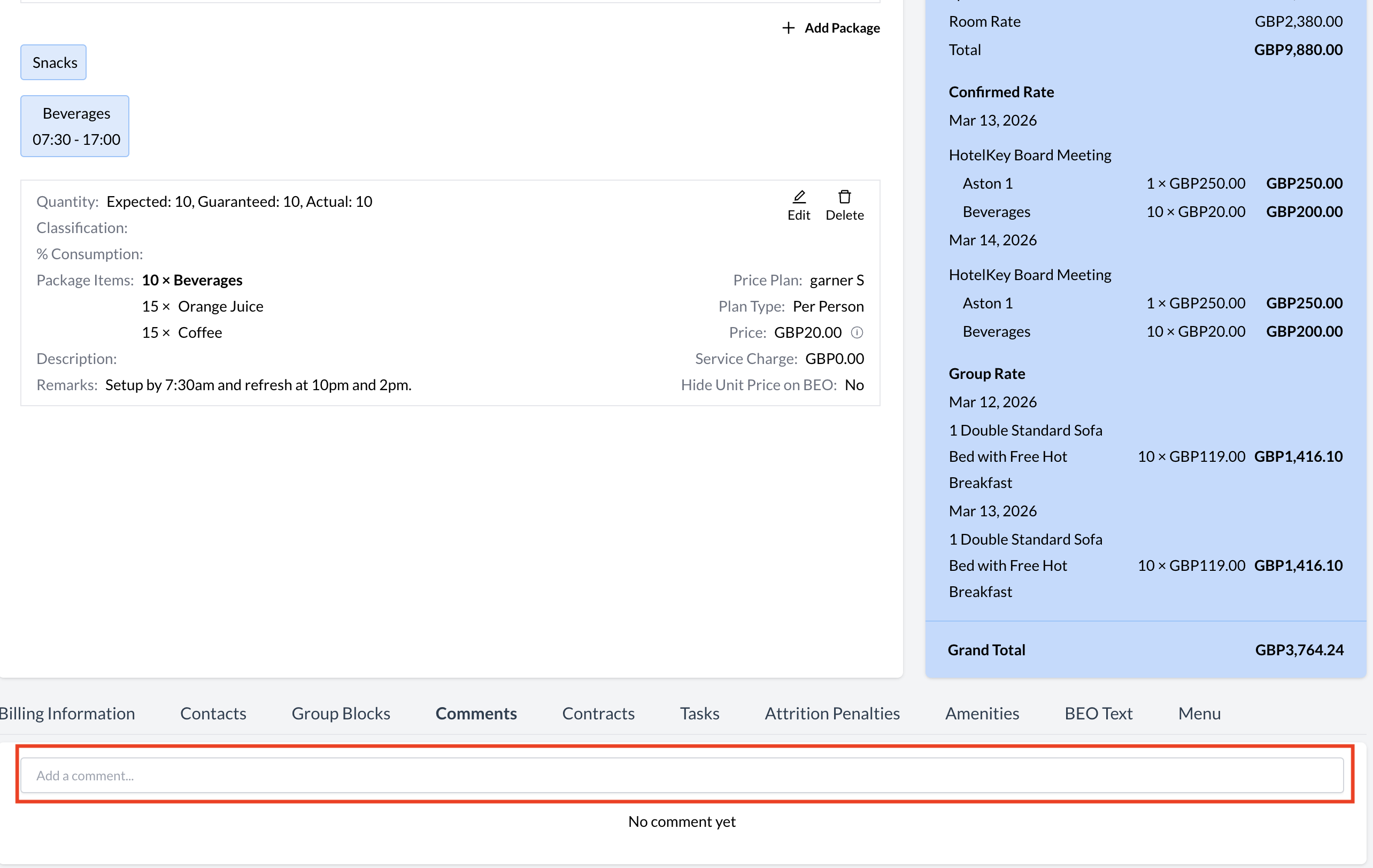 Comments Section - Add a New Comment 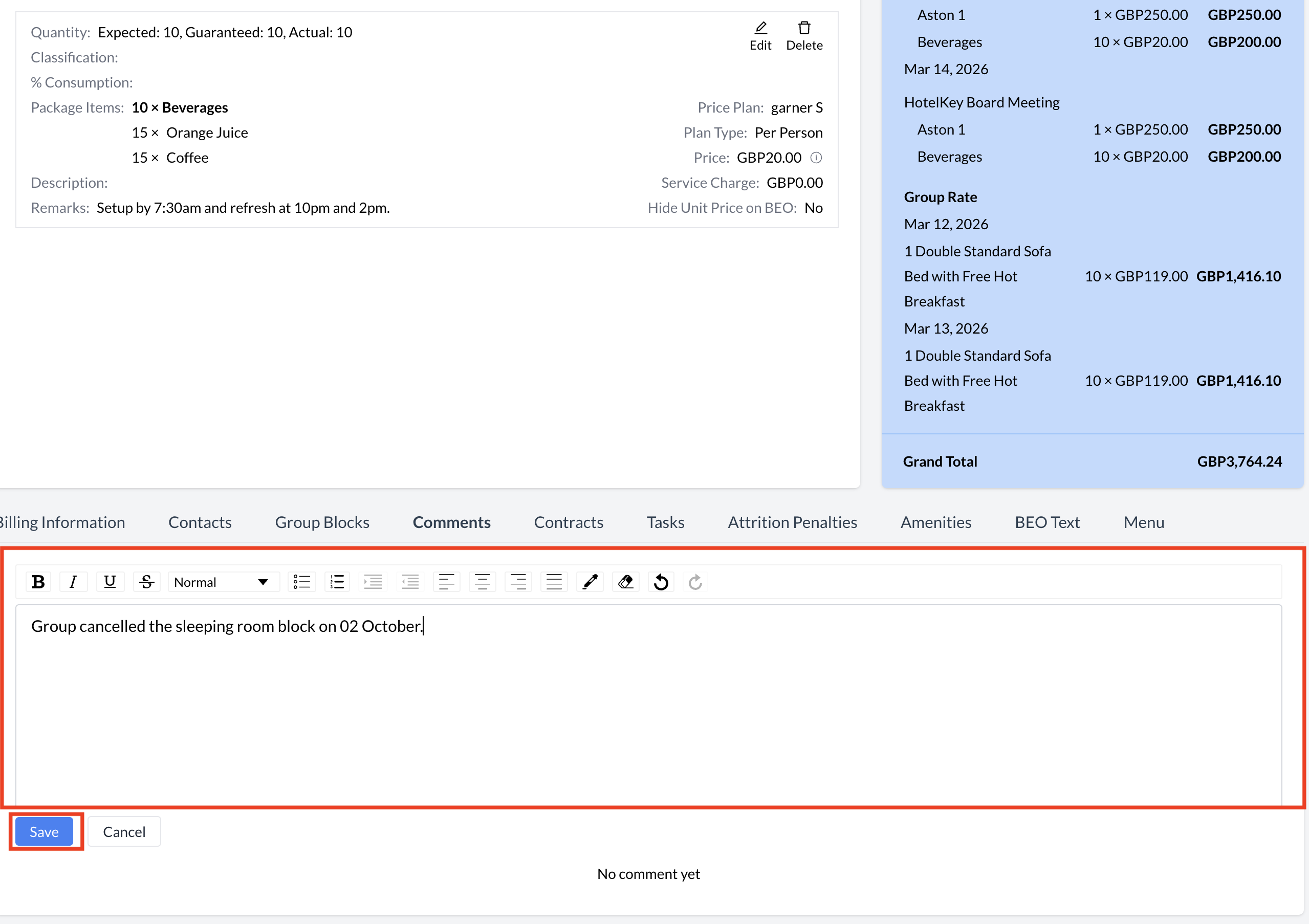 Comments Section - Rich Text Editor 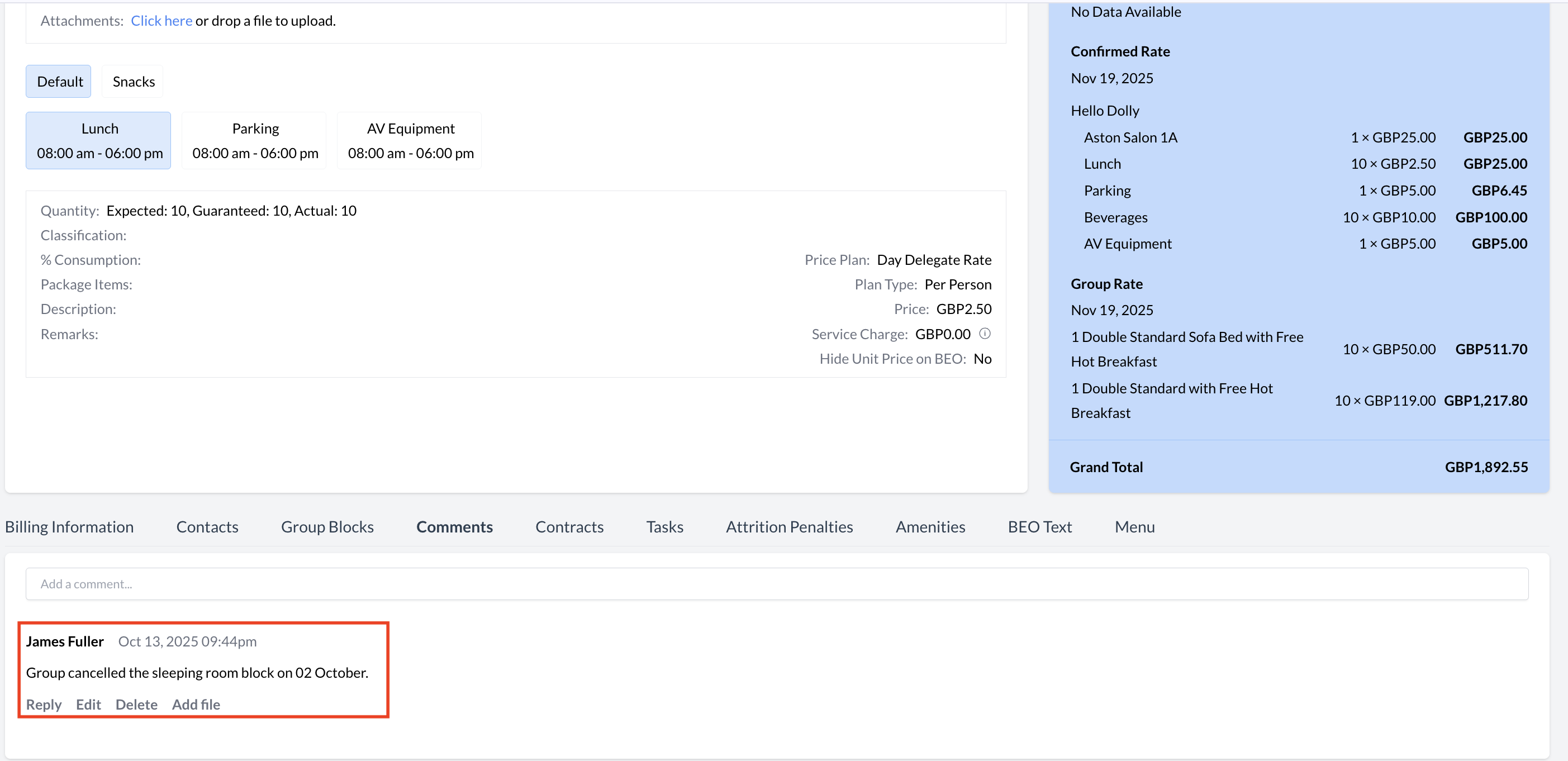 Comments Section - Posted Comment |
Managing CommentsAfter a comment is posted, the following options are available:
These tools help keep communication clear, organized, and collaborative within the Event Record. | 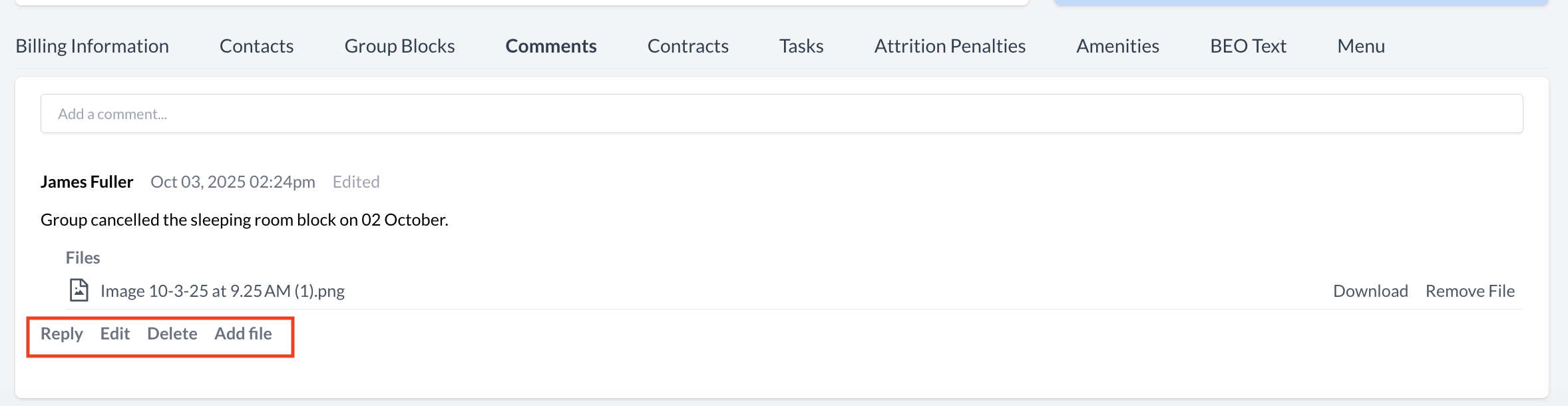 Comments Section - Comments Toolbar |
Replying to a Comment
Your reply will appear nested under the original comment, keeping the conversation organized and easy to follow. | 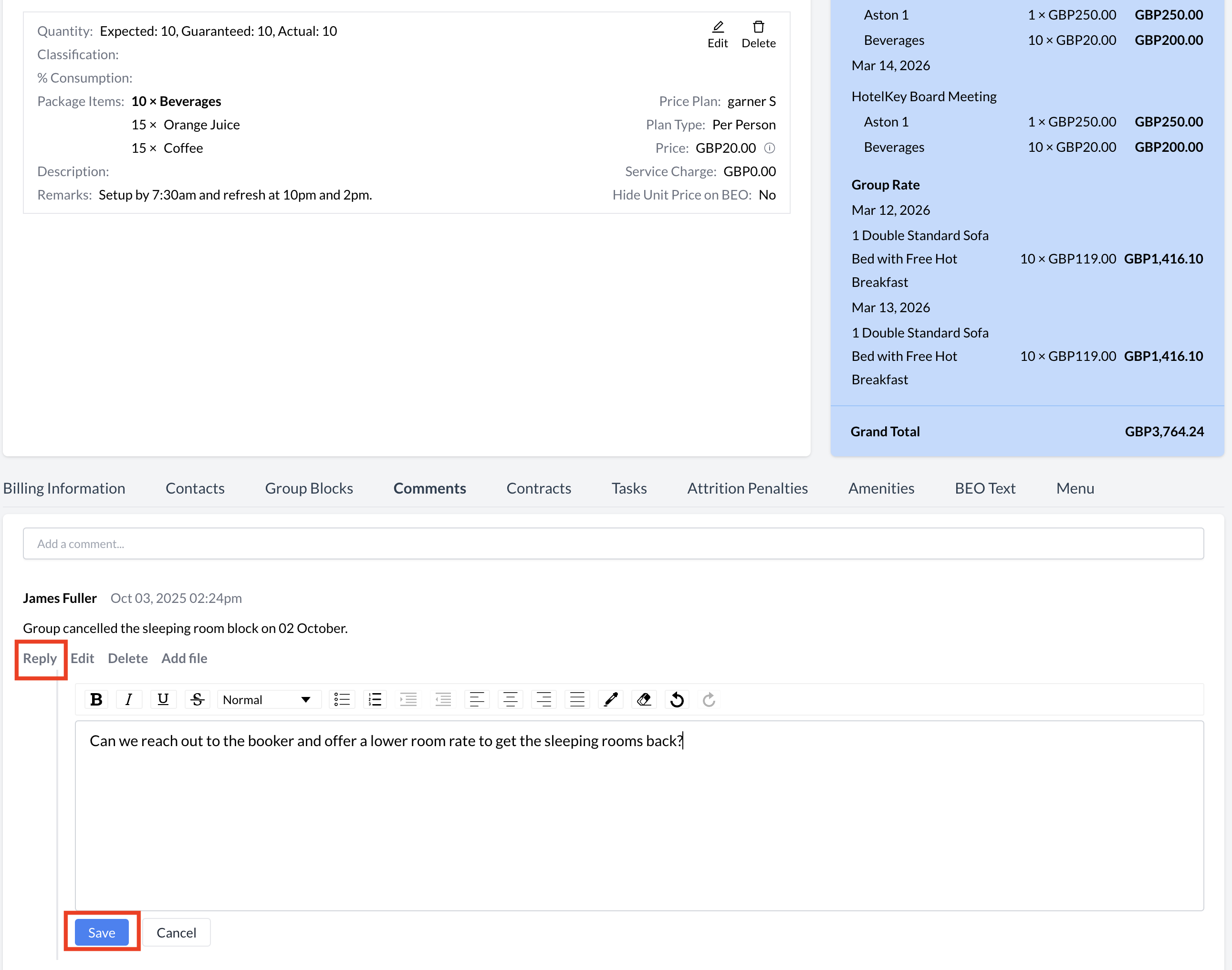 Manage comments - Reply 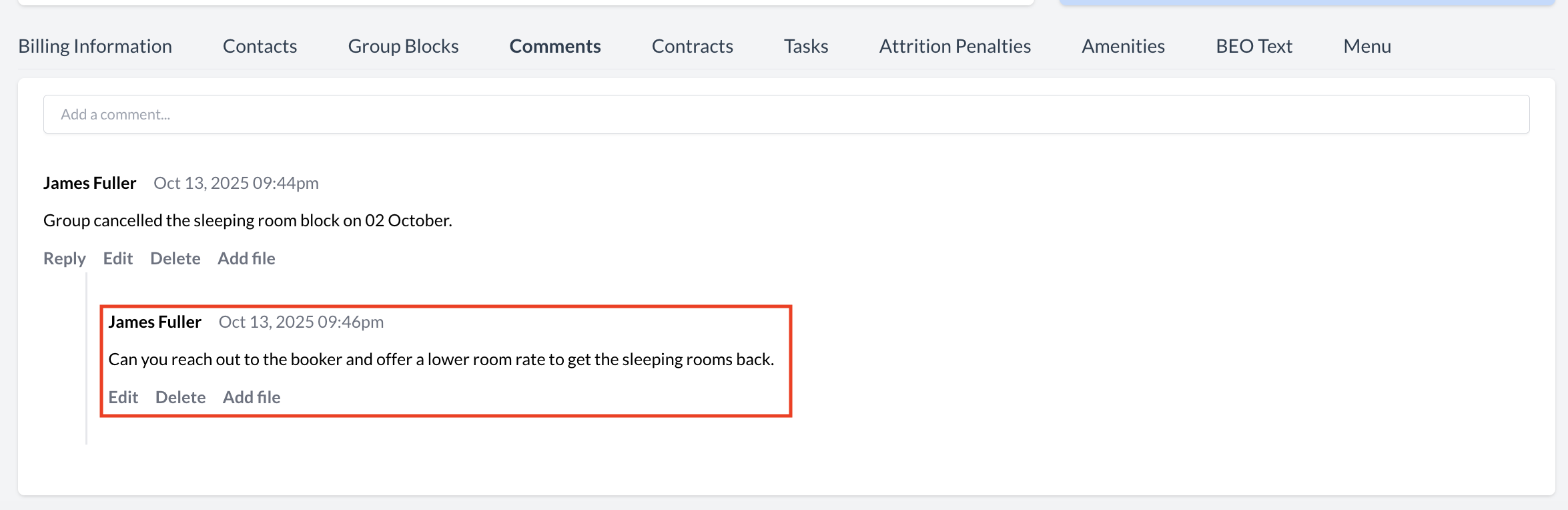 Manage Comments - Posted Response |
Editing a CommentTo update a comment you’ve previously posted:
| .png?inst-v=808723fd-fd4a-4574-aa34-a28a99d3b953) Manage Comments - Edit Comment 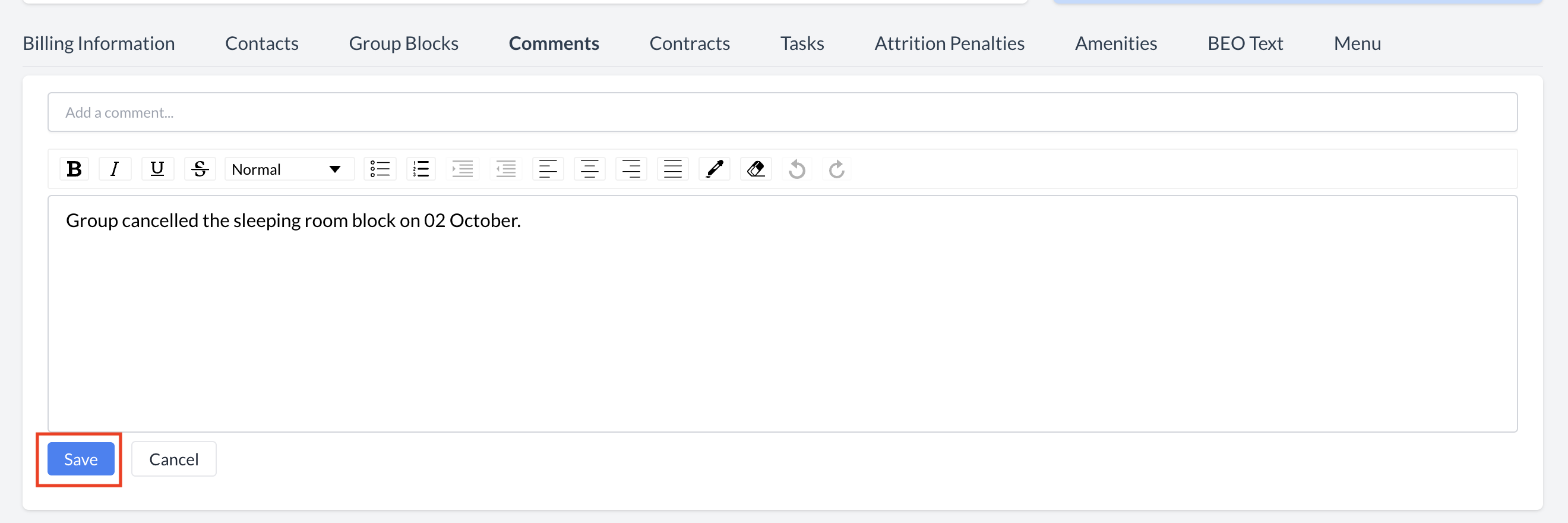 Manage Comments - Rich Text Editor 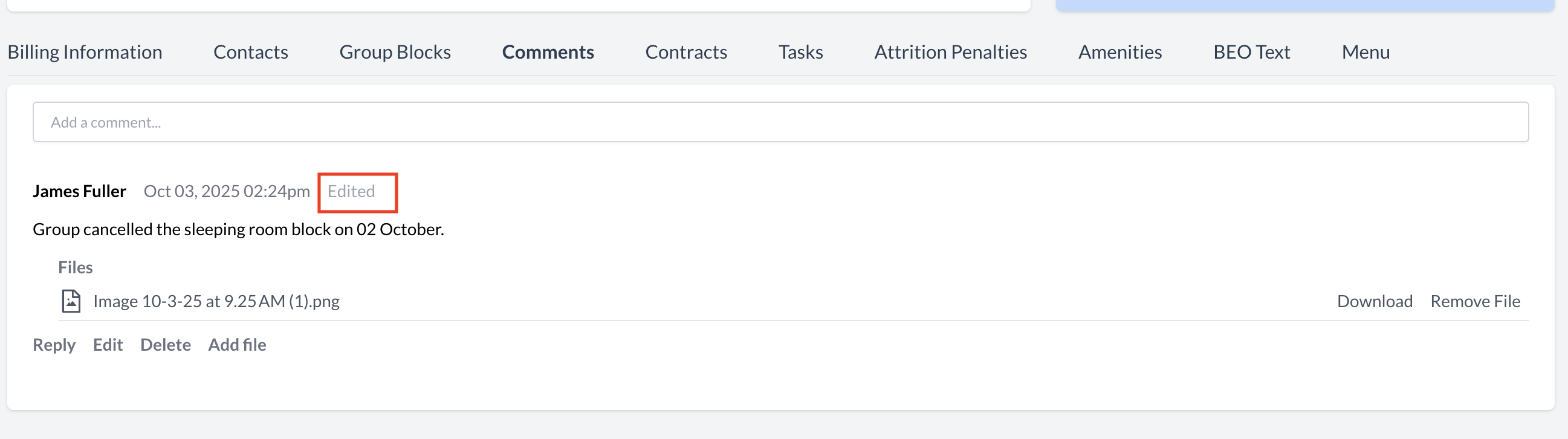 Manage Comments - Edit Confirmation |
Attaching a File to a Comment
| 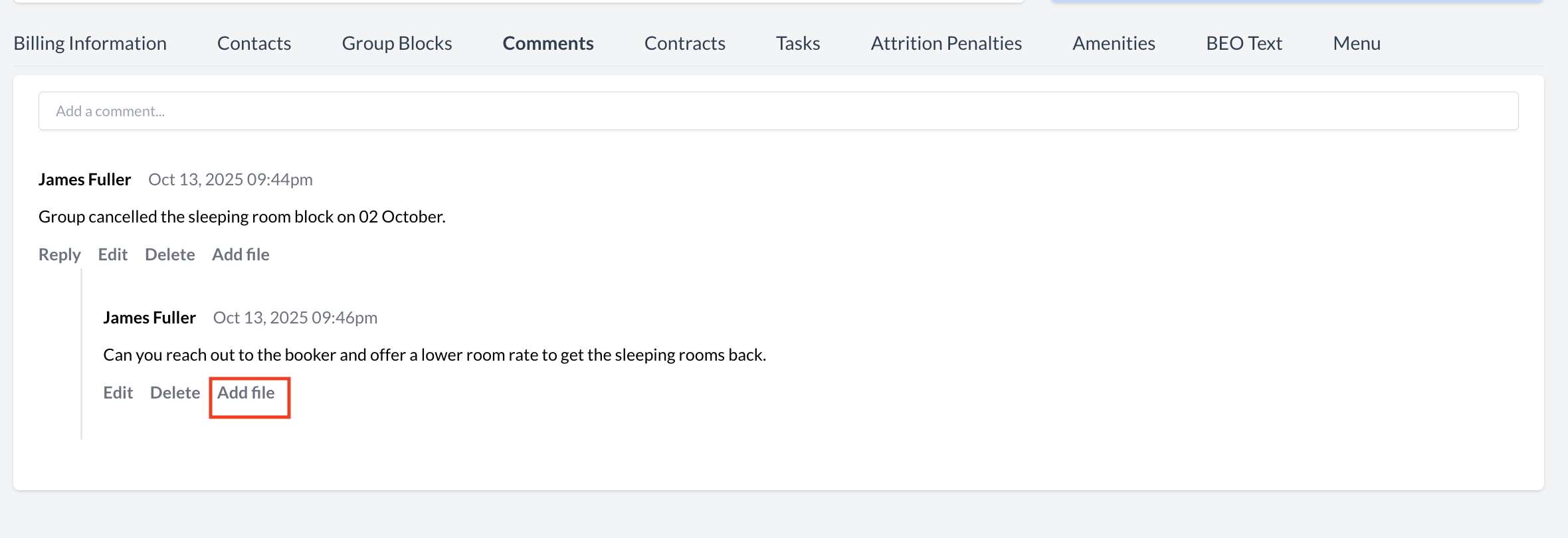 Manage Comments - Attach File 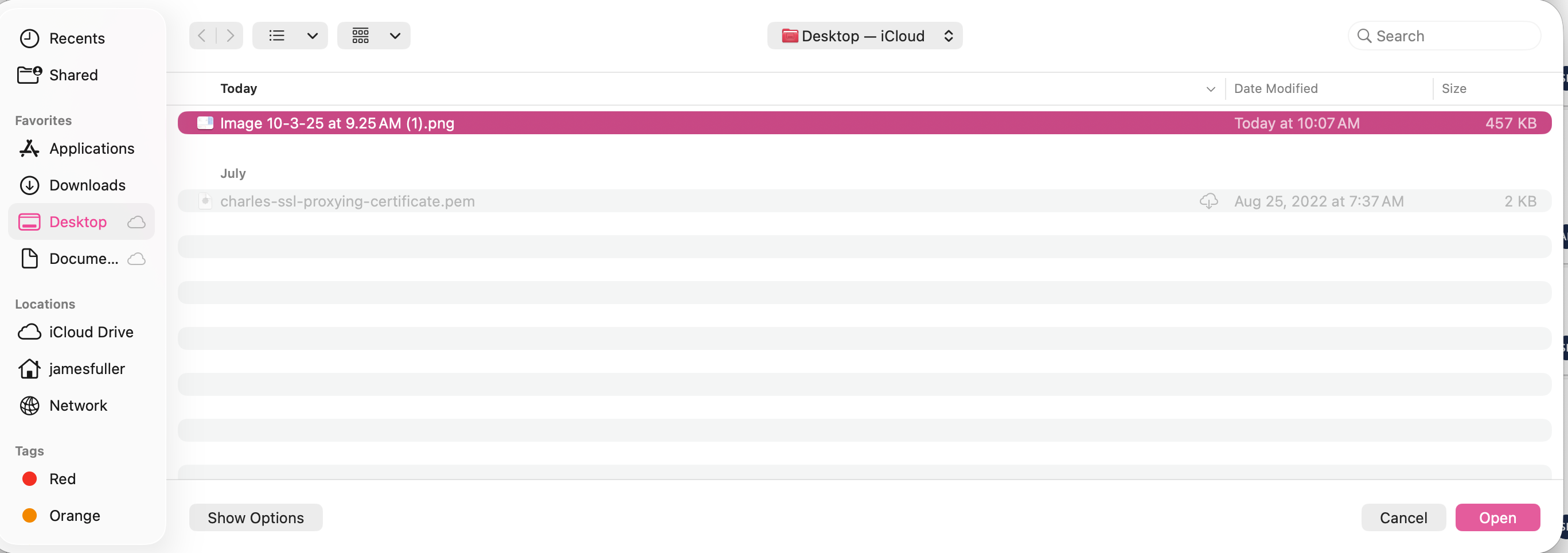 Manage Comments - Attach File .png?inst-v=808723fd-fd4a-4574-aa34-a28a99d3b953) Manage Comments - Review Attachment |
Deleting a CommentIf you need to delete a comment you’ve posted, follow these steps:
| .png?inst-v=808723fd-fd4a-4574-aa34-a28a99d3b953) Manage Comments - Delete a Comment 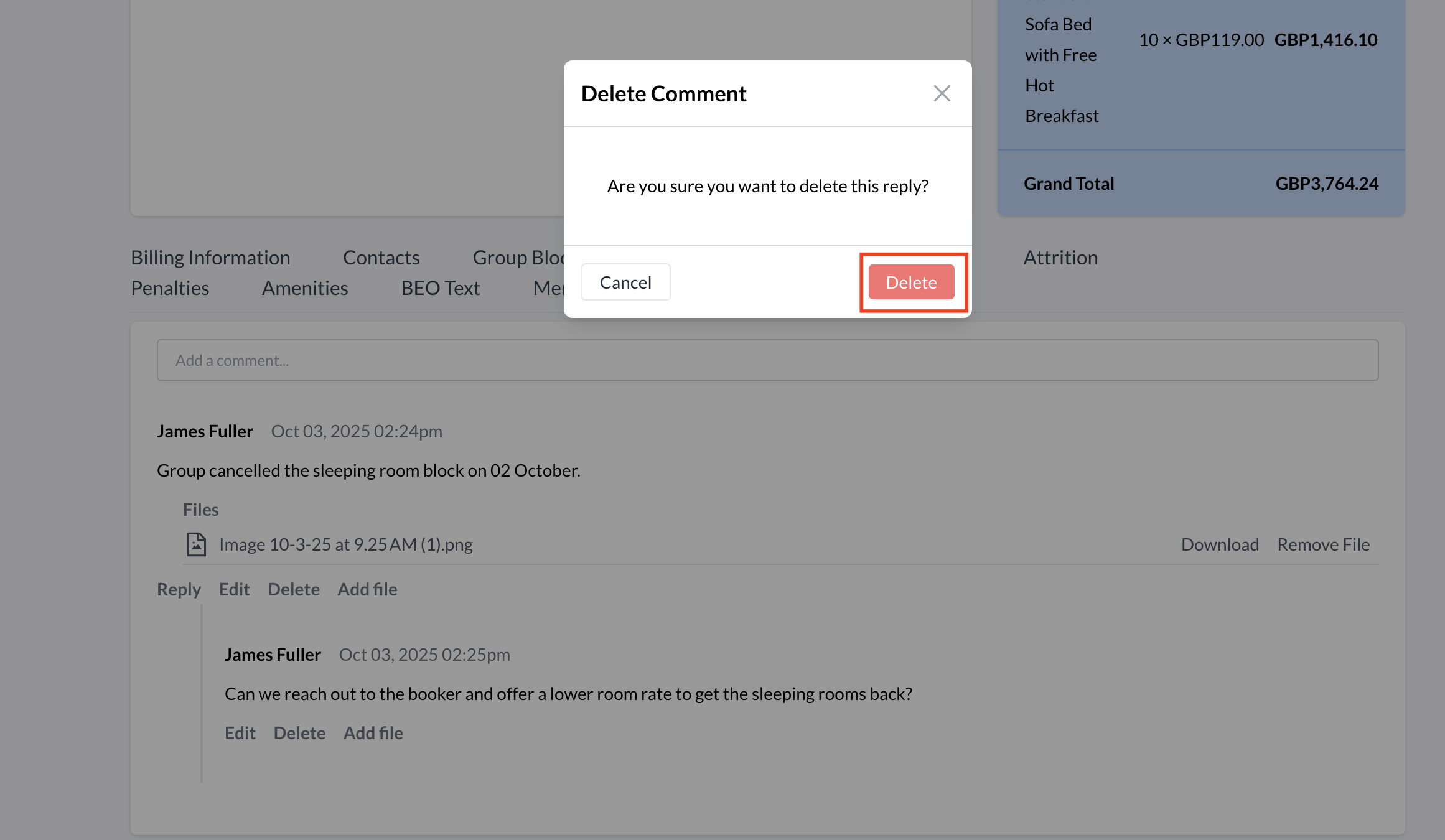 Manage Comments - Delete Comment Confirmation |
