How to Configure Reports
📆 Revision Date:
The following steps will walk you through how to configure Dynamic Reports.
Note - It is best practice to utilize those reports listed under Dynamic Reports, as these contain the most accurate and up-to-date details of the property.
Select the property from HK Home page and then select Reports from the Operations Module. | 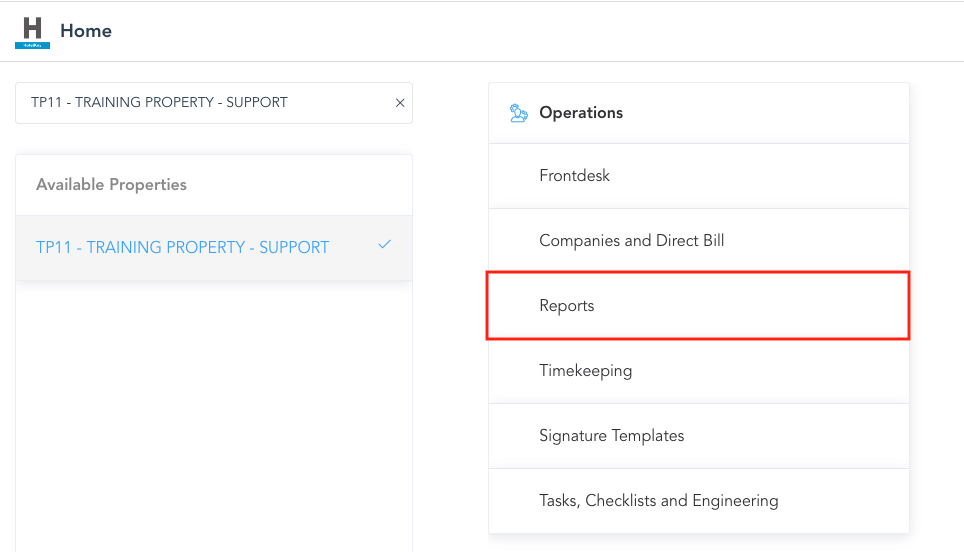 |
The Reports page loads. Under Dynamic Reports, select the report you would like to view. In this example, we selected the Accounts Receivable Activity report. |  |
When your desired report loads, select the Configure button. | 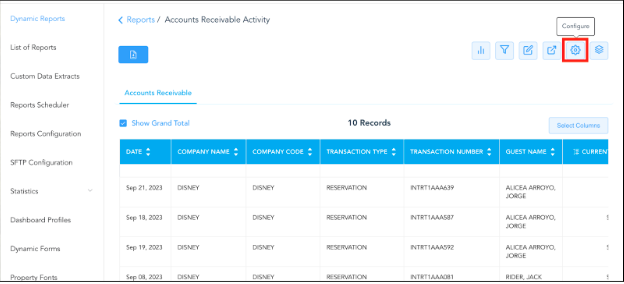 |
The Report Configuration page loads. Select either the Property Preferences or User Preferences button. Choose what order you want the columns to be displayed and remove any you would like not to be displayed. Note: Property Preferences will configure the report display for ALL users of the property. User Preferences will configure the report display for just your username. | 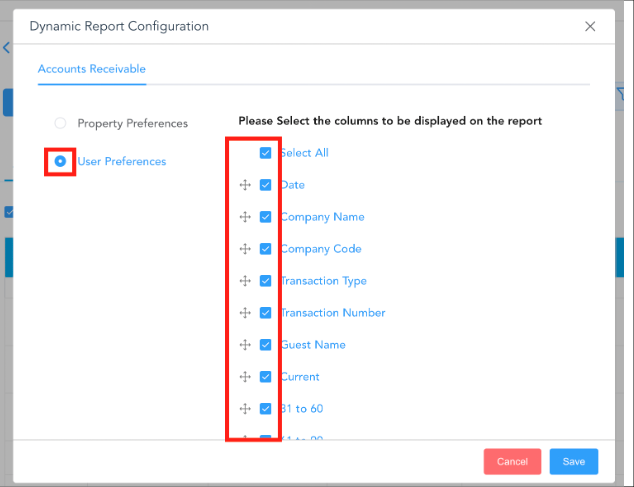 |
To remove a column, simply deselect the box next to the column header. To move a column, click/hold down on the cross symbol next to the header and move to the desired location for display. | 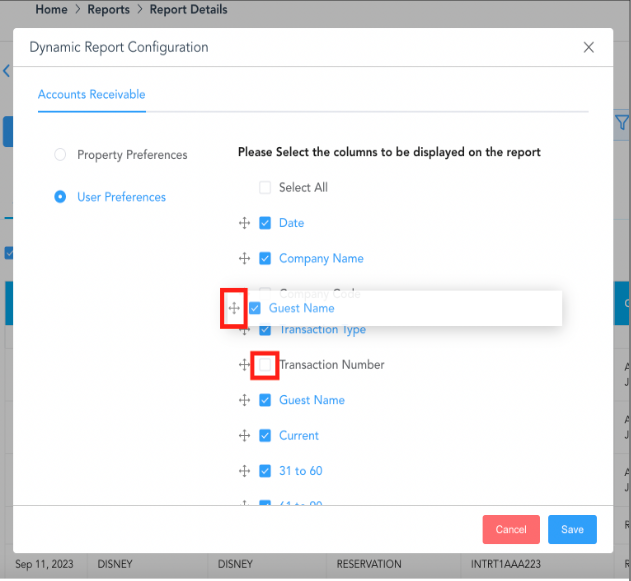 |
Once completed with your changes, simply select Save. The report will now be displayed to your desired configuration when viewed/printed. | 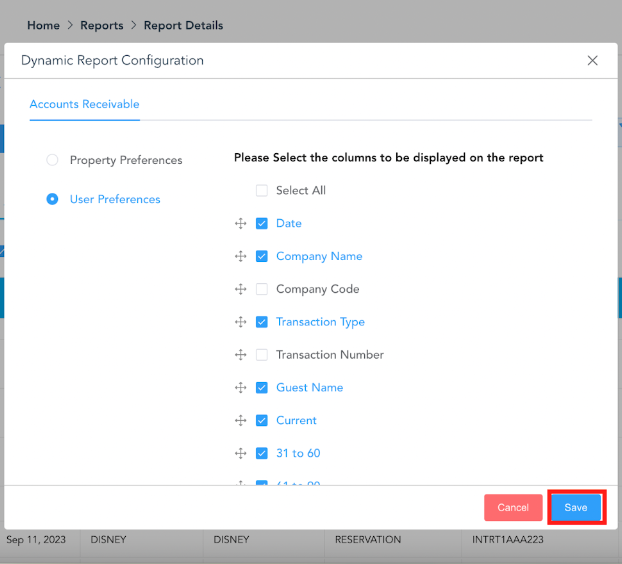 |
