Coordinator: Create, Set Availability
📆 Revision Date:
Jump to Set Coordinator Availability
Navigate to Home > Activity Administration and select the Coordinators tab. Select Create Coordinator. | 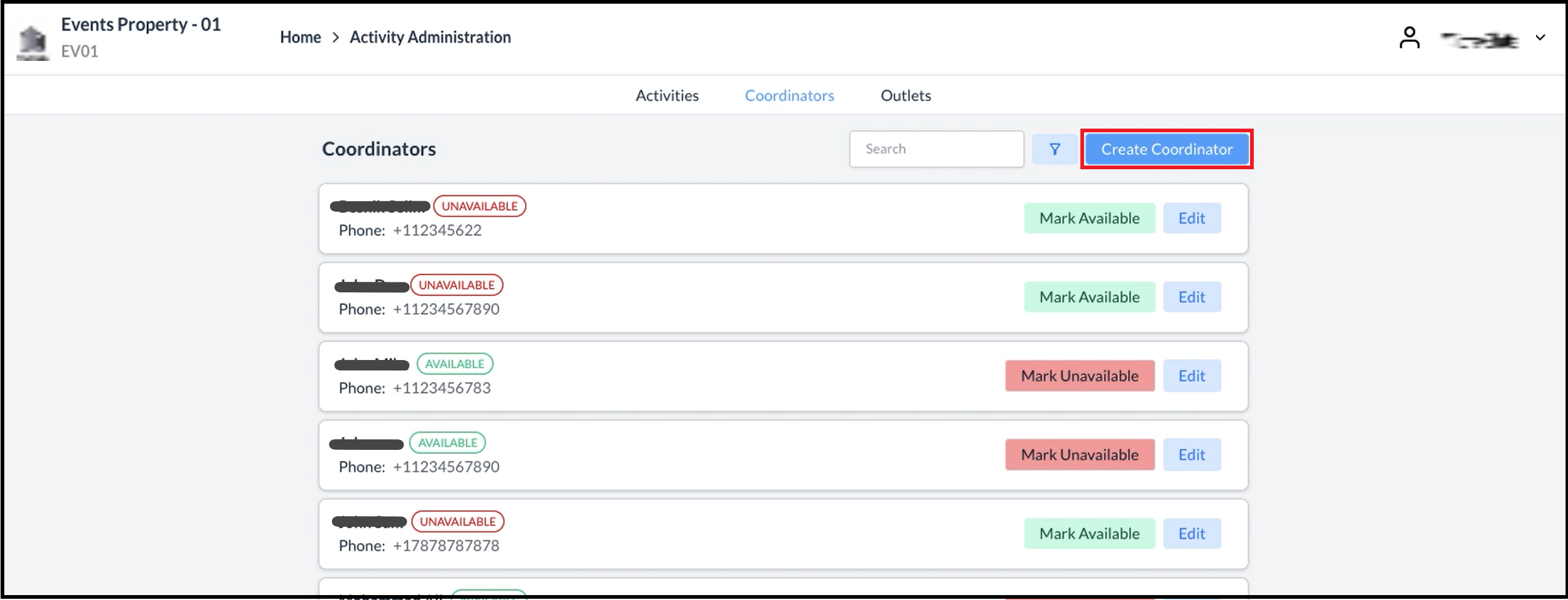 Coordinators Tab |
The Create Coordinator popup activates. Complete all fields as shown in the example, then select Save. | 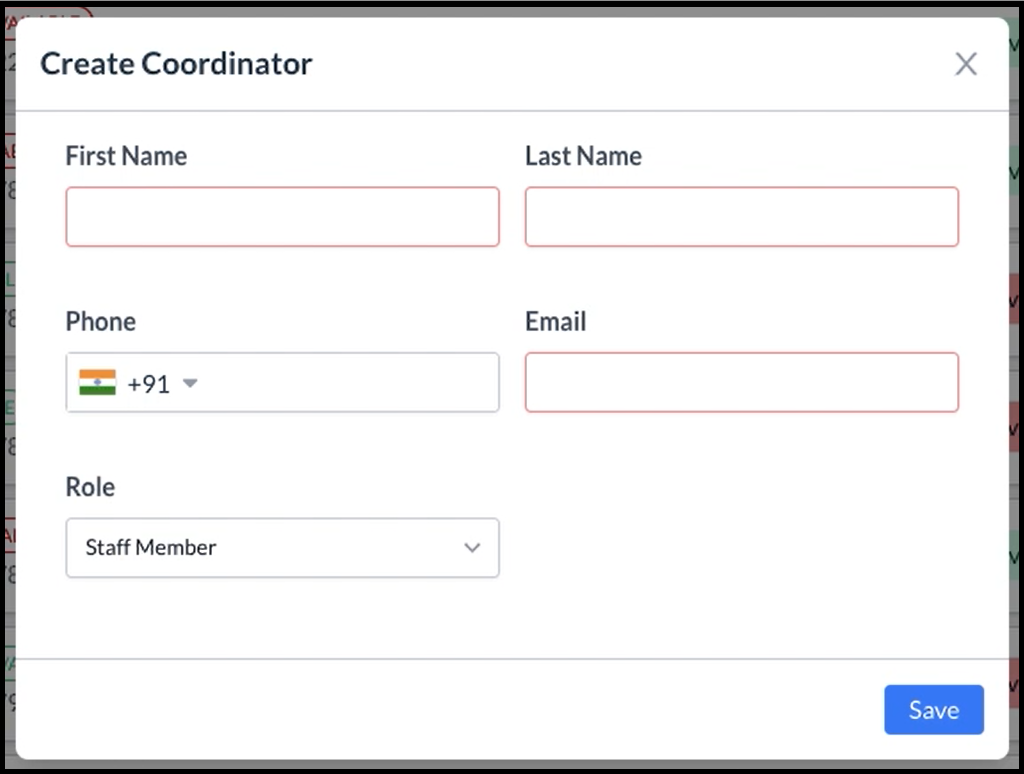 Create Coordinator Popup - Blank 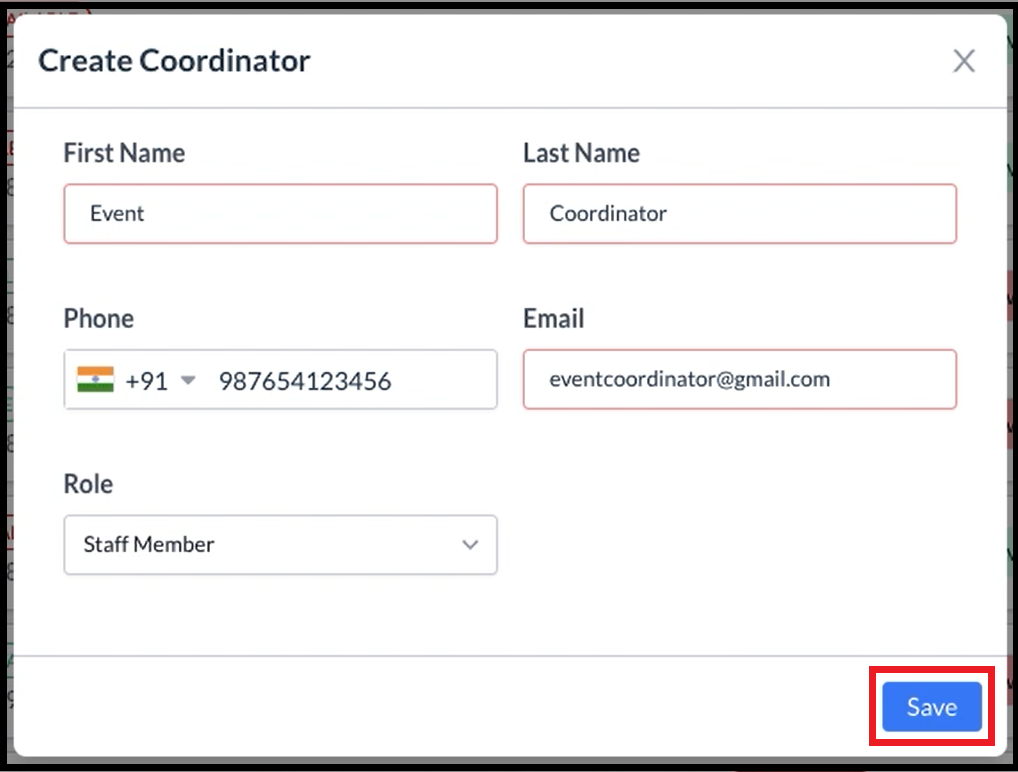 Create Coordinator Popup - Filled |
The new Coordinator account is created and added to the list. Newly created Coordinator accounts are set to a status of AVAILABLE by default, as shown. Select Mark Unavailable to change the Coordinator’s status to UNAVAILABLE. | 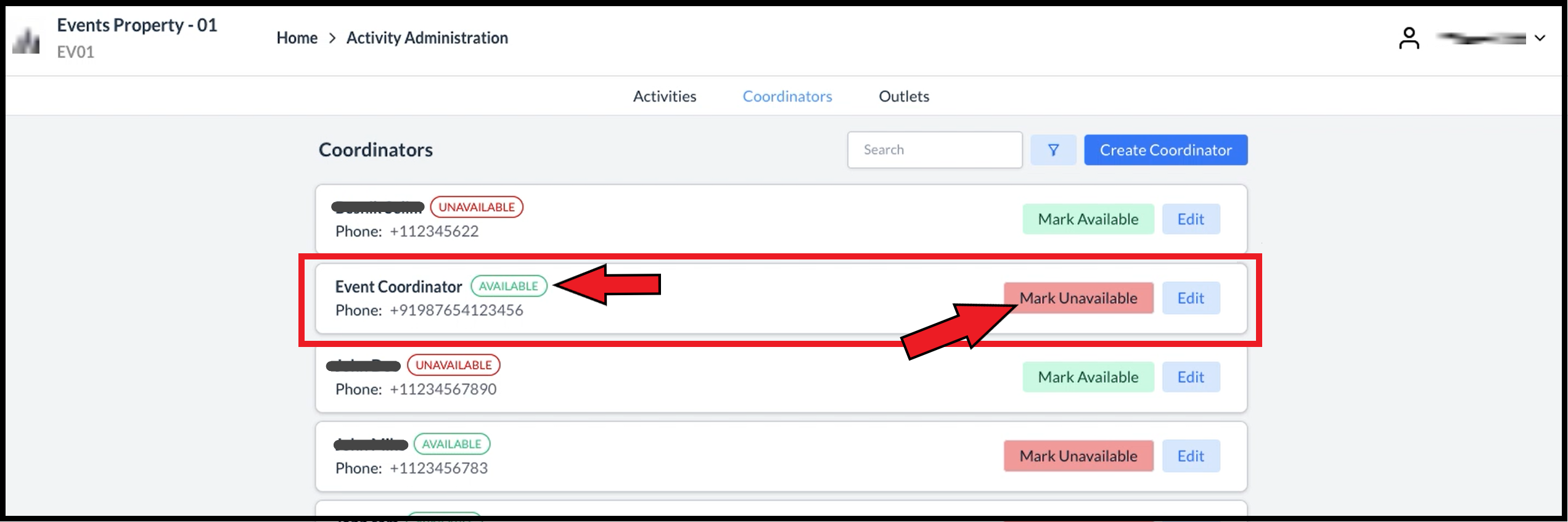 Coordinator Added To List |
A success popup briefly displays. | 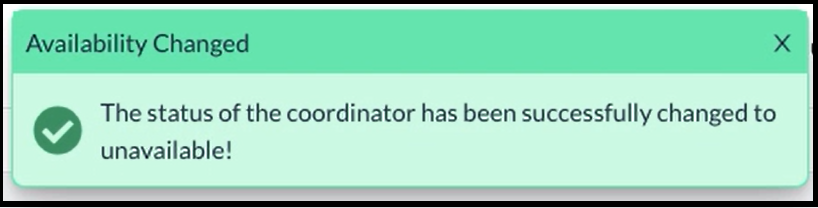 Status Unavailable Success Popup |
The Coordinator account entry is updated to show a status of UNAVAILABLE and the Mark Unavailable link updates to a Mark Available link. Select Mark Available to change the Coordinator’s status to AVAILABLE. |  Coordinator Status Updated to Unavailable |
A success popup briefly displays. | 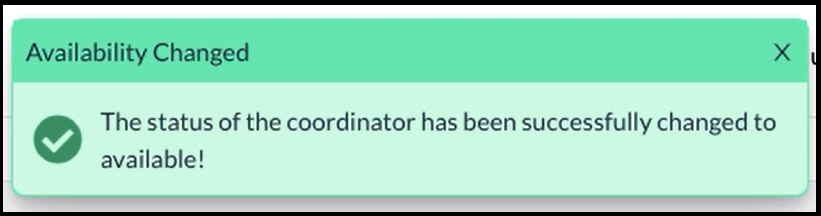 Status Available Success Popup |
The Coordinator account entry is updated to show a status of AVAILABLE and the Mark Available link updates to a Mark Unavailable link.. |  Coordinator Status Updated to Available |
