Copy a Reservation - In House and No Show .ng
📆 Revision Date:
The following article will cover how to copy an in house and no show reservation
From the Dashboard - |  |
Select the applicable In House reservation Or select the applicable No Show reservation | 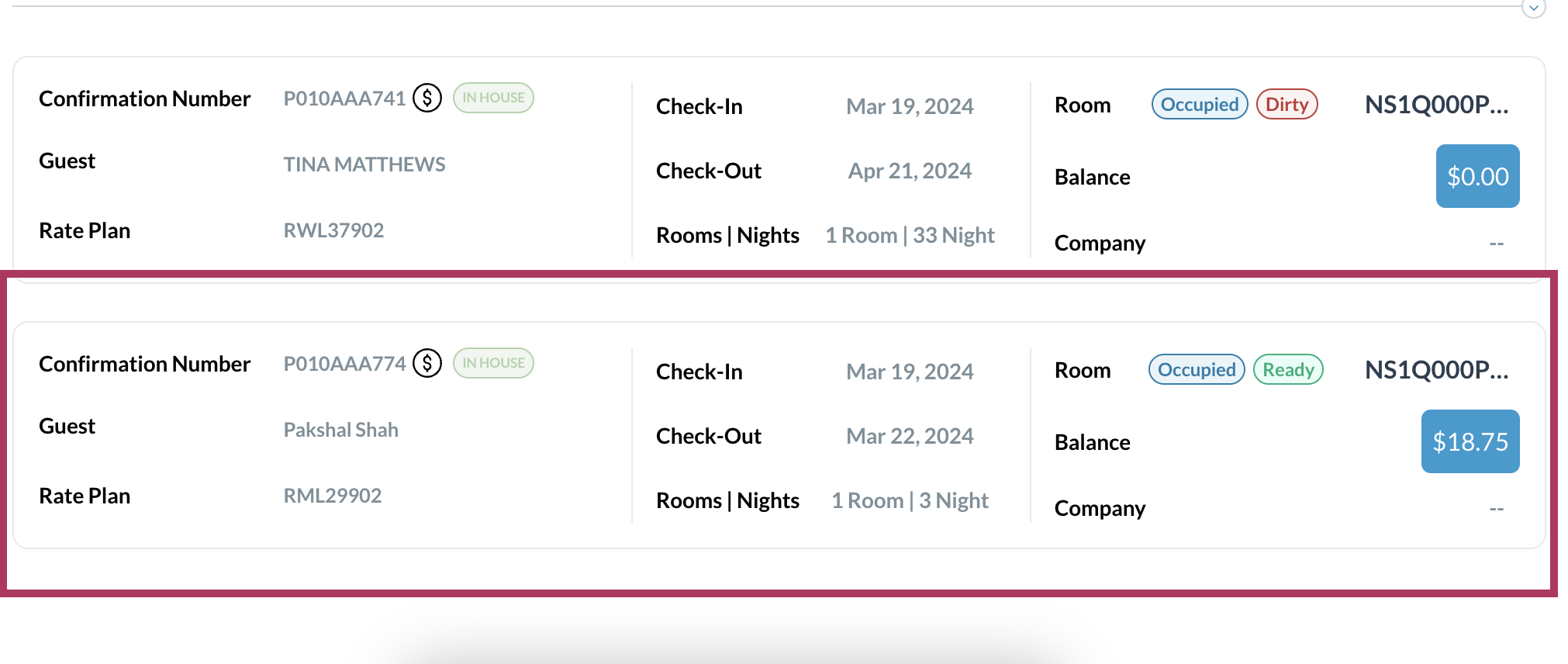 In House Reservation 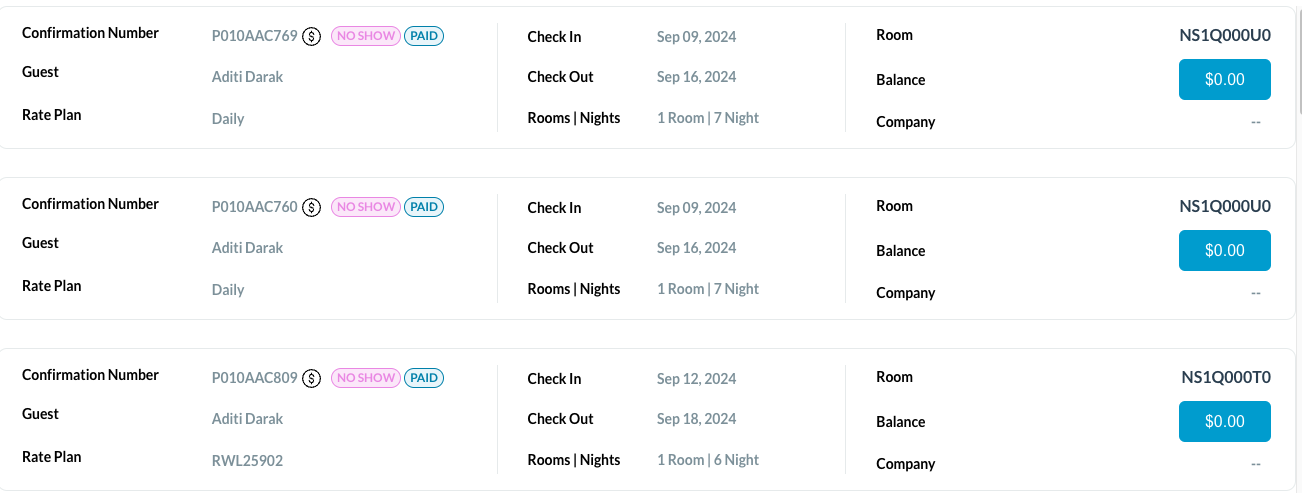 No Show Reservation |
The reservation details page loads. Select Actions. | 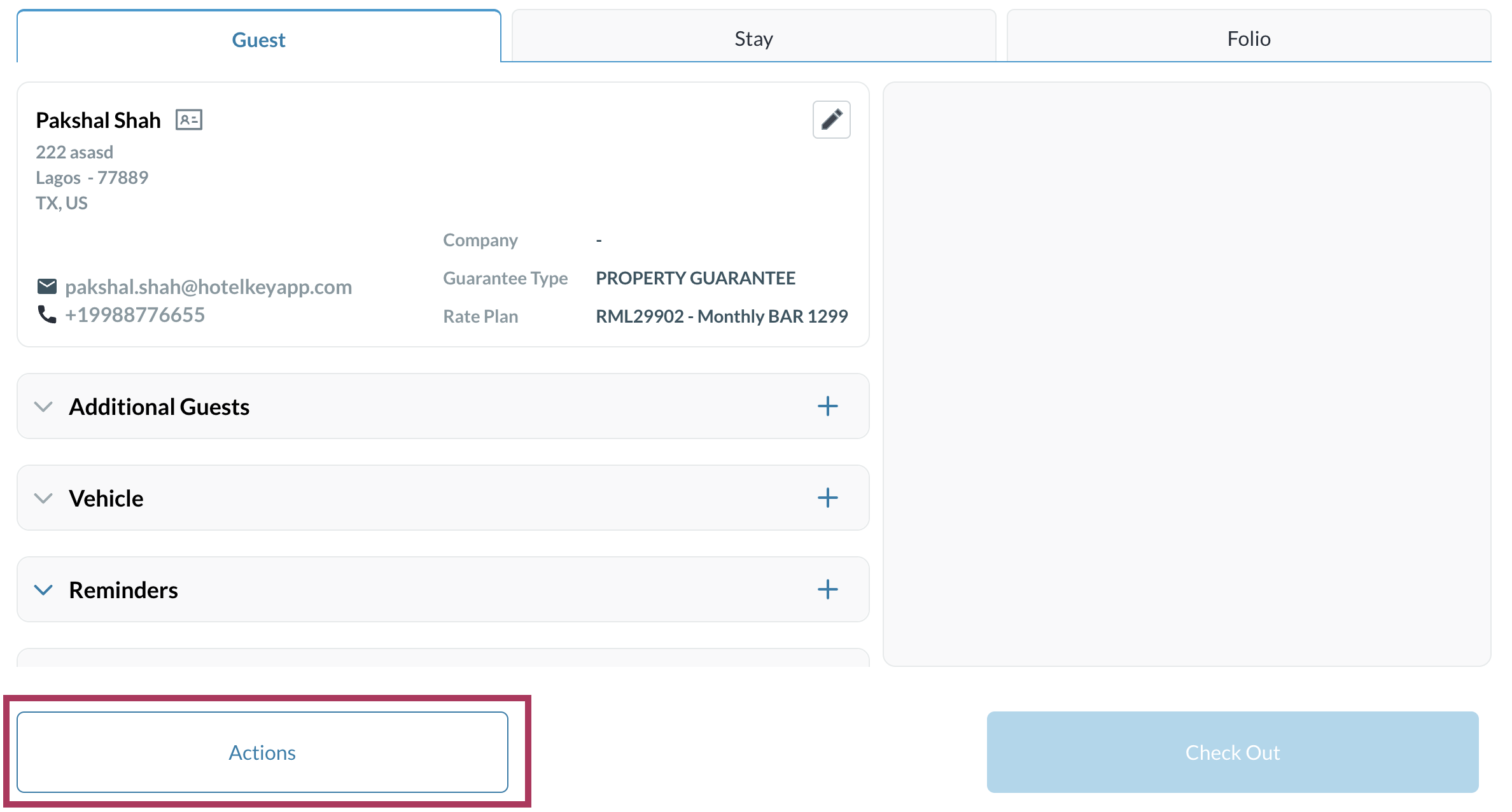 |
In the popup list of actions, select Copy Reservation. | 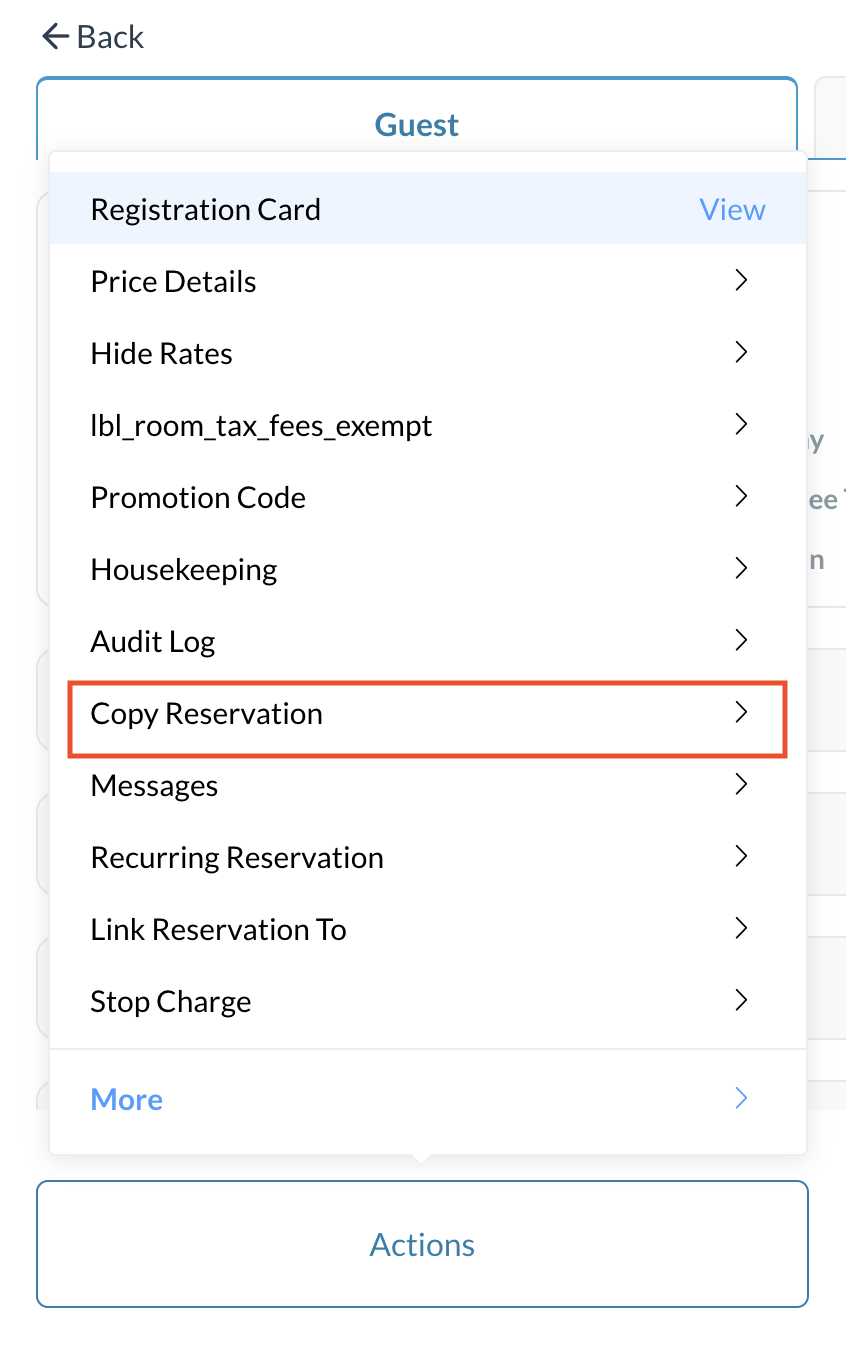 |
A Copy Reservation popup activates. Select applicable checkboxes to toggle details to be copied, on or off and click on Next In the example Guarantee Type and Guest Details are on (blue) and will be copied, Company Details, Profile and Room Details are off (gray) and won’t be copied. | 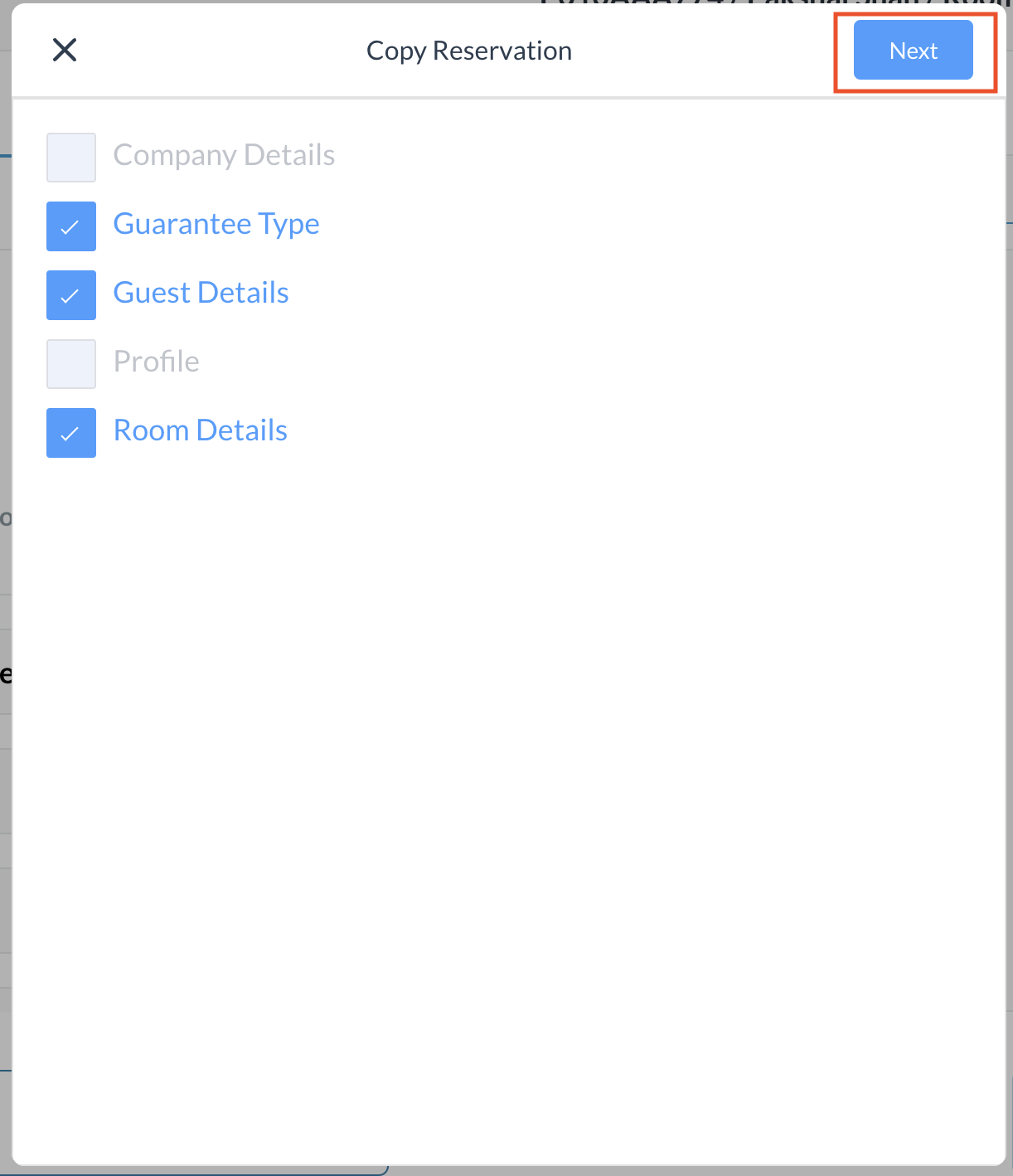 |
Select the applicable check in and check out dates in the copied reservation, and select the room type and a rate code (blue rate button). In the example 3 rate codes and room types are available for selection, your property may have additional options listed. | 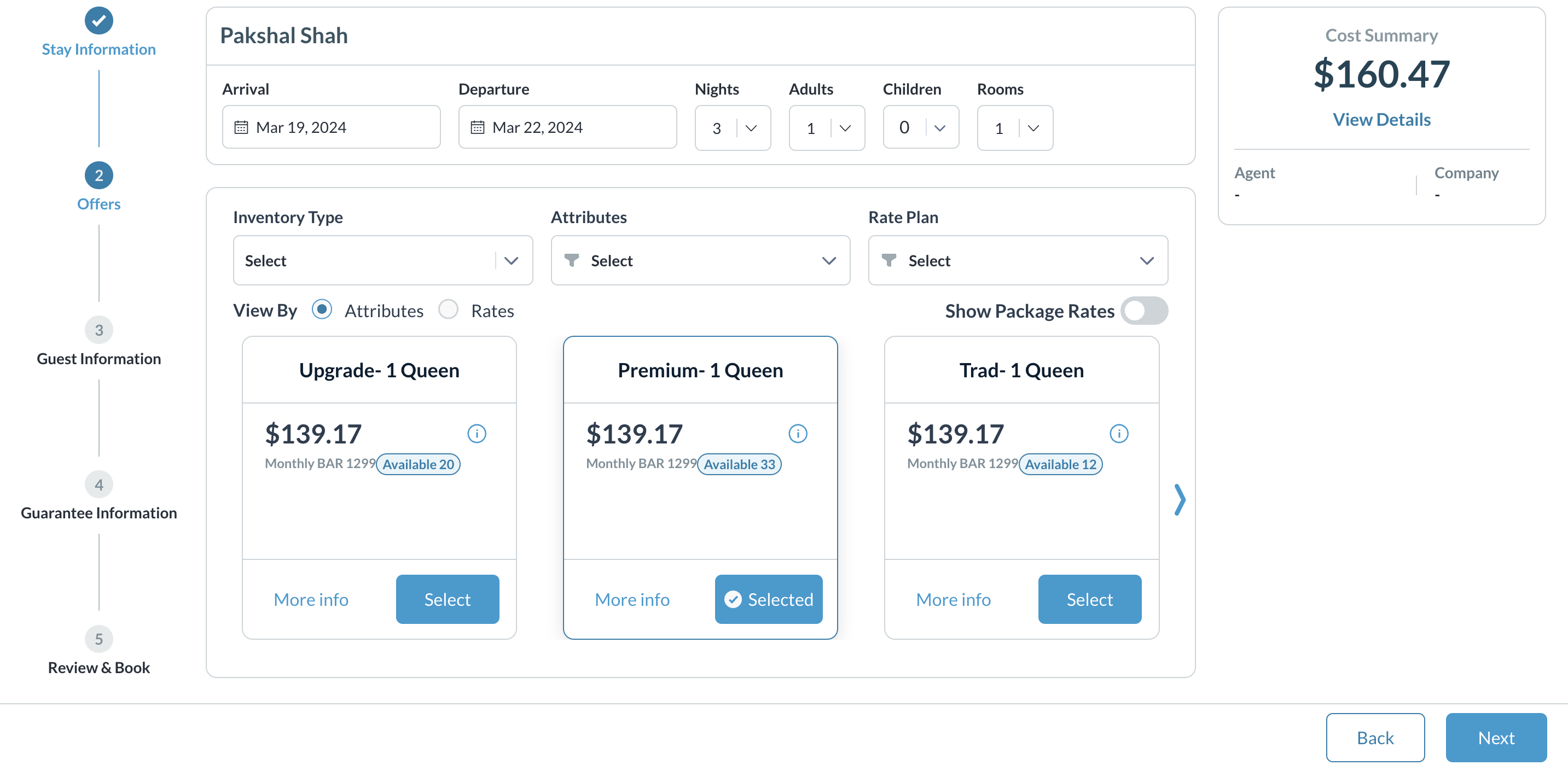 |
The reservation details page loads. Select the Stay tab. | 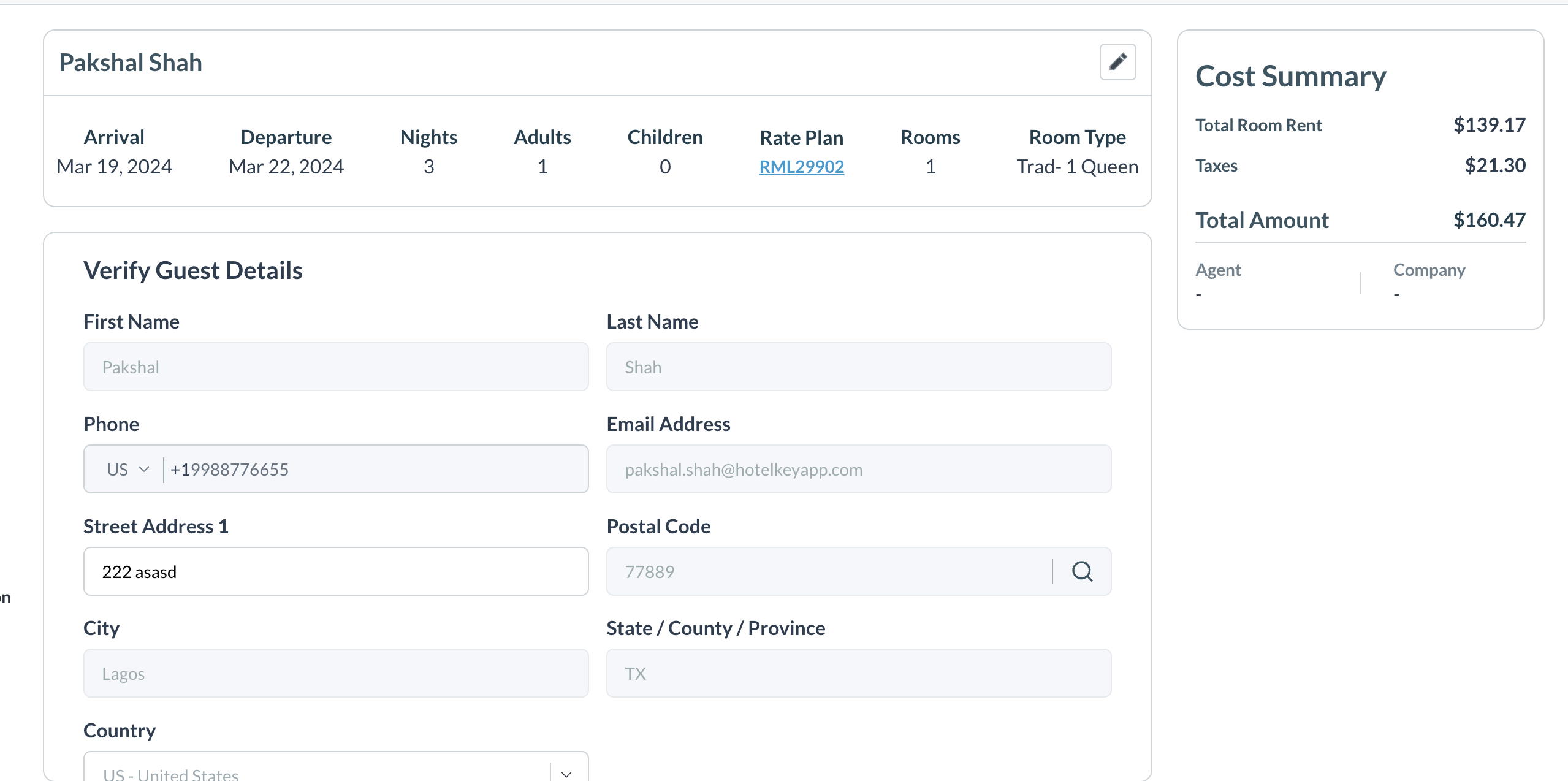 |
Details of the stay are shown. Select Confirm Booking. | 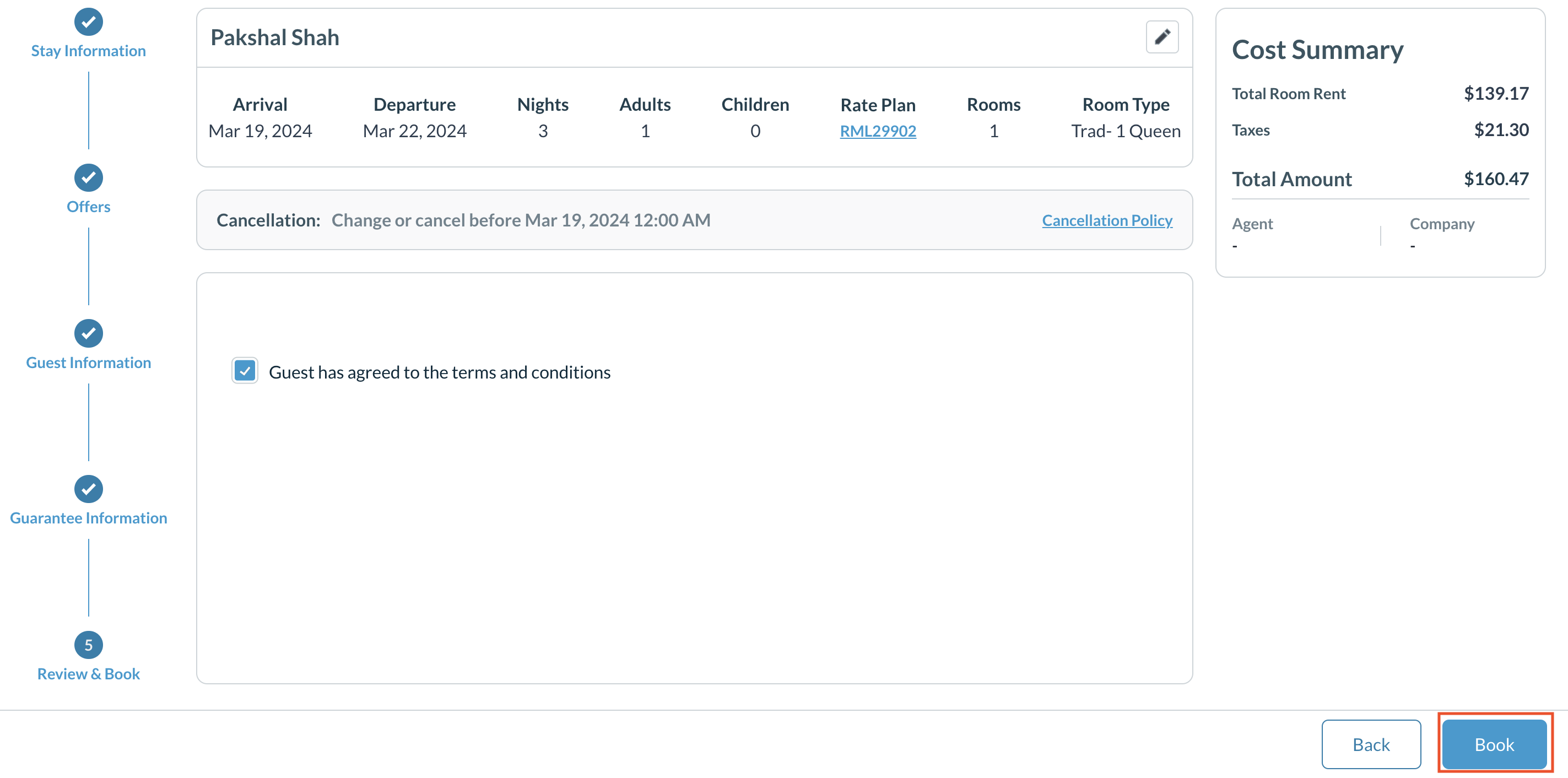 |
Review Booking page loads. The new reservation is created. | 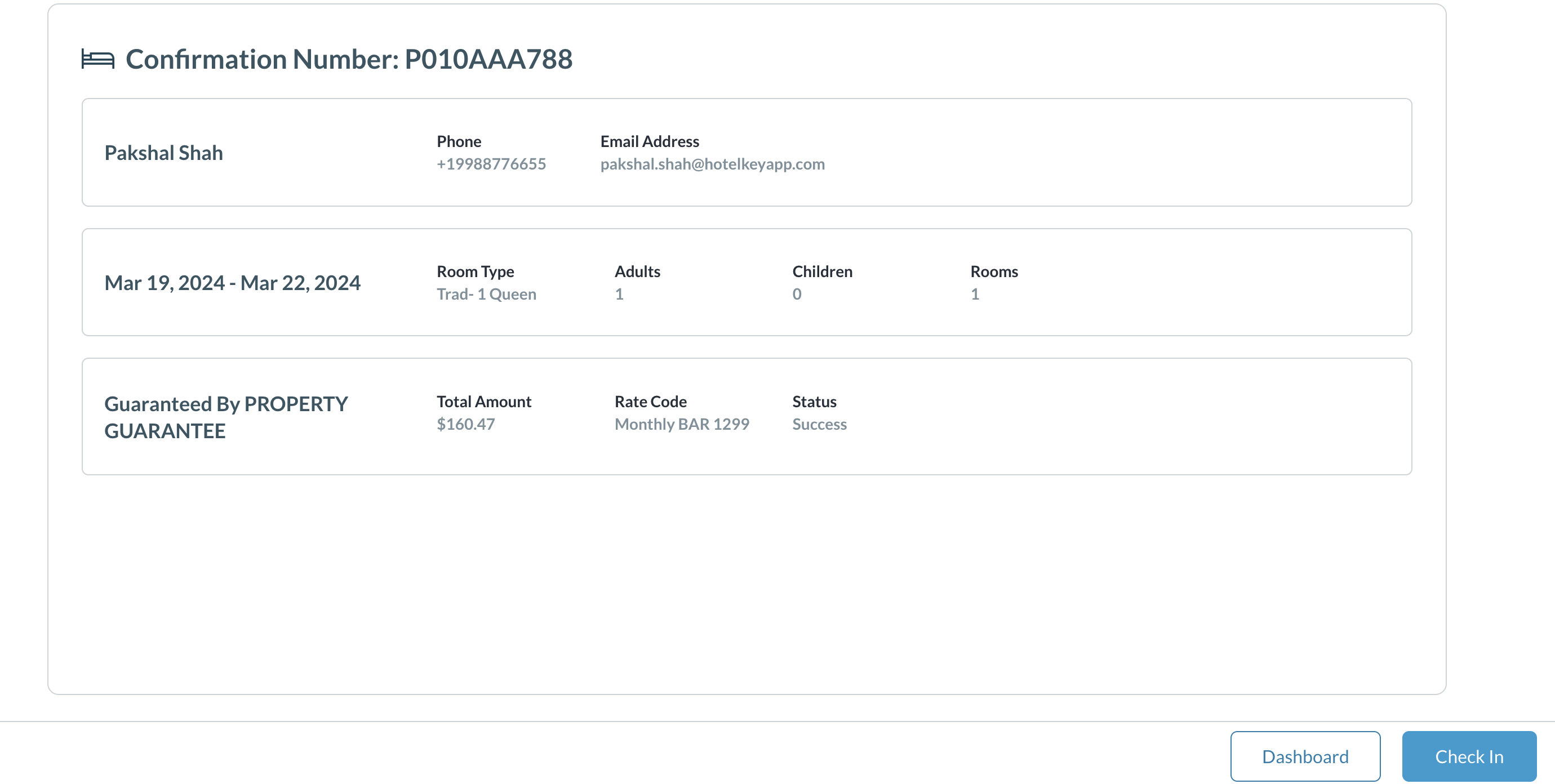 |
