Create a Company Reservation .ng
📆 Revision Date:
Follow the steps below to create a company reservation, whether the company or guest will be paying the charges. Steps also include if a Purchase Order (PO) is required.
Select New Booking on the Dashboard. | 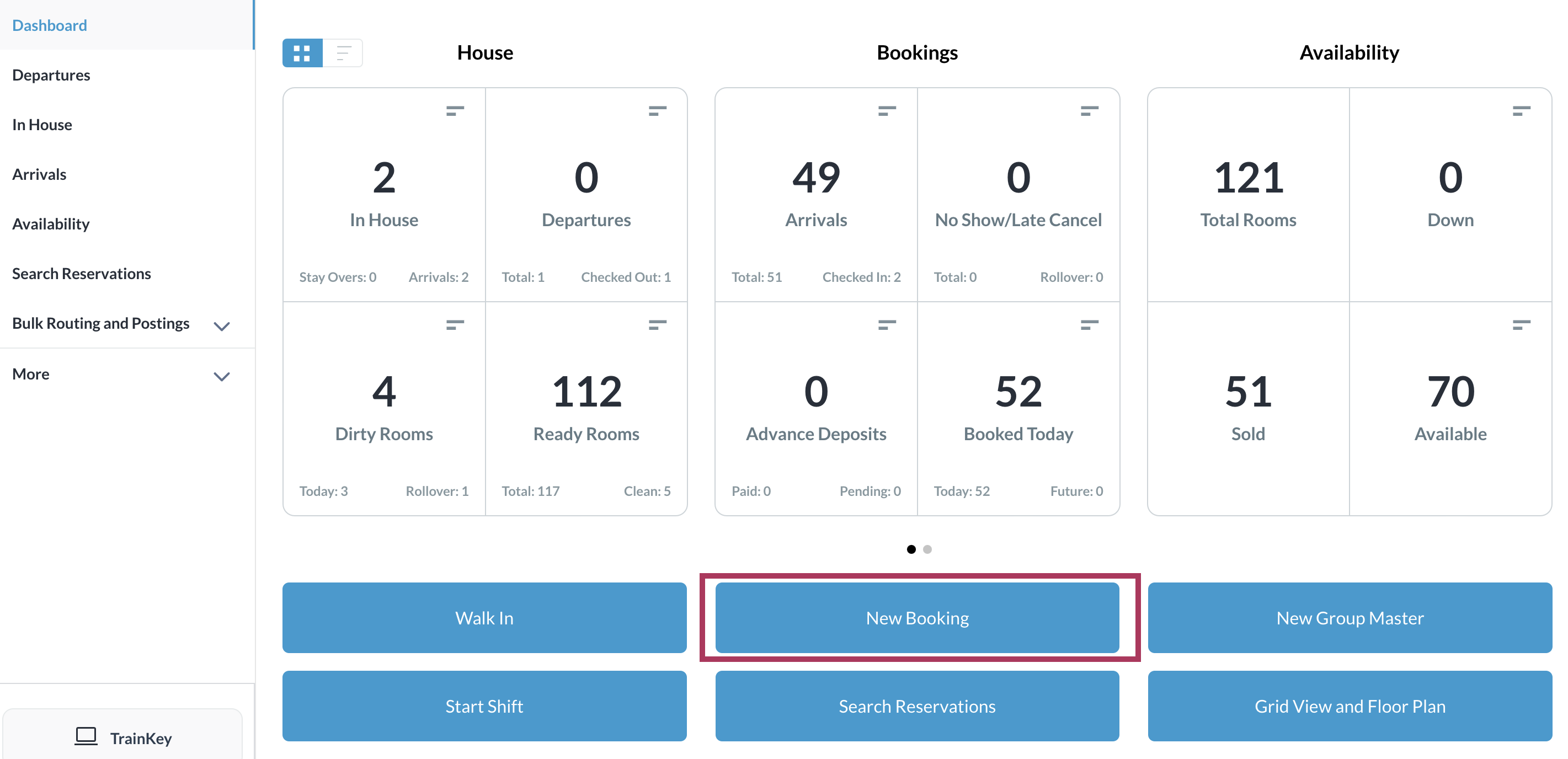 |
Add Company Name and Select
| 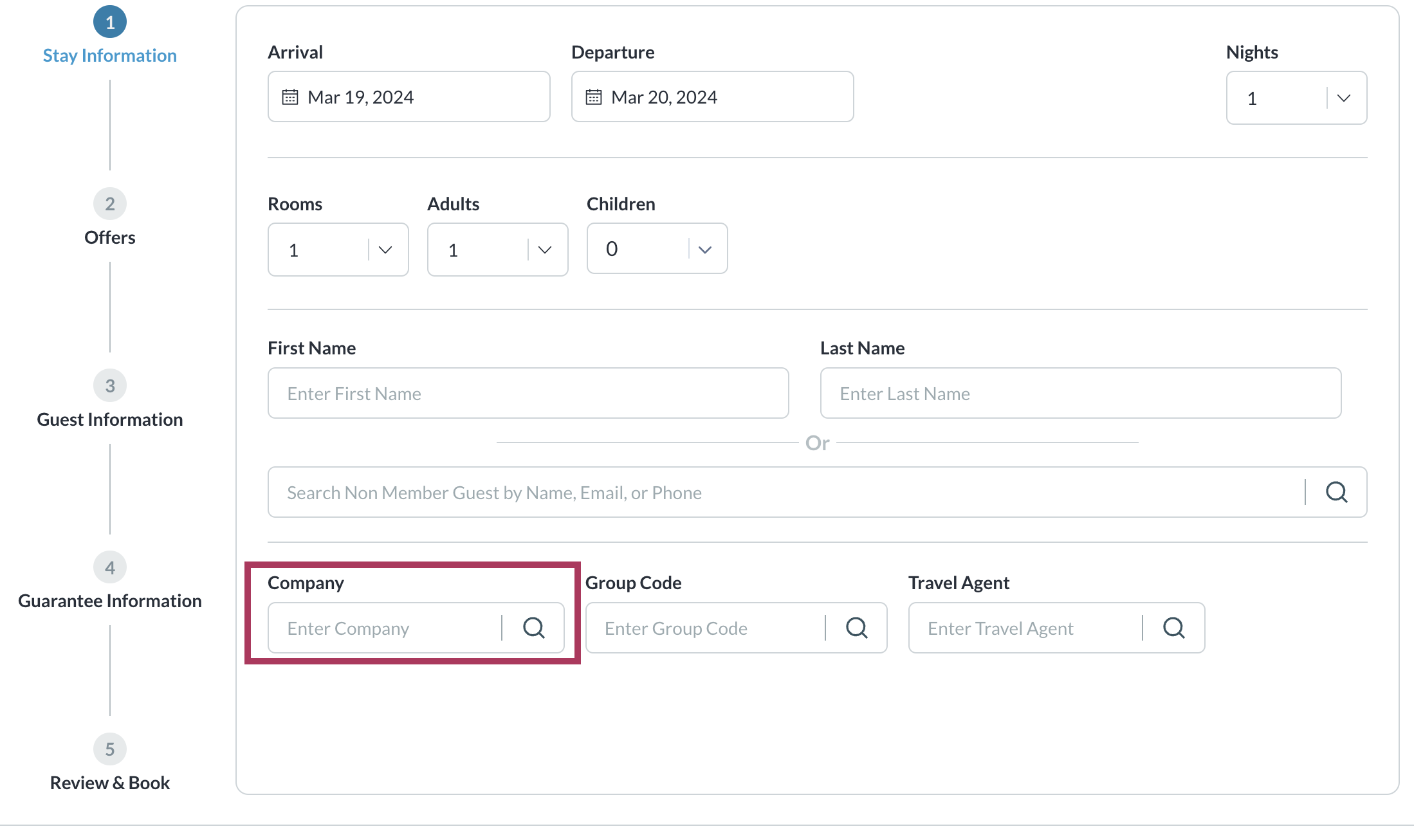 |
Search for the Corporate Account or Local Company | 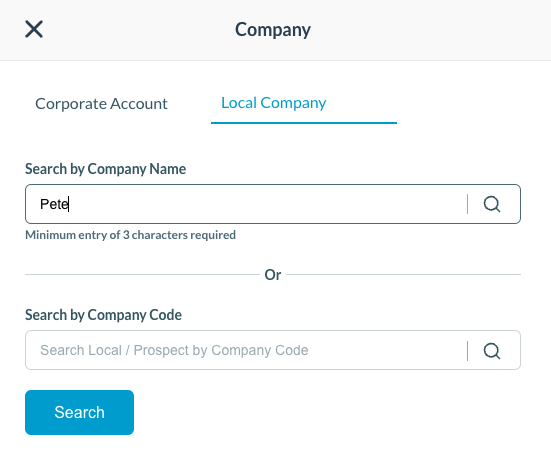 |
Select the company from the results rendered
| 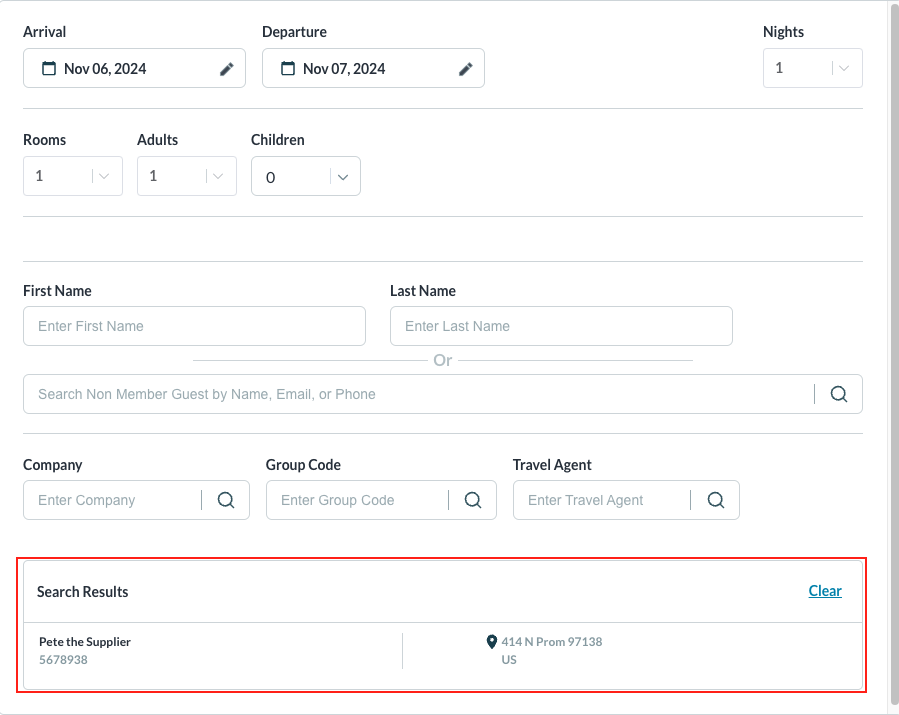 |
Note - If a Purchase Order (PO) is required for booking per the company’s booking instructions, a Purchase Order screen loads where the criteria must be entered to proceed | 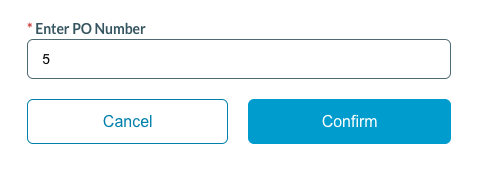 |
Select Room Type and Rate Plan | 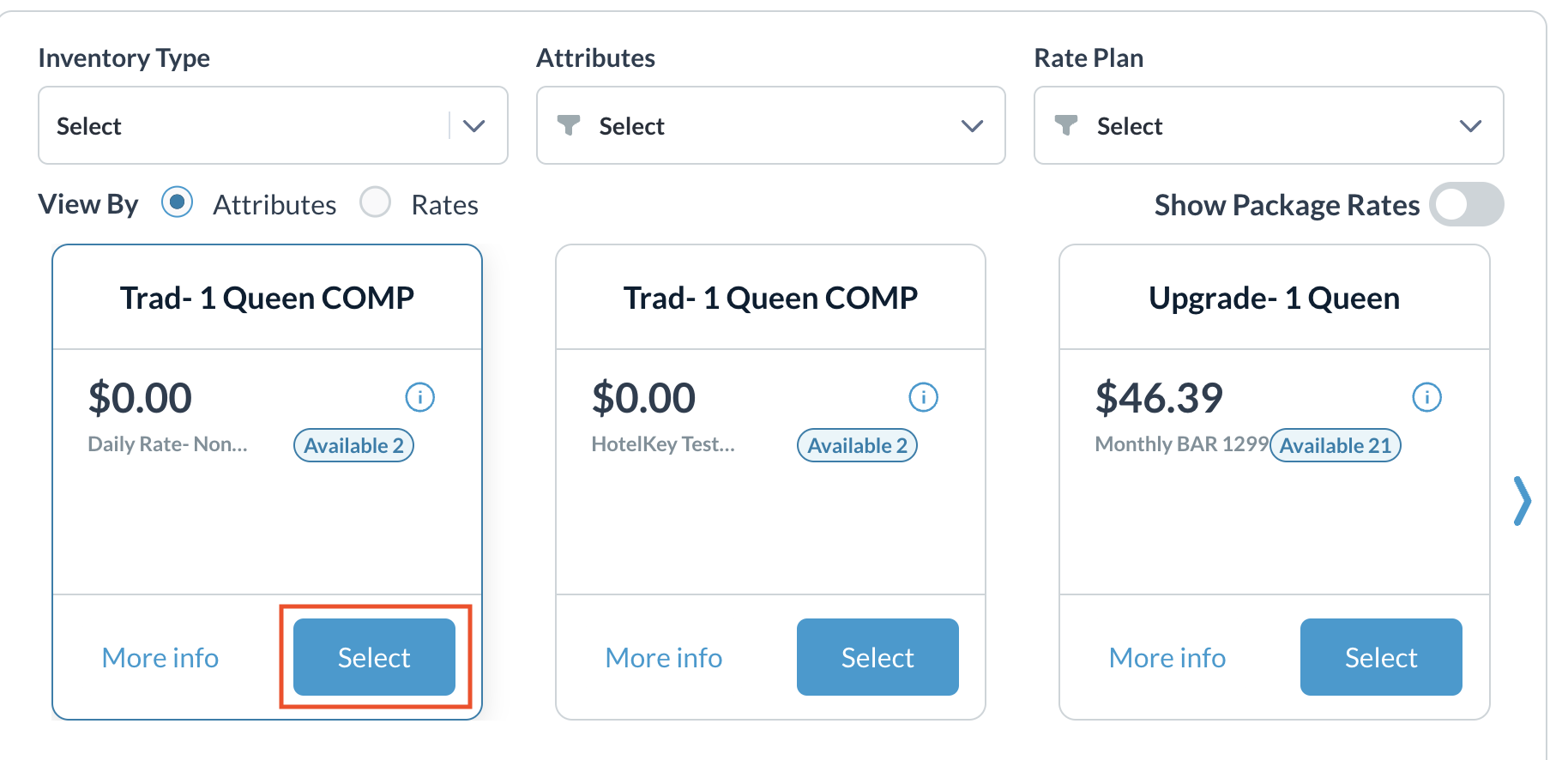 |
Select Guarantee Type | 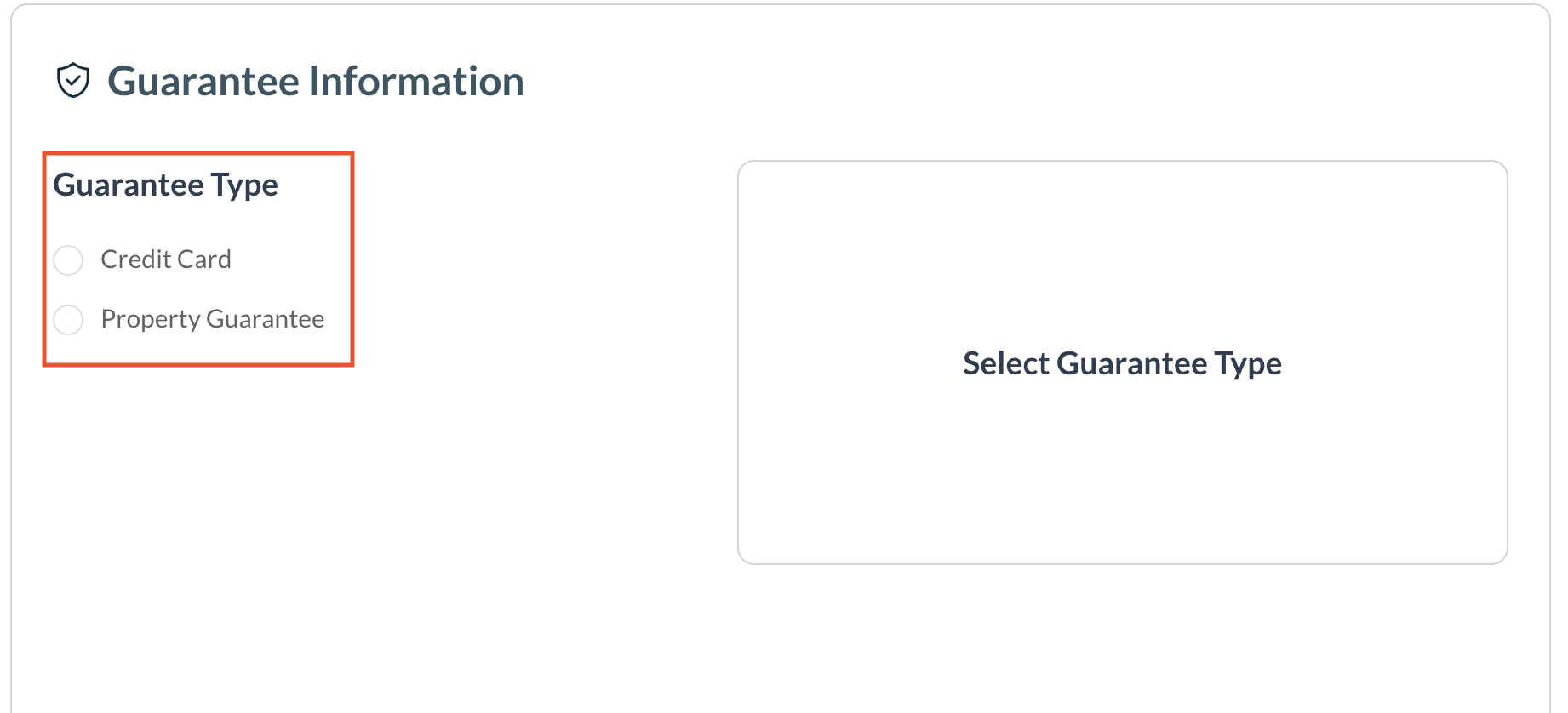 |
Select Book to complete the reservation | 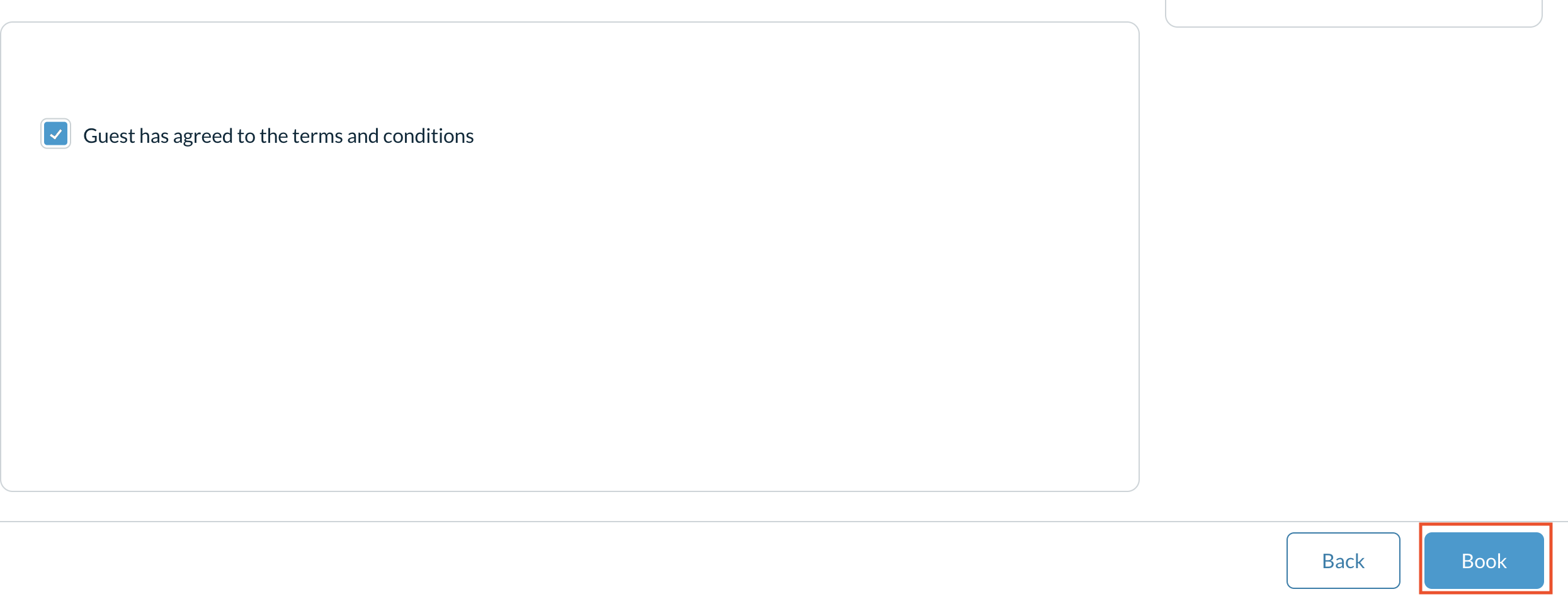 |
