Create a Group Booking Link
📆 Revision Date:
When the pickup restriction of a Group Master is set to ‘Open to All Channels’ - a booking link is created that can be shared as a method to book via the direct link. The following article will cover:
Where to find the Booking Link once the group master is created
How to change the Pickup Restriction of a group master to create a Booking Link
Follow the steps to Create a Group Master to create a Booking Link | |
At the Pickup Restriction step there are two options, Restrict to PMS Only and Open to All Channels
A booking link is created that can be copied and shared as an authorized method to book via the direct link. Once the group master is created, the link can be found on the Group Master Information Tab | 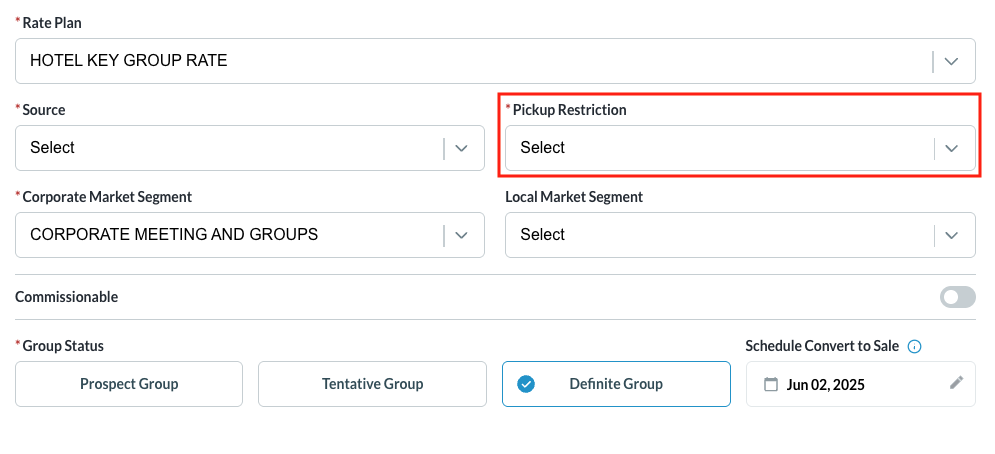 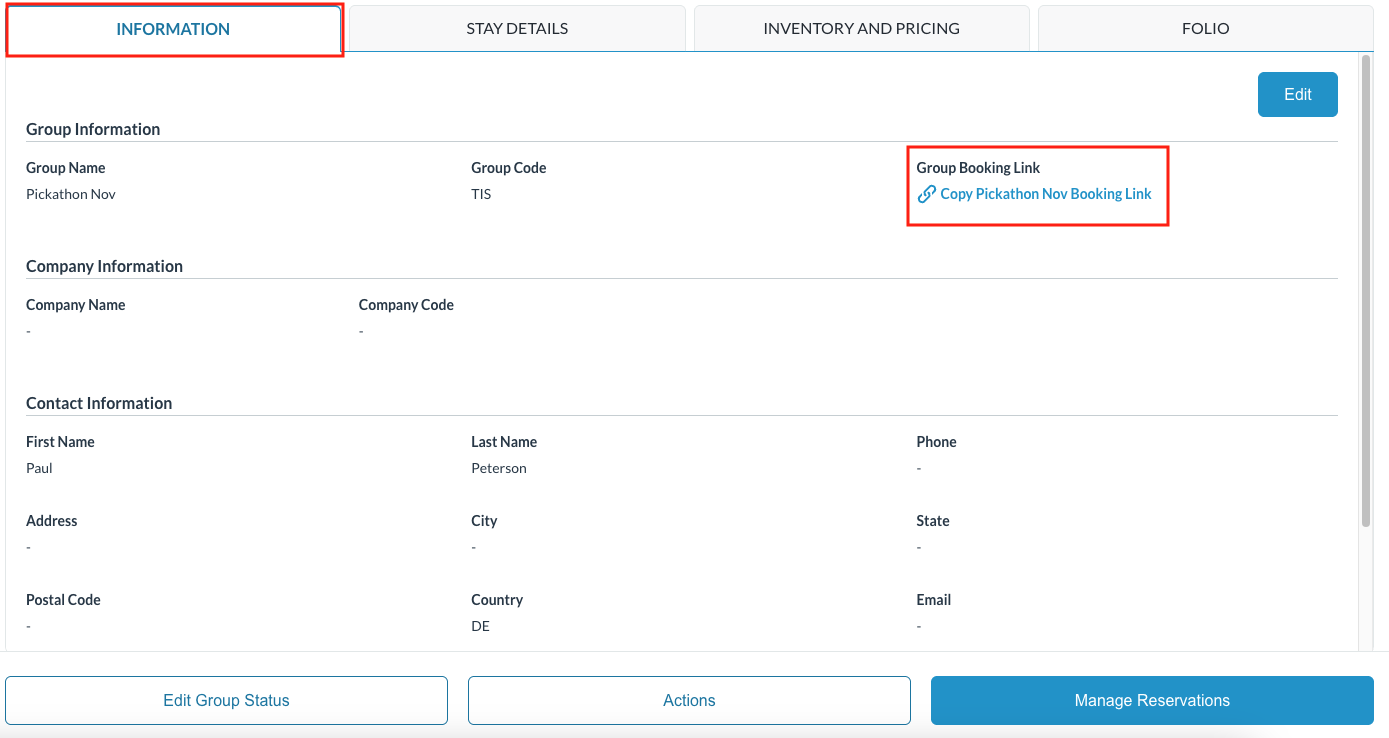 |
Change the Pickup Restriction of a Group
If pickup for the Group Master is restricted to booking rooms via the PMS Only, the setting will need to be changed.
Select Group Master from the dashboard menu screen
| 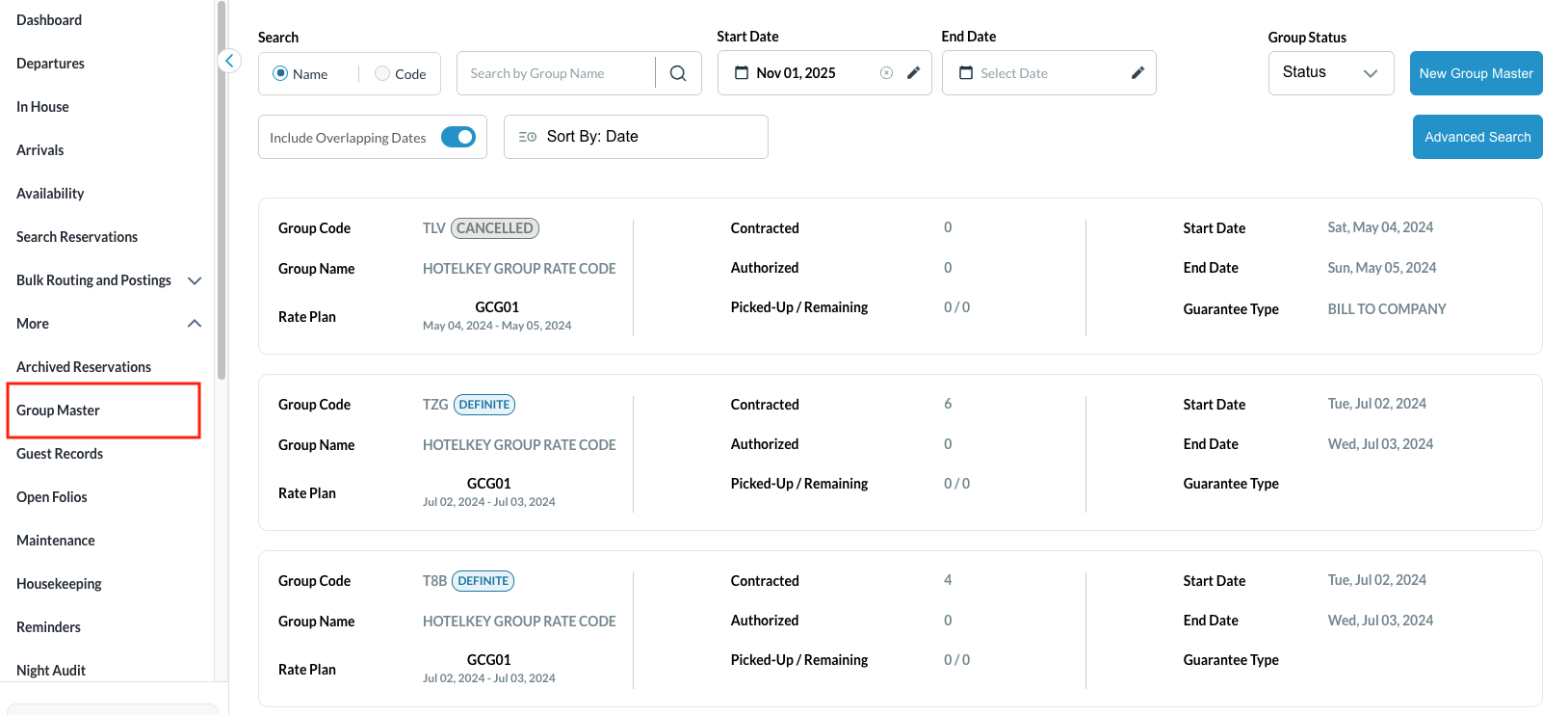 |
The Group Information tab loads
| 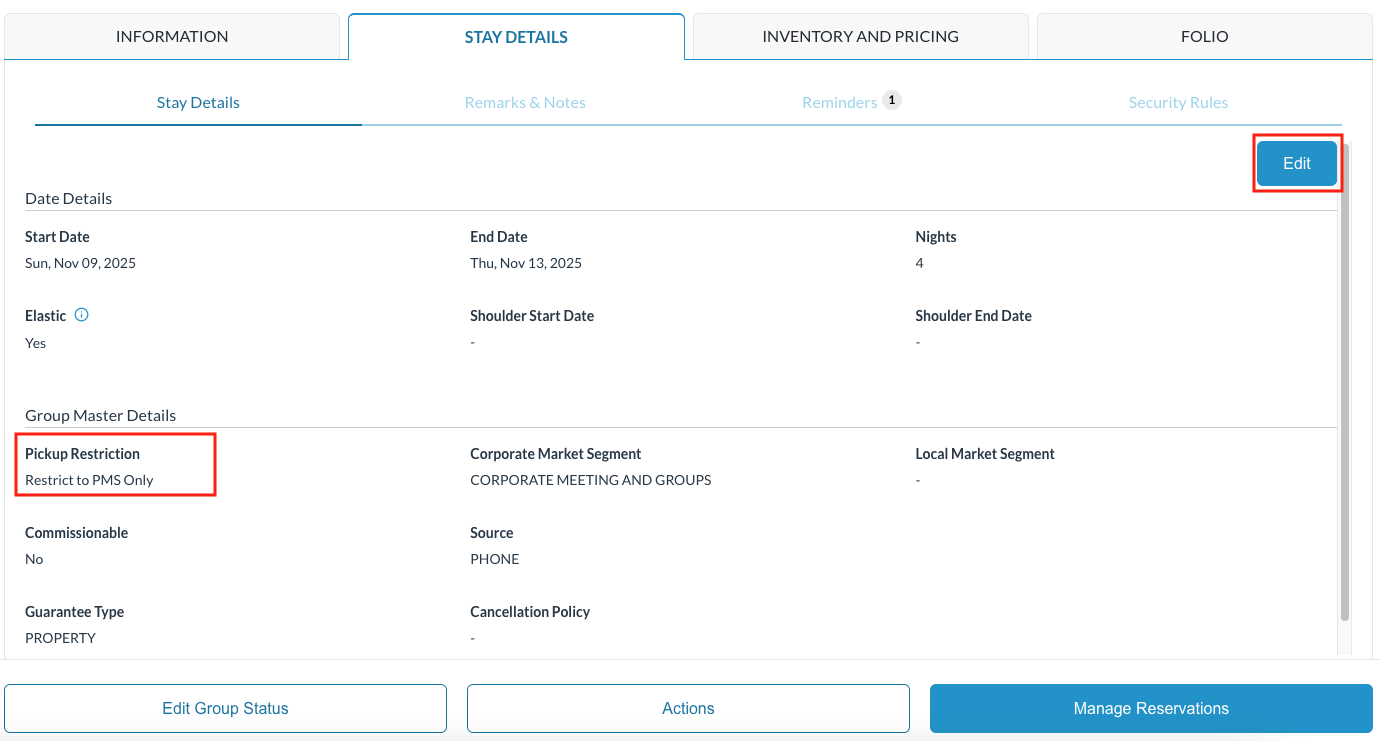 |
Click on the Pickup Restriction
| 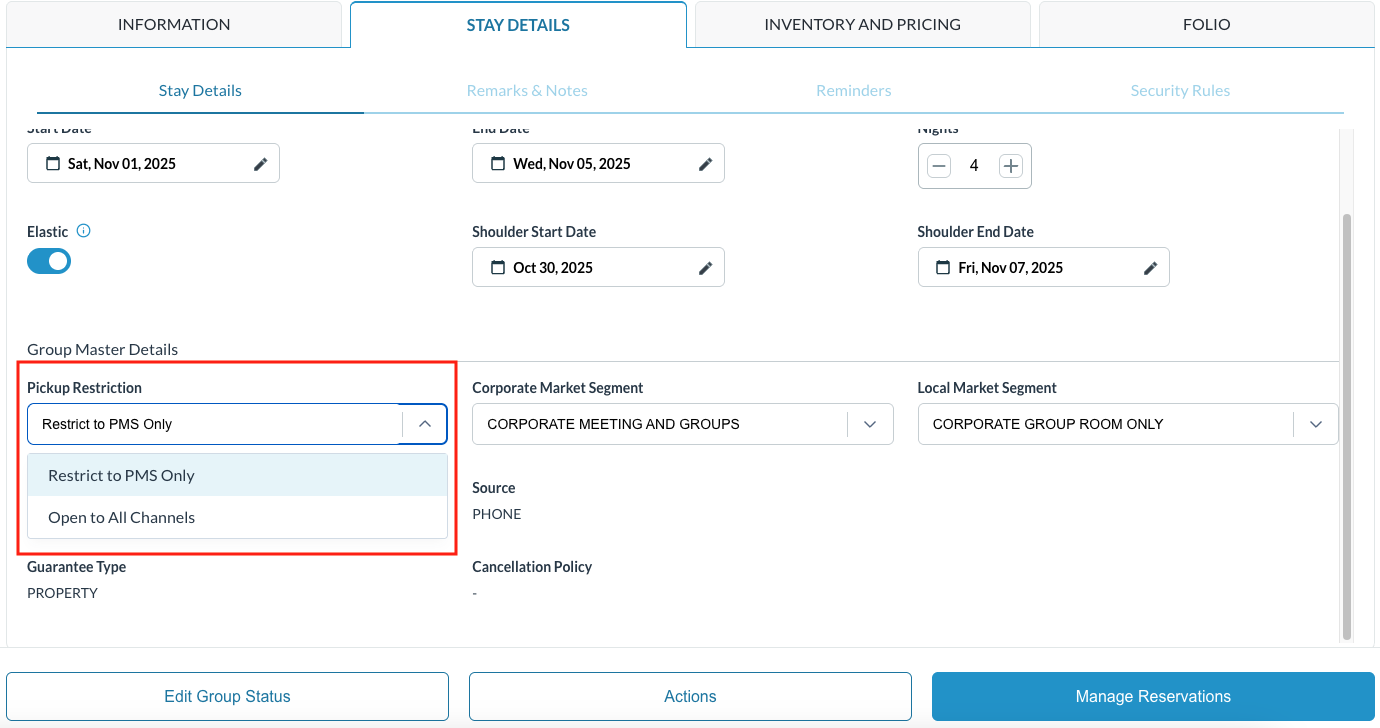 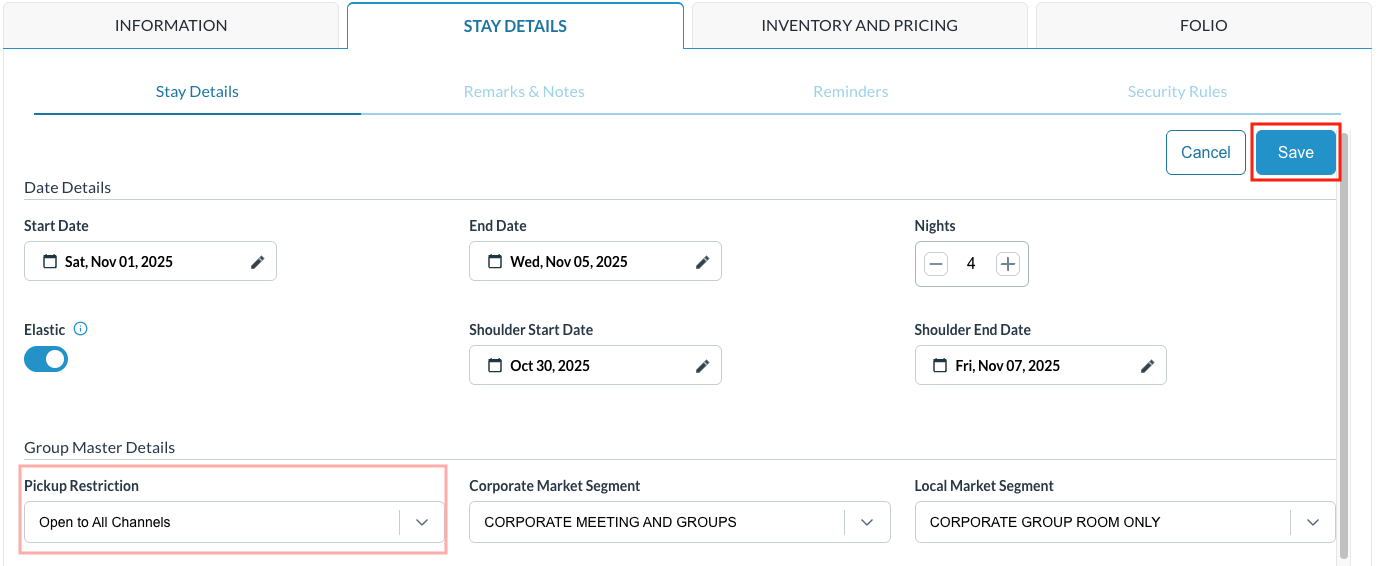 |
Now back on the Information tab, the Booking Link can be seen and is ready to be shared | 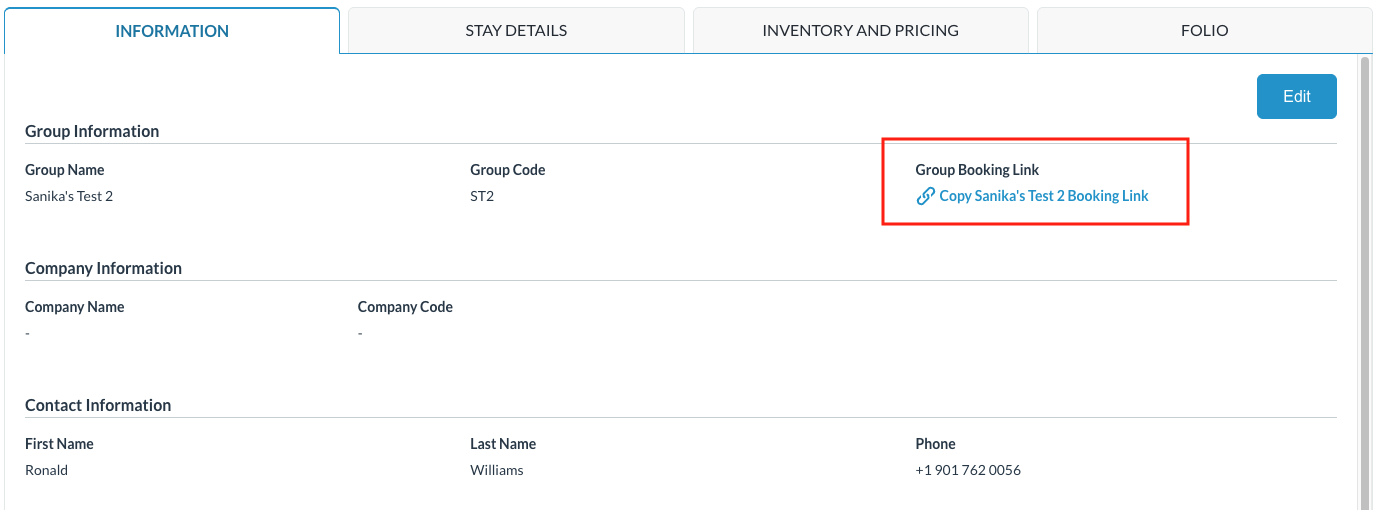 |
