Create a Recurring Reservation .ng
📆 Revision Date:
The following article will show steps to creating a reservation that occurs with frequency.
Select Search Reservations on the Dashboard. | 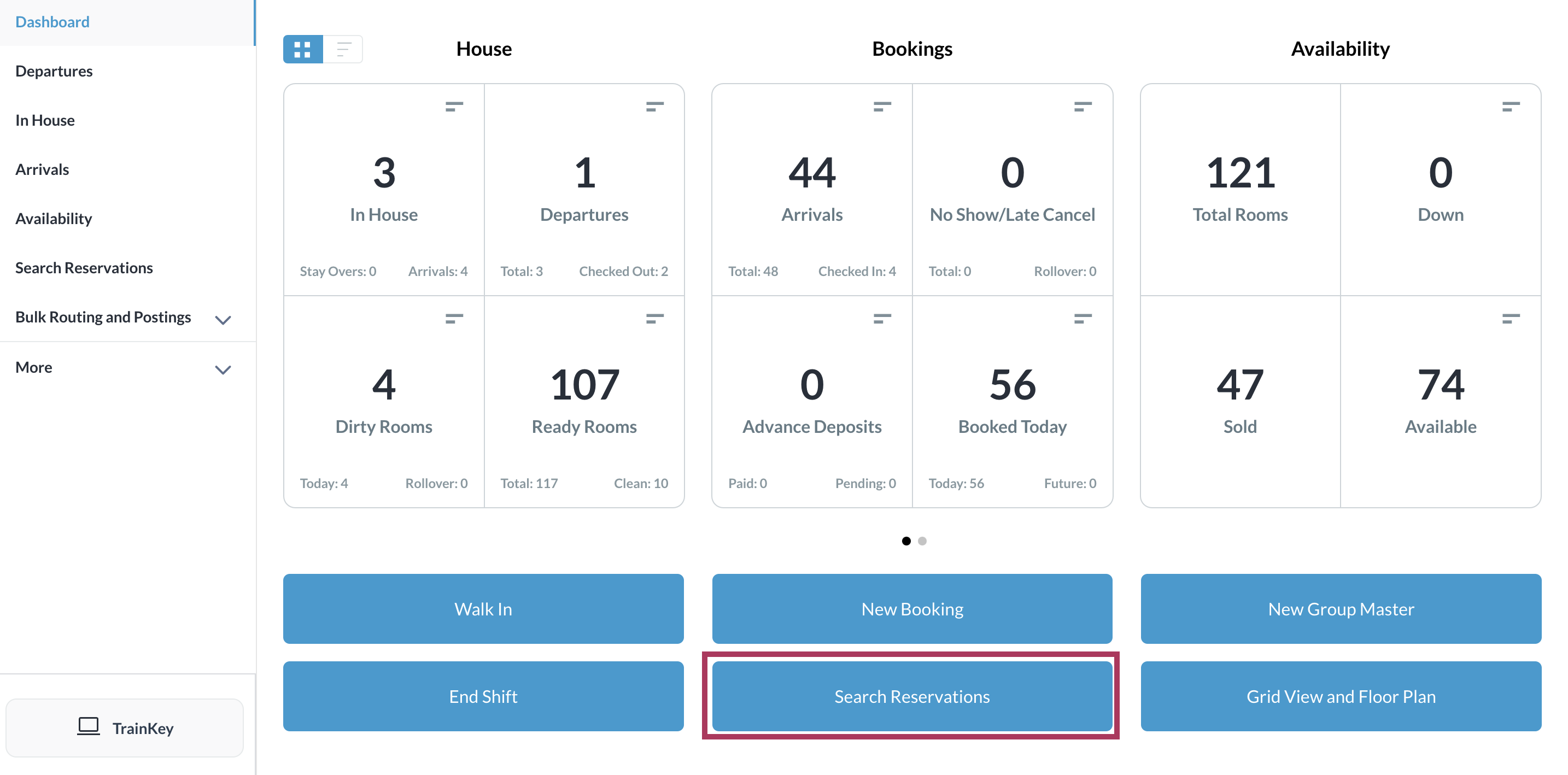 |
Locate the applicable reservation in the search page | 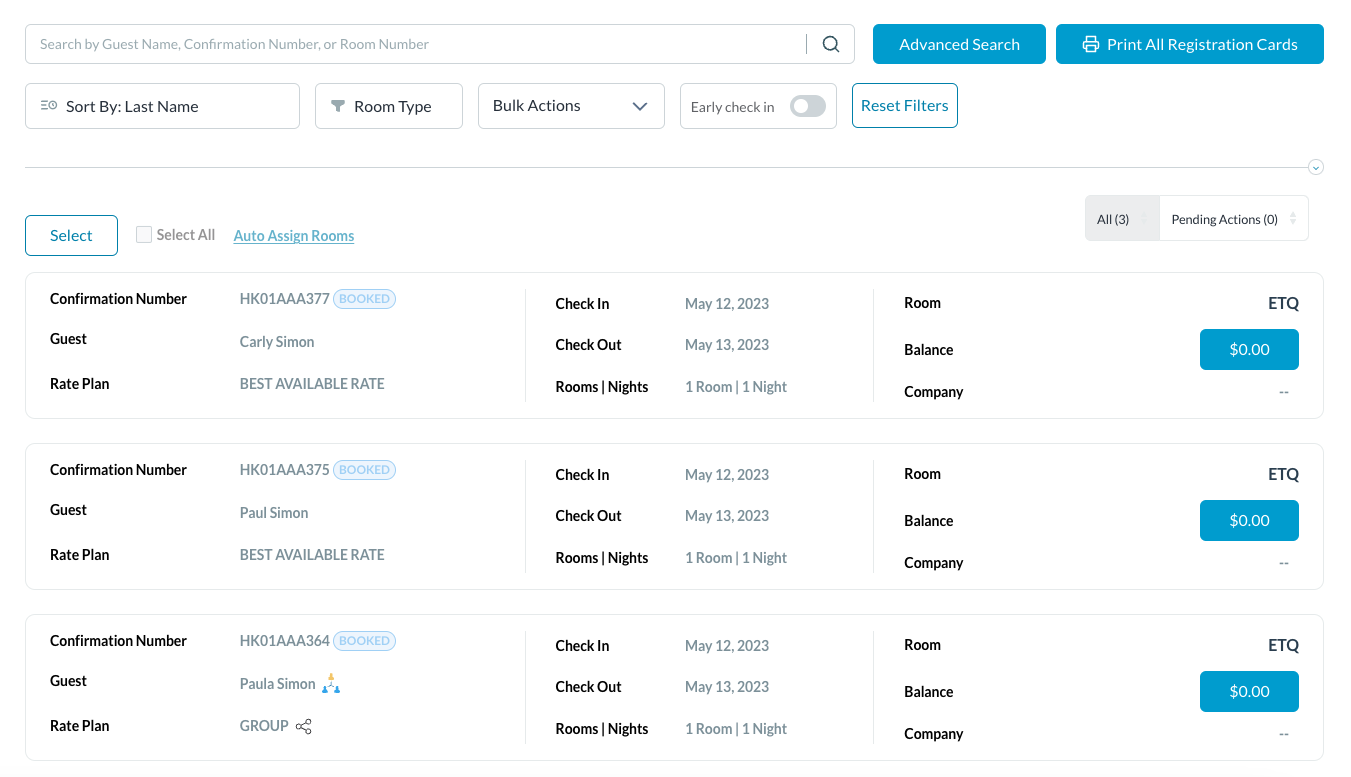 |
The booking details page loads with the Guest tab selected by default. Select the Actions tab.
| 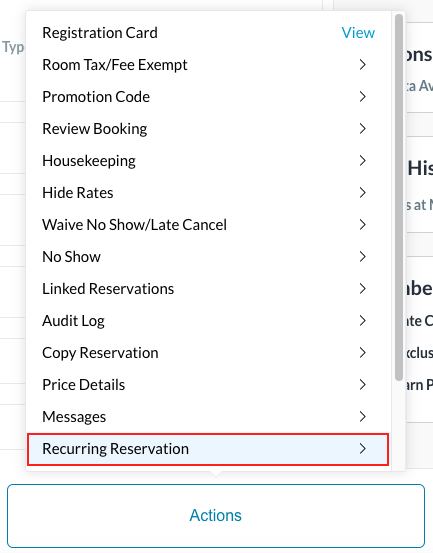 |
Recurring Reservation page loads Select all the details necessary to create the recurring reservation
| 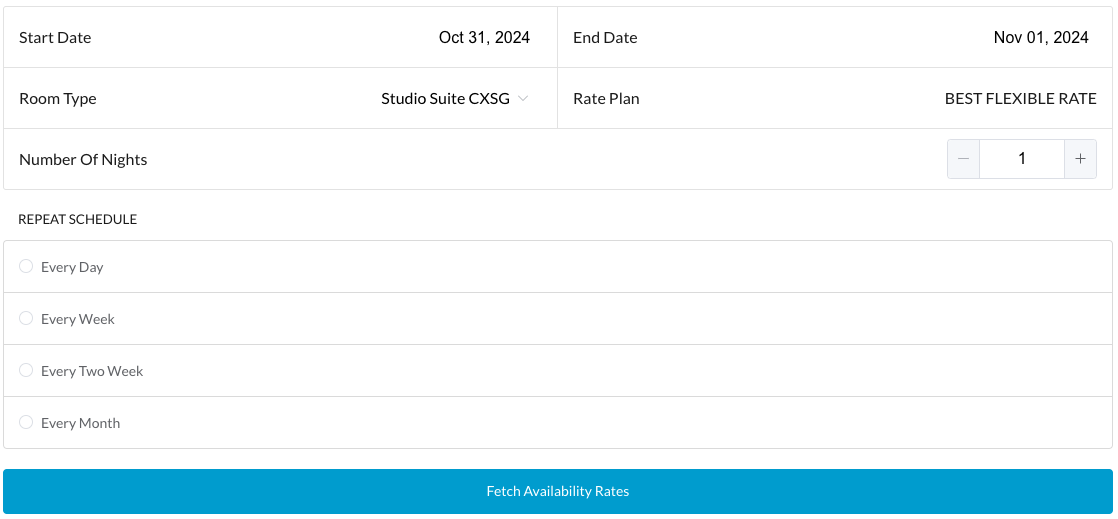 |
On the next screen - Select All the dates created or just the dates necessary. When all selections are made, click on Create Recurring Reservation | 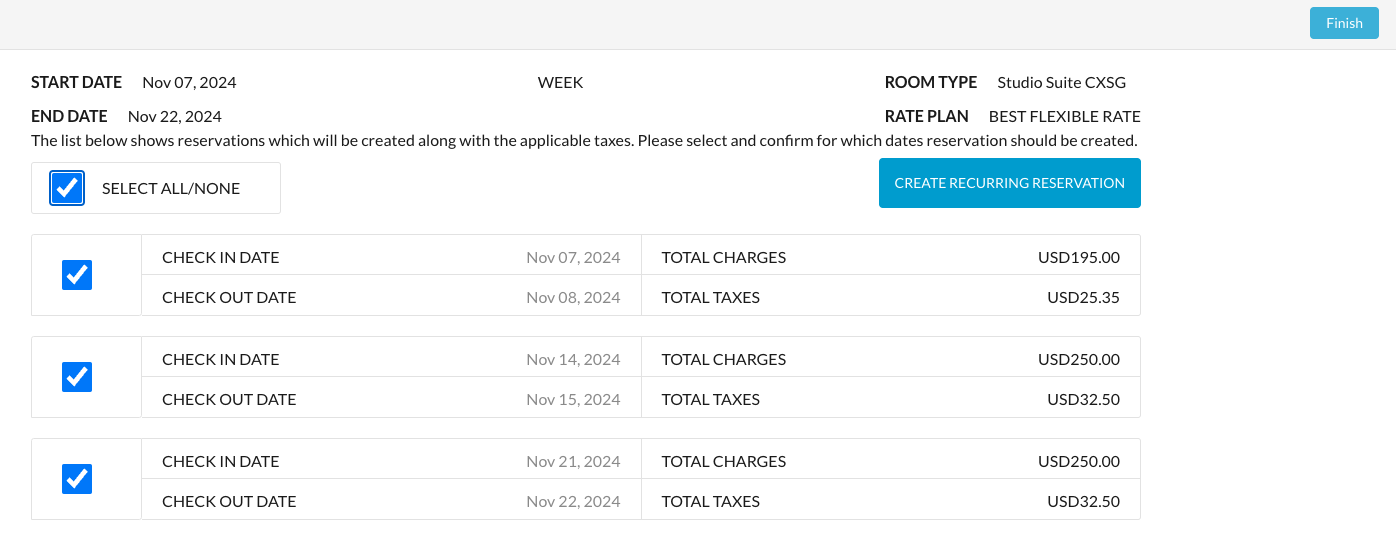 |
Confirmations are loaded for the reservations that were made. Click on Finish | 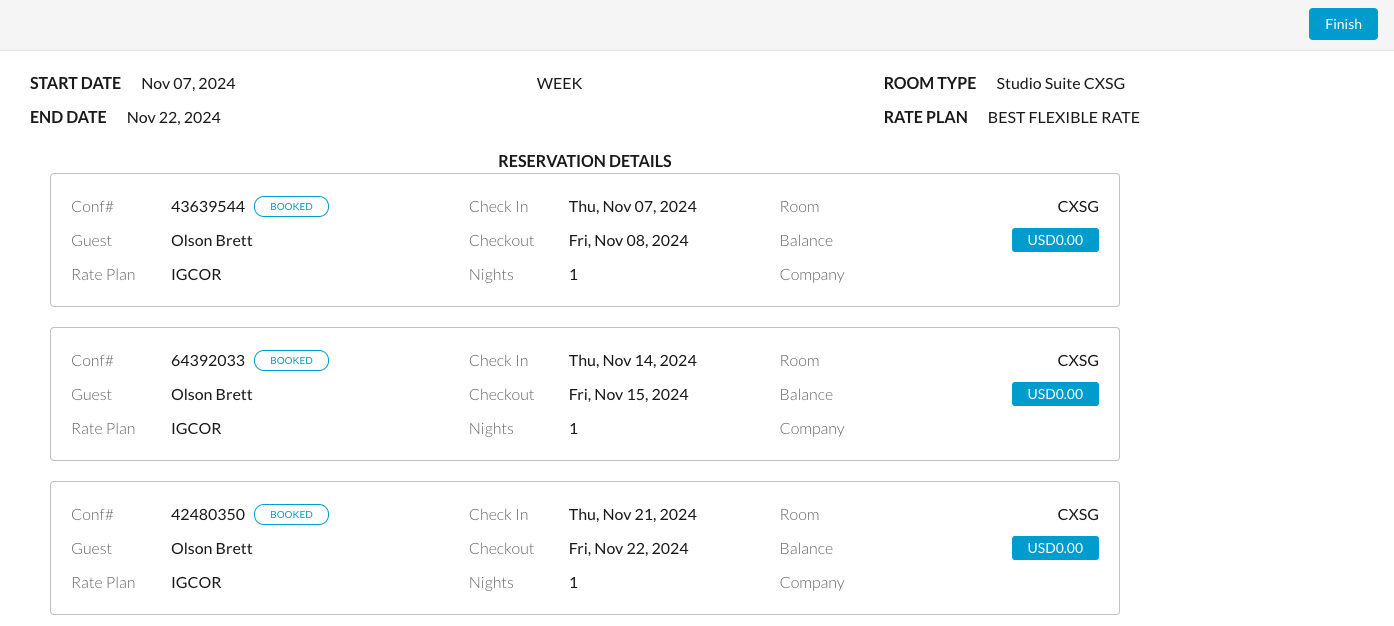 |
