Create Company Invoice
📆 Revision Date:
Select More from the Dashboard sidebar menu. | 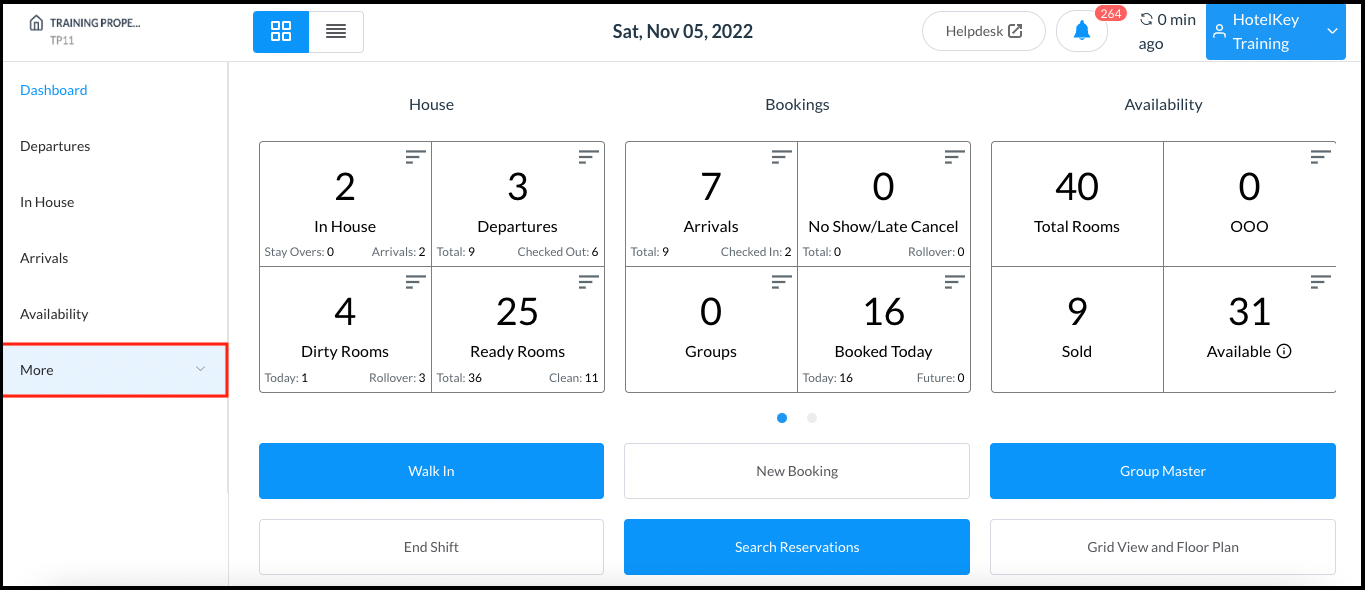 Dashboard - Sidebar Menu More Link |
Select the Local Companies link from the expanded sidebar menu. | 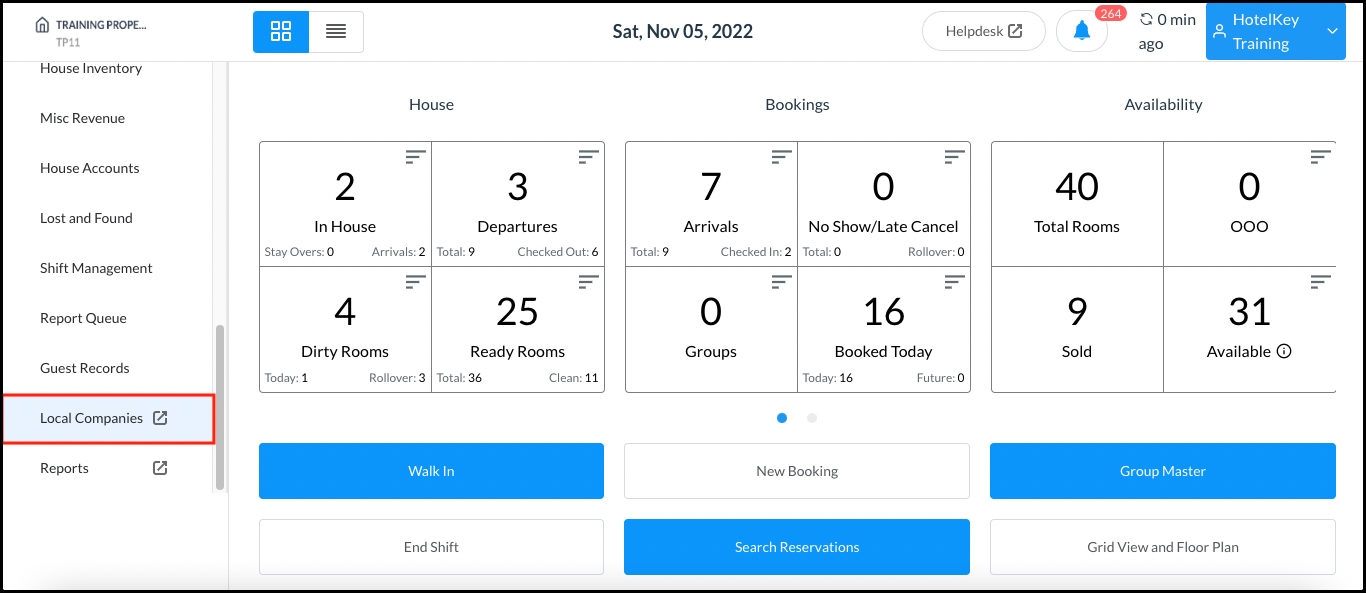 Dashboard Expanded Sidebar Menu |
On the local companies detail page, select Accounts Receivable from the sidebar menu. Select the applicable company record. | 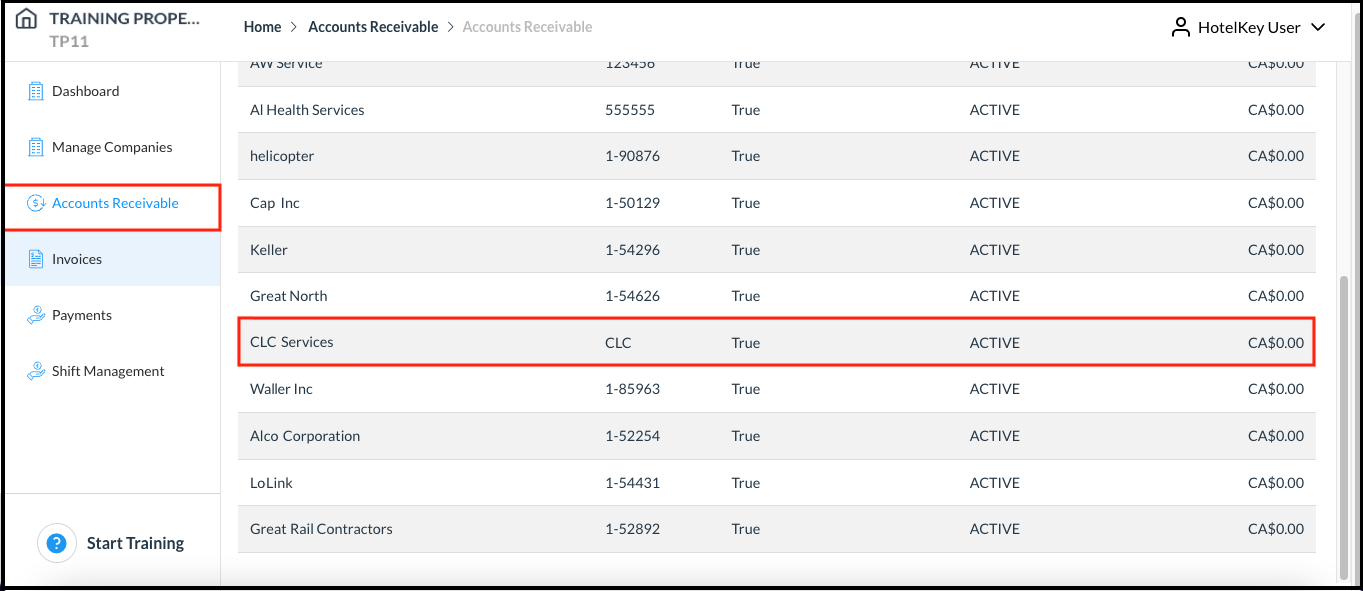 Local Companies Detail Page - Accounts Receivable Panel |
The Accounts Receivable Details panel loads. Select the Transaction Number for which the invoice needs to be created, then select Create Invoice. | 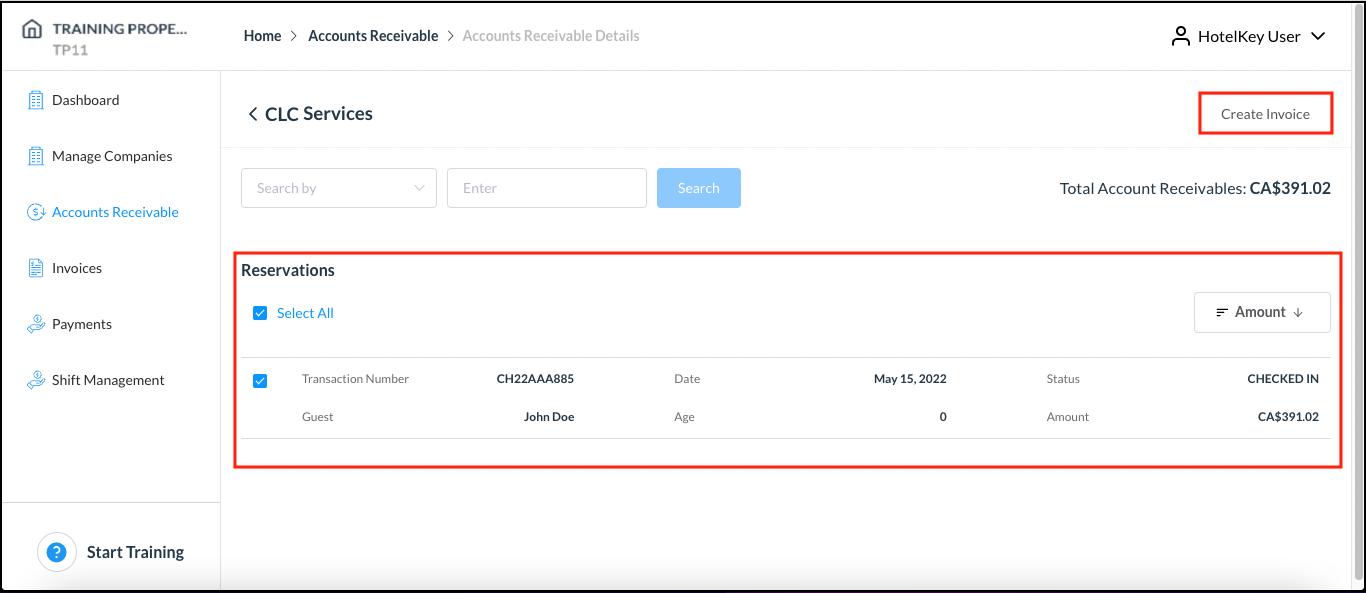 Accounts Receivable Details Panel |
The Invoice Confirmation popup activates. Select Confirm to create the invoice. | 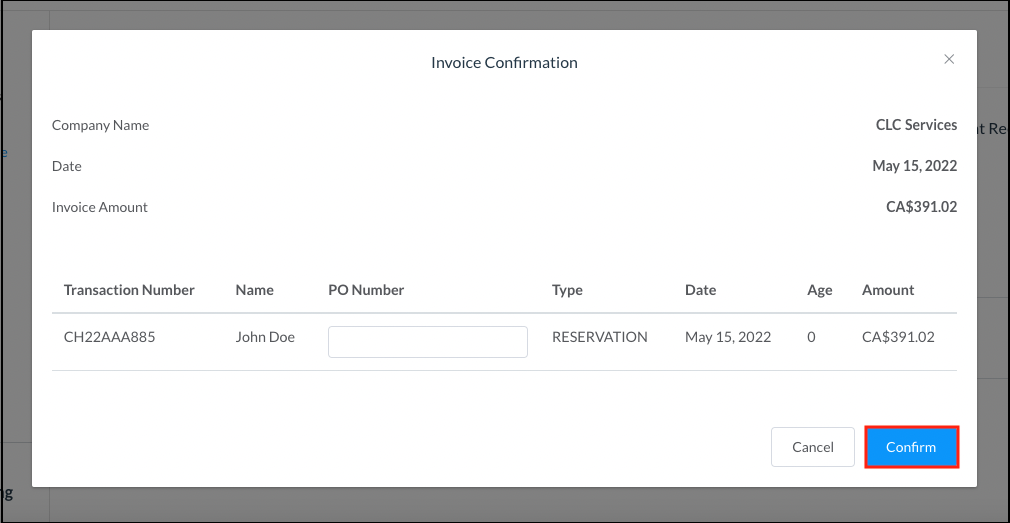 Invoice Confirmation Popup |
The invoice is created and a confirmation message displays. Select View Invoice. | 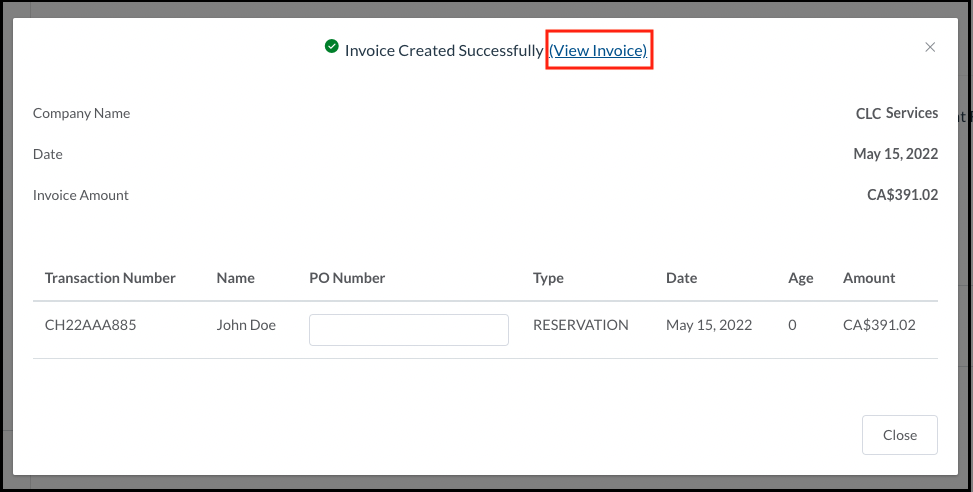 Invoice Created - View Invoice Link |
The popup closes. Back on the Invoice Details panel, select Print Invoice to print the invoice in PDF format. | 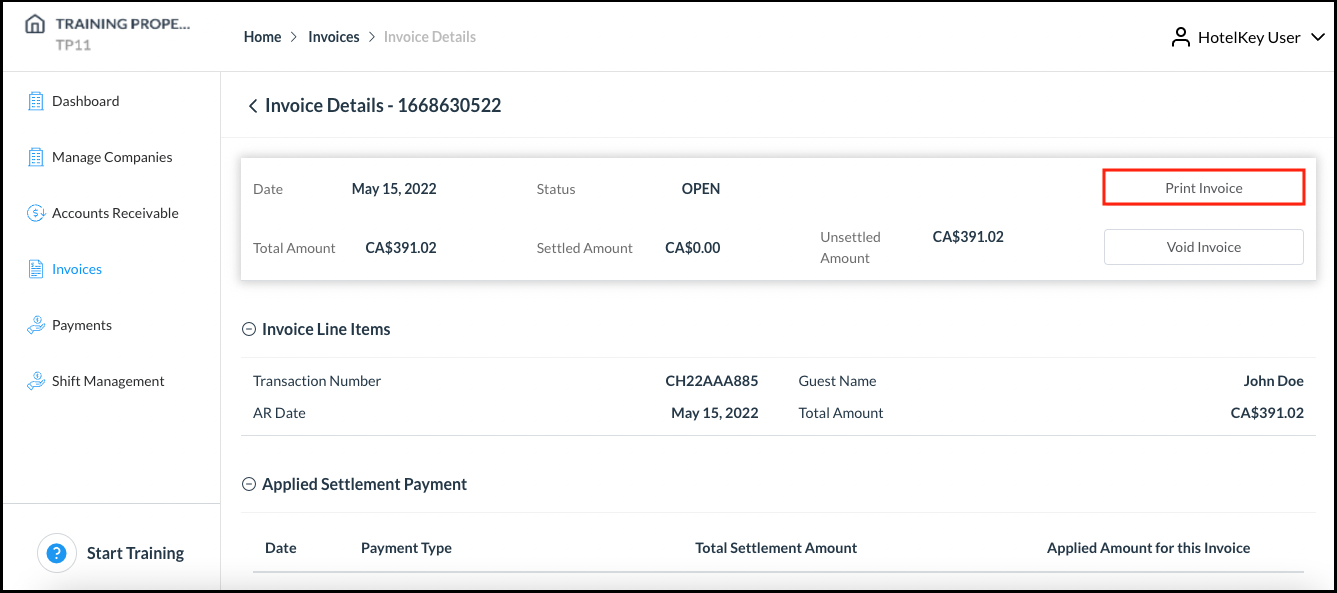 Print Invoice Link |
