Create Event Proposal with Group Block
📆 Revision Date:
What is a Proposal?
A Proposal, also referred to as a event, represents any group function hosted by the hotel—such as a meeting, wedding, or conference. Events are the core component used to book and manage meeting spaces, food and beverage services, and other key details that contribute to a successful guest experience. Each event is classified by type, linked to a booking, and managed throughout its entire lifecycle within the system—from initial proposal to final execution—providing a centralized workflow for sales, catering, and operations teams.
Navigate to Home > Event Management > Dashboard. Click the blue Create a Proposal button to start a new proposal (event). | 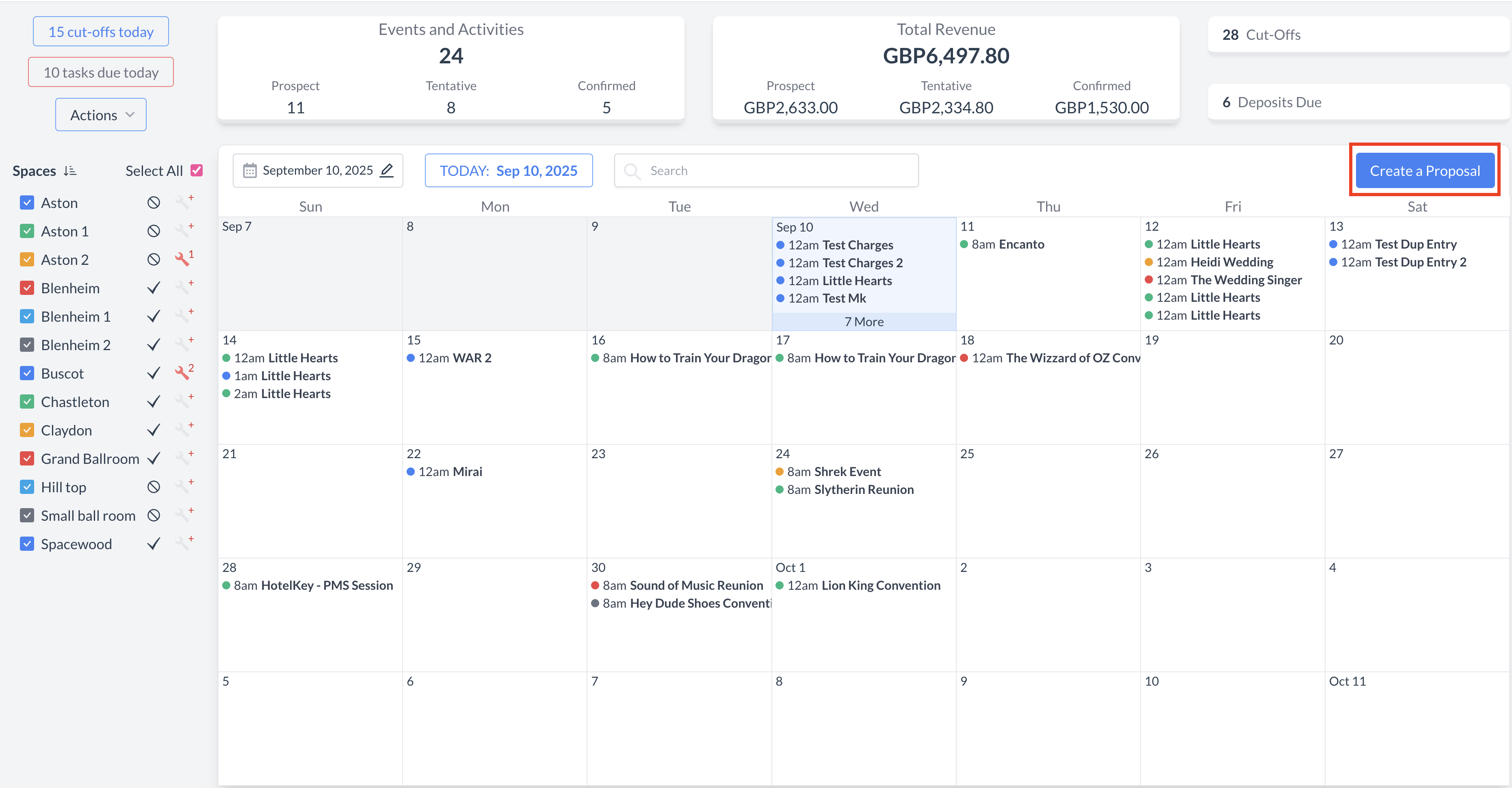 Create a Proposal Button |
Select Proposal Type and Status:
Once both fields are completed, click the blue "Next" button to continue. Selecting the correct proposal type and status ensures the appropriate template and configuration settings are automatically applied during the event creation and conversion process. | 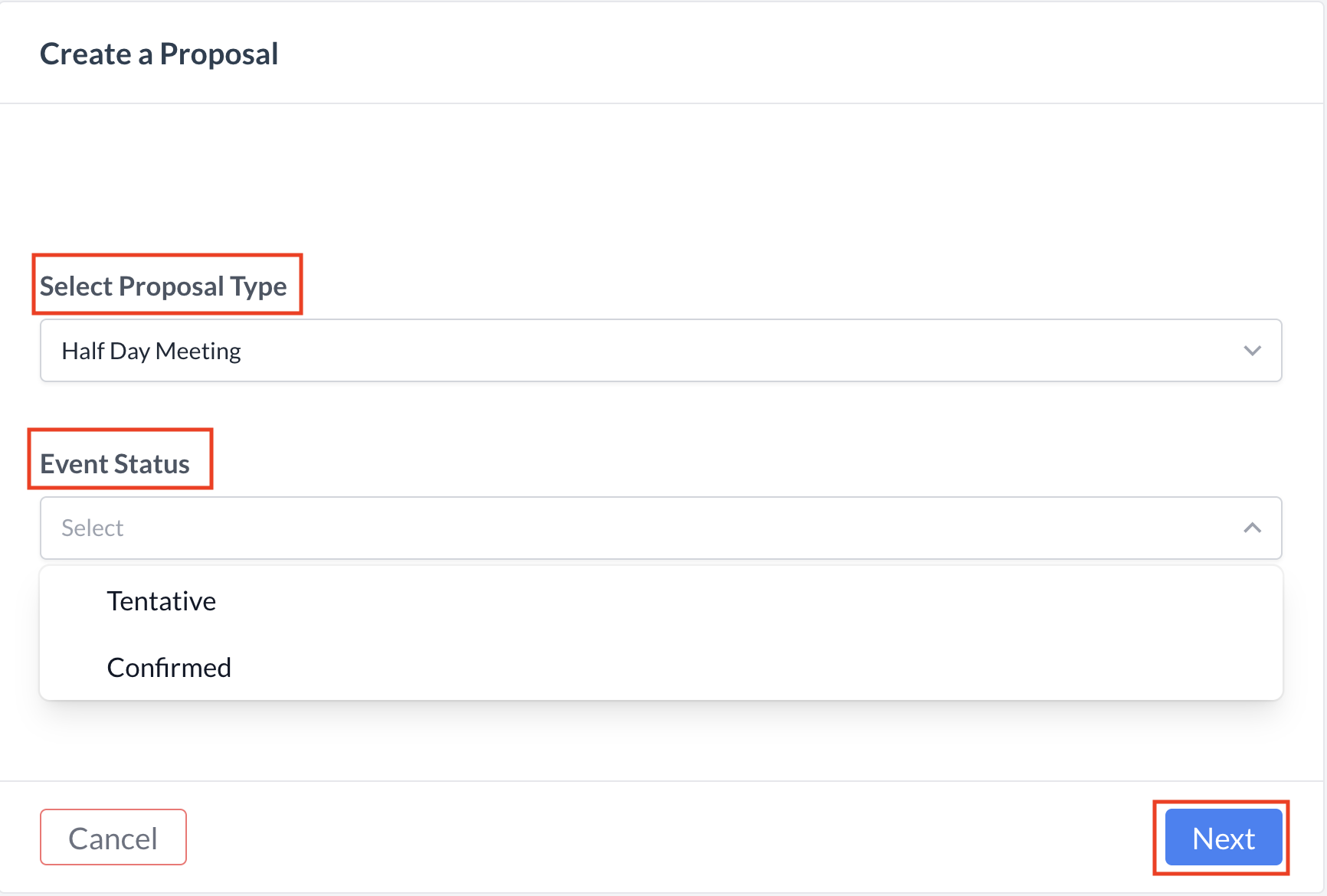 Create a Proposal Screen |
Step 1a: Basic Data - Enter Event Information Begin by completing the Event Information tab with the following details:
| 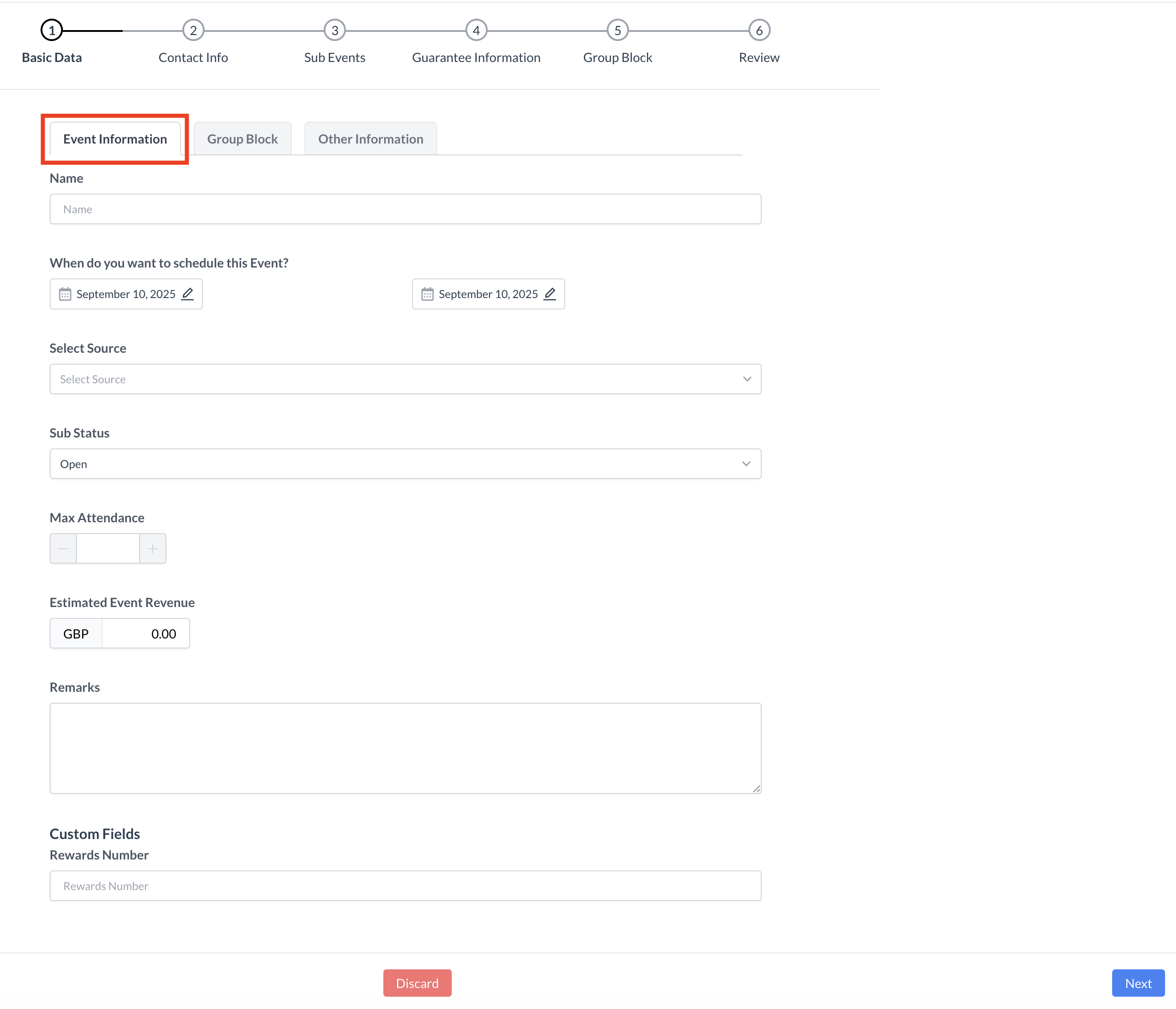 Basic Data - Event Information Screen |
Step 1b: Complete the Group Block Information Navigate to the Group Block tab and enter the following details:
|  Group Block Tab
|
Step 1c: Basic Data Complete Other Information On the Other Information tab, enter the following details to help categorize and assign responsibility for the event:
| 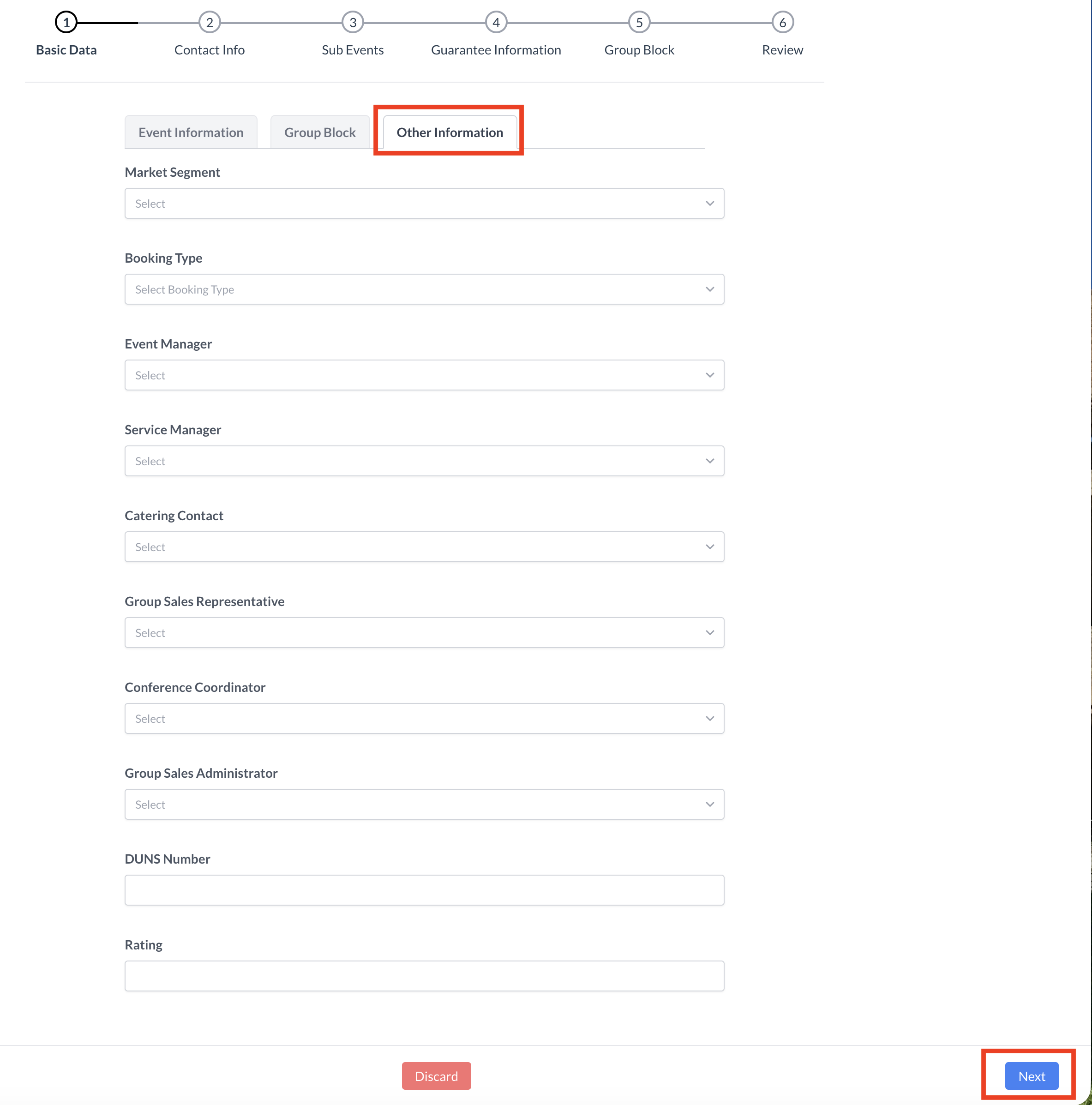 Basic Data - Other Information Screen |
Step 2a: Enter Contact Information On the Contact Info screen, enter the booker's details, including:
| 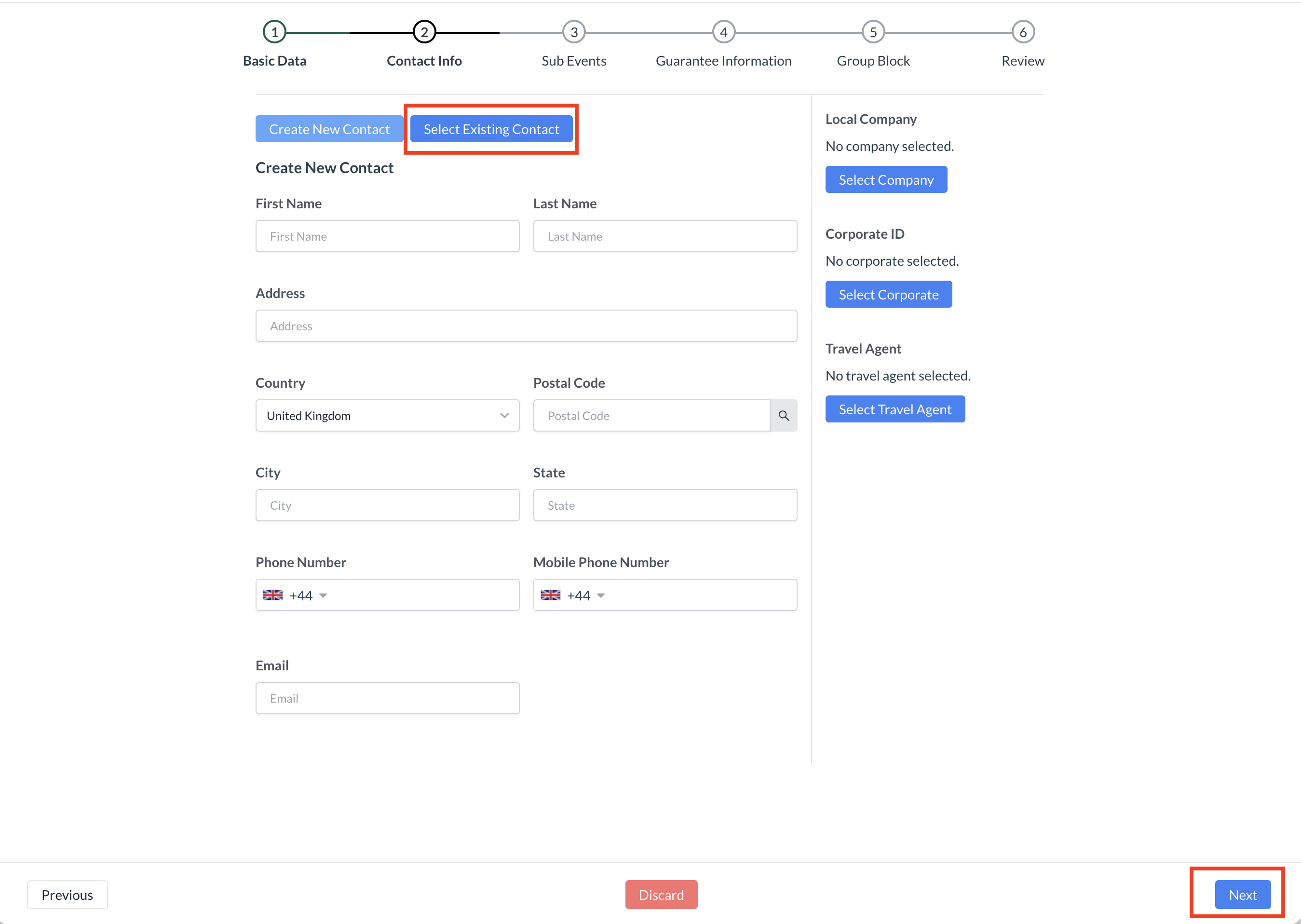 Contact Info - New or Existing Guest
|
Step 2b: Add a Company Profile (If Applicable) If the booker is associated with a company, follow these steps to attach a company profile:
| 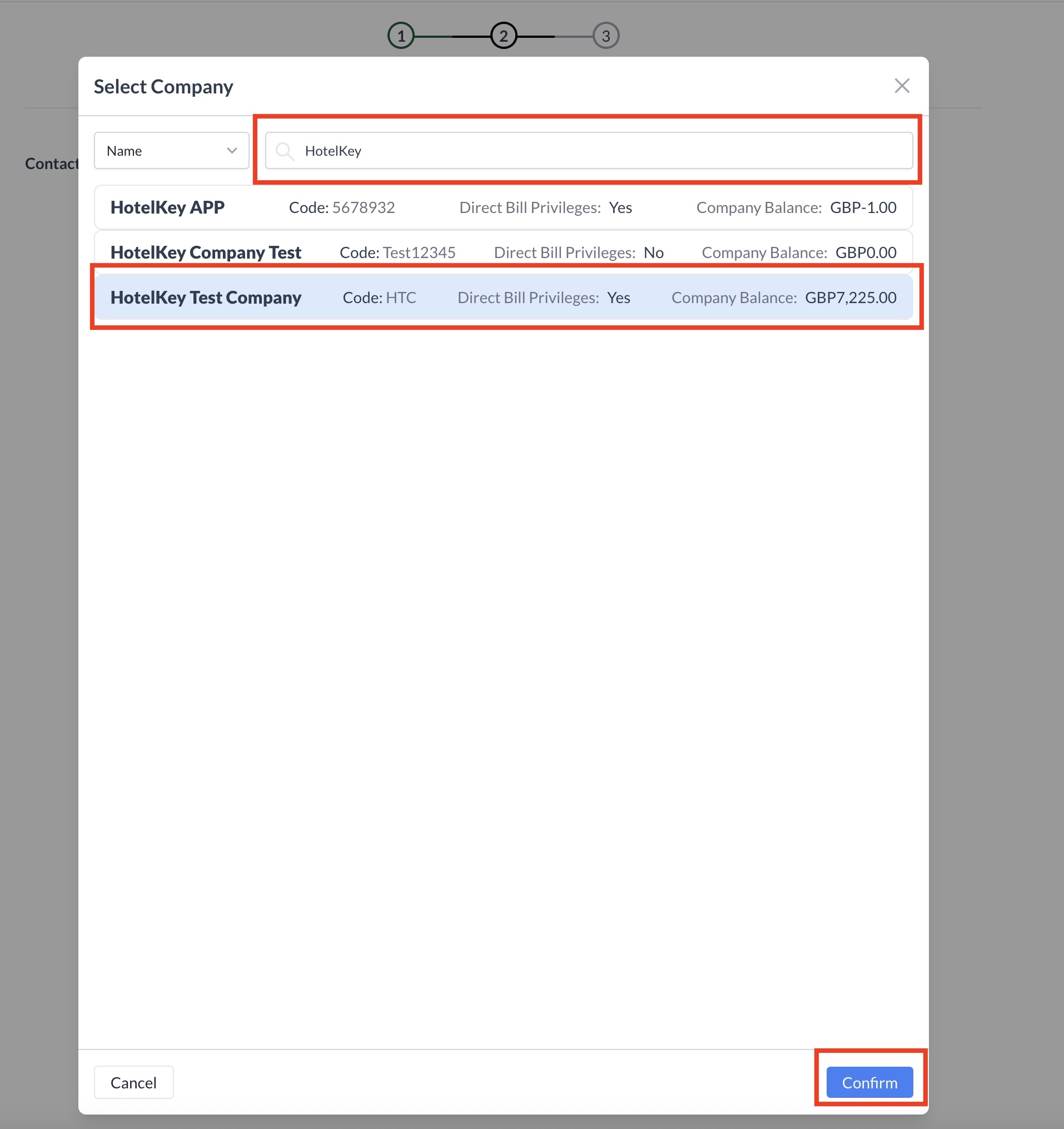 Contact Info - Attaching a Company Profile |
Step 2c: Add a Travel Agent (If Applicable) If the booker is associated with a travel agency, follow these steps to attach the correct IATA profile:
| 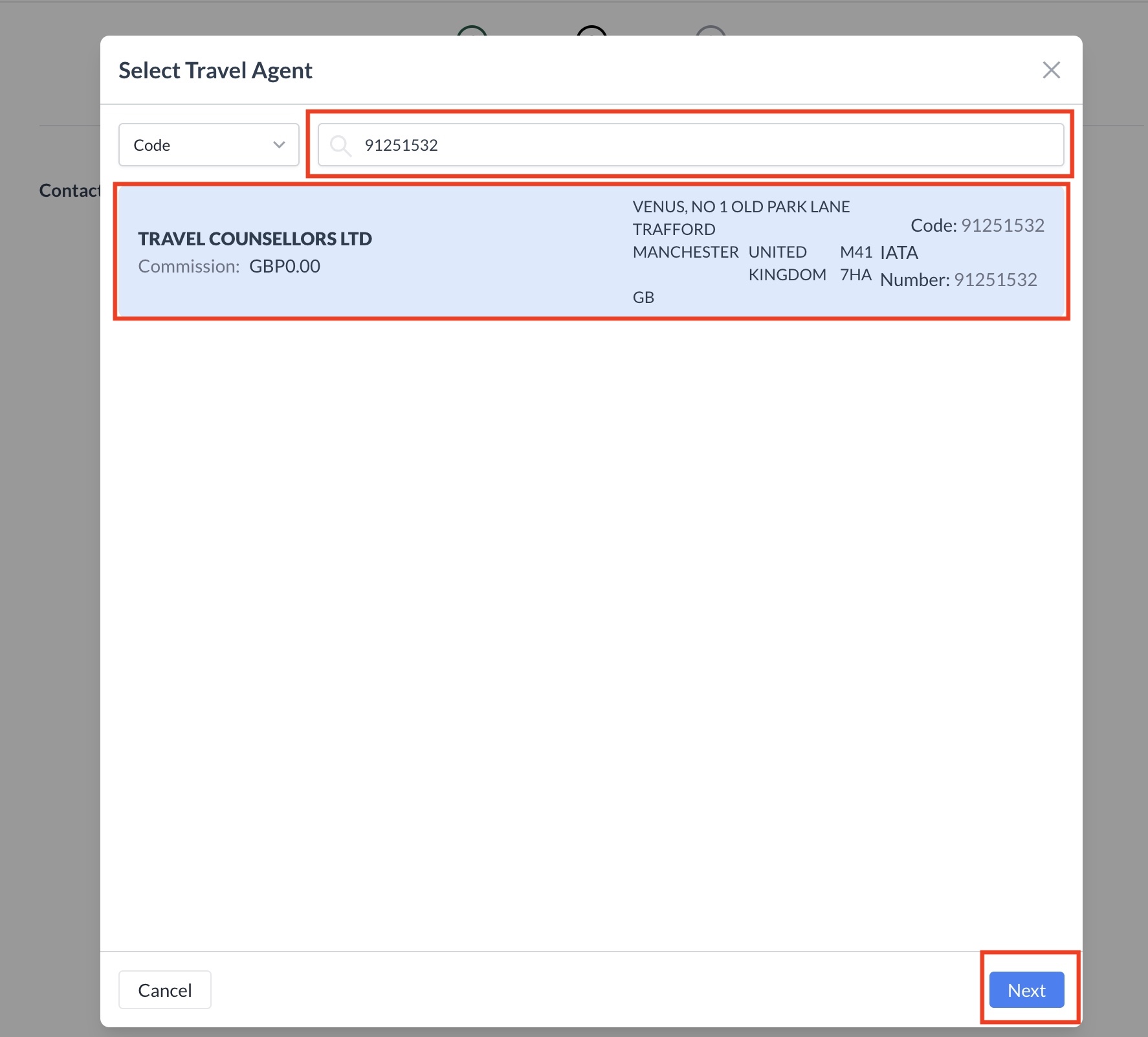 Contact Info - Attaching a Travel Agent Profile
|
Proceed to the Next Step Once the booker’s contact information is complete and any associated Company and/or IATA profiles have been successfully attached:
| 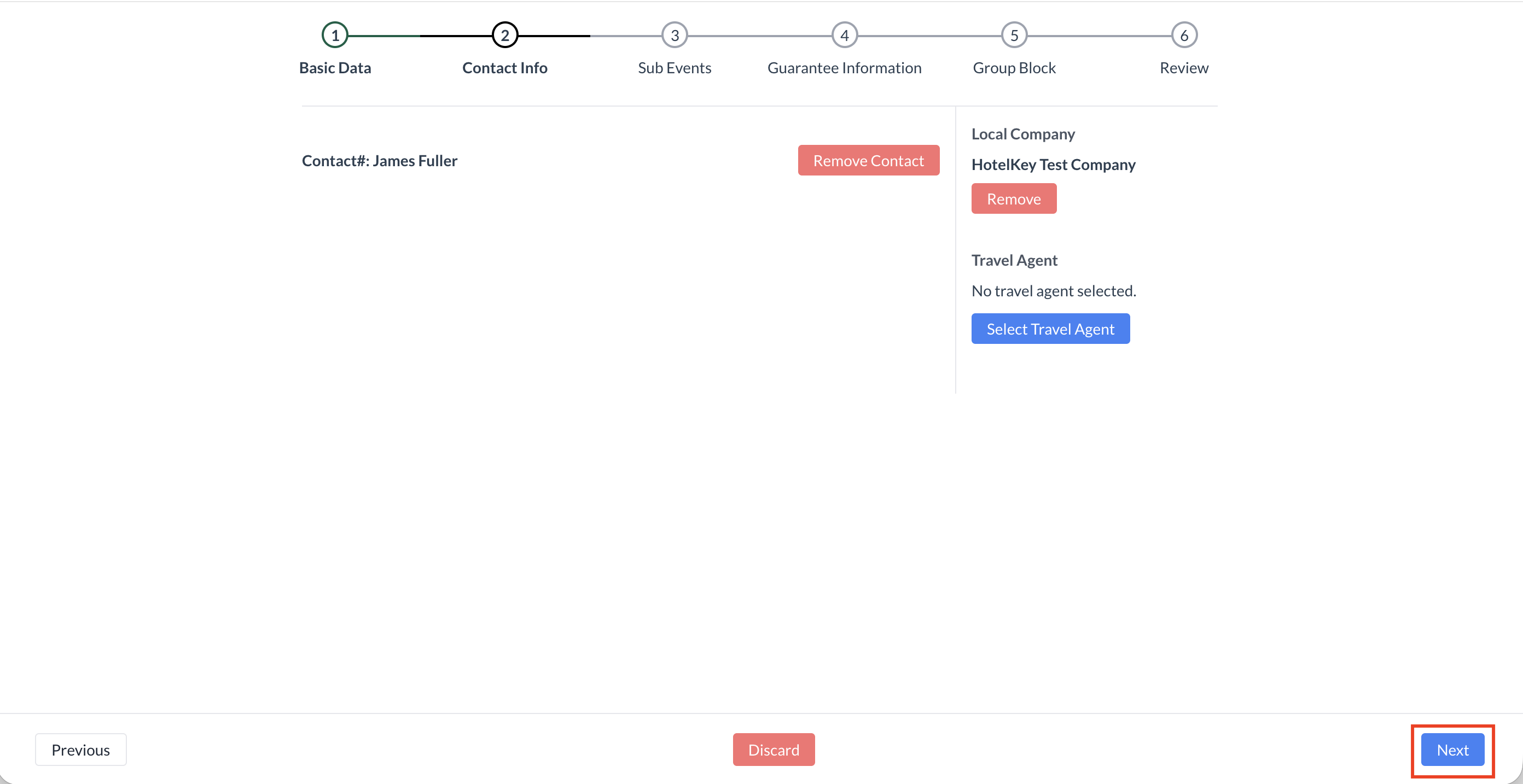 |
Step 3a: Sub Events - Select a Space On the Sub Event screen, select the room or area where the event will be held. | 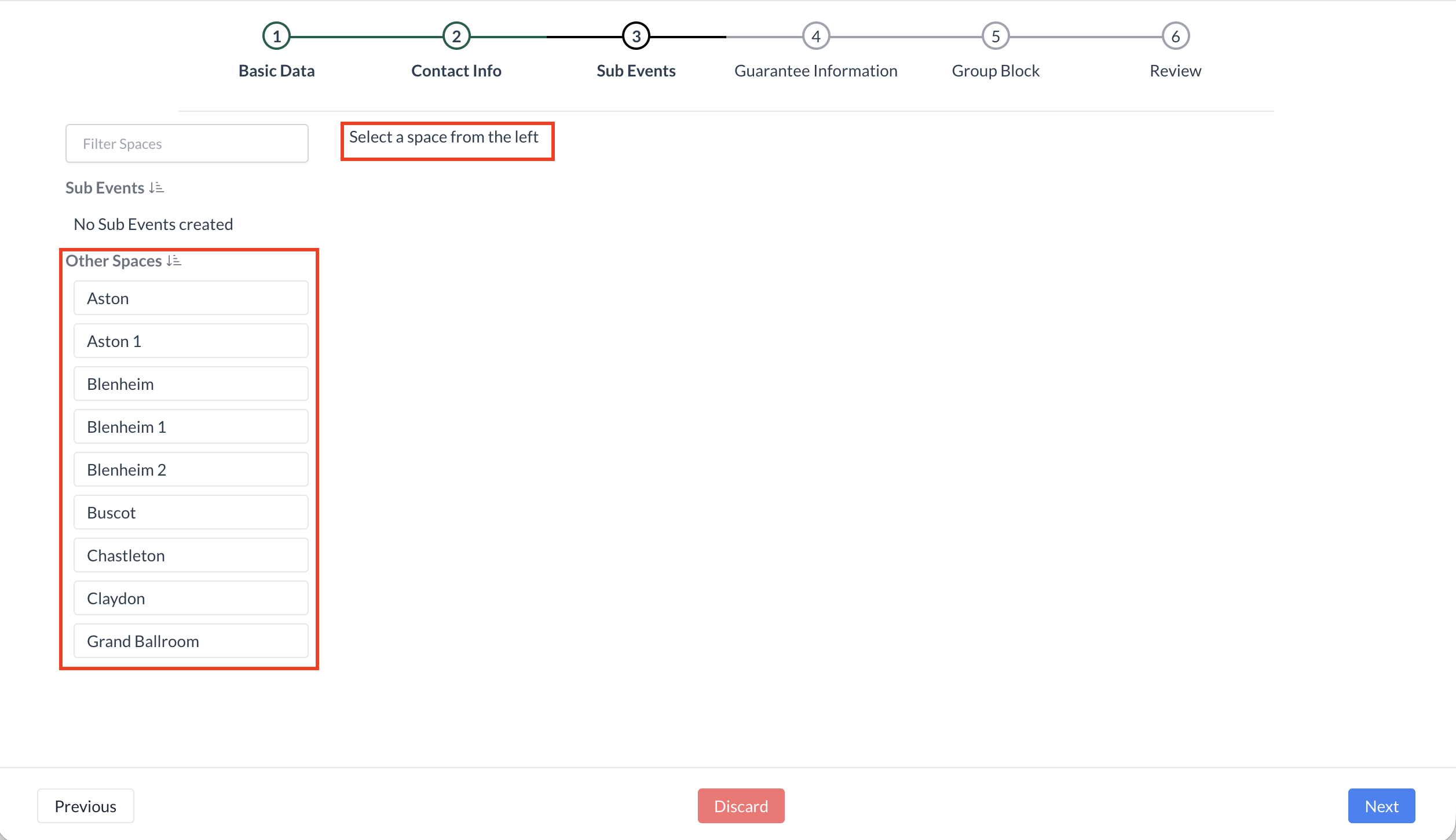 Sub Events - Select a Space Screen |
Step 3b: Sub Events – Enter Event Date, Start Time, and End Time On the Sub Events screen, the first day of the main event will default as the sub-event date. Next, enter or select the following using the dropdown menus:
To view which event has the space booked, click the "Show Occupancy" button. | 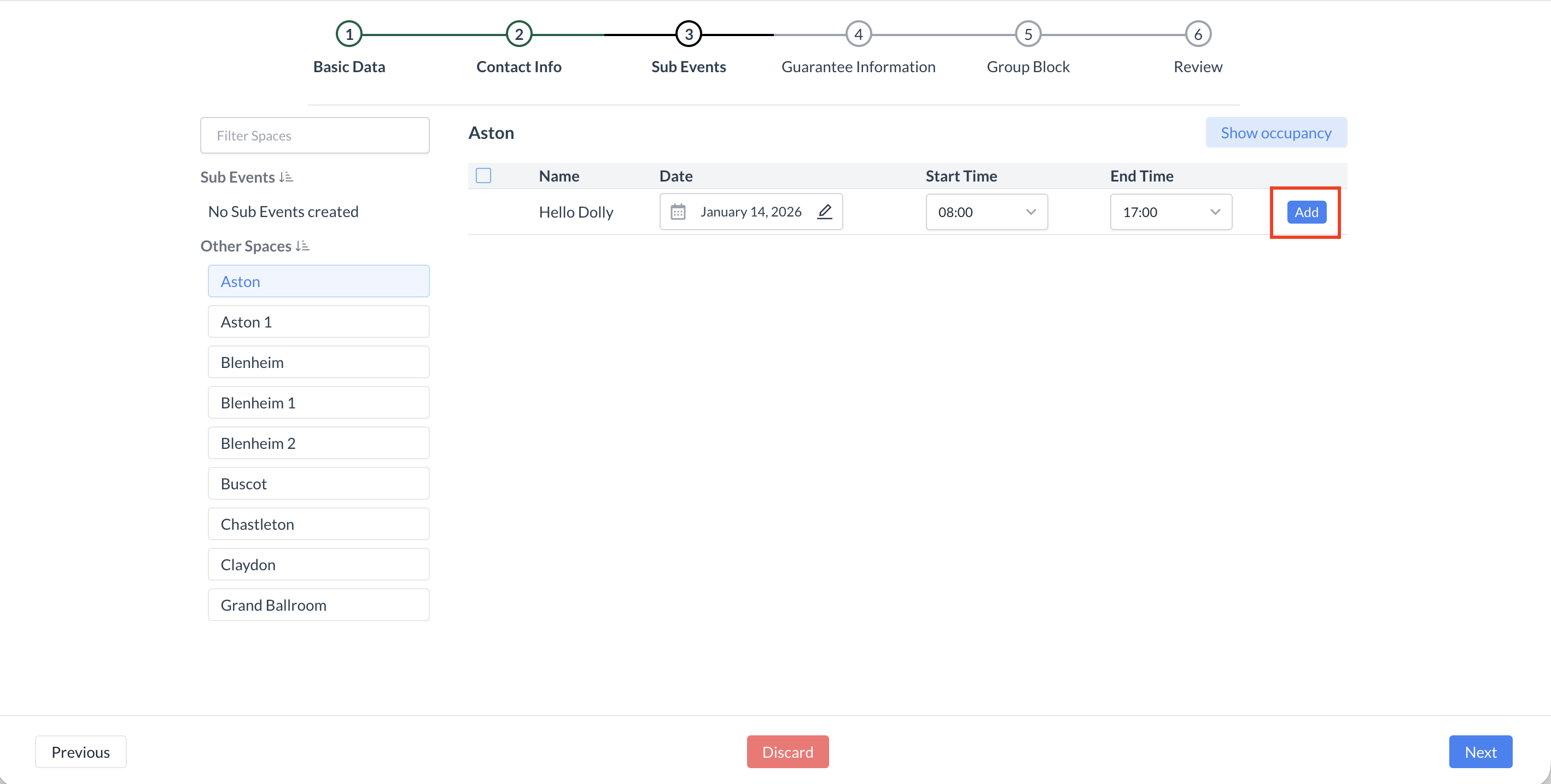 Blue “Add” Button Confirming Space Availability 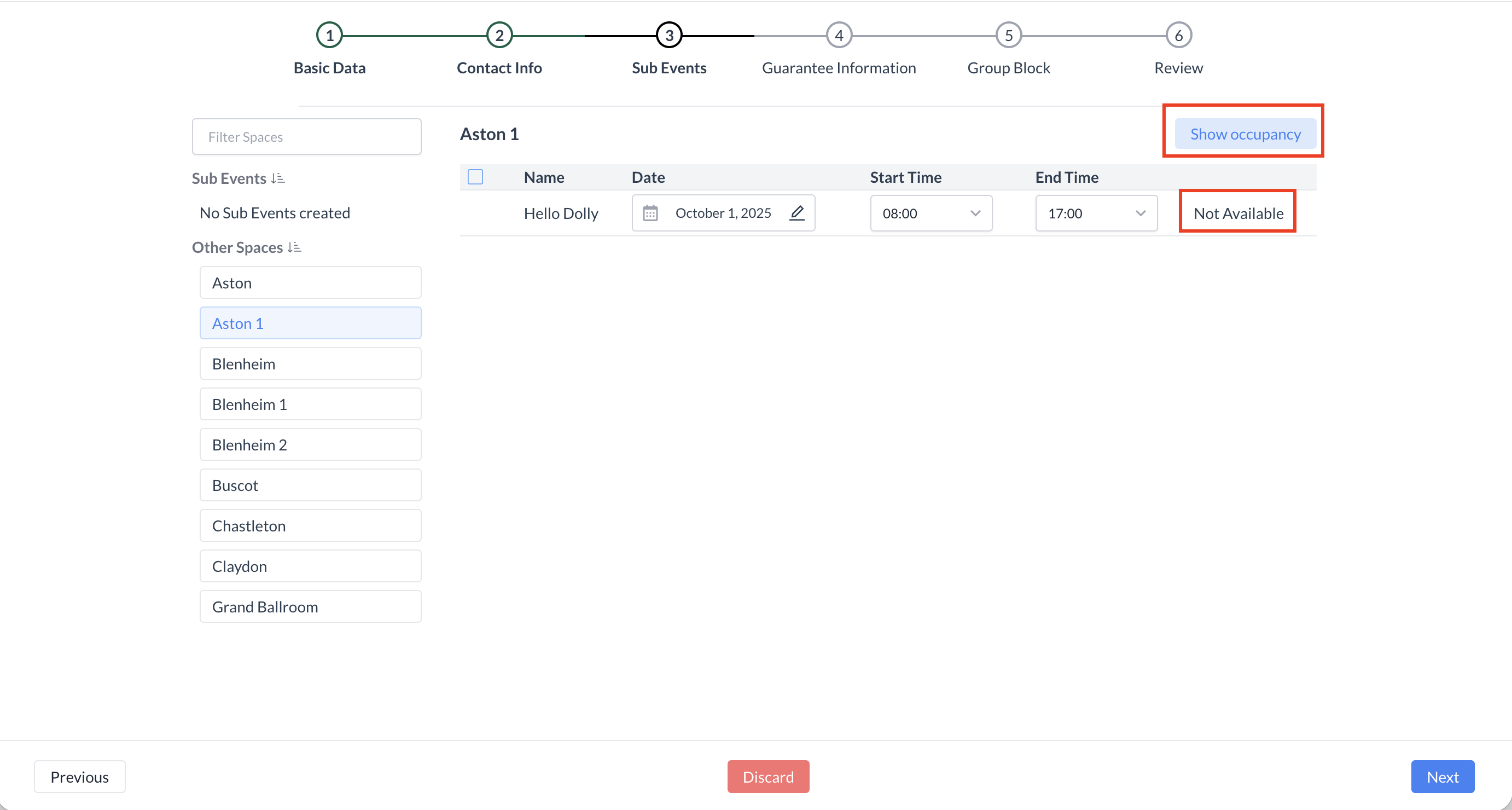 Not Available - Indicating Space is Unavailable .png?inst-v=808723fd-fd4a-4574-aa34-a28a99d3b953) Current Space Occupancy |
Step 3c: Sub Events – Create the Sub Event n this step, you will define the key details of the sub event. These details help ensure proper space usage, guest expectations, and operational readiness. 1. Enter Sub Event NameType the name of the sub event.
2. Confirm Date and TimeThe date and time will auto-populate based on your selections in Step 3b. 3. Enter Guest Counts
4. Select Room Setup (Arrangement)Use the dropdown to choose the required room setup (e.g., Theater, Classroom, Banquet). 5. Select Price PlanFrom the dropdown, choose the appropriate space rental price plan.
6. Enter Setup and Teardown TimeSpecify how much time is needed before and after the event for room setup and cleanup. 7. Add Attachments (Optional)Attach any relevant documents such as floor plans, AV instructions, or client notes. 8. Enter Event Description and Remarks
| 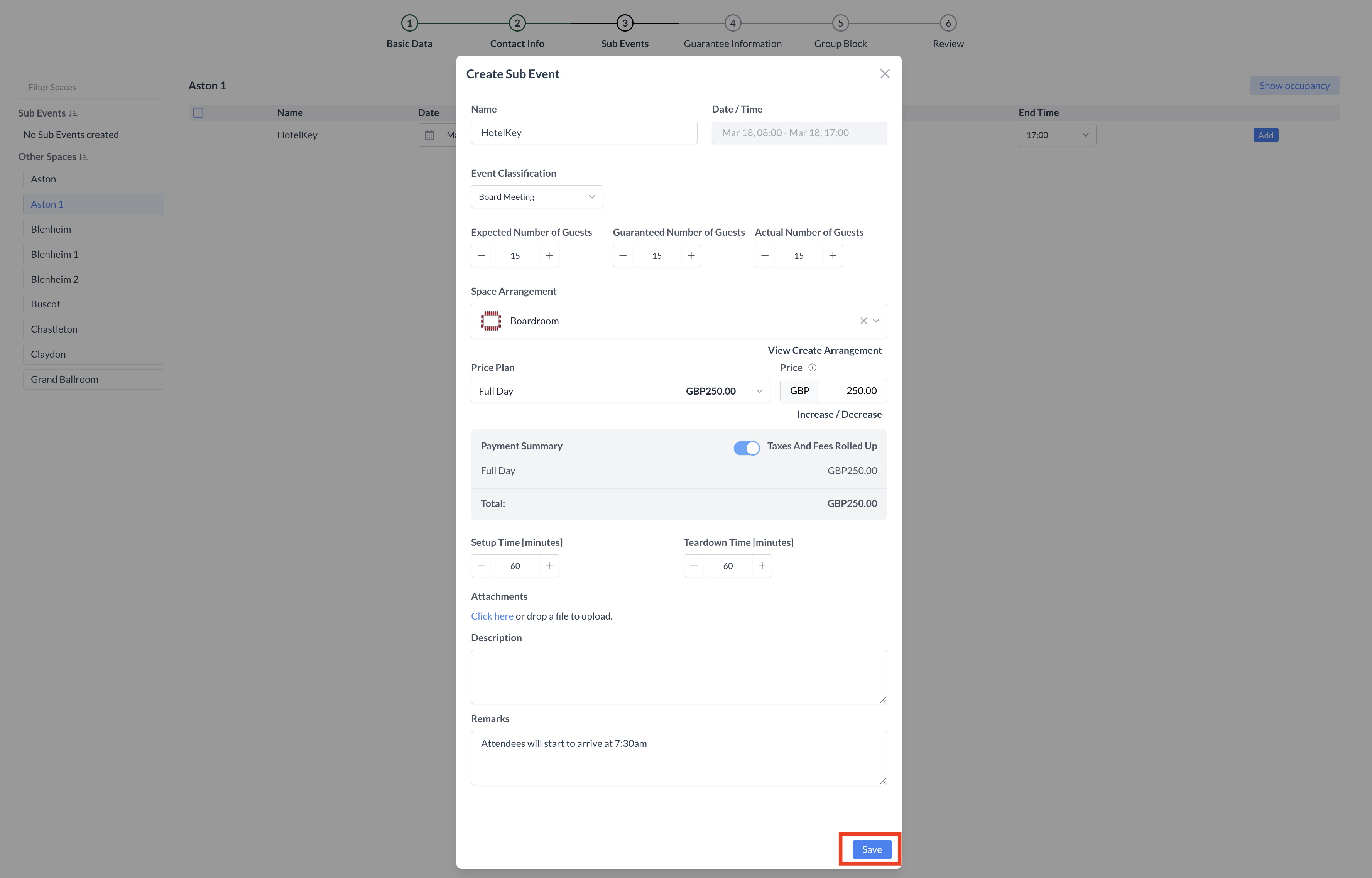 Create Sub Event Screen |
Step 4: Sub Events – Add Packages To enhance your event with additional services:
| 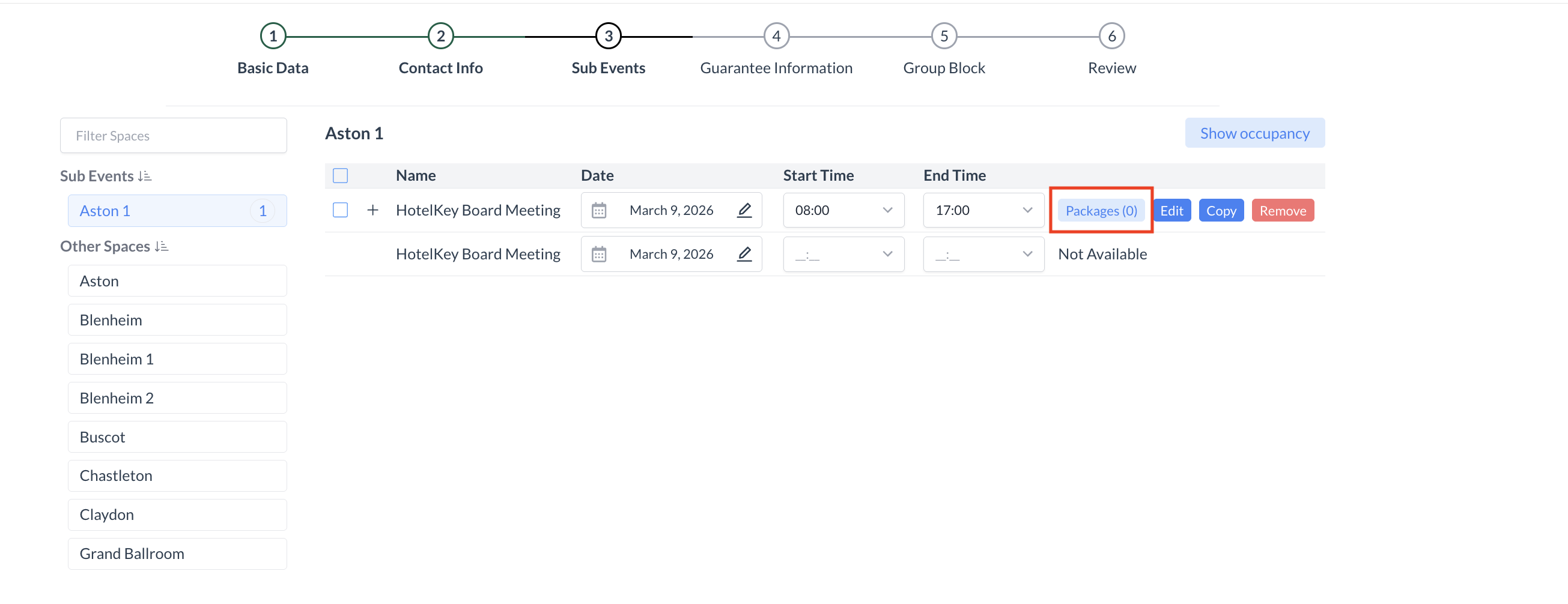 Sub Event Screen |
Step 4a: The Package screen displays all packages currently associated with the event. To add a new package:
| 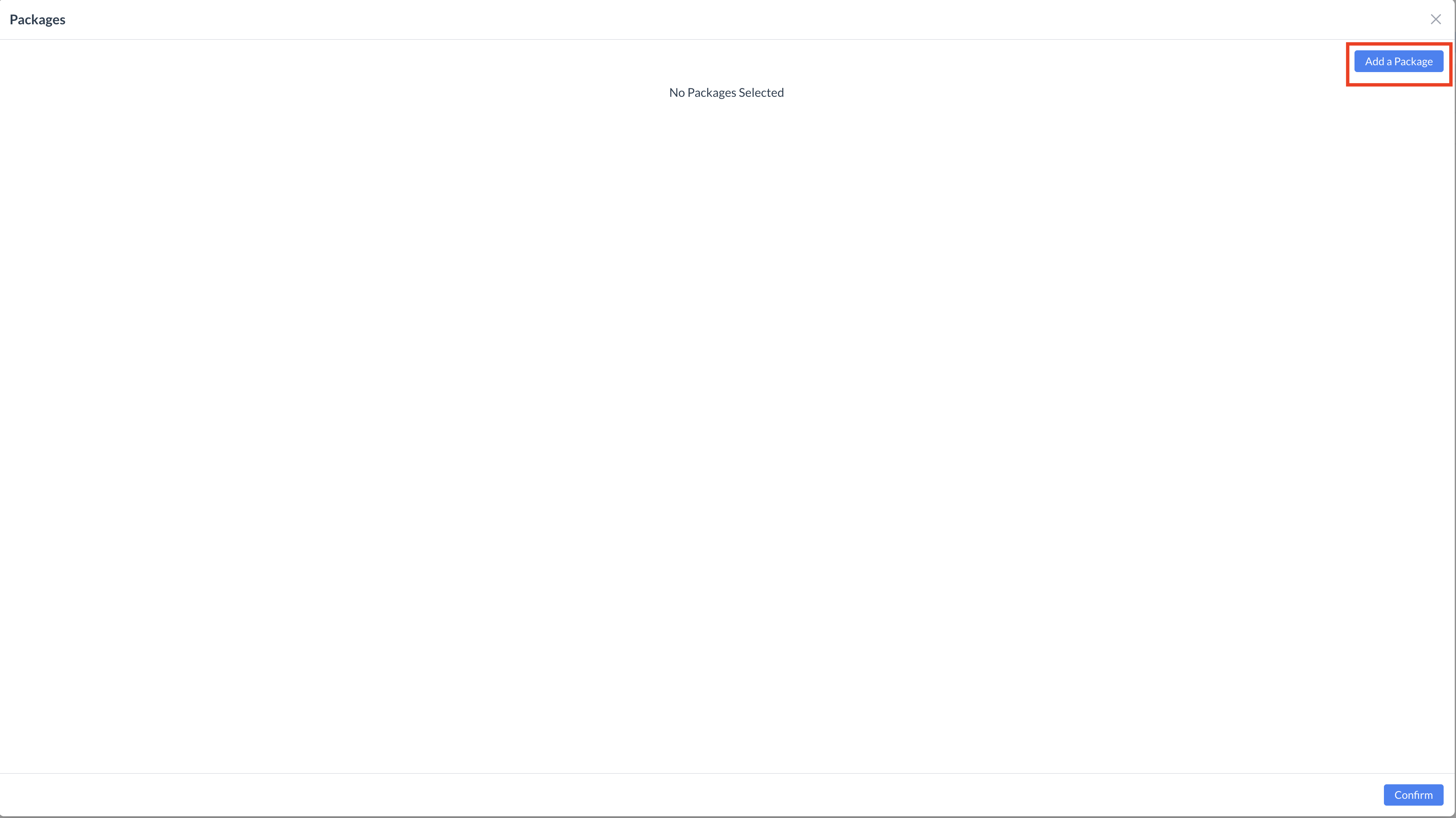 Package Screen 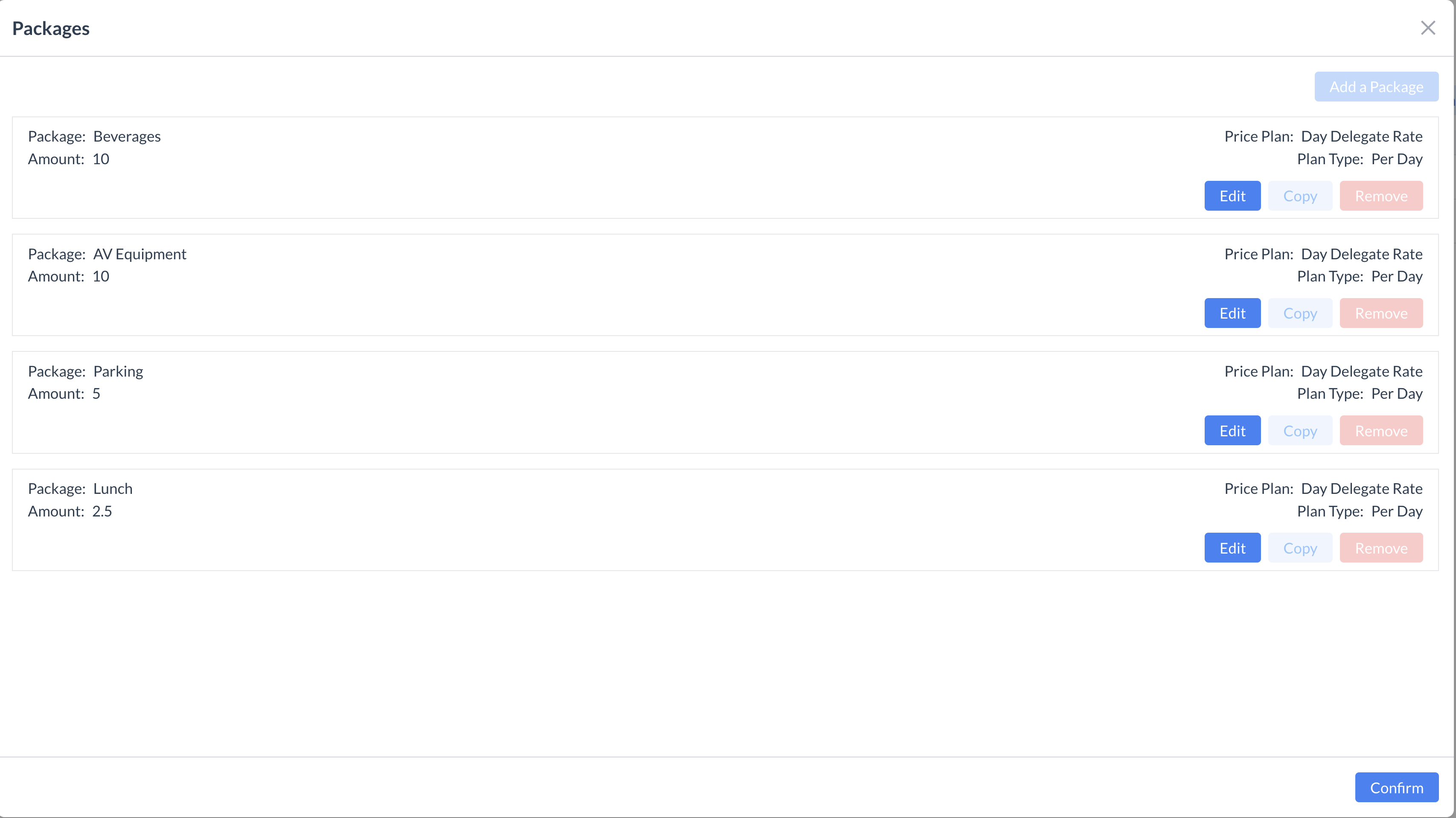 Package Screen - DDR Example |
Step 4b: Adding a Package to an Event Use the Package section to add service components (e.g., food, beverage, AV) to your event. Follow the steps below to configure a package correctly. 1. Select a Package CategoryUse the Package Category dropdown to filter and display packages based on category (e.g., Catering, AV, Beverage). This helps narrow down your selection. 2. Choose a PackageUse the Package dropdown to select the specific package you want to apply to the event. 3. Assign a Package Classification (Optional)Package Classification is used for internal reporting and categorization. This is optional but can be useful for tracking usage and performance. 4. Enter Guest CountsEnter the number of guests for whom the package applies. These counts often populate from the sub-event configuration but can be adjusted as needed—especially for food and beverage packages.
These counts will appear on the Banquet Event Order (BEO) for your catering team. 5. Set Package Timing
6. Enter Expected Consumption %Specify the anticipated consumption percentage for the package (e.g., if not all guests are expected to consume a product). This helps with inventory and planning accuracy. 7. Optional: Hide Pricing on the BEOIf you do not want the package’s unit price to appear on the BEO, enable the “Hide Unit Price on BEO” toggle. 8. Select a Price PlanChoose the appropriate price plan for the package based on your event’s rate structure. 9. Add RemarksUse the Remarks field to enter helpful notes such as:
These notes are visible on the BEO. 10. Configure Package ItemsUnder Package Items, you will see the menu and associated products included in the selected package.
| 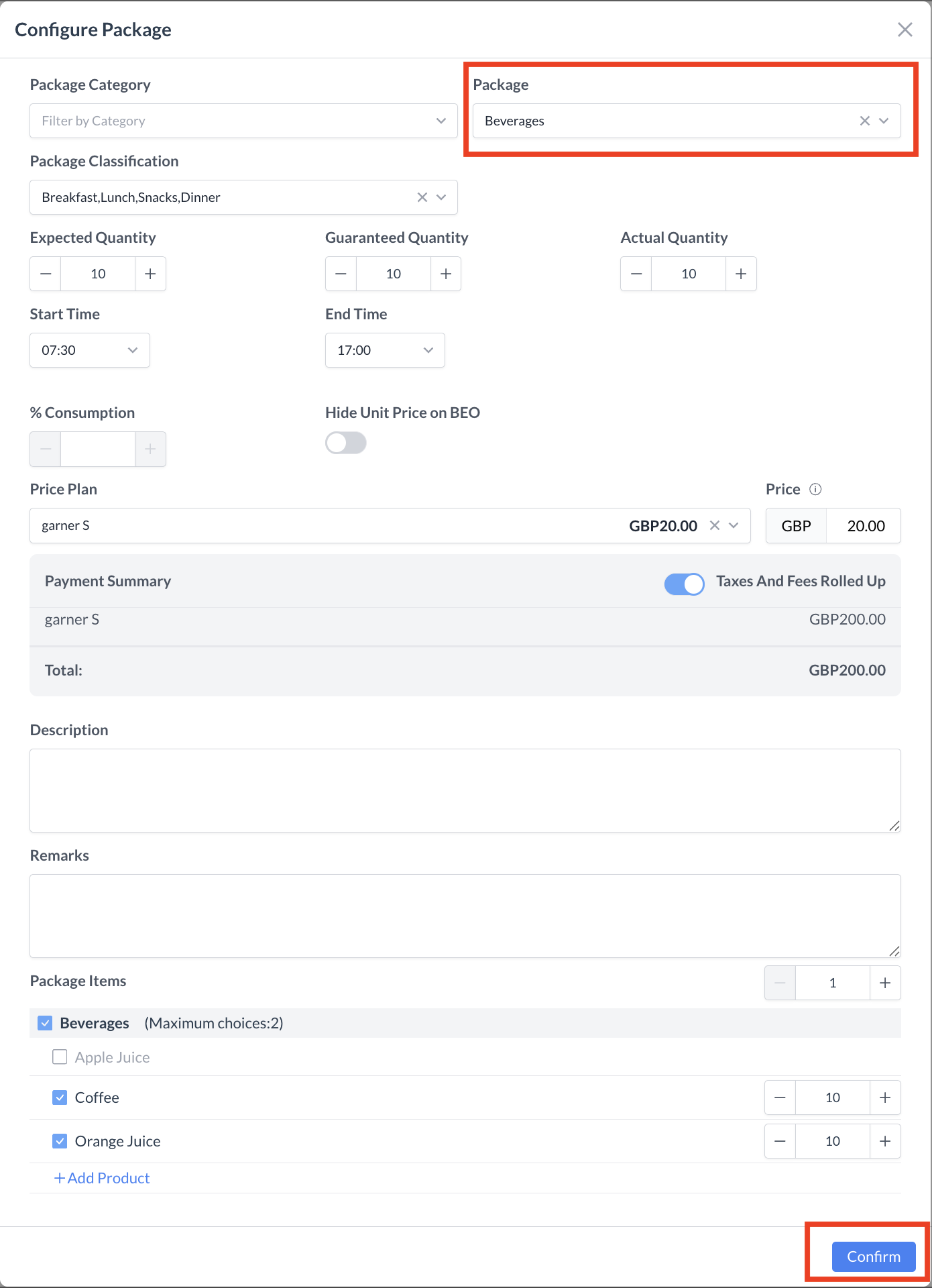 Package Configuration Screen |
Step 4C: Adding a Package to an Event After adding a package, you will return to the Package screen, where the newly added package will now be listed. To add more packages:
When you have finished adding all required packages, click the blue “Confirm” button to proceed to the next step. | 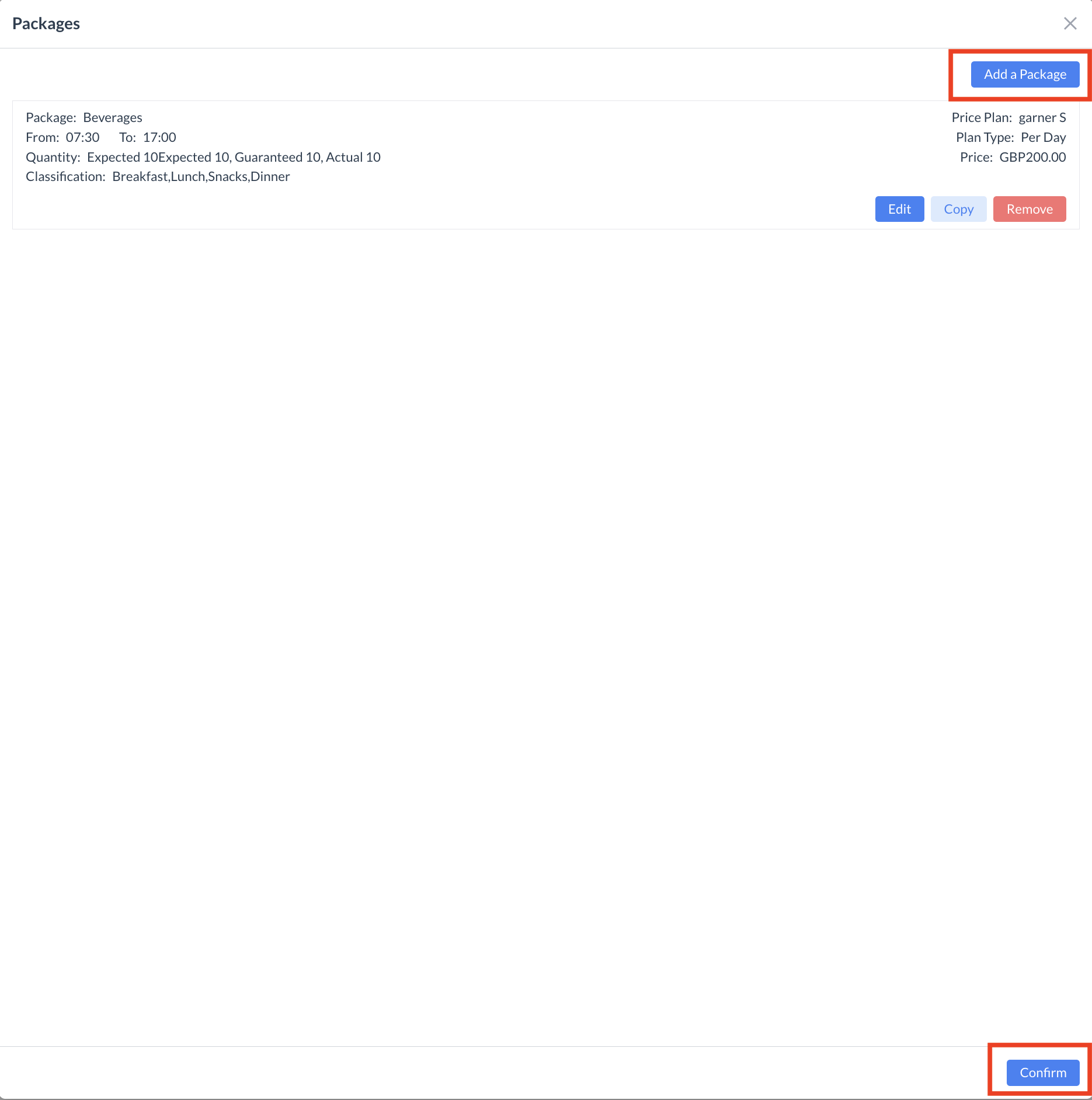 Package Screen |
Step 5: Adding Additional Event Days If your event spans multiple days, you’ll need to create Sub Events and add Packages for each additional day. There are two ways to do this: Option 1: Manually Add a New Event Day
Use this method when the new day has different details (e.g., different room, times, or packages). Option 2: Copy a Previous Event DayIf the next event day will have the same setup as a previous day (same room, times, and packages), you can use the Copy function:
After completing either method, you will return to the Sub Event screen. Once all Sub Events have been created and configured, click the blue “Next” button to continue. | 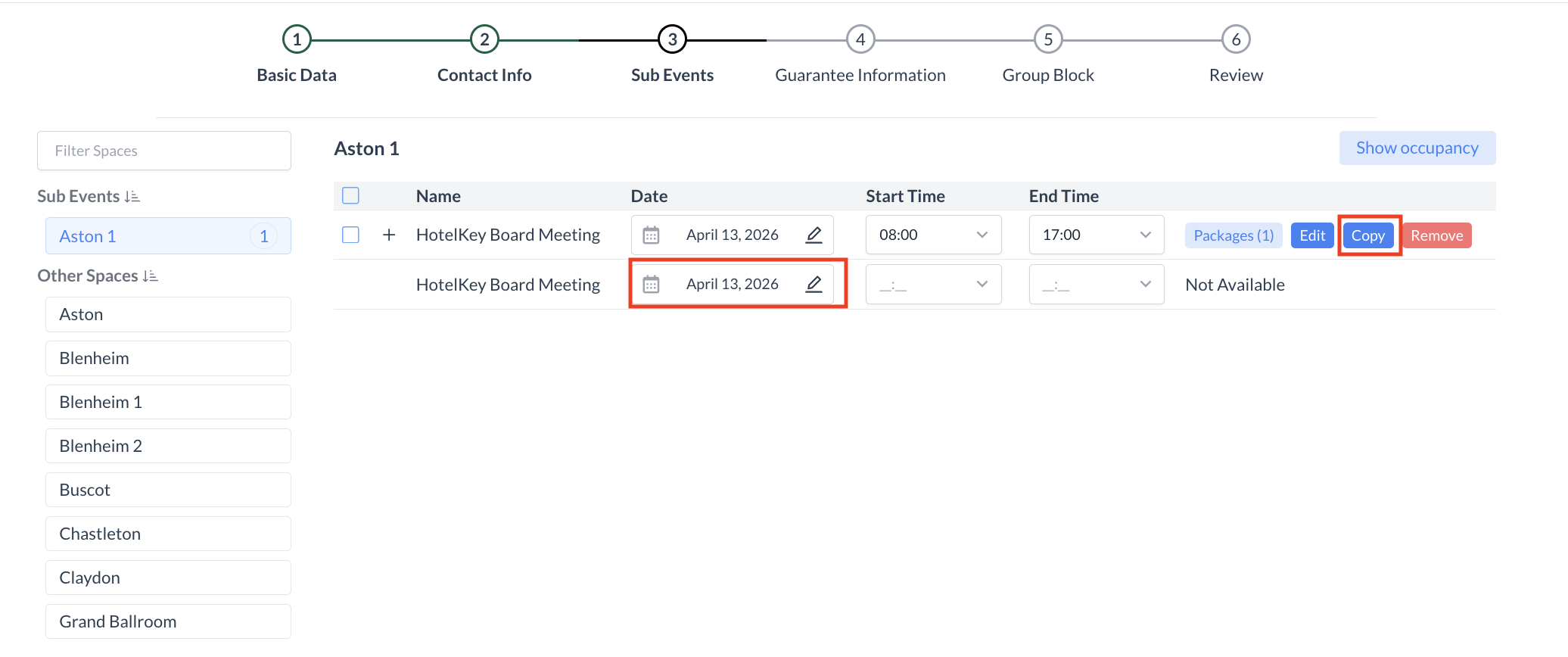 Adding Additional Event Days 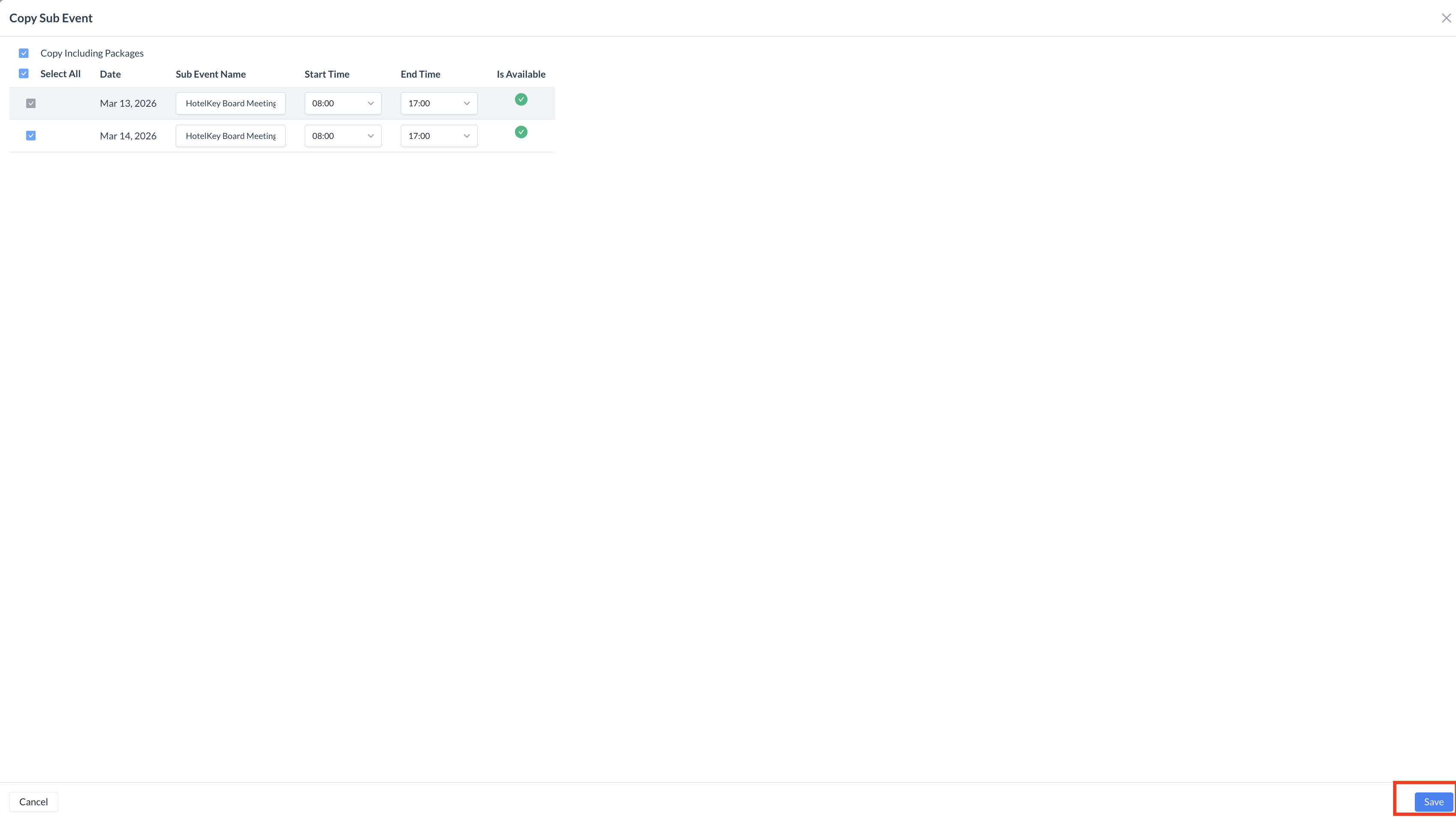 Copy Sub Event Screen 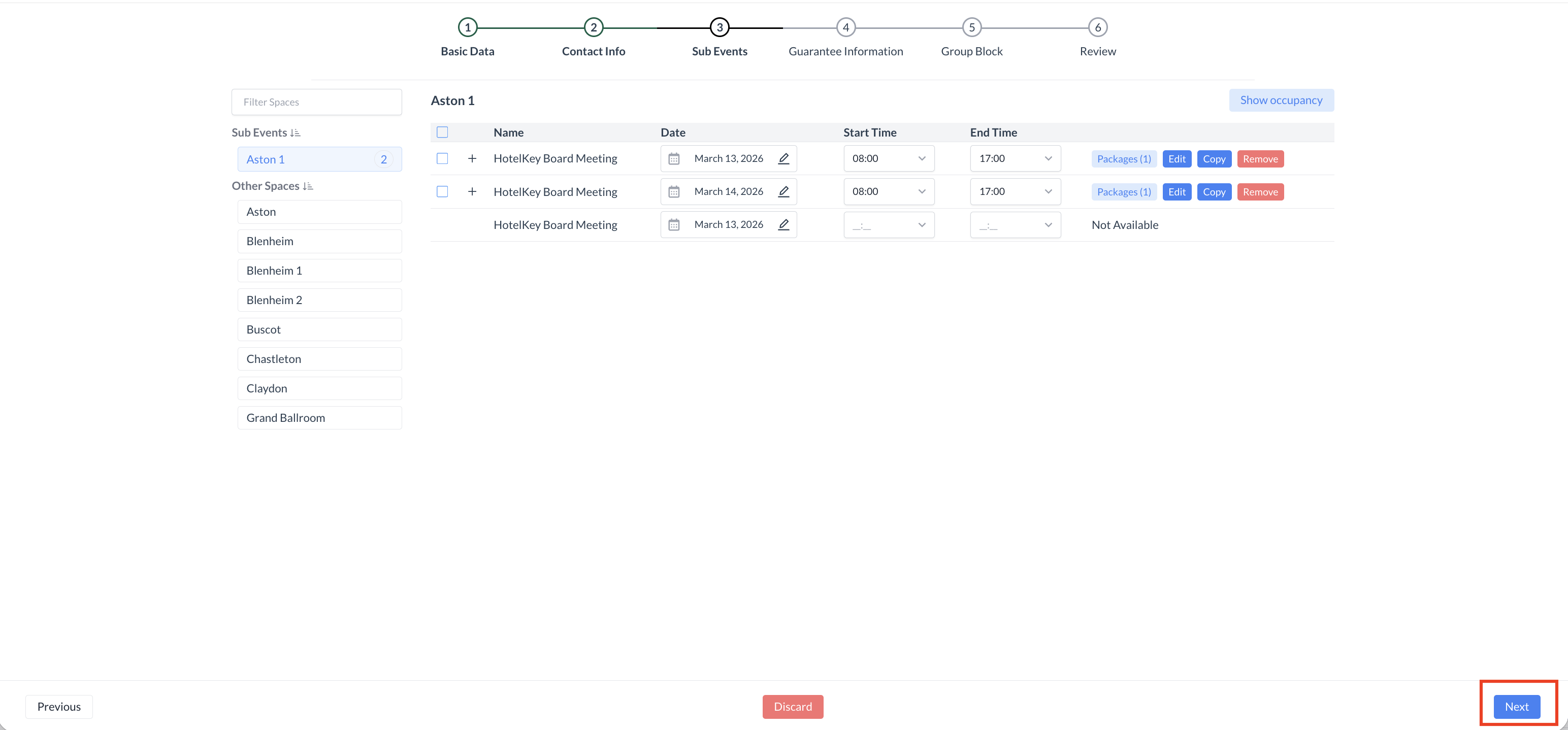 Sub Event Screen |
Step 6: Guarantee & Policy Information In this step, you’ll configure the guarantee details and policy requirements for the event. These settings help define cancellation terms, deposits, and guarantees associated with the event. 1. Select a Cancellation PolicyFrom the Cancellation Policy dropdown, choose the appropriate policy for the overall event (e.g., 28-Day Cancellation). These options are pre-configured by your property.
2. (Optional) Add a Sub Event Cancellation PolicyYou may also assign a cancellation policy at the sub-event level, though this is typically not required. This option is most commonly used for large or complex events that include multiple rooms or meeting spaces, where a penalty might apply for canceling individual components.
3. Select an Advance Deposit PolicyFrom the Advance Deposit Policy dropdown, select the appropriate policy (e.g., Deposit Due 90 Days Before Event Start). 4. (If Applicable) Select an Attrition PolicyIf your event includes a group room block and your property uses attrition policies, select the appropriate Attrition Policy from the dropdown.
5. Set the Event Cut-Off DateUsing the date picker, select the Cut-Off Date for the event. 6. Enter a PO Number (If Provided)If a Purchase Order (PO) Number has been provided for the event, enter it in the PO Number field. 7. Select the Guarantee TypeChoose the Guarantee Type for the event. You can select from:
8. Proceed to the Next StepOnce all guarantee and policy information has been entered, click the blue “Next” button to continue. | 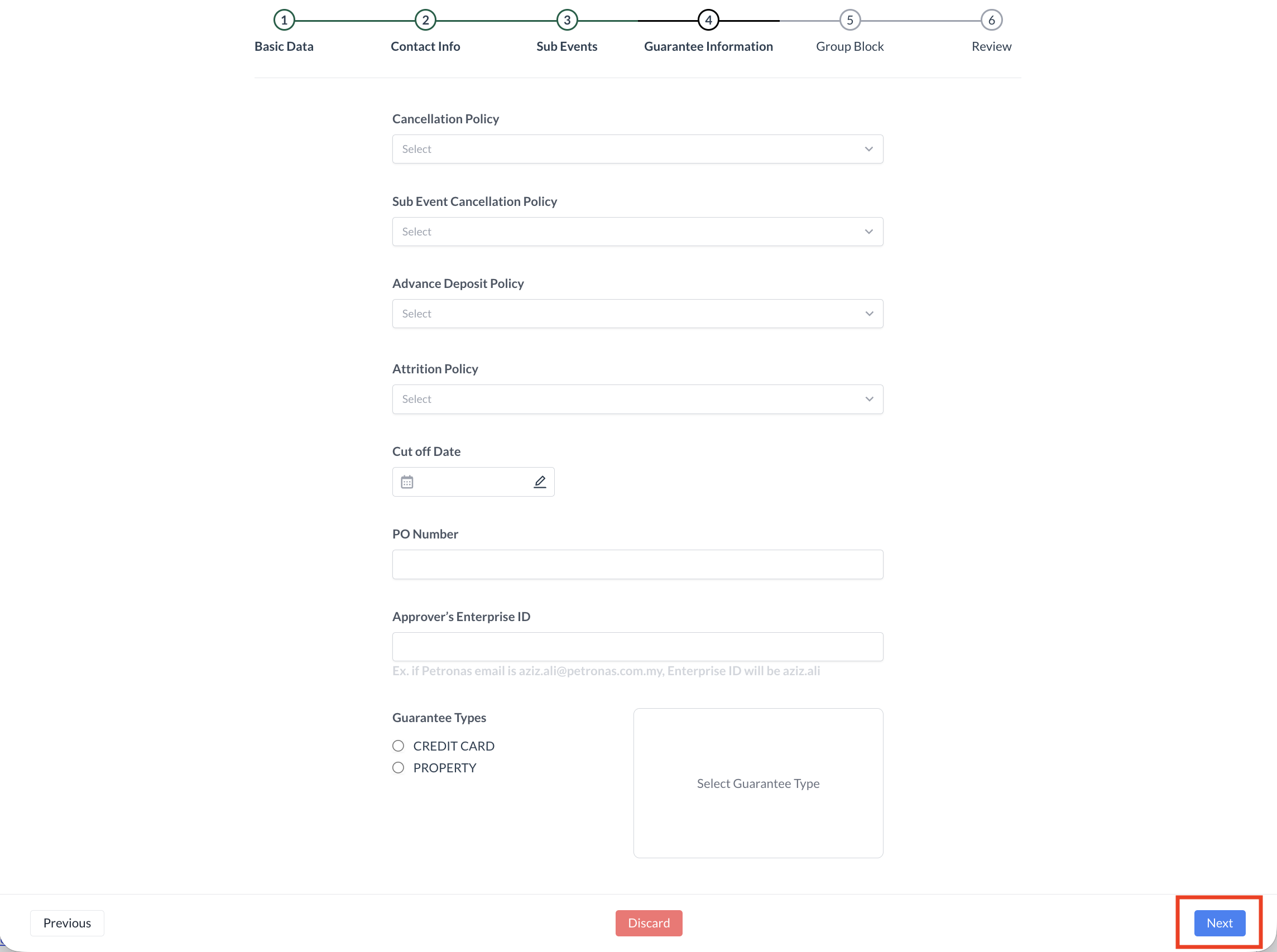 |
Step 7: Creating a New Group Block To create a group block associated with this event:
This will open the group block setup screen, allowing you to define room block details, dates, and allocations linked directly to the event. | 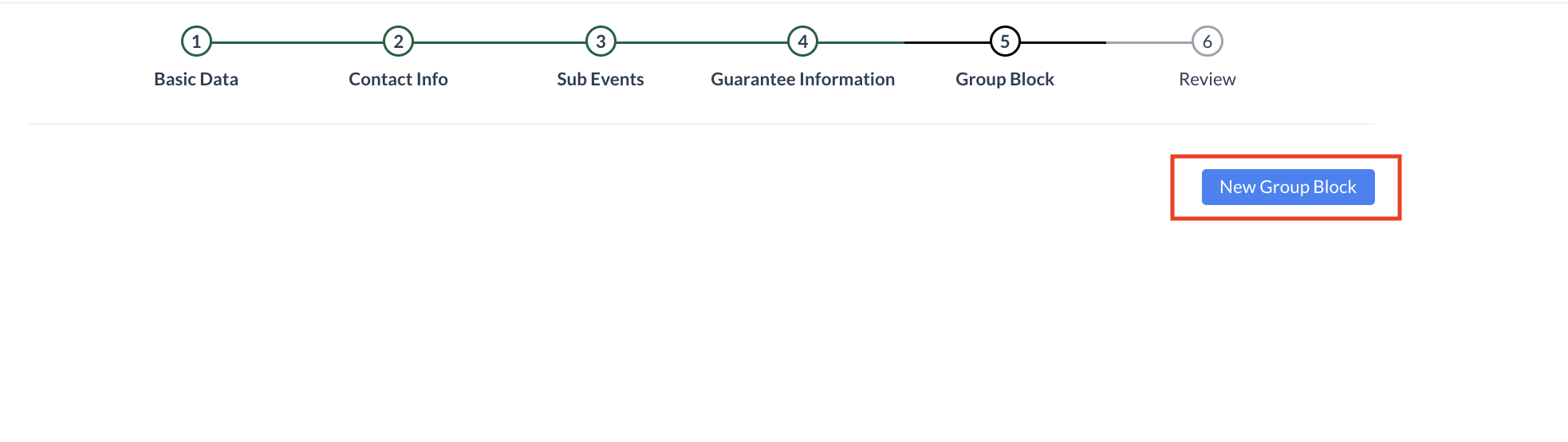 Group Block Screen |
Step 7a: Creating a New Group Block – Basic Data Screen Use the Basic Data screen to configure key details for the group block associated with the event. 1. Enter Group Block Dates
2. Select Group Block Cut-Off DateChoose the Cut-Off Date for the group block.
Depending on your CRS capabilities, you may choose one of the following options:
3. Select Additional Group Block Details
4. Commission Tracking (Optional)If the group block should be commissionable, enable the Commission Tracking toggle. 5. Continue to the Next StepOnce all required fields are completed, click the blue “Next” button to proceed. | 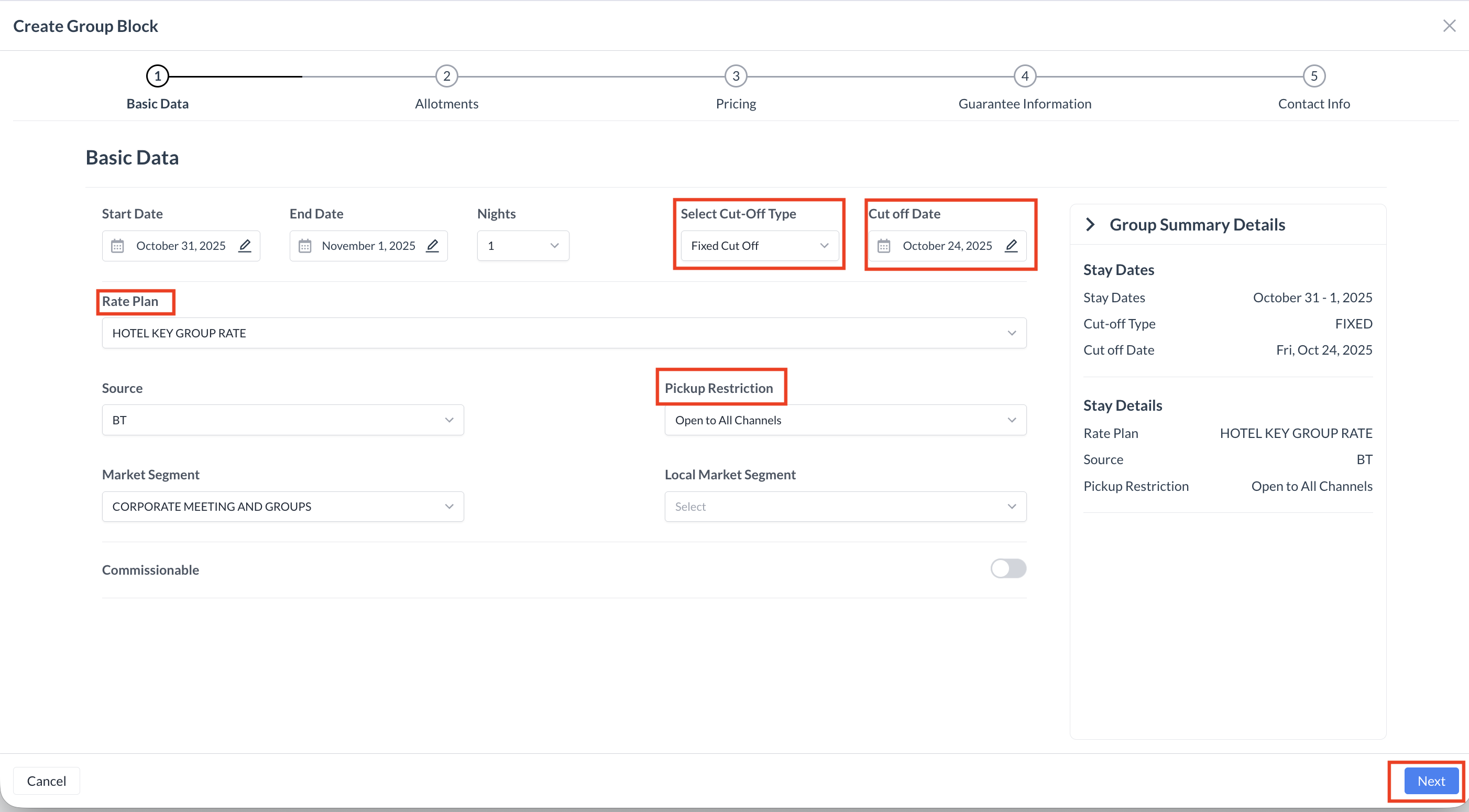 Group Block - Basic Data Screen |
Step 7b: Creating a New Group Block – Allotment Screen On this screen, you will enter the inventory allocations for each room type associated with the group block. 1. Review Room AvailabilityFor each day, the system will display the number of rooms currently available in the PMS under the Contracted and Authorized columns. Use this information to guide your allocation entries. 2. Enter the Contracted AmountIn the Contracted Amount field, enter the number of rooms the group is allowed to book—provided inventory is available at the time of reservation. 3. Enter the Authorized AmountIn the Authorized Amount field, enter the number of rooms you are reserving exclusively for the group.
4. Continue to the Next StepAfter entering allocations for each room type, click the blue “Next” button to proceed. | 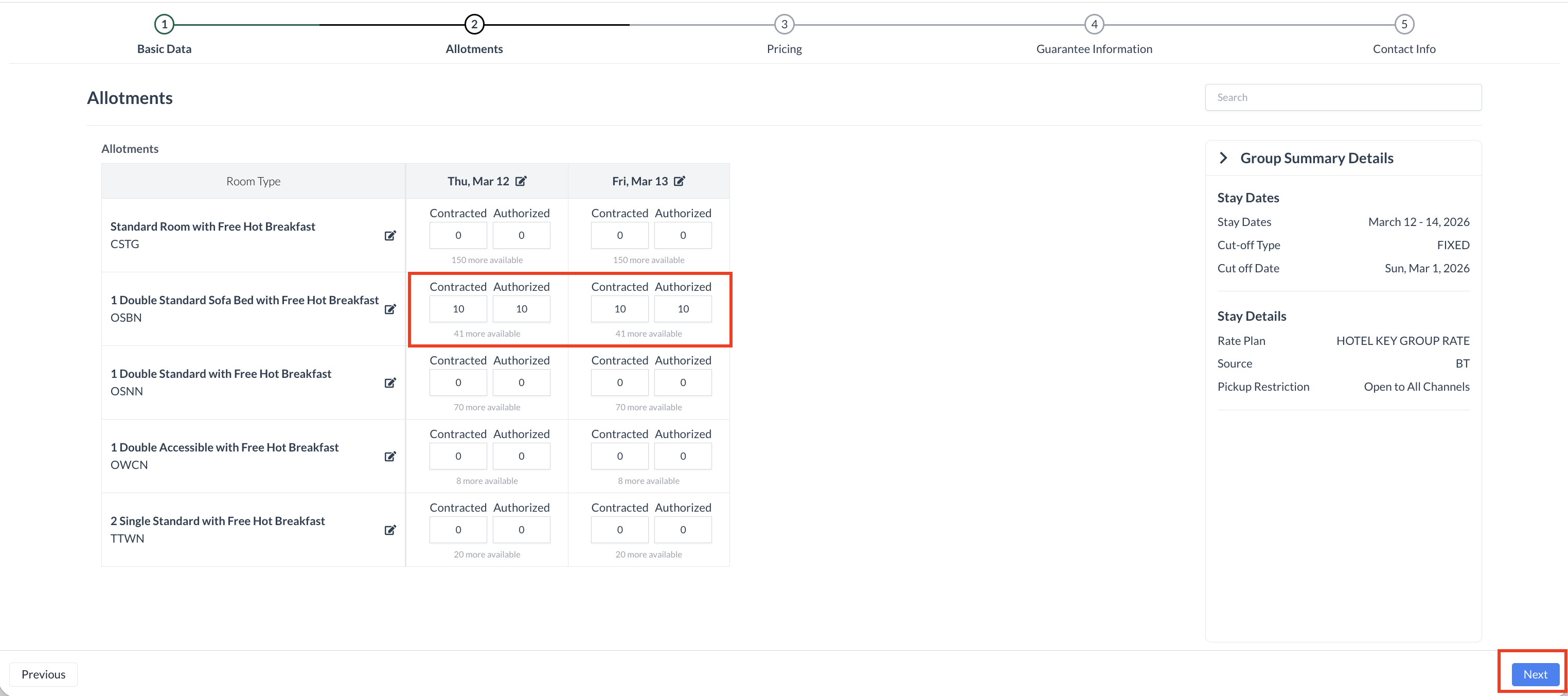 Group Block - Allotment Screen |
Step 7C: Creating a New Group Block – Pricing Screen The Update Pricing screen displays the Start Date and End Date of the group block, along with all available room types at the hotel. 1. Understanding Group Block Pricing in HotelKeyIn HotelKey, every room type in a group block must have a rate, even if no inventory is currently allocated to that room type. 2. Entering Rates
3. Setting Extra Person PricingTo enter or modify extra person pricing:
If you do not open the edit screen, the rate entered in the main input field will apply uniformly to all adults in the room. 4. Continue to the Next StepAfter entering allocations for each room type, click the blue “Next” button to proceed. | 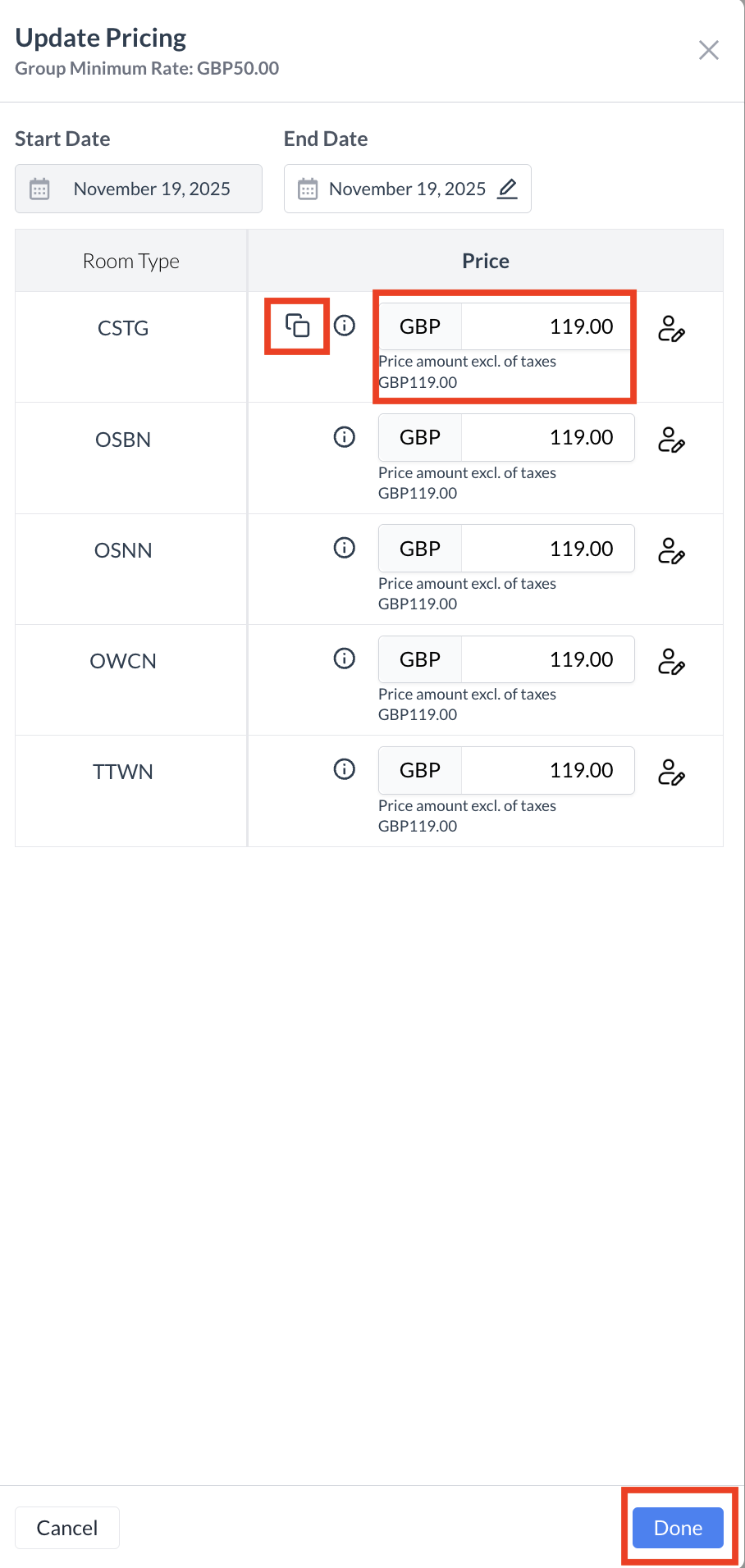 Group Block - Copy Price Button 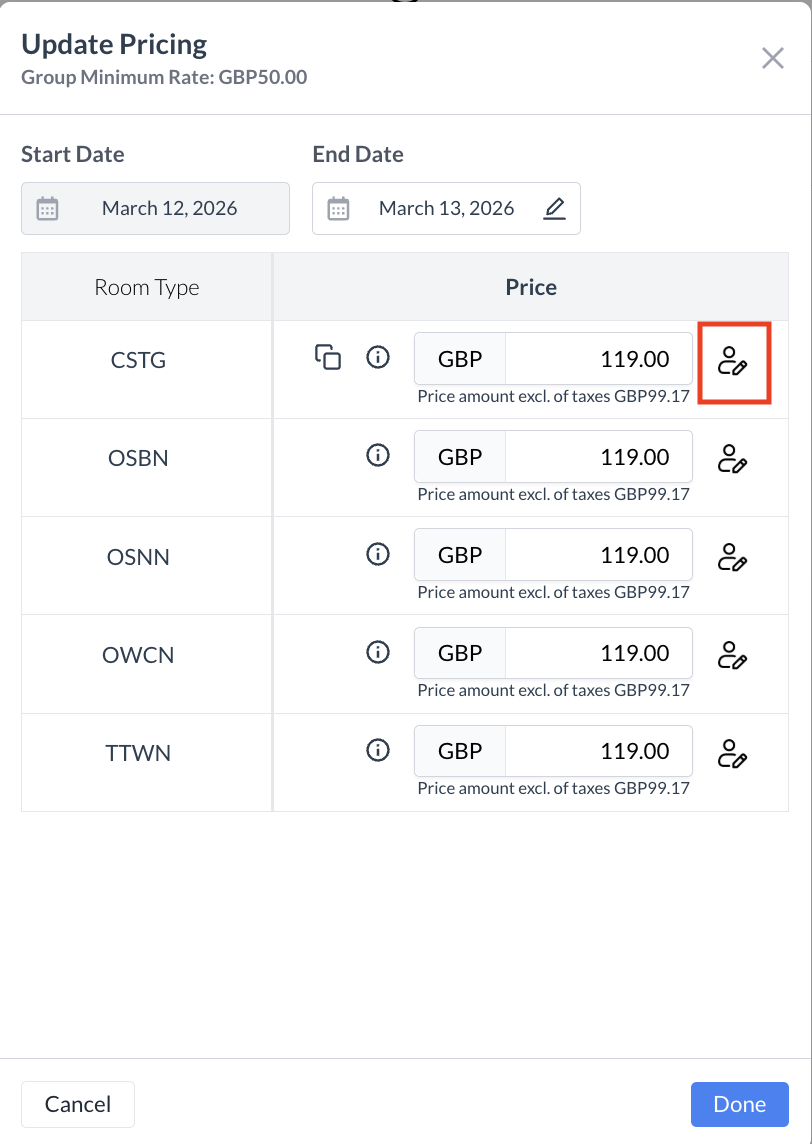 Group Block - Extra Person .png?inst-v=808723fd-fd4a-4574-aa34-a28a99d3b953) Extra Person Pricing |
Step 7D: Creating a New Group Block – Pricing Review Screen After entering the room rates, you will be taken to the Pricing Review screen. This screen provides an overview of the rates for all room types and stay dates, and allows you to make edits if needed. 🔧 Editing OptionsYou have three ways to update pricing: 1. Edit an Individual Day & Room Type
2. Edit All Dates for a Room Type
3. Edit All Room Types for a Single Date
✅ Final StepAfter reviewing and making any necessary changes, click the blue “Next” button to continue to the next step. | .png?inst-v=808723fd-fd4a-4574-aa34-a28a99d3b953) Group Block - Pricing Review Screen |
Step 7E: Creating a New Group Block – Guarantee Information Screen In this step, you will select the Billing Type for the group block. This determines who is responsible for which charges—the group or the individual guests. Use the Billing Type dropdown menu to select one of the following options: 🔘 Custom BillingAllows for a combination of charges split between the group and the guest. 🔘 Full CoverageThe group is responsible for all charges, including accommodations, incidentals, and any additional services. 🔘 Individual BillingEach guest is responsible for all charges, with no charges billed to the group. 🔘 Room Coverage OnlyThe group pays for Room Accommodations only. Guests are responsible for all other charges (e.g., meals, parking, incidentals).
When finished, click the blue “Next” button to continue. | 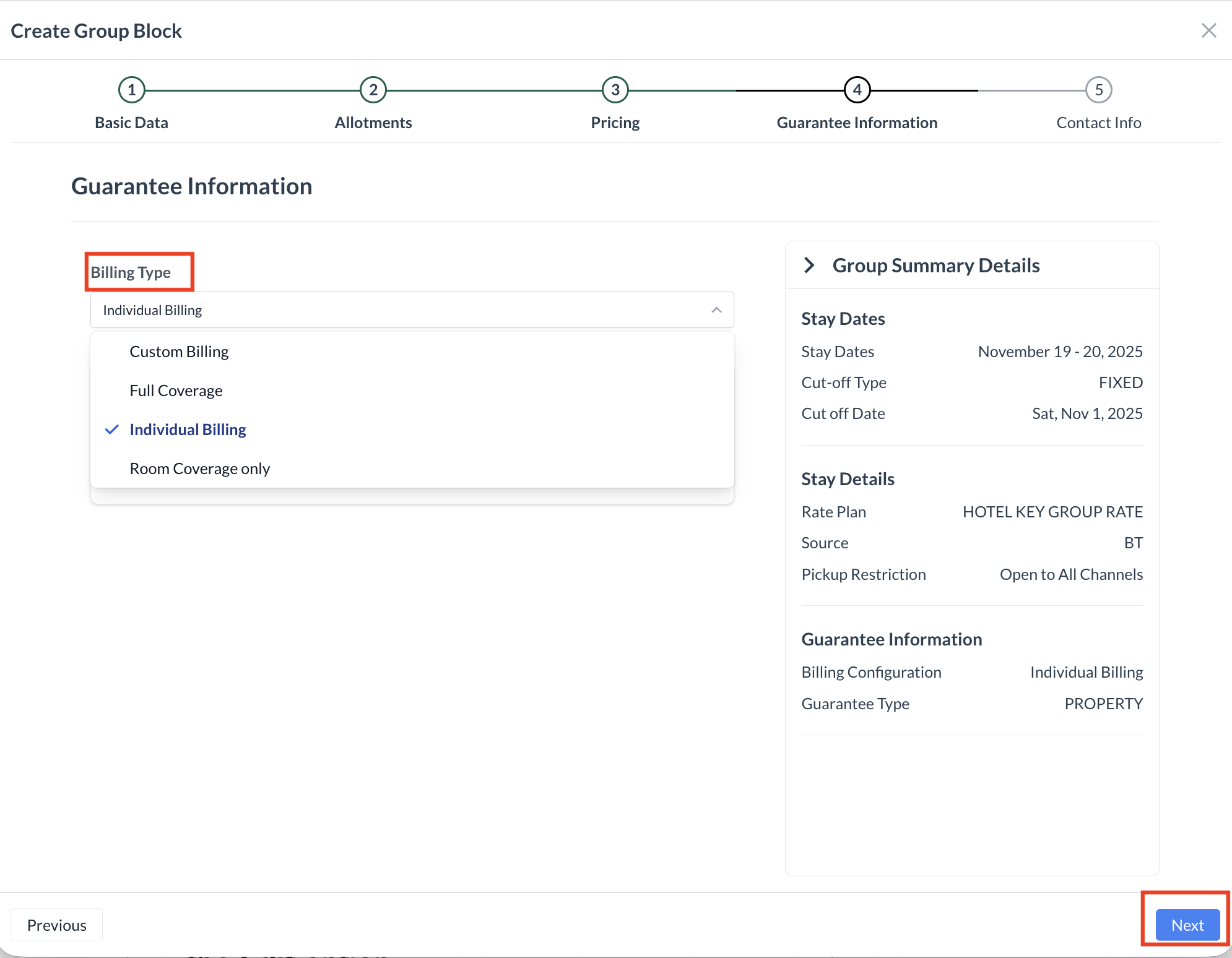 Group Block - Guarantee Information Screen |
Step 7F: Creating a New Group Block – Contact Information Screen In this step, you’ll enter the final group details before creating the block in the PMS. 1. Group Contact InformationThe Group Contact is automatically populated based on the Booker or Contact selected during Step 2 of the event setup.
2. Enter the Group Block NameEnter the Group Block Name — this is the name guests will reference when calling to make a reservation (e.g., "Smith Wedding Block", "ABC Corporation Conference"). 3. Enter or Confirm the Group Code
4. Create the Group BlockOnce all information has been entered, click the blue “Create” button. This action will write the Group Block to the PMS, completing the setup process. |  Group Block - Contact Information Screen |
Step 7G: Creating a New Group Block – Review Screen The Group Block has now been successfully created in the PMS. On the Review Screen, you’ll see a summary of the key details related to the group block, including:
🔄 If Changes Are NeededIf you need to start over for any reason, you can click the red “Cancel and Create New Group Block” button to discard the current block and begin a new one.
✅ Continue Event SetupIn most cases, you’ll simply click the blue “Next” button to continue building the rest of your Event. | .png?inst-v=808723fd-fd4a-4574-aa34-a28a99d3b953) Group Block - Review Screen |
Step 8: Event Review Screen The Event Review screen provides a final summary of all details entered for the event. This includes:
Take a moment to carefully review each section to ensure all information is accurate. Available Actions:
| 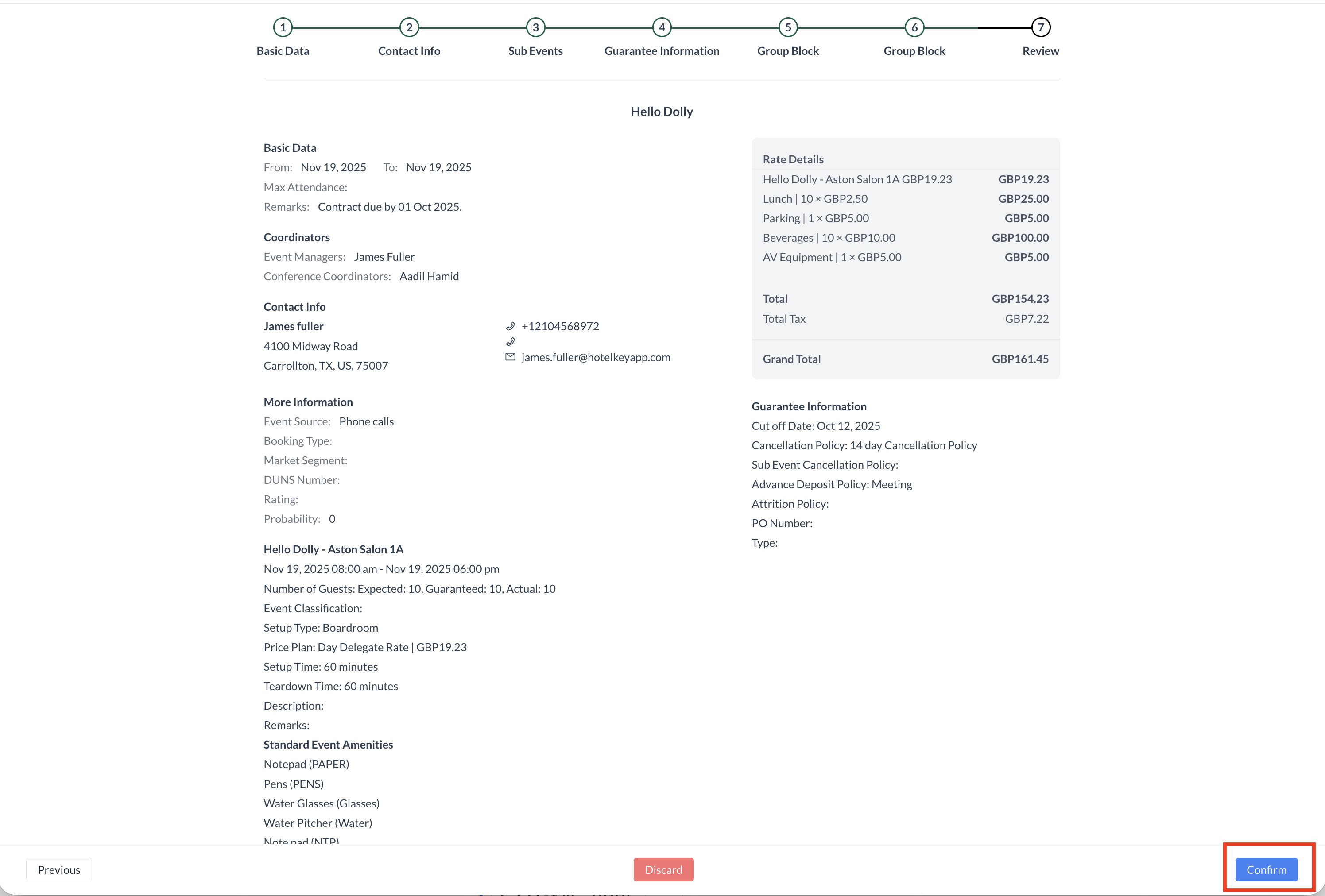 Event Review Screen |
The event has been successfully created. You will now be taken to the Event Management screen for the newly created event. | 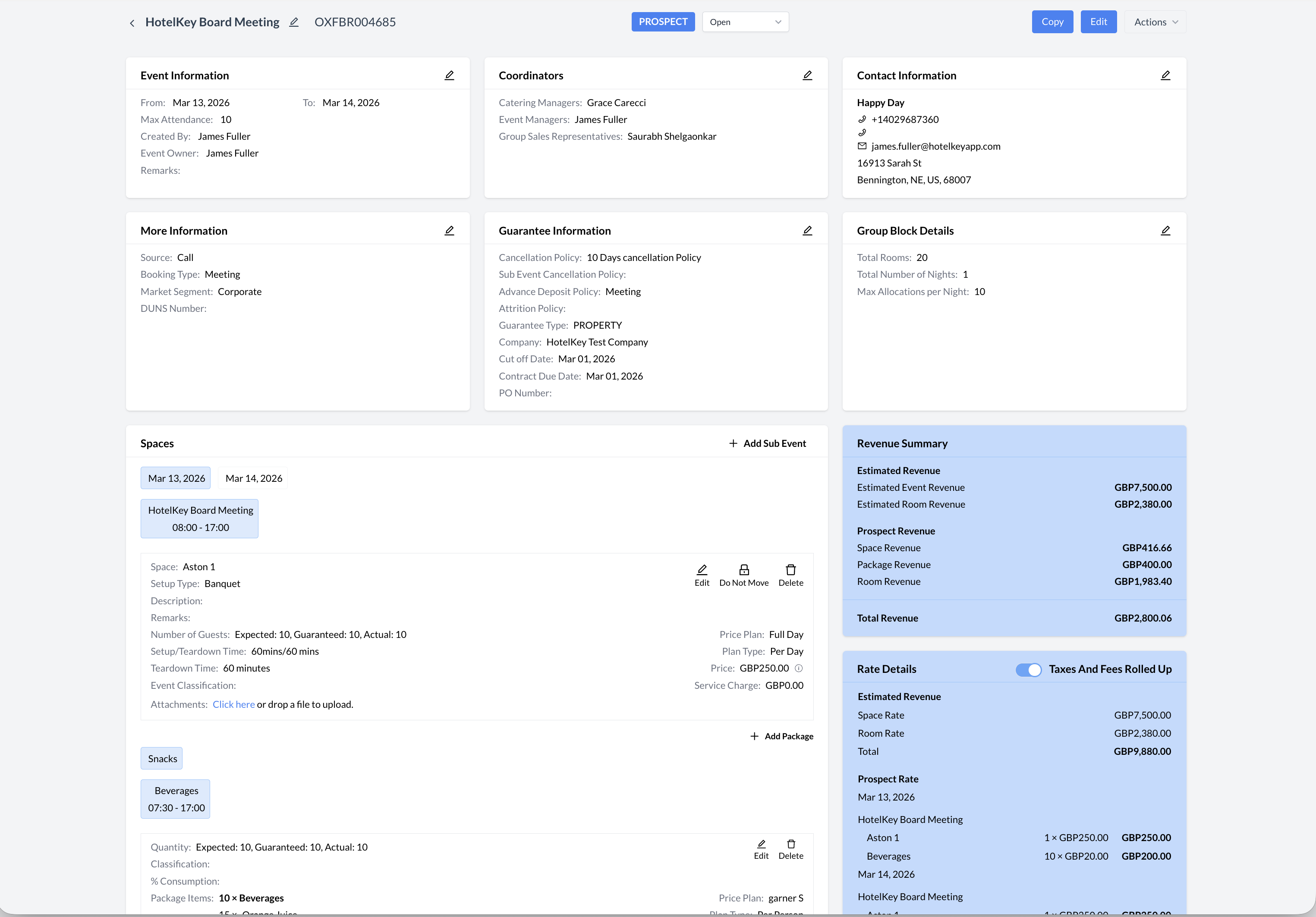 Event Record - Prospect Status |
