Create New General Maintenance Issue
📆 Revision Date:
Select the Maintenance tab to view all currently active maintenance requests. Requests associated with a single room appear in a RENTABLE or NON RENTABLE list. General requests appear in the GENERAL MAINTENANCE list. Note that each list only populates if there is a RENTABLE, NON RENTABLE or GENERAL MAINTENANCE request, respectively. In the example shown there are no RENTABLE maintenance requests. Select the add icon to create a new, general maintenance issue. | 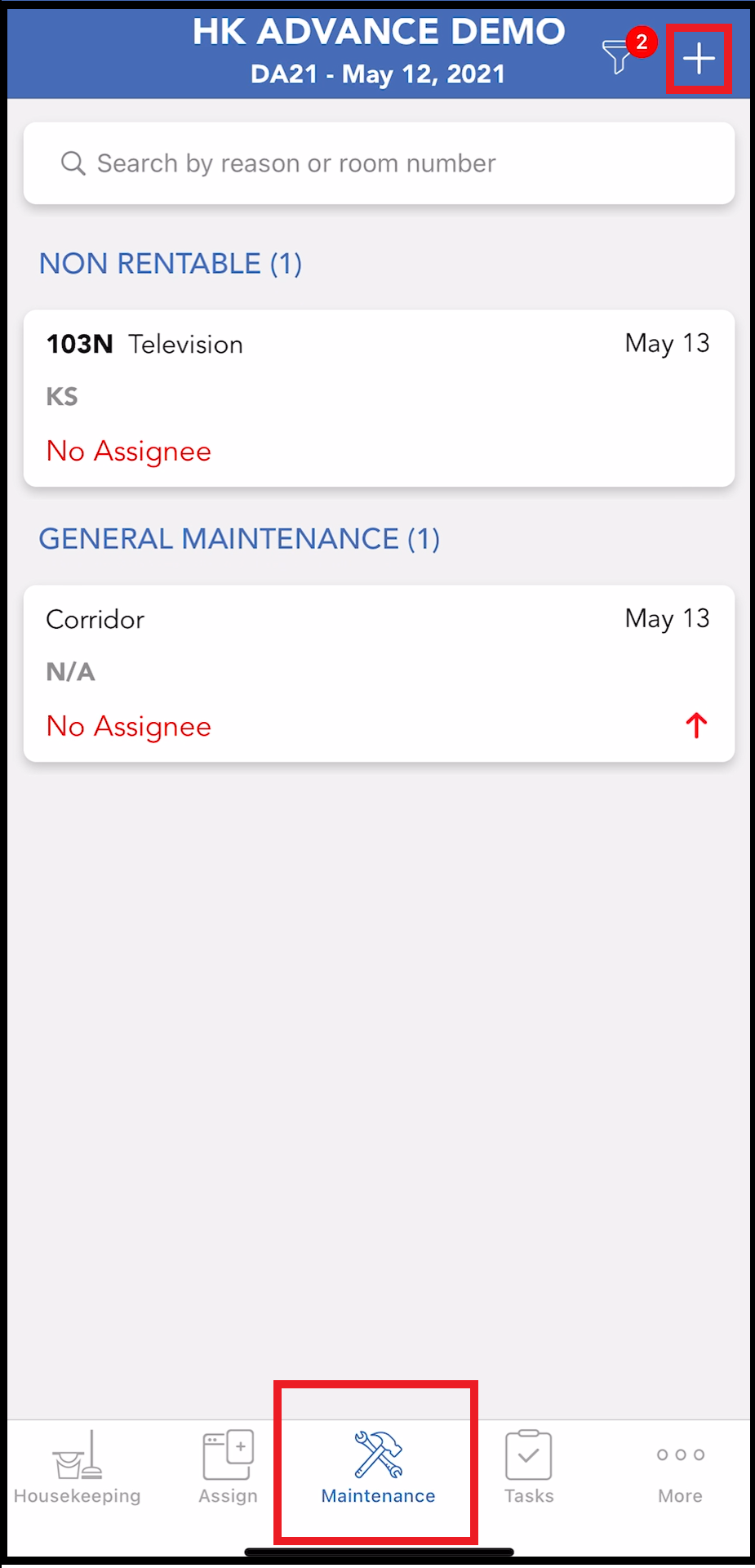 Maintenance Tab - Request List |
A Maintenance panel opens. Select GENERAL MAINTENANCE. | 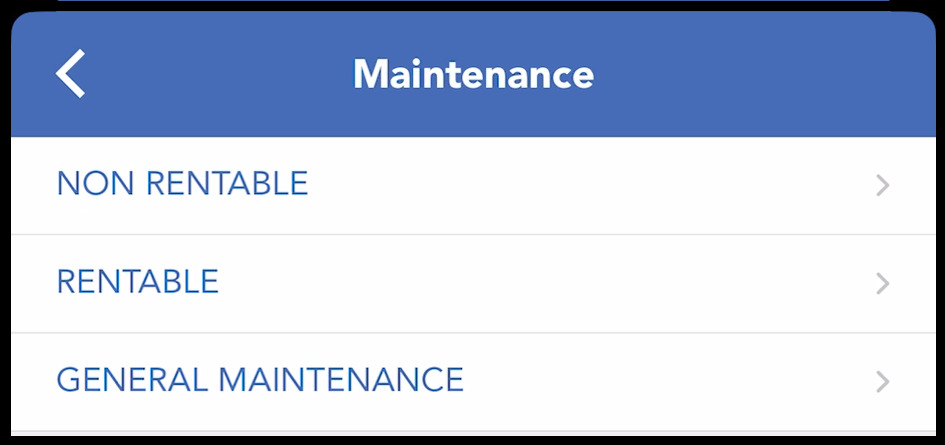 Maintenance Panel |
An issue scheduling panel opens, labeled with the GENERAL MAINTENANCE selection from the previous panel. If the maintenance issue is for a scheduled service that will be limited to a specific date window, select the Starts and Ends fields to open calendar widgets for selection of the start and end date of the window. Select Next to continue. | 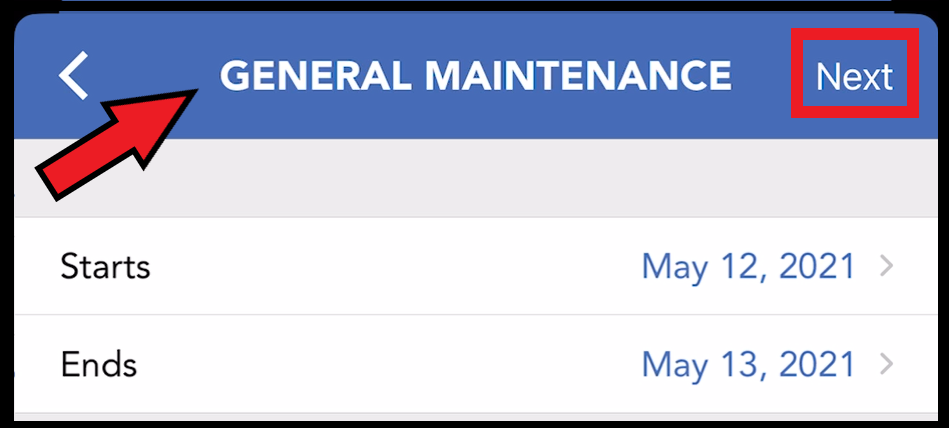 Issue Scheduling Panel |
A picklist of available issue types displays. Select the applicable issue type. | 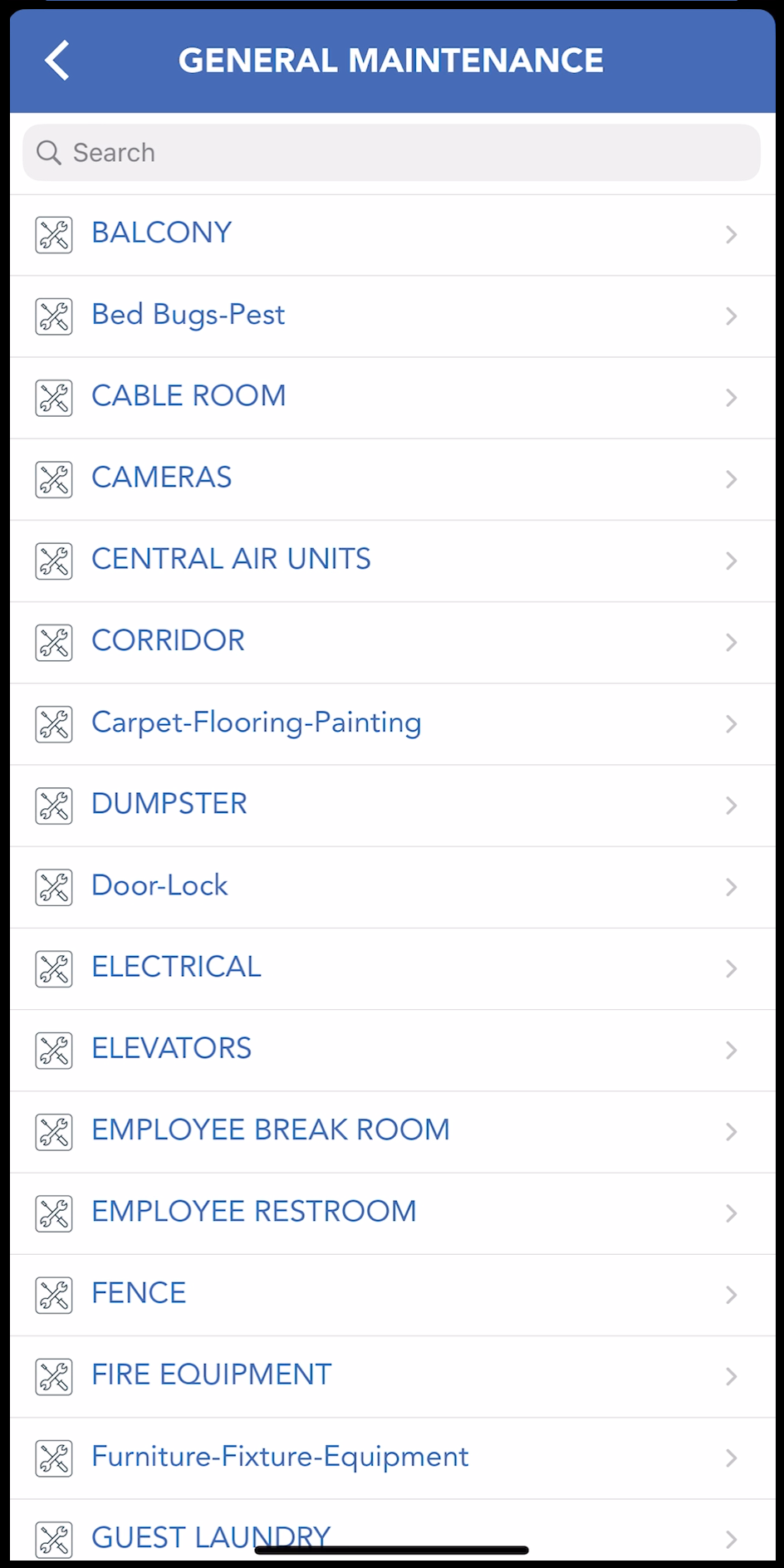 Issue Types Picklist |
The Issue Details panel loads, and is updated with Starts, Ends and Reason entries. Optionally, select Remarks to open a form for entry of comments about the issue. Optionally, select the image icon to open a form for uploading an image. When all entries are complete, select Create. | 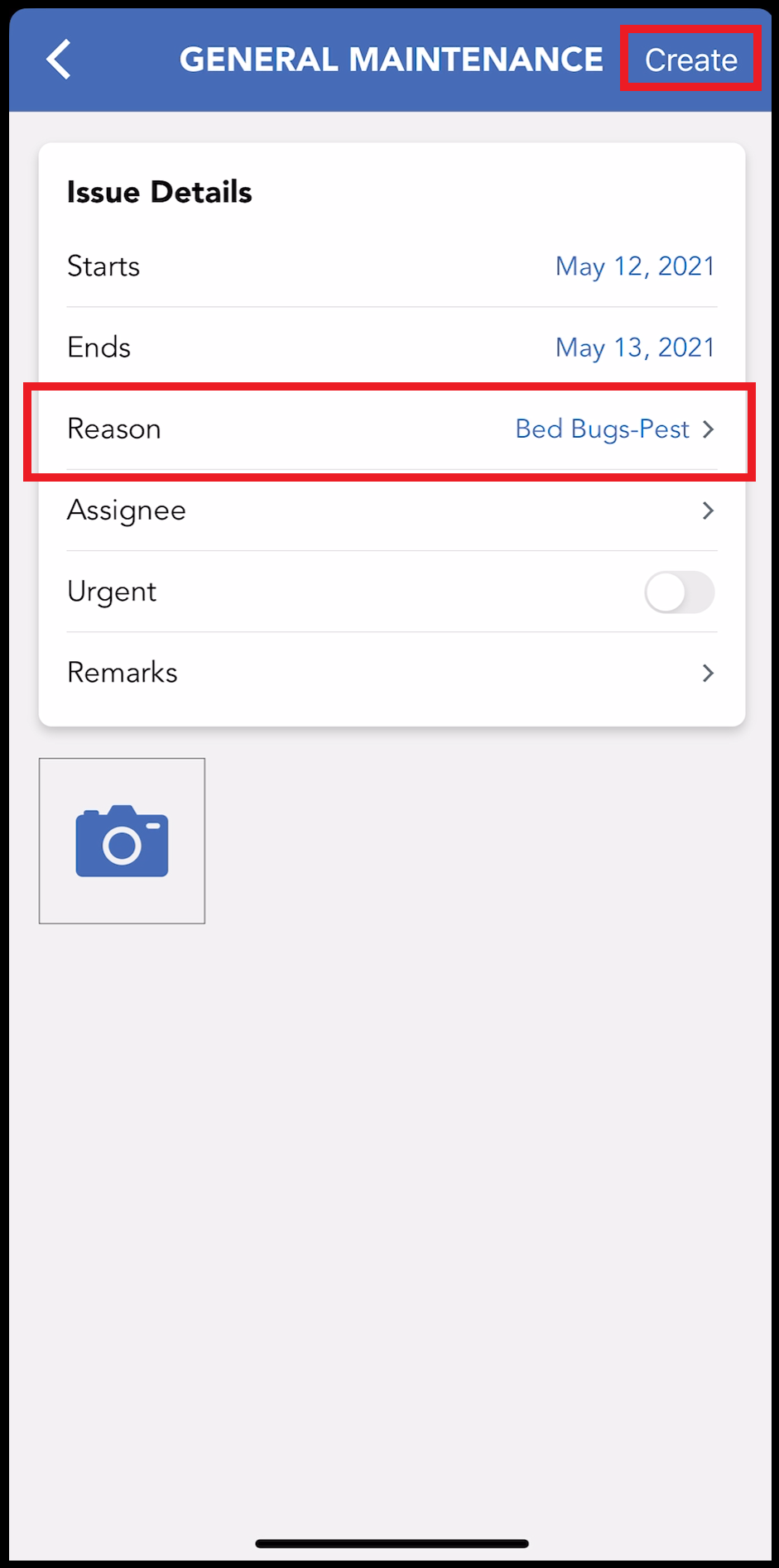 Issue Details Panel - Reason For Request |
The GENERAL MAINTENANCE issue is now listed on the Maintenance tab request list. | 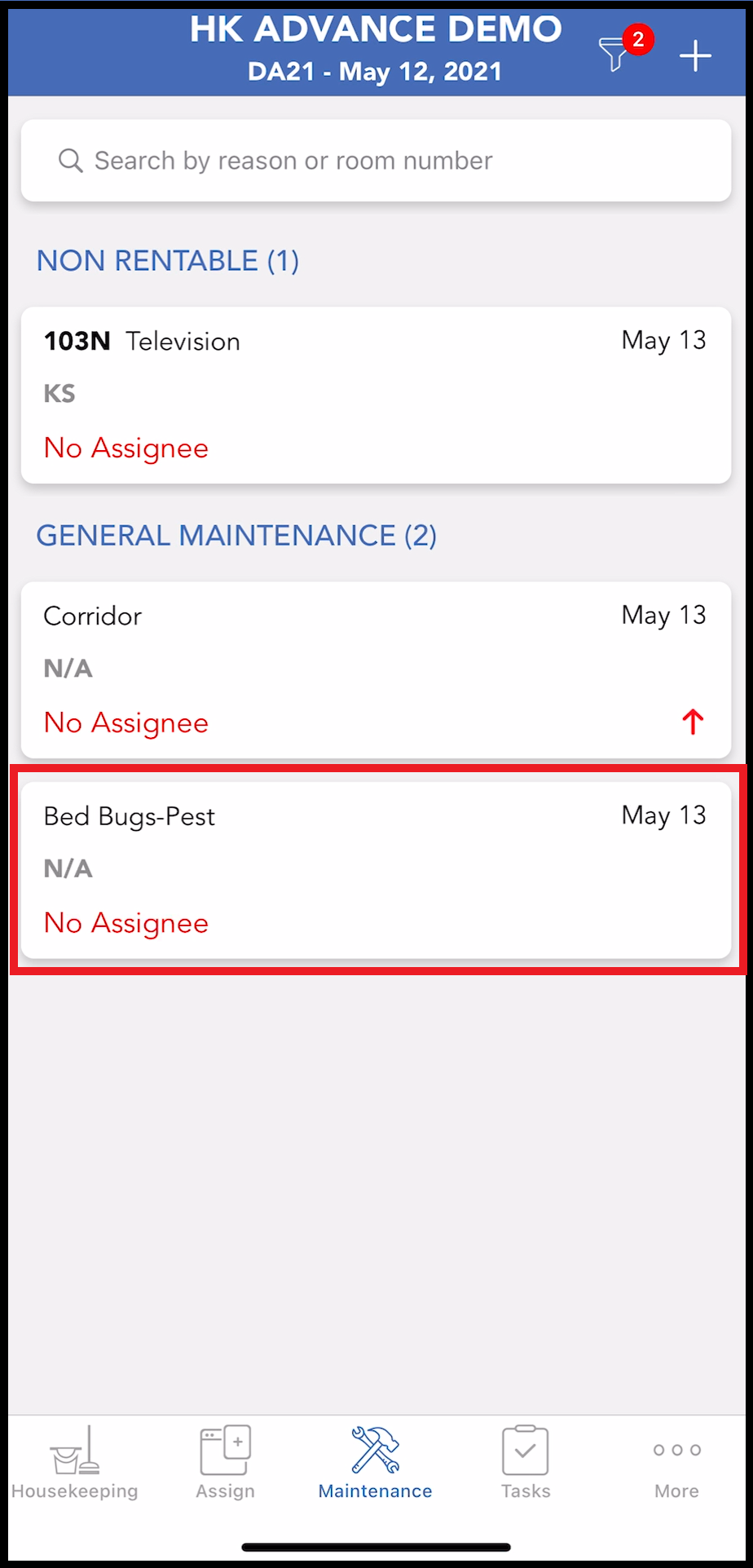 Maintenance Tab - Request List |
