Create a Group Member Reservation
📆 Revision Date:
These instructions detail how to create a booking associated with a Group Master, within the block of rooms assigned for that group.
Note that the Group Master must be created before any group reservations can be booked within it.
From HotelKey Home page, Select Frontdesk then from the Dashboard, select More | 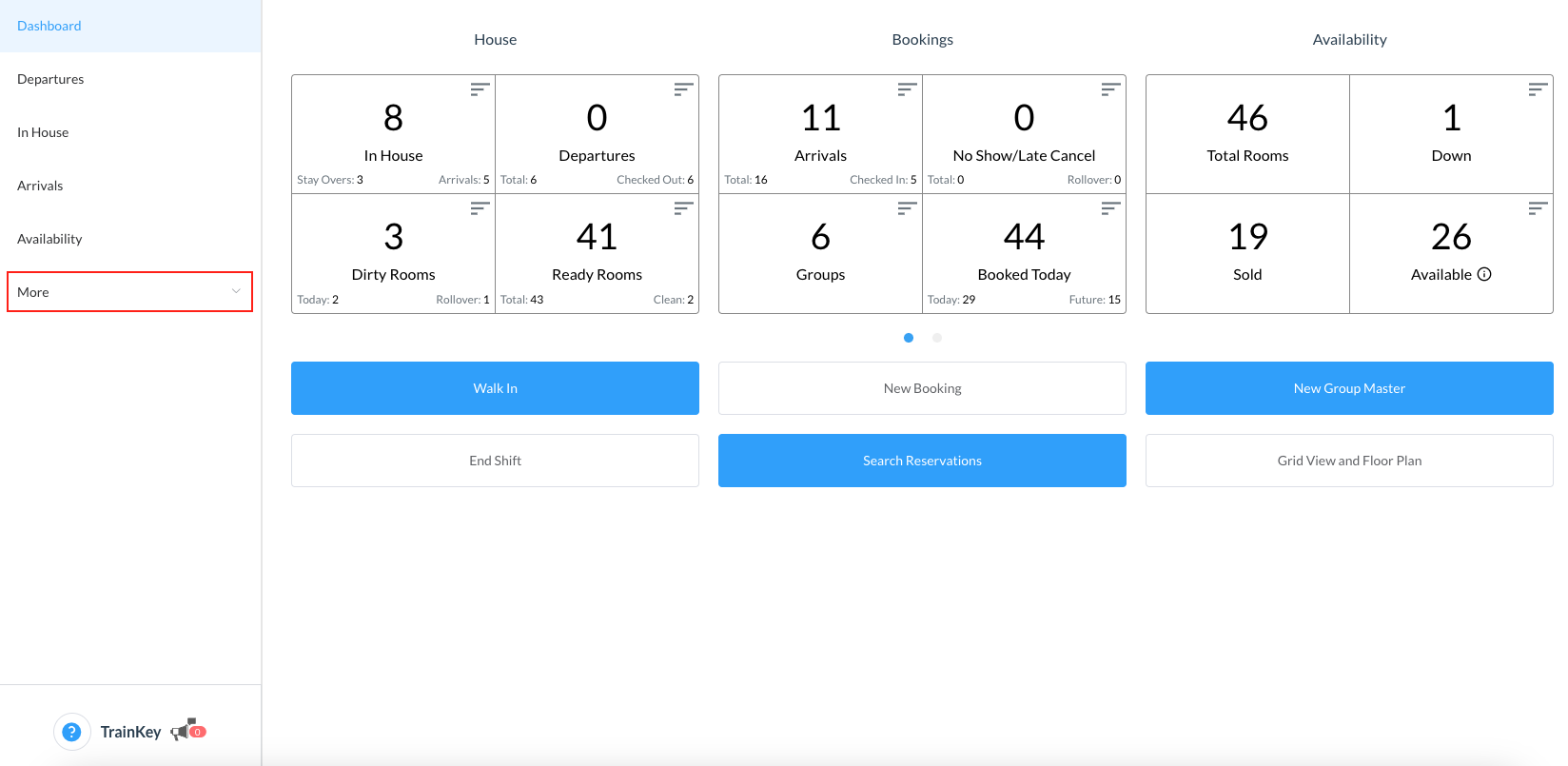 |
Select Group Master from the menu then search the Group Master by Name, Code, Date or its Status and click on it to open | 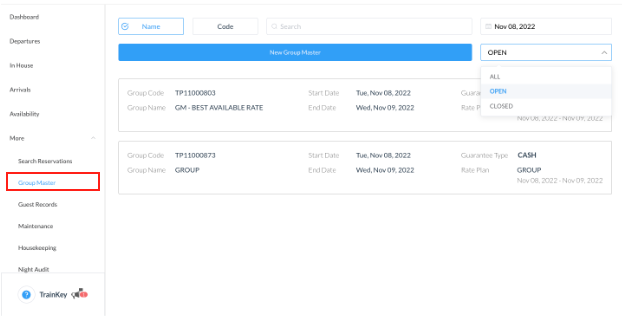 |
Once selected, click on the Details tab and click on Create to start creating a member reservation | 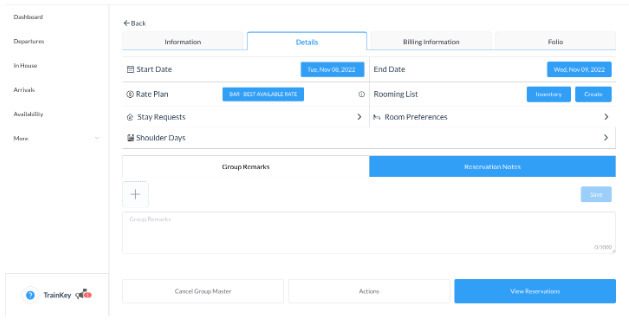 |
The Add Rooming List screen populates. To add a single member, click on the Book button shown on the header | 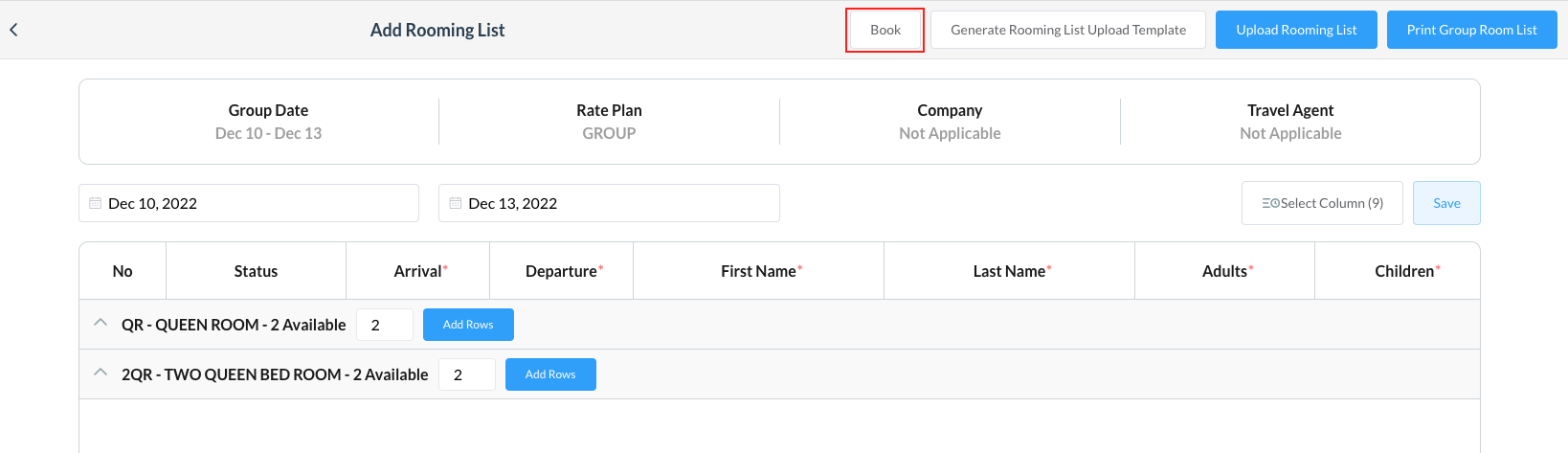 |
Room availability screen activates. Modify the number of rooms needed by using the (+ / -) stepper and click on the Book button given in the Book Room column | 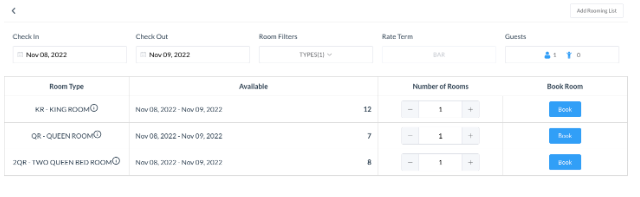 |
If you want to add the profile of a frequent guest, use the search bar OR click on Add New Guest tab | 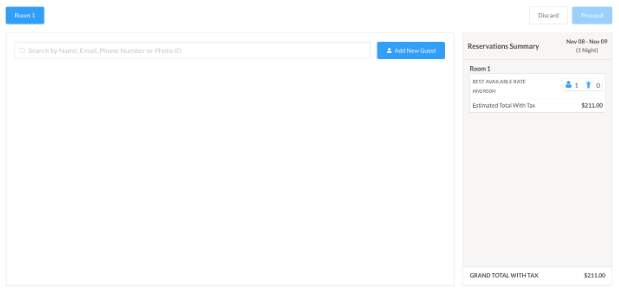 |
Guest Details page activates. Enter the basic date and contact details if you are adding a new guest, click on Done and then click on Proceed to continue the booking | 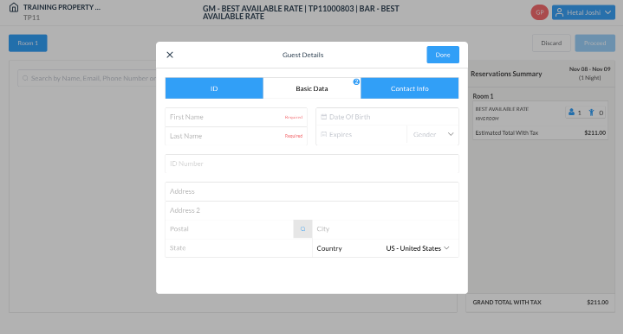 |
Select a Guarantee Type - where applicable, a form loads for entry of payment type details (e.g., credit card number, expiration date and security code). When Guarantee Type details are complete, select Apply and then click on Confirm | 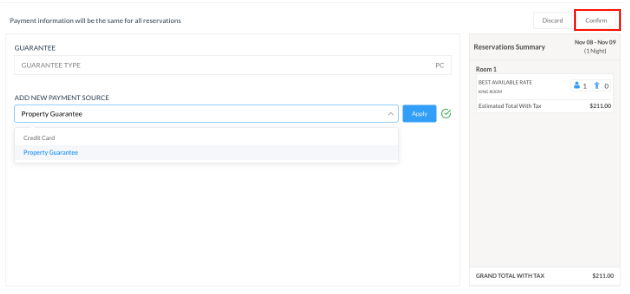 |
Your group reservation will be created, click on Finish to complete the flow. | 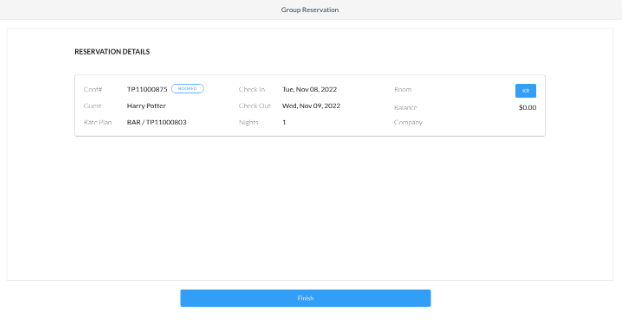 |
