Custom Fields
📆 Revision Date:
Custom Fields Overview
Custom Fields
Custom Fields allow Event Administrators to create and manage additional data fields within the EventKey platform, offering greater flexibility and control over the information captured for event reservations. These fields can be tailored to meet property-specific needs—such as tracking internal reference numbers, special client requests, or operational details not covered by standard fields. By using Custom Fields, properties can ensure that all relevant event information is recorded consistently, improving reporting accuracy and supporting more personalized service delivery.
Navigate to Home > Event Administration > Advance Setup > Custom Fields | 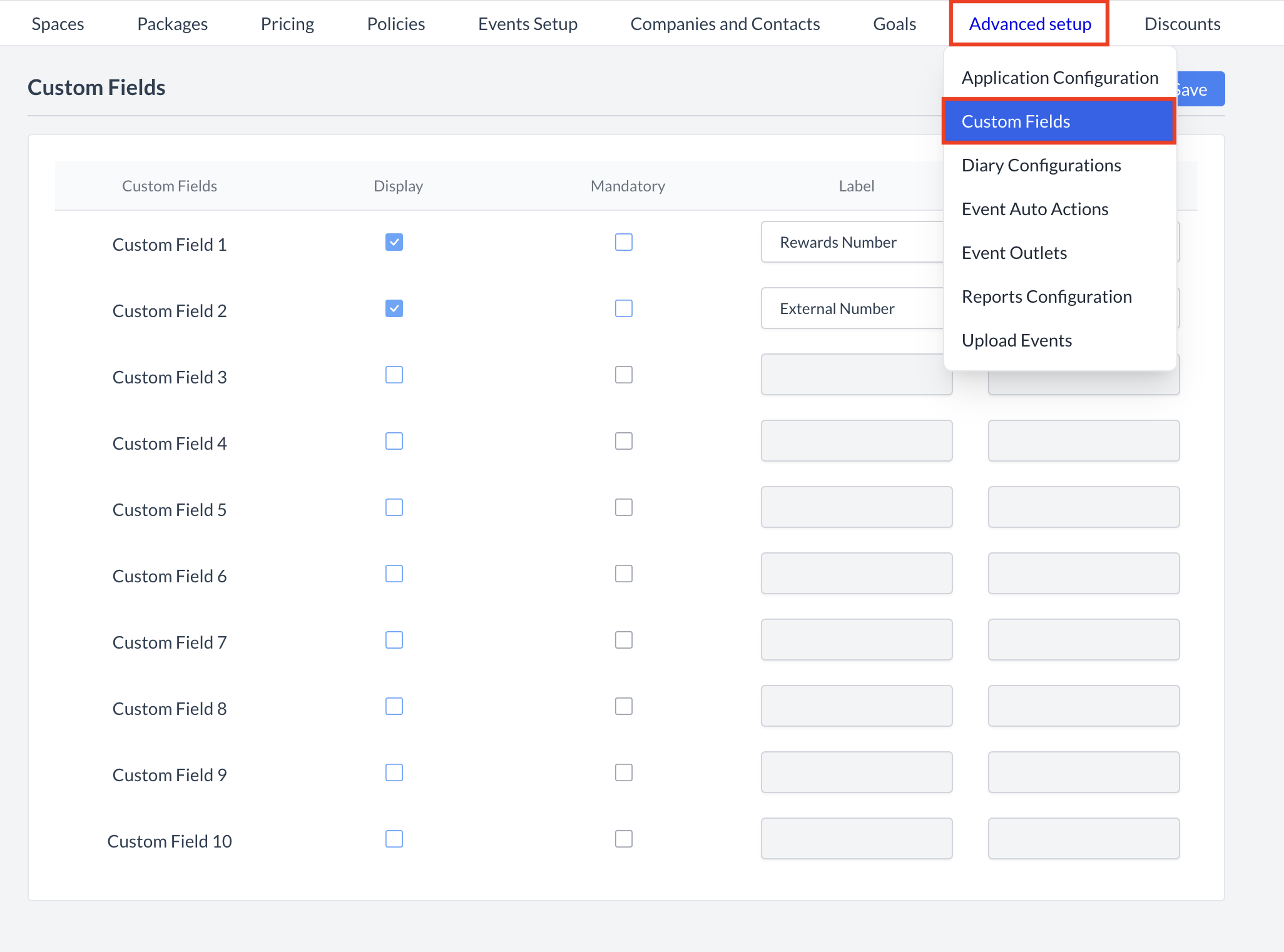 Advance Setup > Custom Fields |
Accessing and Updating Custom FieldsThe Custom Fields screen allows administrators to view, create, and manage all available custom fields used to capture additional event data within the EventKey platform. Custom fields help tailor the EventKey user interface (UI) to match your property’s unique data collection needs. Creating a Custom FieldYou can create up to 10 custom fields. To add a new one:
Field Details
Saving ChangesOnce all updates have been made, click the Save button (blue) in the top-right corner of the screen to apply and save your changes. | 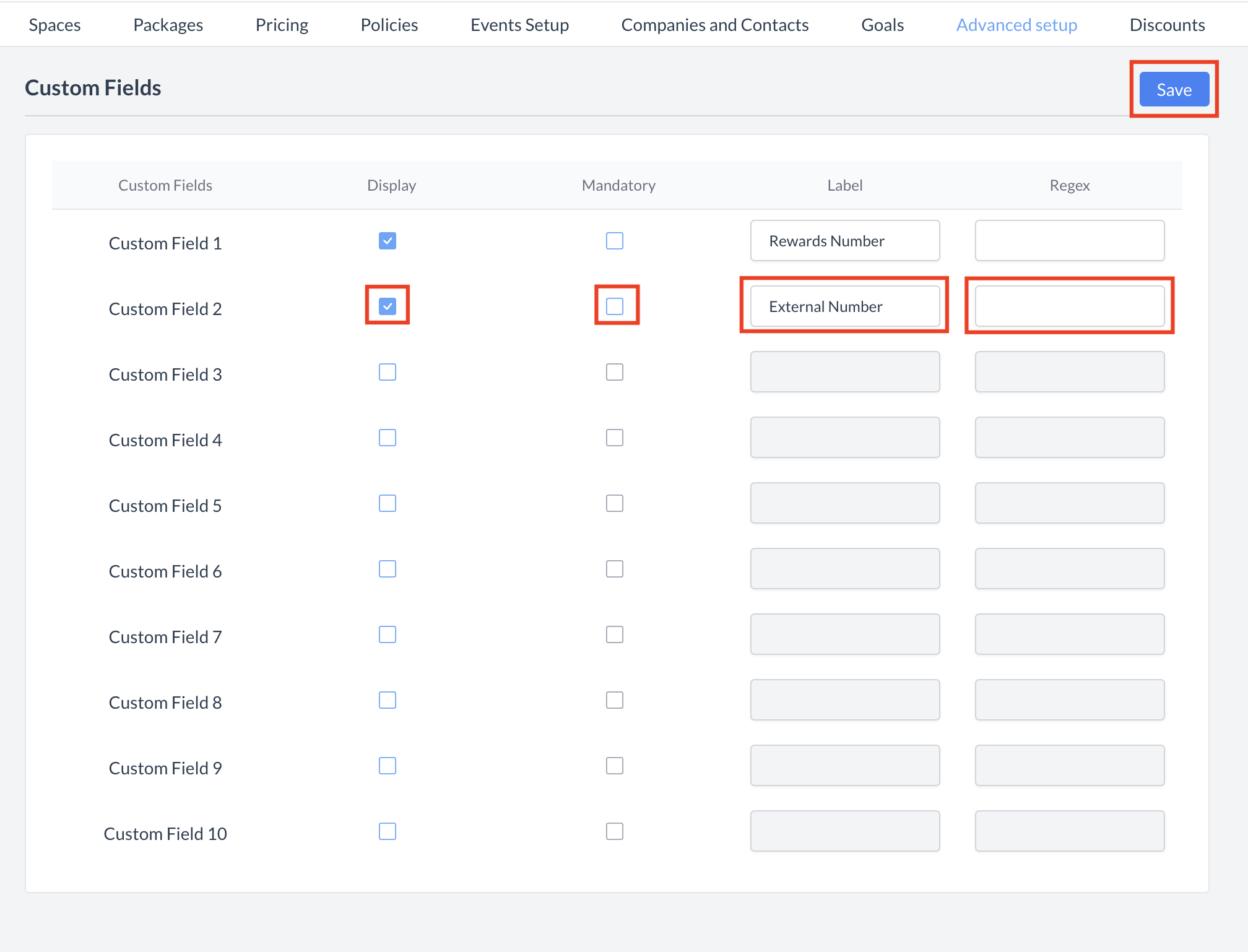 Custom Field Setup |
🖥️ Where “Custom Fields” Appears in the User Interface (UI)
Custom Fields will be displayed on the Basic Data screen during event creation and on the Event Record (reservation) under More Information.
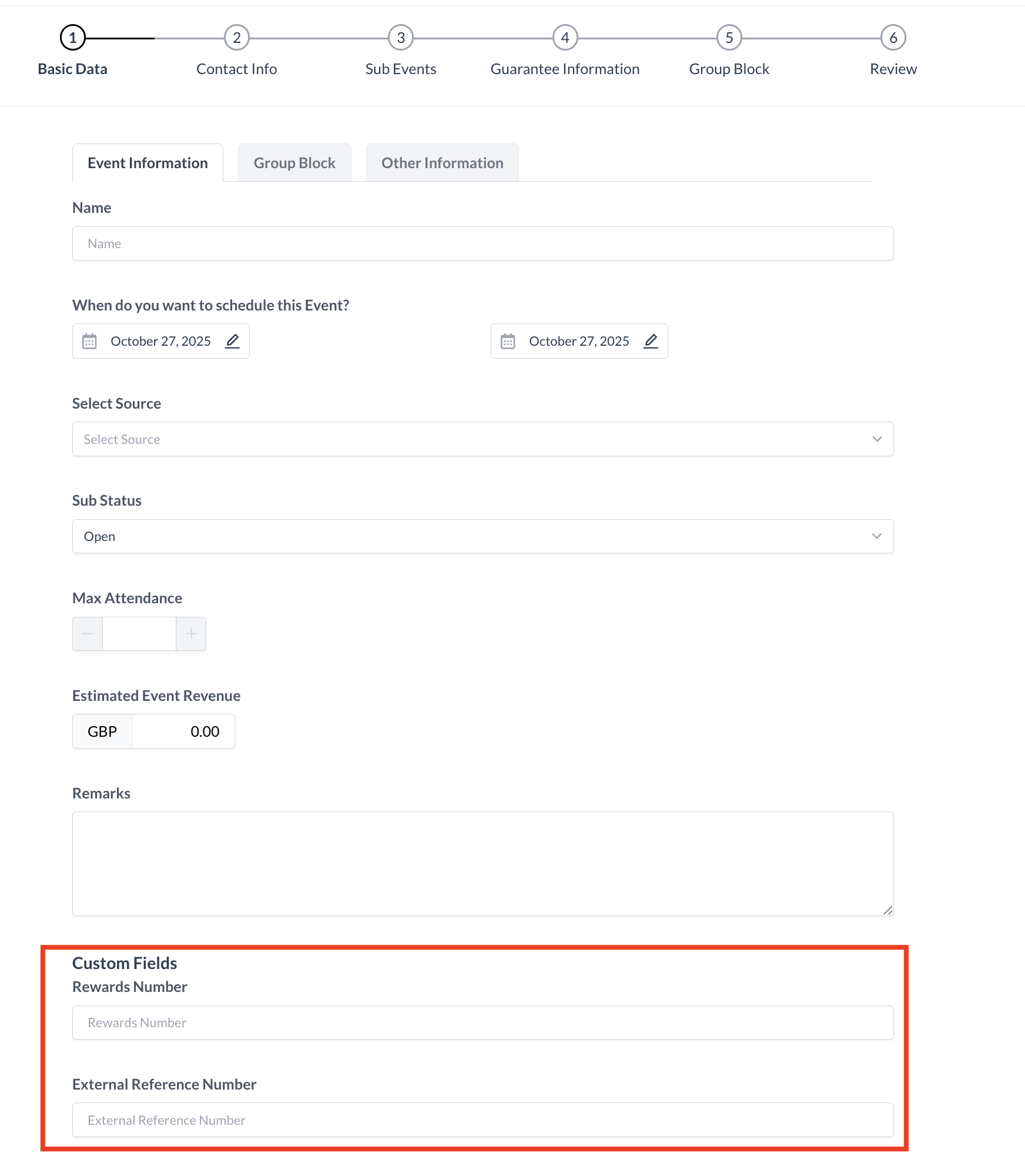
Custom Fields_Event Creation Flow_Basic Data
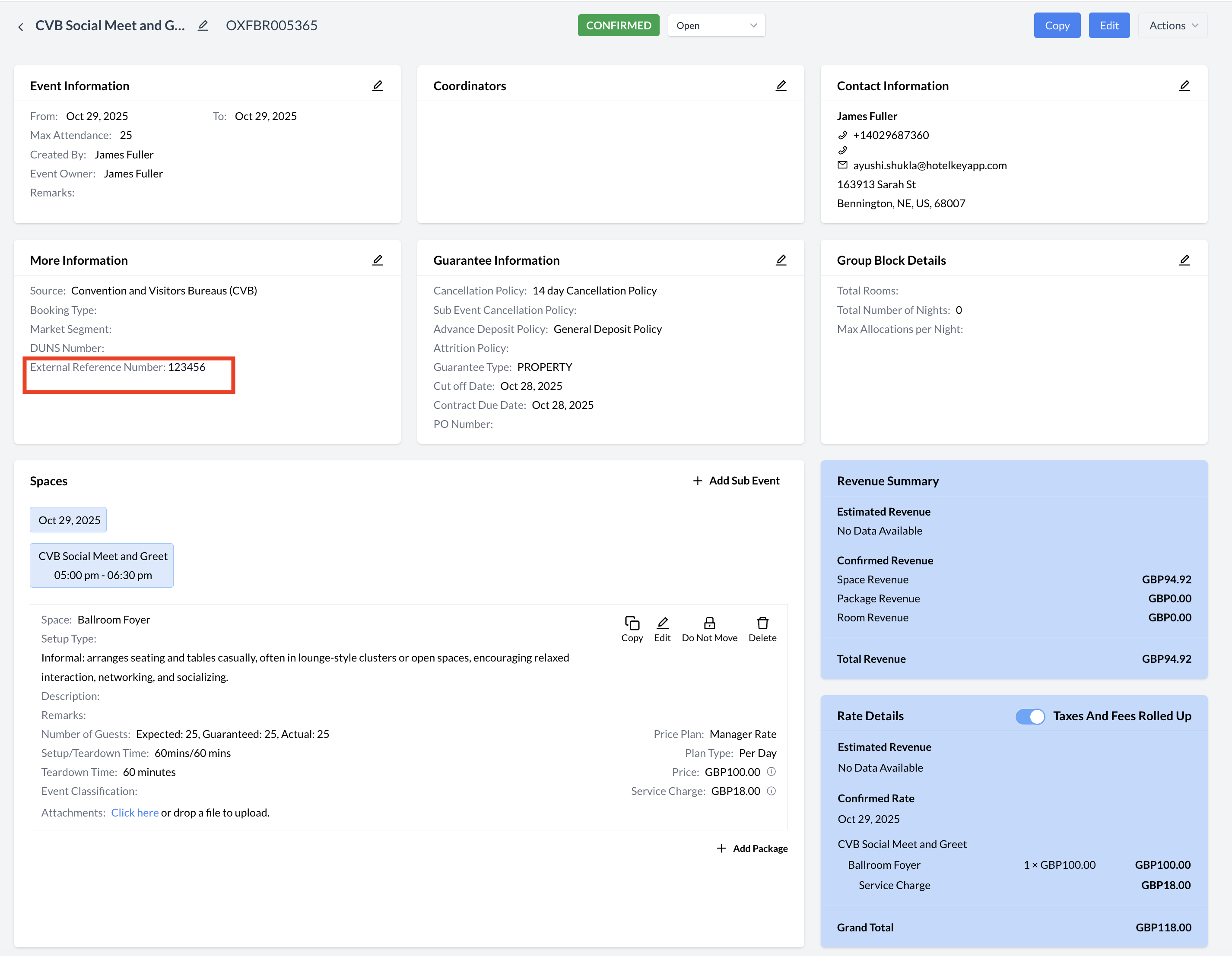
Custom Fields_Event Record_More Information
