Cut Off Policies
📆 Revision Date:
Cut Off Policy
A Cut-Off Policy in EventKey defines the date when a tentative or unconfirmed event becomes eligible for automatic release if it has not been moved to confirmed status. This policy helps ensure that valuable meeting space is not held indefinitely, allowing the hotel or venue to manage availability effectively and minimize potential revenue loss from unused space.
Navigate to Home > Event Administration > Policies > Cancellation Policies | 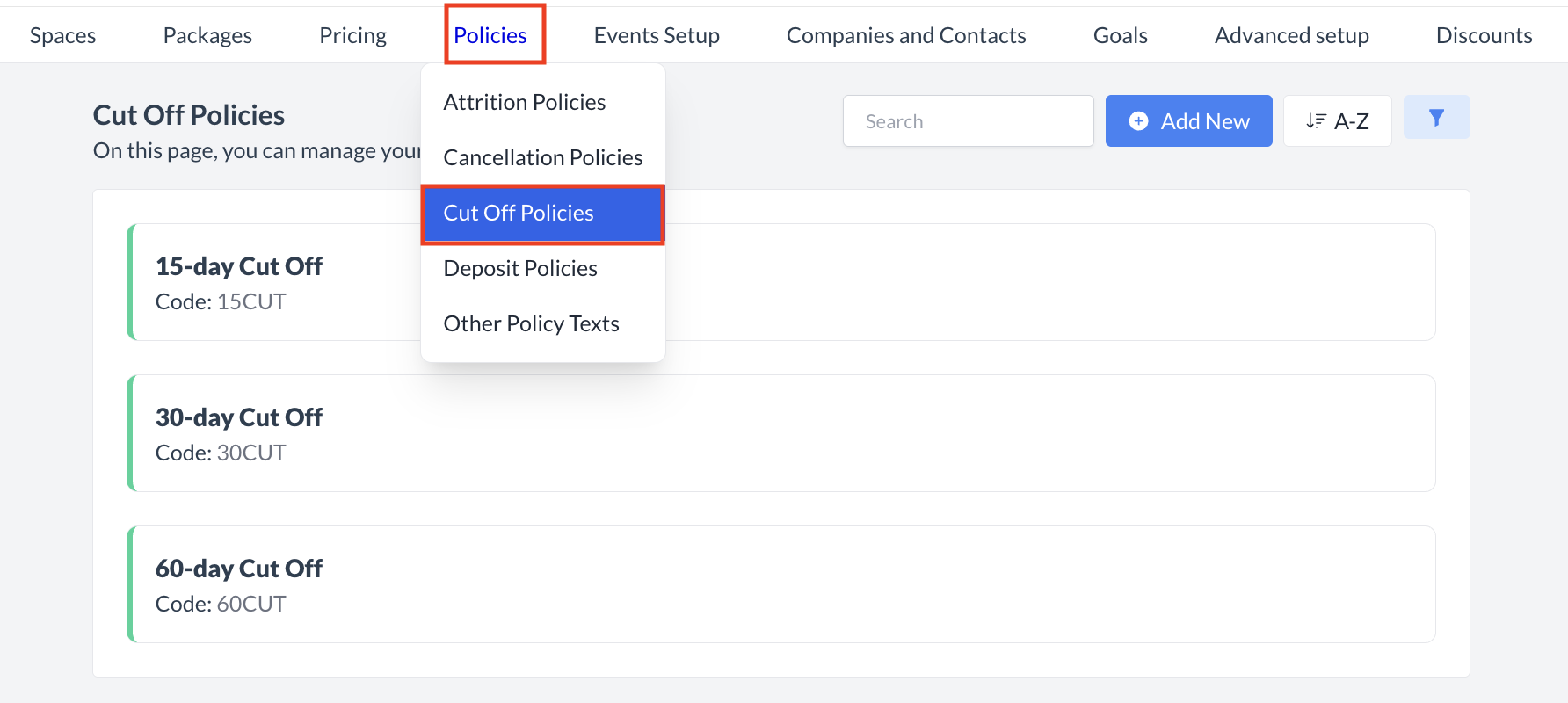 Policies > Cut Off Policies |
Accessing and Cut Off PoliciesThe Cut Off Policies screen displays a list of all existing cut off policies available for use with an event. To create a new policy:
| 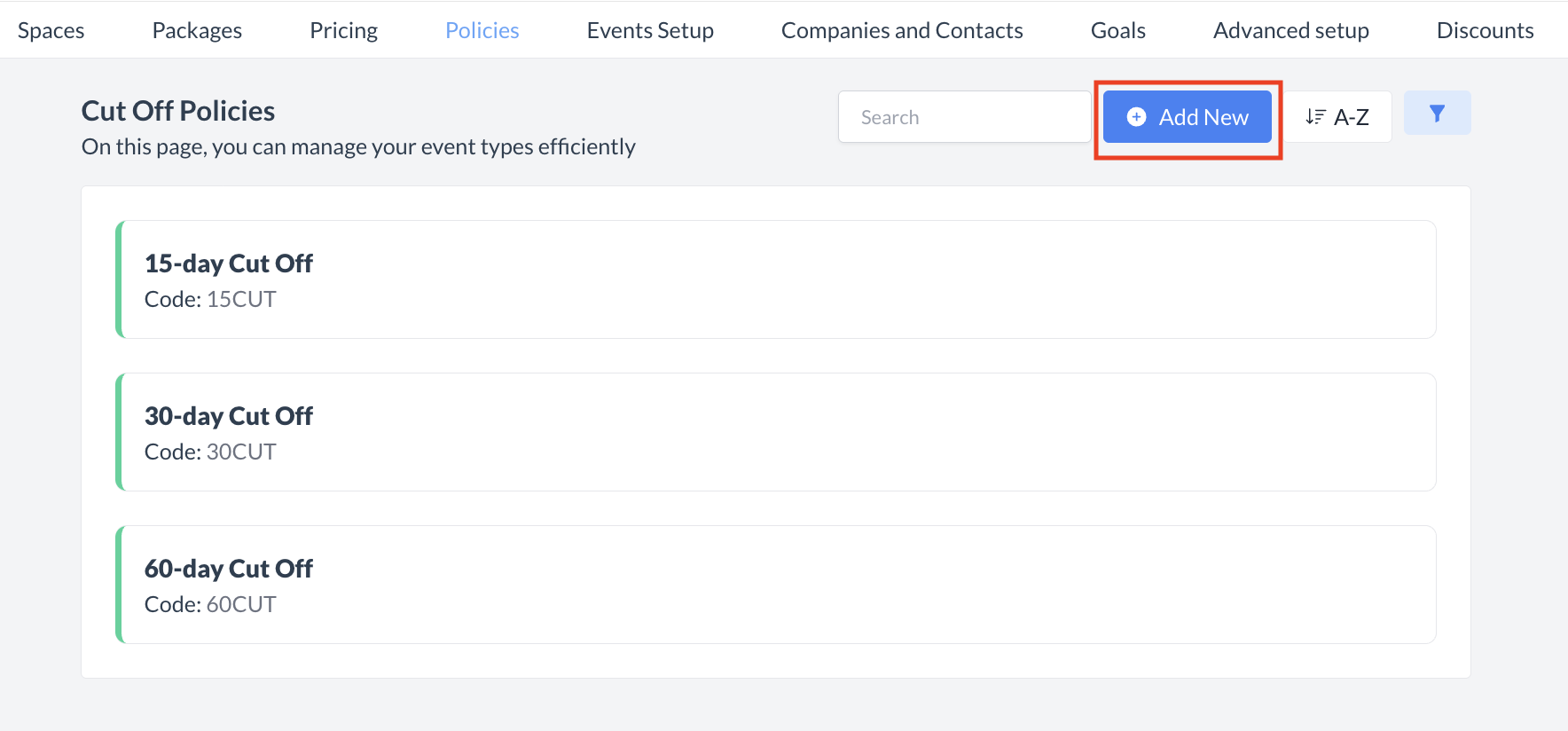 Cut Off Policies: Create New Policy |
Adding a Cut-Off PolicyWhen the Add Cut-Off Policy screen appears, fill in the following fields to create your policy:
Once all fields are complete, click the blue Save button to create the policy. | 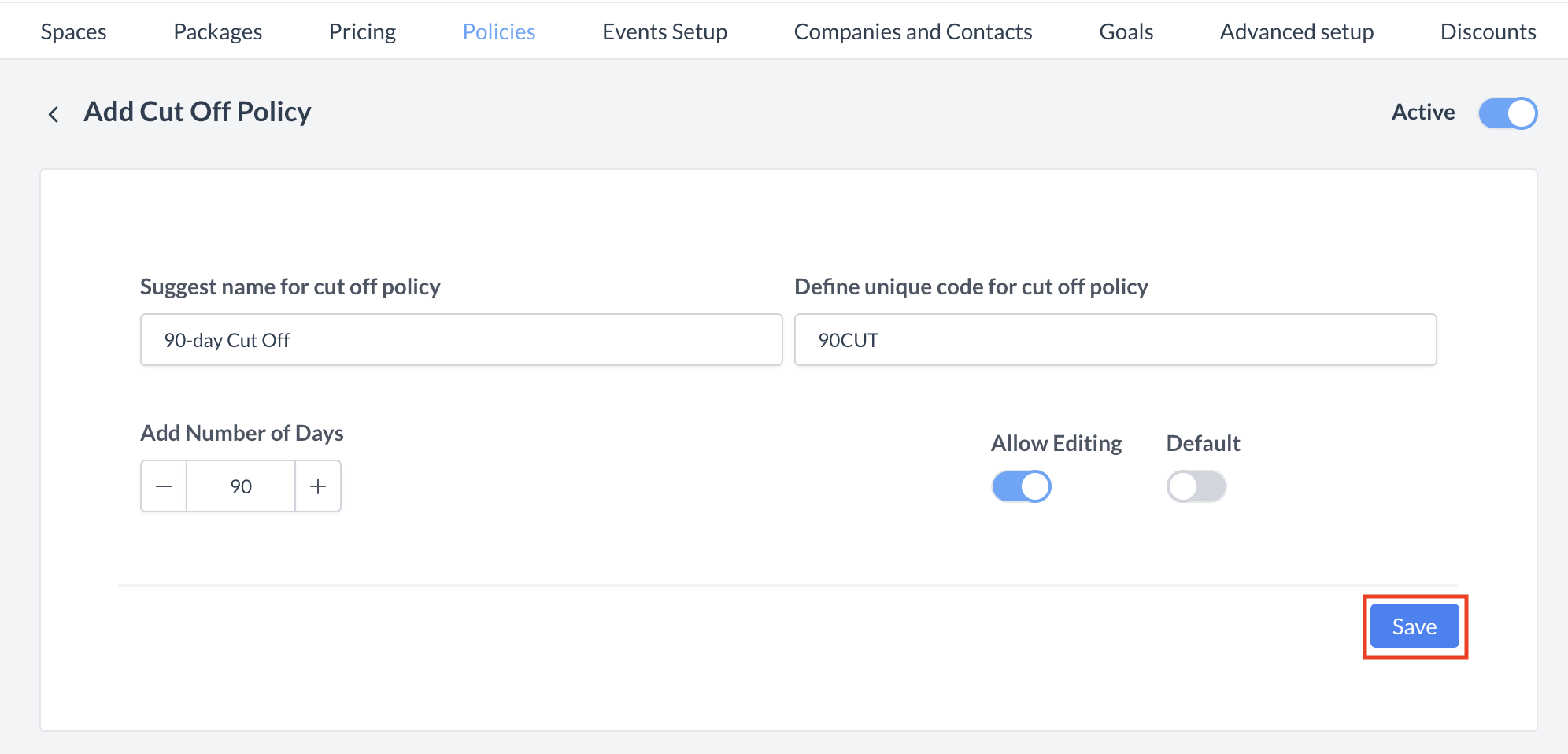 Cut Off Policy: Add New |
ConfirmationAfter saving, you will be returned to the Cut Off Policies listing screen. | 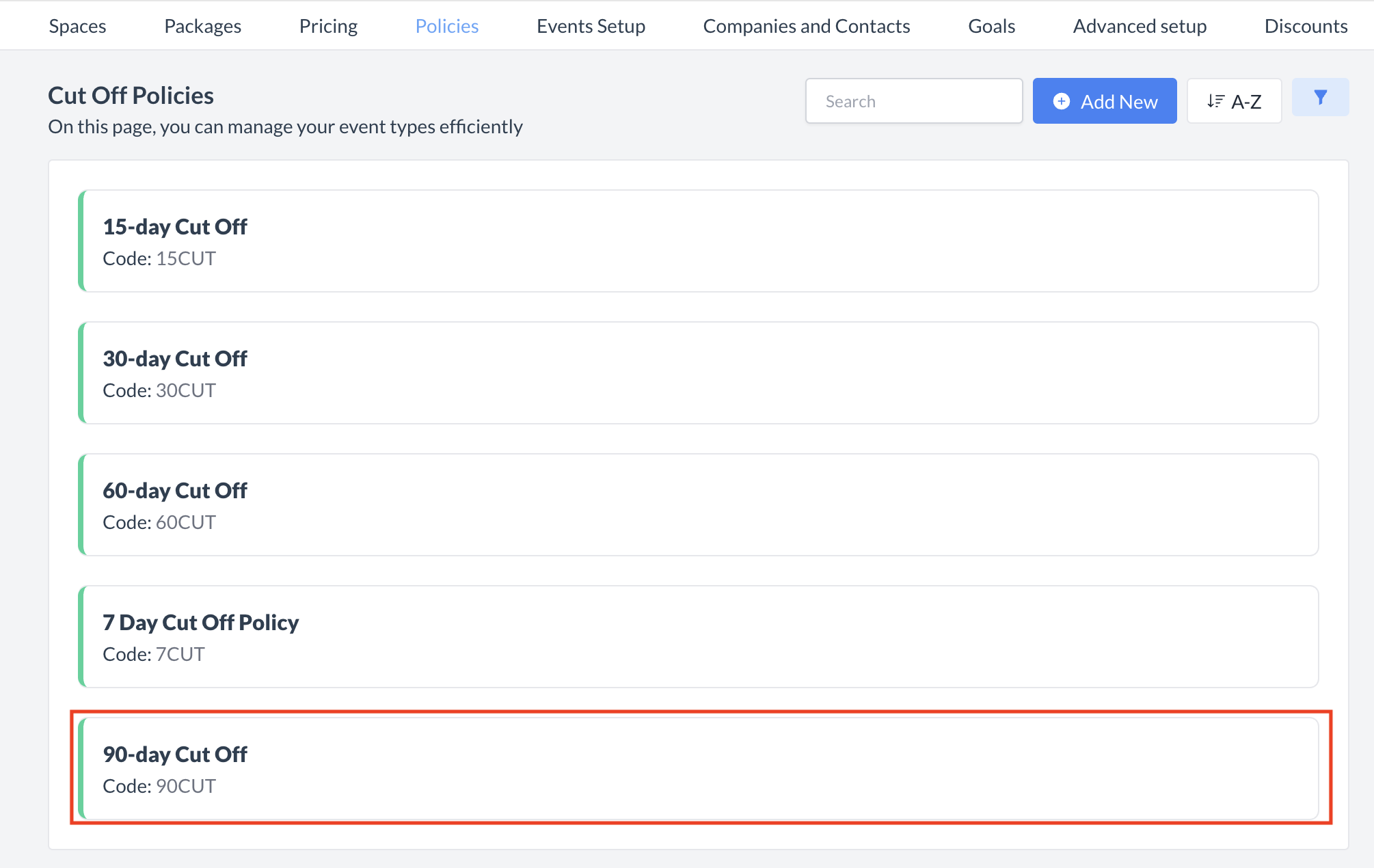 Cut Off Policy: New Policy Created |
🔄 Inactivating a Cancellation PolicyTo deactivate a cut off policy:
Once inactivated, the policy will no longer appear in the Cut Off Policies listing and will not be available for selection on new events. | 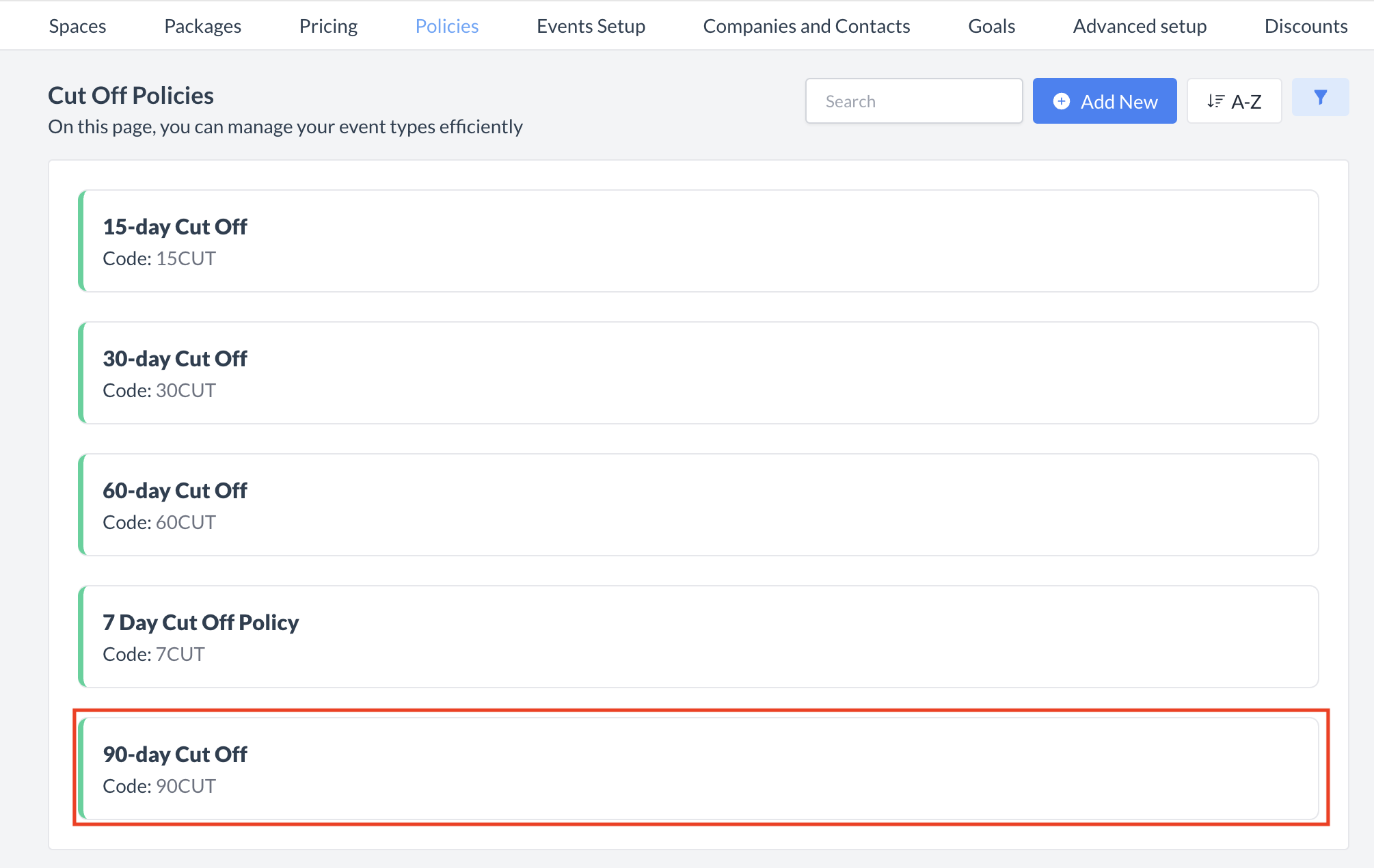 Cut Off Policies: Select Policy to Inactivate 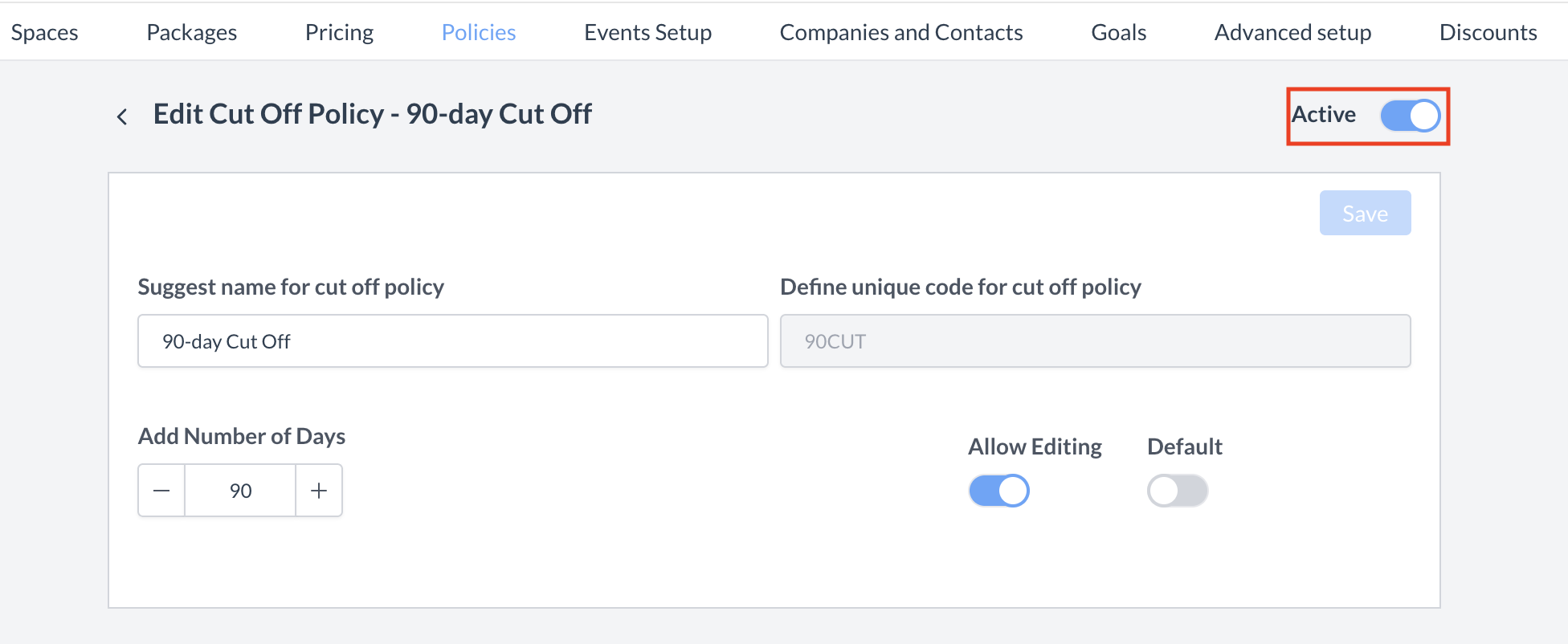 Cut Off Policies: Active Toggle 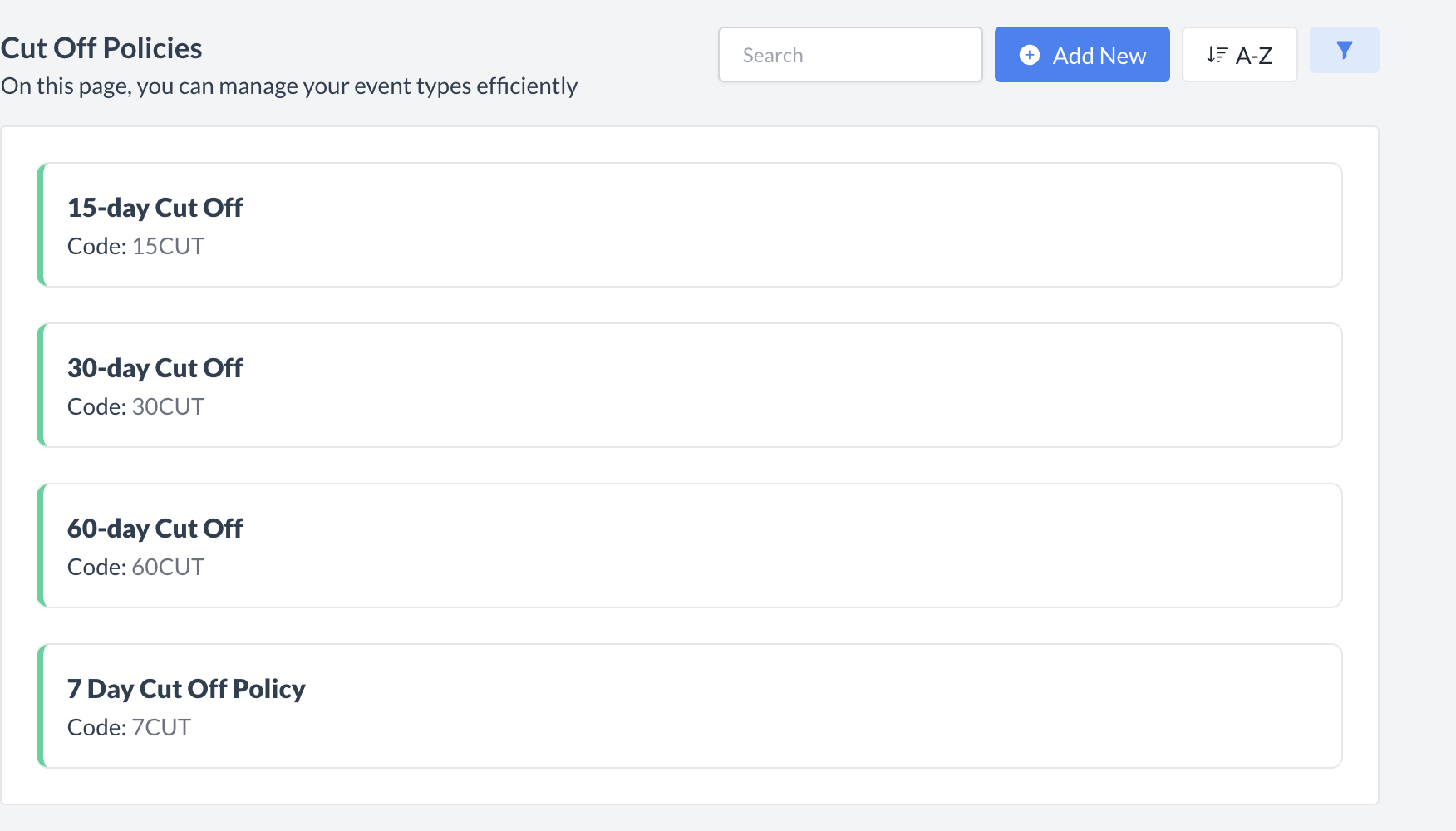 Policy Removed from Active List |
🔁 Reactivating an Inactive Cut Off PolicyTo reactivate a cut off policy:
The policy is now reactivated and will appear in the main Cut Off Policies listing screen, making it available for use again. | 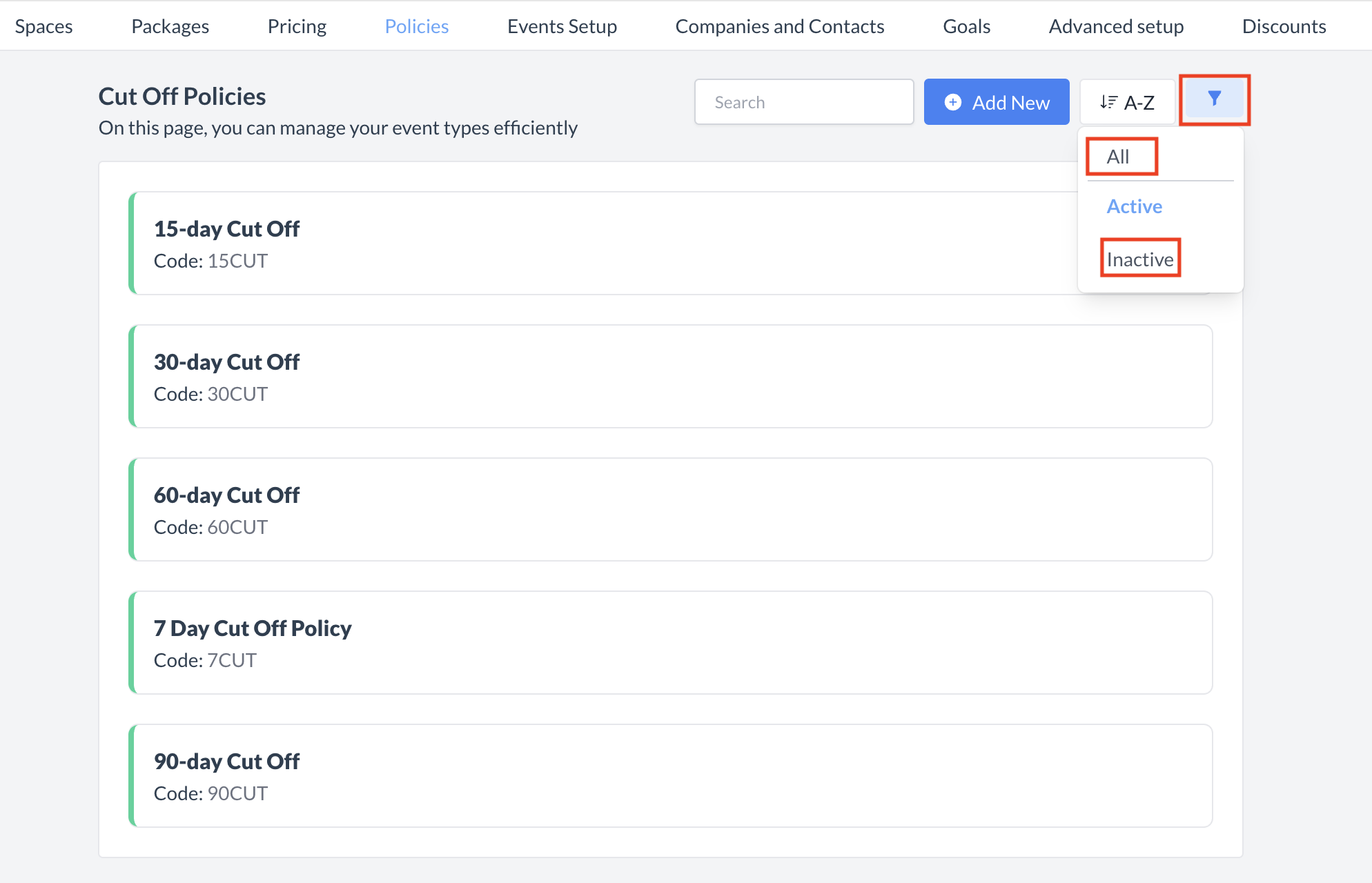 Cut Off Policies: Filter Screen 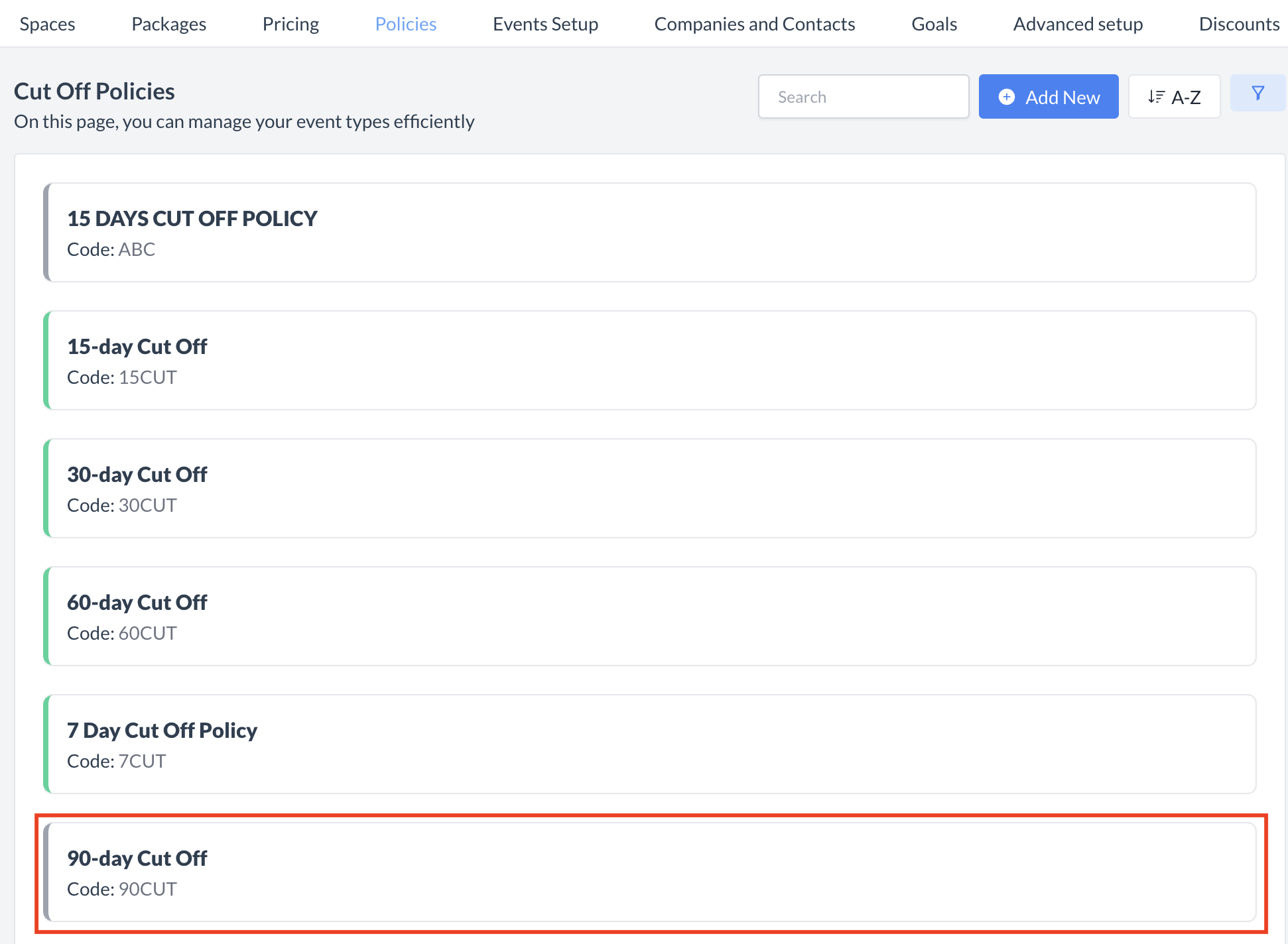 Select Inactive Cut Off Policy 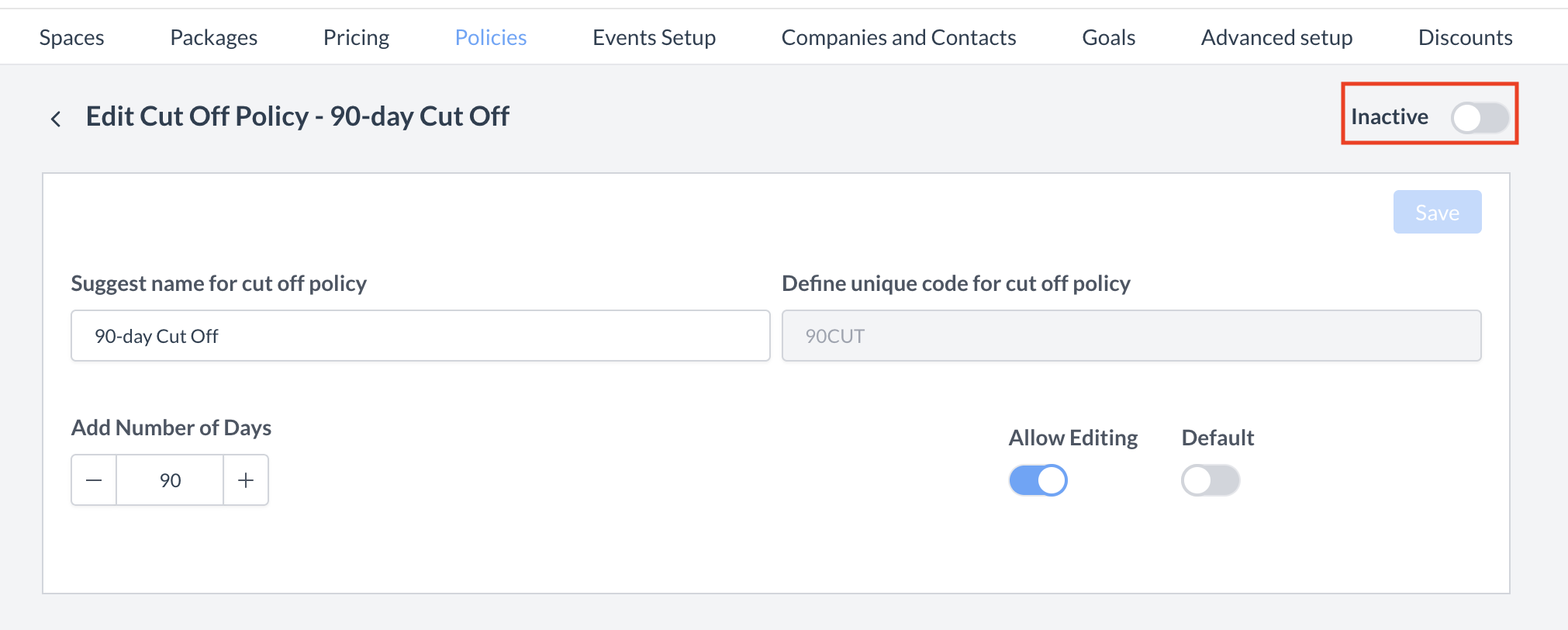 Inactive Toggle 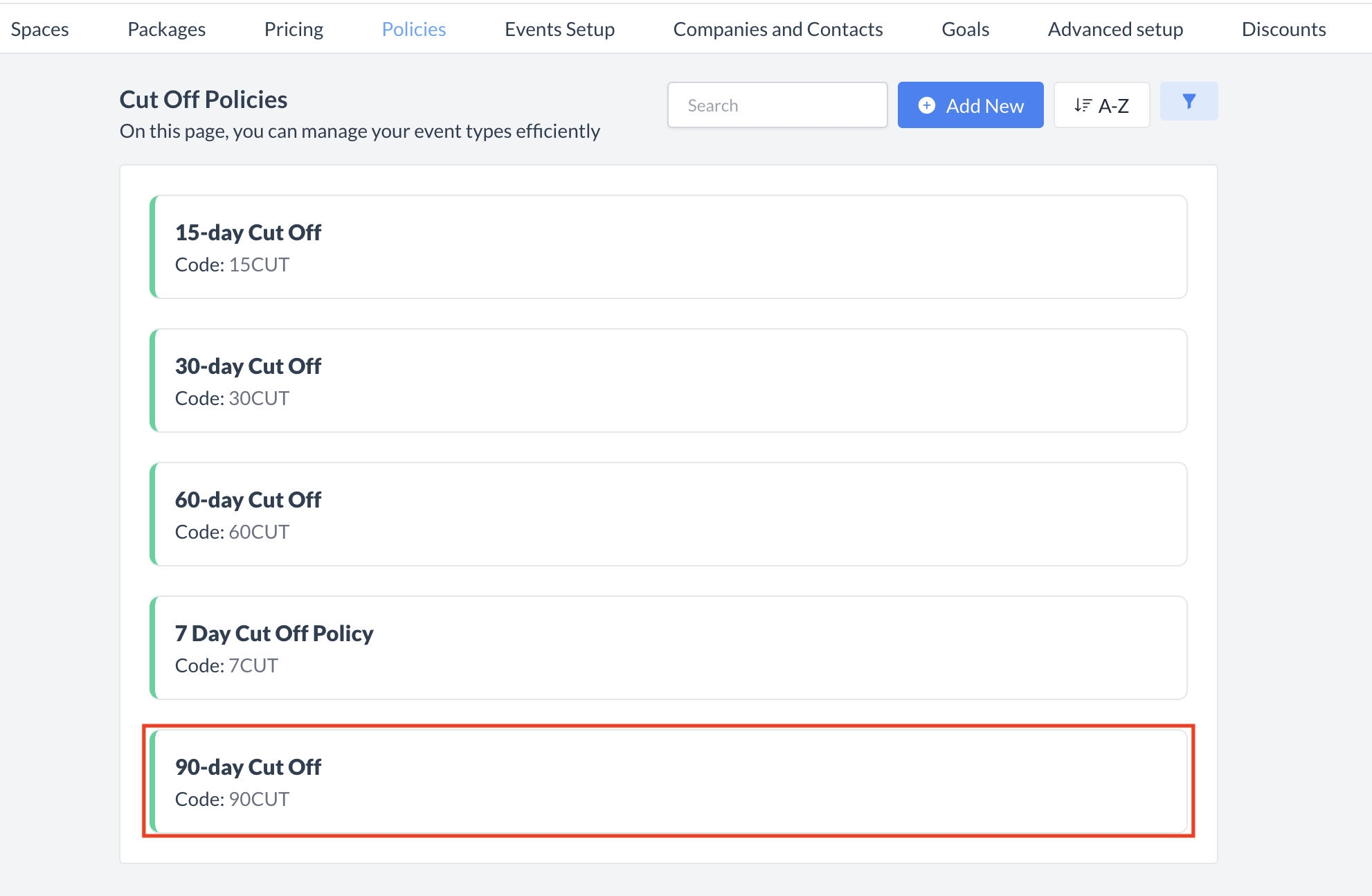 Policy Returned on Active List |
