Deposit Policies
📆 Revision Date:
Deposit Policy
A Deposit Policy for events outlines the terms and schedule by which a client is required to submit payment in advance of their event. This policy helps secure the booking, protects the venue against last-minute cancellations, and ensures a financial commitment from the client. Deposit policies typically specify the amount or percentage of the total estimated charges due, along with due dates (e.g., upon contract signing, 30 days before the event, etc.). In EventKey, deposit policies can be configured to automatically generate tasks, track due dates, and link collected payments to the event folio. Clear deposit policies are essential for maintaining consistent financial practices and setting accurate client expectations.
Navigate to Home > Event Administration > Policies > Deposit Policies | 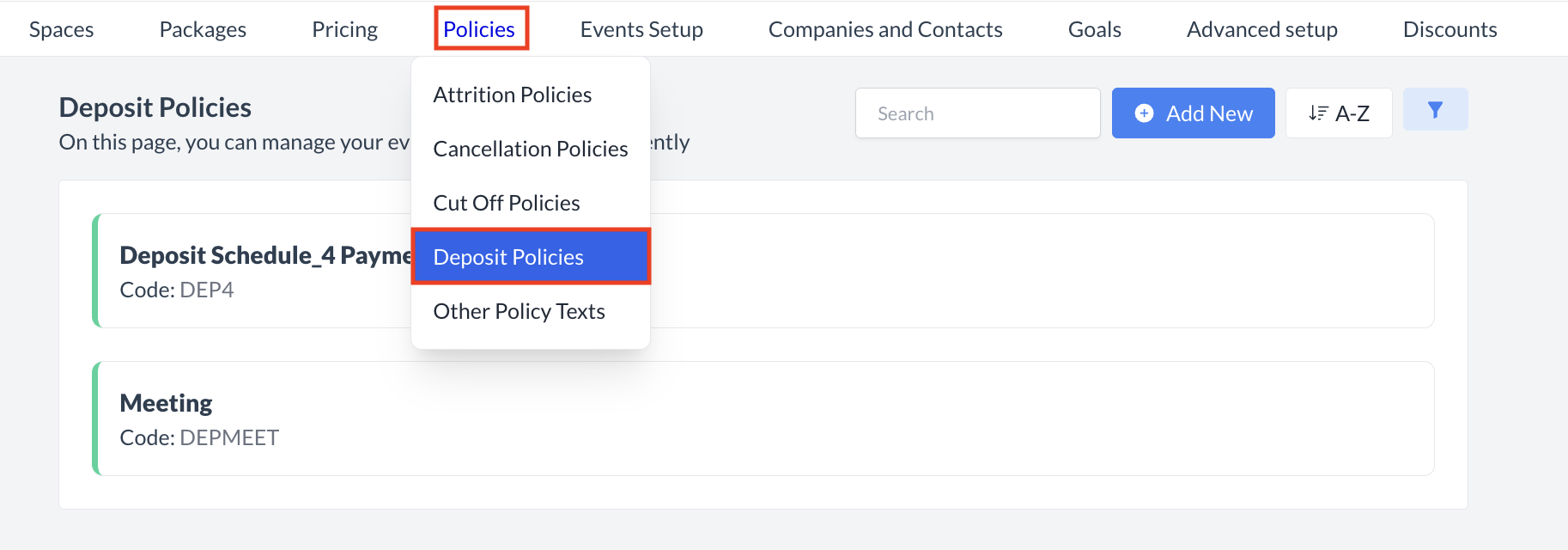 Policies > Deposit Policies | |||||||||||||||
Accessing and Creating Deposit PoliciesThe Deposit Policies screen displays a list of all existing deposit policies available for use with an event. To create a new policy:
| 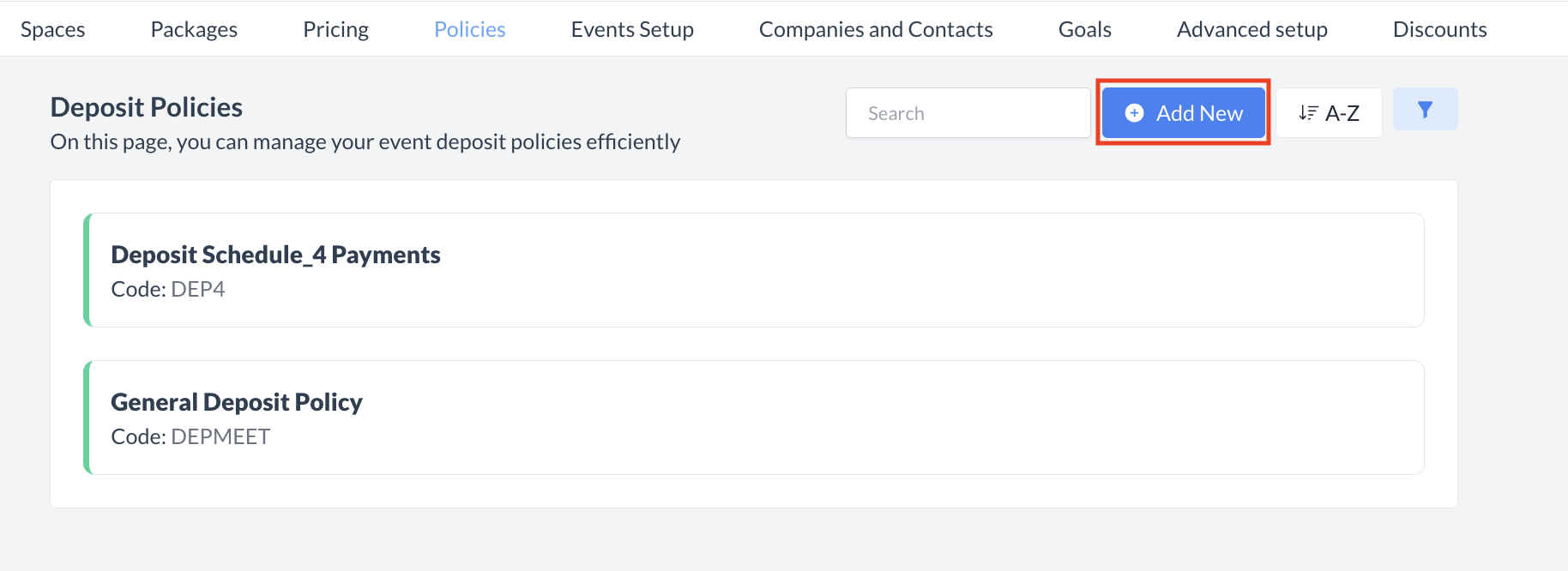 Deposit Policies: Add New Policy | |||||||||||||||
💰 Creating a Deposit PolicyWhen the Deposit Policy screen opens, follow the steps below to configure your policy settings. 1. Complete the Basic Data Section
2. Create Deposit RulesClick the blue “+ Add Rule” button to define when and how deposits will be collected. a. Set Timing
b. Define Deposit Value
3. Example: Multiple Deposit ScheduleYou can define multiple deposit collection points by adding additional rules. For example, to collect 25% of the total event charges at four intervals leading up to the event:
To create this:
The system will automatically calculate and schedule each payment accordingly. 4. Deposit DisclaimerPolicy Summary
✅ Final Step: Save the PolicyOnce all deposit rules are defined, click the blue “Save” button to finalize and activate the deposit policy. | 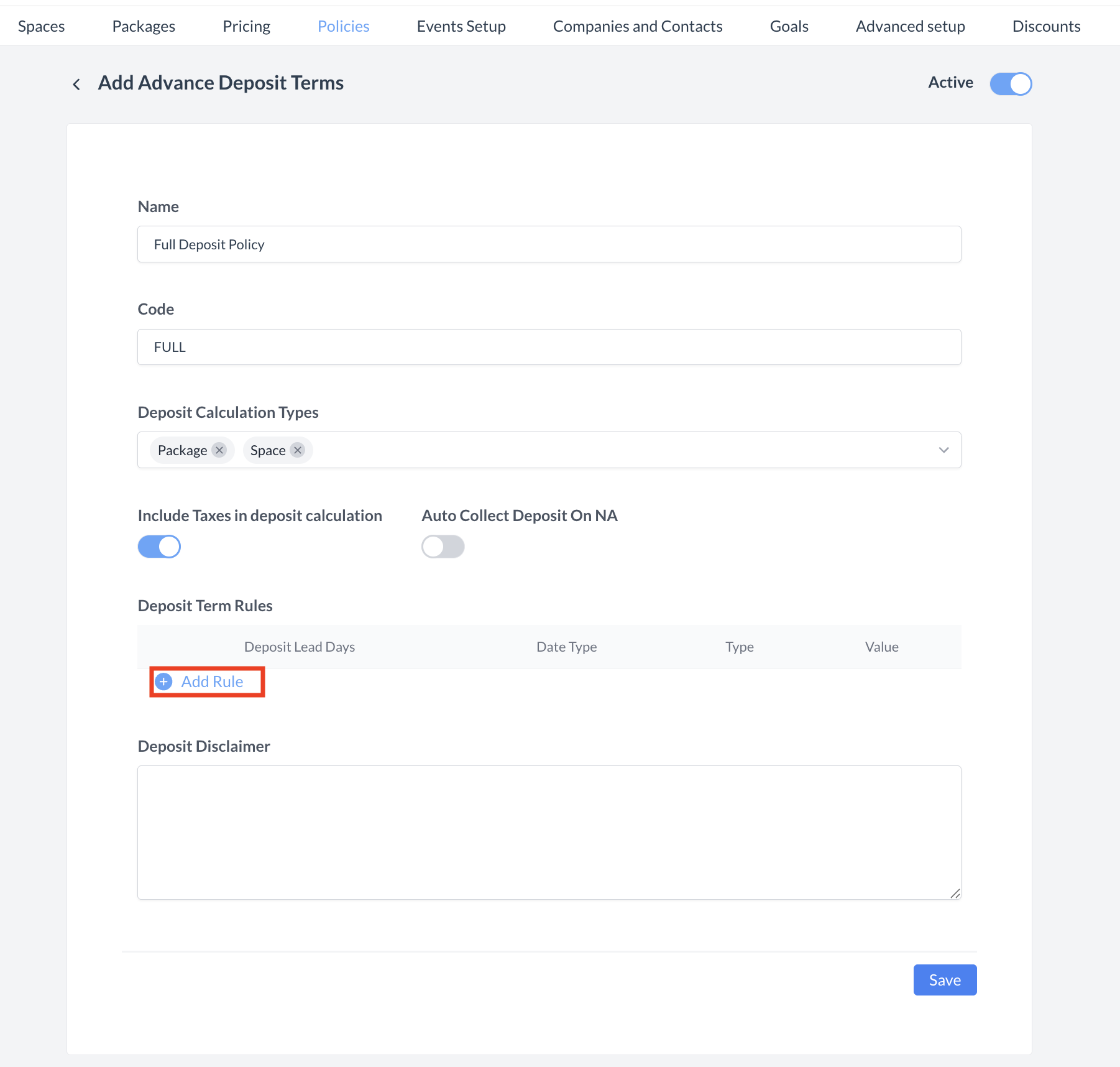 Deposit Policy: Setup 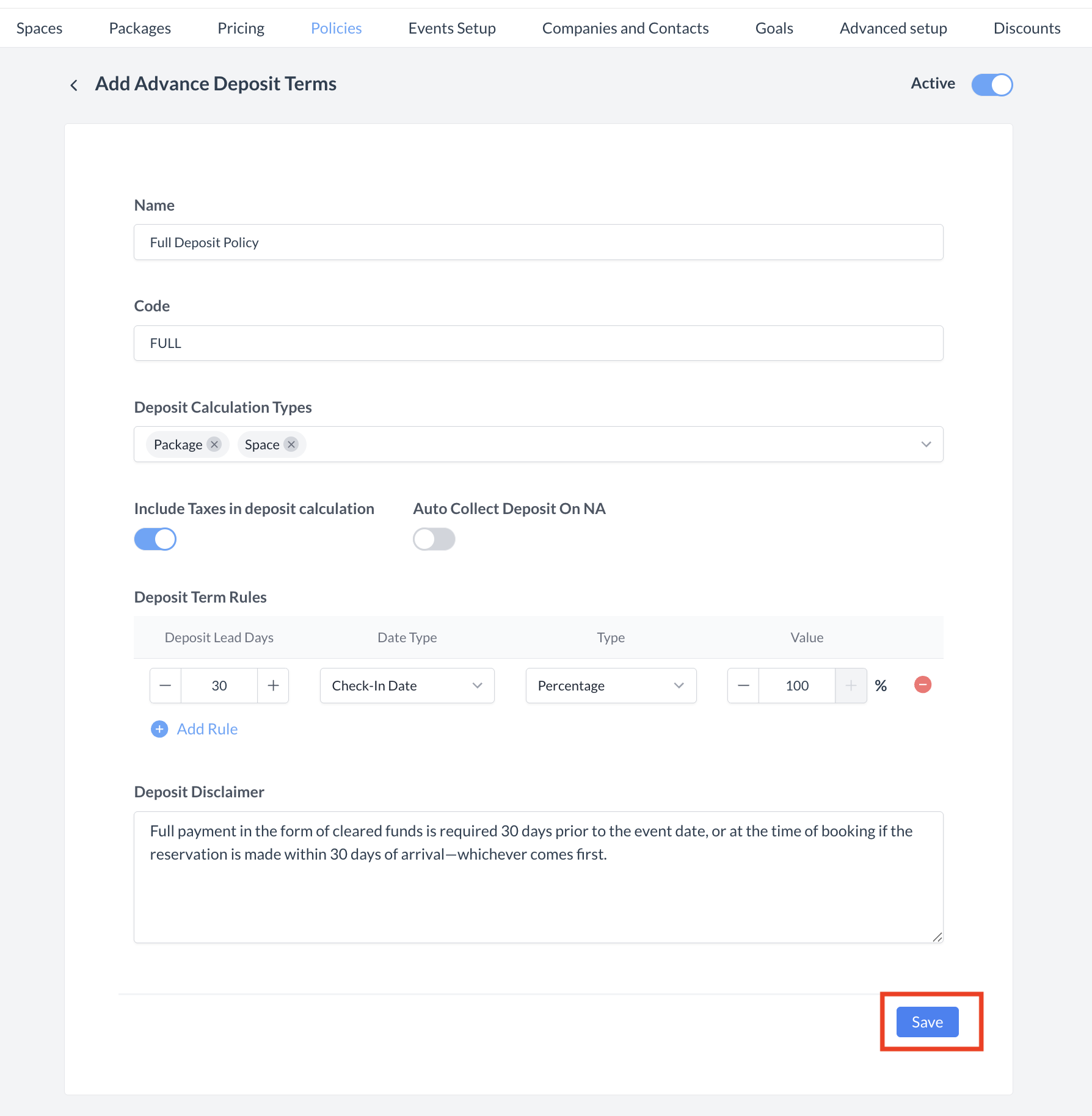 Deposit Policy: Deposit Term Rules 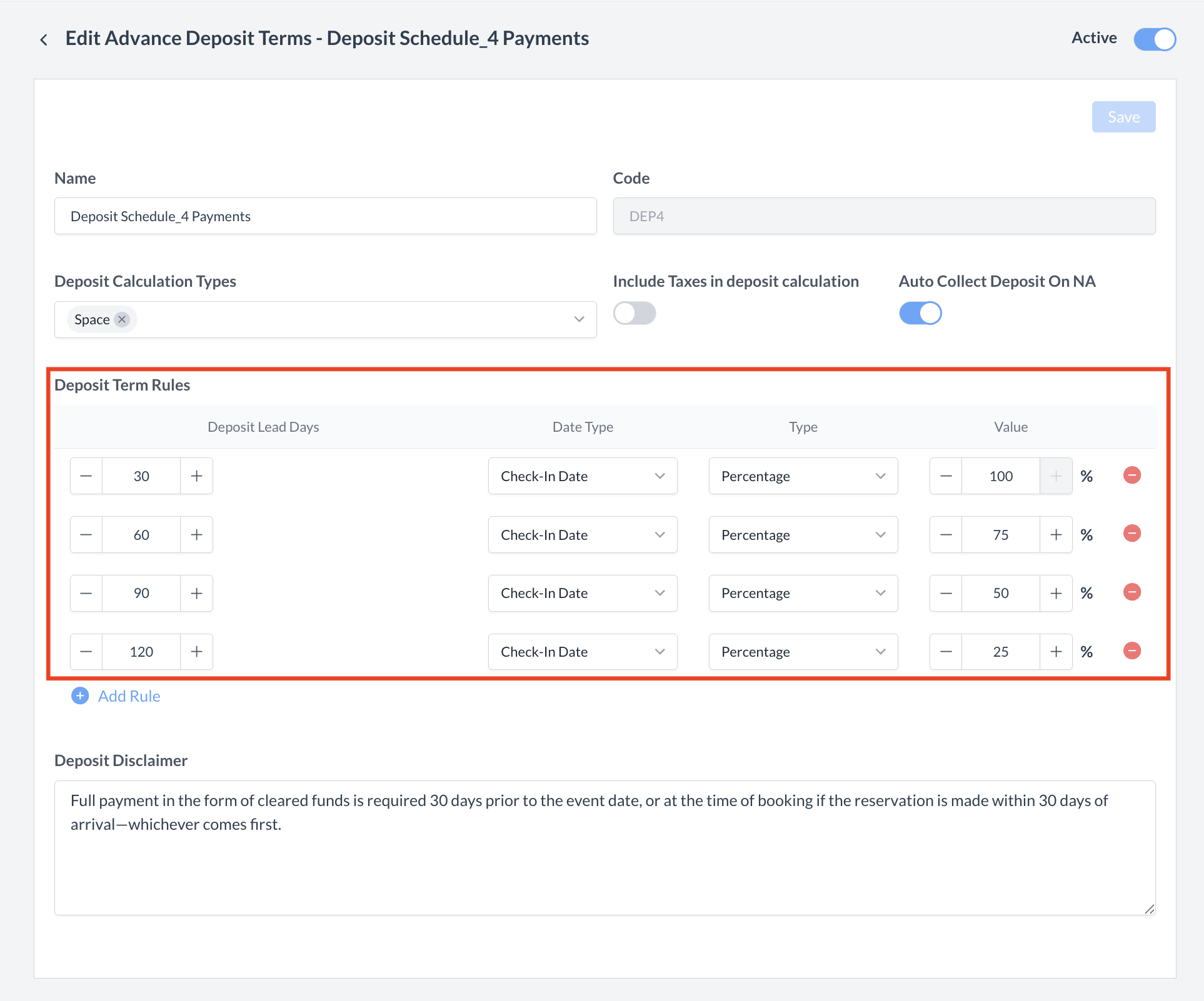 Deposit Policy: Multi Day Deposit Schedule 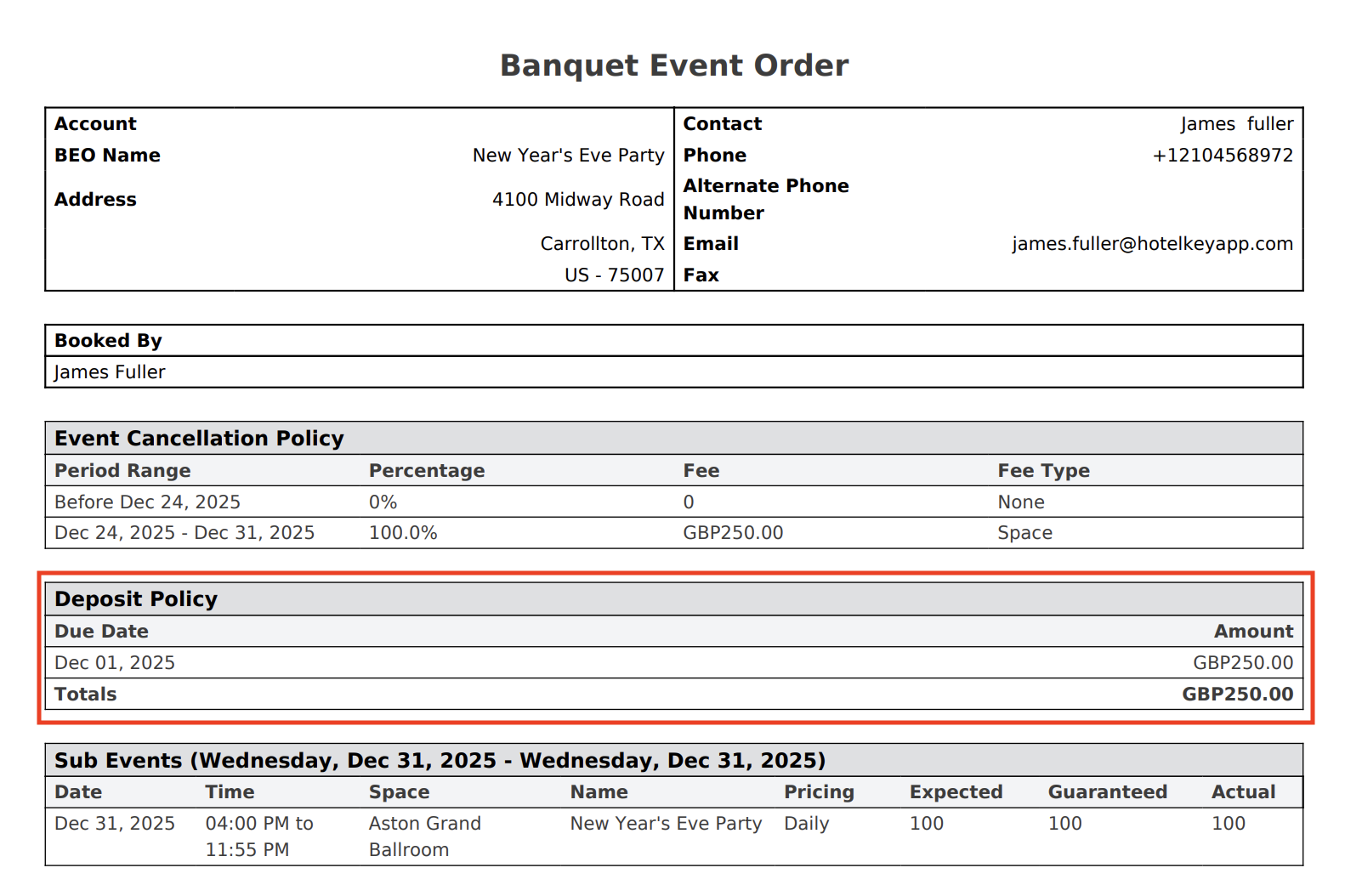 Deposit Policy: BEO Example 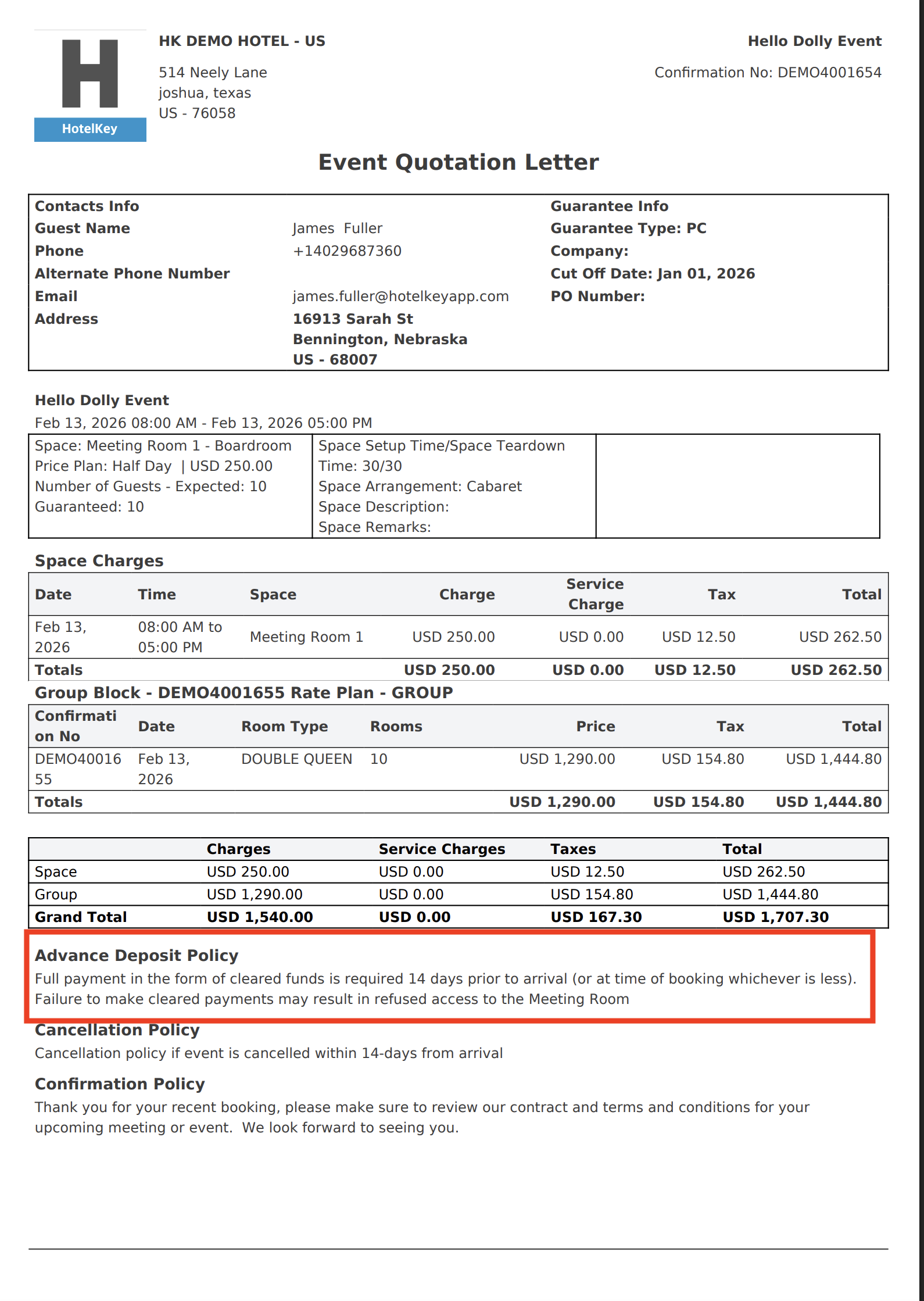 Deposit Policy: Event Quotation Letter Example | |||||||||||||||
ConfirmationAfter saving, you will be returned to the Deposit Policies listing screen. | 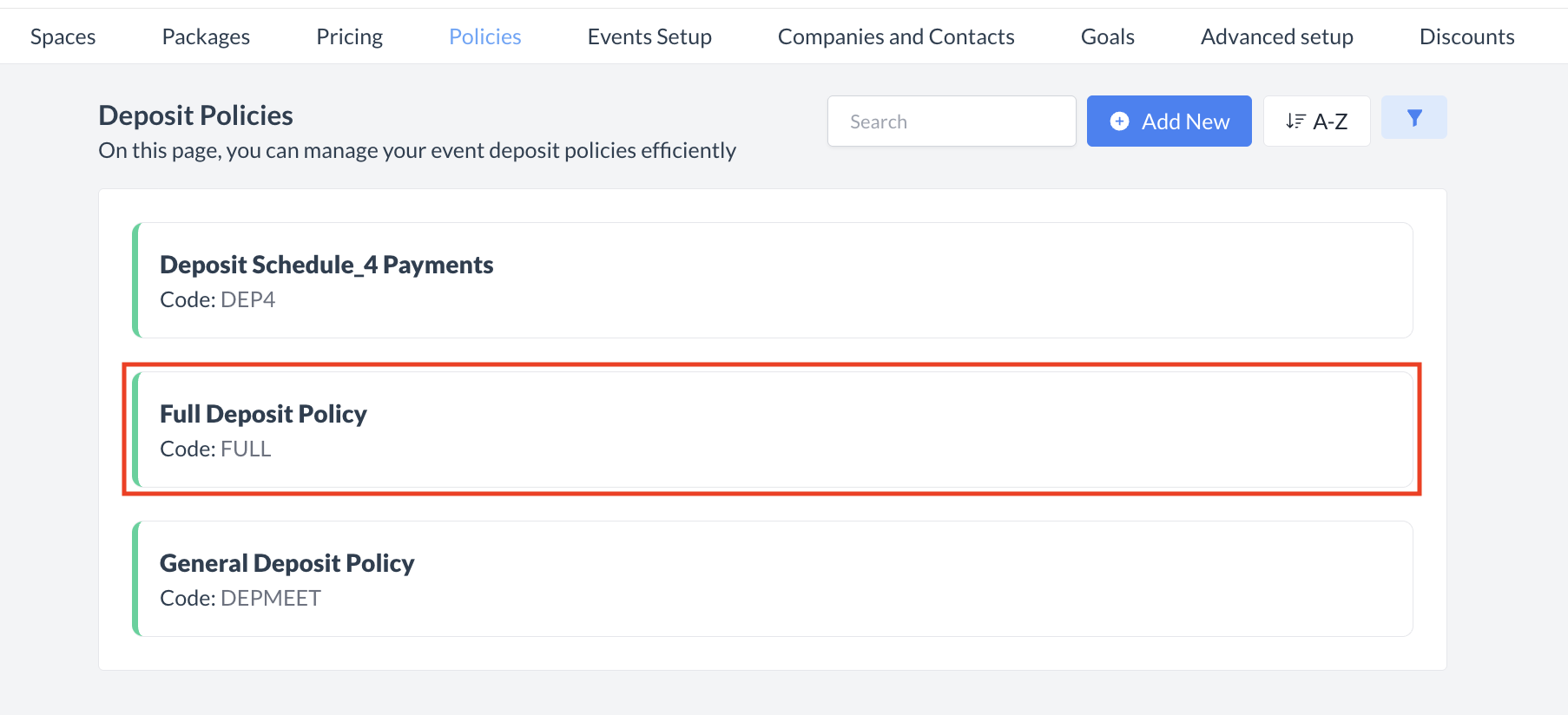 Deposit Policy: Policy Created | |||||||||||||||
🔄 Inactivating a Deposit PolicyTo deactivate a deposit policy:
Once inactivated, the policy will no longer appear in the Deposit Policies listing and will not be available for selection on new events. | 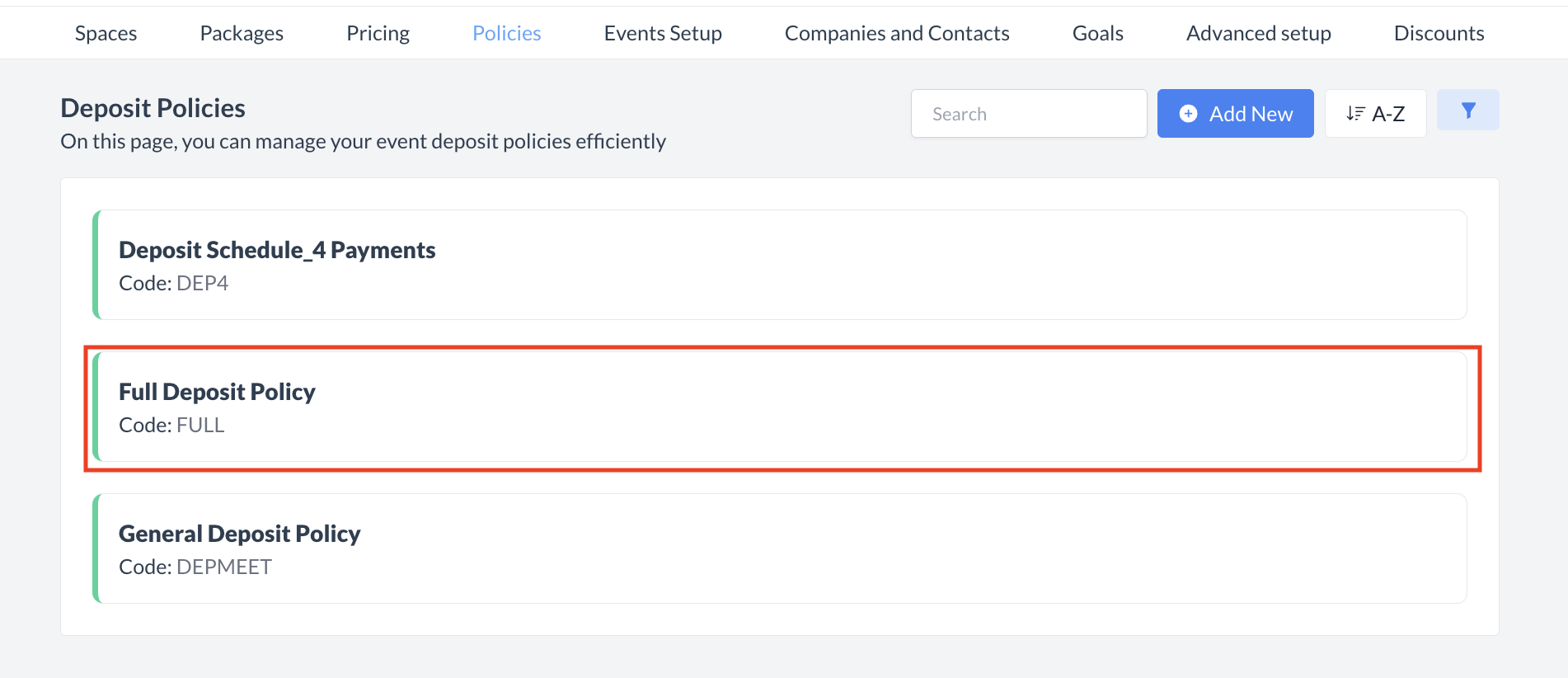 Select Policy to Inactivate 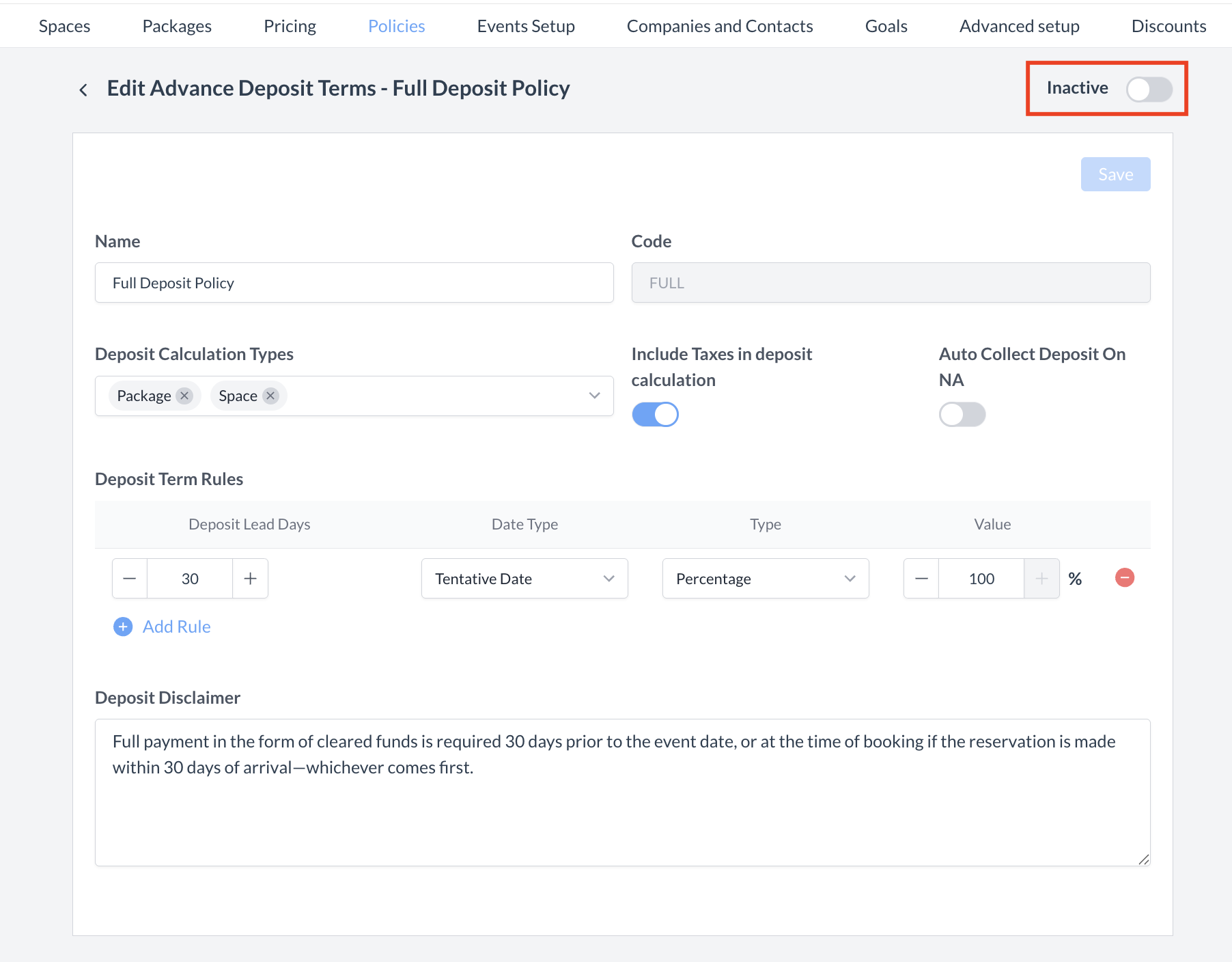 Active Toggle 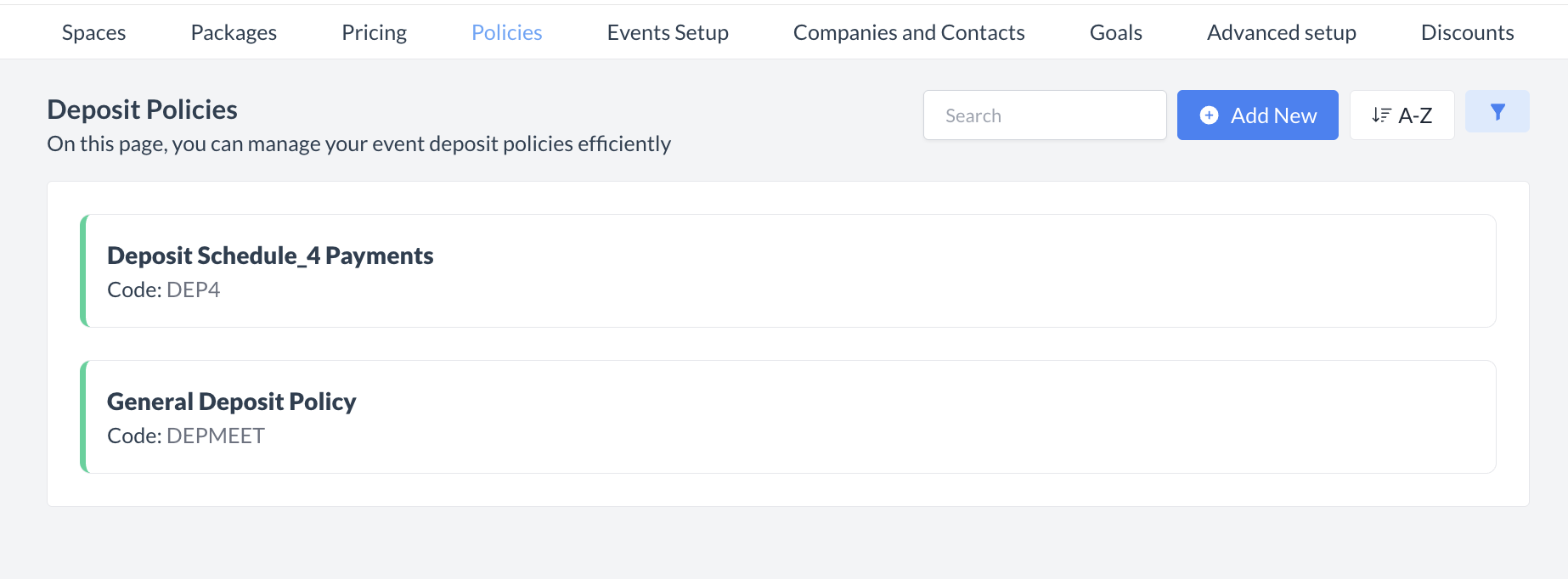 Policy Removed from Active List | |||||||||||||||
🔁 Reactivating an Inactive Deposit PolicyTo reactivate a deposit policy:
The policy is now reactivated and will appear in the main Deposit Policies listing screen, making it available for use again. | 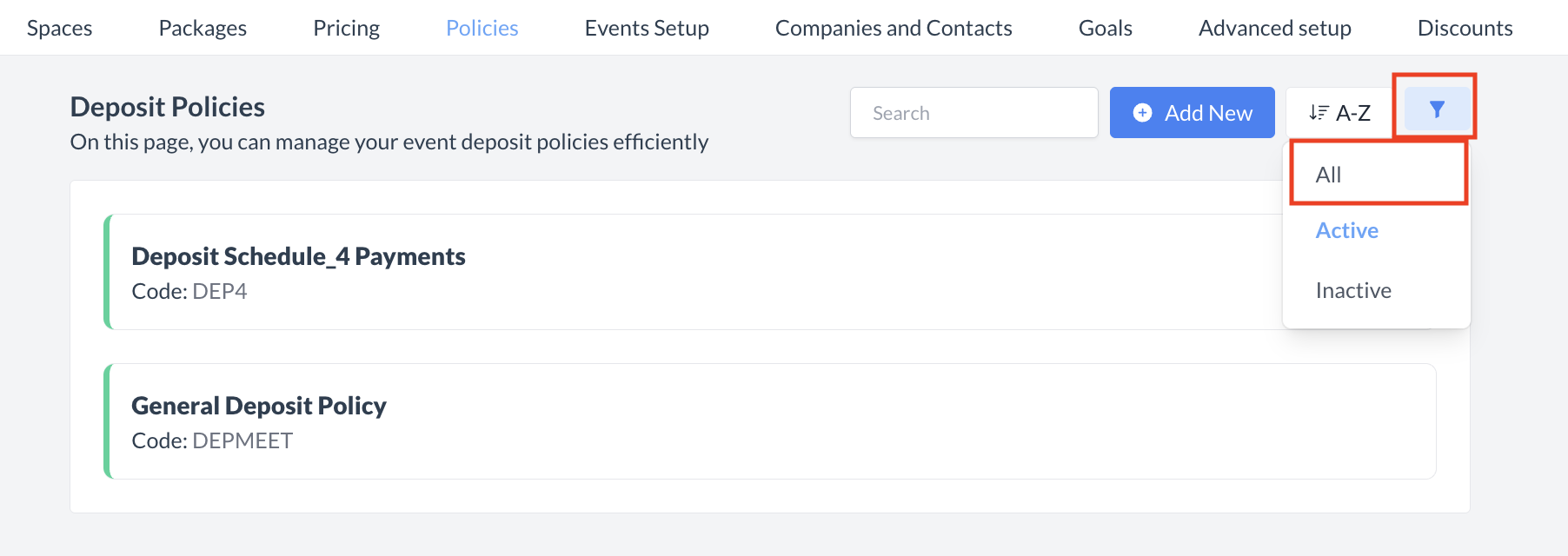 Deposit Policy Listing Screen: Filter 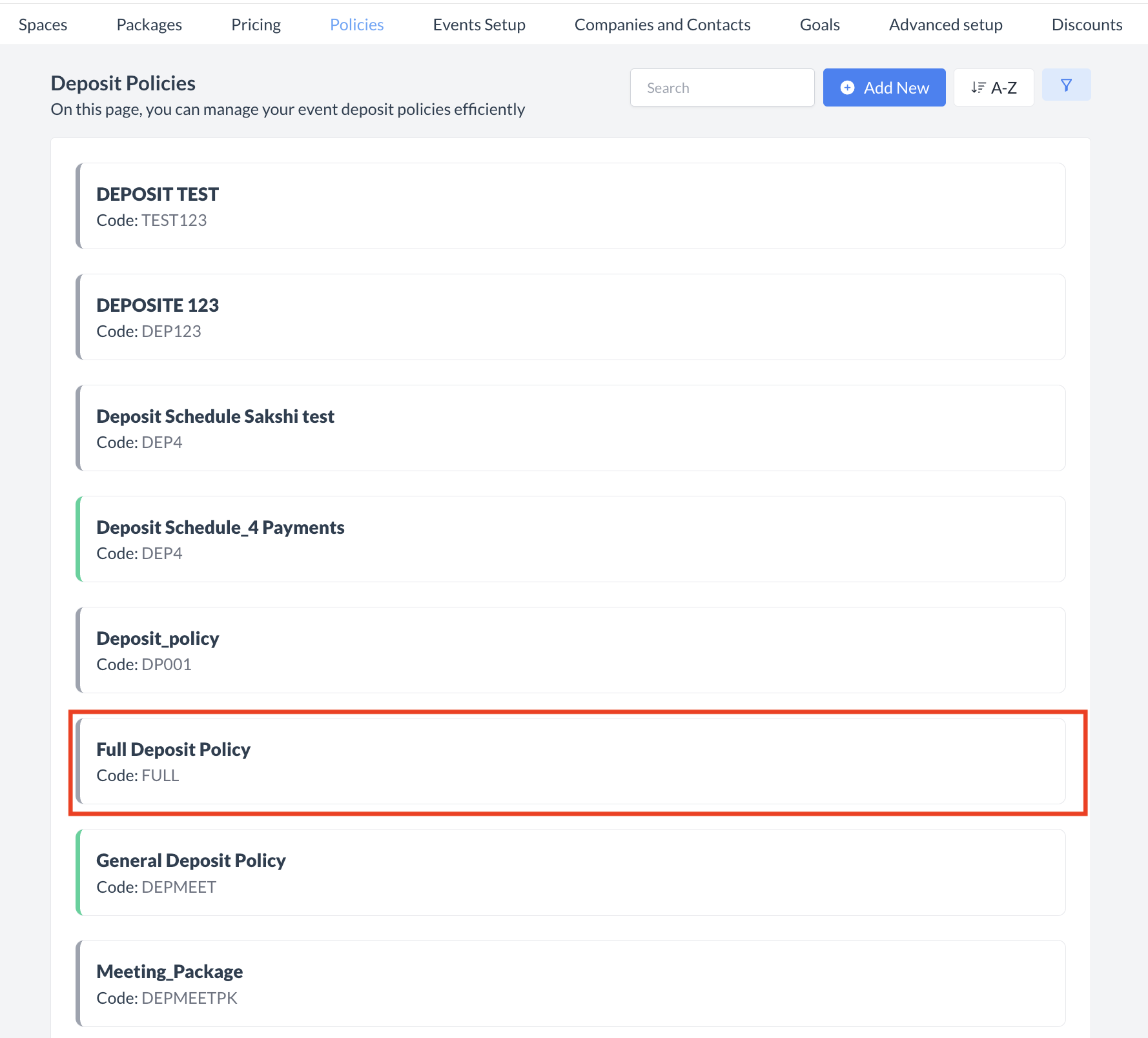 Select Inactive Deposit Policy 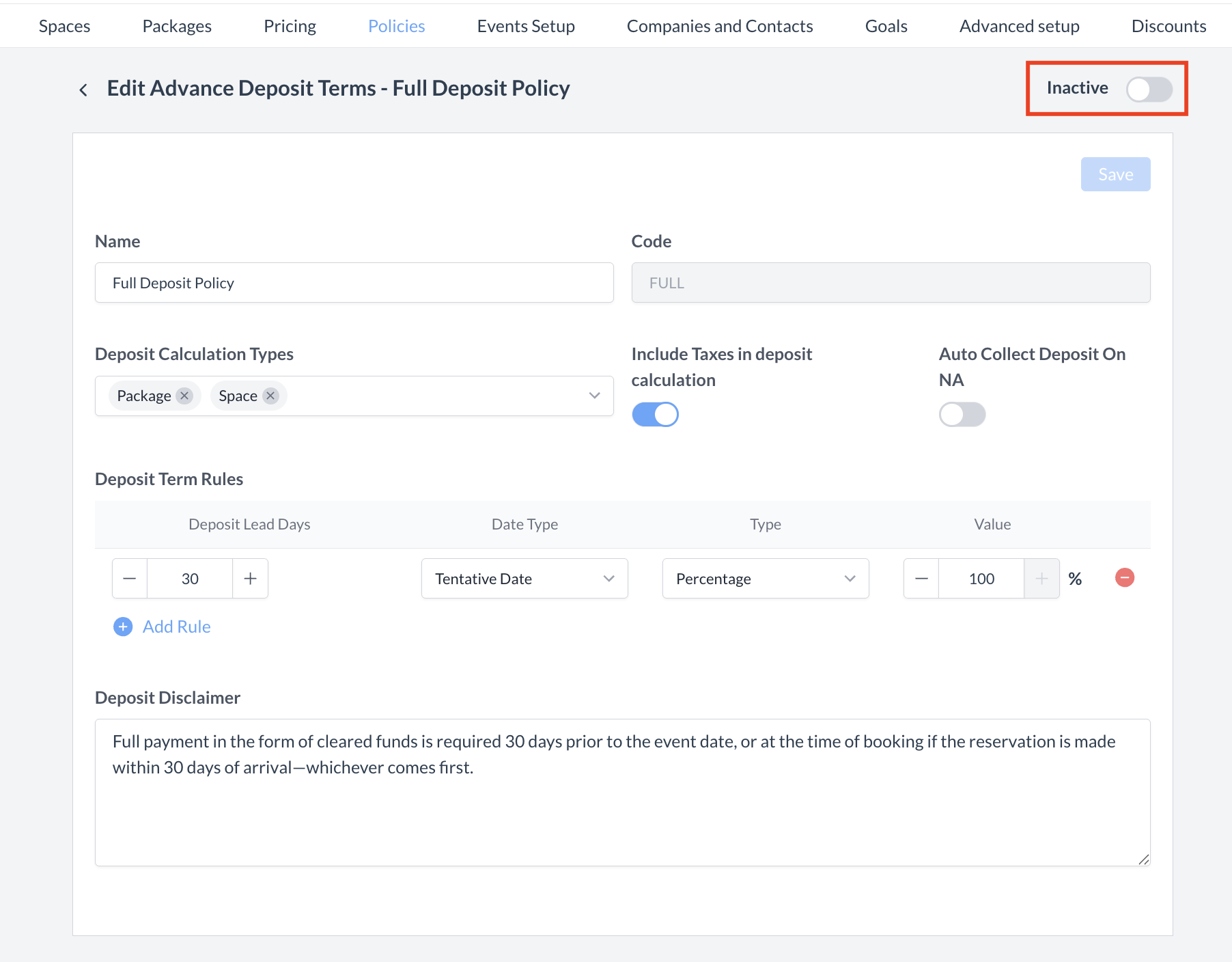 Inactive Toggle 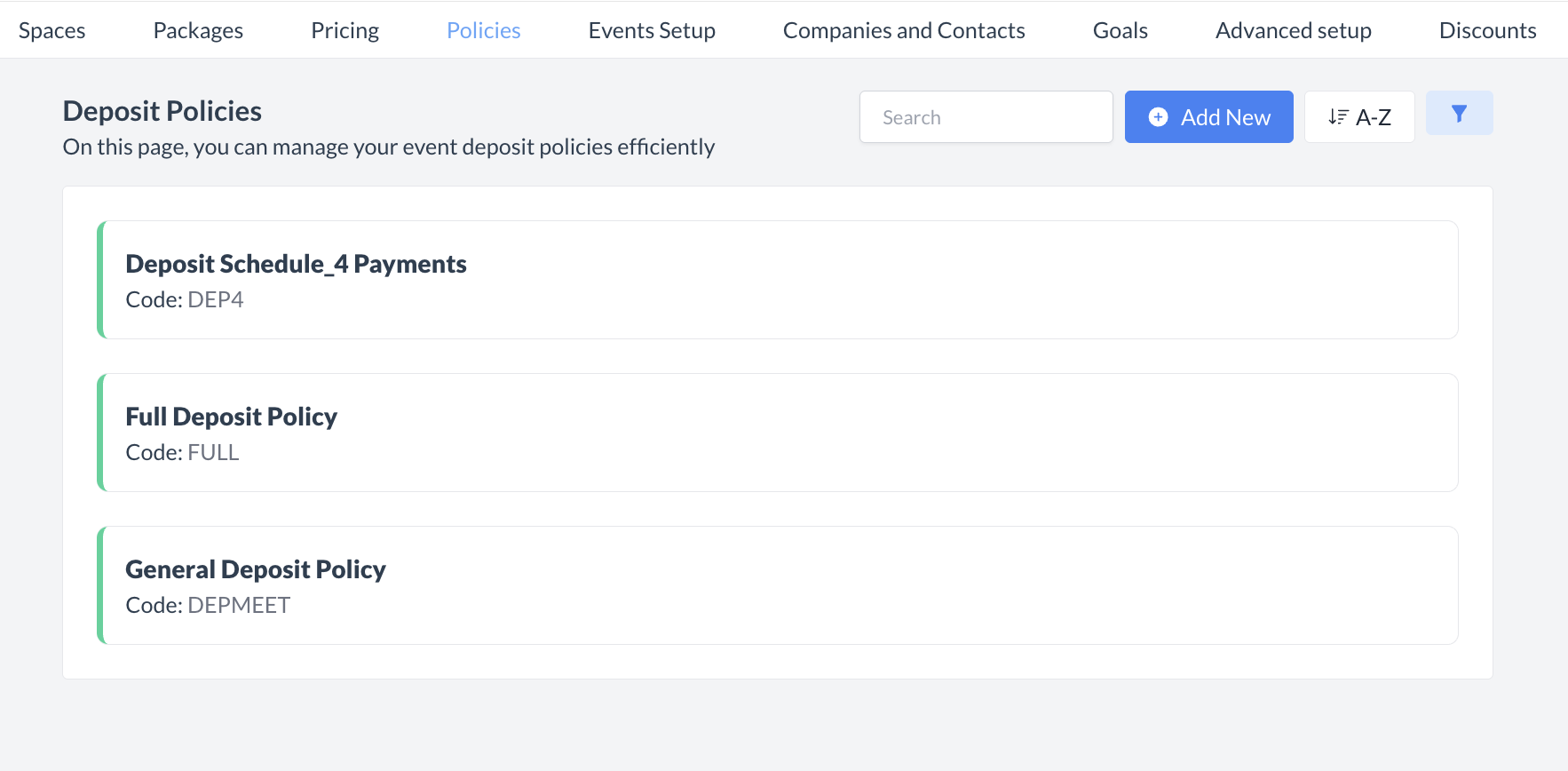 Policy Returned on Active List |
⏭️ What’s Next
After creating a new Deposit Policy, you may need to apply it to existing event records. To update an event, navigate to the event record and click the Edit (pencil) icon located under the Guarantee Information section. In the Deposit Policy dropdown menu, select the newly created policy, then click Save to confirm your changes. The event record will now display and use the updated cancellation policy.
🖥️ Where “Deposit Policies” Appears in the User Interface (UI)
There are several locations within EventKey deposit policies will appear both in the UI & Reports. Below are a few more common examples:
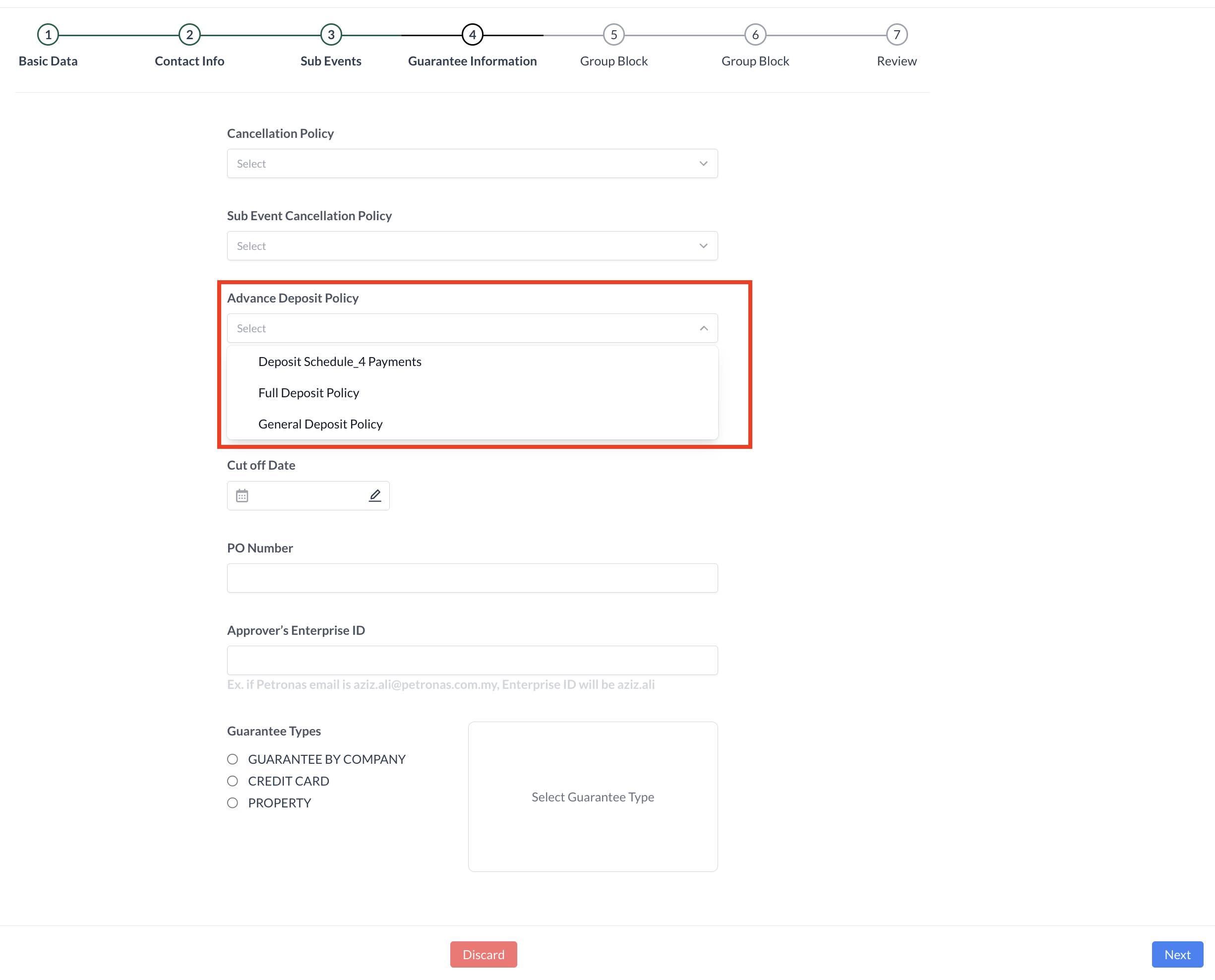
Deposit Policy: Event Creation_Guarantee Information
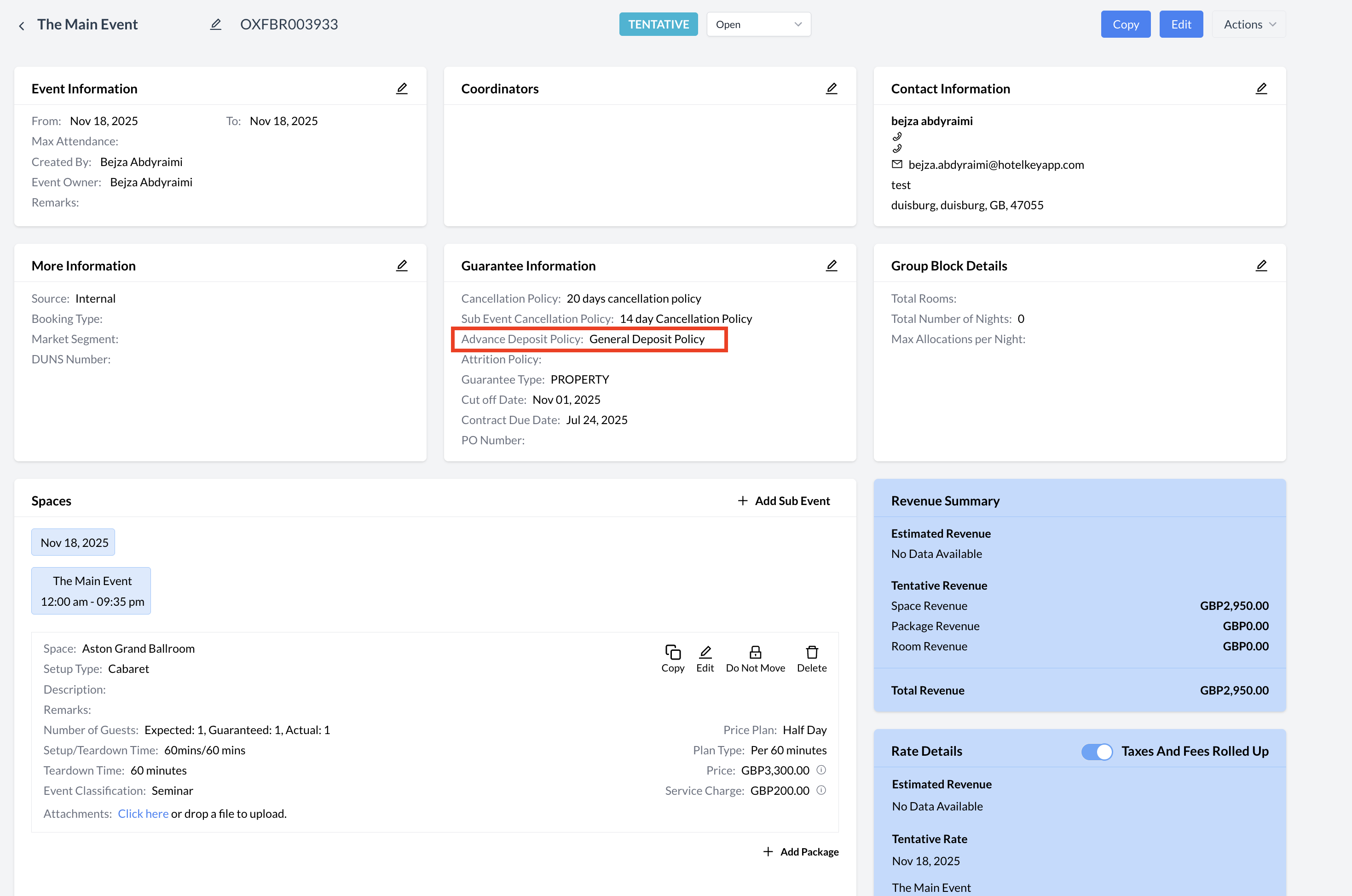
Deposit Policy: Event Record (Reservation)
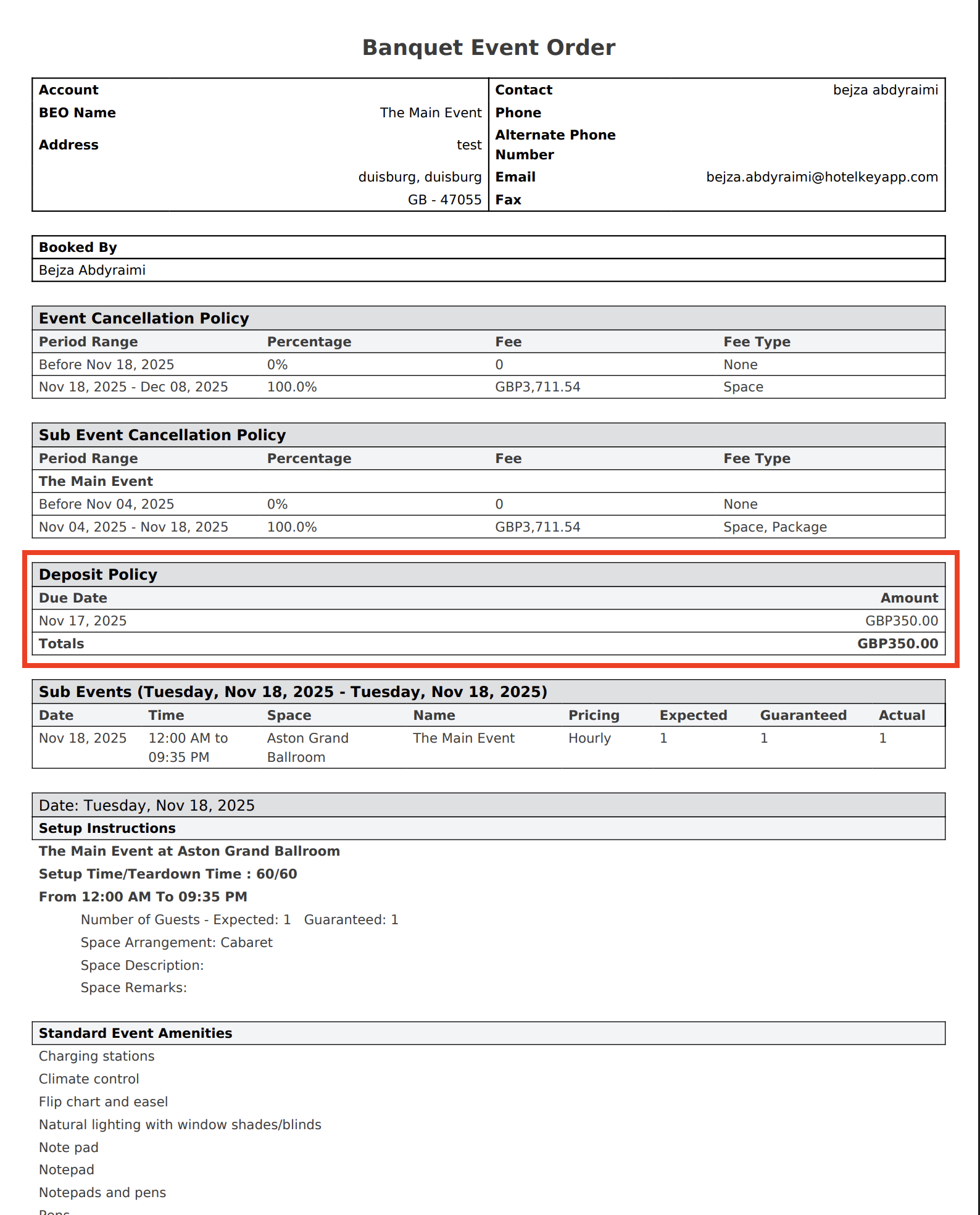
Deposit Policy: BEO
