Discount Offers
📆 Revision Date:
Discounts on Event Charges
Discounts in EventKey allow you to configure reductions for specific spaces or packages, which can then be applied directly to the folio as adjustments on posted charges. This feature provides flexibility in managing pricing and promotions, ensuring that discounts are accurately reflected in the event’s financial records. By setting up discounts in advance, properties can streamline billing, maintain consistency across events, and offer tailored pricing options to meet client or property-specific requirements.
Navigate to Home > Event Administration > Discounts | 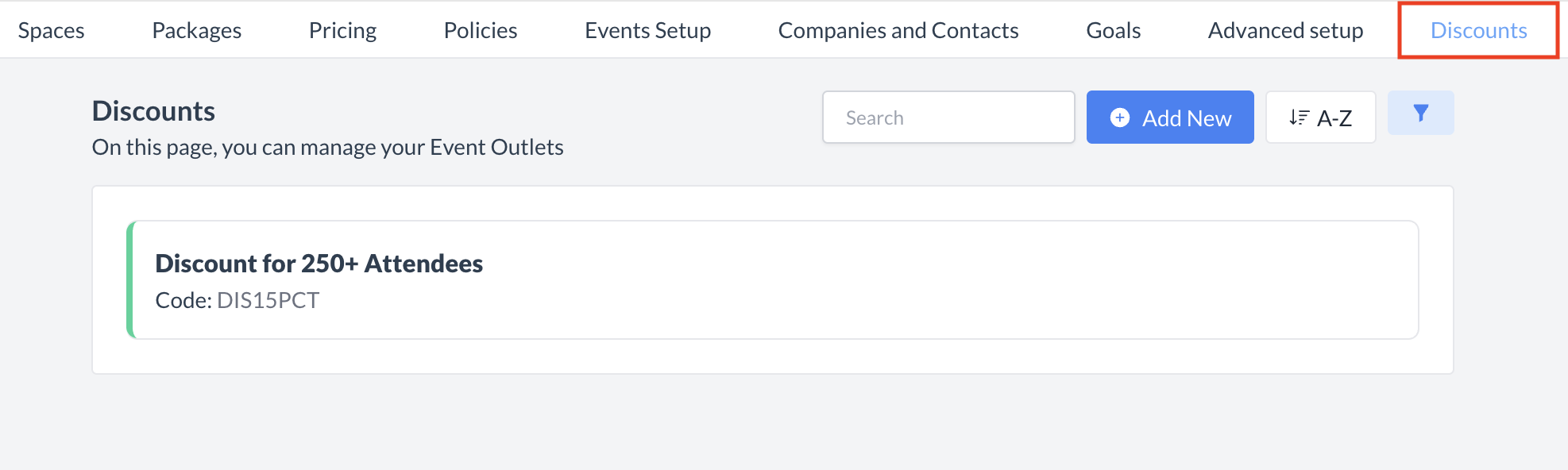 Discounts |
Accessing and Creating DiscountsThe discounts screen displays a list of all existing discounts that have been created. From this screen, you can review, edit, or add new discounts. To create a new event goal:
| 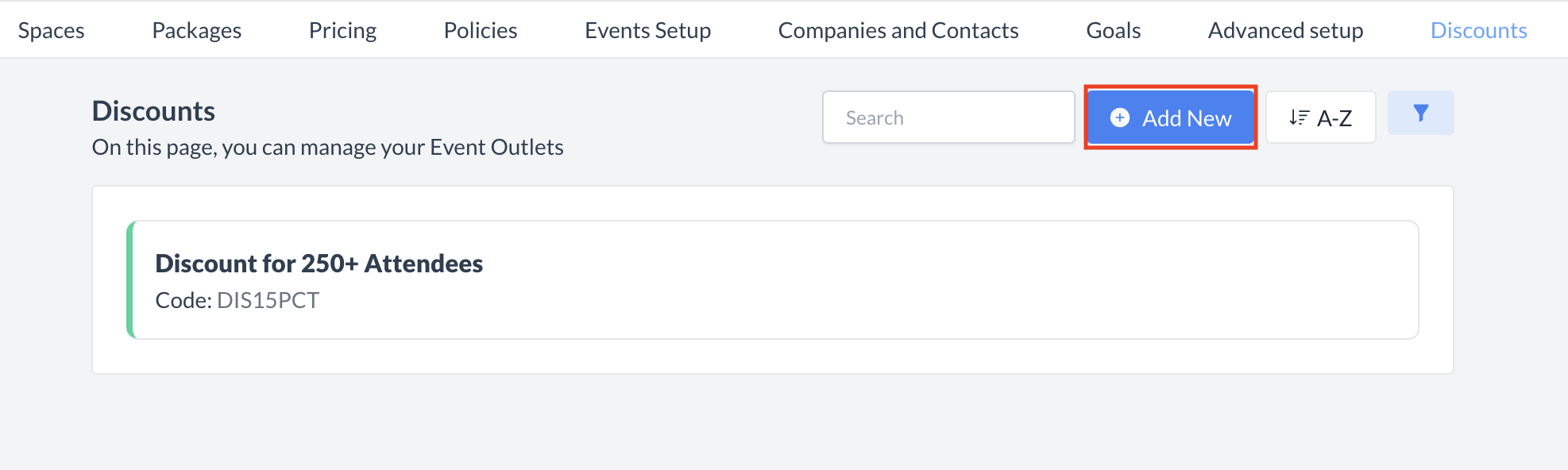 Discounts: Add New |
Add Event DiscountWhen the Add Event Discount screen appears, complete the following fields to set up a new discount: 1. NameEnter a clear and descriptive name for the discount. 2. CodeProvide a unique code or identifier for the discount. 3. Applies ToUse the dropdown to select whether the discount applies to a Space, Package, or both. 4. ActiveSet the toggle to ON if the discount should be active. 5. Allow EditingIf the discount amount can be edited when applied to the folio, set the toggle to ON. 6. Periods
7. TypeUse the dropdown to select whether the discount is a Percentage or a Flat Fee. 8. ValueEnter the discount amount. Tip: You can add additional periods by clicking the blue Add button. When all information has been entered, click the blue Save button to create the discount. | 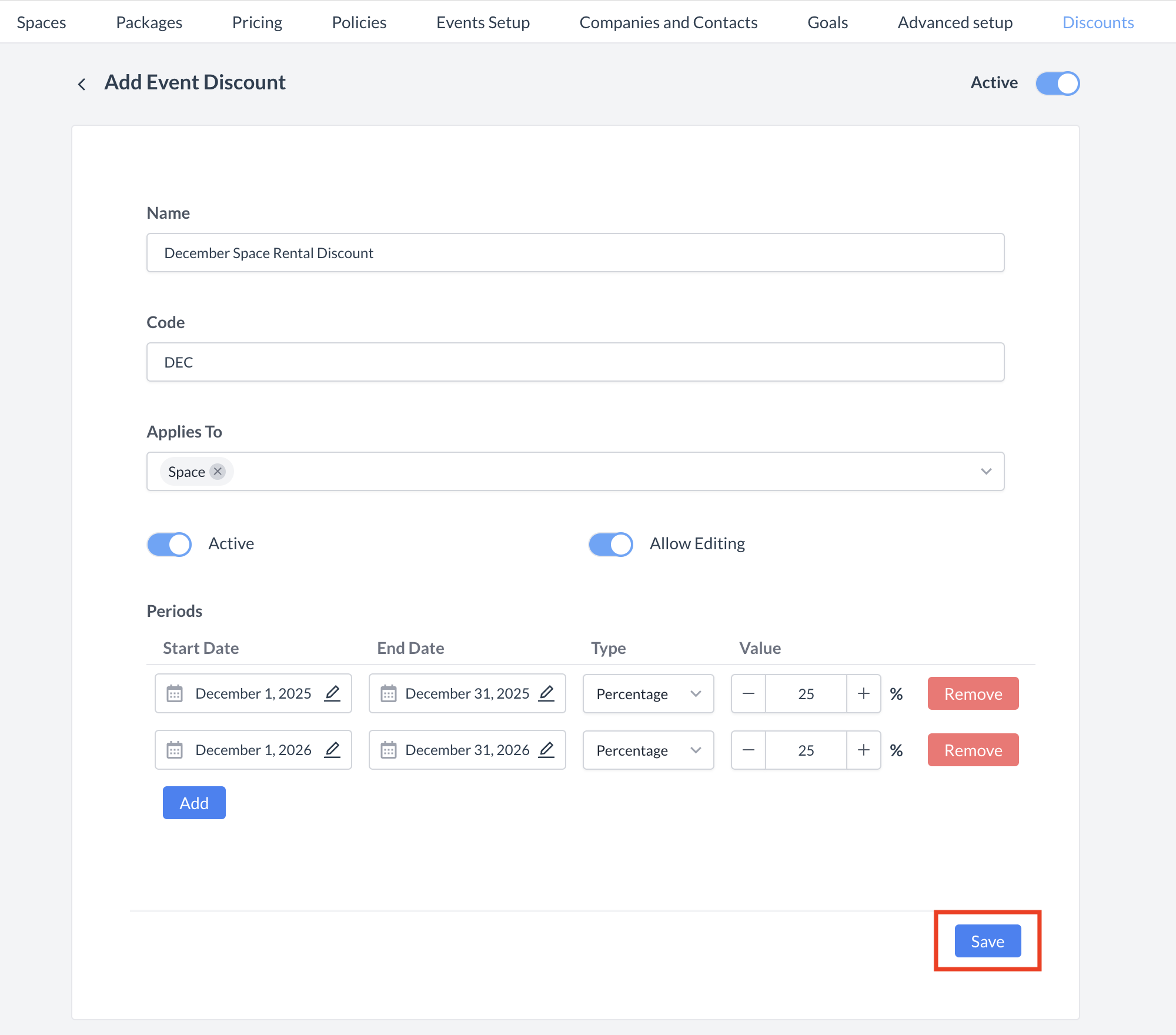 Discounts: Add Event Discount |
ConfirmationAfter saving, you will be returned to the Discounts listing screen. Your newly created discount will now appear in the list and can be selected when applying discounts to the folio. | 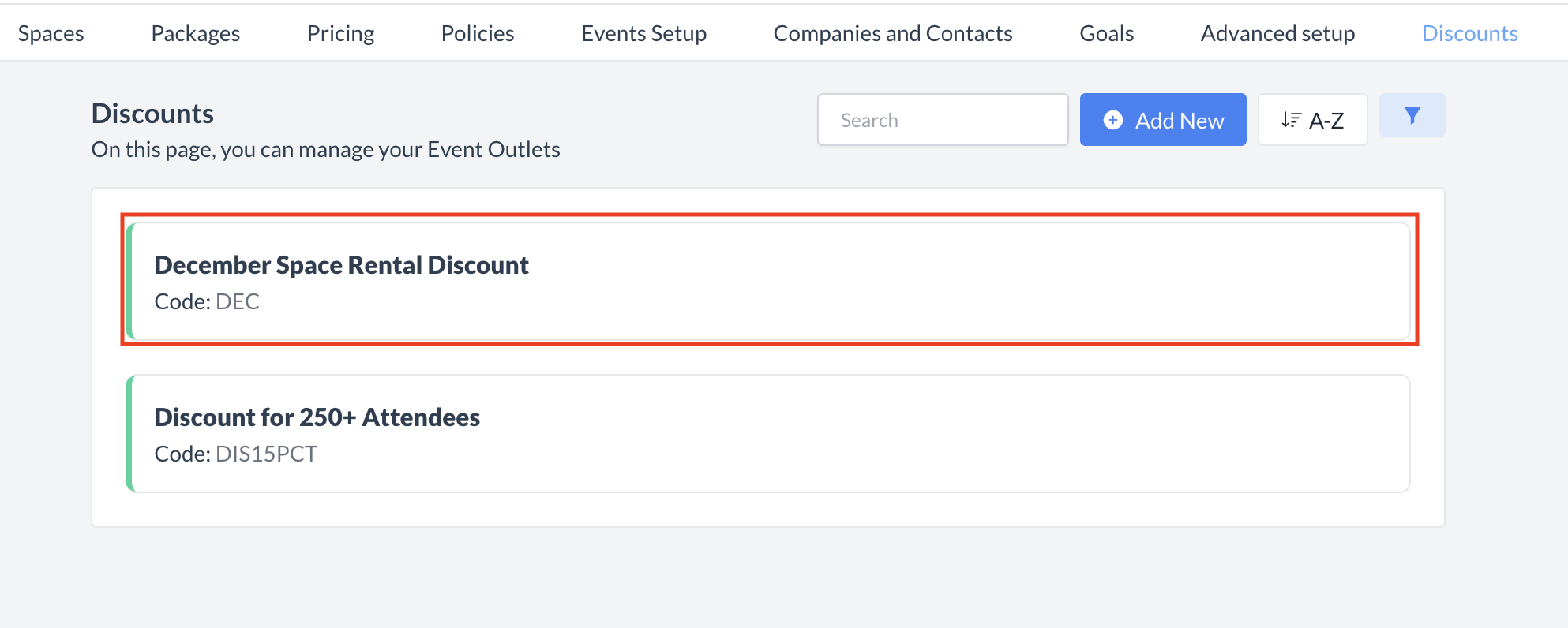 Discount: Discount Created |
🔄 Inactivating a DiscountTo deactivate a discount:
Once inactivated, the discount will no longer appear in the Discount listing and will not be available for selection on the folio. | 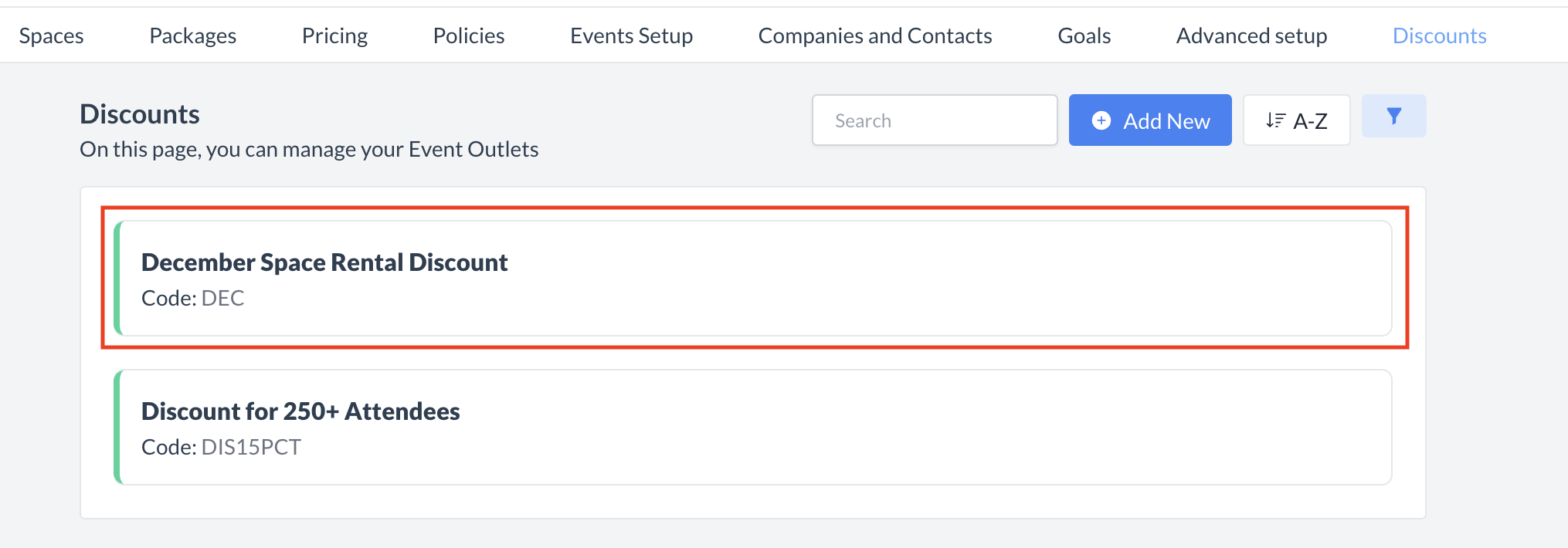 Discount: Select to Inactivate 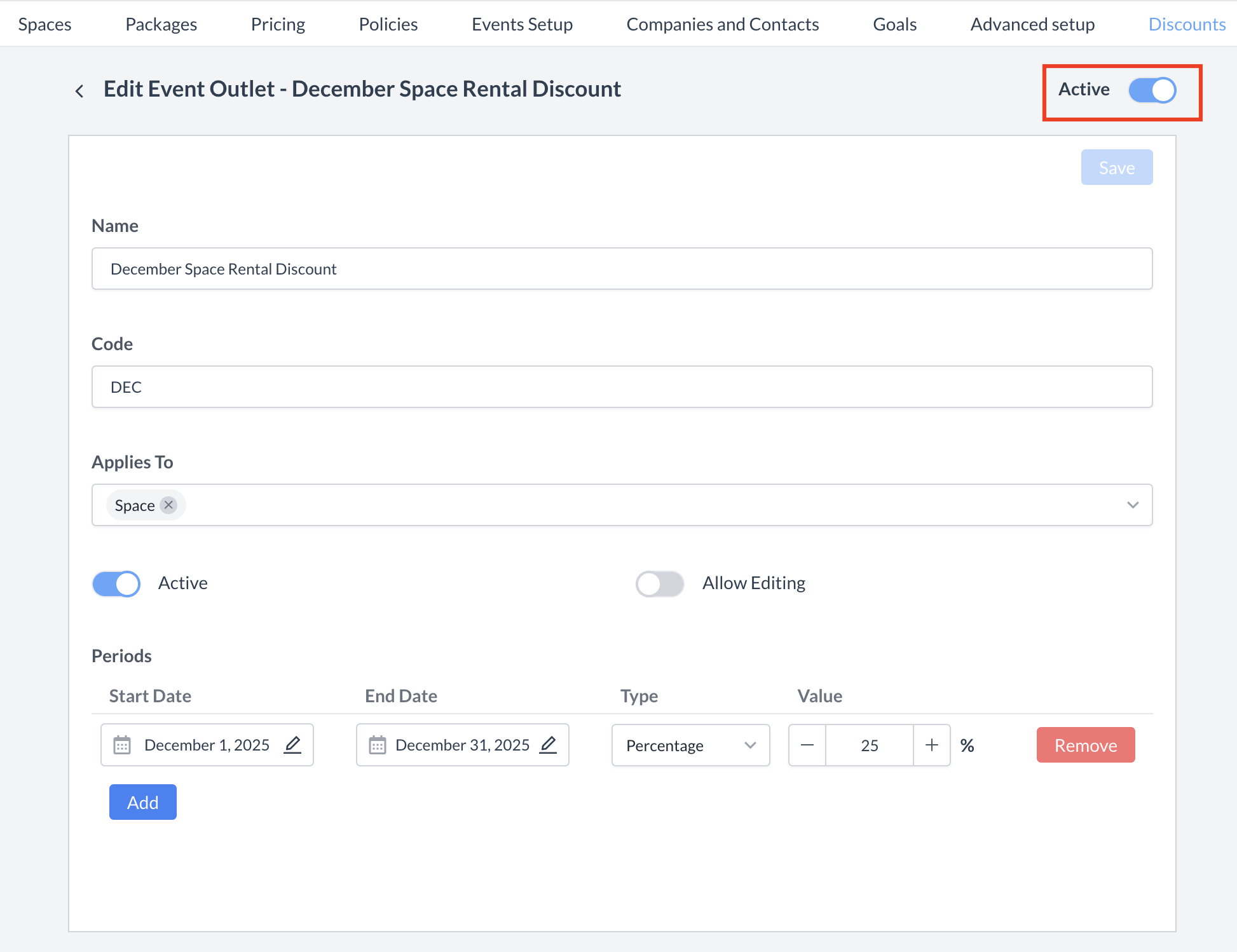 Discounts: Active Toggle 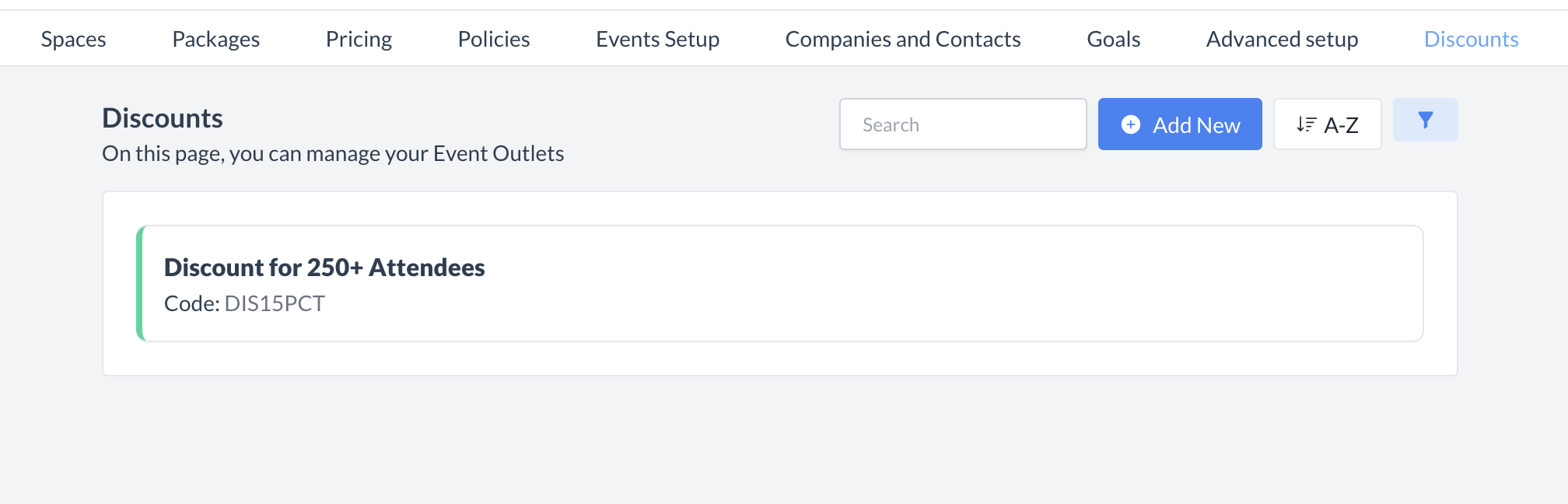 Discount: Inactive |
🔁 Reactivating a DiscountTo reactivate a discount:
The discount is now reactivated and will appear in the main Discount listing screen, making it available for use again. | 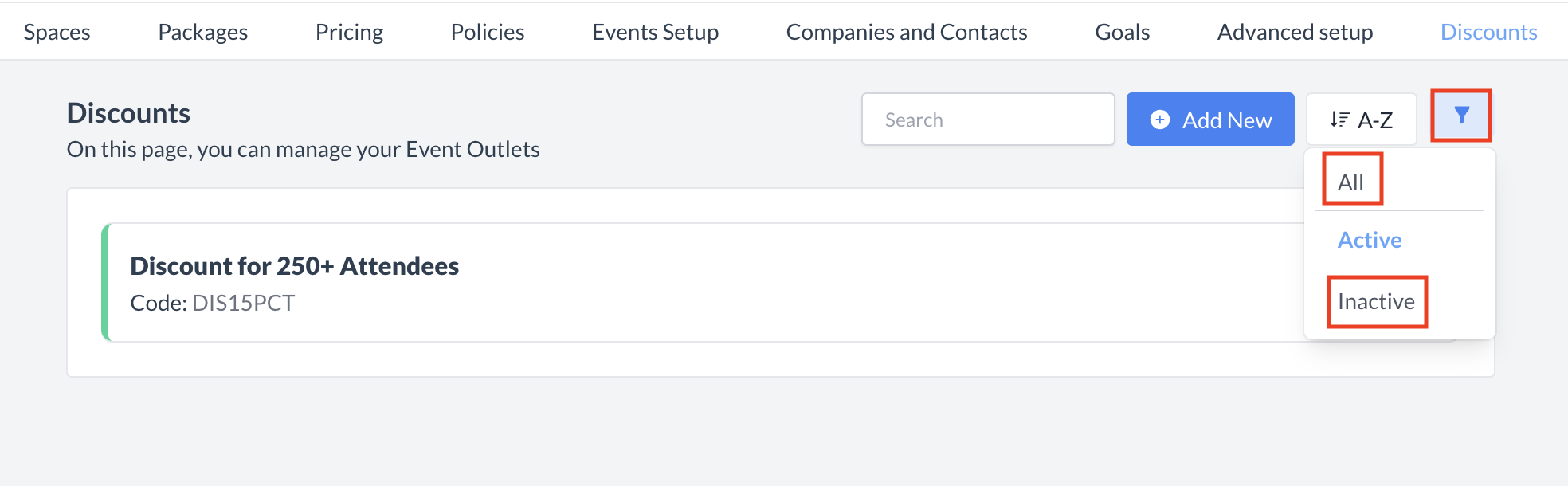 Discount: Filter 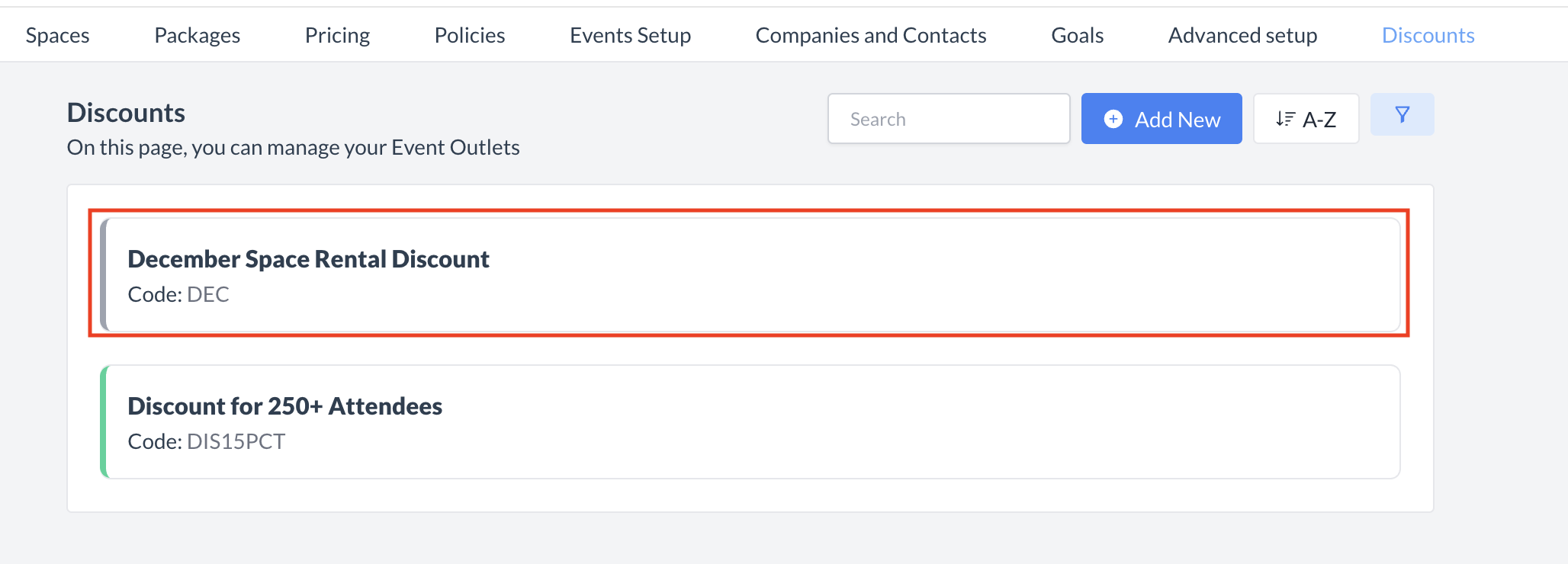 Discount: Select Inactive Discount 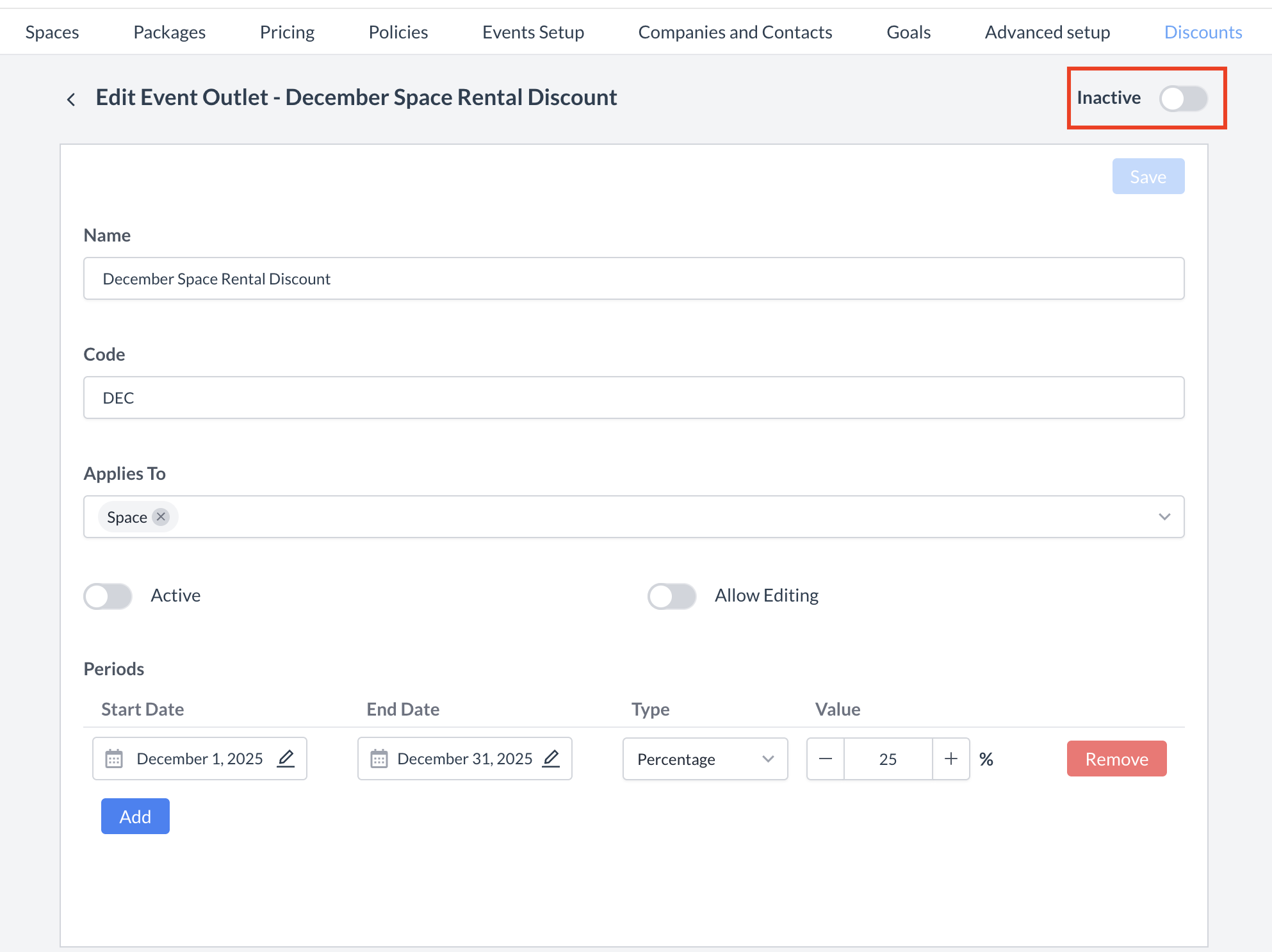 Discount: Inactive Toggle 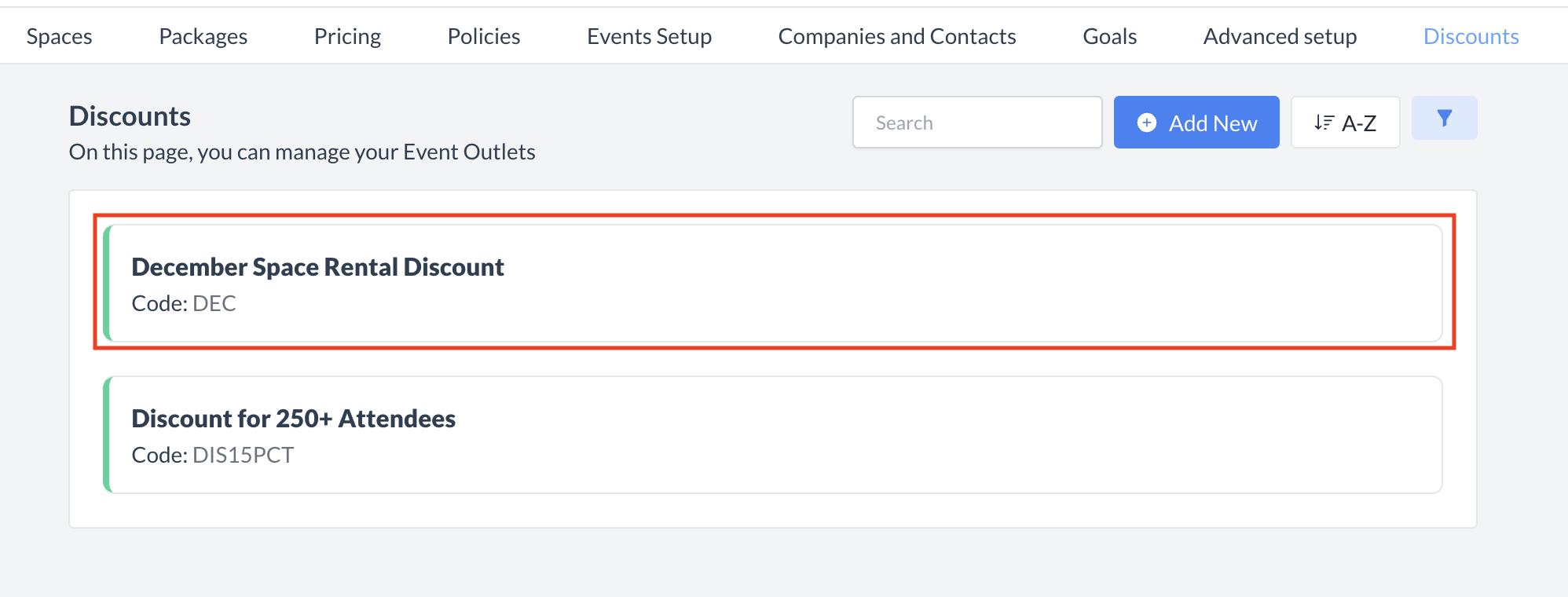 Discounts: Reactivated Discount |
🖥️ Where “Discounts” Appears in the User Interface (UI)
Discounts can be applied to an event folio using the Apply Discount button. When selected, a list of available discounts will appear, allowing you to choose the discount you want to apply.
Note: Discounts can only be applied after charges have been posted to the folio..
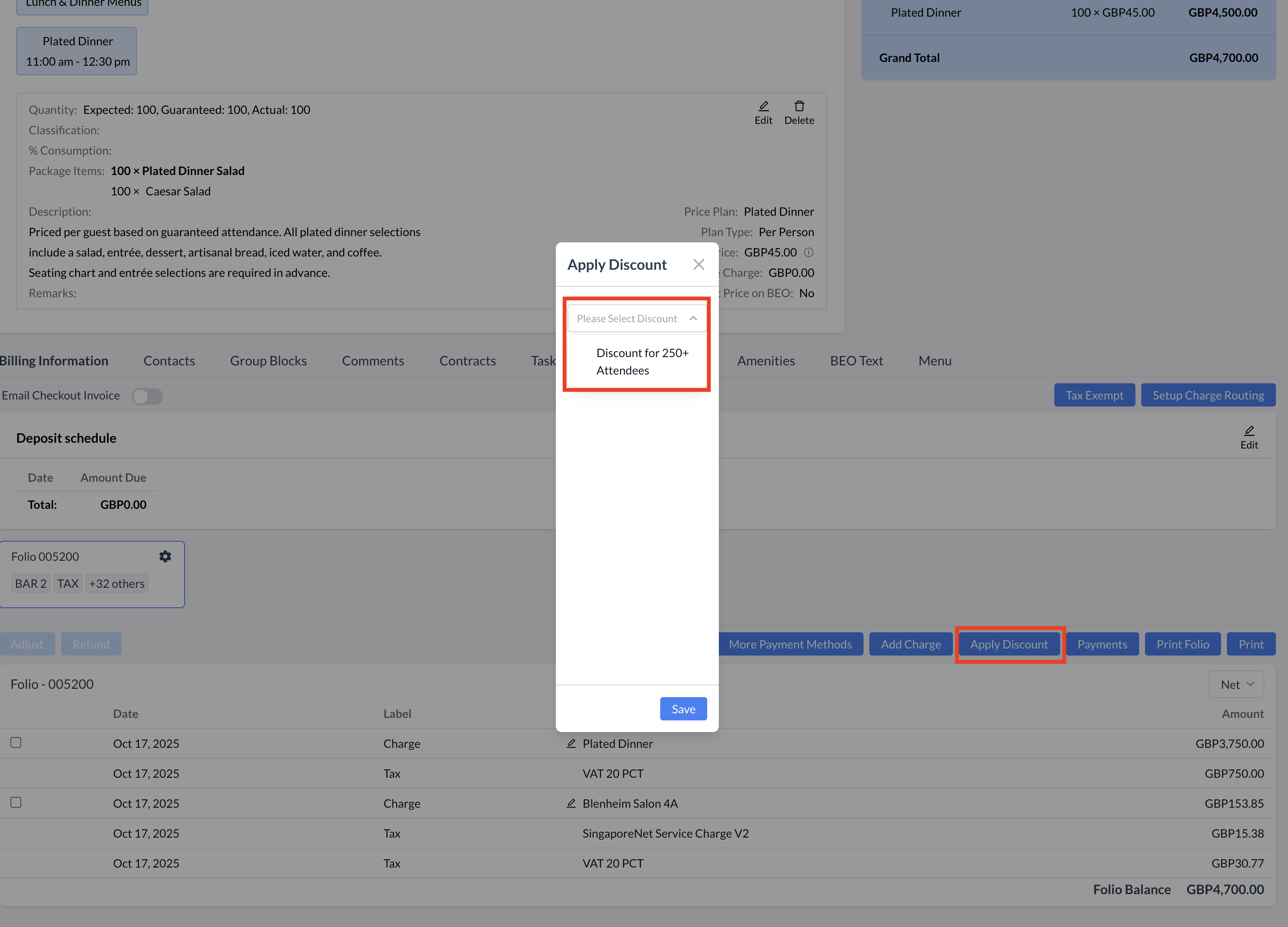
Apply Discount
