Do Not Move
📆 Revision Date:
Overview: "Do Not Move" Feature in EventKey
In EventKey, the "Do Not Move" feature is designed to protect the assigned meeting space for an event by preventing accidental or unauthorized changes.
When "Do Not Move" is enabled on an event's assigned space, users will be restricted from reassigning or changing the meeting room. This feature is especially useful for:
High-priority or VIP events
Events with custom room setups or equipment installations
Scenarios where space coordination has been finalized with the client
Preventing conflicts during peak occupancy periods
By locking the room assignment, "Do Not Move" ensures operational consistency and helps avoid scheduling conflicts or miscommunication between sales, catering, and operations teams.
This setting can be toggled on or off as needed but should be used with discretion to maintain scheduling flexibility when appropriate.
Navigate to Home > Event Management | 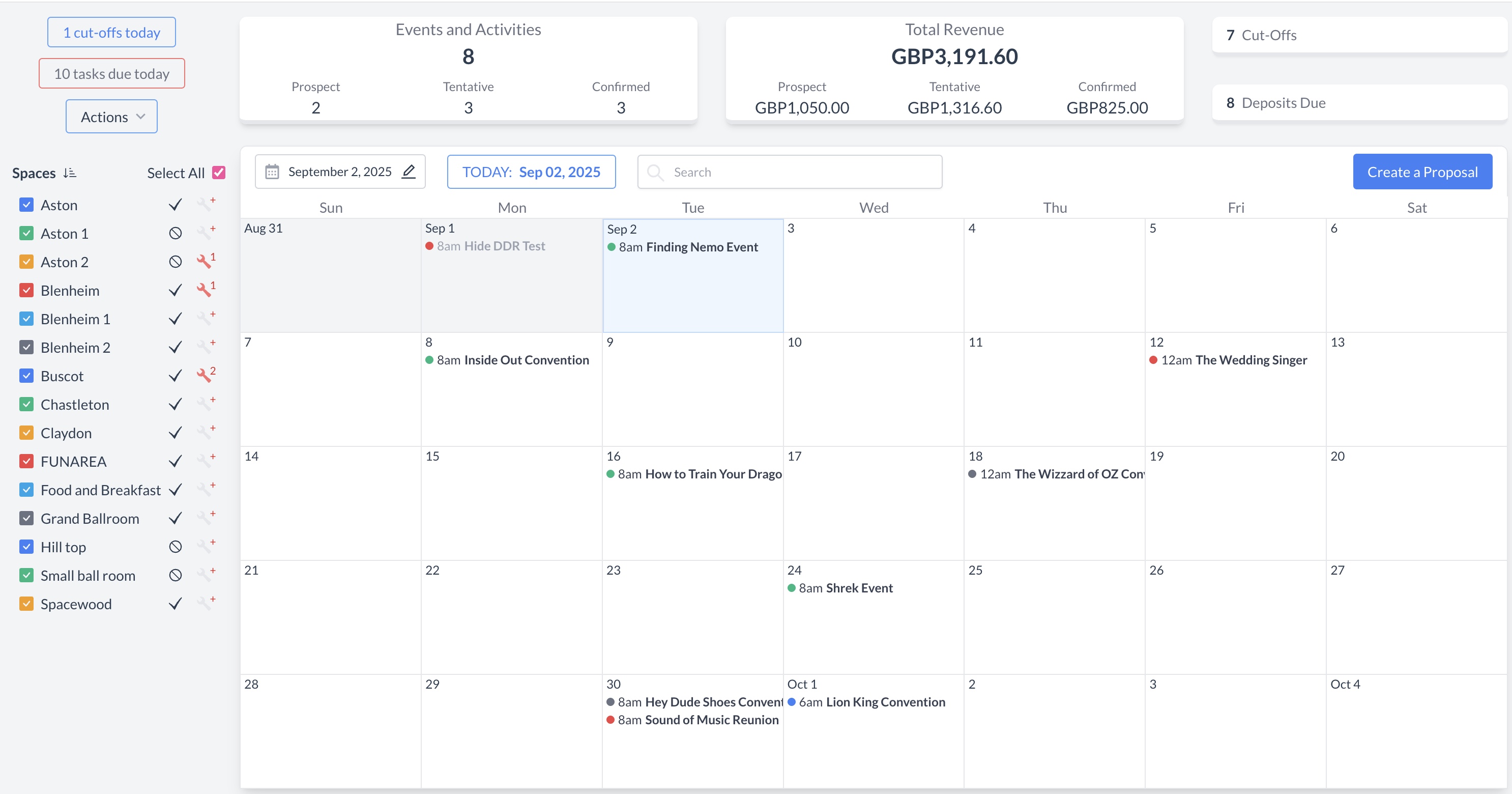 EventKey Dashboard (Home Screen) |
To begin, navigate to the Dashboard and use the Search box to locate the event. Enter the full or partial Event Name into the search field. The system will display a list of matching events, or, if there is an exact match, it will appear directly. Once you’ve identified the correct event, simply click on the event name to open it. | 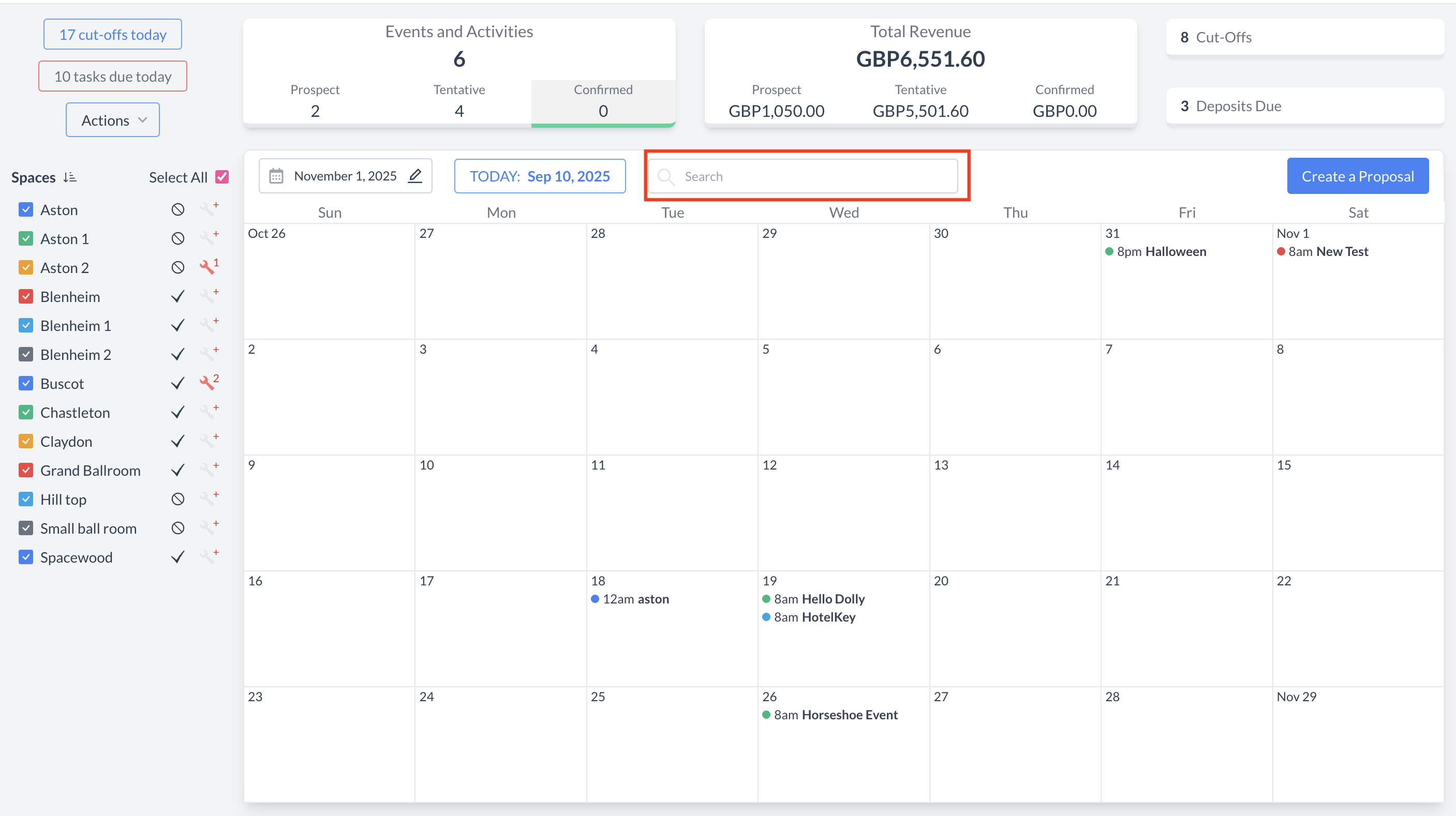 Event Search Field 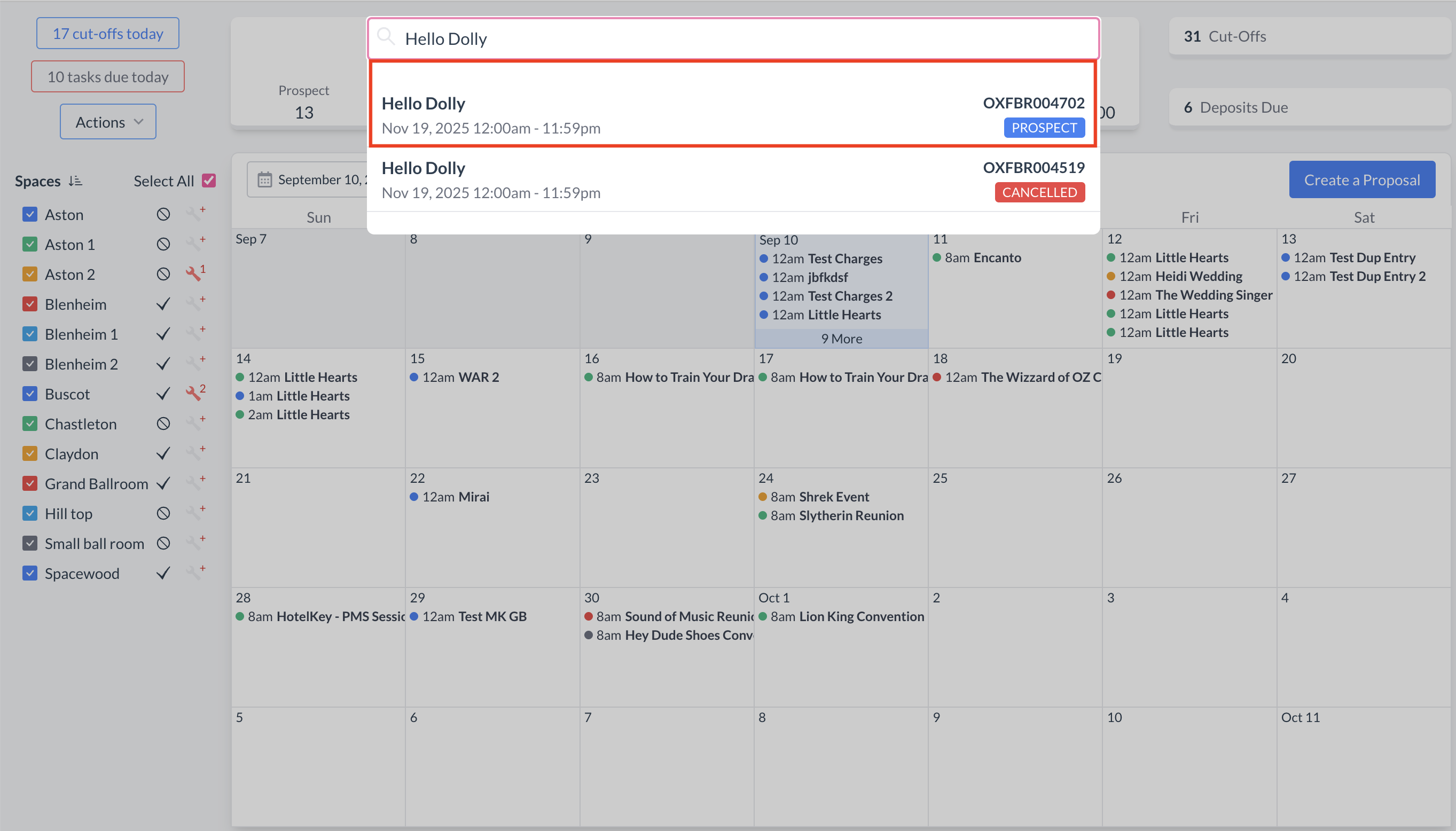 Event Search Results |
To prevent a meeting room from being moved or reassigned:
| 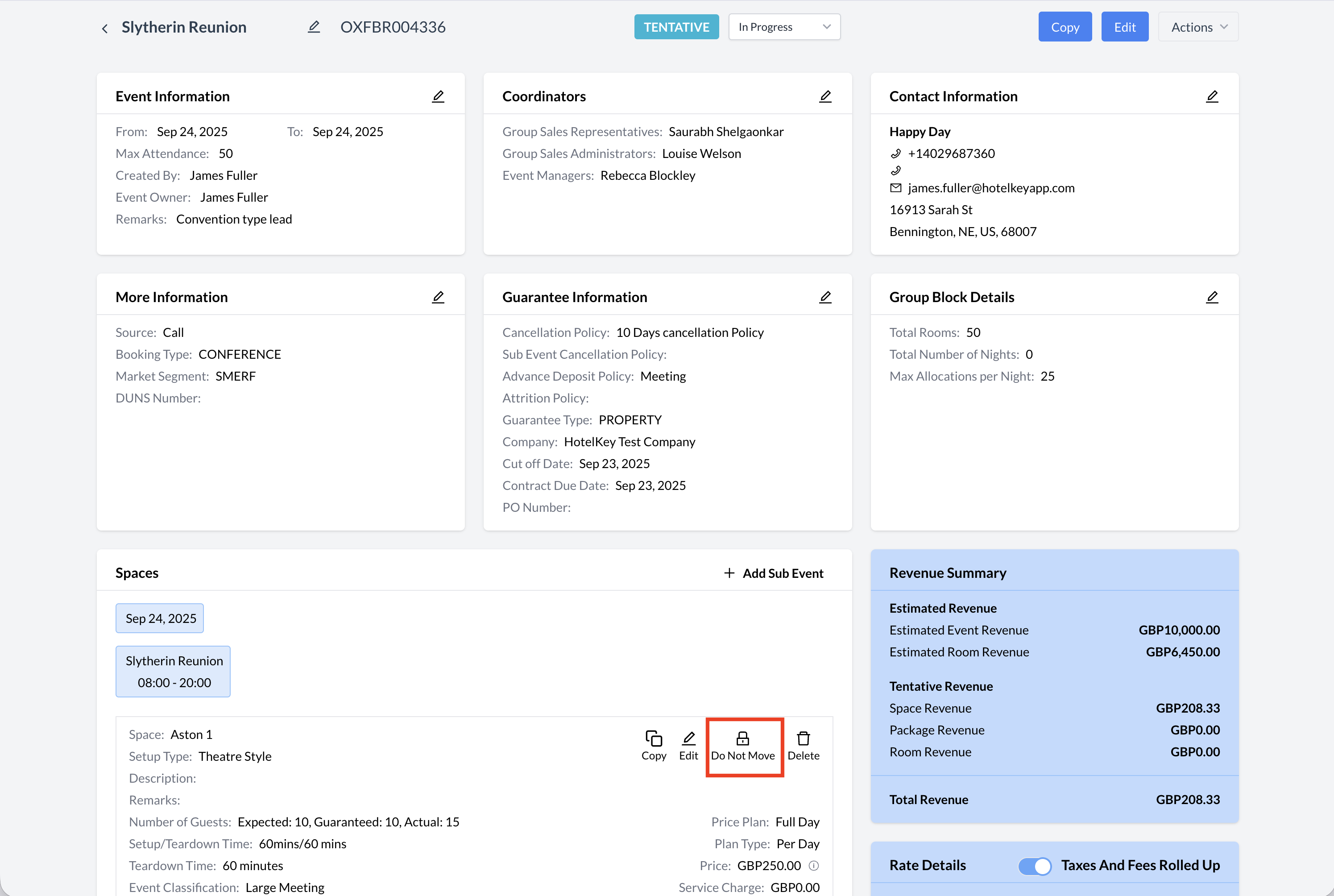 Do Not Move Button |
After clicking the Do Not Move (lock) icon, a new screen titled "Do Not Move" will appear.
Once confirmed, the space will be locked, and users will be prevented from reassigning the room unless the restriction is manually removed.
| 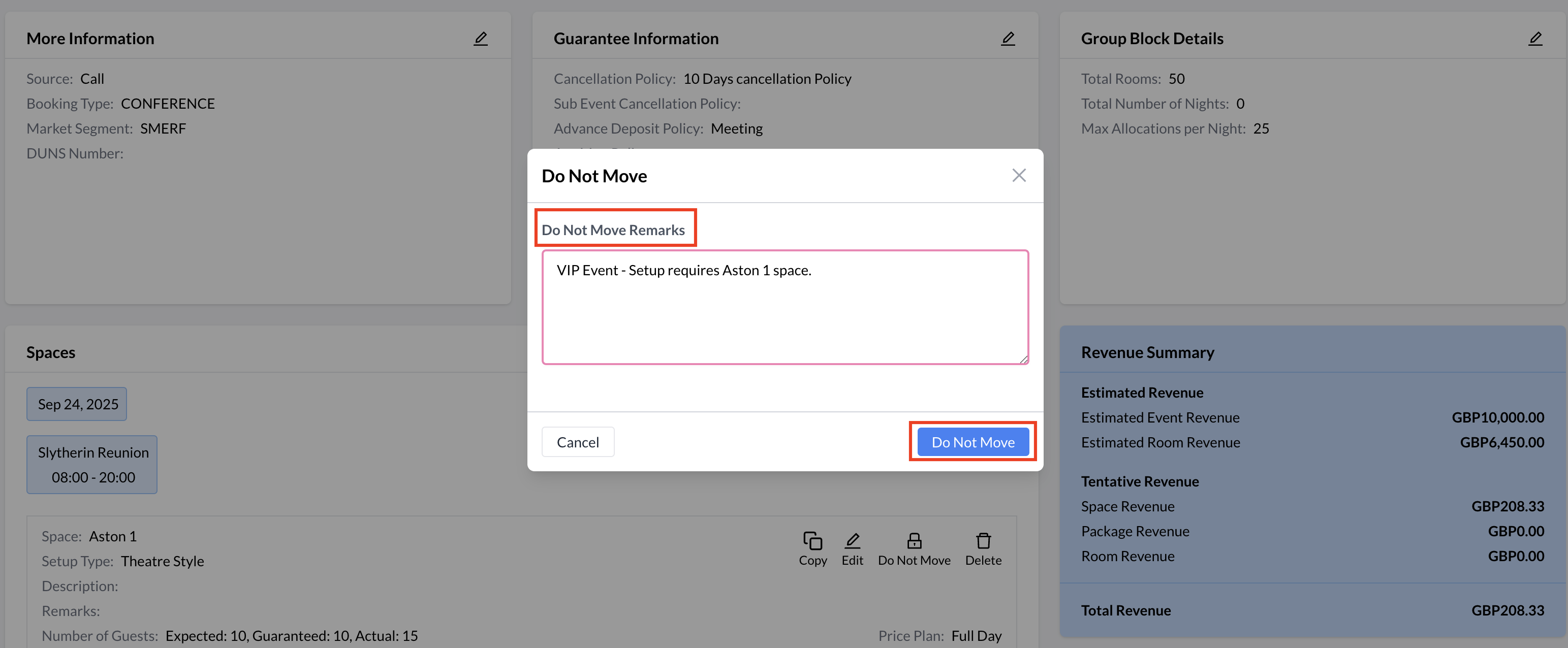 Do Not Move Screen |
Once the Do Not Move feature is enabled, the meeting room will be locked, and users will no longer be able to change or reassign the space.
This visual indicator and system message help ensure that assigned spaces remain secure once locked. | 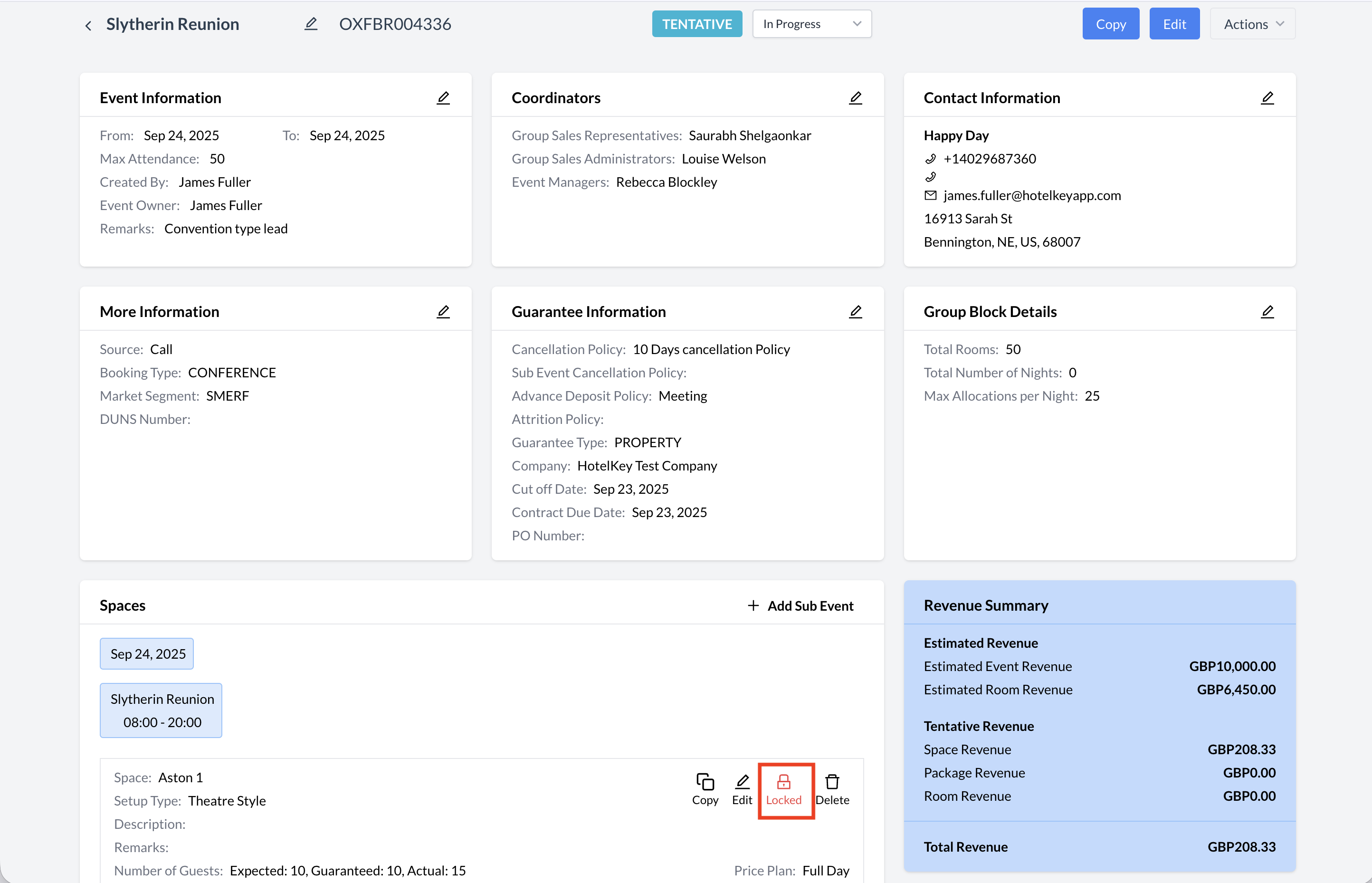 Do Not Move Indicator 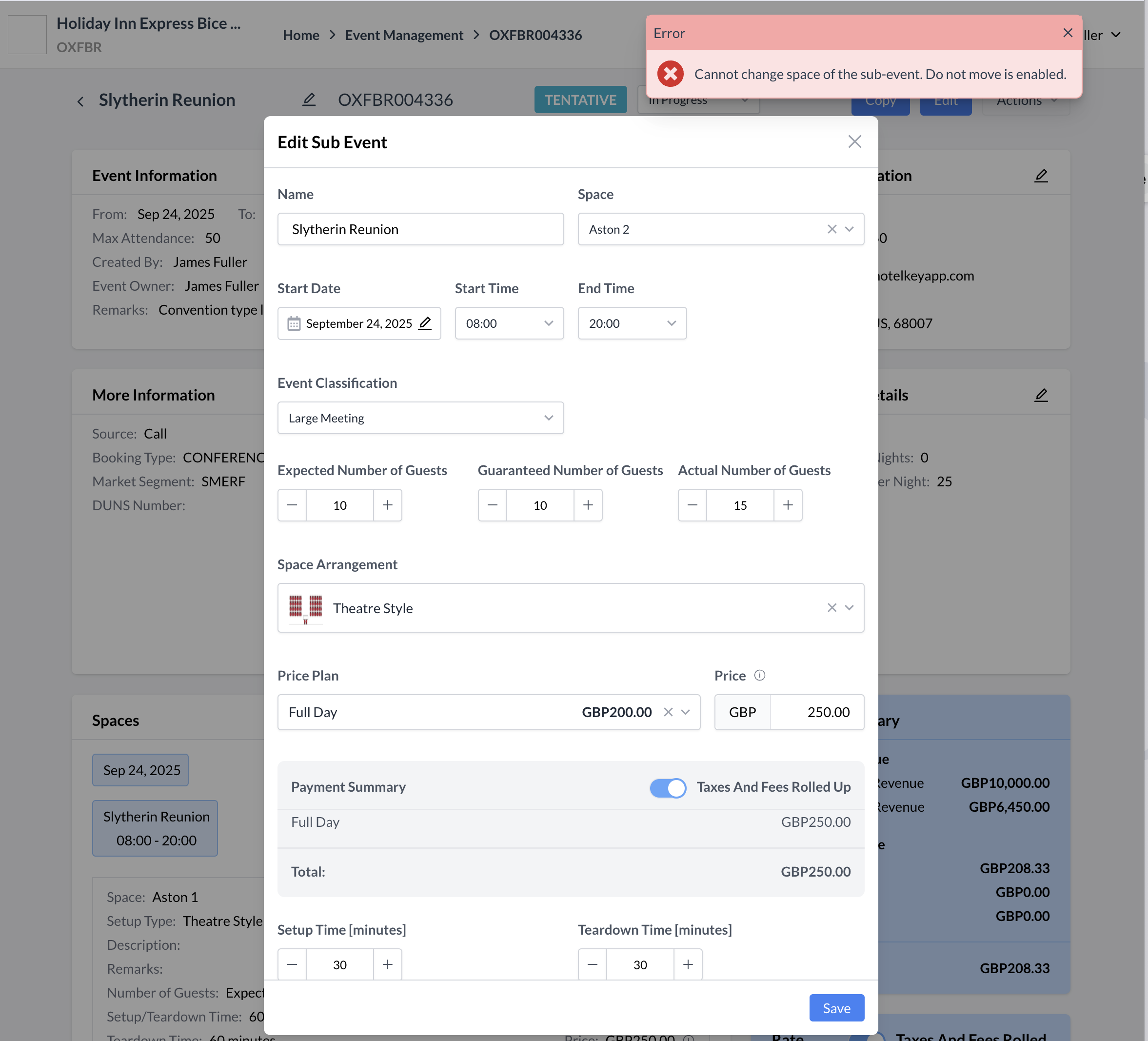 Do Not Move Warning Message |
Releasing the "Do Not Move" LockTo unlock the meeting room and allow changes to the assigned space:
This will open the unlock screen, allowing you to remove the restriction and make updates to the room assignment. | 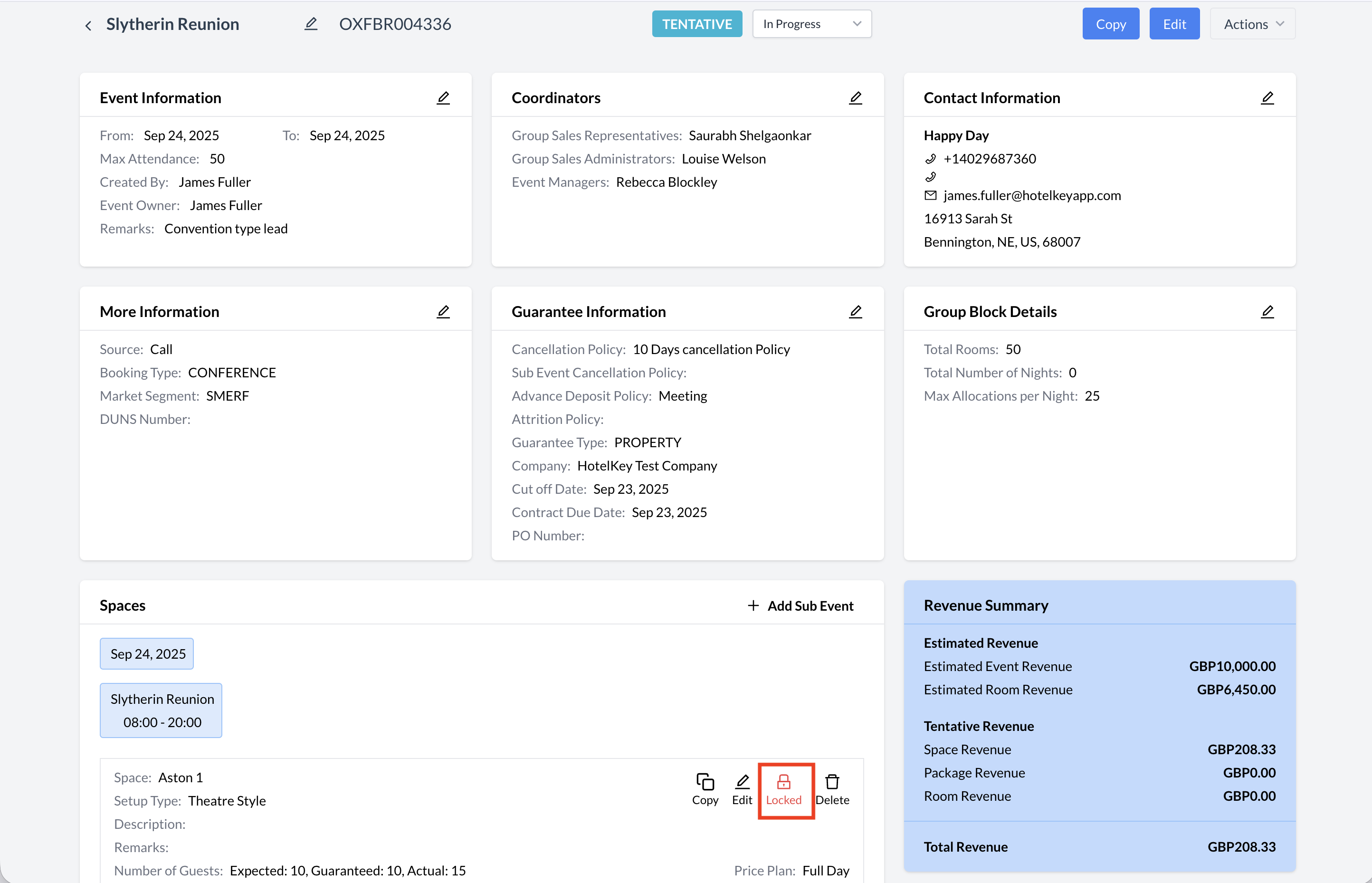 Locked Button |
From the Room Lock Information screen:
| 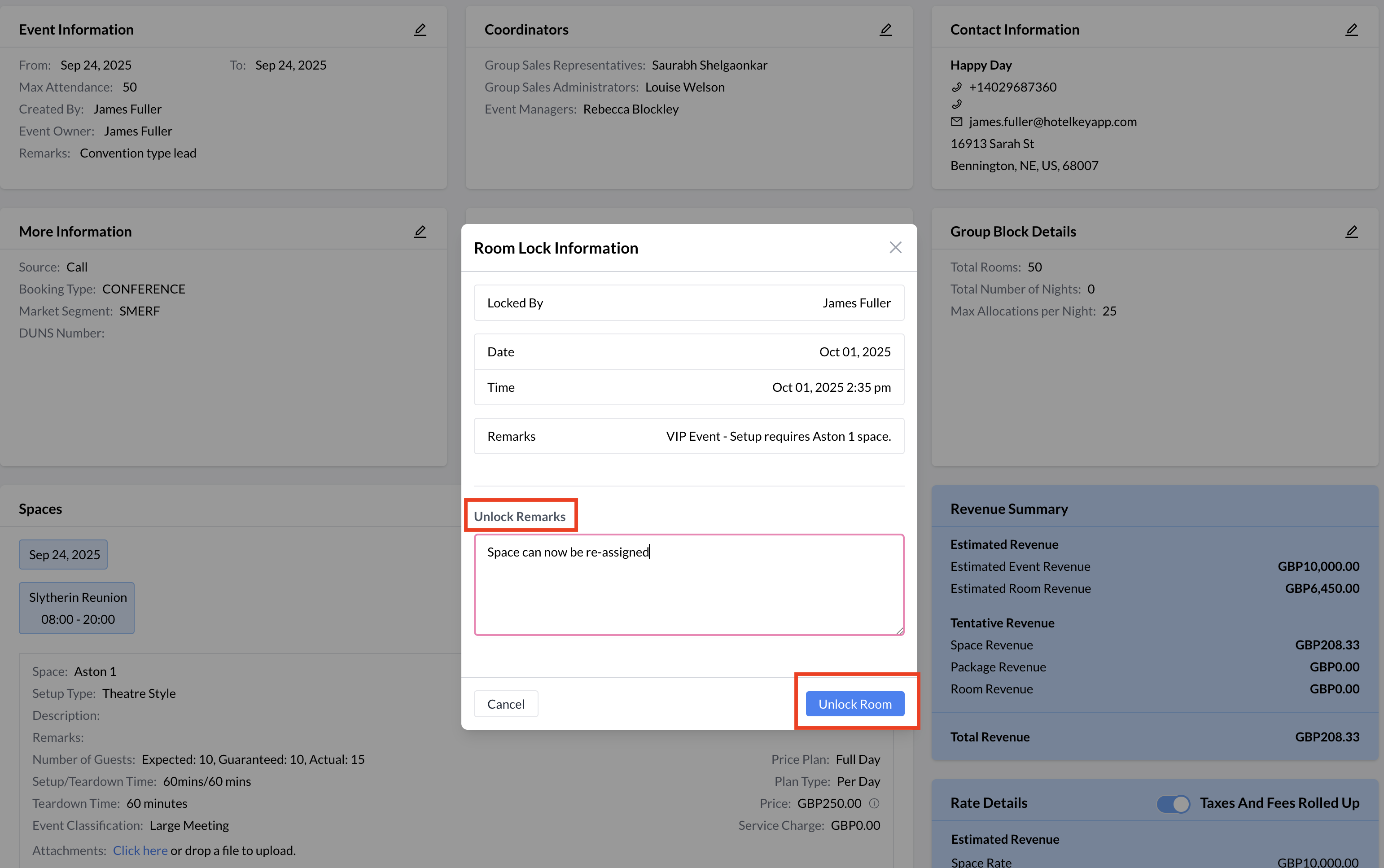 Removing Do Not Move |
Once the Do Not Move is unlocked, the space will be able to change or reassign the sub-event.
| 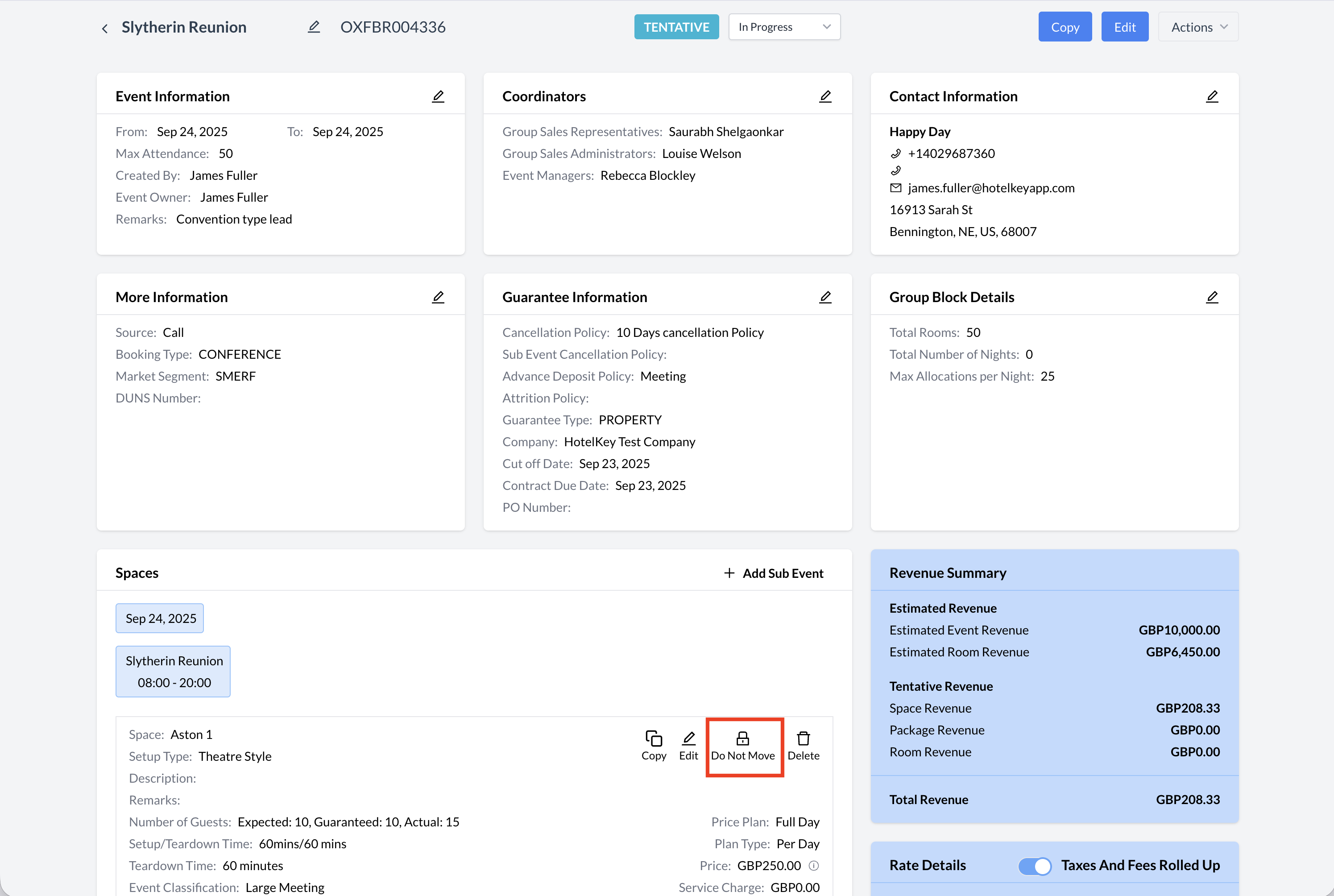 Do Not Move is Now Removed |
