Do Not Move - Lock and Unlock a Room .ng
📆 Revision Date:
The Lock Room feature; also known as ‘Do Not Move’, prevents a room number assignment from being changed on a reservation. The steps below include how to lock and unlock a room.
The following Business Rules apply to the Lock Room feature:
A room must first be assigned in order to enable the Lock feature.
A locked room cannot be assigned for a future arrival until the room is unlocked.
An in-house room that has been locked, cannot be moved until the room is unlocked.
Departure dates on a locked room cannot be adjusted until the room is unlocked.
LOCK ROOM
From the Dashboard, select the reservation that you want to apply the 'Do Not Move' status. This can be an Arrival or an In House reservation Note - the room must first be assigned in order to enable the Locked feature | 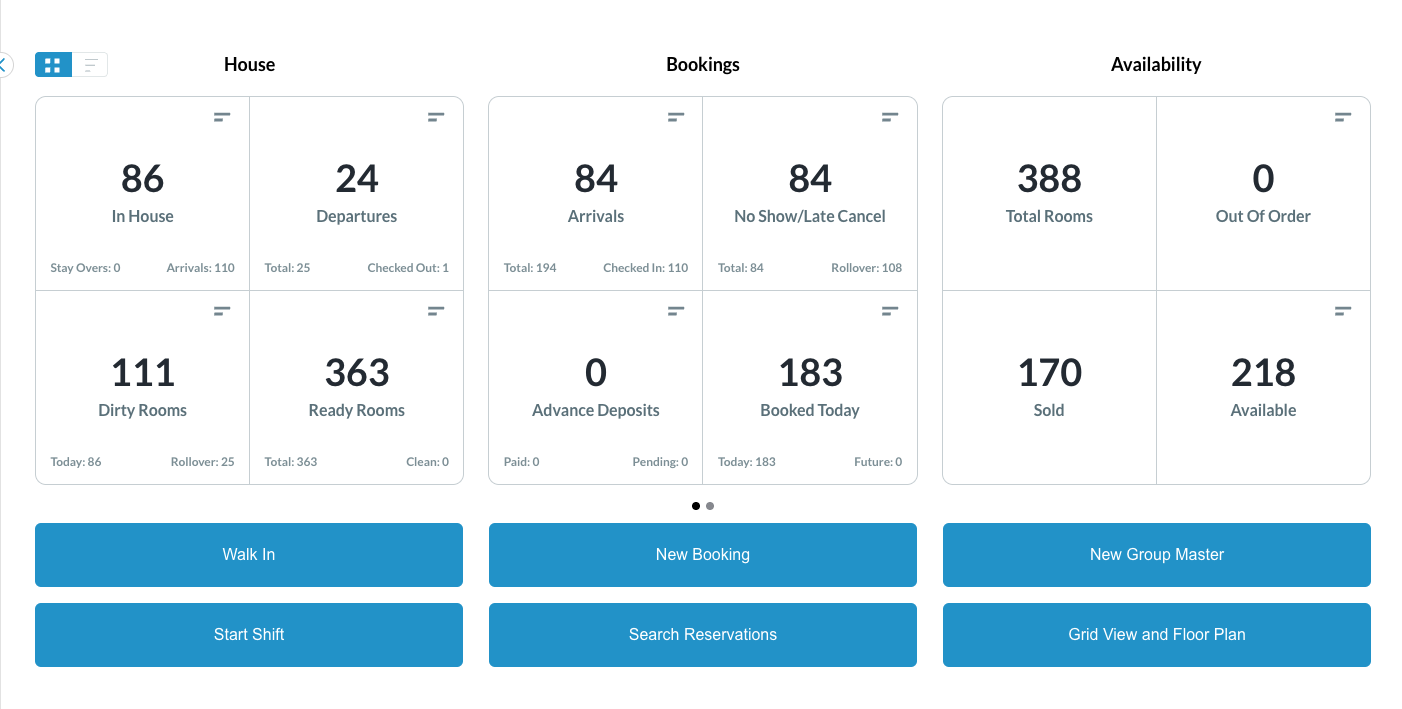 |
Select and Open the reservation
| 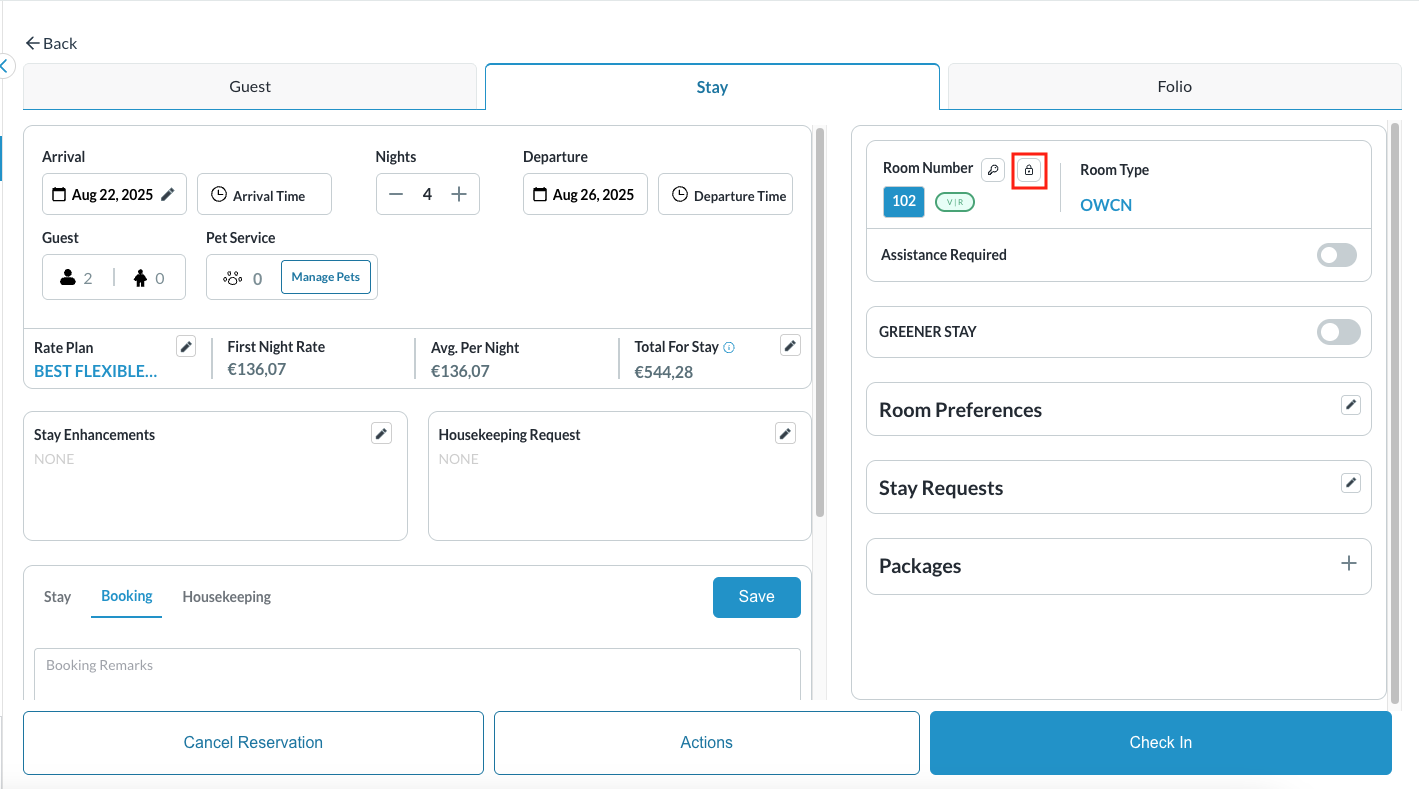 |
Notice the lock is opaque, this indicates that the room is currently in unlocked status.
| 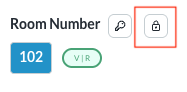 Unlocked Status |
The Do Not Move popup loads
| 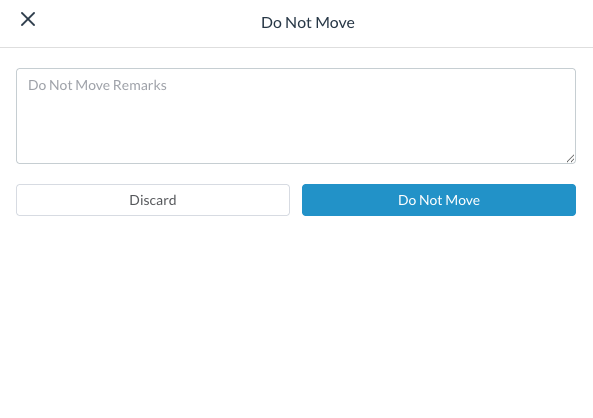 |
Notice the lock is now dark, this indicates that the room is in Locked status and the room assignment cannot be changed unless it is unlocked. | 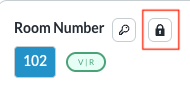 Locked - Do Not Move |
UNLOCK ROOMTo unlock a room in Do Not Move status
| 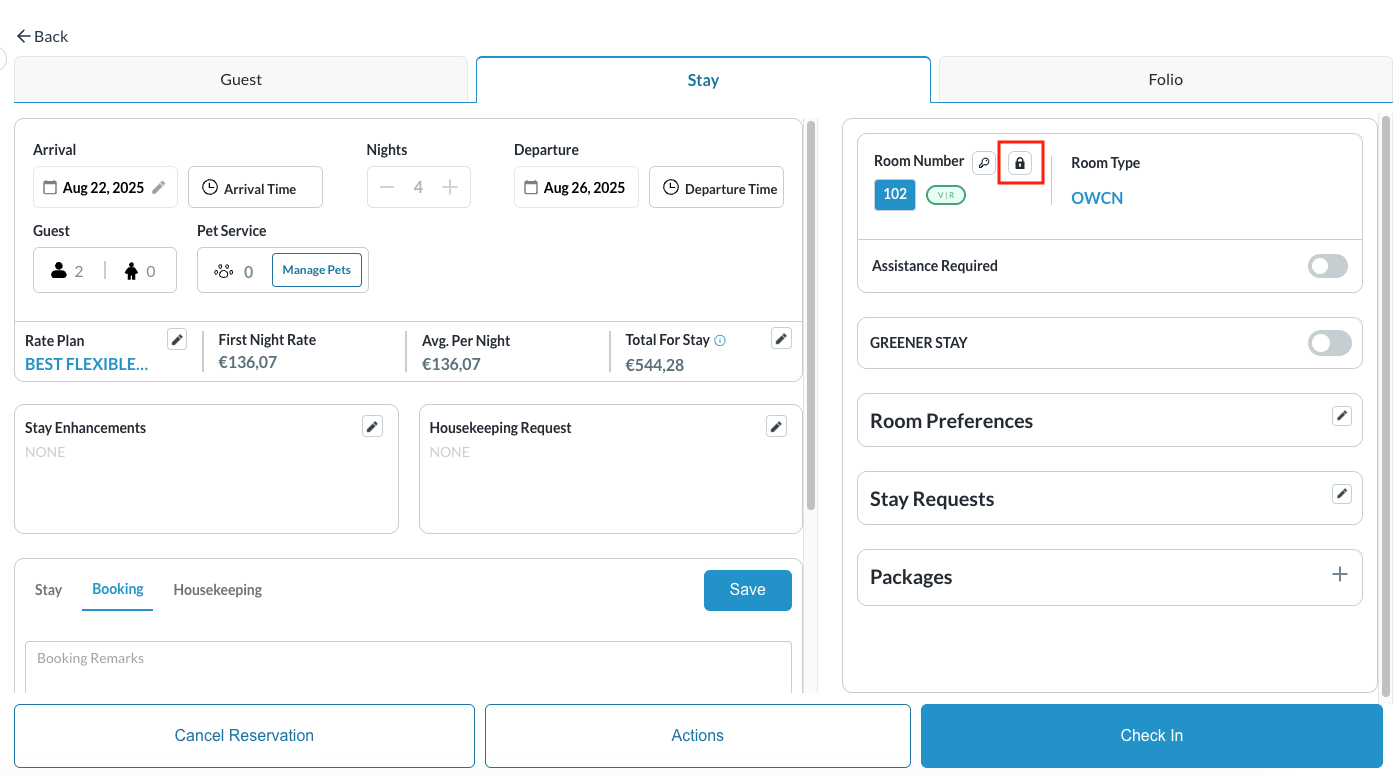 |
Room Lock Information screen loads Details of the Do Not Move status appear, including the person who performed the action, the date an the time of the action and the remarks entered when locking the room. When unlocking the room,
The room will now be available to assign to a new reservation | 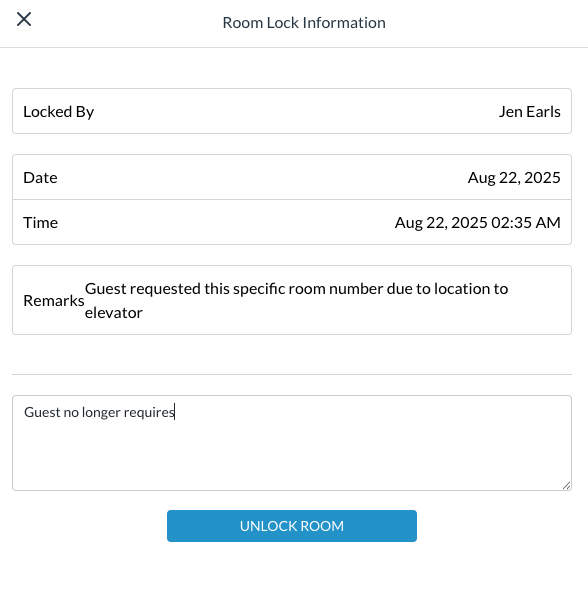 |
