Email Guest Folio - Post Check Out .ng
📆 Revision Date:
Select Departures Tile on the Dashboard. |
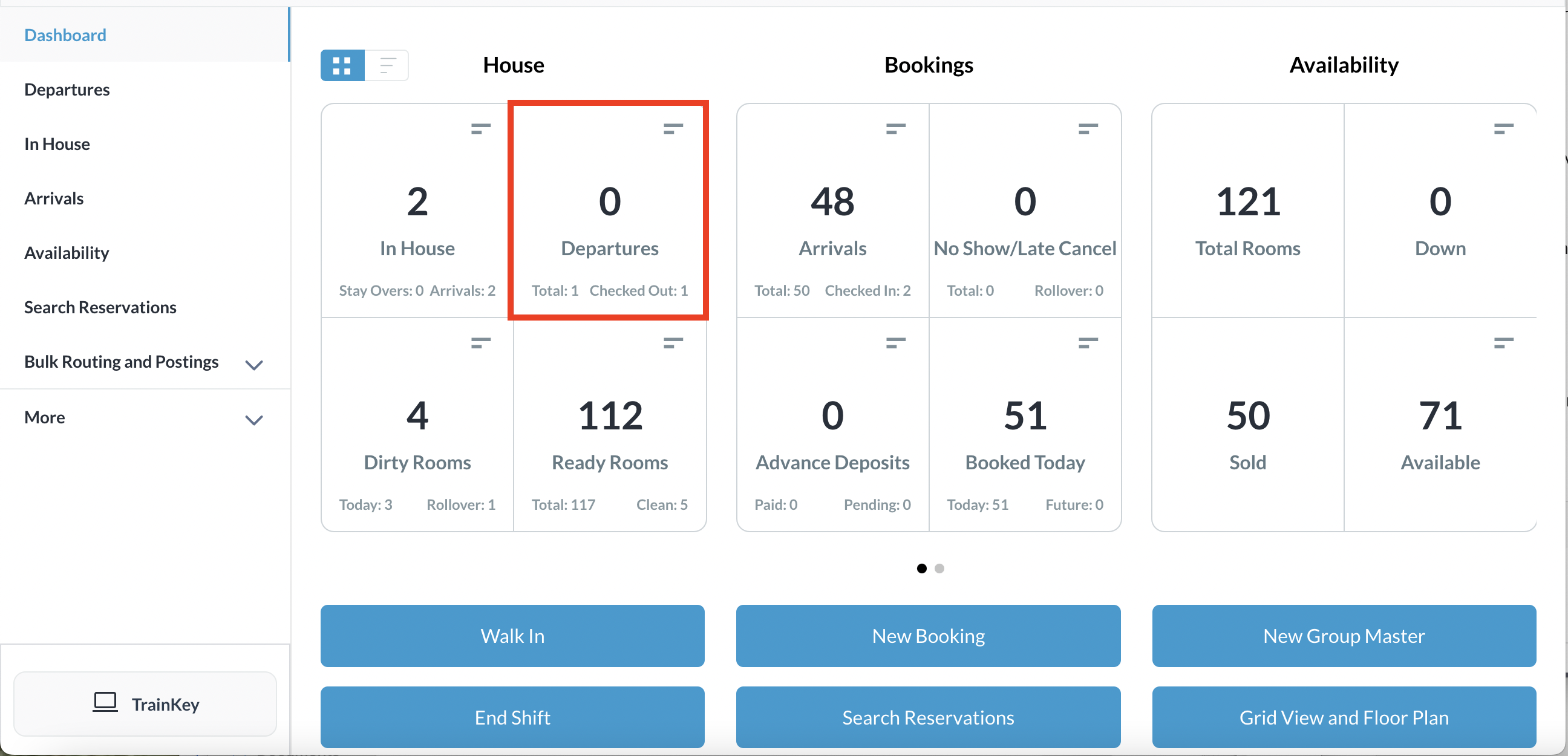
|
The Departures screen opens. By default, all departures are shown. Select one of the filters to narrow your list to show only Pending or Departed reservations. Select the departed reservation you wish to send the guest folio | 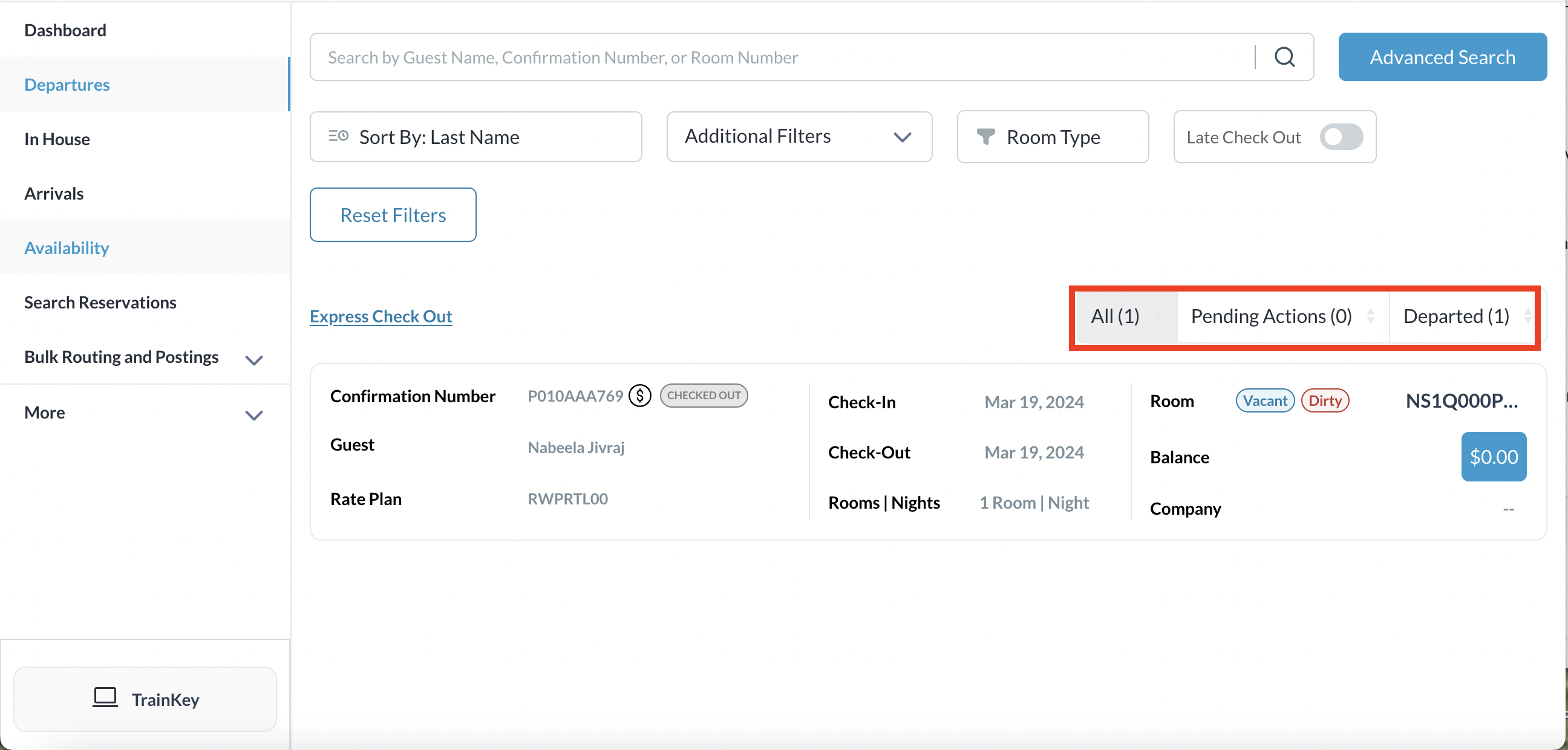 |
Select the Folio tab for the reservation. In the Folio tab, select the gear icon in the box where folio details are displayed. | 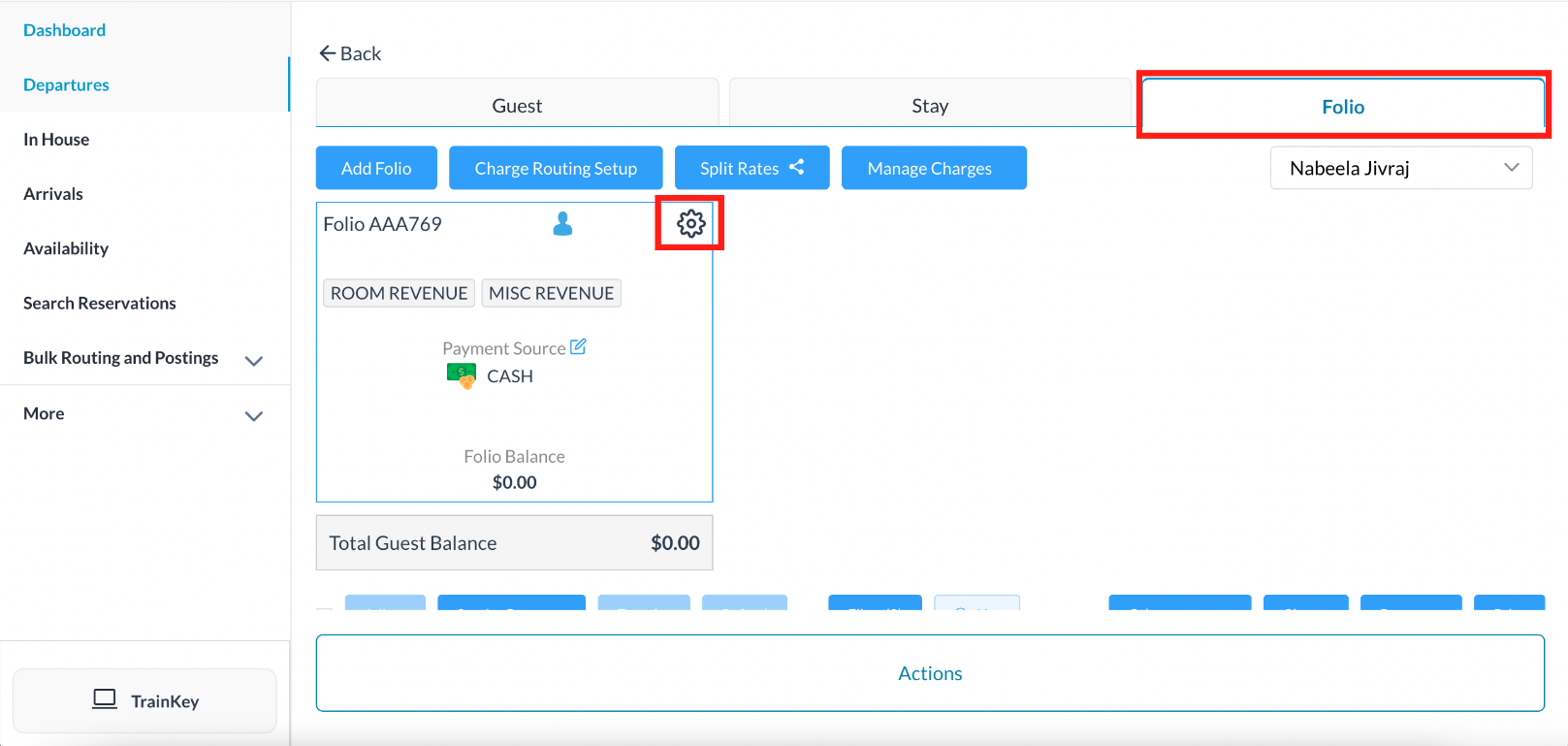 |
A folio Settings popup is activated for the folio. Select Email Folio. | 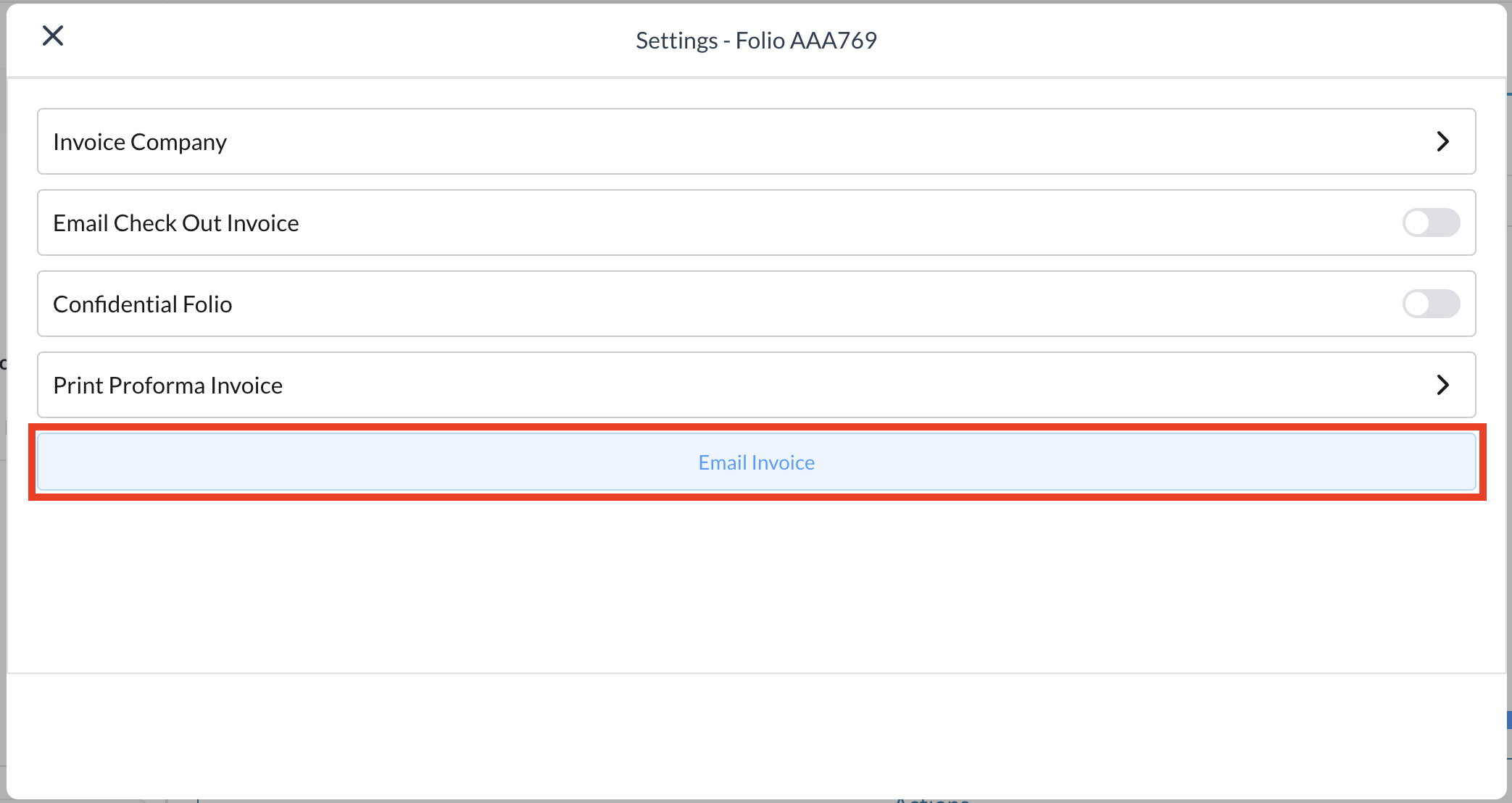 Folio Settings Popup |
An Email Folio popup is activated. Select the Primary Email and then select Send. If the Primary Email address is incorrect or the guest wishes to have the folio sent to a different email address, select Custom. A form will open for entry of a different email address; enter the address, then select Send. The email is sent and the popup closes. | 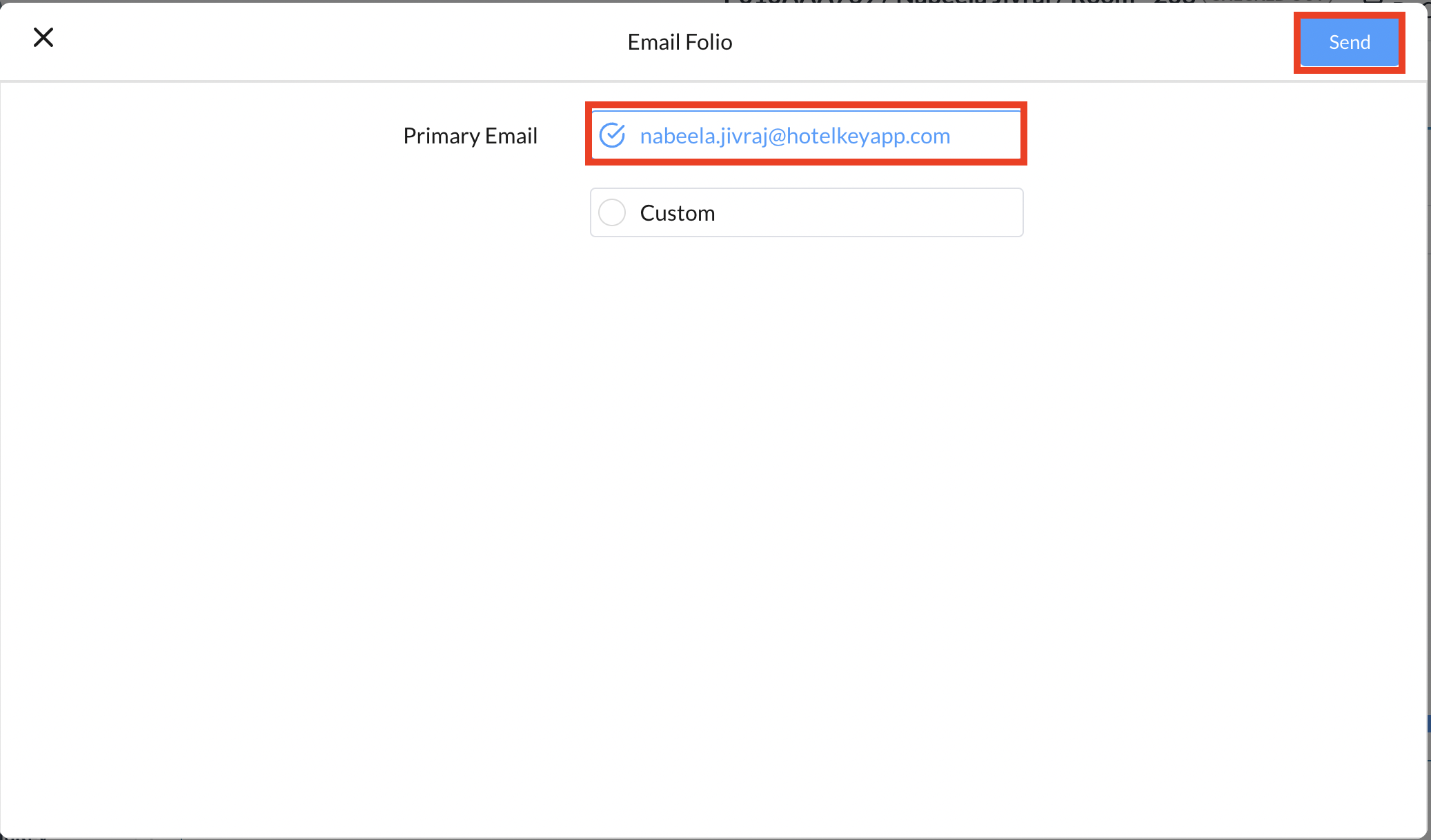 Email Folio Popup |
