Event Amenities
📆 Revision Date:
Event Amenities Overview
Event Amenities refer to standard items or resources—such as notepads, pens, dry erase boards, flip charts, or markers—that are typically provided as part of an event setup. These amenities help support the functionality and professionalism of a meeting or event. Event Amenities can be linked directly to Event Types, ensuring that they are automatically included with every booking assigned to that type. This streamlines event planning, ensures consistency, and reduces the risk of missing essential items during setup.
Navigate to Home > Event Administration > Event Setup >Event Amenities | 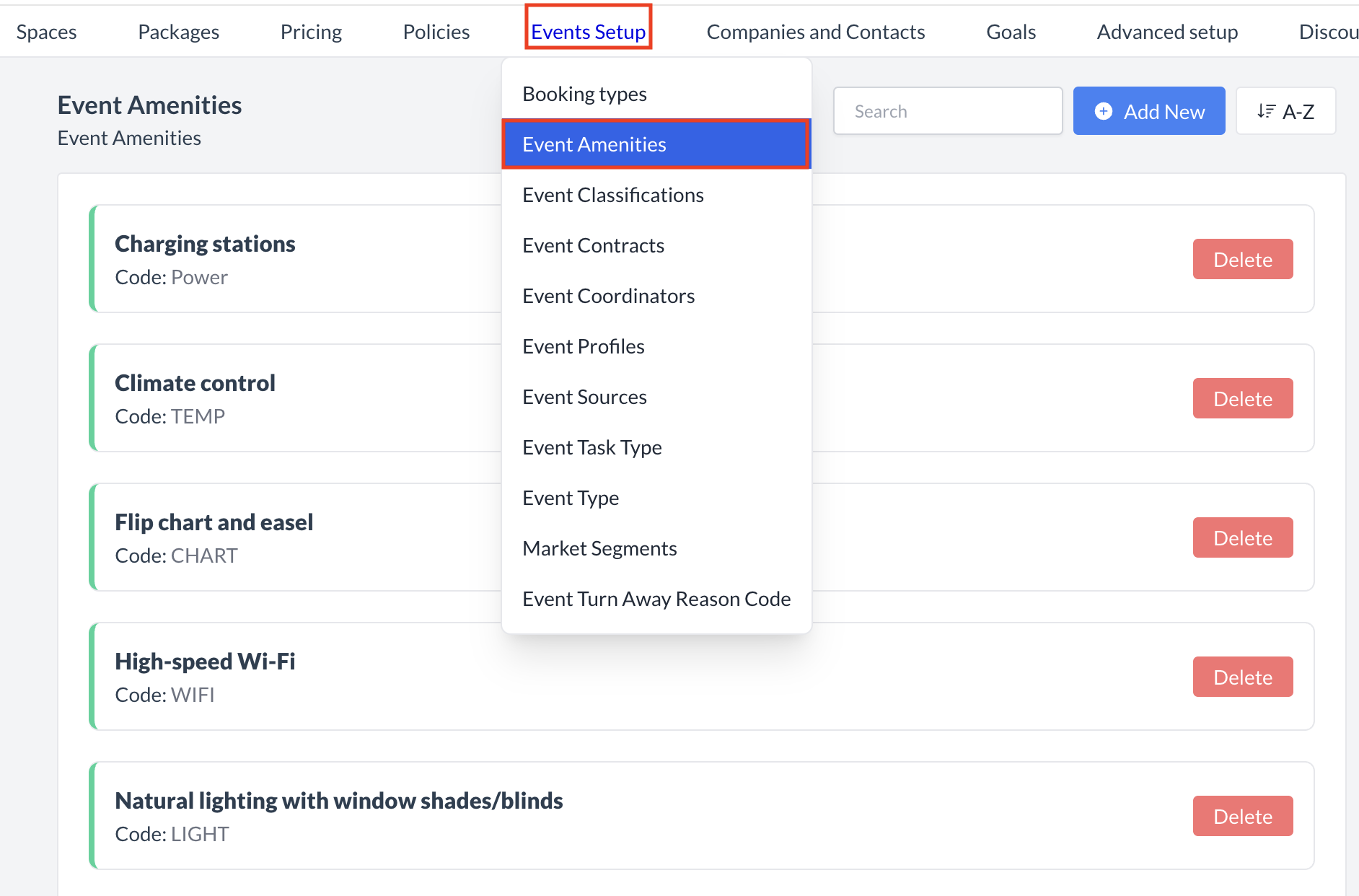 Event Setup_Event Amenities |
Accessing and Creating Event AmenitiesThe Event Amenities screen displays a list of all existing event amenities available for use with an event. To create a new event amenity:
| 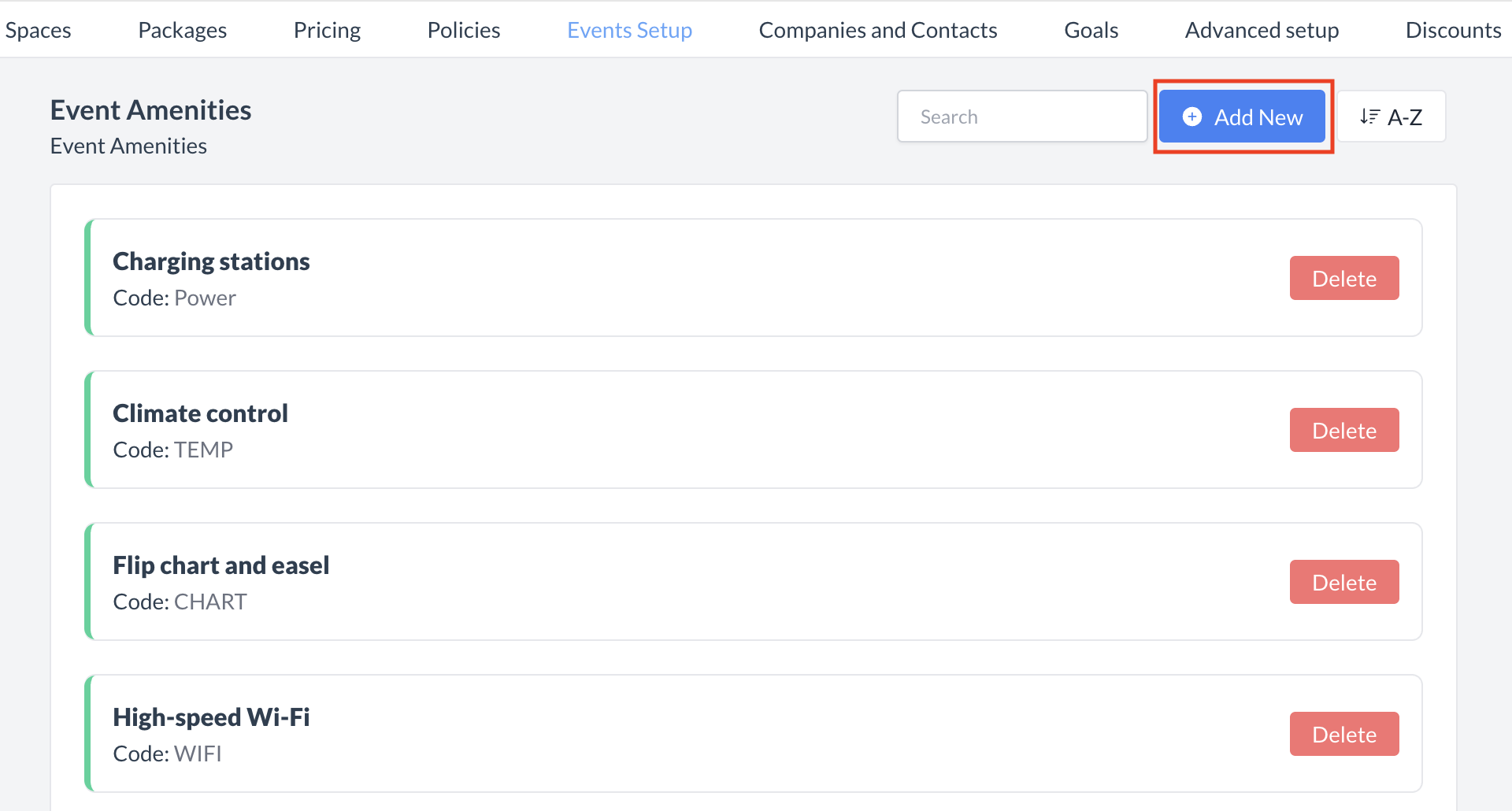 Event Amenities: Create New Amenity |
Adding a New Event AmenityWhen the Add Event Amenity screen appears, enter the following details:
Once all required fields are complete, click the blue Save button to create the amenity. | 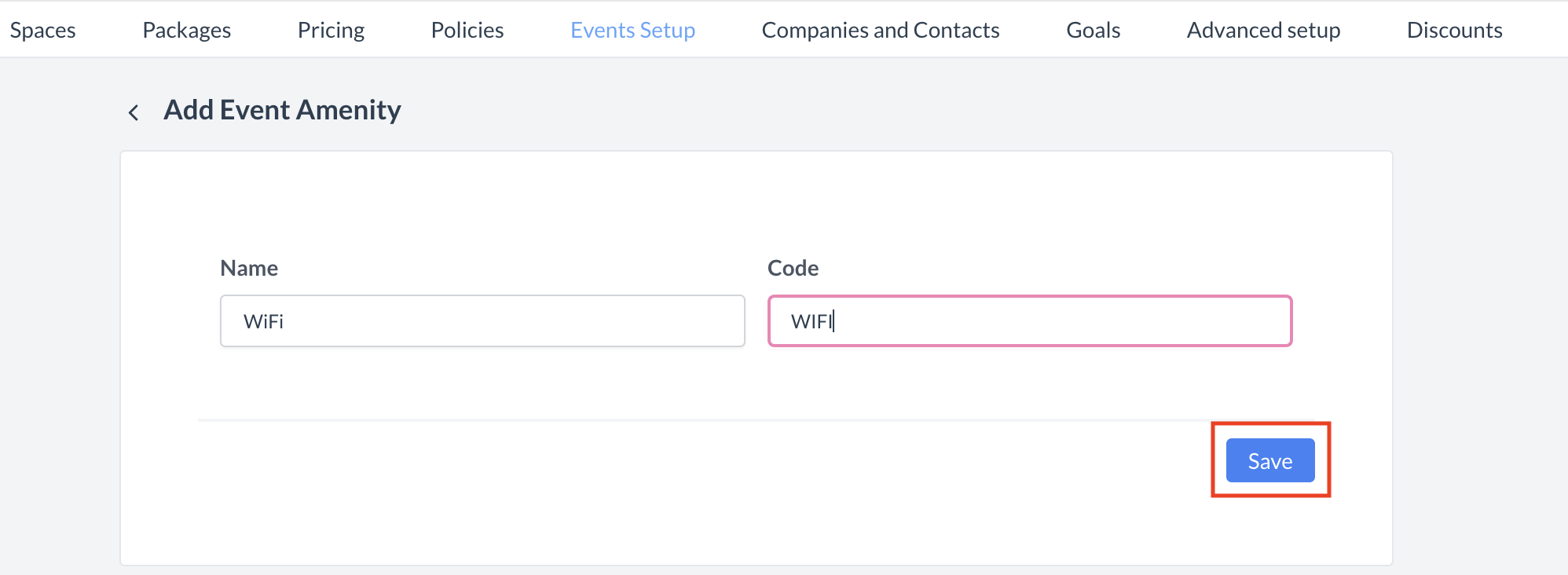 Event Amenity: Add Event Amenity |
ConfirmationAfter saving, you will be returned to the Event Amenity listing screen. | 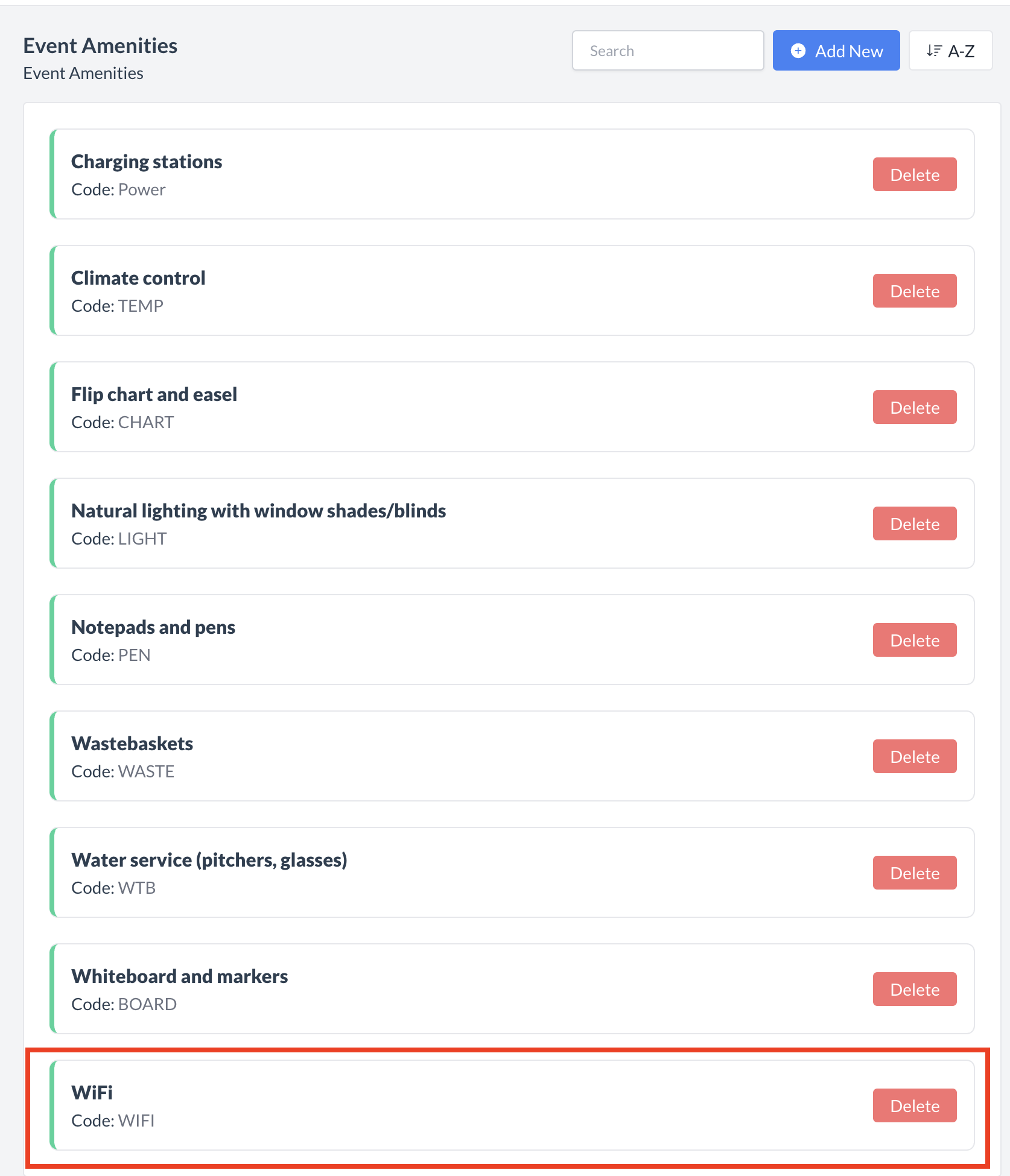 Event Amenity: Event Amenity Created |
Deleting an Event AmenityTo delete an Event Amenity:
Tip: If you no longer want the amenity to apply to certain events, consider removing it from the Event Type instead of deleting it entirely. | 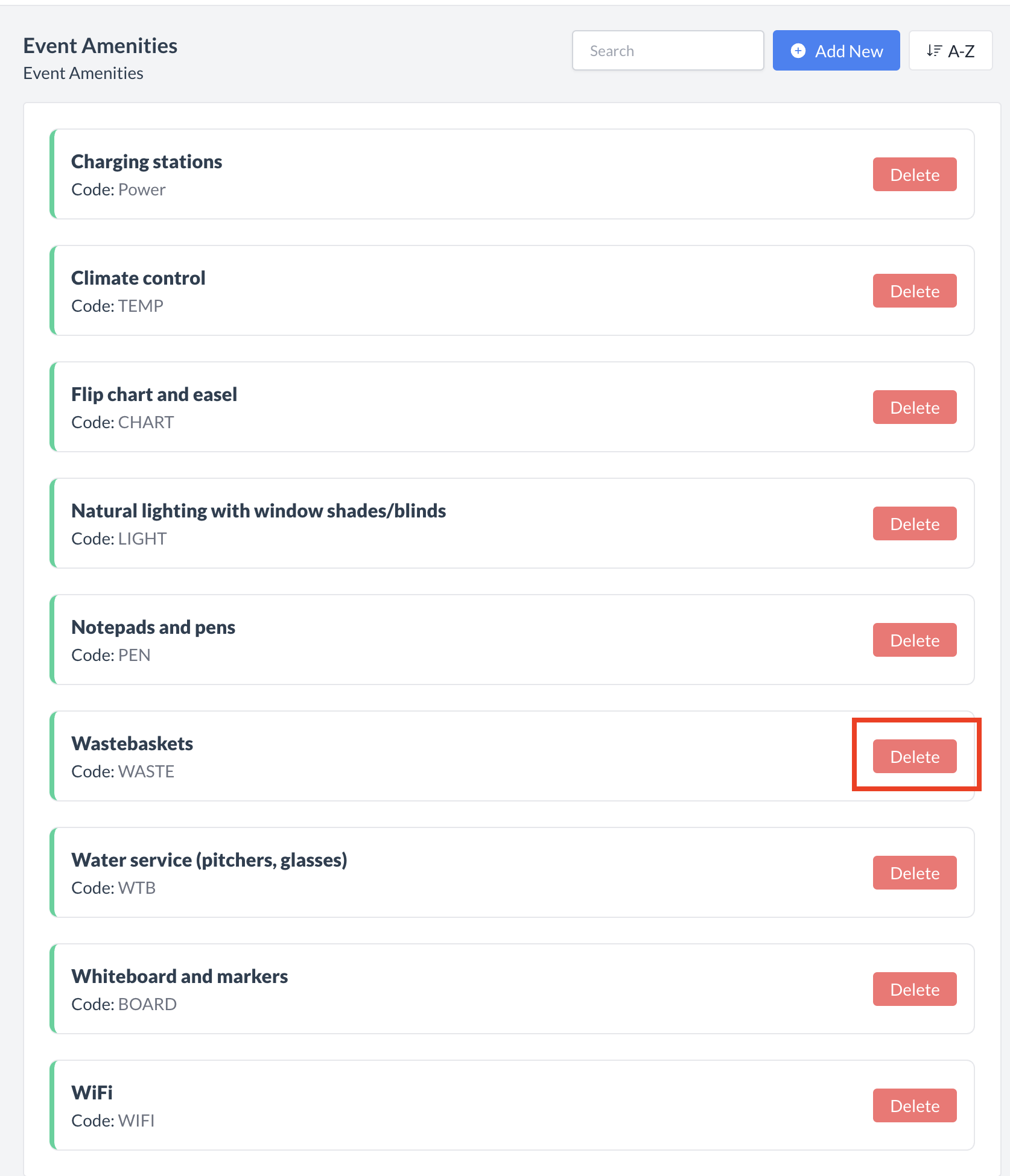 Event Amenities: Delete Button 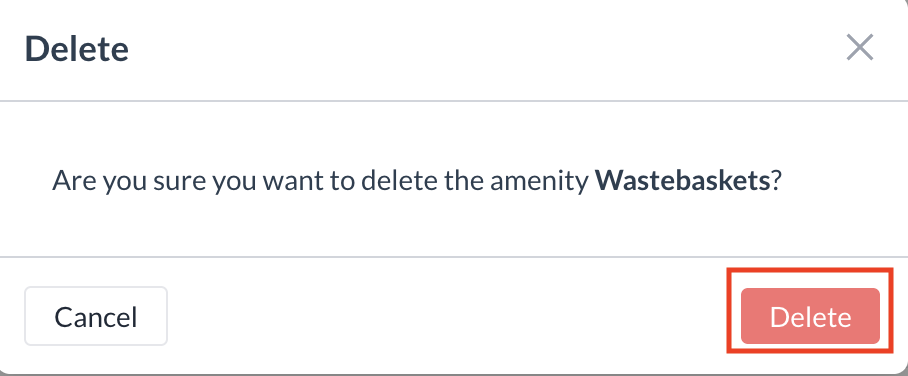 Event Amenities: Confirm Deletion |
⏭️ What’s Next
"After creating a new Event Amenity, you may need to add it to existing event types. To do this, go to Event Setup > Event Type in EK Admin. Select the event type you want to update, then under the Amenities field, choose the standard amenities that should be included when this event type is booked."
🖥️ Where “Event Amenities” Appears in the User Interface (UI)
There are several locations within EventKey event amenities will appear both in the UI & Reports. Below are a few more common examples:
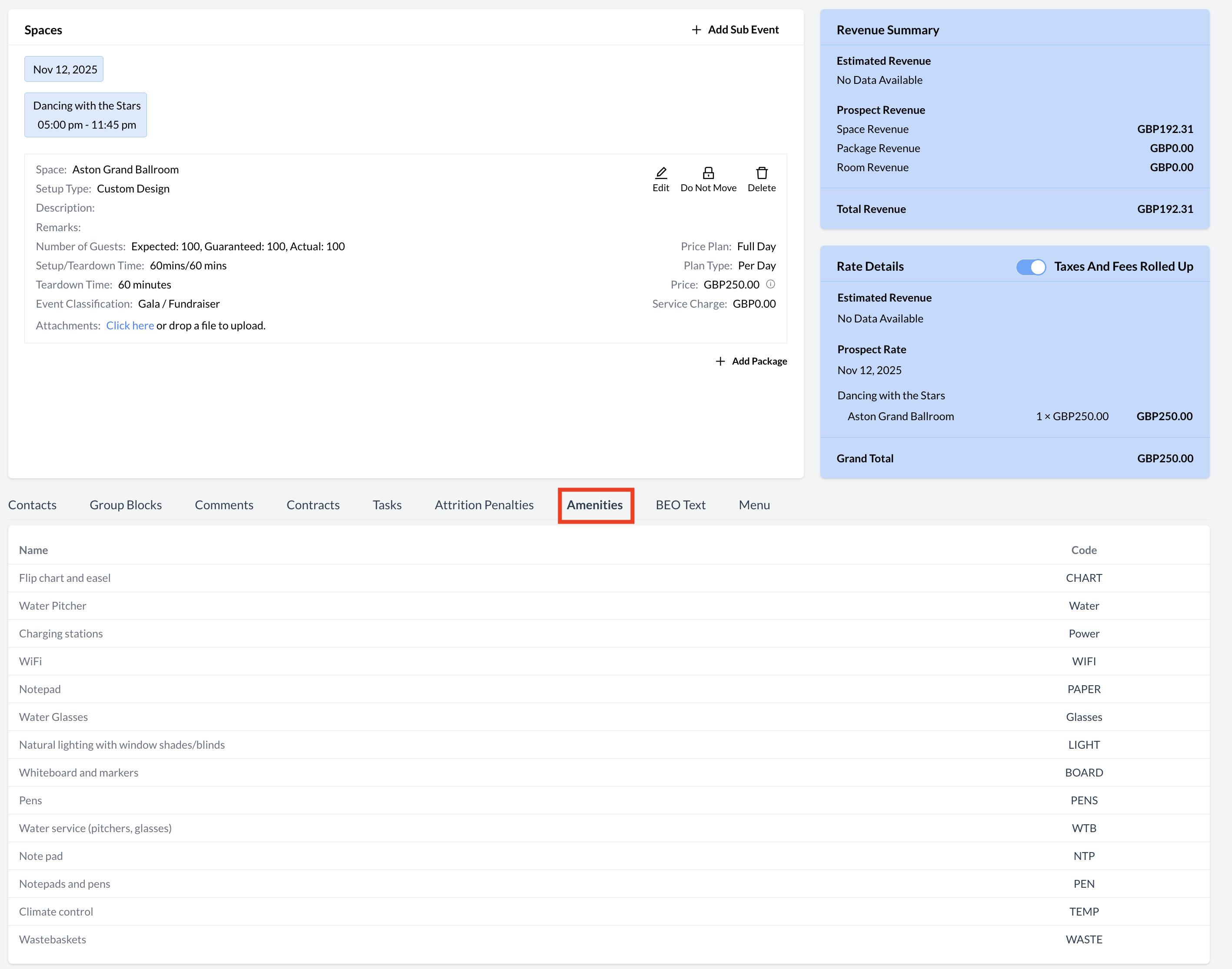
Amenities: Event Record (Reservation)
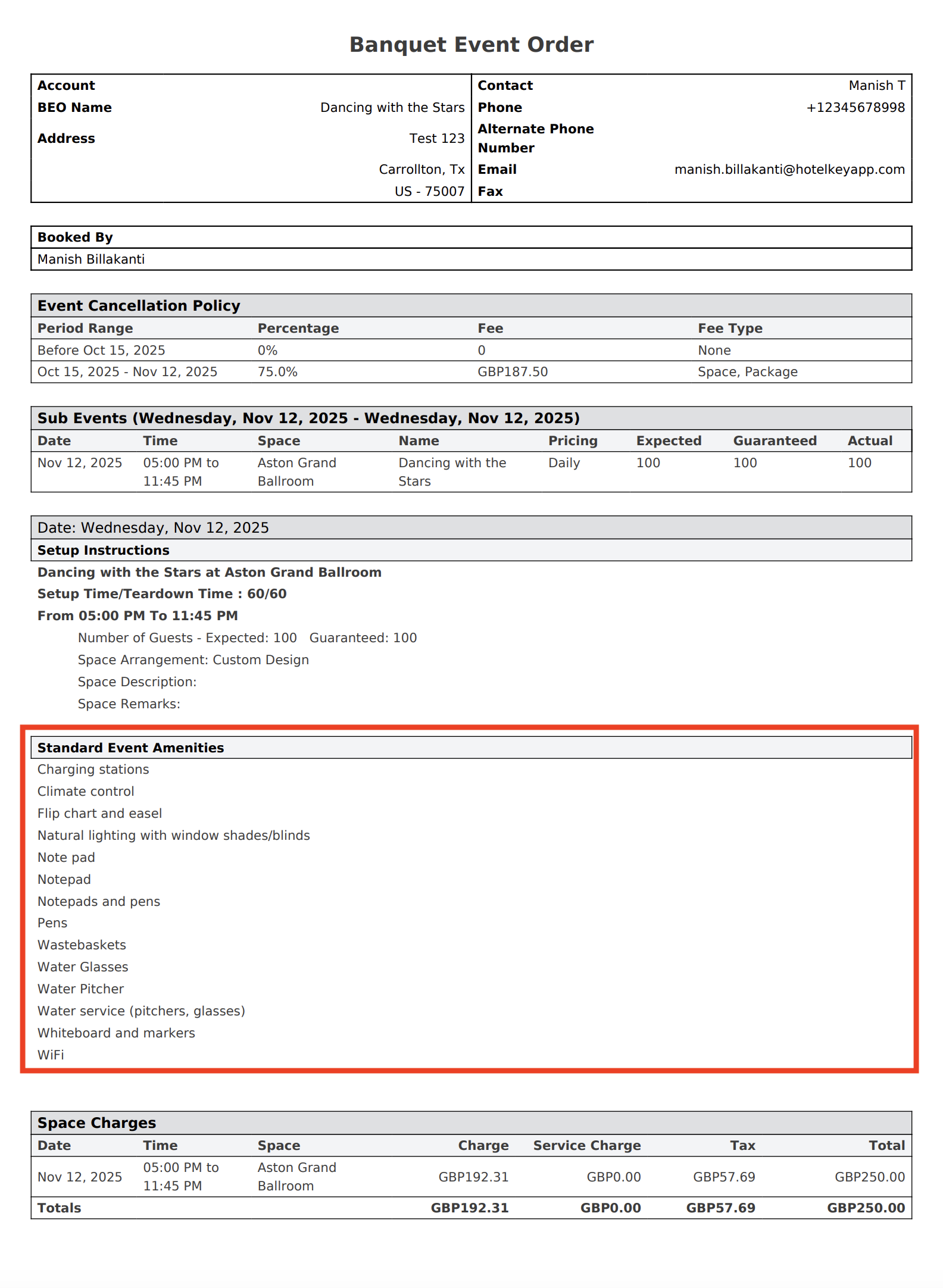
Amenities: BEO
