Event Books Report
The Event Books report provides the sales team with a detailed and comprehensive view of total revenue generated by property events over a defined date range. This includes both space revenue and package revenue, offering a full picture of event-driven income.
The report captures events in all statuses—Canceled, Prospect, Tentative, Confirmed, and Ended—enabling users to analyze performance across the full event lifecycle. Whether evaluating forecasted revenue from tentative bookings or measuring actual revenue from completed events, this report serves as a vital tool for sales tracking, forecasting, and business planning.
By consolidating revenue data from multiple event components, the Event Books report helps sales teams:
Monitor performance against sales targets
Identify high-value events and booking trends
Analyze revenue by event status and date range
Support strategic decision-making for future bookings
This report is especially useful for revenue managers, sales directors, and property leadership looking to gain actionable insights into event business performance.
Date Range: This report can render the data for up to 365 days in the past or future.
Event Books Report - Revenue by Status Section
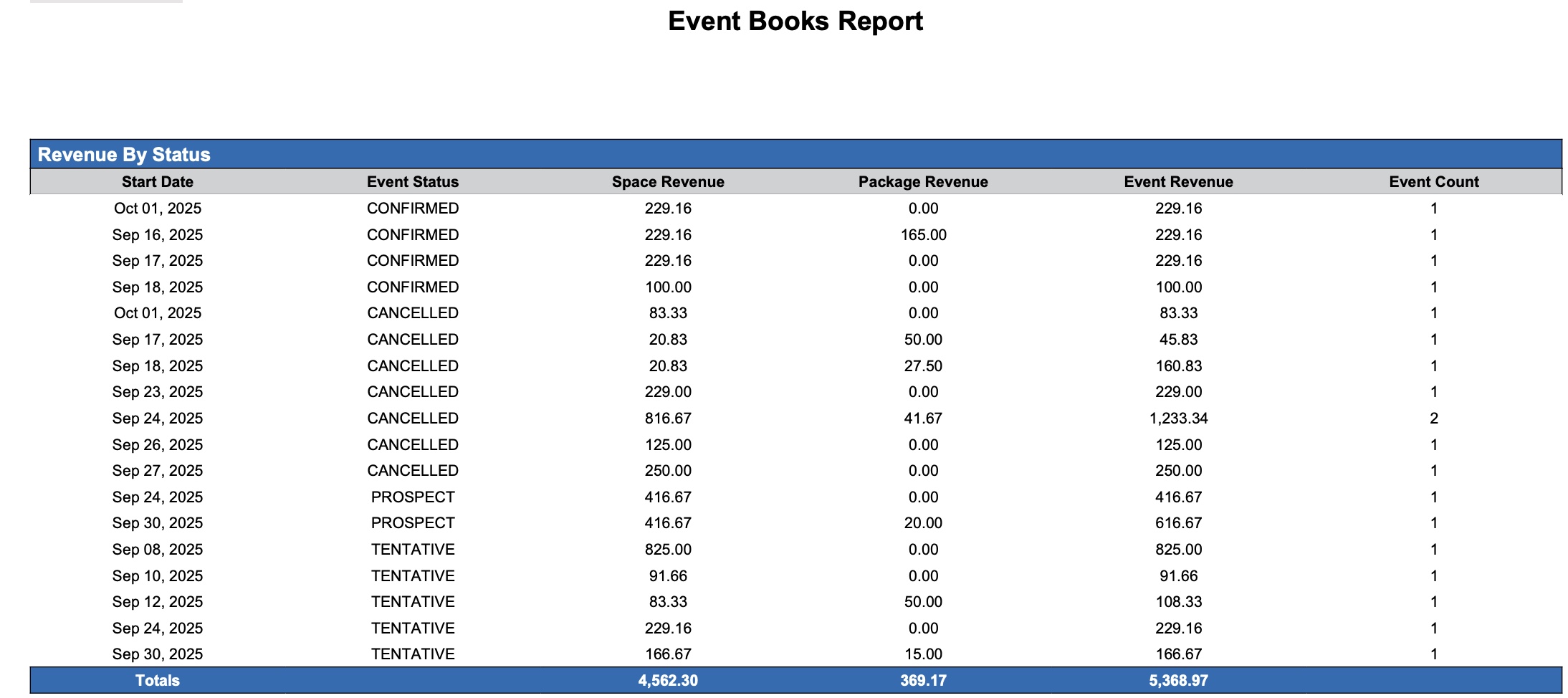
Event Books Report - Revenue by Status
Event Books Report - Revenue by Sub Event Section

Event Books Report - Revenue by Sub Event
Event Books Report - Revenue by Sub Event Section
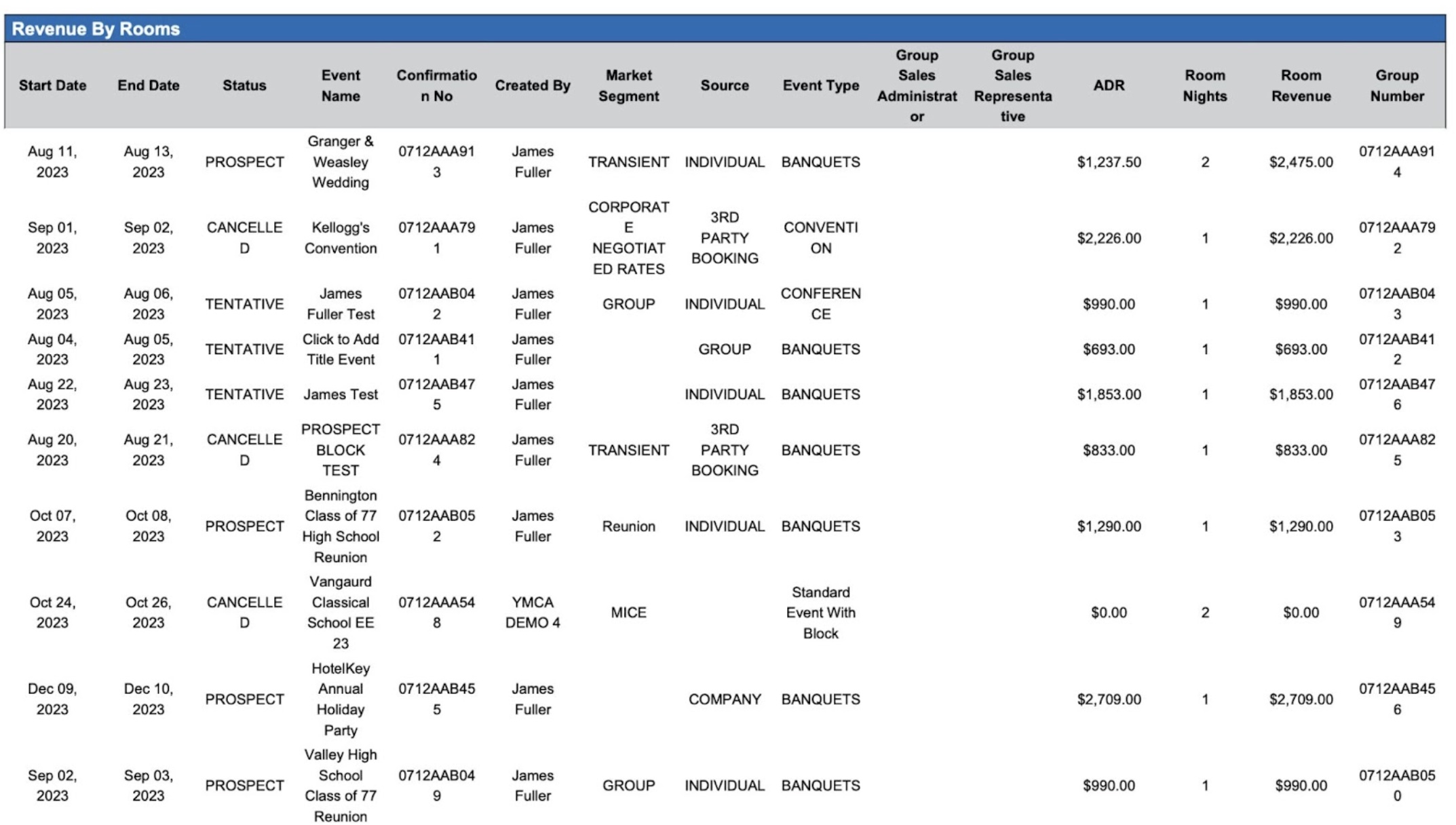
Event Books Report - Revenue by Rooms
Event Books Report – Dynamic View Overview
The Event Books Report (Dynamic View) includes 25 columns of data. Users can customize the view by repositioning or hiding columns using the Configure (⚙️) icon located on the report page.
Below is a list of all available column names along with their descriptions.
Column Name | Column Description | Amount Includes Taxes and Fees | Amount Calculation or Source of Data |
ADR | Average Daily Rate (ADR) for the Sleeping Room Block |
| ADR = (total group member revenue) / (number of rooms sold) |
Catering Manager | The team member at the property responsible for managing all aspects of catering services for events and conferences. |
| The value is sourced from the Catering Contact field entered on the Basic Data > Other Information Screen. |
Conference Coordinator | The team member at the property who serves as the primary liaison with the client, managing all aspects of the event related to the venue, food, and beverage. |
| The value is sourced from the Conference Coordinator field entered on the Basic Data > Other Information Screen. |
Confirmation Number | A unique code that identifies the group master confirmation. |
| Not Applicable |
Created By | The team member responsible for initially creating the event in the system. |
| Not Applicable |
End Date | Indicates the date on which the group is expected to depart and begin check-out. |
| The value is sourced from the Departure field entered on the Stay Details screen of the Group Master. |
Event Confirmation Number | A unique code that identifies the event confirmation. |
| Not Applicable |
Event Count | Total Events by Status on Selected Start Date |
| Event count = (Events) |
Event Name | The designated name of the event. |
| The value is sourced from the Name field entered on the Basic Data > Event Information Screen. |
Event Manager | The associate at the property responsible for managing the entire process of planning and executing the event. |
| The value is sourced from the Event Manager field entered on the Basic Data > Other Information Screen. |
Event Revenue | Total Revenue Generated by the Event |
| event revenue = (space revenue) + (package revenue) |
Event Status | The current status of the event (e.g., Canceled, Prospect, Tentative, Confirmed, Ended). |
| Not Applicable |
Group Number | Unique identifier for the group master reservation. |
| Not Applicable |
Group Sales Administrator | The associate at the property responsible for managing the entire sales process—from developing leads and making sales presentations to coordinating events and following up with clients. |
| The value is sourced from the Group Sales Administrator field entered on the Basic Data > Other Information Screen. |
Group Sales Representative | The associate at the property who manages the entire group block process from start to finish. |
| The value is sourced from the Group Sales Representative field entered on the Basic Data > Other Information Screen. |
Market Segment | The market segment associated with the event. |
| The value is sourced from the Market Segment field entered on the Basic Data Other > Information Screen. |
Package Revenue | Total revenue earned from all packages applied to event bookings and space reservations. |
| package revenue = sum of package revenue |
Room Nights | Total Number of Nights in the Group Reservation. |
| room nights = sum of member reservation nights |
Room Revenue | Total revenue generated from the member reservations. |
| room revenue = sum of member reservations room rent |
Service Manager | The associate at the property responsible for planning the event layout and setup, as well as managing the staff who will serve the guests. |
| The value is sourced from the Service Manager field entered on the Basic Data Other > Information Screen. |
Source | The channel through which the reservation was received (e.g., direct booking, email, MeetingBroker, etc.). |
| The value is sourced from the Select Source field entered on the Basic Data > Event Information screen. |
Space Revenue | Total Revenue Generated from Meeting Room Rentals |
| space revenue = sum of space revenue |
Start Date | The first day of the event. |
| The value is sourced from the When Do You Want to Schedule this Event date picker entered on the Basic Data > Event Information screen. |
Status | The current status of the event (e.g., Canceled, Prospect, Tentative, Confirmed, Ended). |
| Not Applicable |
Sub Event Name | The name of the event or meeting scheduled in the individual space or meeting room. |
| Not Applicable |
Miscellaneous Report Information
Available Features:
Export
Allows you to download and save the report in different file formats (e.g., Excel, PDF) for offline use or sharing.Filter
Enables you to narrow down the data by applying criteria you define, so you can focus on specific information.Highlight (Conditional Formatting)
Automatically highlights certain values based on rules you set, making key data easier to spot at a glance.
Available Configuration:
User Preferences
Customize your personal report view by rearranging, showing, or hiding columns according to your needs.Property Preferences
Configure the default report layout for all users at the property level by repositioning or disabling columns to streamline the view.
Baseline Configuration:
Property Preferences Settings
The following columns will be disabled for the initial deployment:
Not Applicable
