Event Coordinator
📆 Revision Date:
Event Coordinator Overview
Event Coordinators in EventKey refer to the key personnel responsible for managing and executing events. These roles can include Event Managers, Catering Managers, Group Administrators, or Conference Coordinators, depending on the structure of your organization. Assigning an Event Coordinator ensures there is a designated point of contact for each event, helping streamline communication, manage event details, and ensure a smooth execution from planning through completion.
Navigate to Home > Event Administration > Event Setup > Event Coordinator | 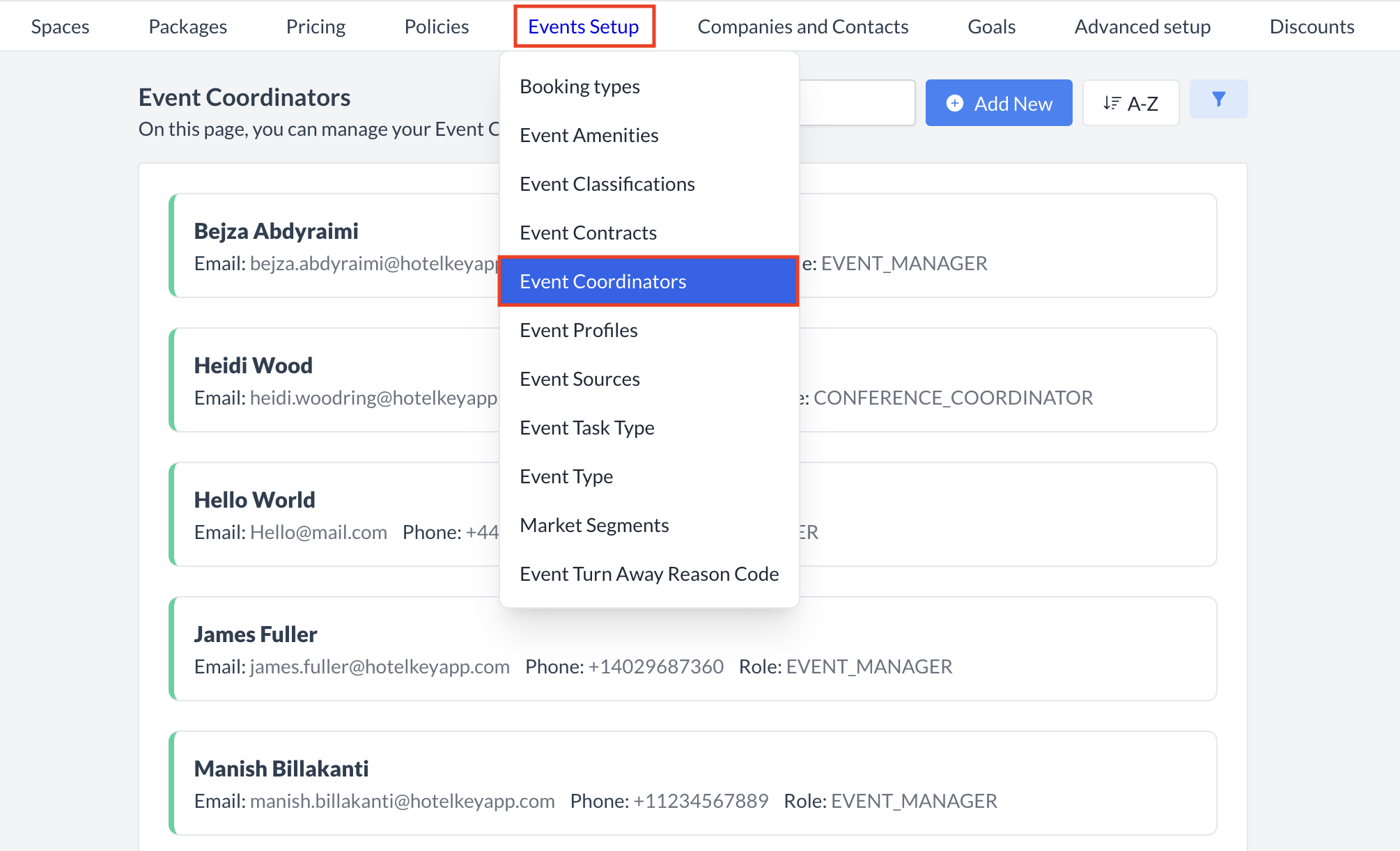 Event Setup > Event Coordinator |
Accessing and Creating Event CoordinatorsThe Event Coordinator screen displays a list of all existing coordinators available for use with an event. To create a new coordinator:
| 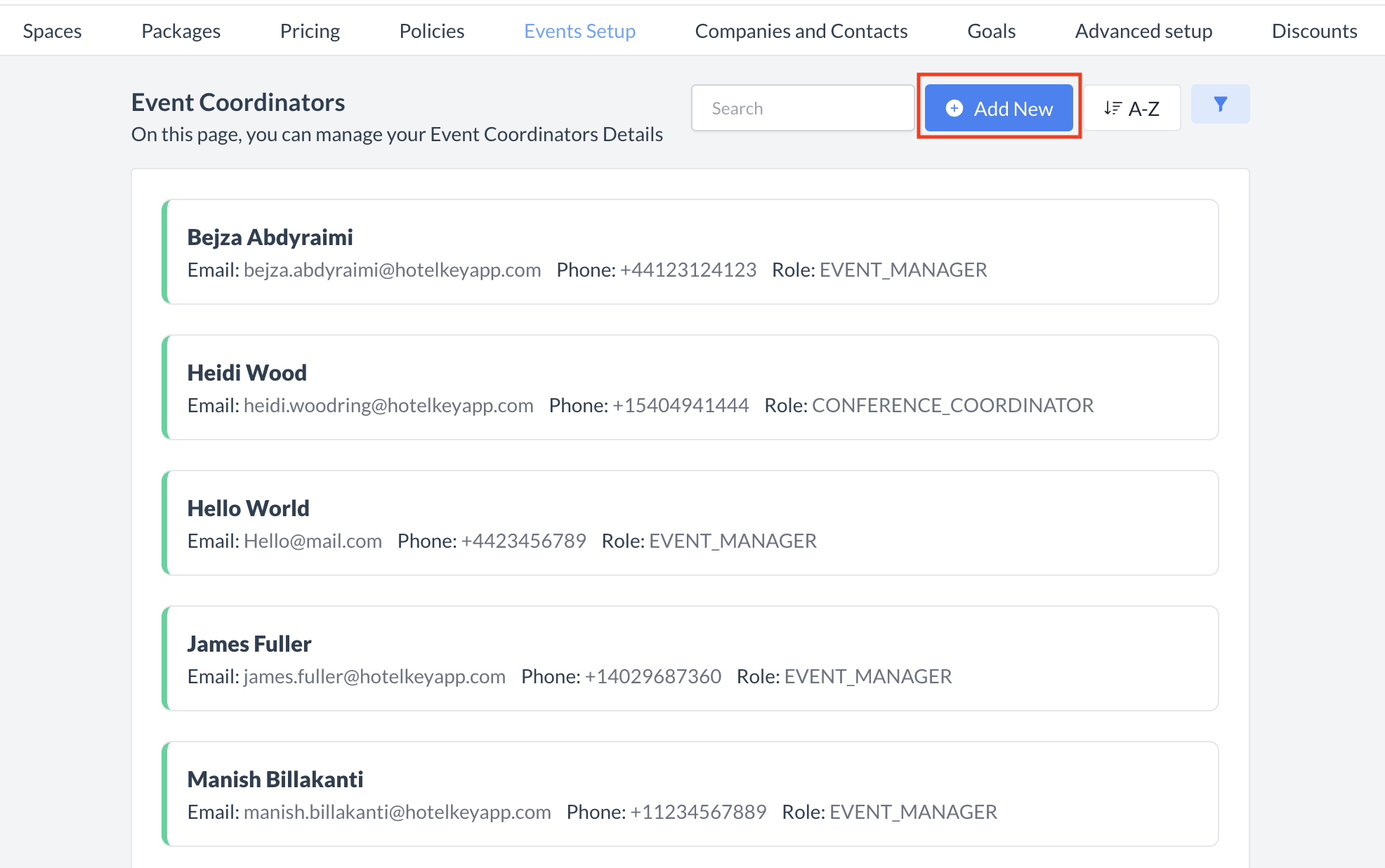 Event Coordinator > Add New |
Adding a New Event CoordinatorWhen the Event Coordinator screen appears, enter the following information:
Once all required fields are complete, proceed to save the coordinator's details. | 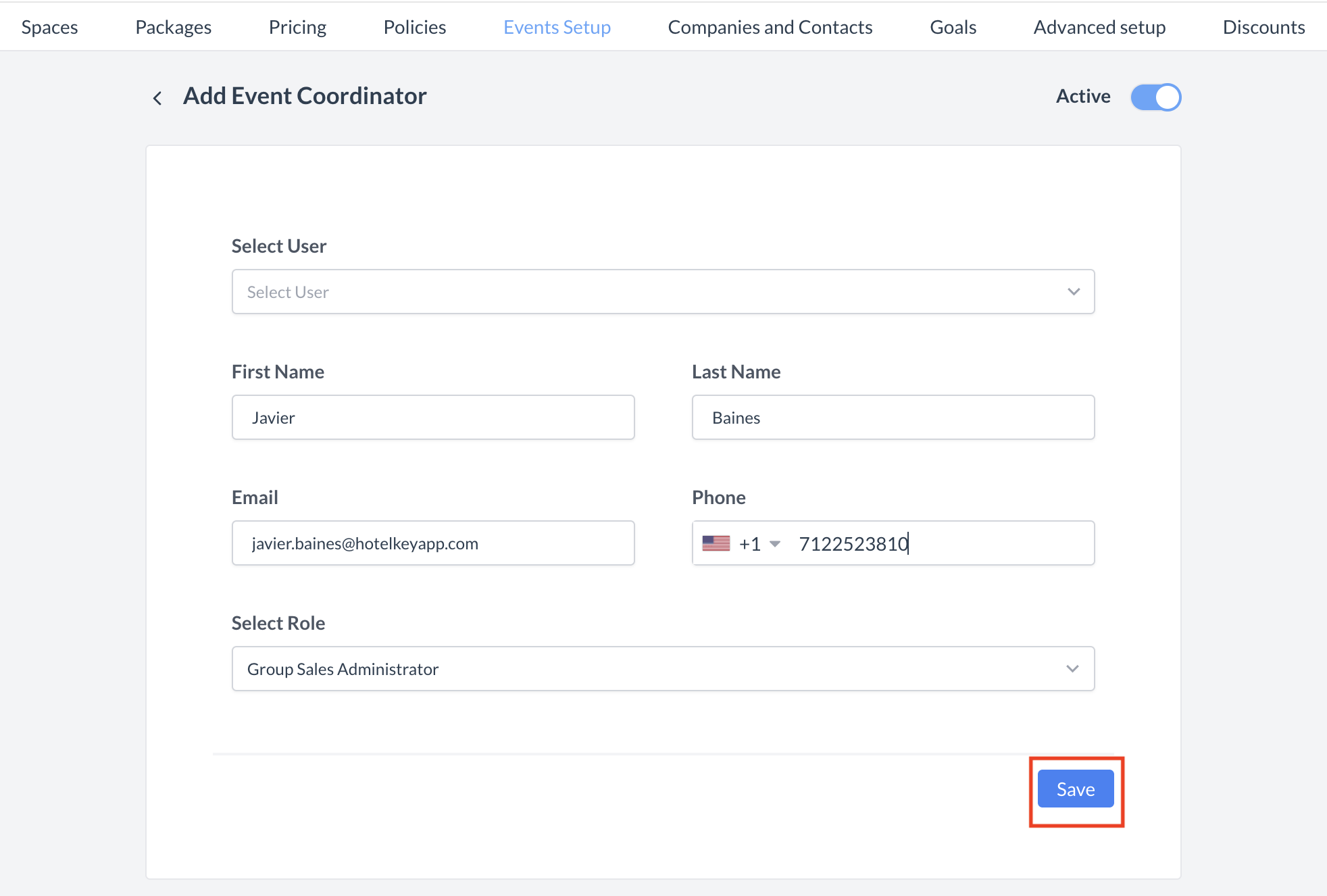 Event Coordinator: Add New Coordinator |
ConfirmationAfter saving, you will be returned to the Event Coordinator listing screen. | 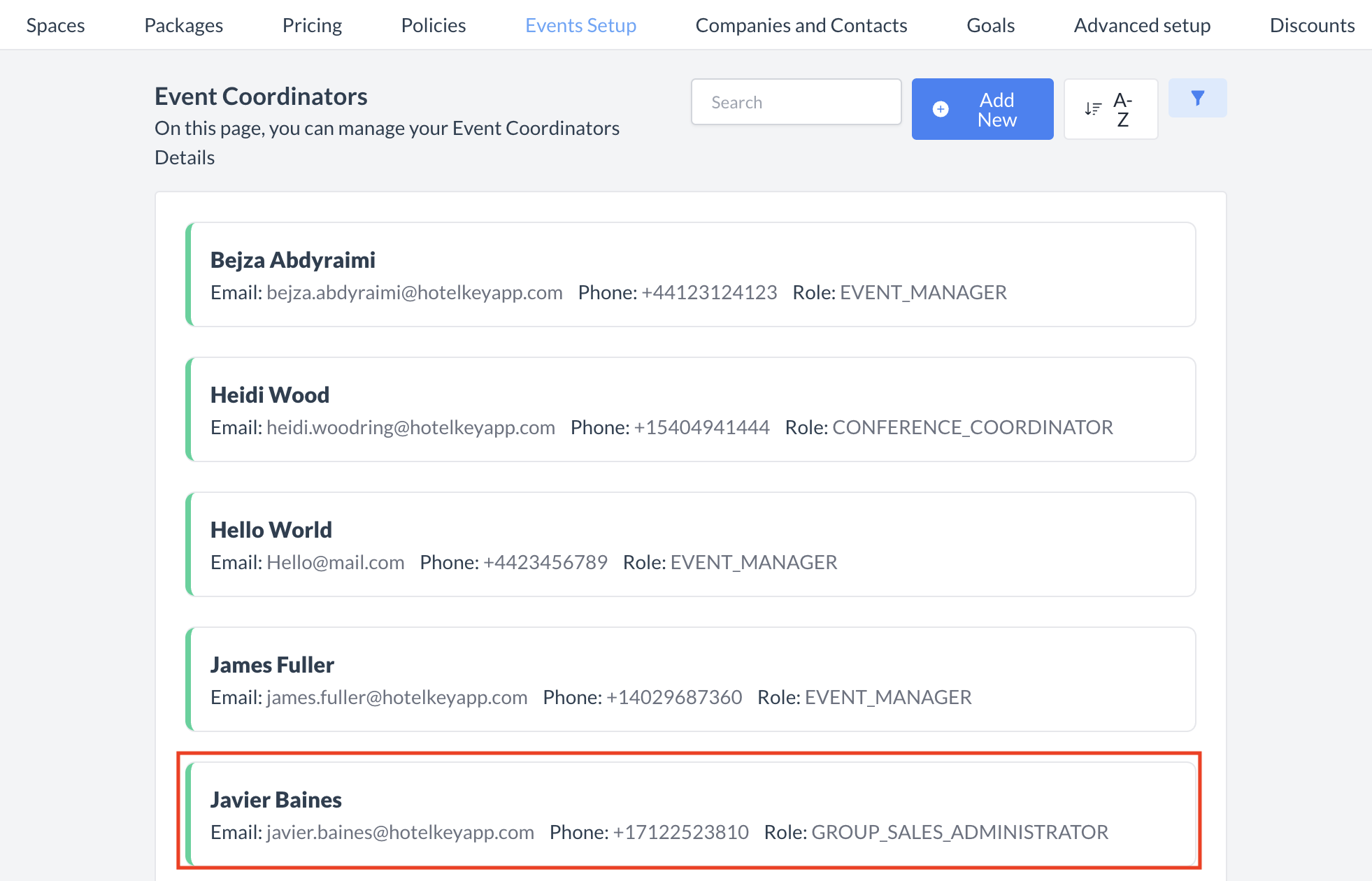 Event Coordinator: New Coordinator Created |
🔄 Inactivating a Event CoordinatorTo deactivate a event coordinator:
Once inactivated, the coordinator will no longer appear in the Event Coordinator listing and will not be available for selection on new events. | 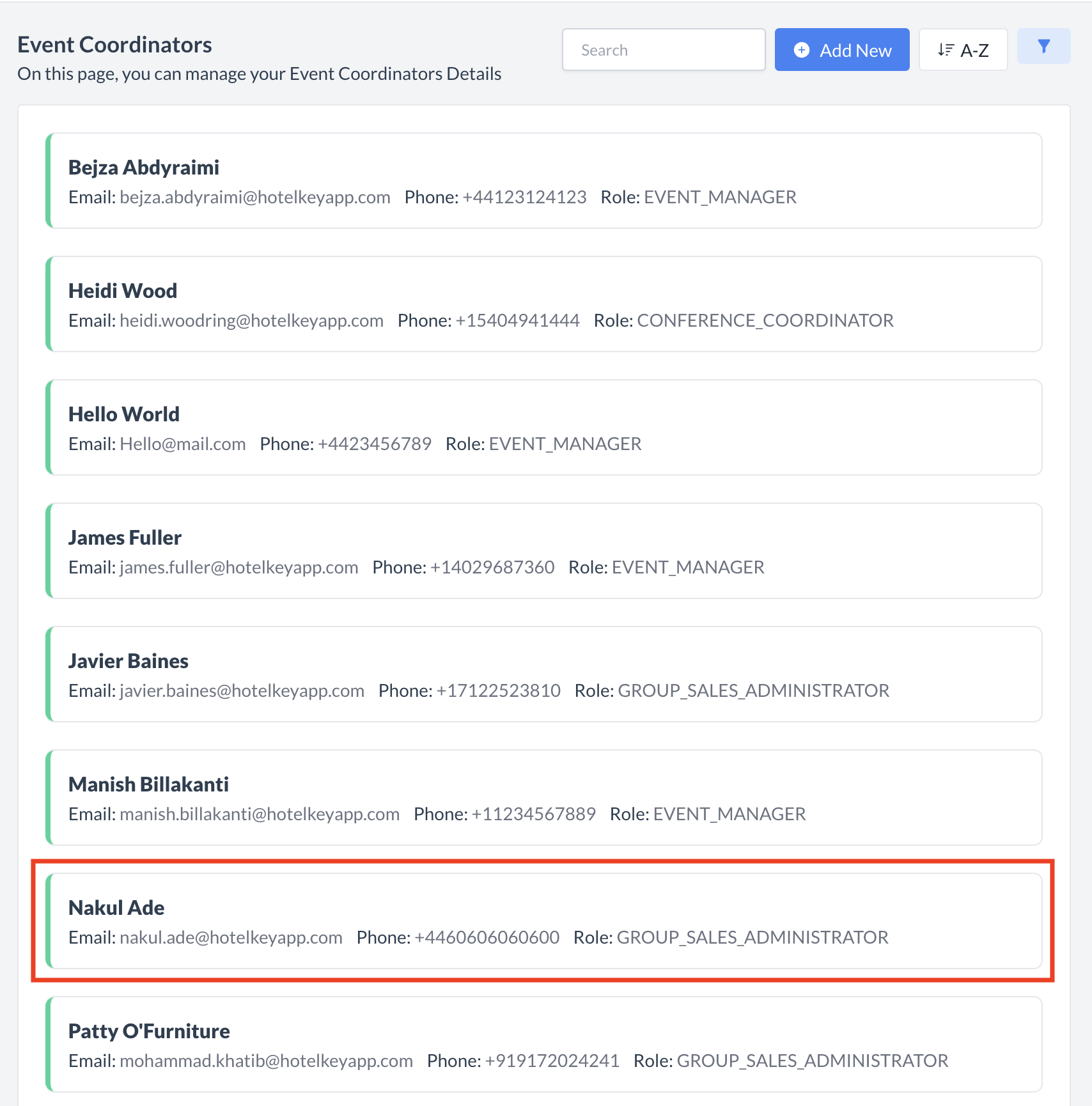 Event Coordinator: Select Coordinator to Inactivate 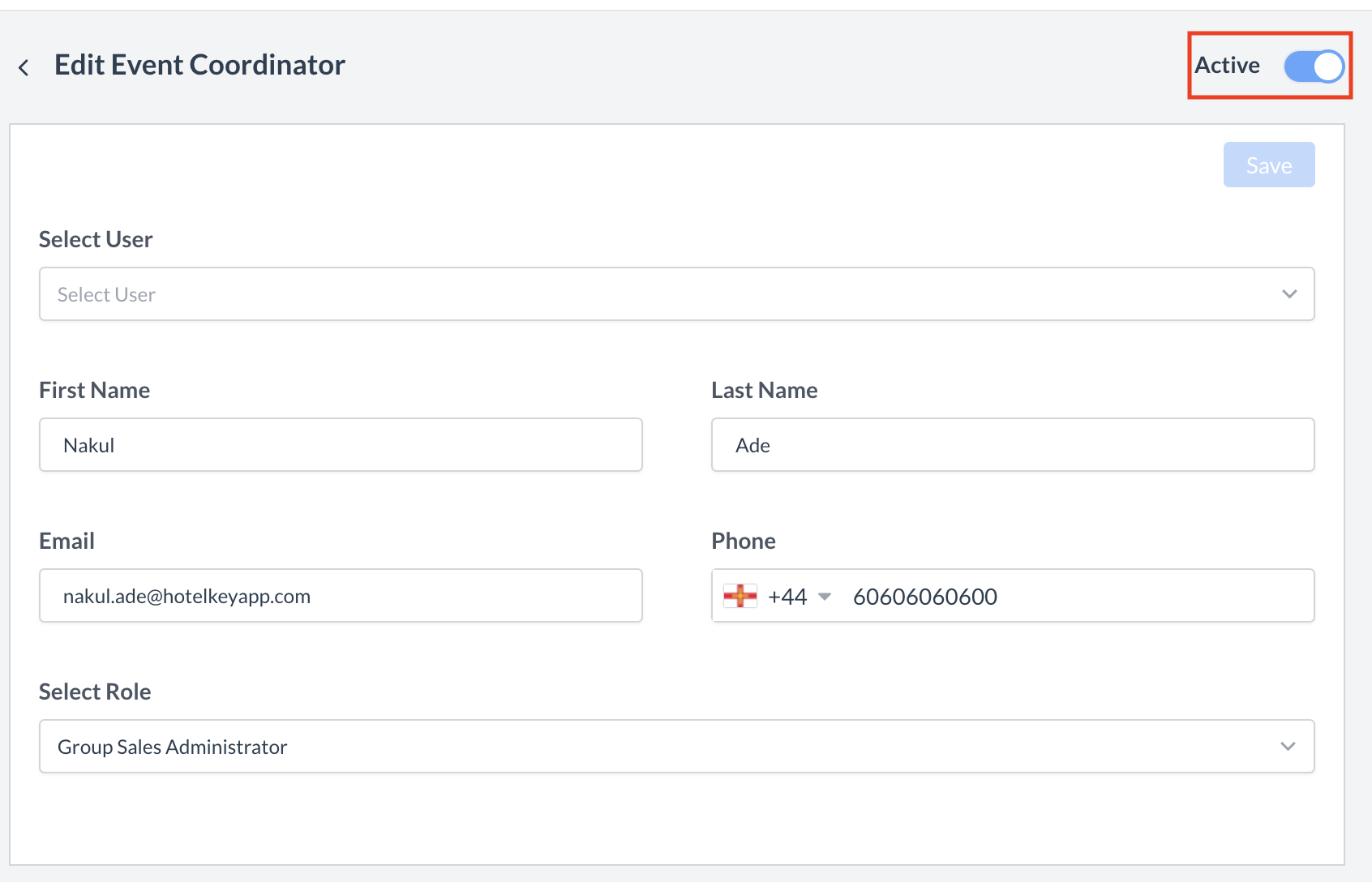 Event Coordinator: Active Toggle 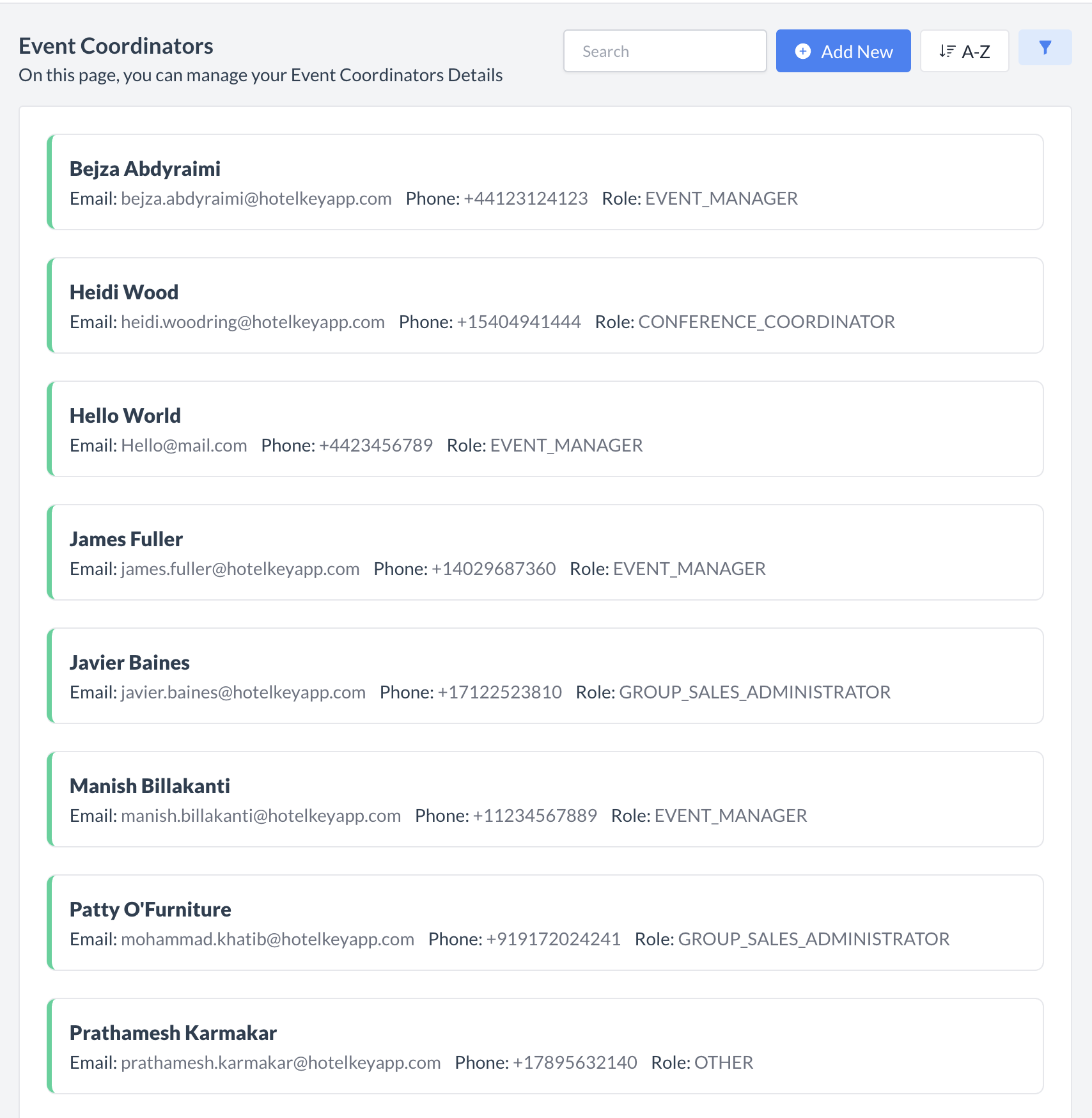 Event Coordinator: Removed from List |
🔁 Reactivating an Inactive Event CoordinatorTo reactivate a event coordinator:
The coordinator is now reactivated and will appear in the main Event Coordinator listing screen, making it available for use again. | 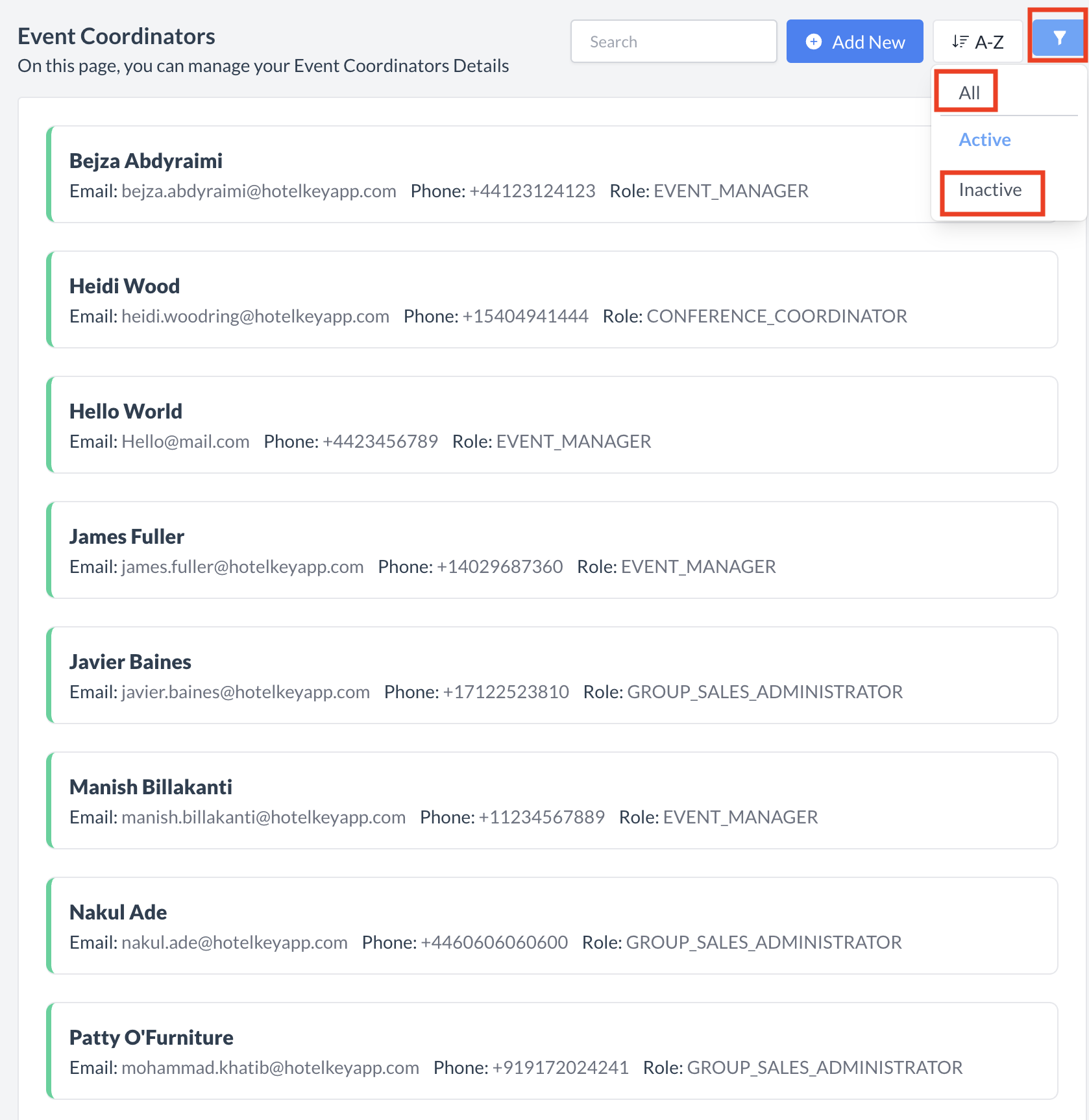 Event Coordinator: Filter Menu 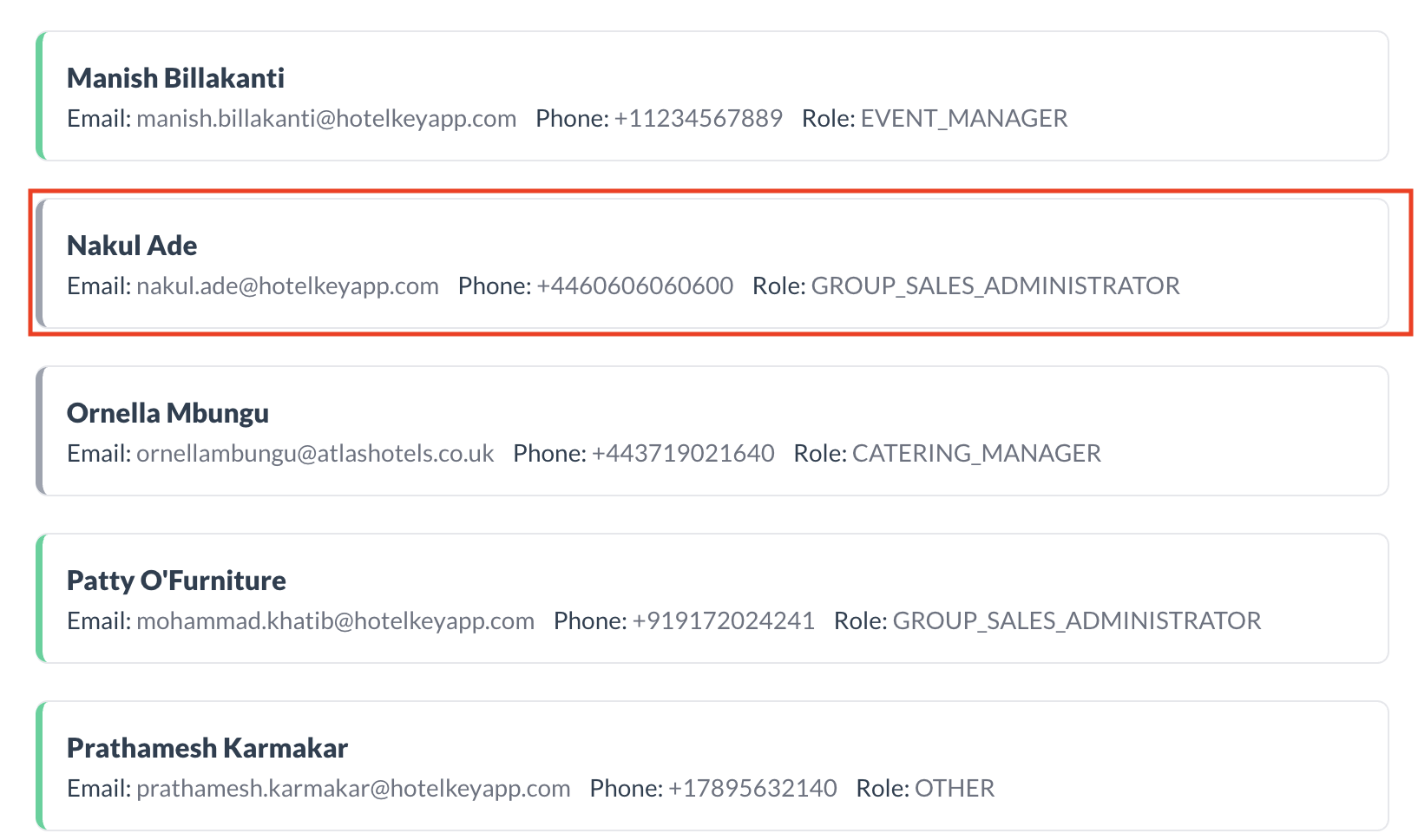 Event Coordinator: Select Coordinator to Reactivate 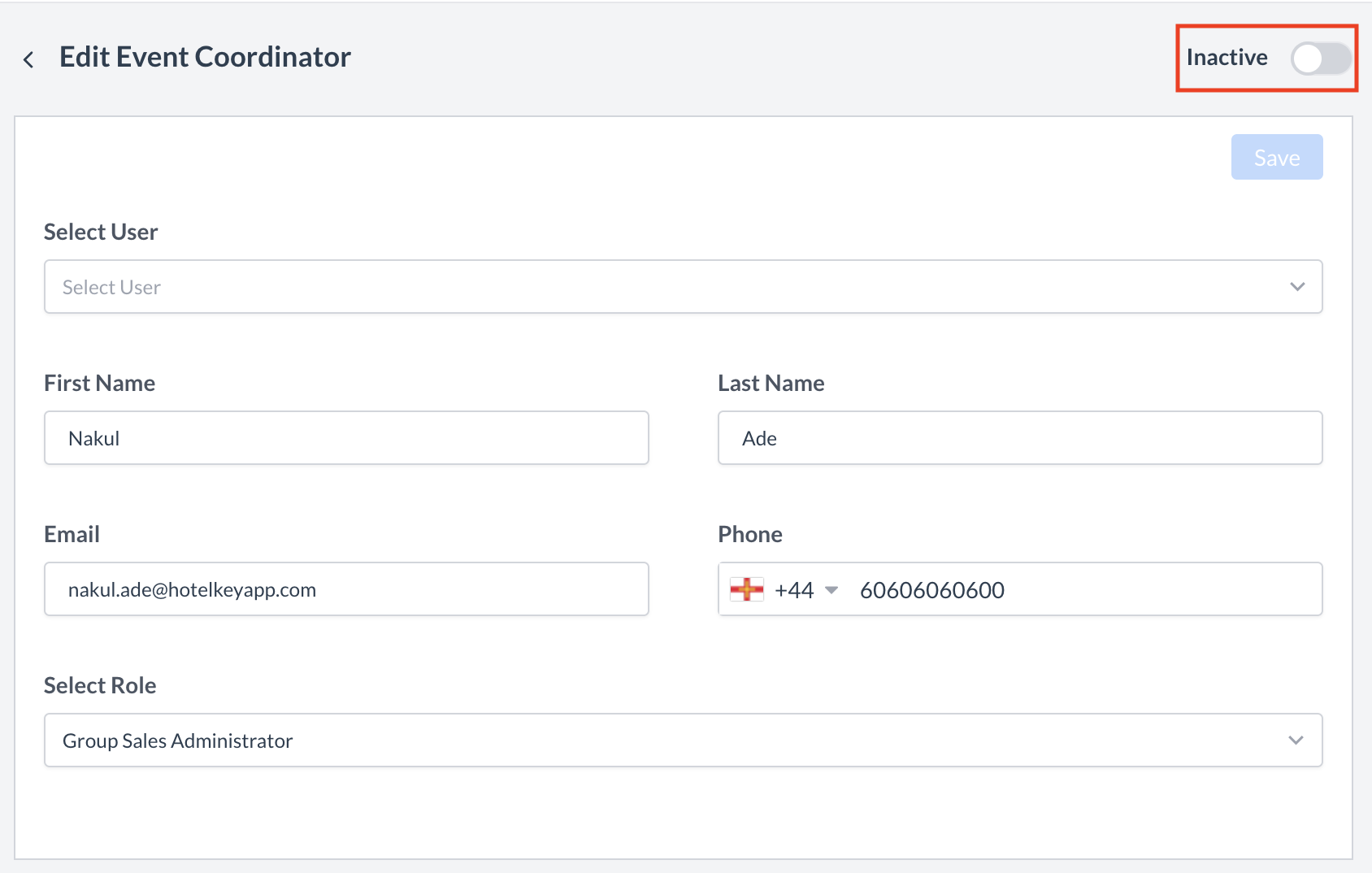 Event Coordinator: Inactive Toggle 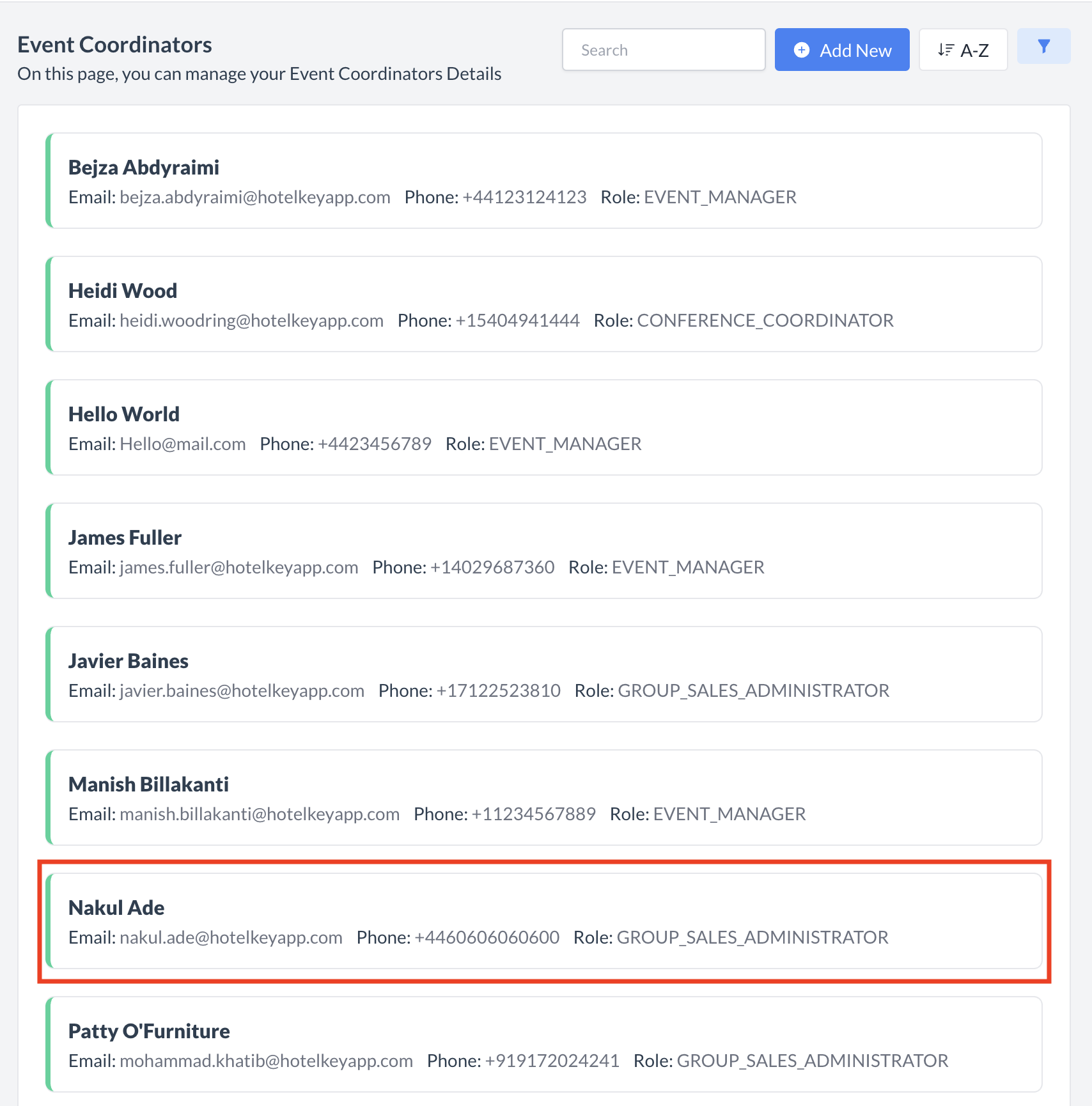 Event Coordinator: Reactivated Coordinator |
🖥️ Where “Event Coordinators” Appears in the User Interface (UI)
There are several locations within EventKey event coordinators will appear both in the UI & Reports. Below are a few more common examples:
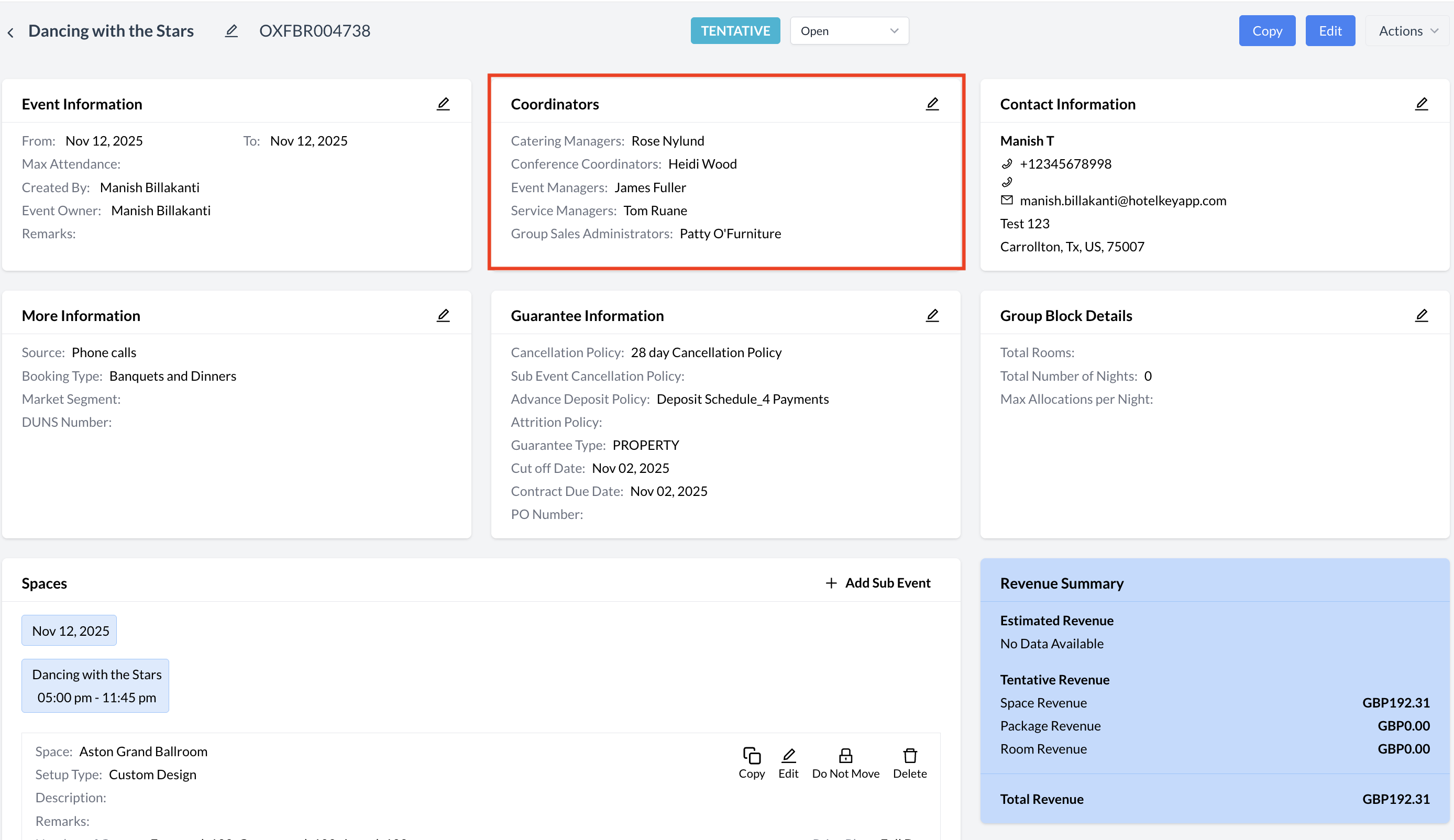
Event Coordinators: Event Record (Reservation)
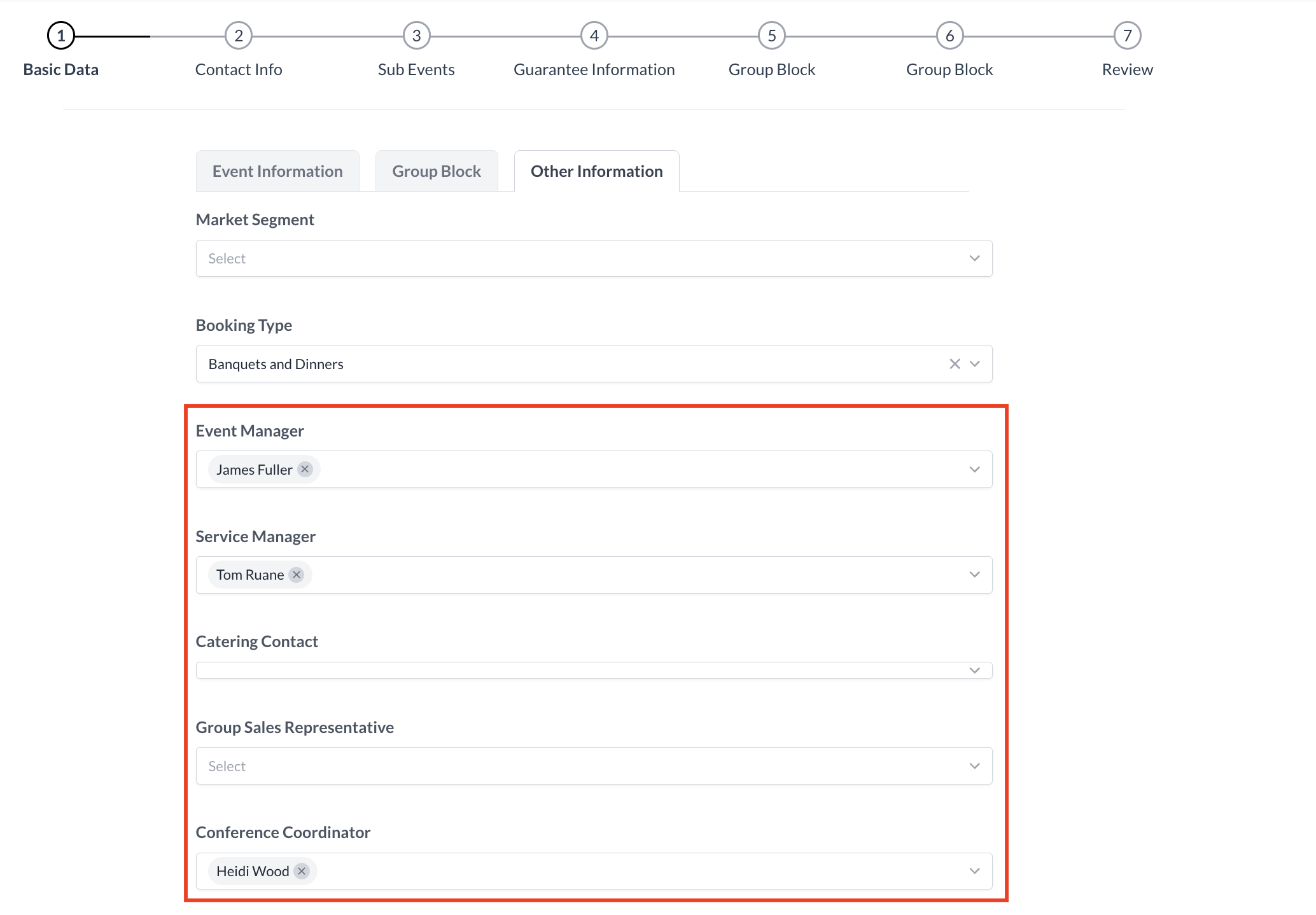
Event Coordinators: Event Creation_Basic Data_Other Information
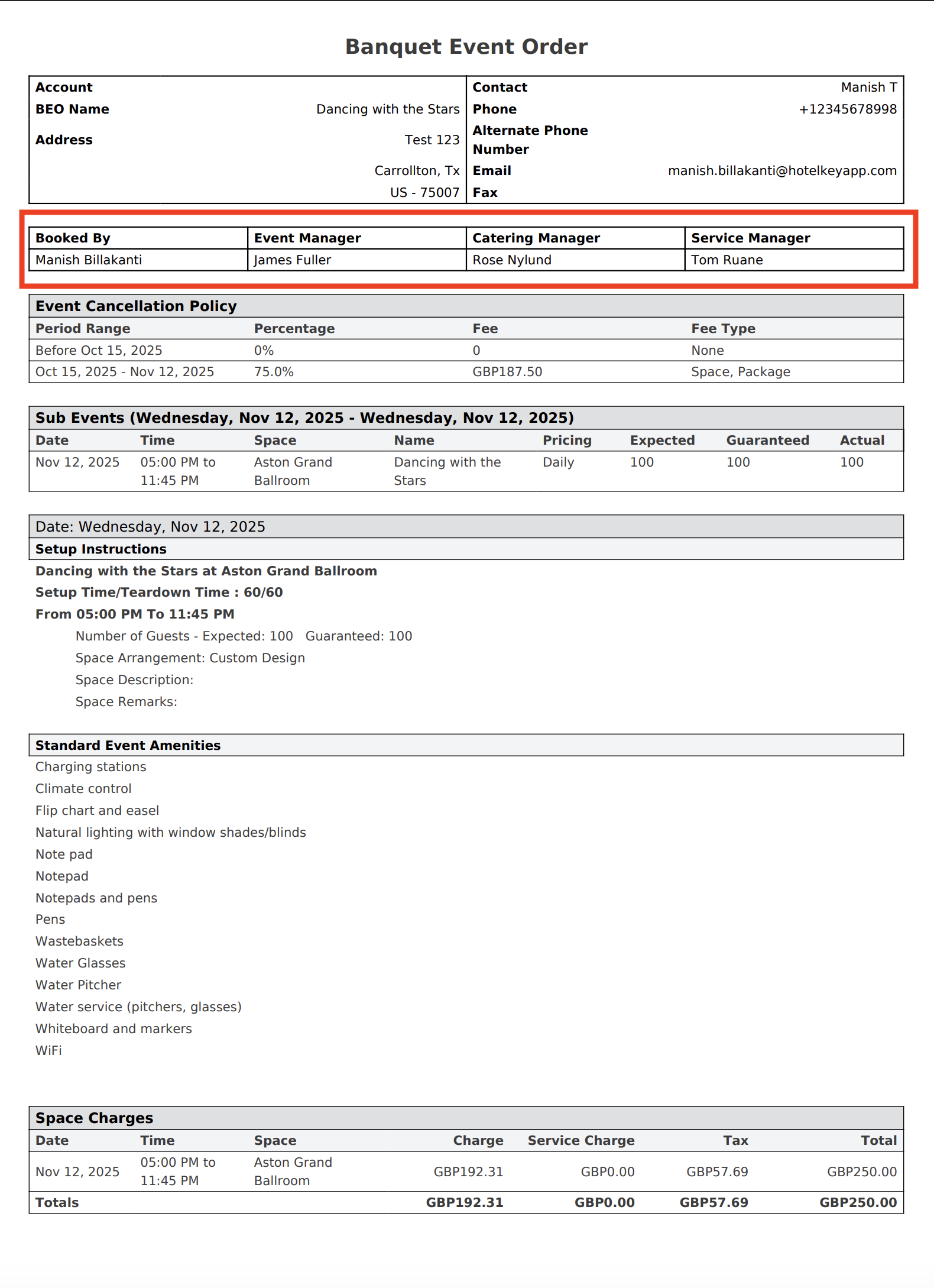
Event Coordinator_BEO
