Event Covers Report
📆 Revision Date:
Event Covers Report
The Event Covers Report provides a detailed summary of key event metrics, allowing users to track event performance, status, and revenue at a glance. This report is designed to support sales, catering, and operations teams by offering a consolidated view of active and historical events across the property.
Key data points include:
Event Name and Dates
Event Status – Quickly identify the current status of each event (e.g., Prospect, Tentative, Confirmed, Canceled).
Sleeping Revenue – Displays revenue generated from guest rooms associated with each event.
Package and Space Revenue – Shows income from event packages and meeting space rentals.
Total Revenue – Provides a comprehensive total by combining space, package, and sleeping room revenue, giving a complete picture of an event’s financial impact.
The Event Covers Report is a valuable tool for analyzing event contributions to overall property revenue and for identifying trends in booking and event types over time.
Report Date Range: This report can render the data for up to 365 days in the past or future.
Event Covers Report - Covers by Sub Event Section
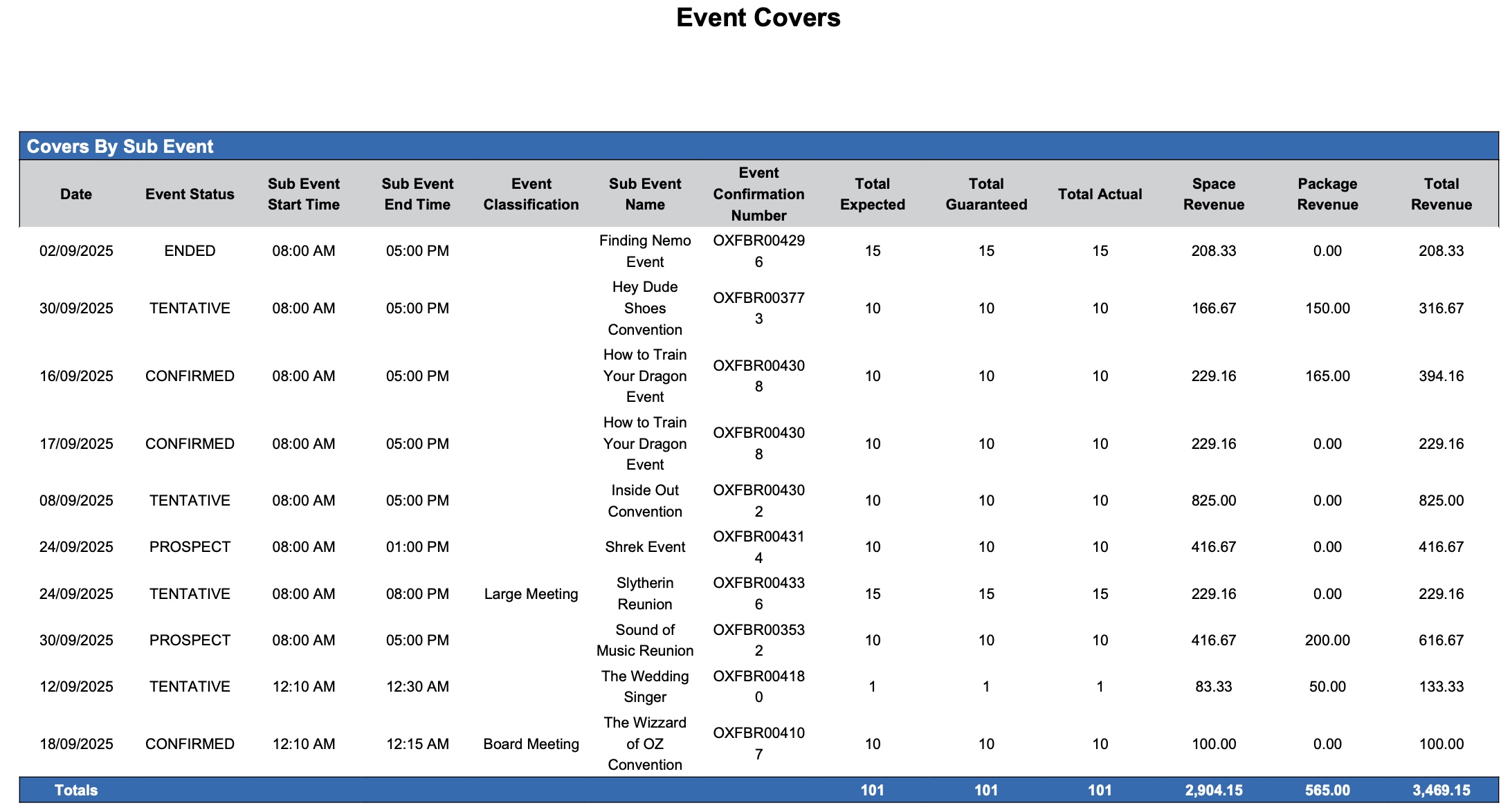
Event Covers - Covers by Sub Event
Event Covers Report - Covers by Date Section
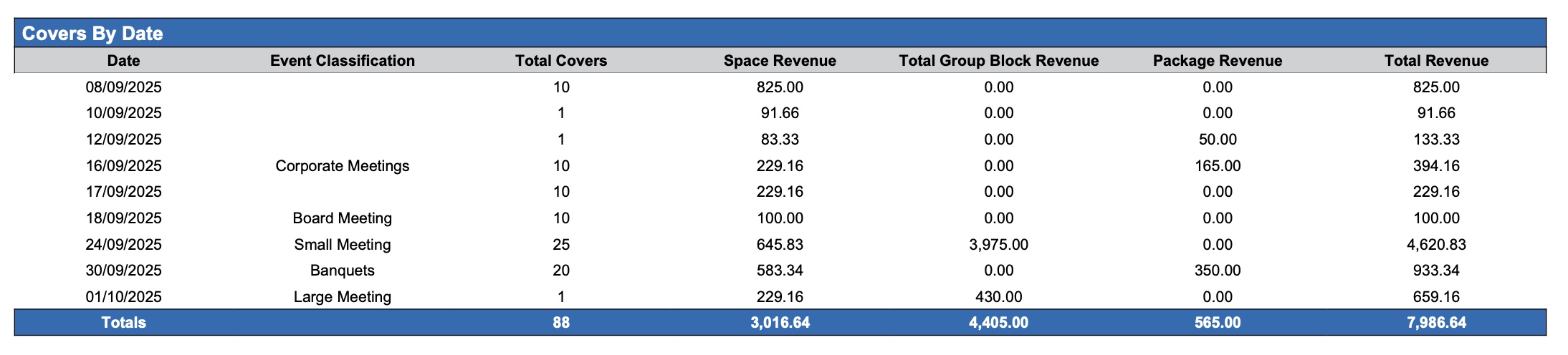
Event Covers - Covers by Date
Event Covers Report - Covers by Event Section
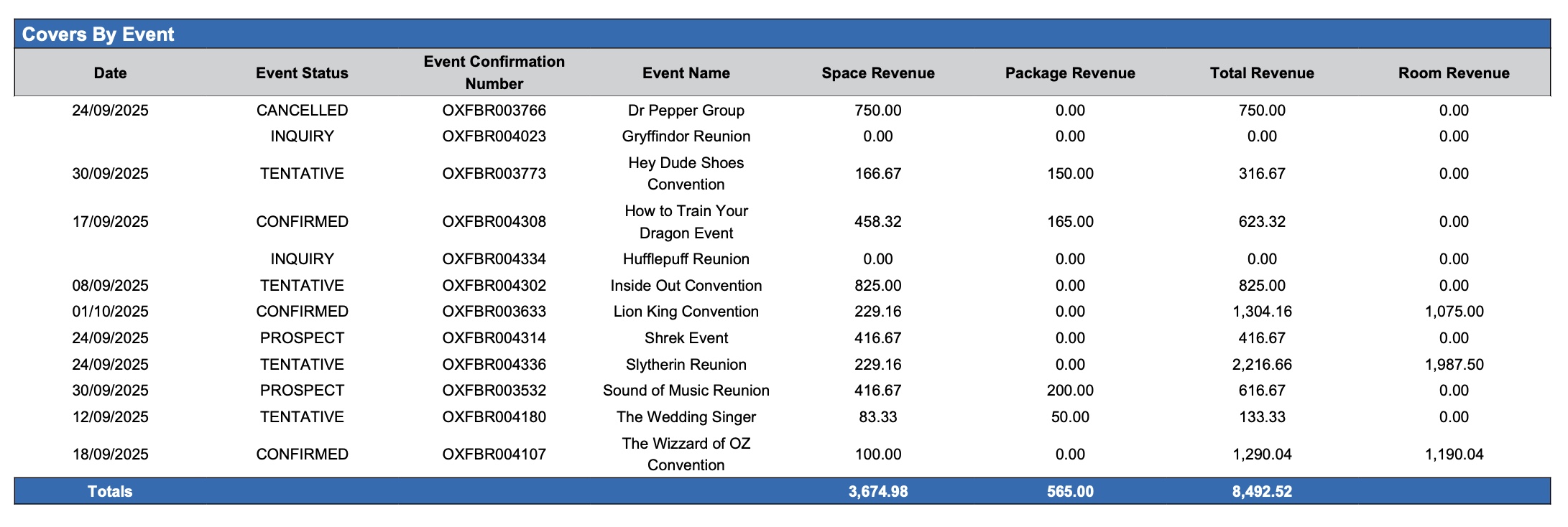
Event Covers Report - Covers by Event
Event Covers Report – Dynamic View Overview
The Event Covers Report (Dynamic View) includes 17 columns of data. Users can customize the view by repositioning or hiding columns using the Configure (⚙️) icon located on the report page.
Below is a list of all available column names along with their descriptions.
Column Name | Column Description | Amount Includes Taxes and Fees | Amount Calculation or Source of Data |
Date | The first day of the event. |
| The value is sourced from the When Do You Want to Schedule this Event date picker entered on the Basic Data > Event Information screen. |
Event Classification | Category used to group or identify events based on their type, purpose, or nature. |
| The value is sourced from the Event Classification field entered on the Sub Event Screen. |
Event Confirmation Number | A unique code that identifies the event confirmation. |
| Not Applicable |
Event Name | The designated name of the event. |
| The value is sourced from the Name field entered on the Basic Data > Event Information Screen. |
Event Status | The current status of the event (e.g., Canceled, Prospect, Tentative, Confirmed, Ended). |
| Not Applicable |
Package Revenue | Package revenue for the event. |
| The value is sourced from the Price field entered on the Configure Package Screen. |
Room Revenue | Room Revenue from group sleeping rooms, calculated based on the expected room block assigned to the event. |
| Room Revenue = (sum of member reservation guest room revenue) * (Group Block ADR) |
Space Revenue | Space revenue (meeting room only) for the event. |
| The value is sourced from the Price field entered on the Sub Event Screen. |
Sub Event End Time | Indicates the time at which the sub-event (or meeting) is planned to conclude. |
| The value is sourced from the Start Time field entered on the Sub Event Screen. |
Sub Event Name | The designated name of the sub event occupying the space (meeting room). |
| The value is sourced from the Name field entered on the Sub Event Screen. |
Sub Event Start Time | Indicates the time at which the sub-event (or meeting) is planned to start. |
| The value is sourced from the End Time field entered on the Sub Event Screen. |
Total Actual | The confirmed count of participants who attended the sub-event. |
| The value is sourced from the Actual Number of Guests field entered on the Sub Event Screen. |
Total Covers | The sum of guaranteed participant counts, grouped by event date and event classification. |
| Total Covers = Sum of Guaranteed Participants |
Total Expected | The expected count of participants expected to attend the sub-event. |
| The value is sourced from the Expected Number of Guests field entered on the Sub Event Screen. |
Total Group Block Revenue | Projected revenue from group sleeping rooms, calculated using the anticipated room nights that will be booked (pickup). |
| Total Group Block Revenue = (Sum of allocated room nights) * (Group Block ADR) |
Total Guaranteed | The guaranteed count of participants confirmed to attend the sub-event. |
| The value is sourced from the Guarantee Number of Guests field entered on the Sub Event Screen. |
Total Revenue | Total revenue for the event. |
| Total revenue = sum of space revenue + package revenue + room revenue |
Miscellaneous Report Information
Available Features:
Export
Allows you to download and save the report in different file formats (e.g., Excel, PDF) for offline use or sharing.Filter
Enables you to narrow down the data by applying criteria you define, so you can focus on specific information.Highlight (Conditional Formatting)
Automatically highlights certain values based on rules you set, making key data easier to spot at a glance.
Available Configuration:
User Preferences
Customize your personal report view by rearranging, showing, or hiding columns according to your needs.Property Preferences
Configure the default report layout for all users at the property level by repositioning or disabling columns to streamline the view.
Baseline Configuration:
Property Preferences Settings
The following columns will be disabled for the initial deployment:
Not Applicable
