Event Goals
📆 Revision Date:
Event Goals Overview
Event Goals can be set at either the property level or for individual users, focusing on key revenue categories such as Space Revenue, Package Revenue, and Sleeping Room Revenue. By defining and tracking Event Goals, properties and Sales Directors can effectively monitor performance against established budgets and business objectives. This functionality allows teams to measure progress in real time, identify areas of opportunity, and make data-driven decisions to maximize revenue potential. Overall, Event Goals provide valuable insight into how well sales and catering operations are contributing to the property's overall financial success.
🛑 Prerequisites
Before creating Event Goals, please ensure that Event Types — the categories of performance targets used by the property to measure event-related success — have been set up.
Navigate to Home > Event Administration > Goals > Event Goals | 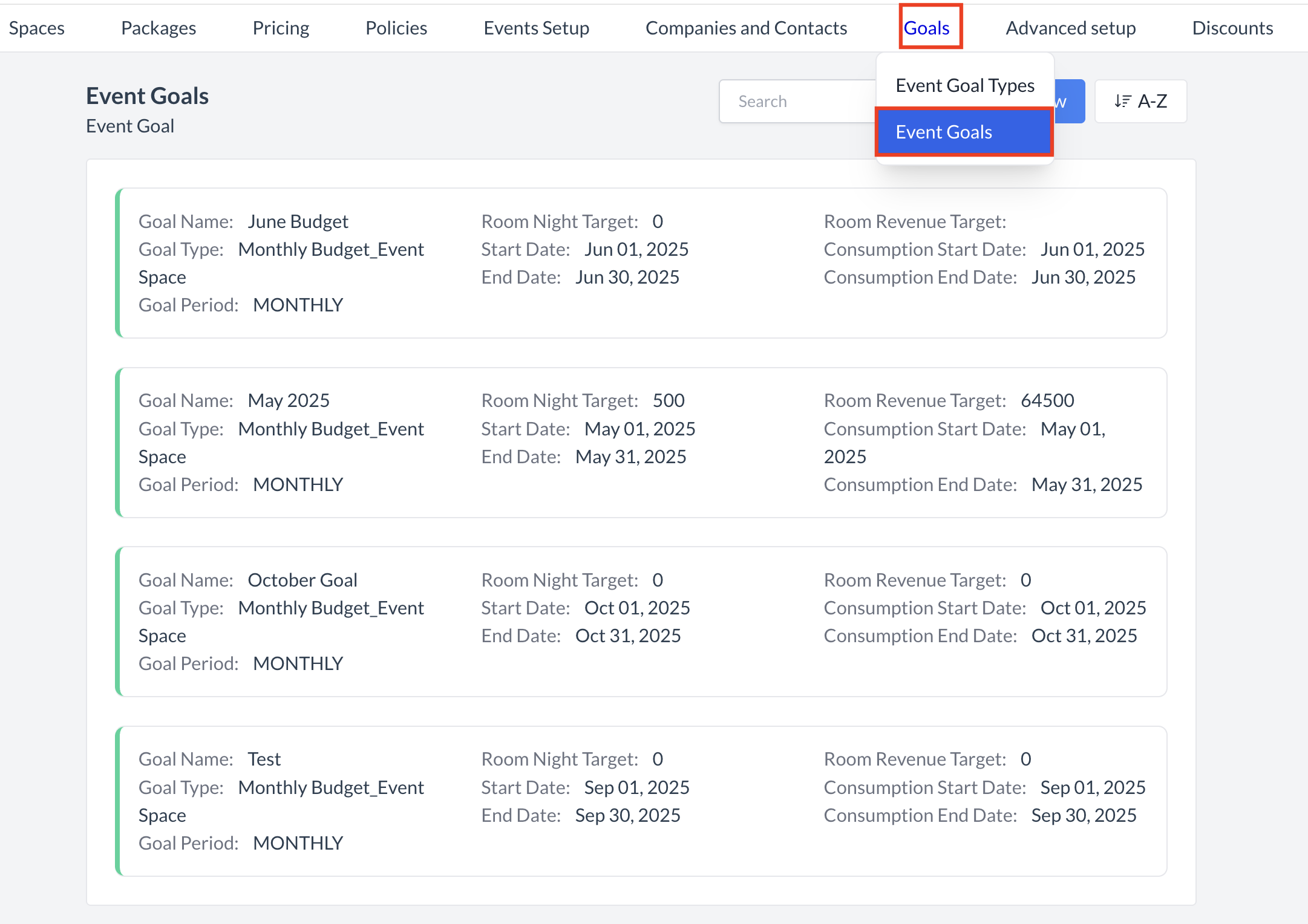 Goals > Event Goals |
Accessing and Creating Event GoalsThe Event Goals screen displays a list of all existing goals that have been created for your property or individual users. From this screen, you can review, edit, or add new event goals. To create a new event goal:
| 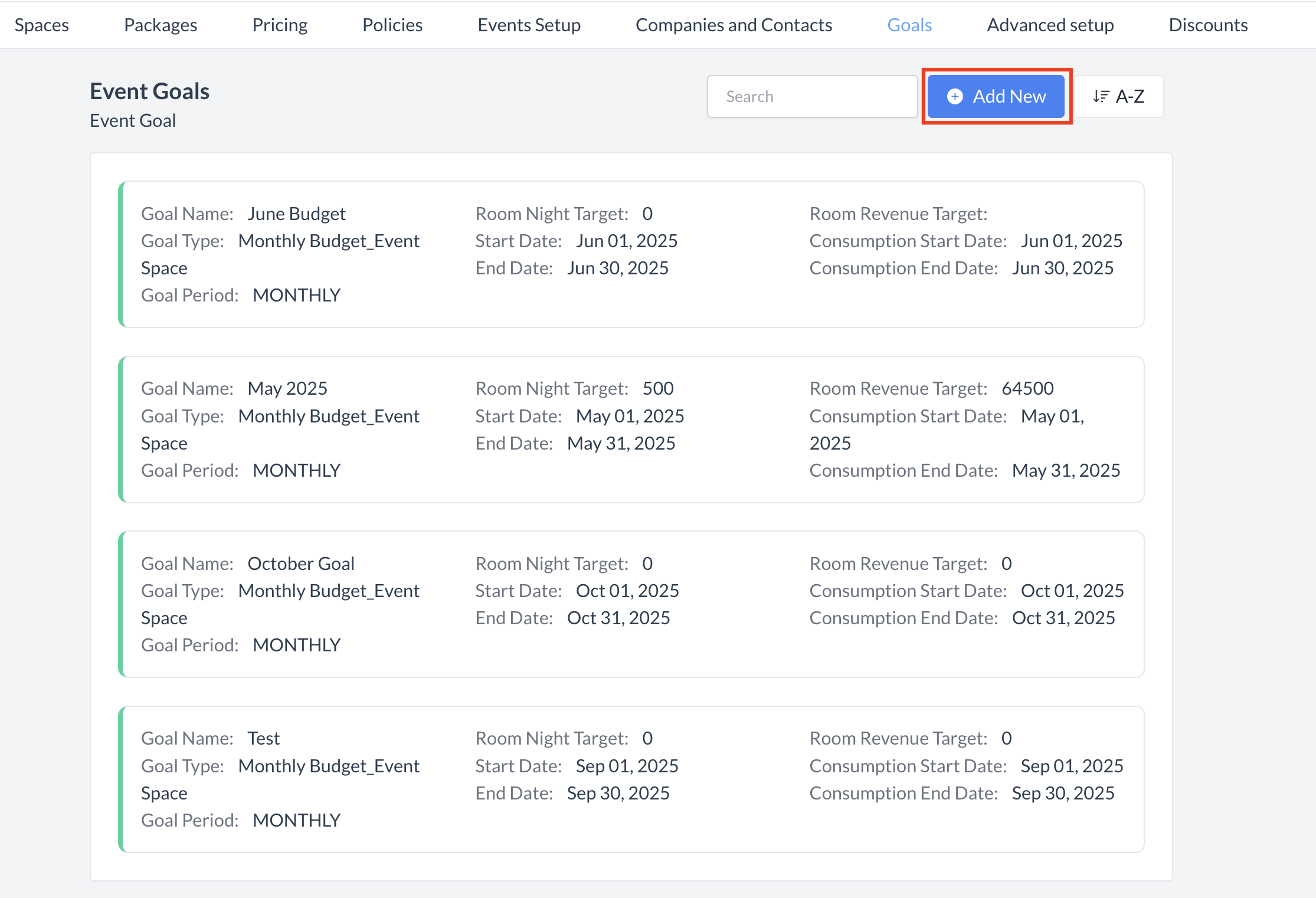 Event Goals: Add New Goal |
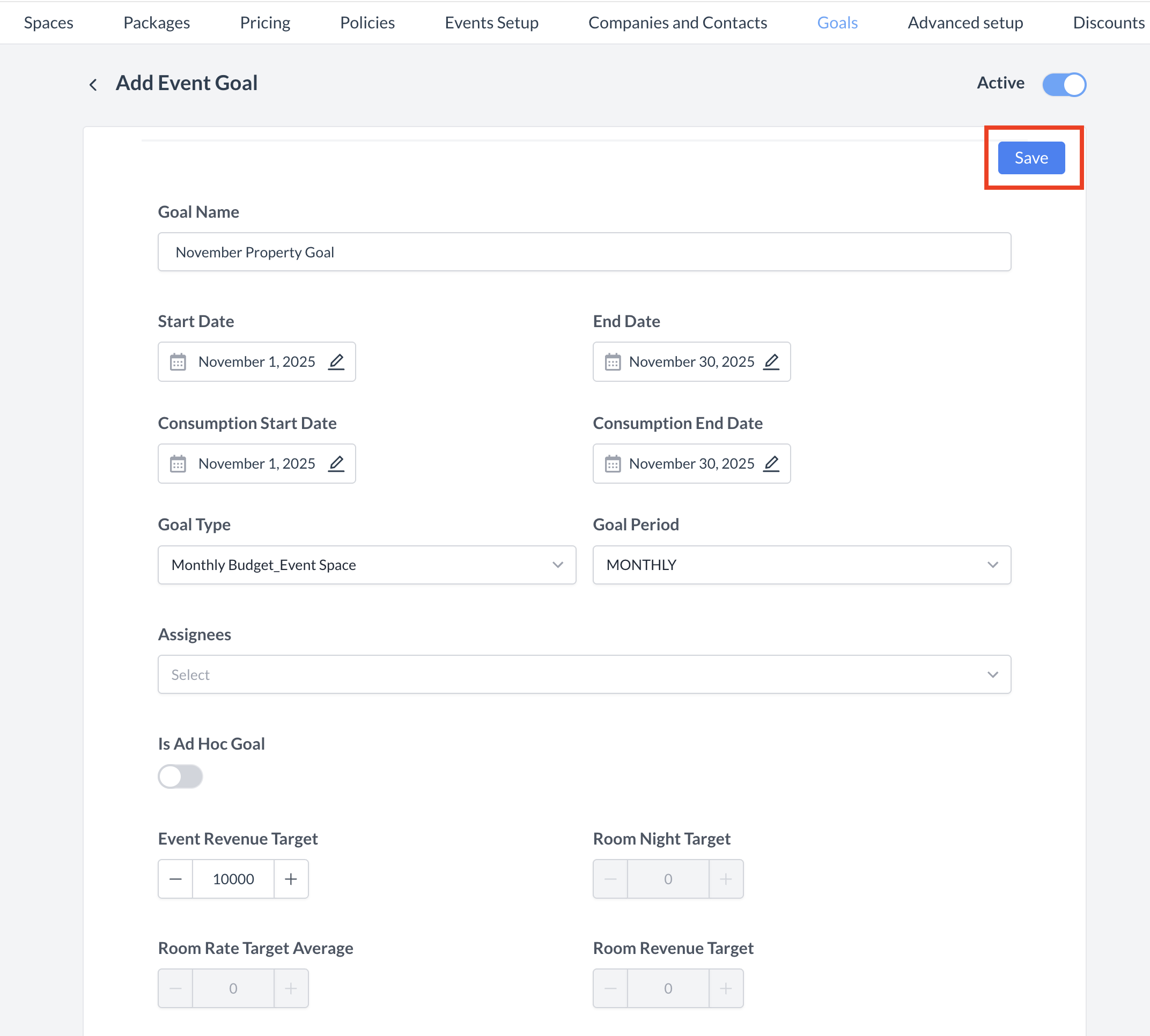 Event Goal: Configure and Save | |
Adding a New Event GoalWhen you click Add New, the Add Event Goal screen displays. Use this screen to define the basic details and targets for your new goal. Step 1: Enter Basic Goal Information
Step 2: Define Goal Targets
Step 3: Adjust Daily Revenue TargetsAfter you save the basic goal information, the system will automatically divide the total Revenue Goal evenly across the days within the selected period. You can manually adjust daily targets if desired:
This feature allows you to customize your goal—for example, increasing targets for weekends if they typically generate higher revenue compared to weekdays. Once all fields are complete, click the blue Save button to create and save the new event goal. | 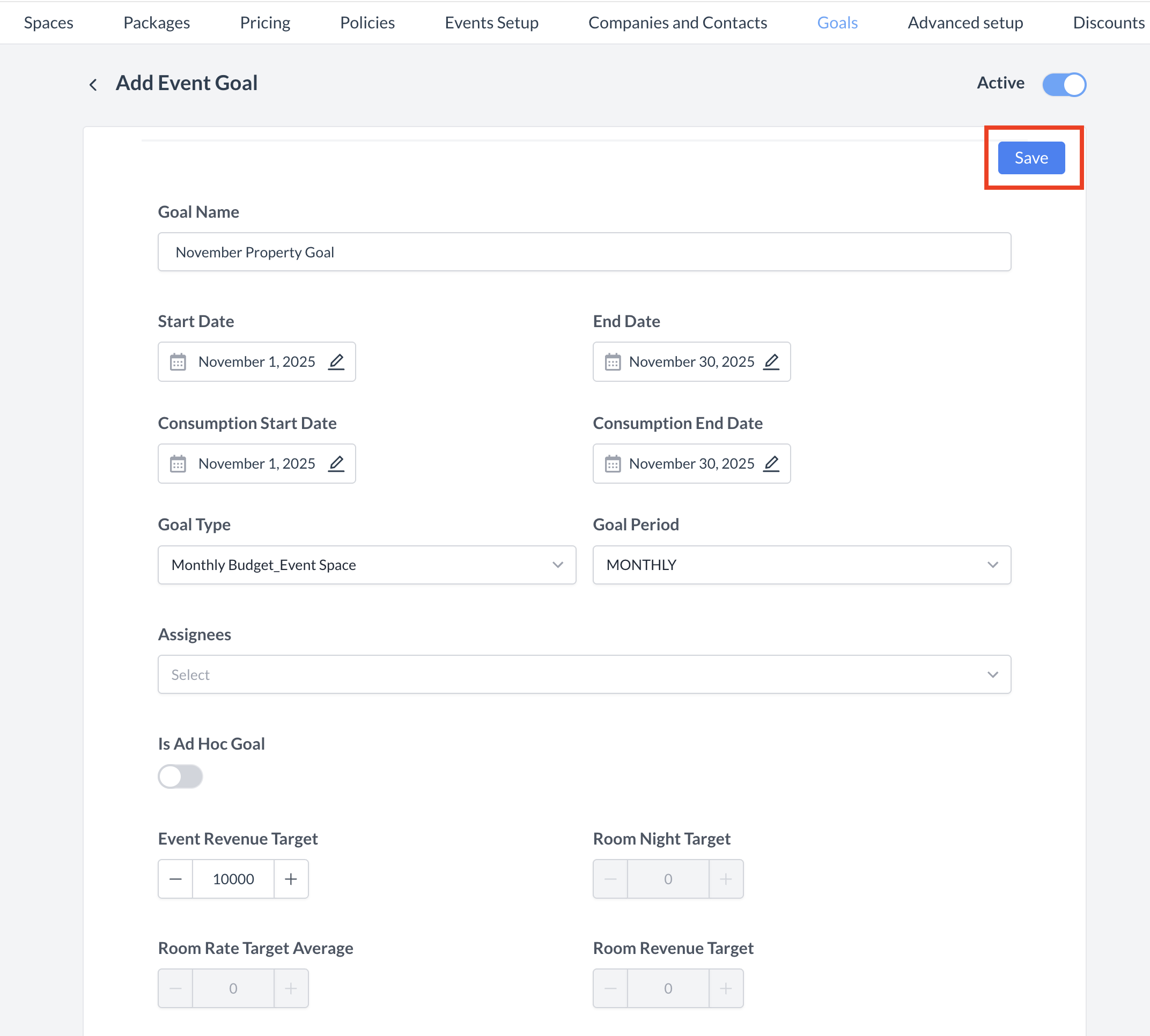 Event Goal: Basic Data 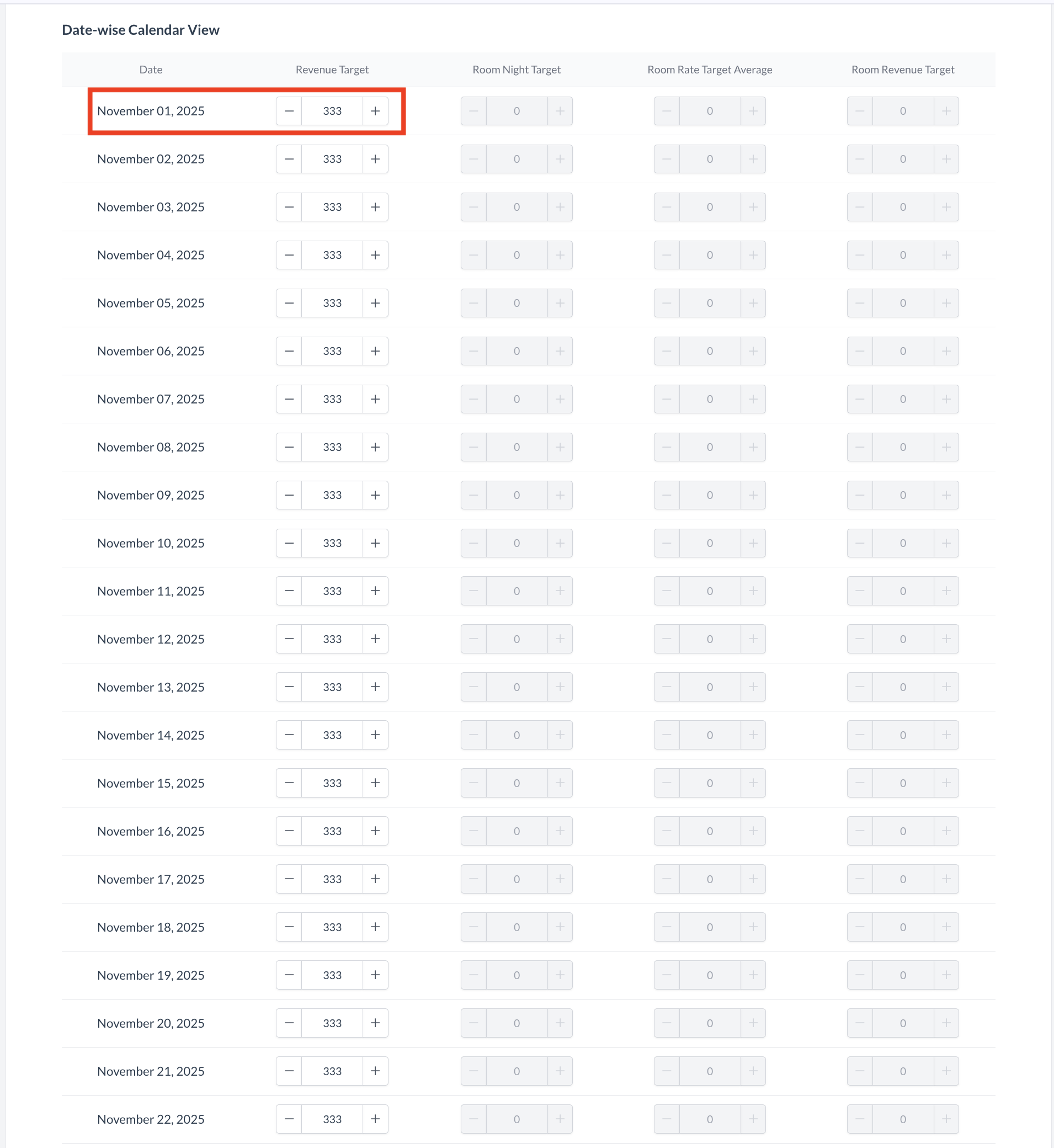 Event Goal: Daily Revenue Budget |
ConfirmationAfter saving, you will be returned to the Event Goals listing screen. Note: At this time, there is no option to delete goals once it has been created or the ability to reactivate an inactive goal. Please plan carefully when adding new event goals. However, you can edit an existing goals if updates are needed. | 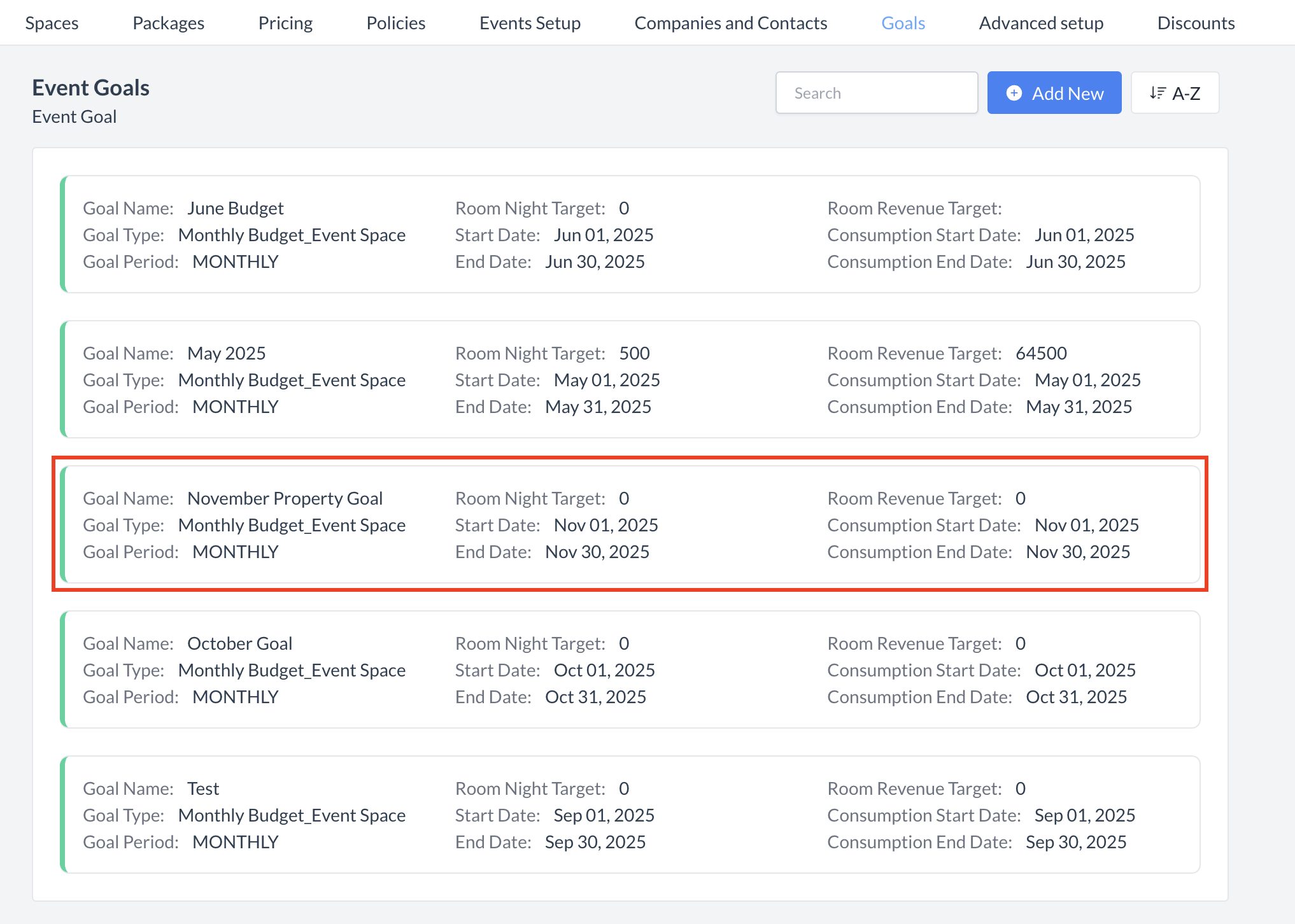 Event Goal: New Event Goal |
🖥️ Where “Event Goal” Appears in the User Interface (UI)
Currently, Event Goals are not displayed within the user interface. However, a new Goals Dashboard is planned for release in 2026, which will allow users to view their goals and track progress directly within EventKey.
In the meantime, there are one available report that can be used to monitor goal performance and progress:
Event Pace Report - Property Budget:
