Event Life Cycle (Prospect, Tentative, Confirmed, Started and Ended)
📆 Revision Date:
Event Life Cycle Overview
Every event in EventKey follows a defined life cycle that tracks its progress from initial inquiry through to completion. Understanding this life cycle is essential for managing events efficiently, maintaining accurate records, and ensuring a smooth client experiences.
Each stage of the event life cycle plays a critical role in hotel operations. It helps sales, catering, and operations teams stay aligned, track business opportunities, manage resources, and deliver exceptional service. This guide will walk you through how to update event statuses correctly and at the appropriate times, as well as the implications of each stage for your day-to-day responsibilities.
The event life cycle begins when a proposal is created for a potential client or when an inquiry (lead) is marked as won. At this stage, the event is typically assigned a Prospect status. This indicates that the event is still under evaluation, and no space, rooms, or resources have been officially reserved. The Prospect status is primarily used to track early-stage interest and initial communication with the client. If a group block is created while in this status, it will also be sent to the Property Management System (PMS) as a Prospect. Important:
| 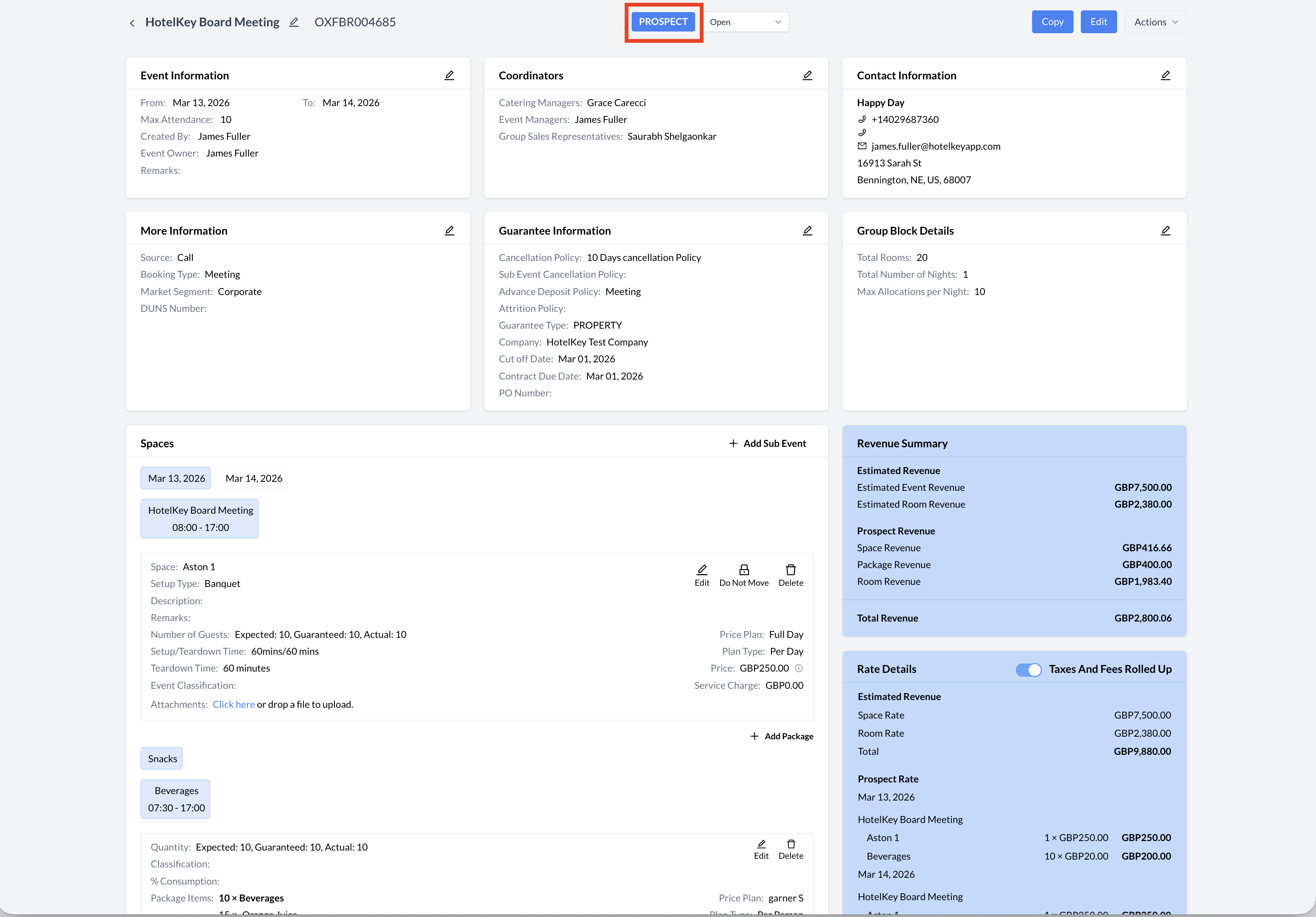 Prospect Status |
Updating an Event to Tentative StatusWhen a client provides a verbal agreement or expresses strong interest in booking, the event should be updated to Tentative status. This status indicates that space has been held for the client; however, a signed contract has not yet been received. Marking an event as Tentative reserves the necessary space and resources, allowing the client time to confirm their decision without risking availability. How to Promote an Event to Tentative:
The event will then be automatically updated to Tentative status. Important:
| 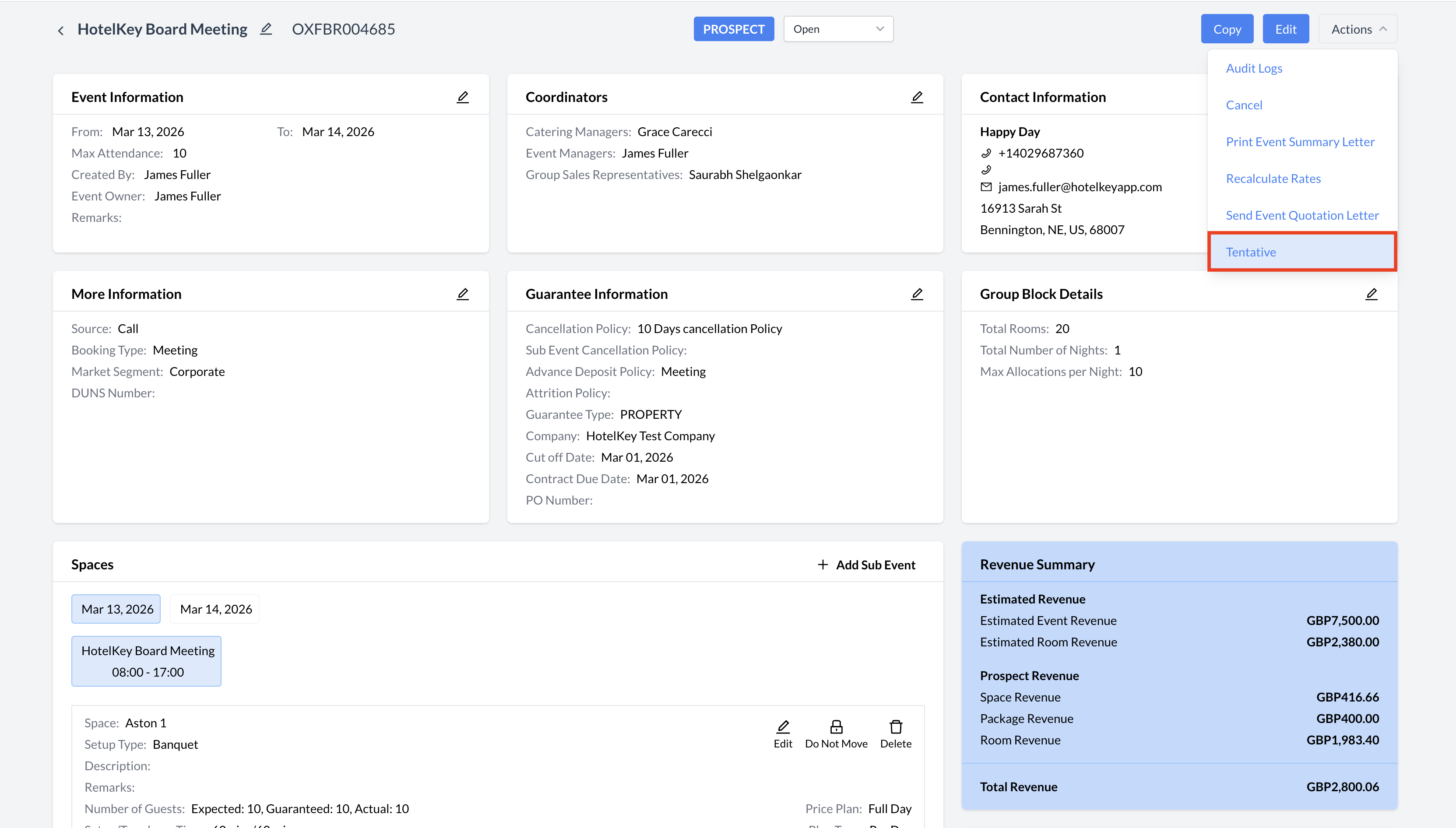 Promoting the Event to Tentative Status 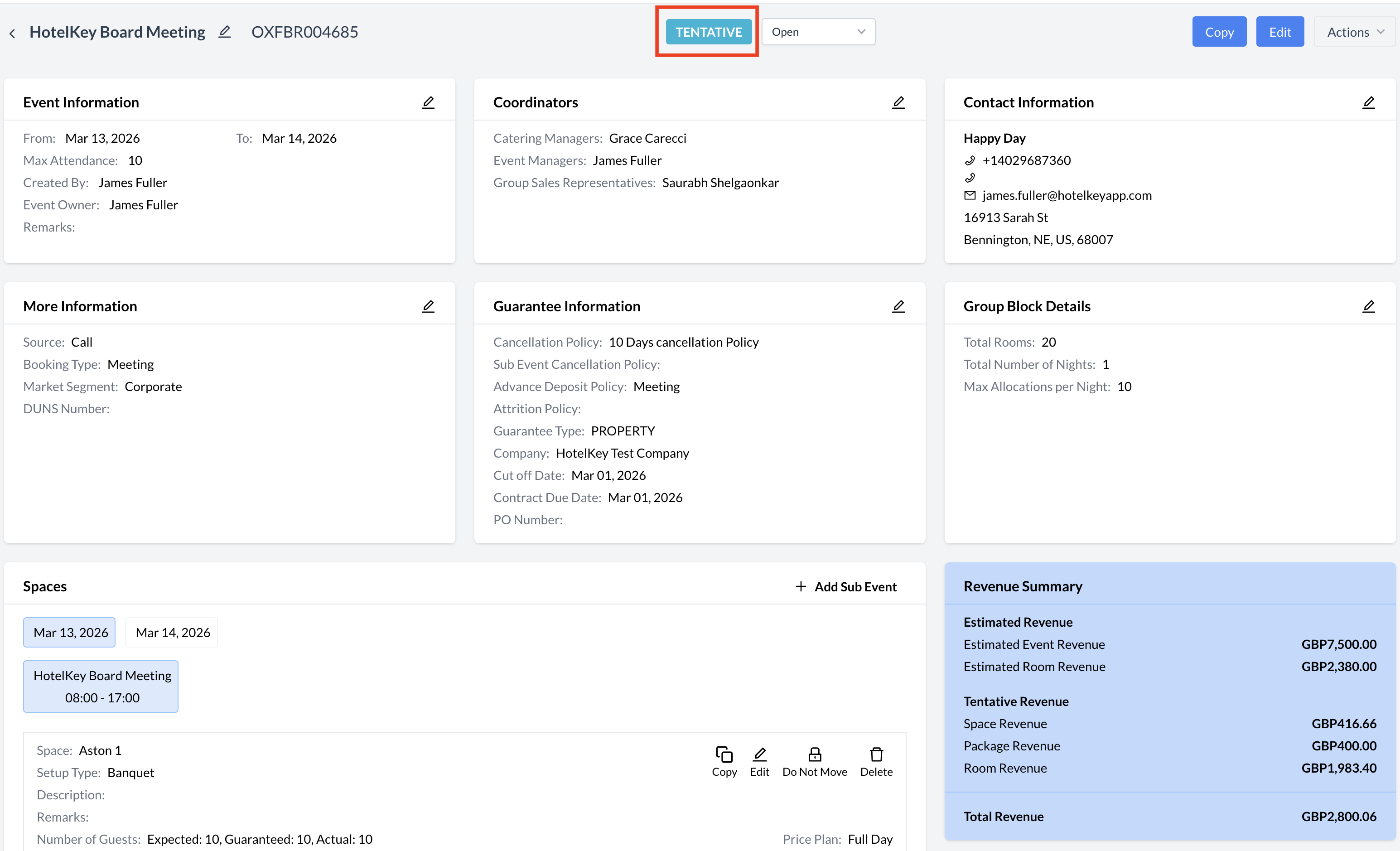 Tentative Status |
Promoting an Event to Confirmed StatusOnce the signed contract has been received and any required deposit has been collected, the event should be updated to Confirmed status. This status reflects a formal commitment from the client and signals that internal teams can begin detailed planning and execution. Events in Confirmed status are considered definite business. How to Promote an Event to Confirmed:
The event will now be set to Confirmed status.
| 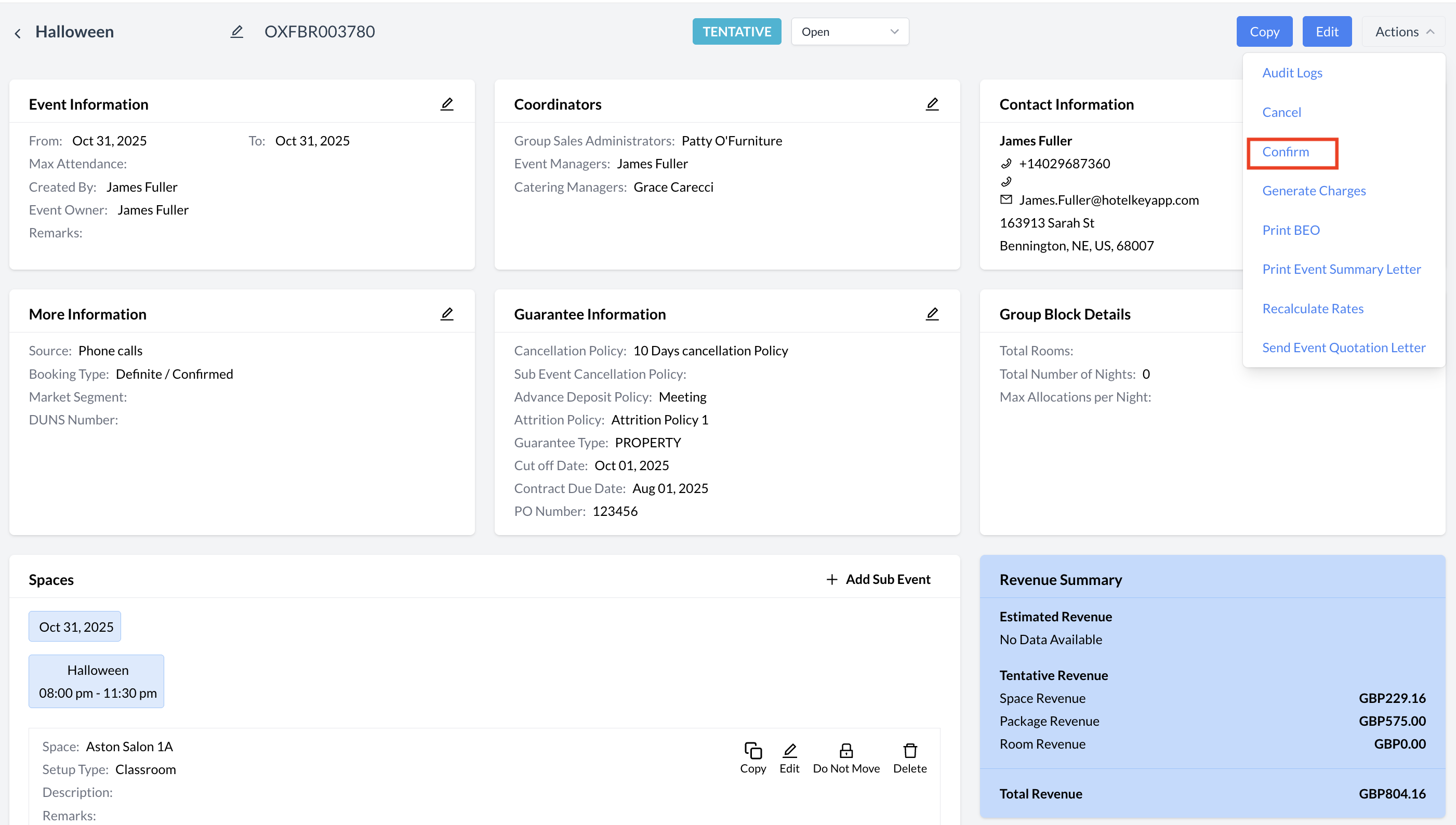 Promoting Event to Confirmed Status 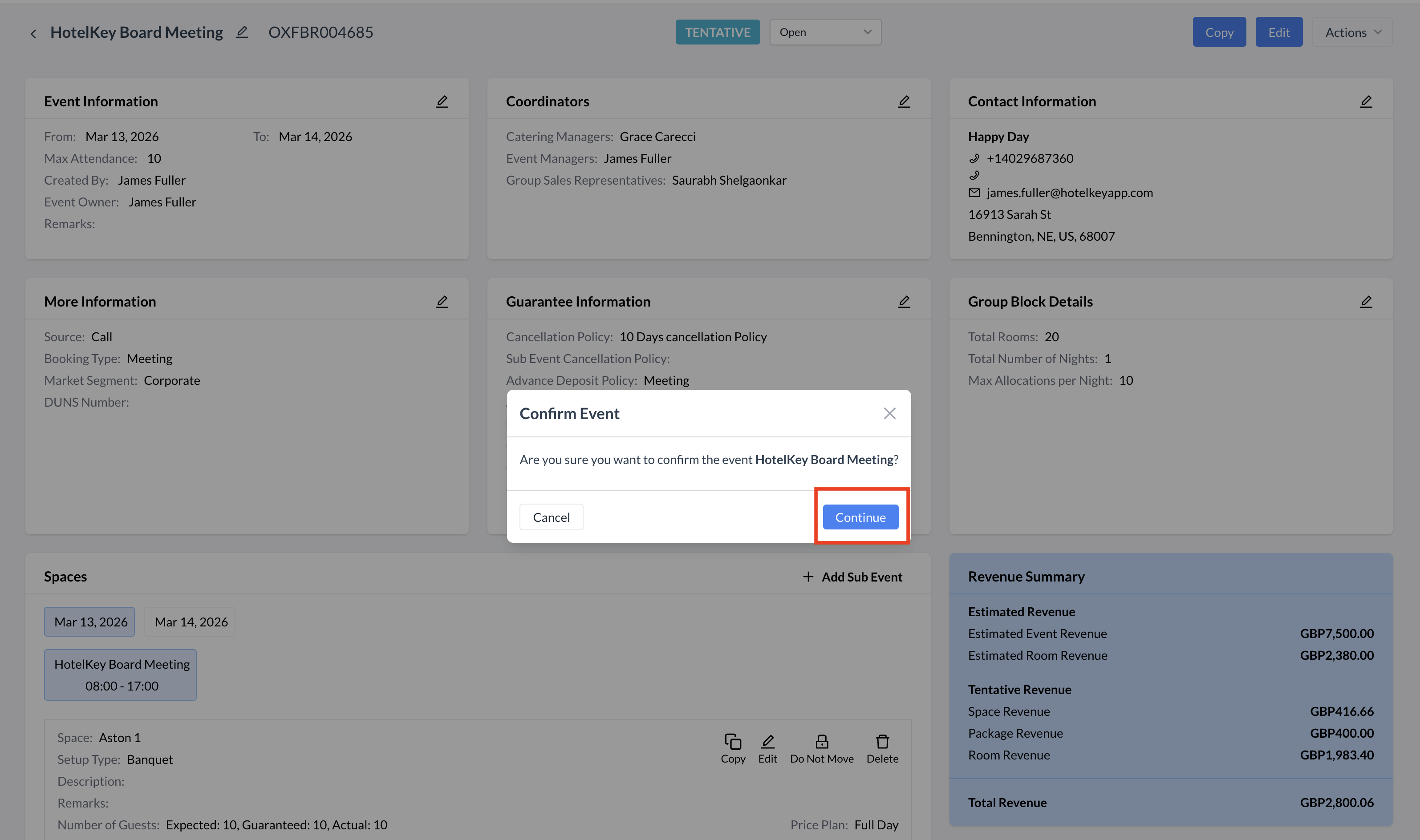 Confirm Event Status to Confirmed 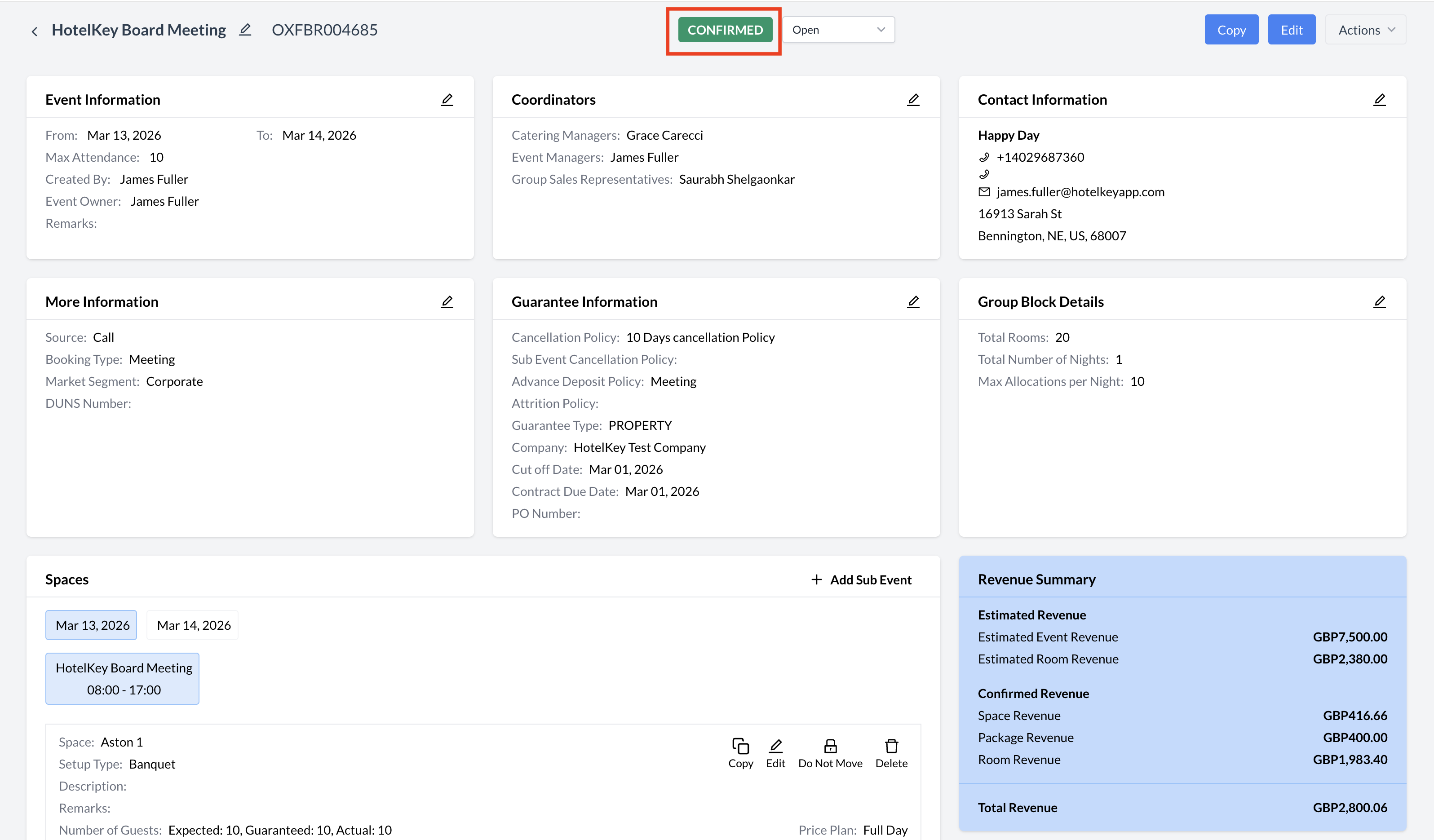 Confirmed Status |
Event Transition to Started StatusAs the event date arrives, any event in Confirmed status will automatically transition to Started status. This status indicates that the event is actively taking place and signals operational teams—such as Banquets, AV, and Catering—to begin service execution based on the finalized event details. How the Event Transitions to Started:There is no manual action required to update an event to Started status. This change occurs automatically during Night Audit as EventKey advances to the current business day of the event.
| 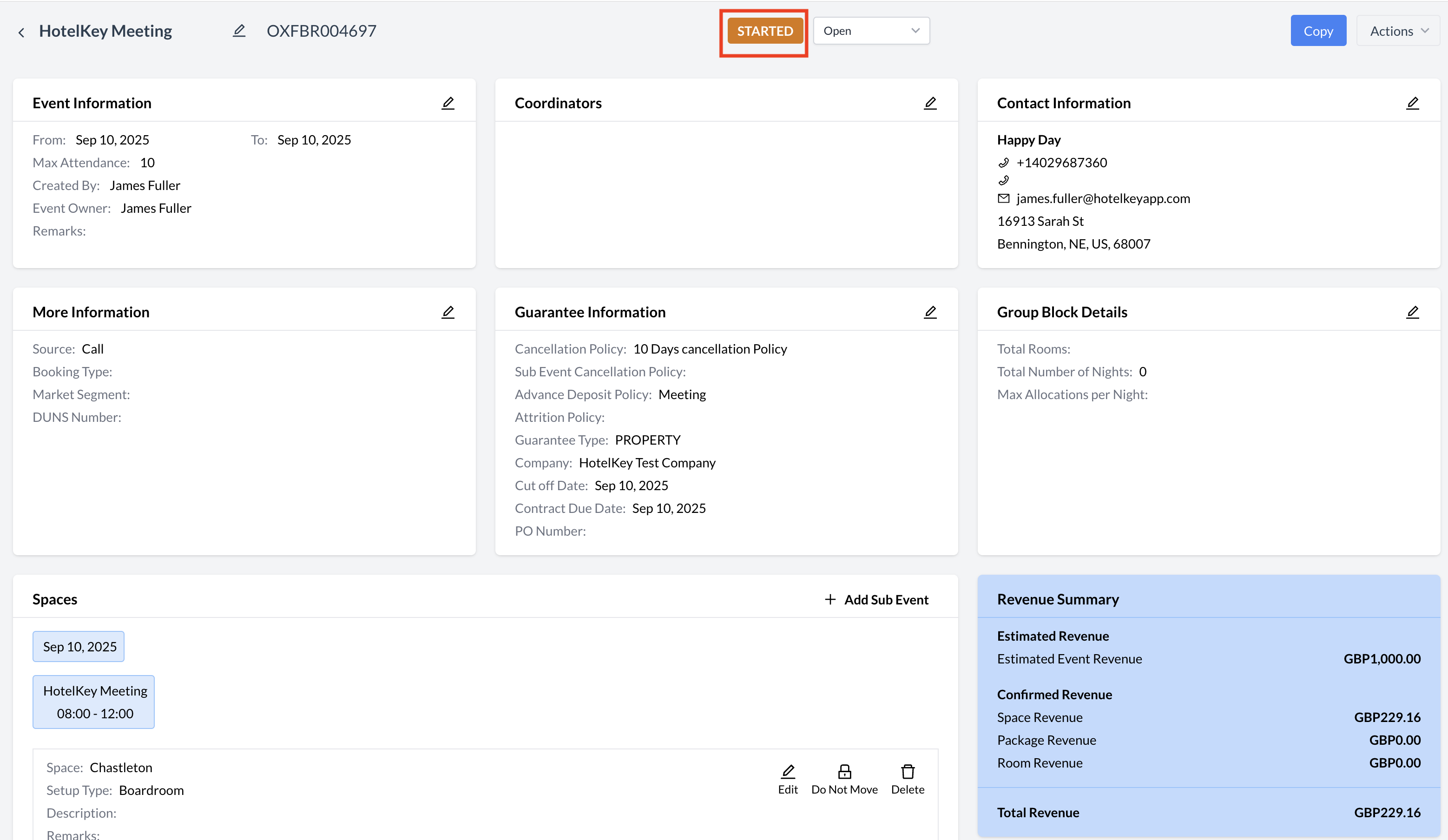 Started Status |
Closing an Event: Transition to Ended StatusAfter the event has concluded, its status should be updated to Ended. Updating the event to Ended ensures accurate system reporting and officially closes the event life cycle. Steps to End an Event:
The event will now be marked as Ended. | 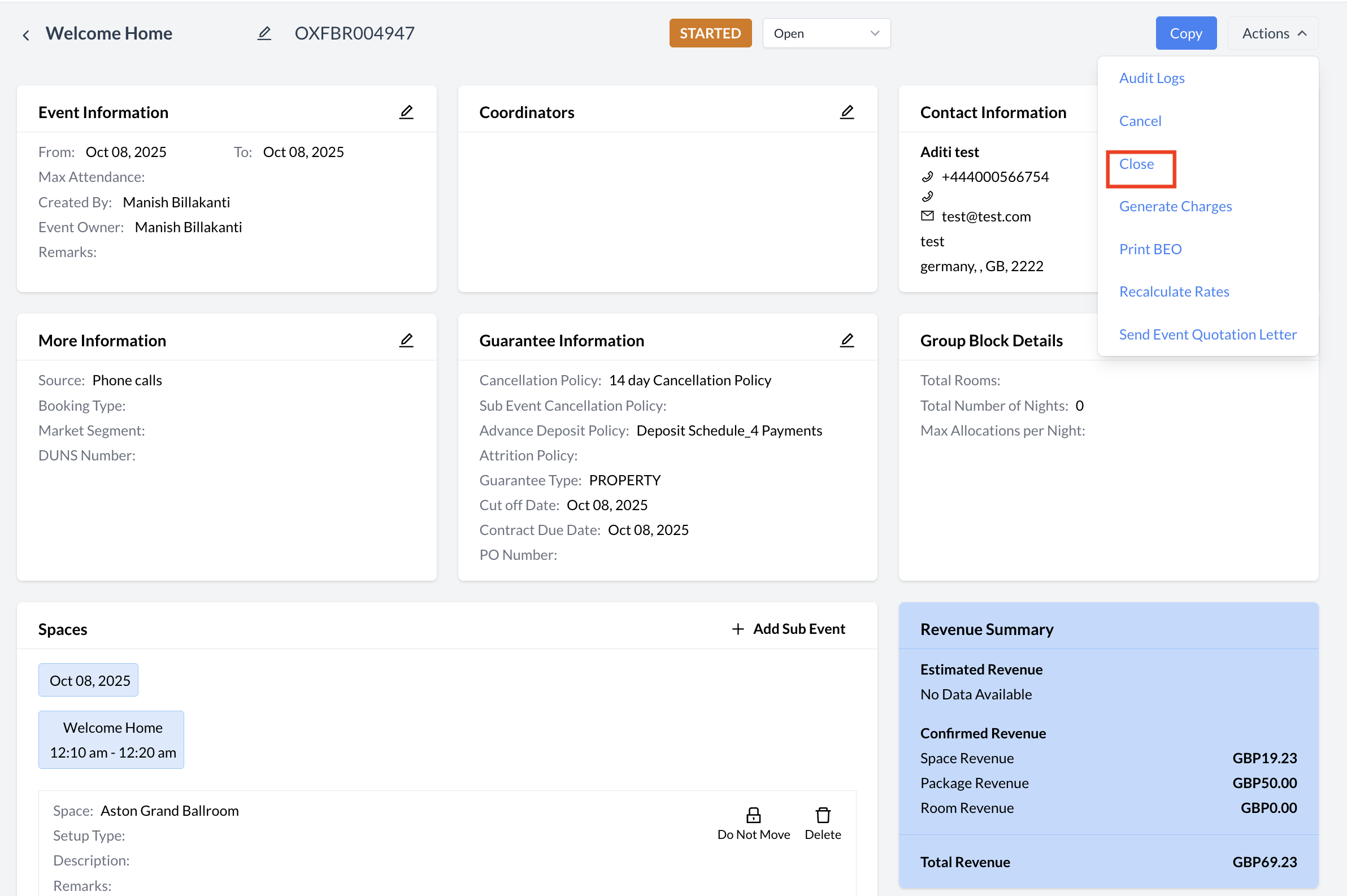 Promoting the Event to Closed .png?inst-v=808723fd-fd4a-4574-aa34-a28a99d3b953) Confirm Event Status to Close 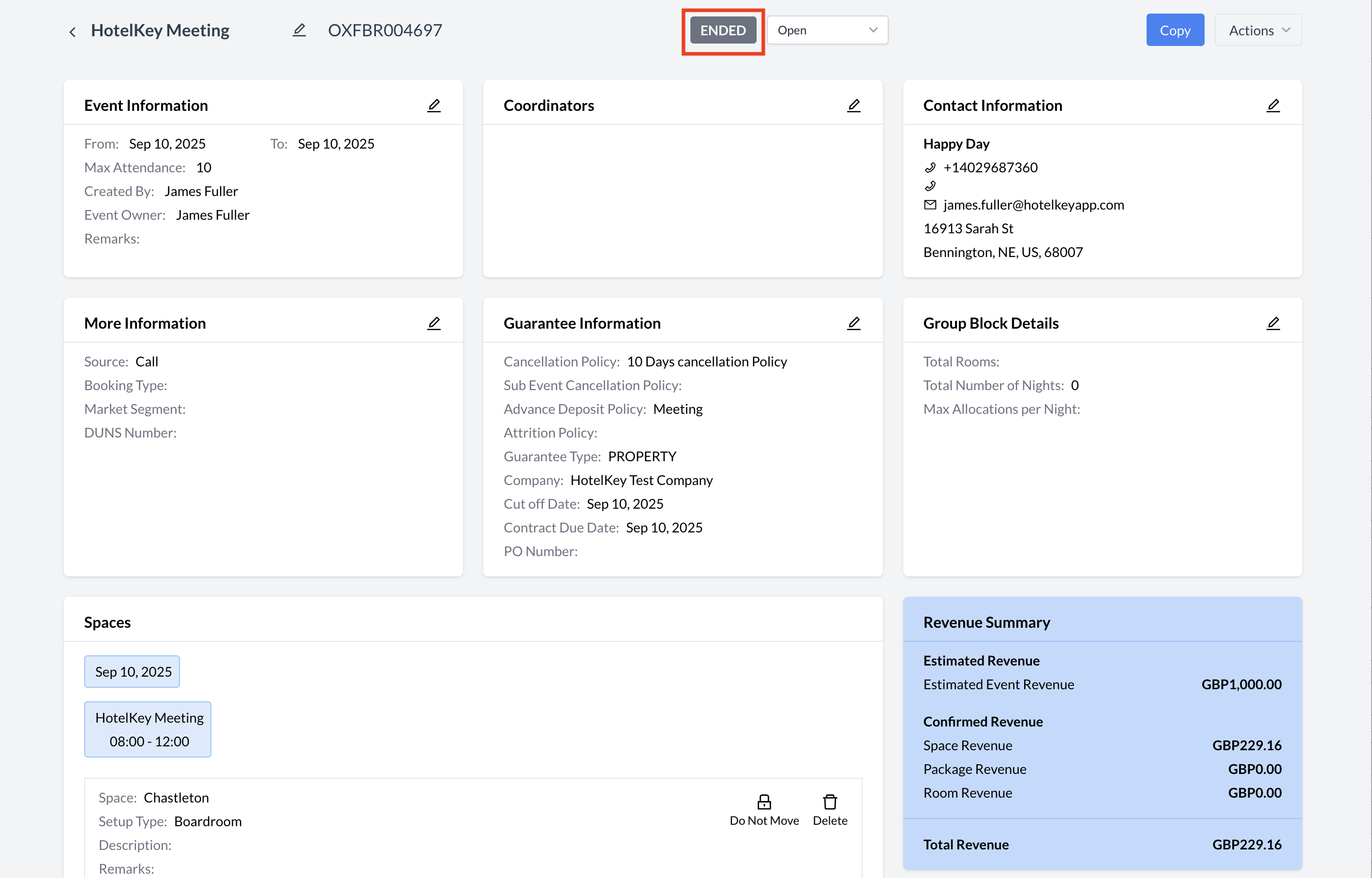 Close (Ended)Status |
