Event Revenue Summary Report
📆 Revision Date:
The Event Revenue Summary Report provides a detailed breakdown of revenue generated across various aspects of an event. It is organized into four key sections, each offering valuable insights into specific revenue streams:
1. Event Revenue Summary
Offers a high-level overview of the total revenue generated by each event. This section serves as a quick reference for assessing the overall financial impact of individual events.
2. Other Revenue
Captures revenue from sources outside of space rental and package sales. This may include income from parking fees, merchandise sales, sponsorships, and other miscellaneous revenue streams. It helps paint a complete picture of all income tied to the event.
3. Revenue by Space
Analyzes revenue based on the specific spaces or venues used during the event. This insight is useful for evaluating the profitability of individual spaces and supports smarter decision-making for space allocation in future events.
4. Revenue by Package
Breaks down revenue by package type, such as bundled offerings (e.g., VIP Wedding Packages, AV Packages). This section helps organizers understand which packages are most popular and can inform pricing, packaging, and marketing strategies.
Date Range: This report can render the data for up to 365 days in the past
Event Revenue Summary Report - Event Revenue Summary Section
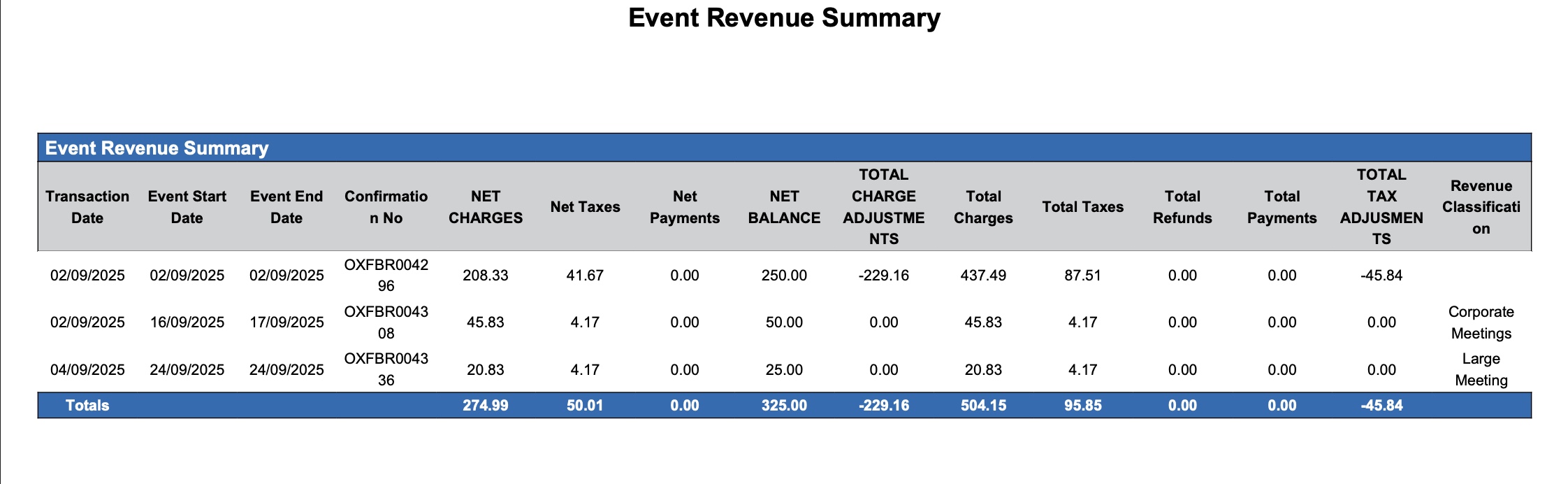
Event Revenue Summary Report - Event Revenue Section
Event Revenue Summary Report - Other Revenue Section

Event Revenue Summary Report - Other Revenue Section
Event Revenue Summary Report - Revenue by Space Section
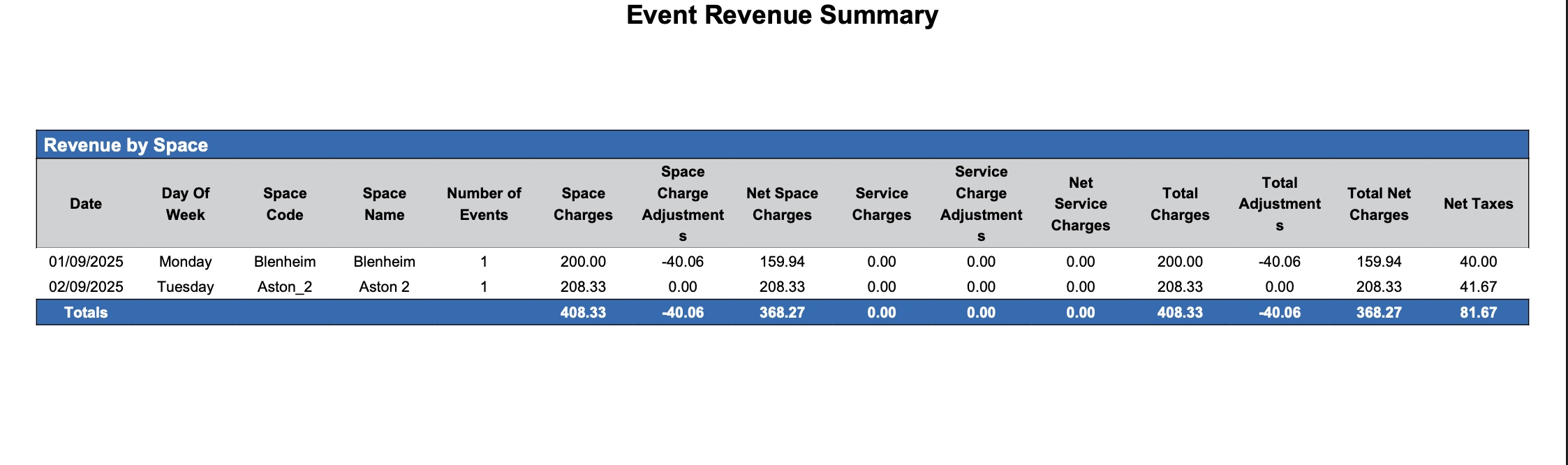
Event Revenue Summary Report - Revenue by Space Section
Event Revenue Summary Report - Revenue by Packages Section
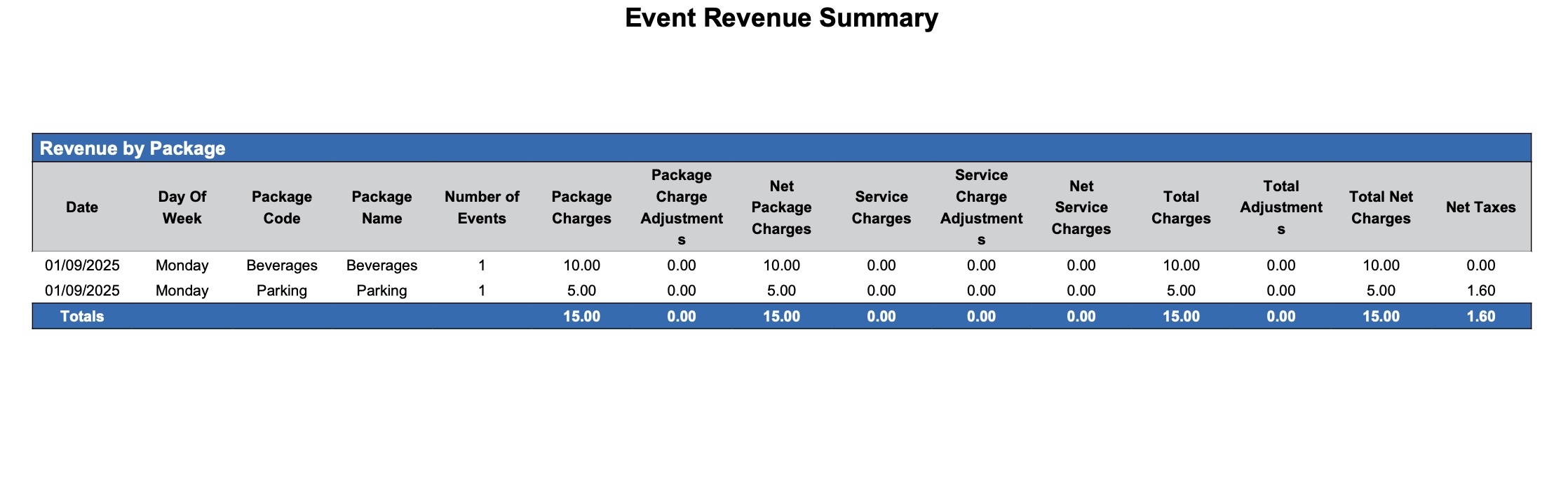
Event Revenue Summary Report - Revenue by Packages Section
Event Revenue Summary Report – Dynamic View Overview
The Event Revenue Summary Report (Dynamic View) includes 35 columns of data. Users can customize the view by repositioning or hiding columns using the Configure (⚙️) icon located on the report page.
Below is a list of all available column names along with their descriptions.
Column Name | Column Description | Amount Includes Taxes and Fees | Amount Calculation or Source of Data |
Classification Name | Category used to group or identify events based on their type, purpose, or nature. |
| The value is sourced from the Event Classification field entered on the Sub Event Screen. |
Confirmation Number | A unique code that identifies the event confirmation. |
| Not Applicable |
Date | The first day of the event. |
| The value is sourced from the When Do You Want to Schedule this Event date picker entered on the Basic Data > Event Information screen. |
Day of Week | Indicates the specific day within a calendar week (e.g., Monday, Tuesday, etc.) associated with a date or event. |
|
|
Event End Date | The last scheduled day of the event. |
| The value is sourced from the When Do You Want to Schedule this Event date picker entered on the Basic Data > Event Information screen. |
Event Start Date | The first day of the event. |
| The value is sourced from the When Do You Want to Schedule this Event date picker entered on the Basic Data > Event Information screen. |
Market Segment | A group used to classify guest bookings according to their travel purpose or the method by which they were reserved. |
| The value is sourced from the Corporate Market Segment field entered on the Stay Details screen of the Group Master. |
Net Balance | The final remaining balance after all additions and deductions (debits and credits) have been applied. |
| Net Balance = (net charges + net taxes) - payments |
Net Charges | The final amount remaining after all adjustments, such as discounts or credits, have been deducted from the total charges. |
| Net Charges = Total Charges - Total Charge Adjustments |
Net Payments | Represents the full amount payable, calculated by combining net charges with all applicable taxes. |
| Net Payments = Net Charges + Net Taxes |
Net Service Charges | The final amount remaining after all service charge adjustments, such as discounts or credits, have been deducted from the total service charge. |
| Net Service Charges = Service Charges - Service Charge Adjustments |
Net Space Charges | The final amount remaining after all space adjustments, such as discounts or credits, have been deducted from the total space charges. |
| Net Space Charges = Space Charges - Space Charge Adjustments |
Net Package Charges | The final amount remaining after all package adjustments, such as discounts or credits, have been deducted from the total package charges. |
| Net Package Charges = Package Charges - Package Charge Adjustments |
Net Taxes | The final tax amount calculated after all adjustments, exemptions, or credits have been applied. |
| Net Taxes = Total Taxes - Total Tax Adjustments |
Number of Events | The total number of events scheduled in the space (meeting room) on the specified date. |
| Number of Events = Sum of Sub Events |
Package Charge Adjustment | The total value of all applied package charge adjustments. |
| PackageCharge Adjustments = Sum of Package Charge AdjustmentsIn tax-inclusive hotels, taxes are deducted by the system to derive the Net Rate. |
Package Charges | The total amount charged for the package. |
| The value is sourced from the Price field entered on the Configure Package Screen.In tax-inclusive hotels, taxes are deducted by the system to derive the Net Rate. |
Package Code | The unique code used to identify and distinguish each space or meeting room within the system. |
| The value is sourced from the Code field entered in EK Admin > Package Setup > Basic Data Screen. |
Package Name | The designated name of the package for the sub event. |
| The value is sourced from the Package field selected on the Configure Package Screen. |
Revenue Classification | Category used to group or identify events based on their type, purpose, or nature. |
| The value is sourced from the Event Classification field entered on the Sub Event Screen. |
Service Charge Adjustment | The total value of all applied service charge adjustments. |
| =Service Charge Adjustment = Sum of Service Charge Adjustment |
Service Charges | Represents the full amount of service charges associated with the space or package. |
| Service Charges = Sum of Service Charges |
Space Charge Adjustment | The total value of all applied space or package charge adjustments. |
| Space Charge Adjustments = Sum of Charge AdjustmentsIn tax-inclusive hotels, taxes are deducted by the system to derive the Net Rate. |
Space Charges | The total amount charged for renting the space. |
| The value is sourced from the Price field entered on the Sub Event Screen.In tax-inclusive hotels, taxes are deducted by the system to derive the Net Rate.If more than 1 event, formula is “Space Charges = Sum of Space Charges” |
Space Code | The unique code used to identify and distinguish each space or meeting room within the system. |
| The value is sourced from the Code field entered in EK Admin > Spaces > Basic Data Screen. |
Space Name | The designated space (meeting room) for the sub-event. |
| The value is sourced from the Space field entered on the Sub Event screen. |
Total Adjustments | The total amount of all adjustments applied. |
| Total Adjustments = Sum of All Adjustments |
Total Charges | The total amount charged before any adjustments, discounts, or credits are applied. |
| Total Charges = Sum of All Charges |
Total Charge Adjustments | The total value of all applied adjustments. |
| Total Charge Adjustments = Sum of Charge Adjustments |
Total Net Charges | Represents the final charge amount after subtracting any discounts, credits, or other adjustments from the gross charges. |
| Total Net Charges = Net Space Charges + Net Service Charges |
Total Payments | The total value of all payments received. |
| Total Payments = Sum of all Payments |
Total Refunds | The total value of all refunds issued. |
| Total Refunds = Sum of all Refunds |
Total Tax Adjustments | The total value of all applied adjustments. |
| Total Tax Adjustments = Sum of all Tax Adjustments |
Total Taxes | The total amount of taxes applied. |
| Total Taxes = Sum of all Taxes |
Transaction Date | The recorded date when the transaction was processed or posted. |
| Not Applicable |
Miscellaneous Report Information
Available Features:
Export
Allows you to download and save the report in different file formats (e.g., Excel, PDF) for offline use or sharing.Filter
Enables you to narrow down the data by applying criteria you define, so you can focus on specific information.Group By
Provides the option to organize data based on Market Segment or Transaction Date.Highlight (Conditional Formatting)
Automatically highlights certain values based on rules you set, making key data easier to spot at a glance.Pie Chart
Enables a visual breakdown of the data grouped by Net Taxes, Net Payments, Net Balance, Total Charges, Total Charge Adjustments, Total Payments, Total Refund, Total Taxes, Total Tax Adjustments.
Available Configuration:
User Preferences
Customize your personal report view by rearranging, showing, or hiding columns according to your needs.Property Preferences
Configure the default report layout for all users at the property level by repositioning or disabling columns to streamline the view.
Baseline Configuration:
Property Preferences Settings
The following columns will be disabled for the initial deployment:
Not Applicable
