Event Sources
📆 Revision Date:
Event Source Overview
The Event Source in an Event Record identifies how the event was initiated or where the booking originated from. It helps track and categorize the origin of the event request—such as through direct sales, online inquiries, third-party referrals, or internal departments. This information is essential for reporting, performance analysis, and understanding which channels are driving event business. When creating an event, users must select a predefined source to ensure consistent and accurate data across the system.
Navigate to Home > Event Administration > Event Setup >Event Sources | 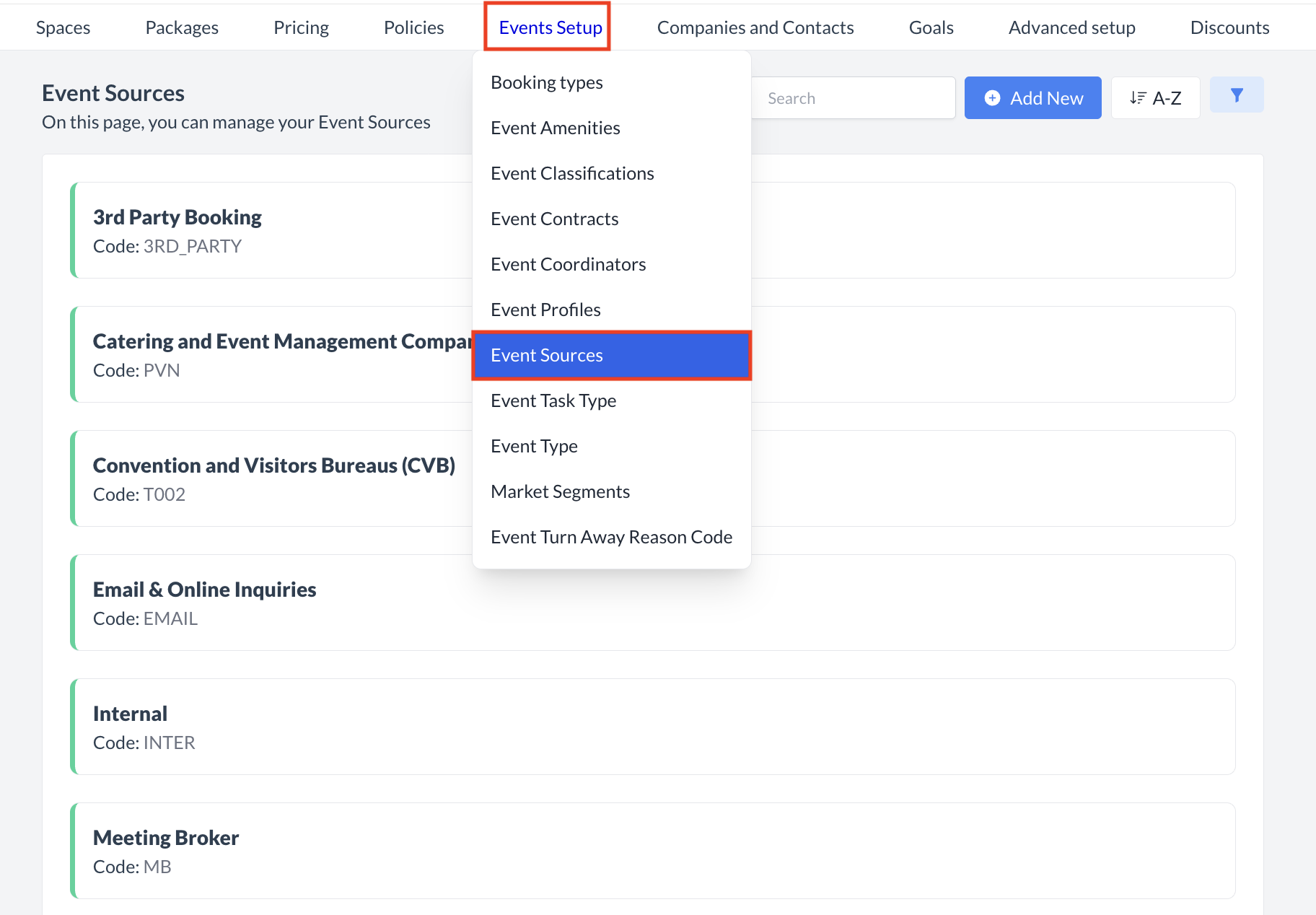 Event Setup > Event Sources |
Accessing and Creating Event SourcesThe Event Sources screen displays a list of all existing event sources available for use with an event. To create a new event source:
| 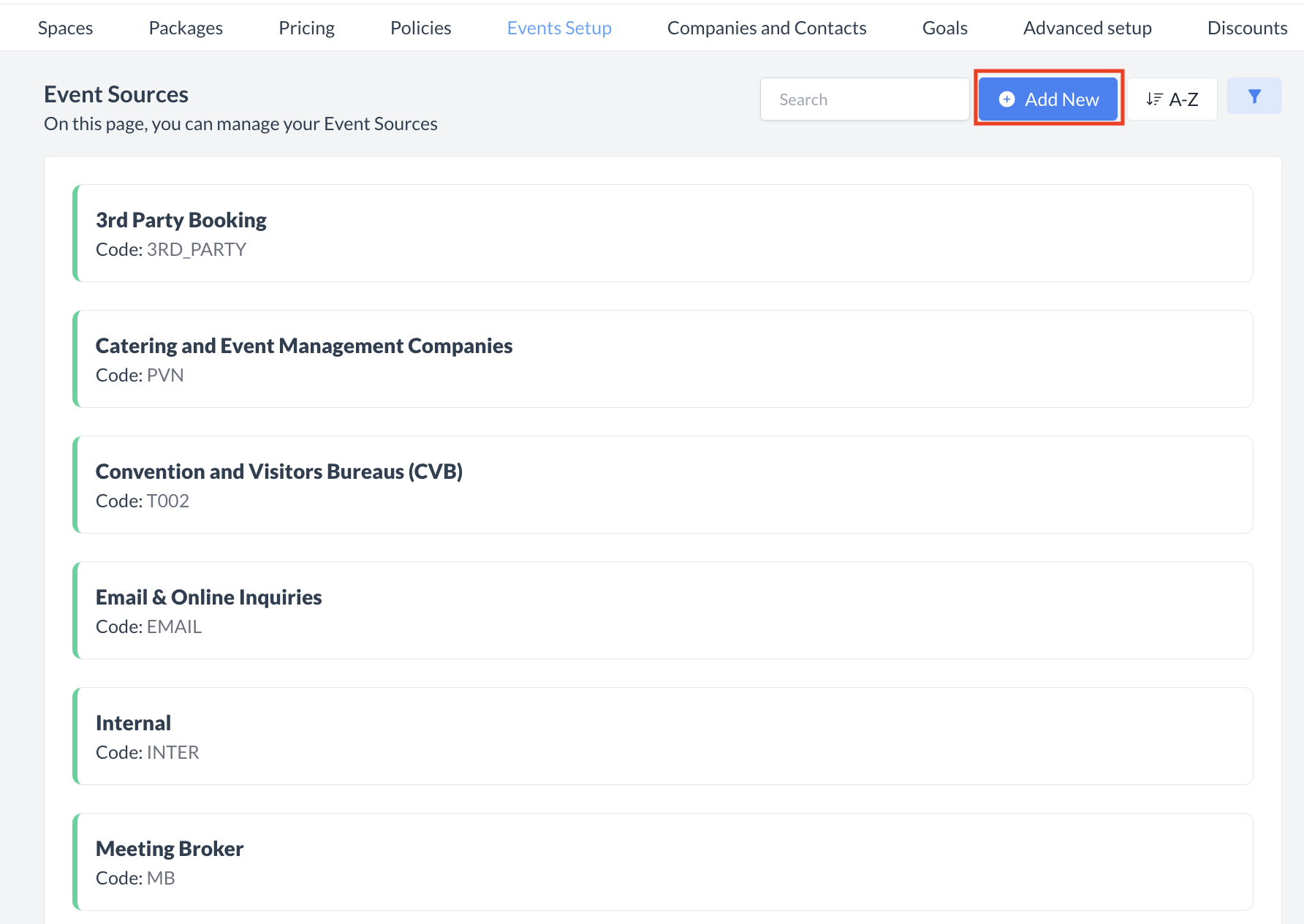 Event Sources: Create a New Source |
Adding a New Event SourceWhen you click Add Event Source, the Add Event Source screen will appear. Follow the steps below to configure the new source: 1. Name
2. Code
3. Default
4. Source (Mapping to PMS)
5. Description
Once all required information has been entered, click the blue "Save" button to create the Event Source and finalize the setup. | 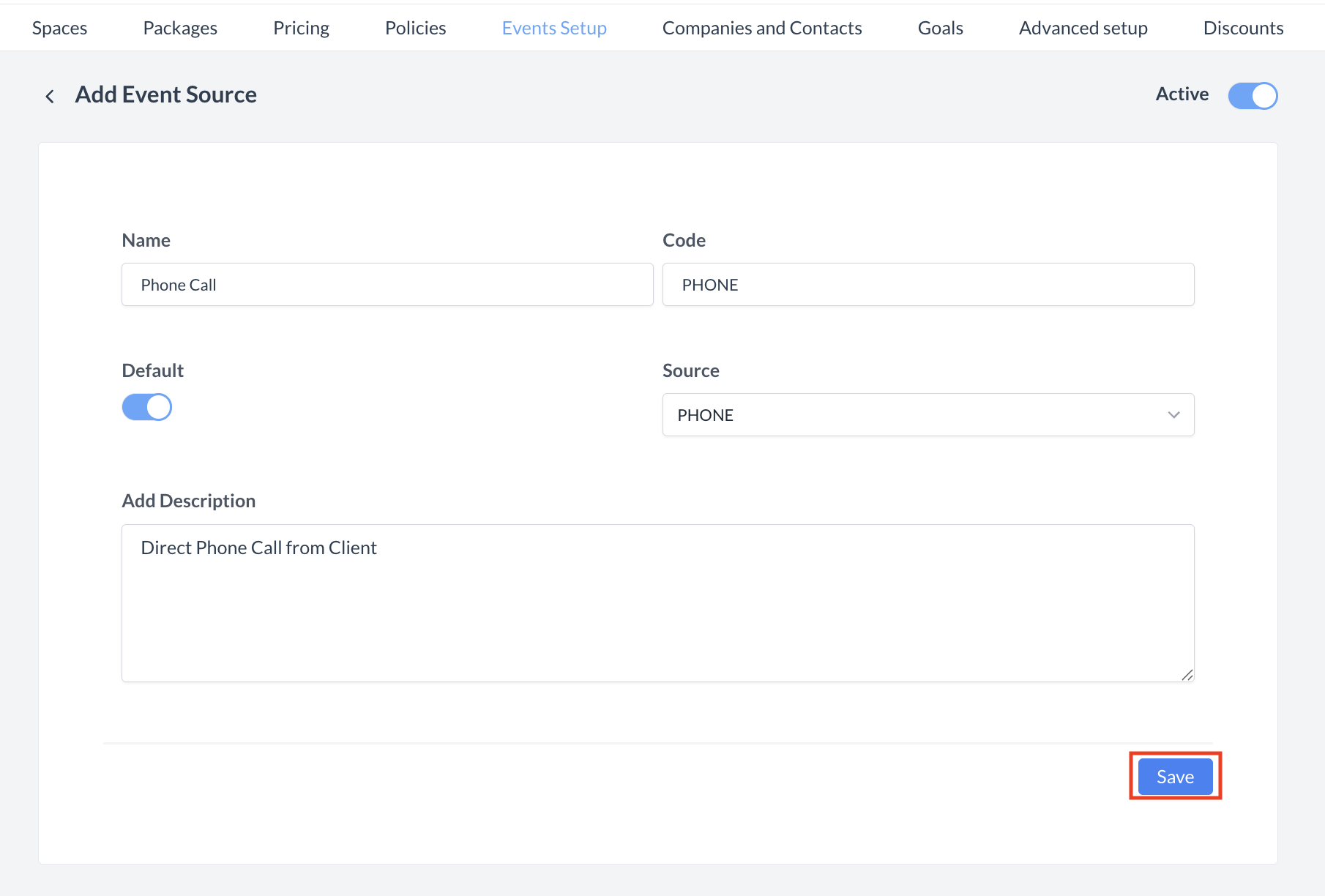 Event Source: Add Event Source |
ConfirmationAfter saving, you will be returned to the Event Source listing screen. | 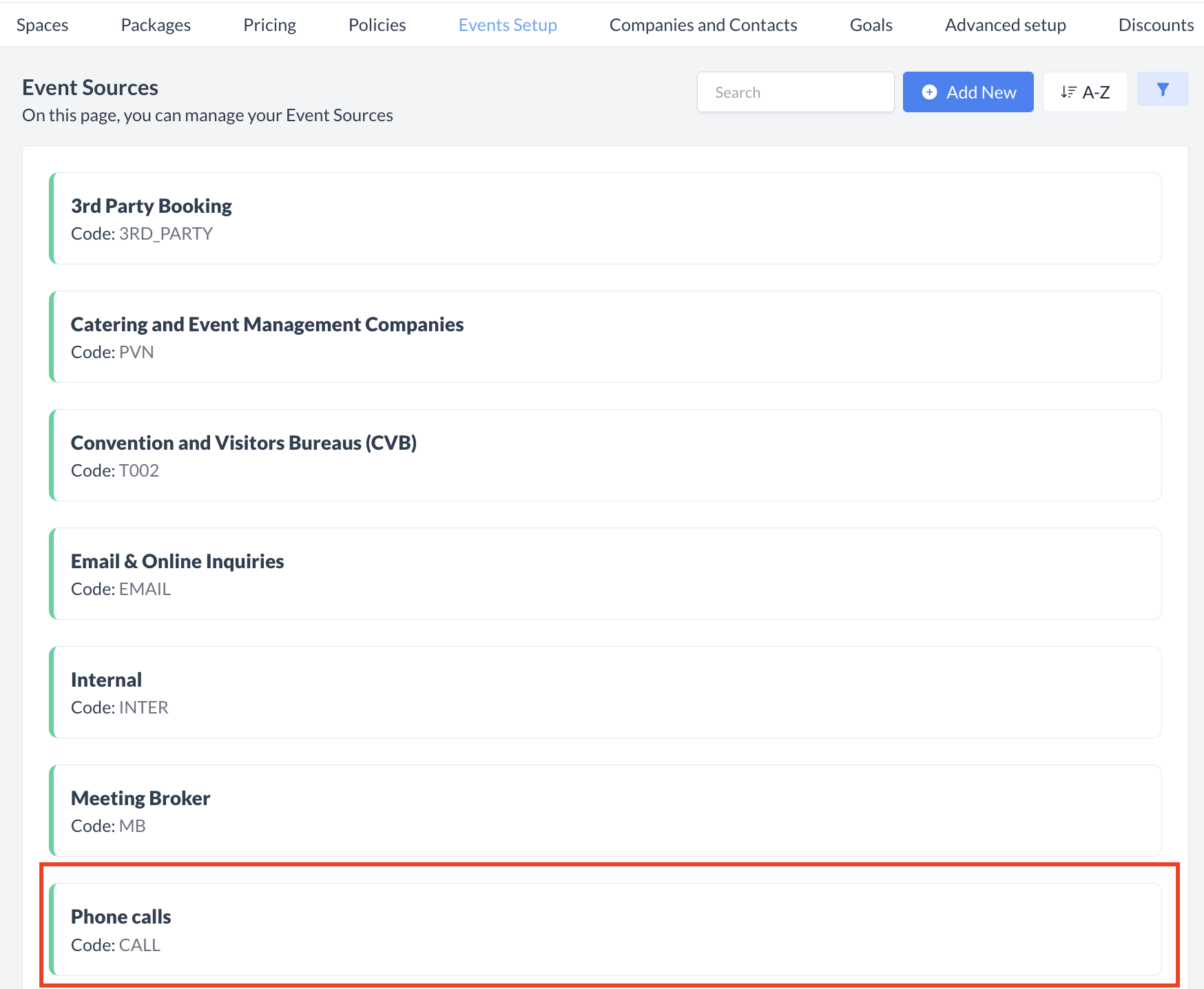 Event Source: New Source Created |
🔄 Inactivating a Event SourceTo deactivate a event source:
Once inactivated, the source will no longer appear in the Event Source listing and will not be available for selection on new events. | 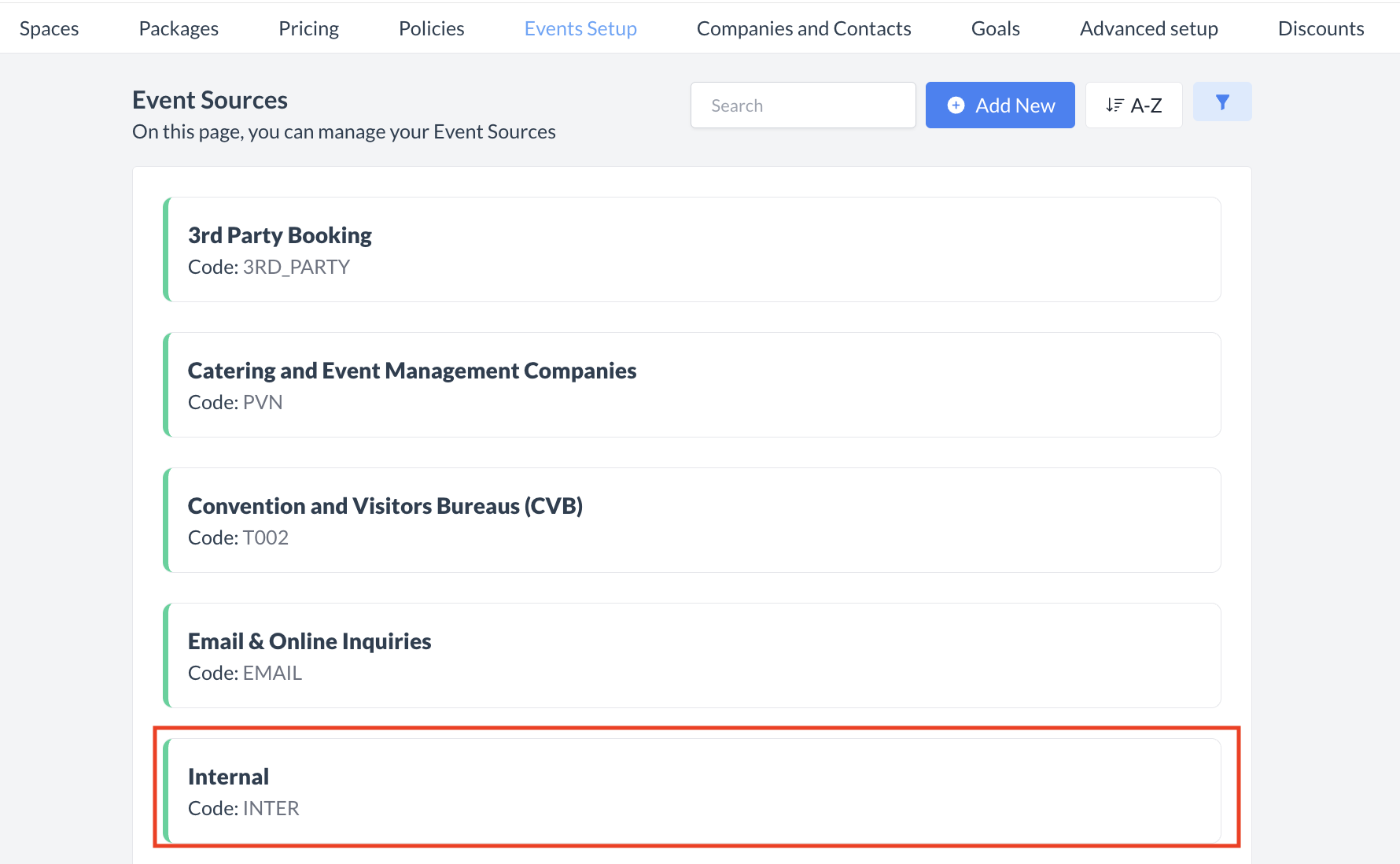 Event Source: Select Source 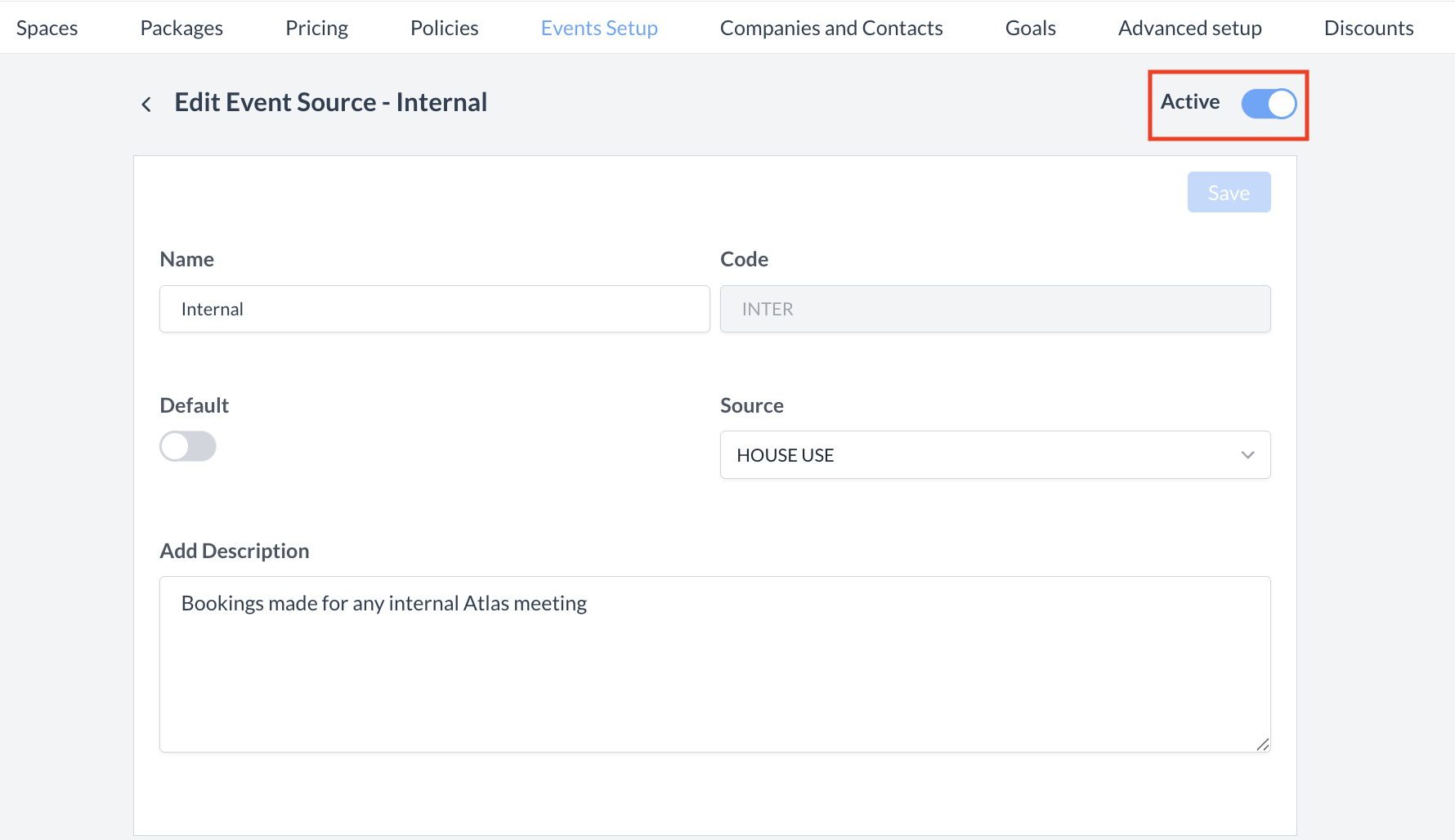 Event Source: Active Toggle 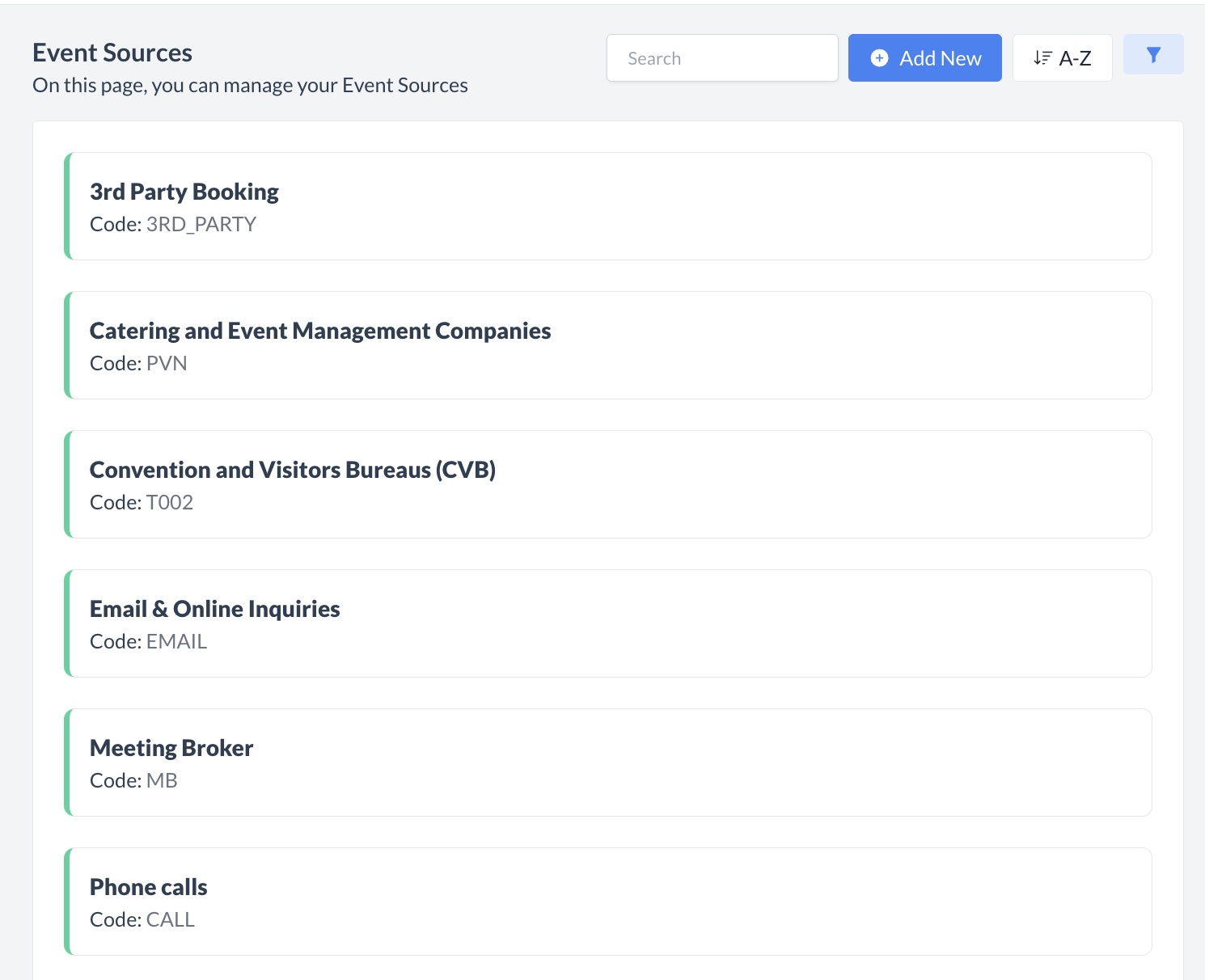 Event Source: Source Inactivated & Removed |
🔁 Reactivating an Inactive Event SourceTo reactivate a event source:
The source is now reactivated and will appear in the main Event Source listing screen, making it available for use again. | 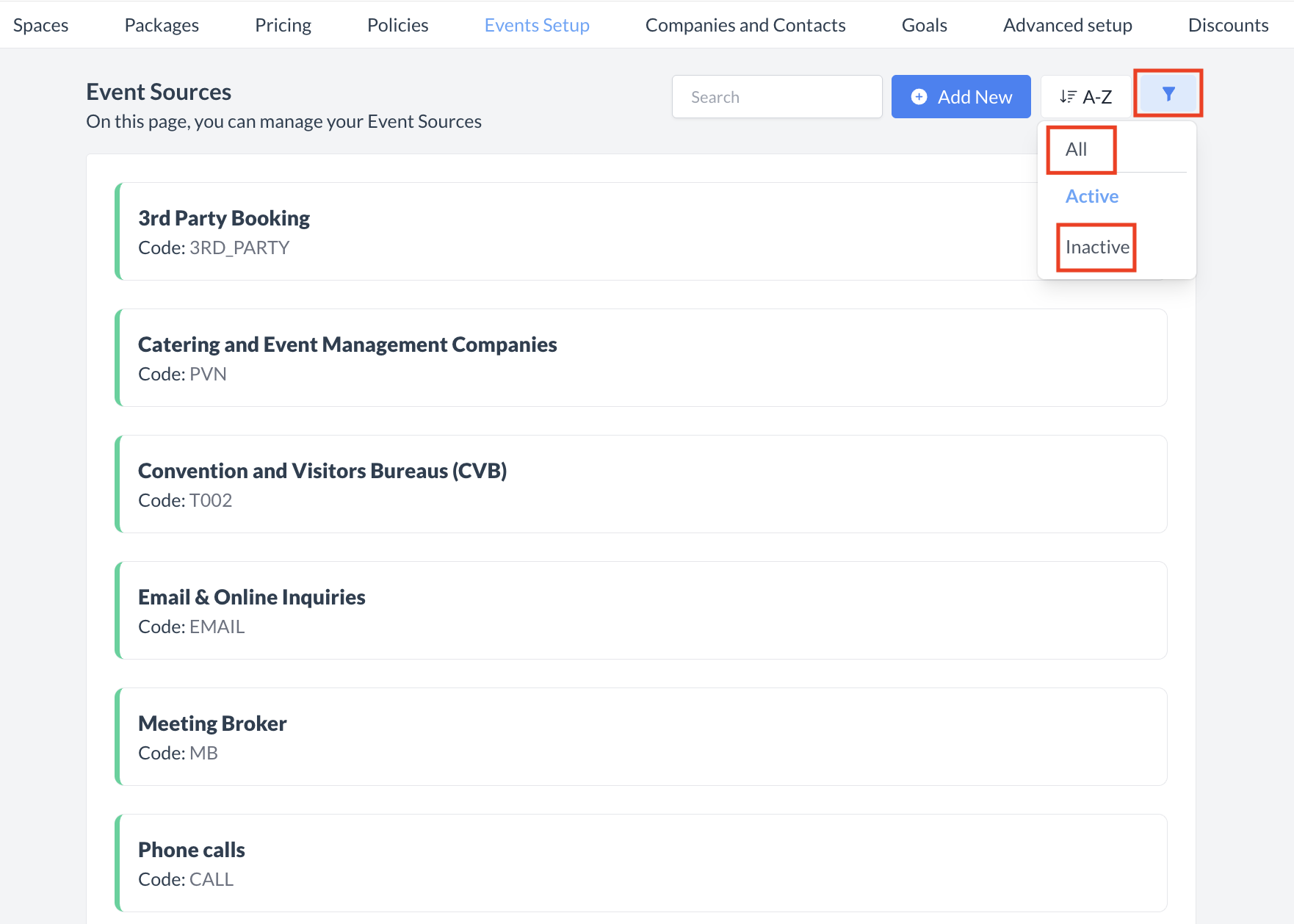 Event Source: Filter 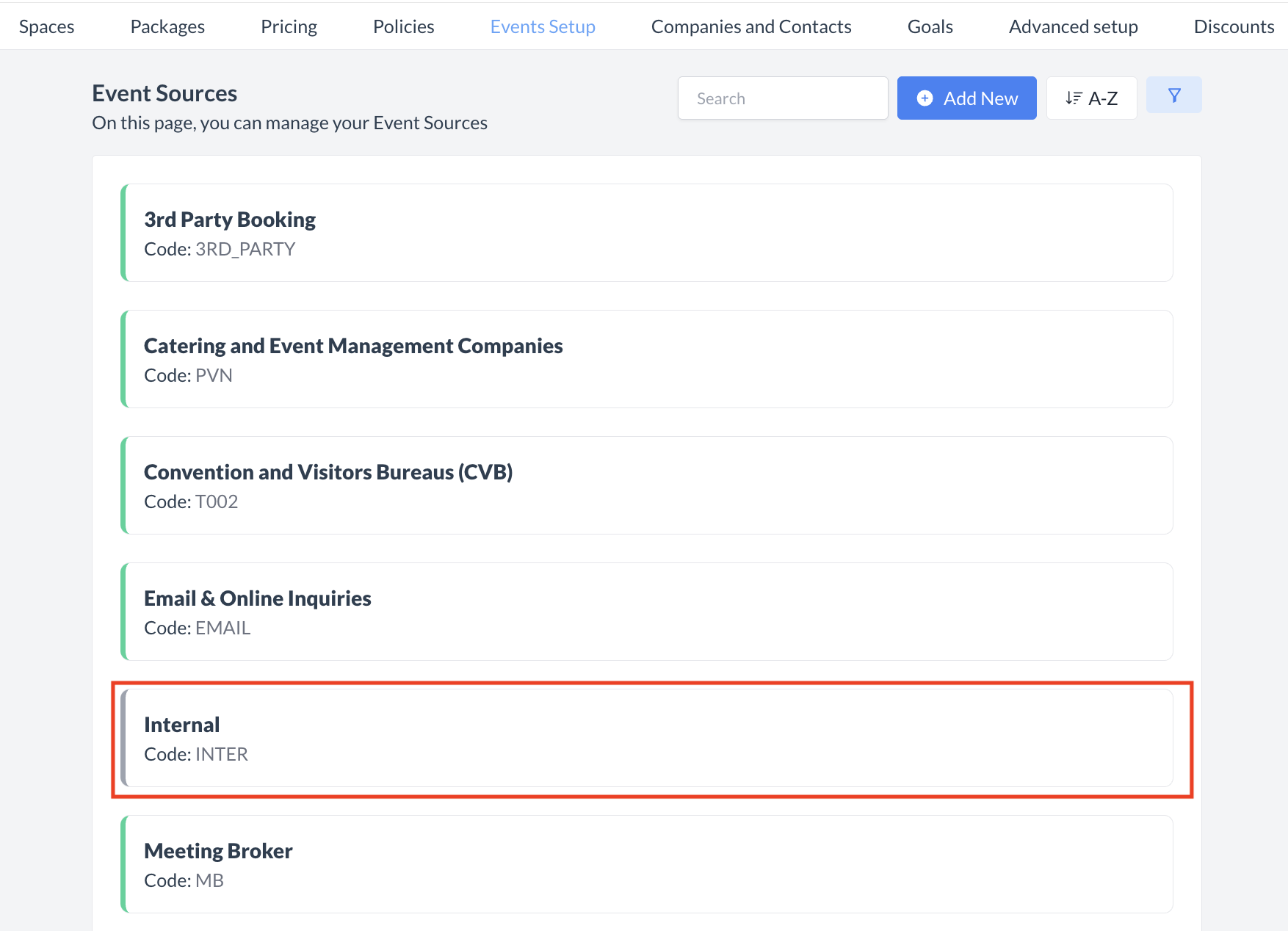 Event Source: Select Inactive Filter 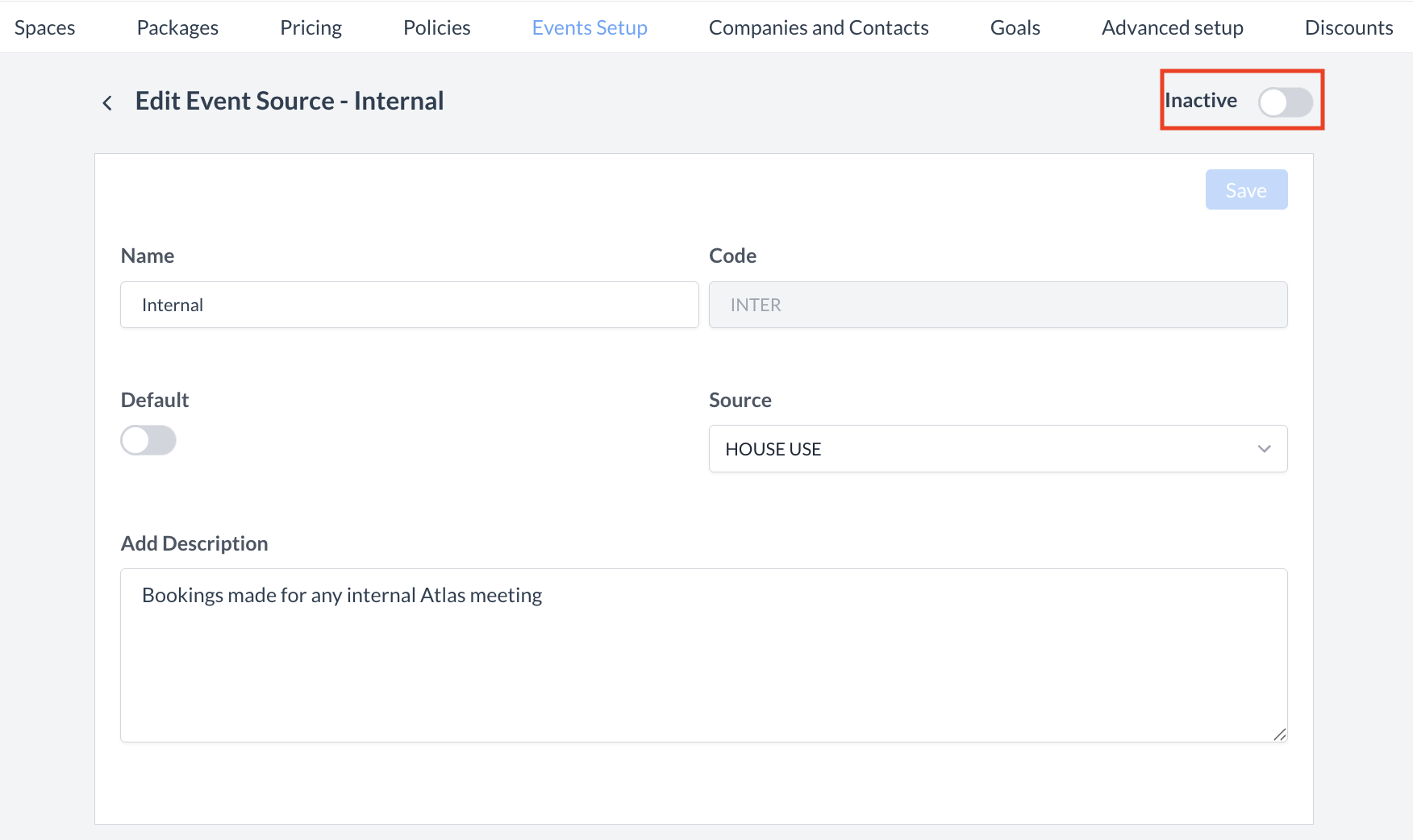 Event Source: Inactive Toggle 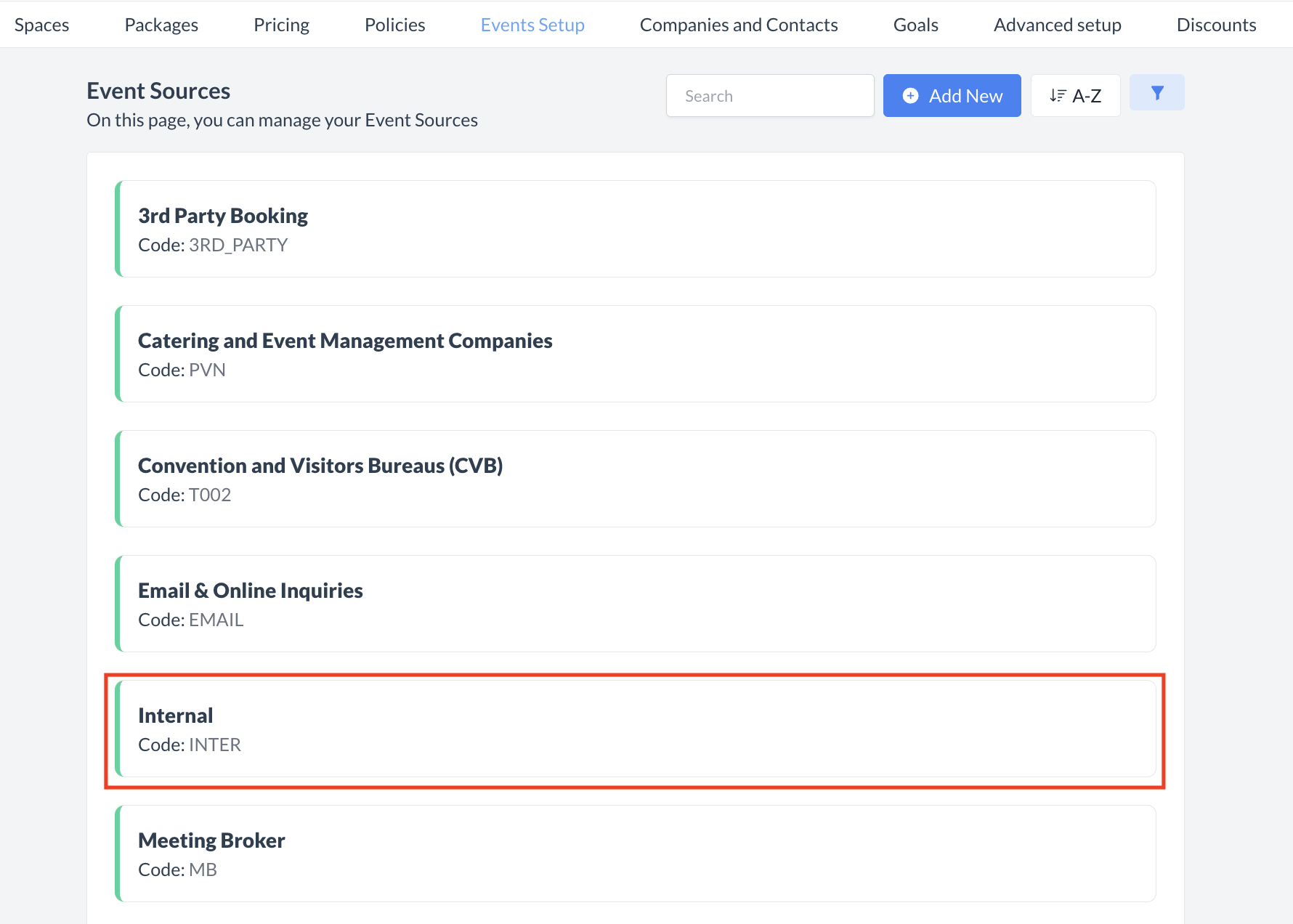 Event Source: Source Reactivated |
🖥️ Where “Event Sources” Appears in the User Interface (UI)
There are several locations within EventKey event sources will appear both in the UI & Reports. Below are a few more common examples:
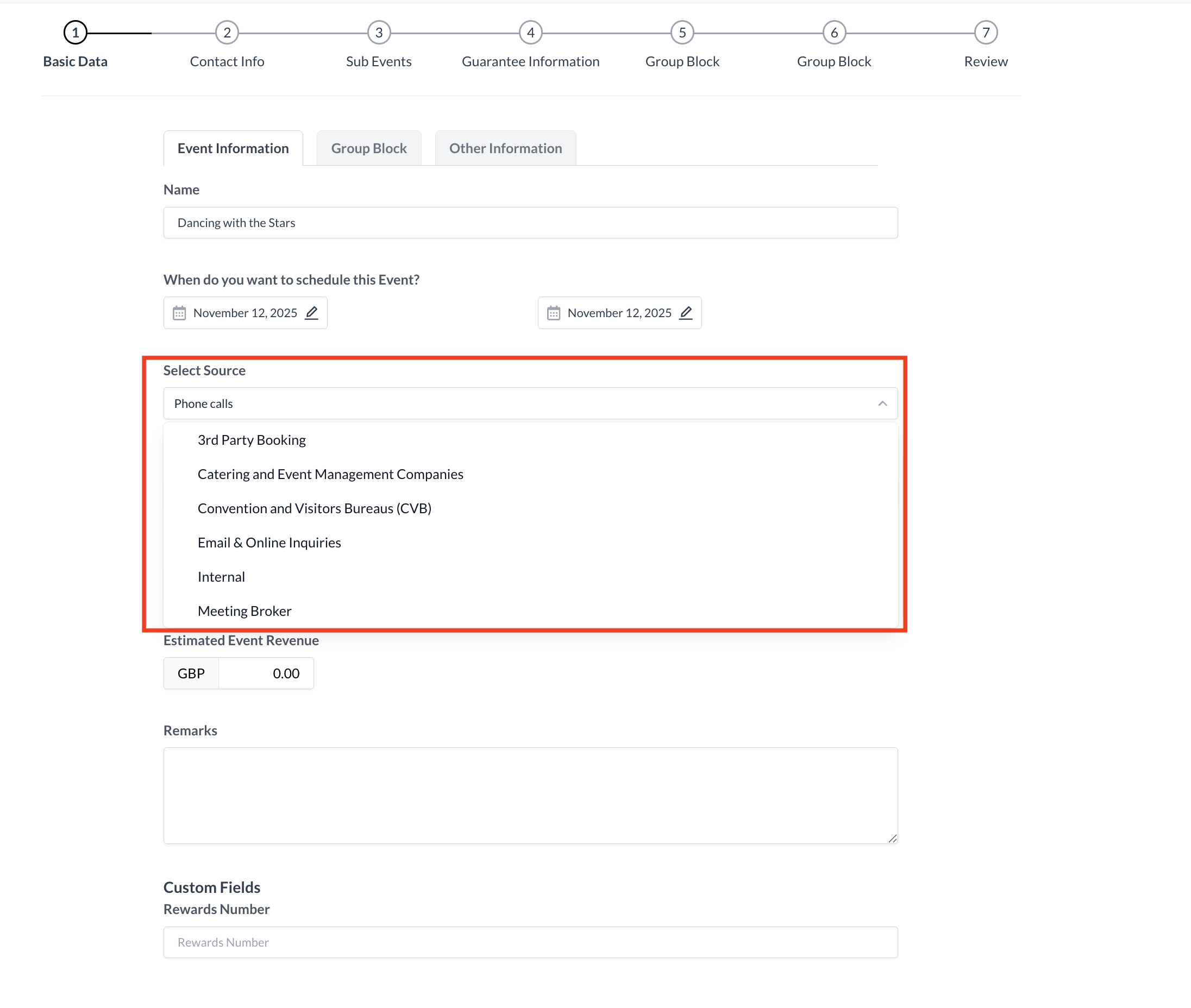
Event Sources: Event Creation Flow_Basic Data
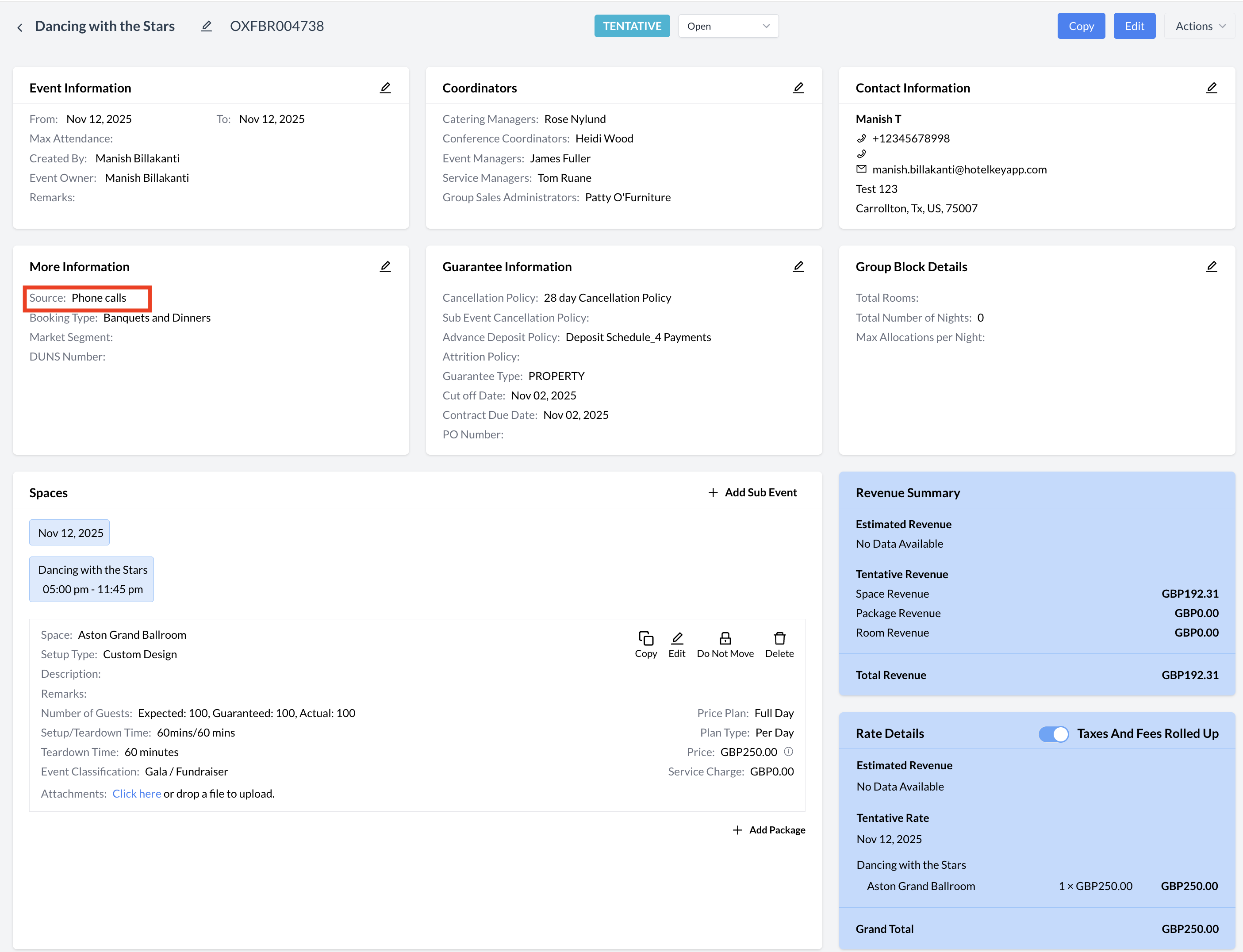
Event Source: Event Record (Reservation)
