Event Space Occupancy Report
📆 Revision Date:
The Event Space Occupancy Report provides a high-level summary of how event spaces are utilized over the course of a year. It helps users track which spaces are occupied or vacant on a monthly basis, which spaces are being utilized the most, which event types are utilizing which spaces —offering a clear snapshot of overall space usage trends.
This report is a valuable tool for event managers, sales teams, and operations staff to analyze occupancy patterns, optimize space utilization, and make informed decisions about future event planning and resource allocation.
Report Date Range: This report can render the data for up to 365 days in the past or future.
Event Space Occupancy Report - Event Space Occupancy Section
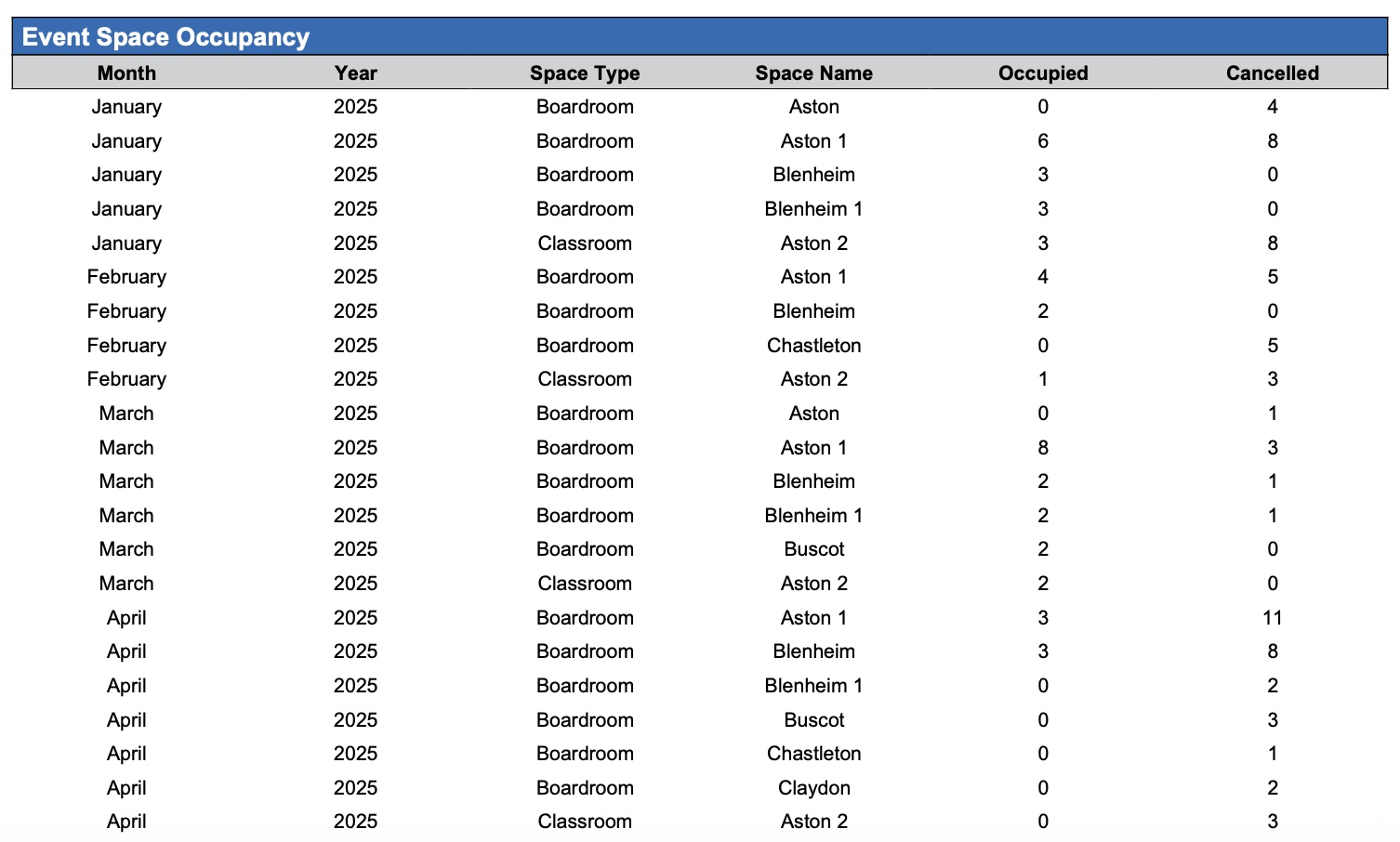
Event Space Occupancy Report - Event Space Occupancy Section
Event Space Occupancy Report - Count of Spaces by Usage Section

Event Space Occupancy Report - Count of Spaces by Usage Section
Event Space Occupancy Report - Usage by Event Type and Spaces Section
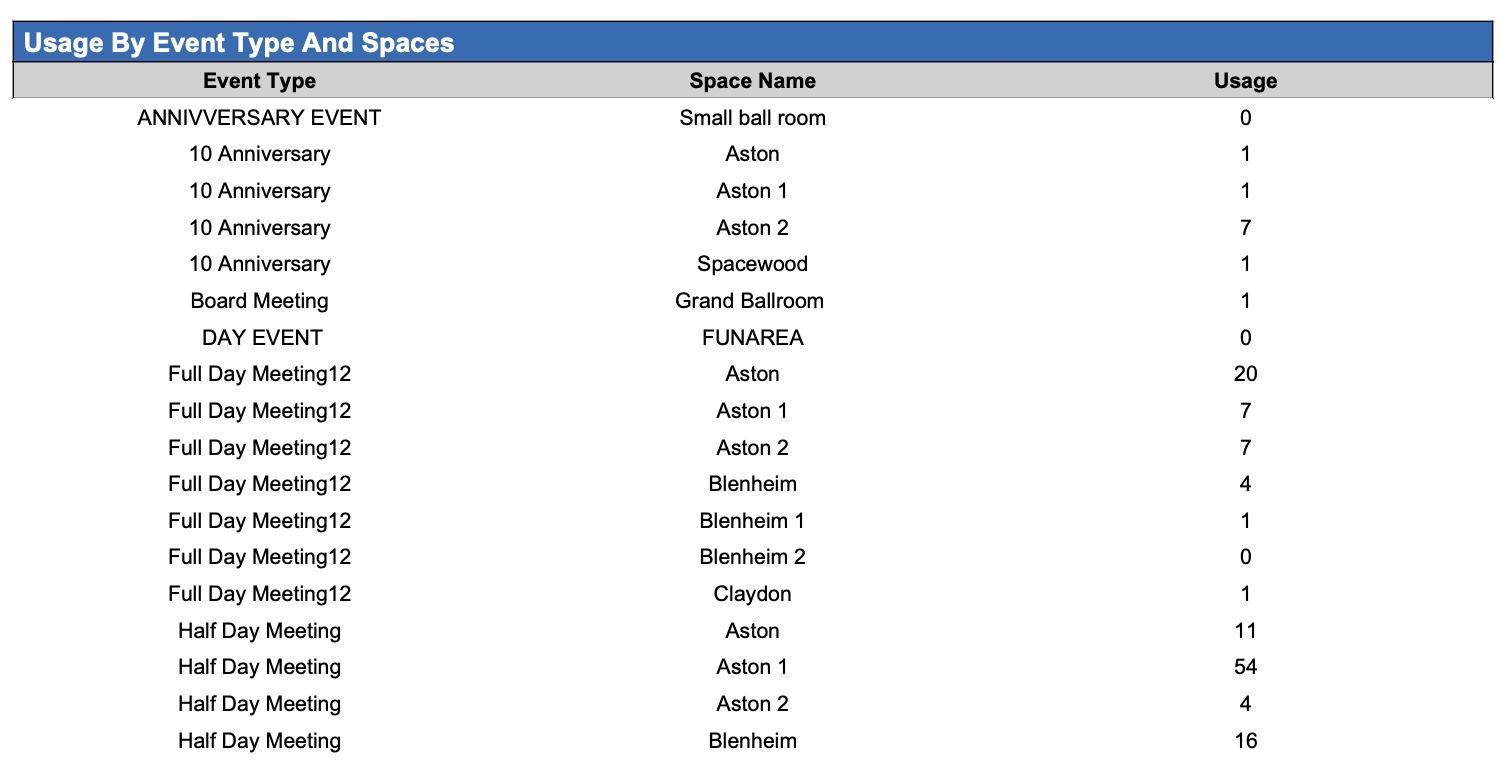
Event Space Occupancy Report - Usage by Event Type and Spaces Section
Event Space Occupancy Report - Usage by Month and Event Type Section
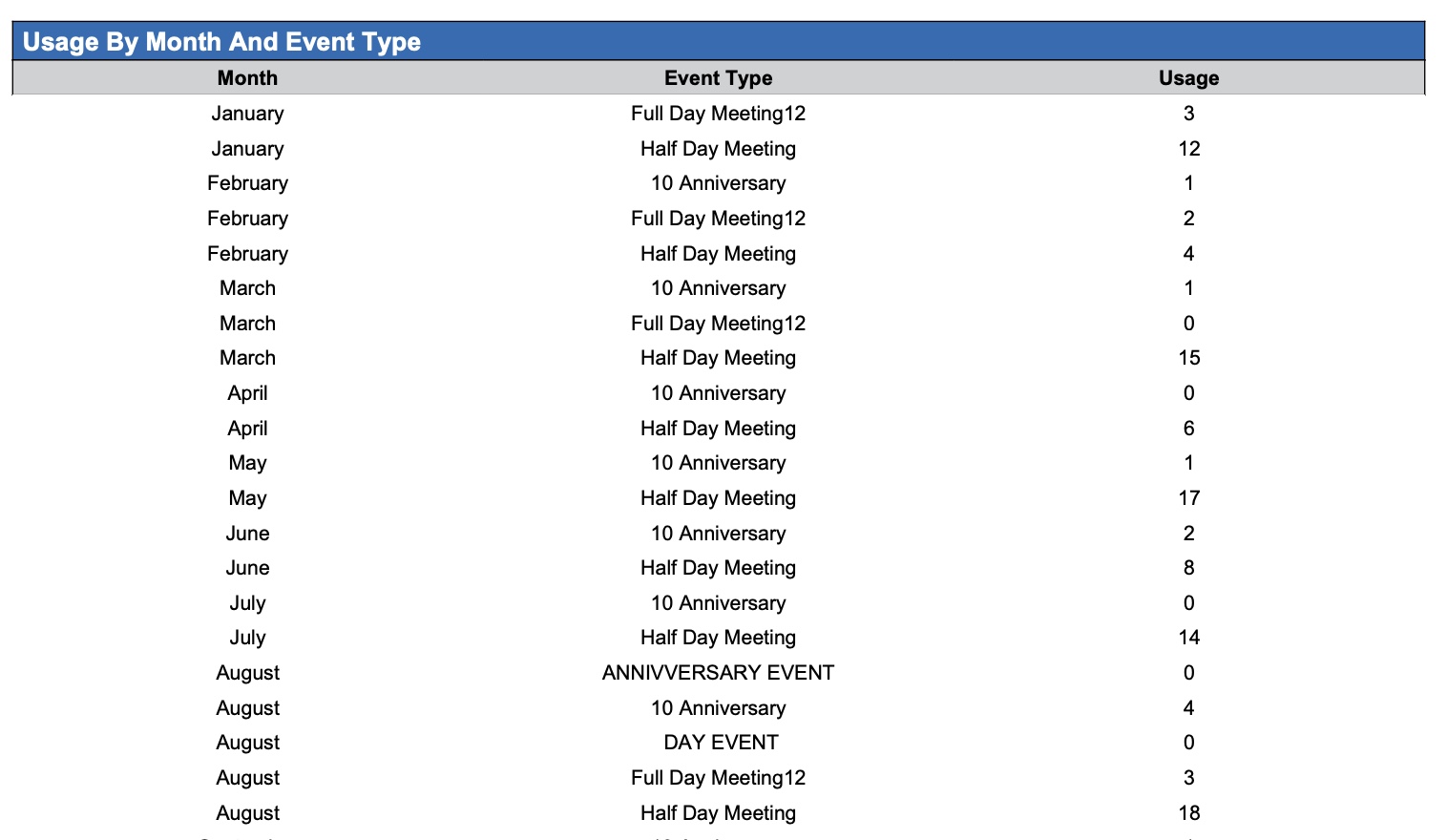
Event Space Occupancy Report - Usage by Month and Event Type Section
Event Space Occupancy Report – Dynamic View Overview
The Event Space Occupancy Report (Dynamic View) includes 9 columns of data. Users can customize the view by repositioning or hiding columns using the Configure (⚙️) icon located on the report page.
Below is a list of all available column names along with their descriptions.
Column Name | Column Description | Amount Includes Taxes and Fees | Amount Calculation or Source of Data |
Cancelled | Indicates how often a space was booked for an event that was ultimately canceled before it occurred. |
| Cancelled = Sum of Cancelled Events |
Event Type | This field further categorizes the event, for example, as Social, Wedding, or Conference. |
| The value is sourced from the Select Proposal Type field entered on the Create a Proposal screen. |
Month | A calendar unit consisting of a specific period of time, typically ranging from 28 to 31 days, used to group and organize dates and data. |
| Not Applicable |
Occupied | The number of times the space (meeting room) or Event Type was reserved for events that reached a "Started" status. |
| Usage = Sum of Started Events |
Space Name | The designated space (meeting room) for the sub-event. |
| The value is sourced from the Space field entered on the Sub Event screen. |
Space Type | This field further categorizes the space, for example, as Boardroom, Classroom, or Conference. |
| This value is sourced from the Space Type field on the Edit Space > Basic Data screen in EK Admin. |
Usage | The number of times the space (meeting room) or Event Type was reserved for events that reached a "Started" status. |
| Usage = Sum of Started Events |
Vacant | Indicates how many available spaces remained unused—i.e., not booked or occupied—within the defined reporting period. |
| Vacant = Sum of Unused Spaces |
Year | A 12-month period used to organize and track data, events, or performance over time. |
| Not Applicable |
Miscellaneous Report Information
Available Features:
Export
Allows you to download and save the report in different file formats (e.g., Excel, PDF) for offline use or sharing.Filter
Enables you to narrow down the data by applying criteria you define, so you can focus on specific information.Group By
Provides the option to organize data based on Date.Highlight (Conditional Formatting)
Automatically highlights certain values based on rules you set, making key data easier to spot at a glance.
Available Configuration:
User Preferences
Customize your personal report view by rearranging, showing, or hiding columns according to your needs.Property Preferences
Configure the default report layout for all users at the property level by repositioning or disabling columns to streamline the view.
Baseline Configuration:
Property Preferences Settings
The following columns will be disabled for the initial deployment:
Not Applicable
