Event Tasks Report
Event Task Reports
The Event Task Reports is designed to provide a clear and detailed overview of the tasks and responsibilities assigned to a coordinator within the framework of a specific event or company initiative. This reports act as a centralized hub of information, consolidating all relevant duties in one place to help coordinators manage their workload efficiently.
By outlining each task with associated deadlines, priorities, and timeframes for completion, the Event Task Reports ensure that coordinators have a clear roadmap of what needs to be accomplished and when. This level of detail promotes accountability, improves time management, and facilitates seamless collaboration across teams.
Whether used for day-to-day operations or larger strategic initiatives, these reports empower coordinators to stay organized, monitor progress, and proactively address any potential bottlenecks or delays. Ultimately, Event Task Reports are an essential tool for driving successful event execution and ensuring that all aspects of an event or project are completed on schedule and to the highest standards.
Report Date Range: This report can render the data for up to 365 days in the past or future
Event Tasks Report
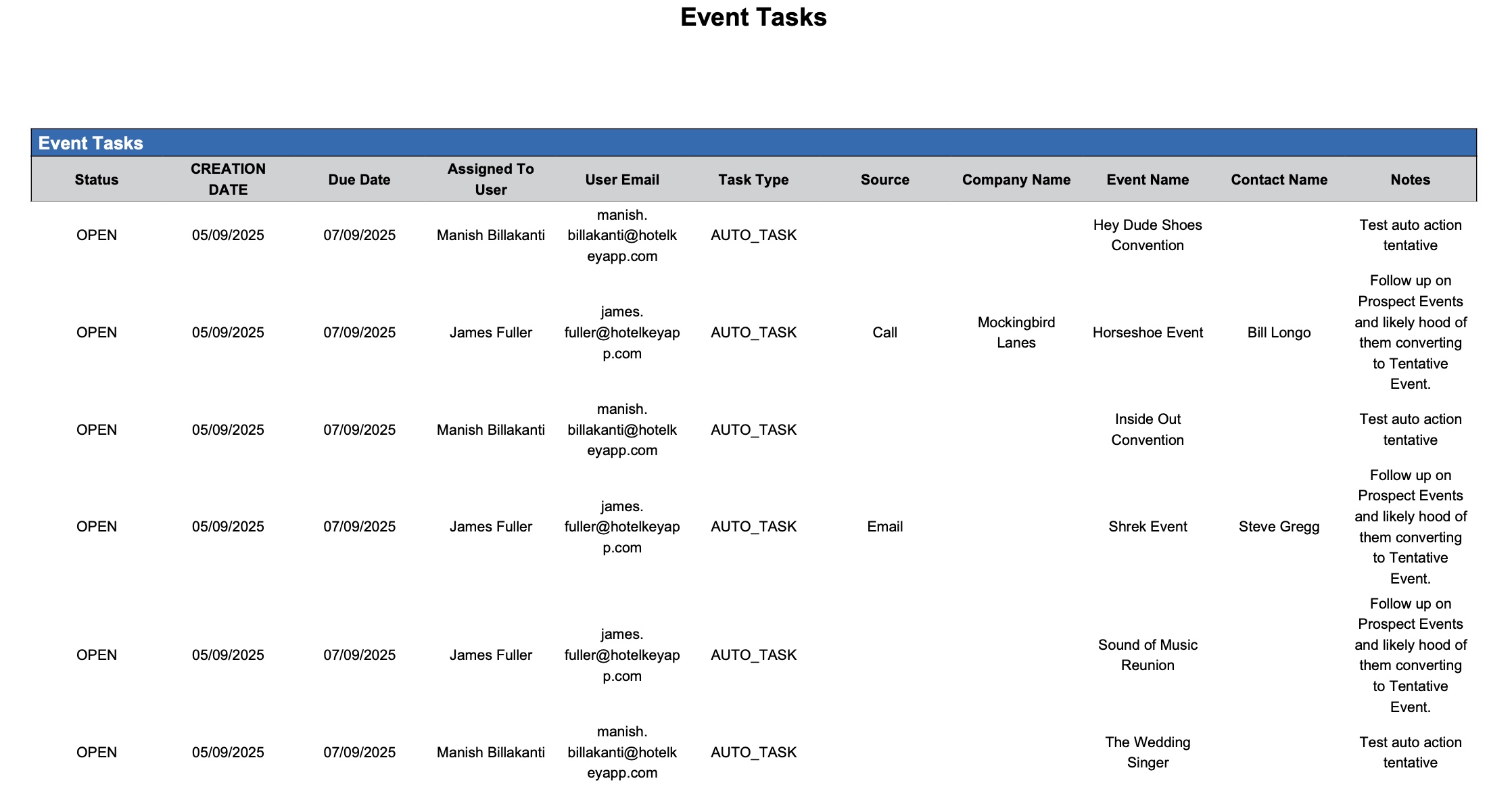
Event Task Report
Event Tasks Report – Dynamic View Overview
The Event Contact Summary Report (Dynamic View) includes 11 columns of data. Users can customize the view by repositioning or hiding columns using the Configure (⚙️) icon located on the report page.
Below is a list of all available column names along with their descriptions.
Column Name | Column Description | Amount Includes Taxes and Fees | Amount Calculation or Source of Data |
Assigned to User | Indicates the user responsible for completing the task. |
| The value is sourced from the Assigned to User field entered on the Add or Edit Task screen. |
Company Name | This is the name of the company the event is associated with or being hosted on behalf of. |
| The value is sourced from the Company field entered on the Add or Edit Task screen. |
Contact Name | The main contact person for the event — typically the client or lead organizer. |
| The value is sourced from the Contact field entered on the Add or Edit Task screen. |
Creation Date | The date when the task was originally created in the system. |
| Not Applicable |
Due Date | The date by which the task must be completed. |
| The value is sourced from the Due Date entered on the Add or Edit Task screen. |
Event Name | The designated name of the event. |
| The value is sourced from the Event field entered on the Add or Edit Task screen. |
Notes | Use this section to add any relevant details, instructions, or updates about the task. |
| The value is sourced from the Notes field entered on the Add or Edit Task screen. |
Source | The channel which the task will be completed through (e.g., direct booking, email, MeetingBroker, etc.). |
| The value is sourced from the Source field entered on the Add or Edit Task screen. |
Status | Indicates whether the task is currently open (in progress) or closed (completed). |
| The value is sourced from the Status field entered on the Task Details screen. |
Task Type | Defines the specific group or category under which the task is classified, aiding in prioritization and reporting. |
| The value is sourced from the Task Type field entered on the Add or Edit Task screen. |
User Email | The email address of the user responsible for completing the task. |
| The value is sourced from the email field entered on the Event Coordinator profile in EK Admin. |
Miscellaneous Report Information
Available Features:
Export
Allows you to download and save the report in different file formats (e.g., Excel, PDF) for offline use or sharing.Filter
Enables you to narrow down the data by applying criteria you define, so you can focus on specific information.Highlight (Conditional Formatting)
Automatically highlights certain values based on rules you set, making key data easier to spot at a glance.
Available Configuration:
User Preferences
Customize your personal report view by rearranging, showing, or hiding columns according to your needs.Property Preferences
Configure the default report layout for all users at the property level by repositioning or disabling columns to streamline the view.
Baseline Configuration:
Property Preferences Settings
The following columns will be disabled for the initial deployment:
Not Applicable
