Event Turn Away Reason Code
📆 Revision Date:
Turn Away Reason Overview
A Turn Away Reason on a cancelled Event Record represents the specific reason why a potential booking or event did not materialize into a confirmed reservation. It helps the property or sales team understand why business was lost and supports tracking demand trends and revenue opportunities. For example, an event might be turned away because of no space availability, budget constraints, client cancellation, or date conflicts. Capturing a Turn Away Reason allows management to analyze lost business patterns, evaluate pricing and capacity strategies, and improve future conversion rates by identifying the most common causes for declined or cancelled events.
Navigate to Home > Event Administration > Event Setup >Turn Away Reason Code | 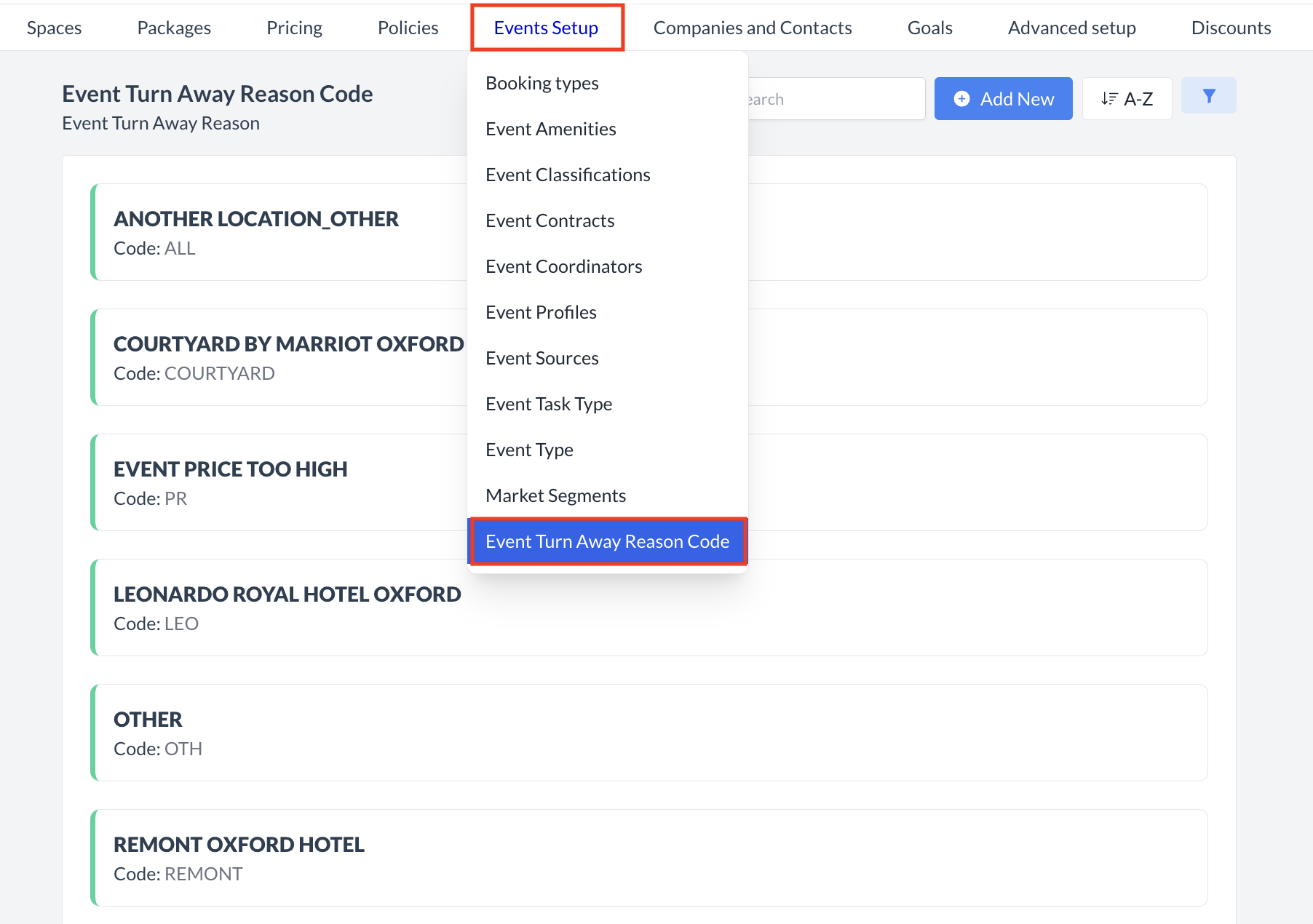 Event Setup > Turn Away Reason Code |
Accessing and Creating Turn Away Reason CodesThe Event Turn Away Reason Codes screen displays a list of all existing turn away reasons available for use with an event. To create a new turn away reason:
| 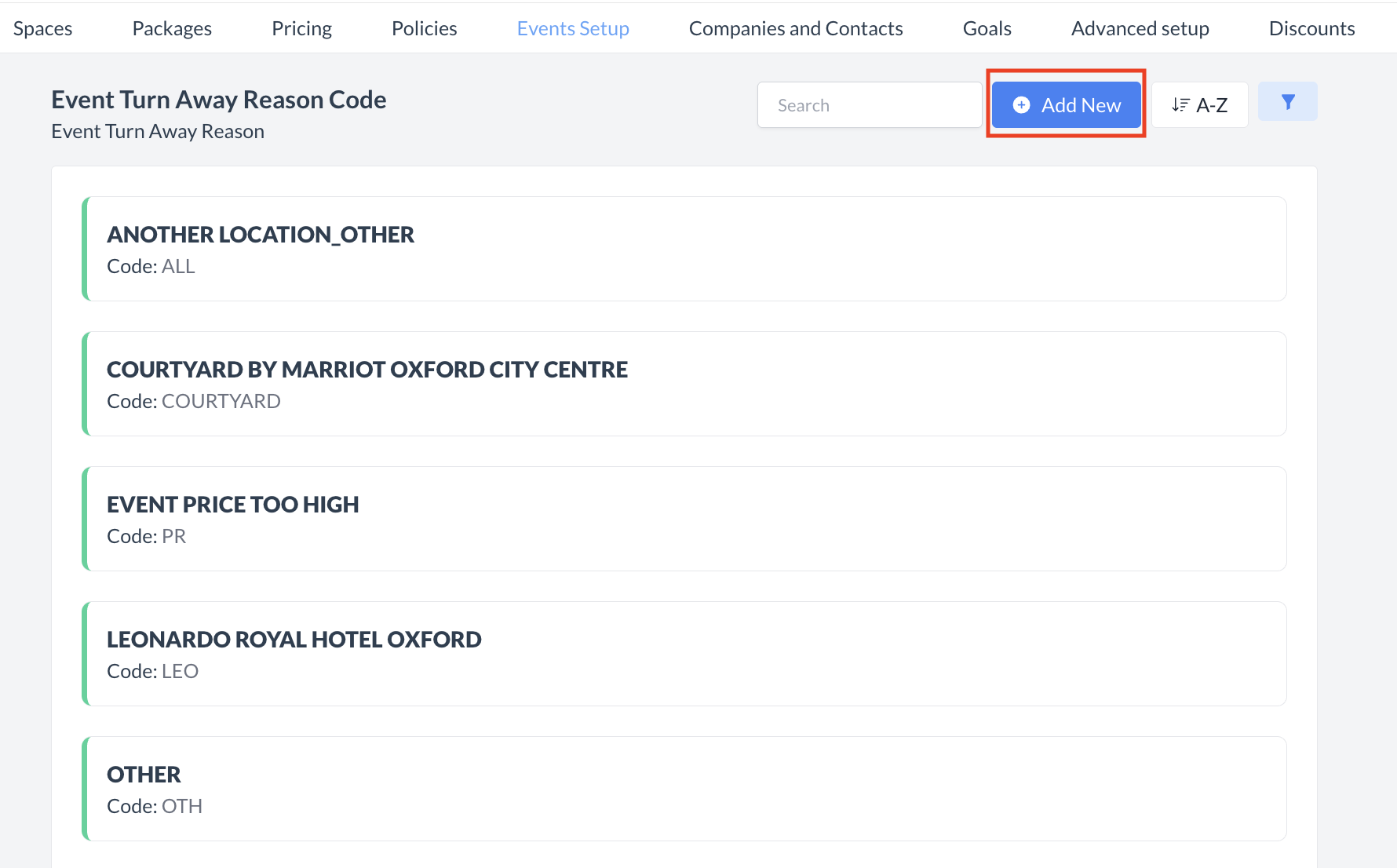 Event Turn Away Reason Code: Add New |
Add Event Turn Away ReasonWhen you select Add Event Turn Away Reason, the following screen will appear:
Enter a clear and descriptive name for the turn away reason.
Enter a unique code or internal identifier for this reason.
Toggle ON if this is the default or most frequently used Turn Away Reason.
This field defaults to ON. Once all fields are complete, click the blue Save button to create the Turn Away Reason. | 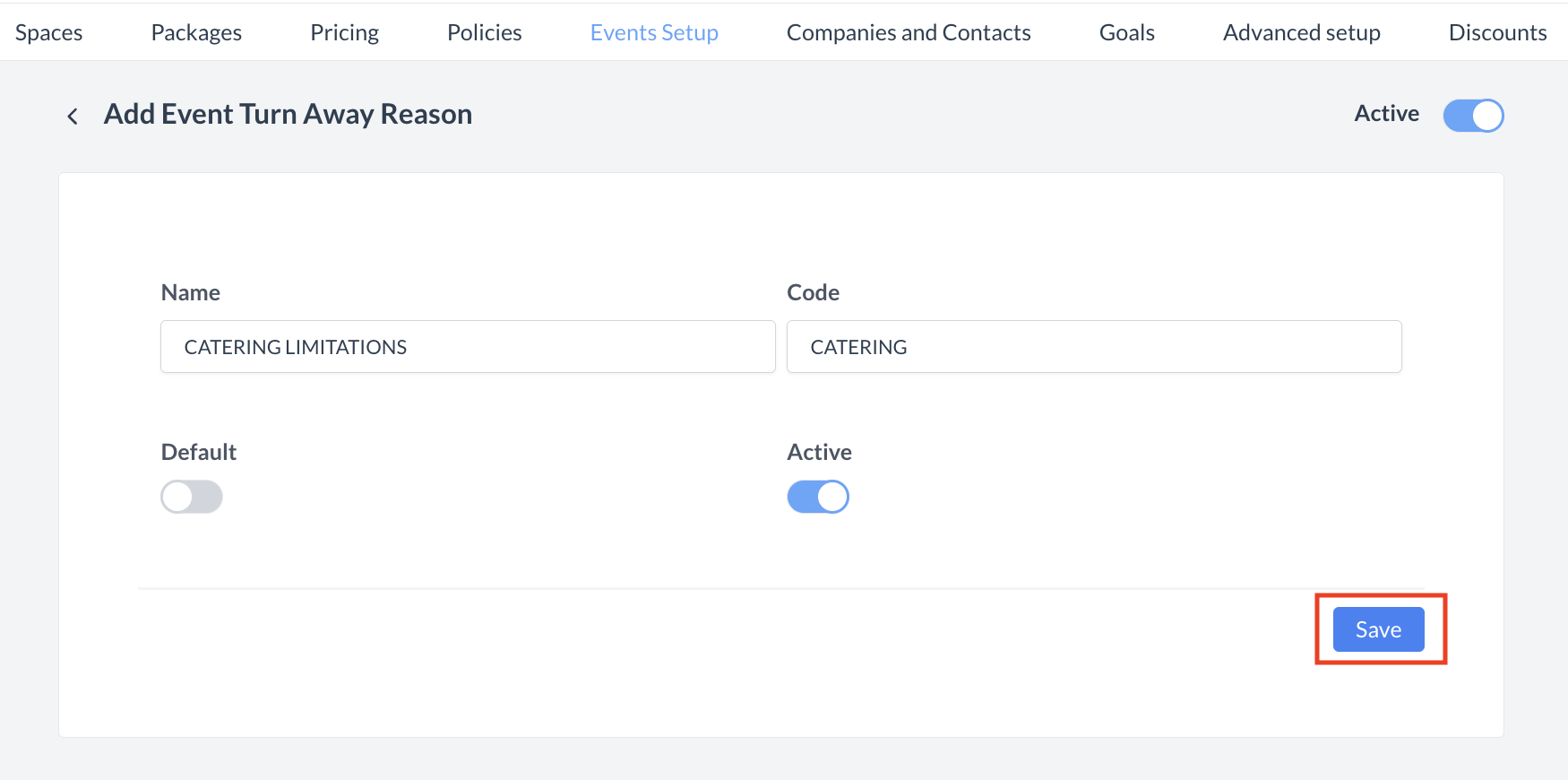 Event Turn Away Reason Code: Save Setup |
ConfirmationAfter saving, you will be returned to the Event Turn Away Reason Code listing screen. | 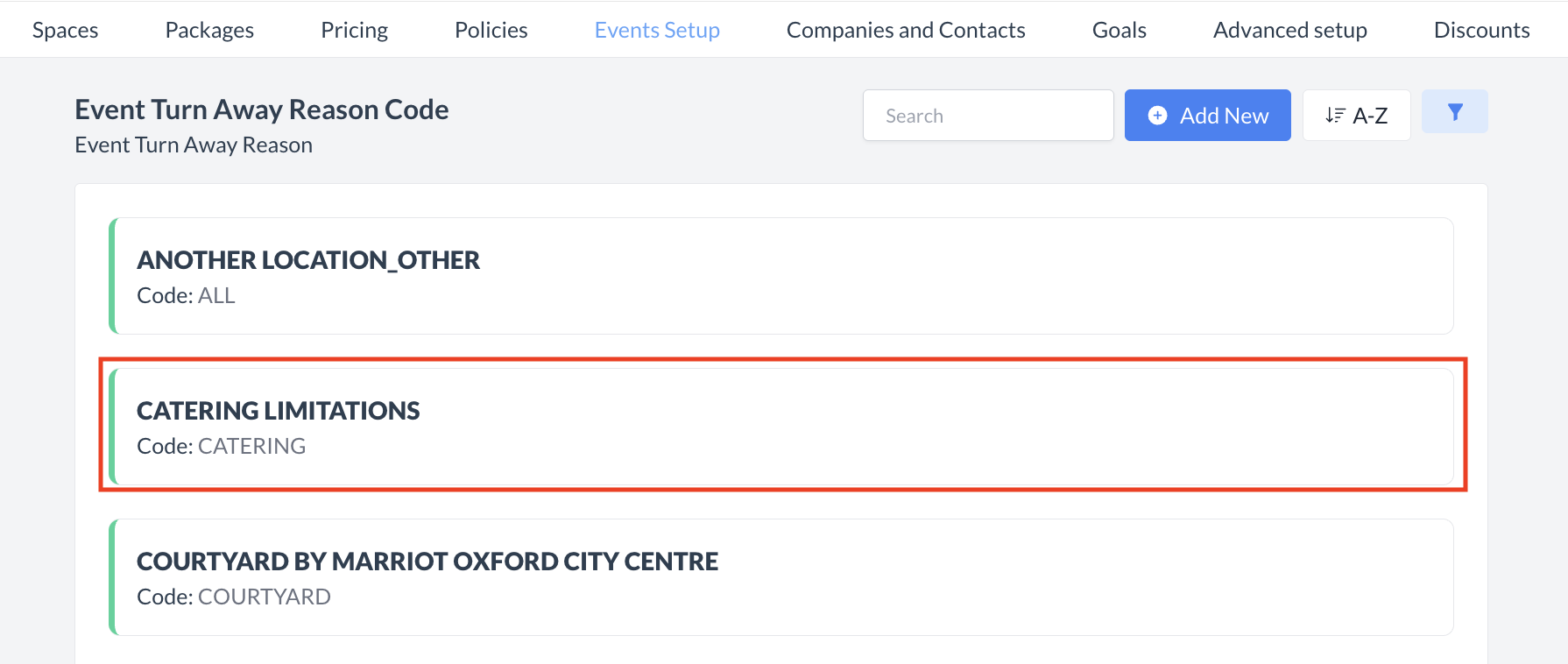 Event Turn Away Reason Code: Created |
🔄 Inactivating a Event Turn Away Reason CodeTo deactivate a turn away reason:
Once inactivated, the turn away reason code will no longer appear in the Event Turn Away Reason Code listing and will not be available for selection on cancelled events. | 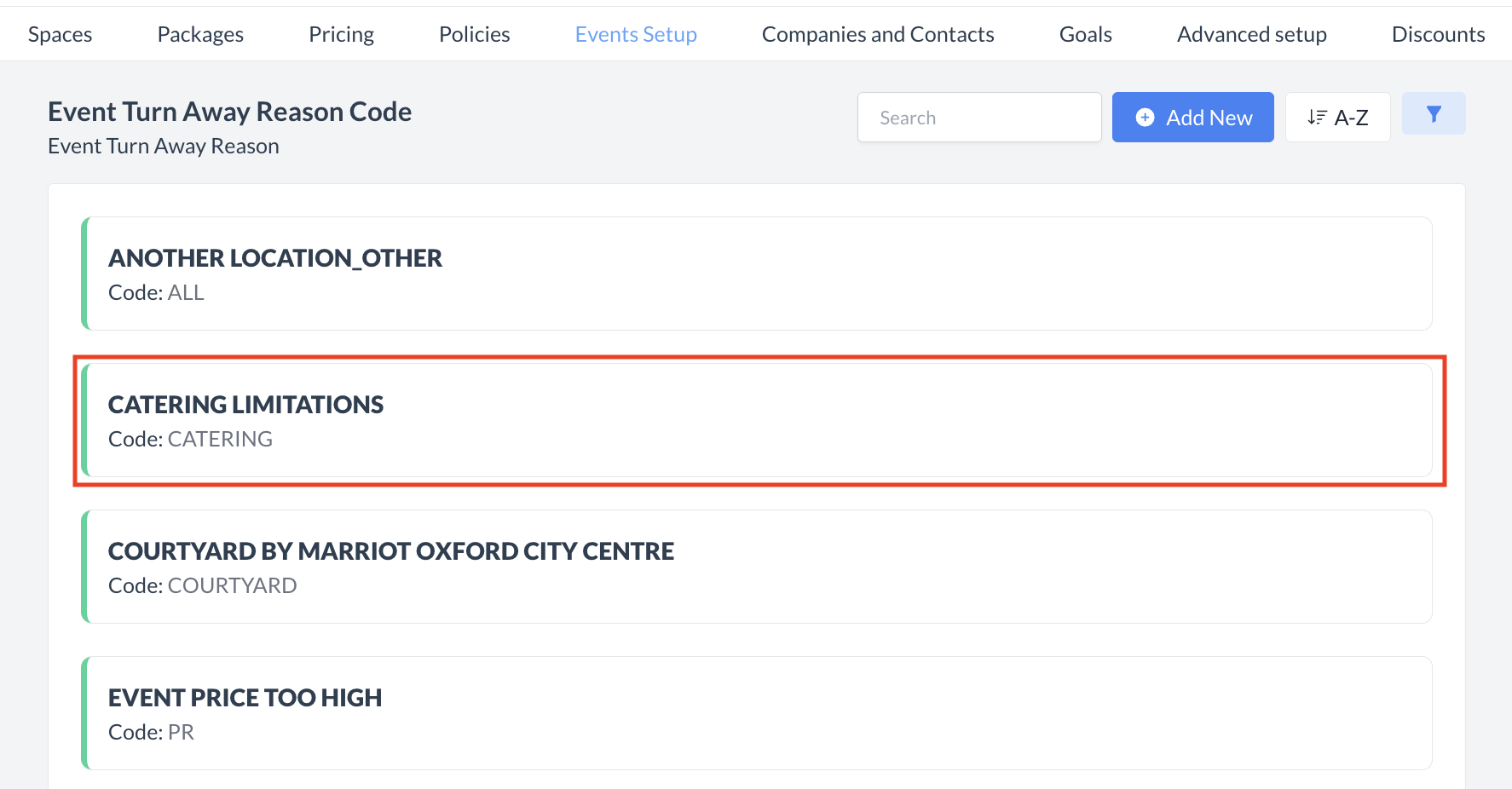 Event Turn Away Reason Code: Select to Inactivate 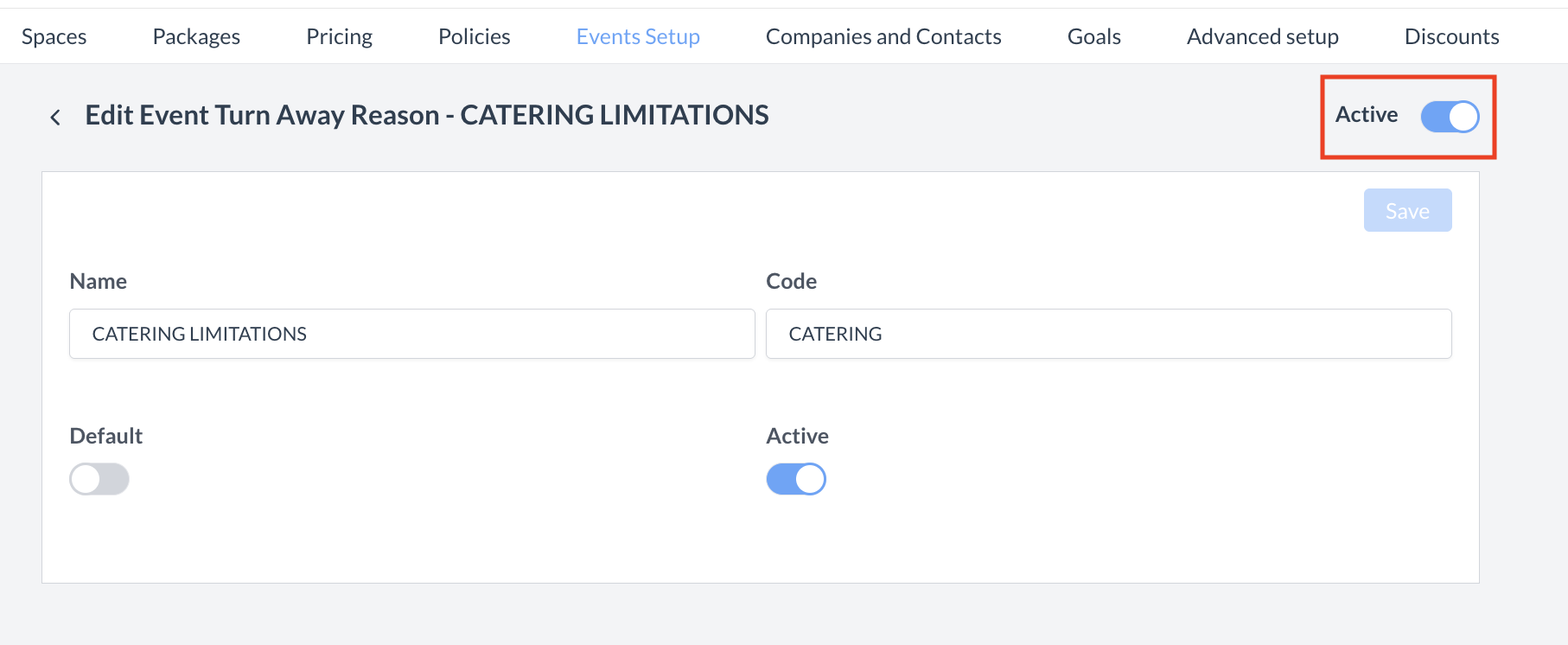 Event Turn Away Reason Code: Active Toggle 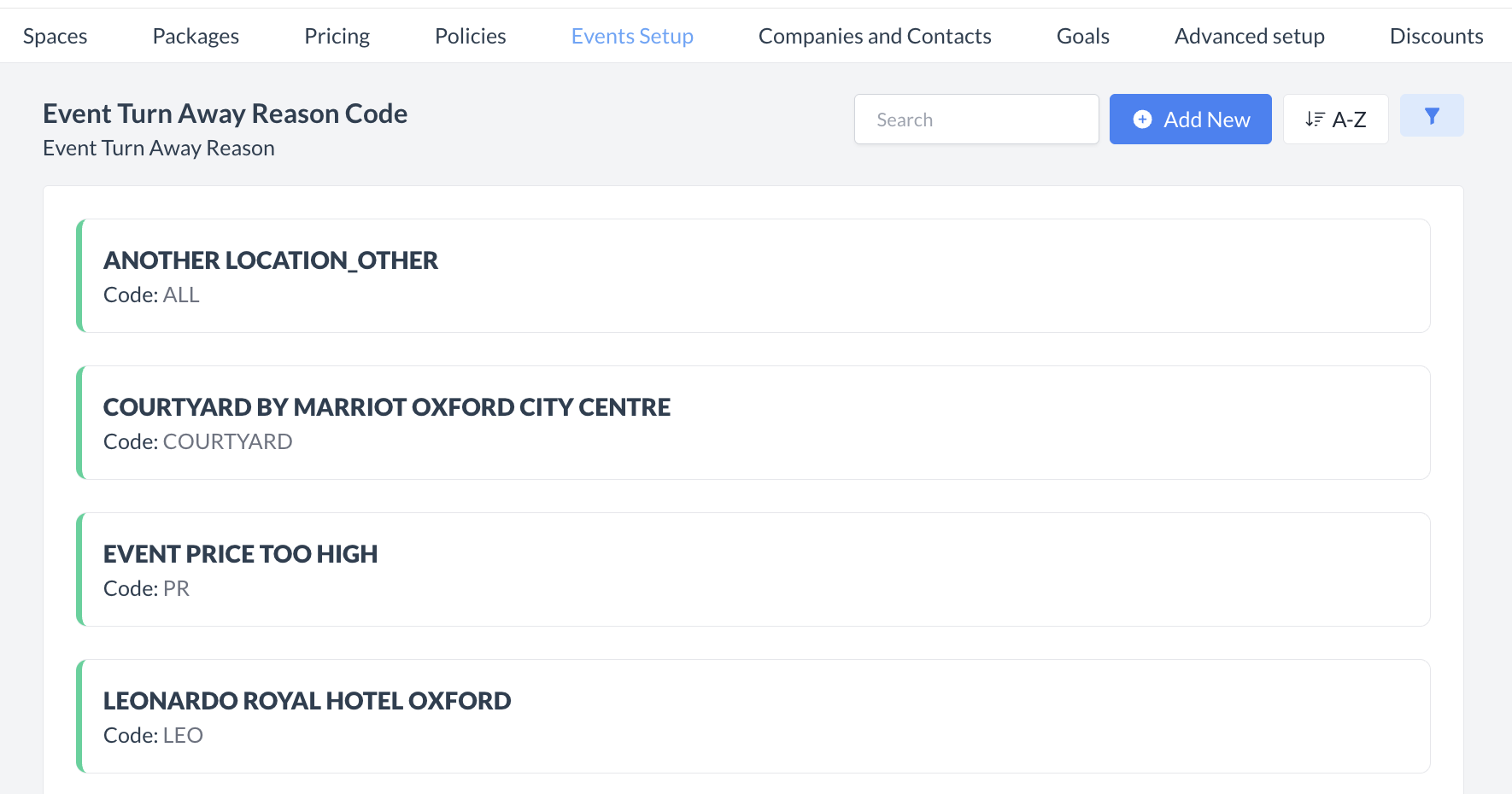 Event Turn Away Reason Code Removed |
🔁 Reactivating an Inactive Event Turn Away Reason CodesTo reactivate a event turn away reason code:
The turn away reason is now reactivated and will appear in the main Event Turn Away Reason Code listing screen, making it available for use again. | 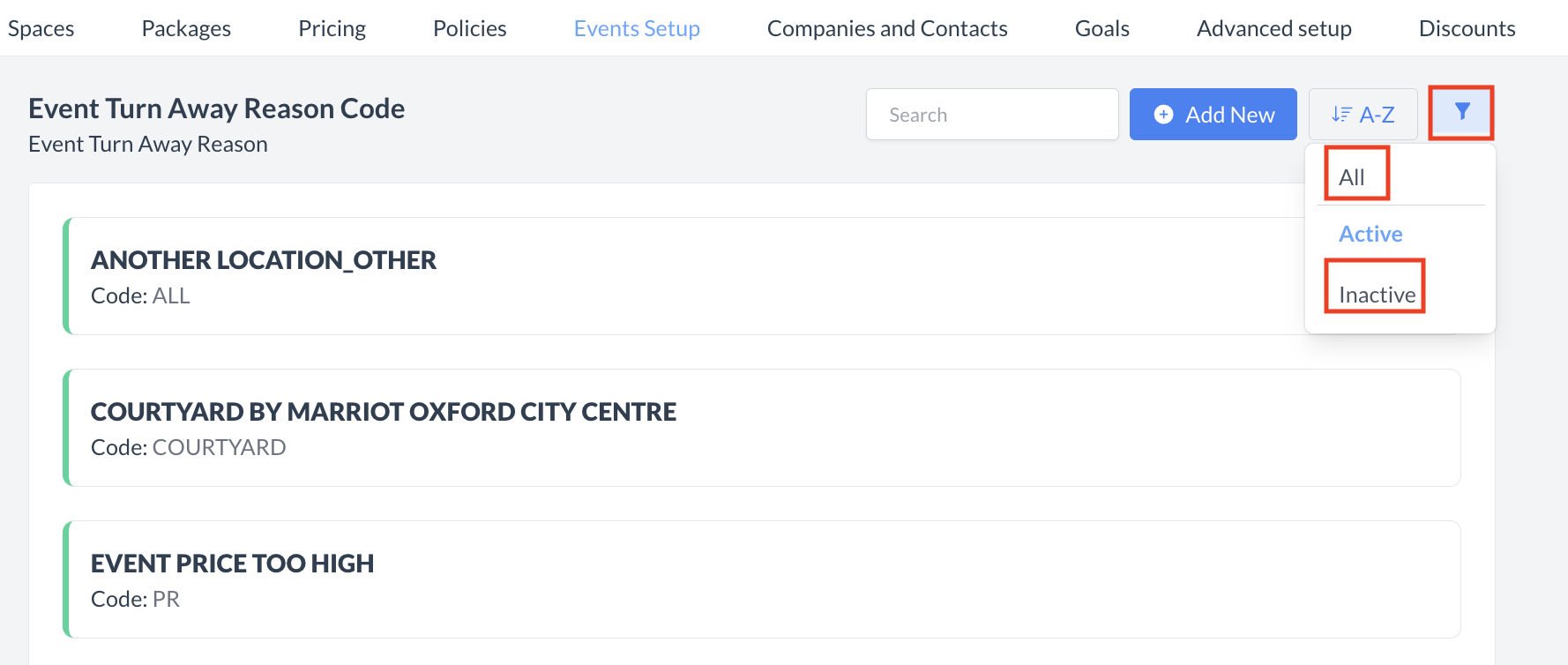 Event Turn Away Reason Code: Filter 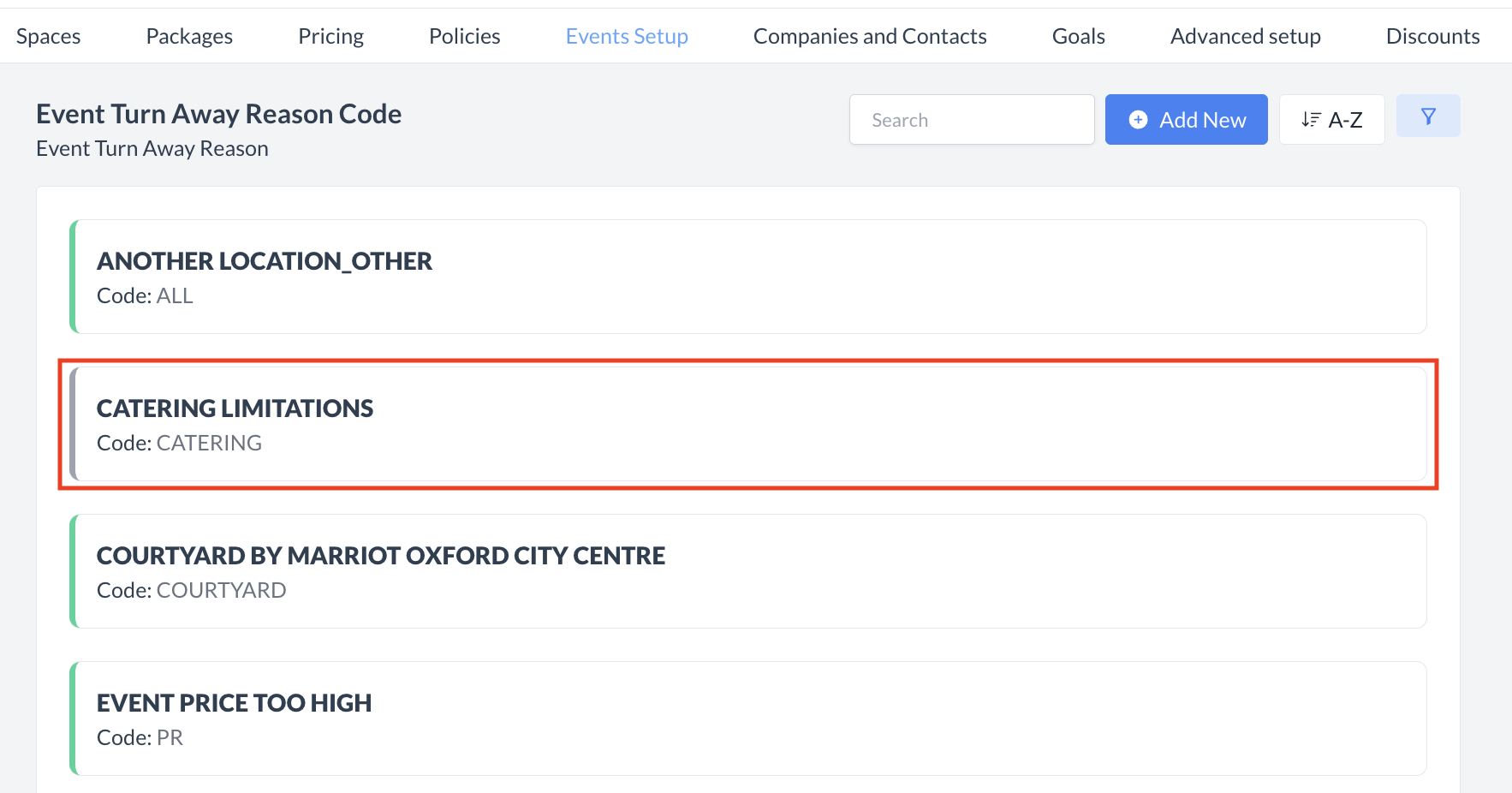 Event Turn Away Reason Code: Select to Reactivate 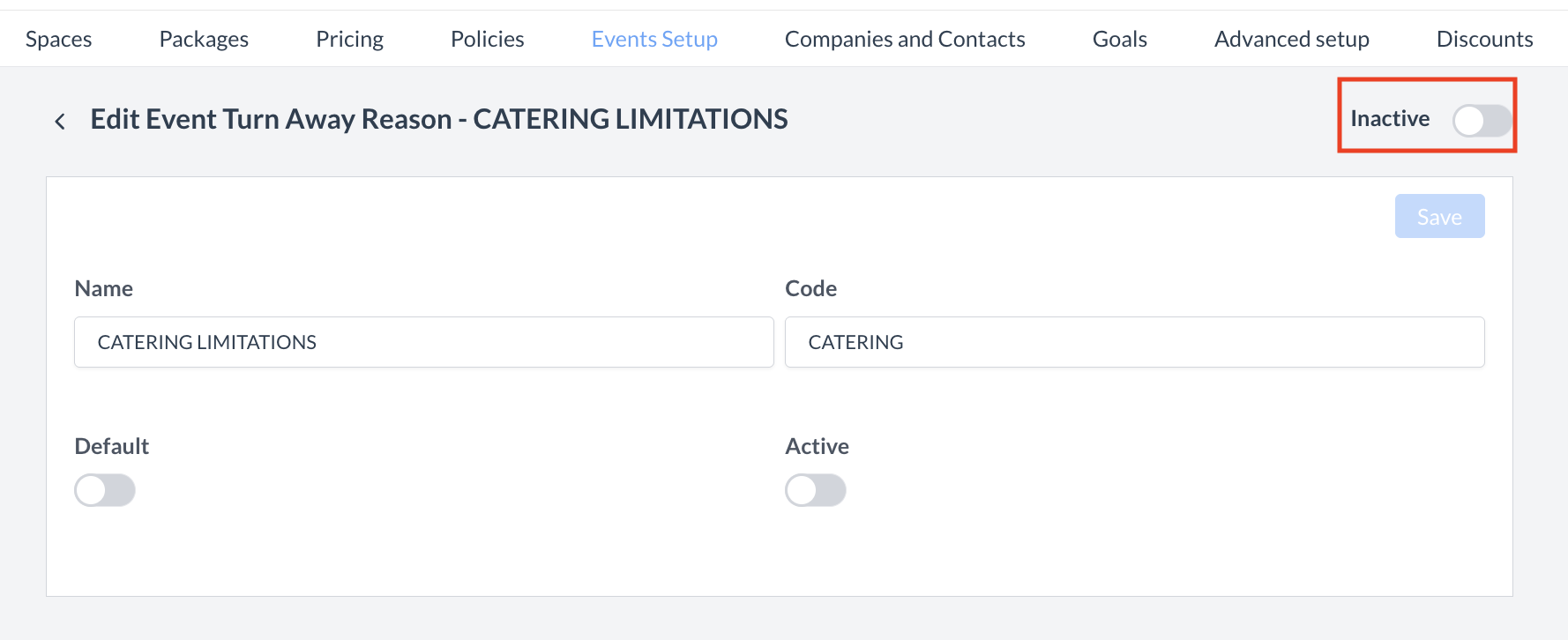 Turn Away Reason Code: Inactive Toggle 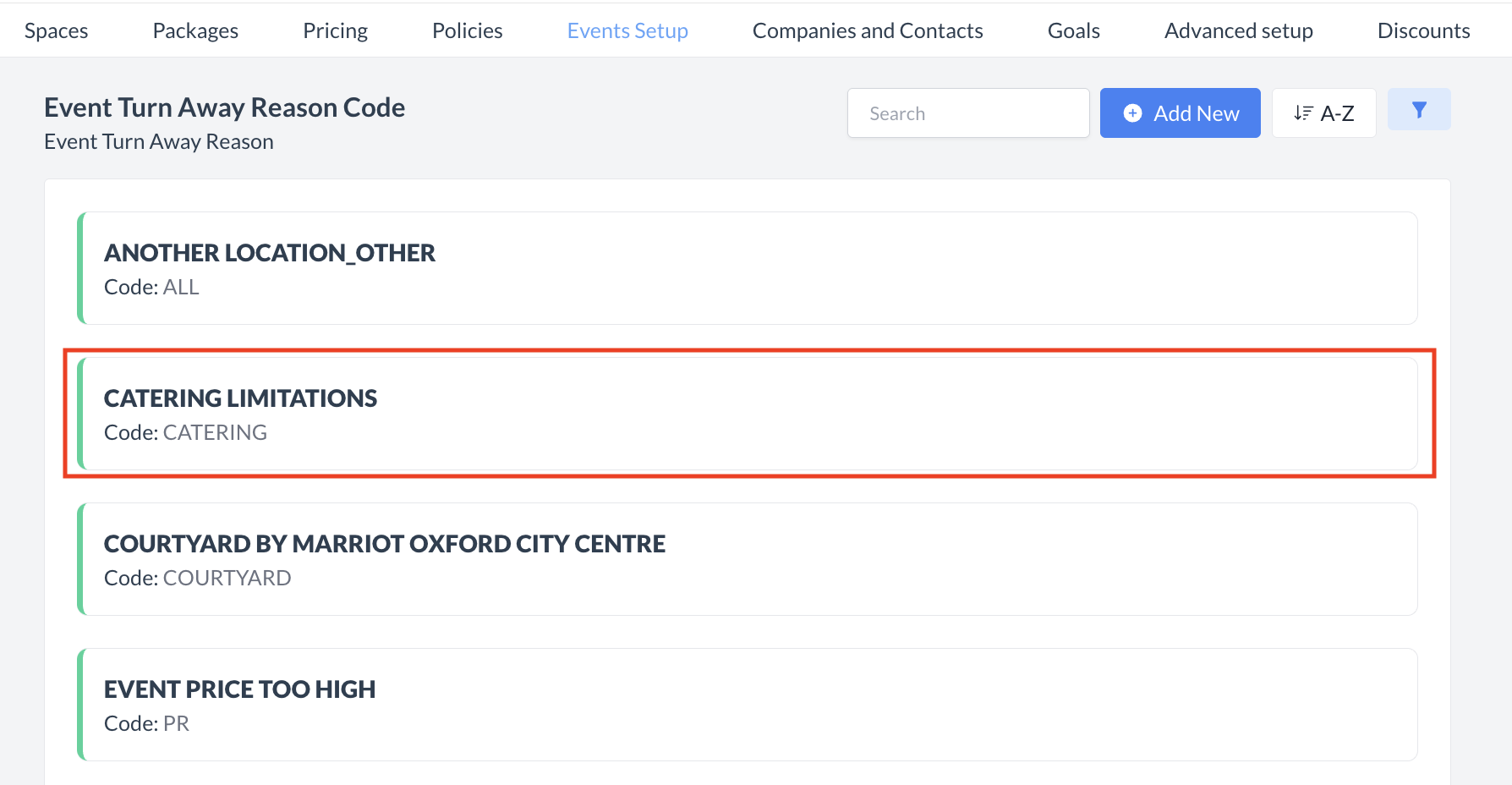 Turn Away Reason Code Reactivated |
🖥️ Where “Turn Away Reason” Appears in the User Interface (UI)
The "Turn Away Reason" will appear when you cancel an event.
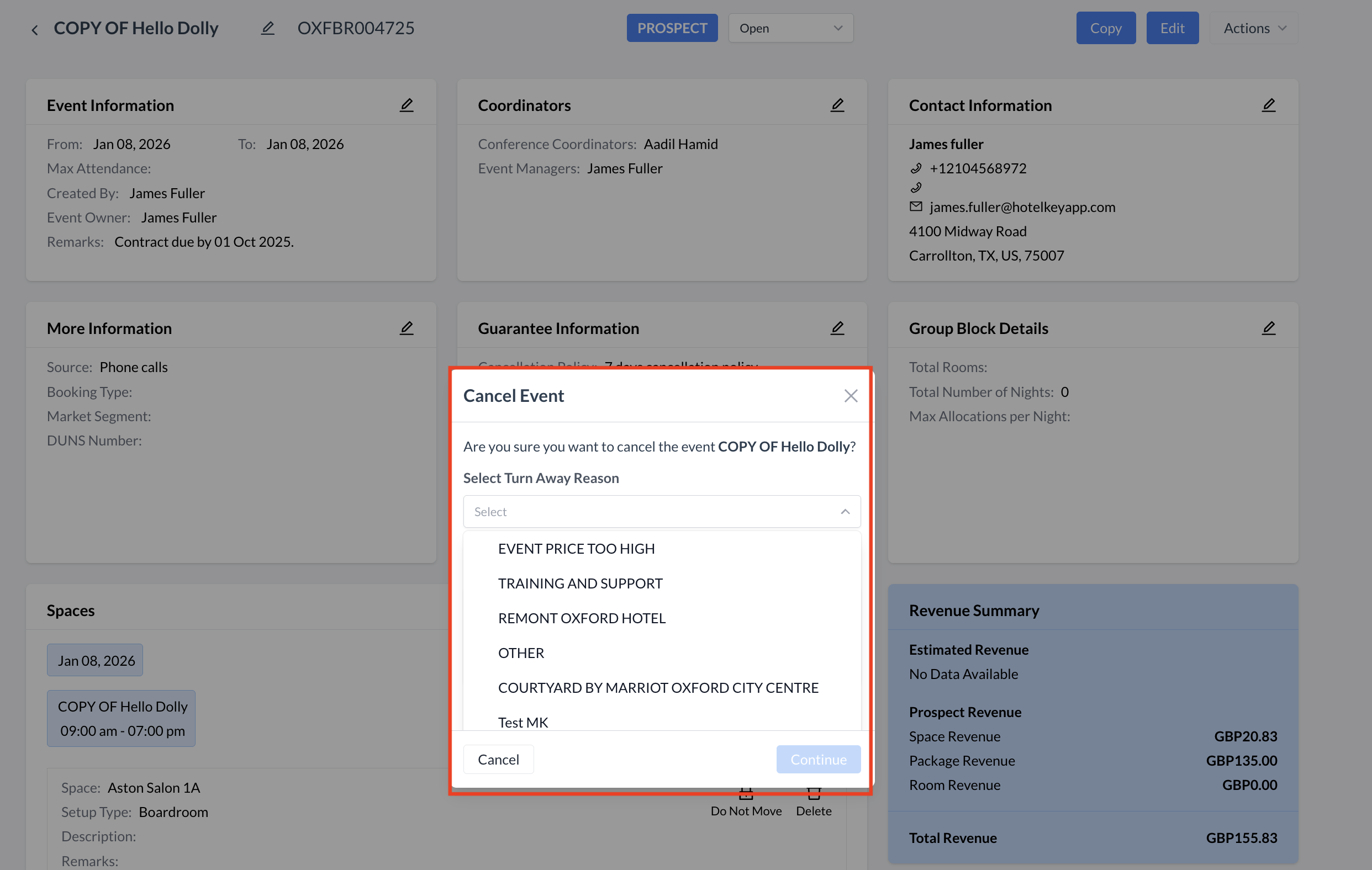
Turn Away Reason Code: Cancel Event
