How to Create a Package Reservation | How to Attach a Package to an Existing Reservation .ng
📆 Revision Date:
This article will show how to create a Package Reservation and How to attach a Package to an existing reservation
Create a Package Reservation
This information is from PMS (package header) and what rate plans have been LINKED to the package
After going through booking flow, the user will see the package in the Stay tab
Shopping for a package happens during the reservation process, following the steps below:
On step 1 of reservation flow, add Arrival, Departure, Guest Name, and the amount of Adults/Children. Then select Next. | 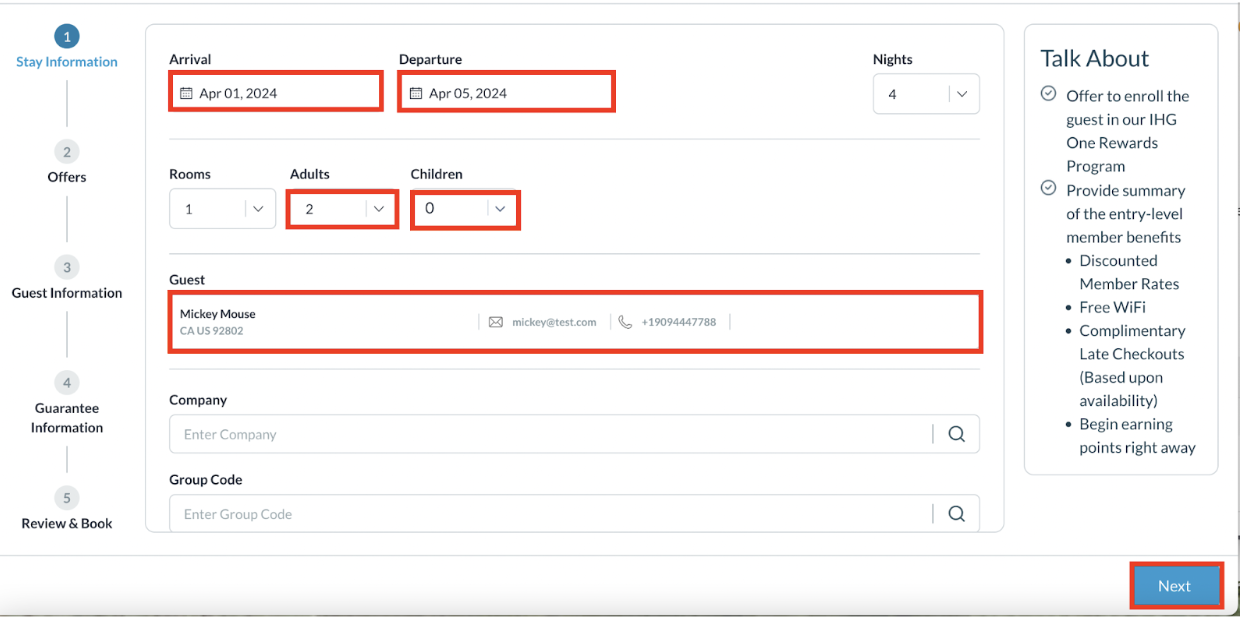 |
On Step 2, turn on the toggle for Show Package Rates to display all package rates. In this example, we have created a Stay and Dine Package to choose from. | 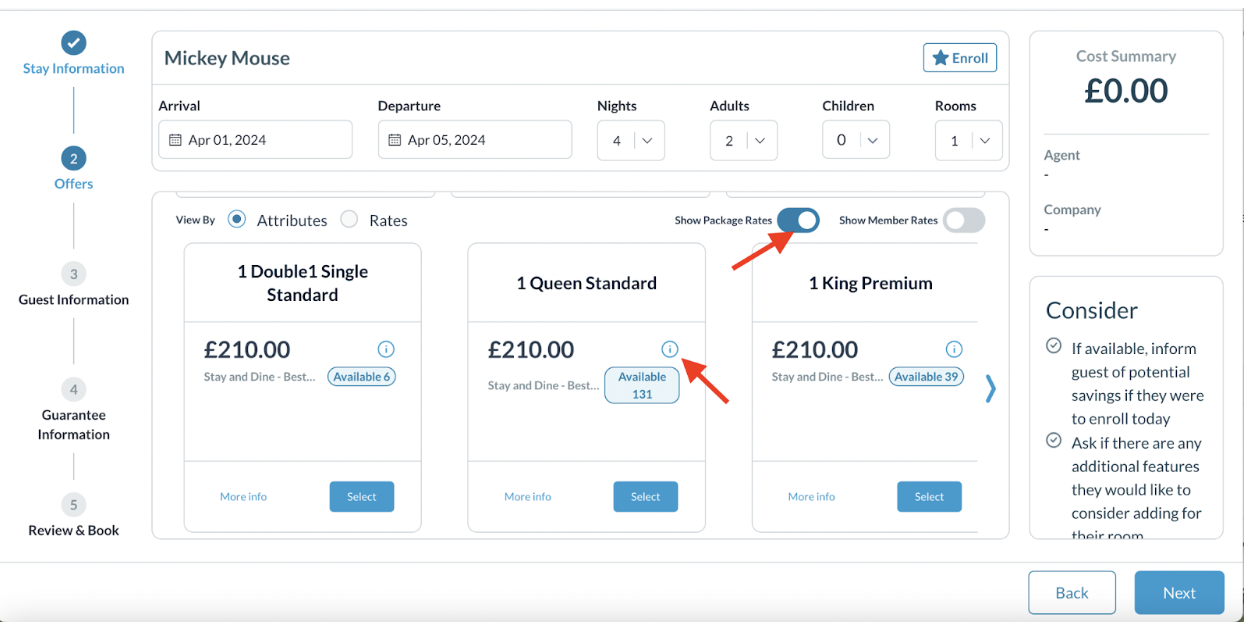 |
You can see further details of rate breakdown by selecting the “i” icon within the rate: | 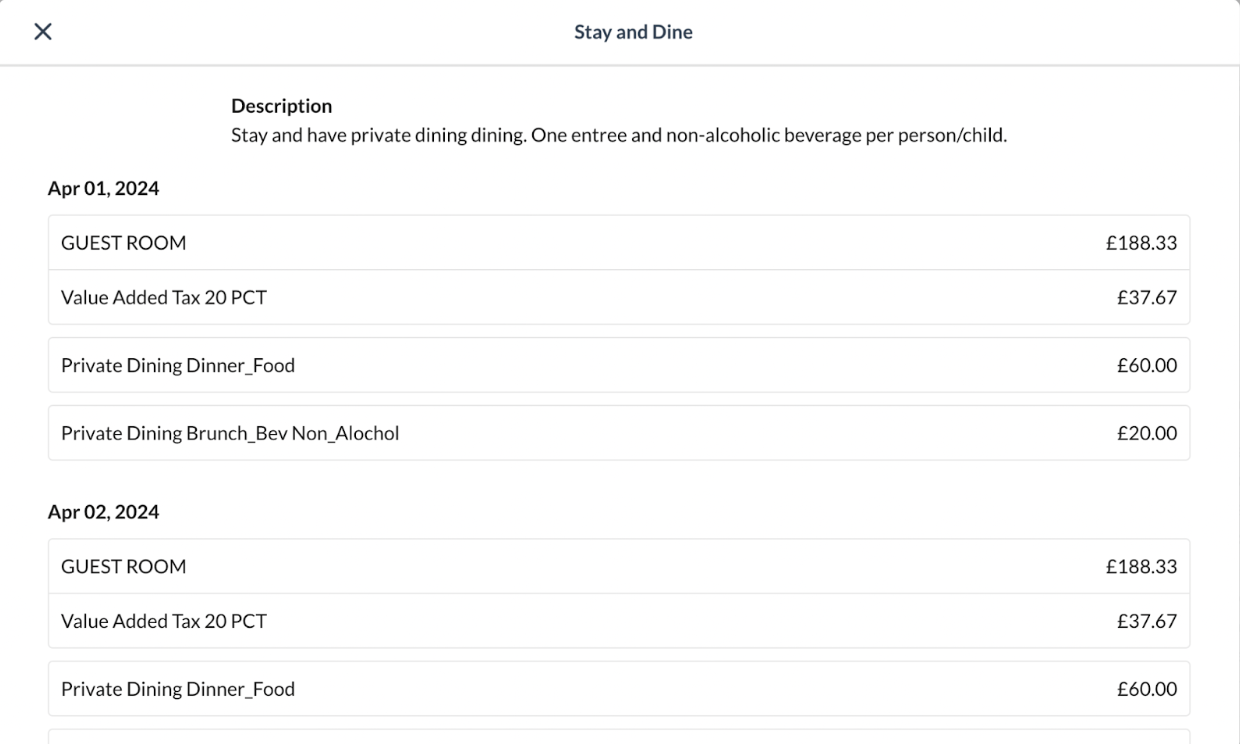 |
Once completed, select the Next button. | 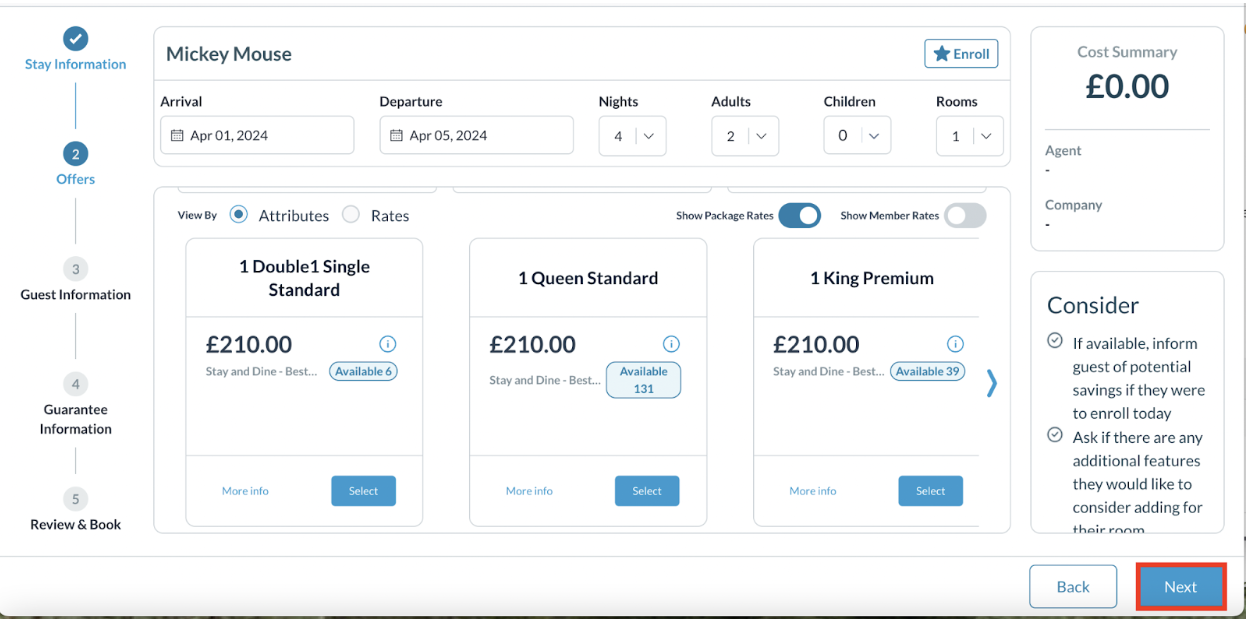 |
Confirm the guest’s information on Step 3, and select Next. | 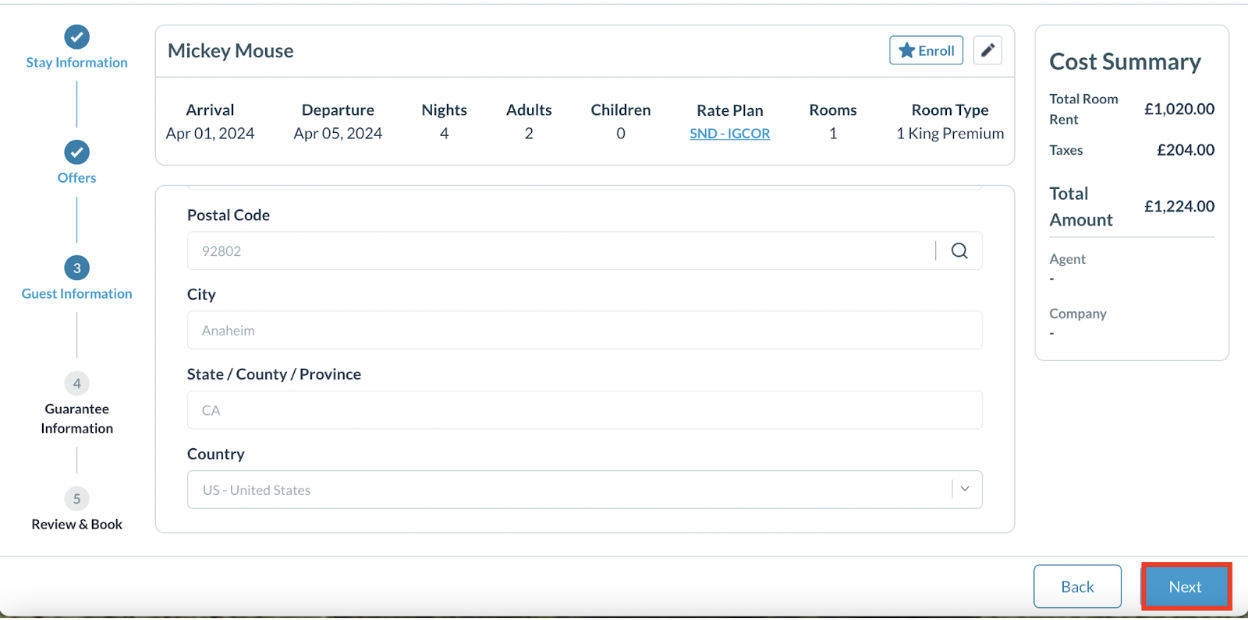 |
On Step 4, choose the appropriate guarantee method, select Confirm, and then select Next. | 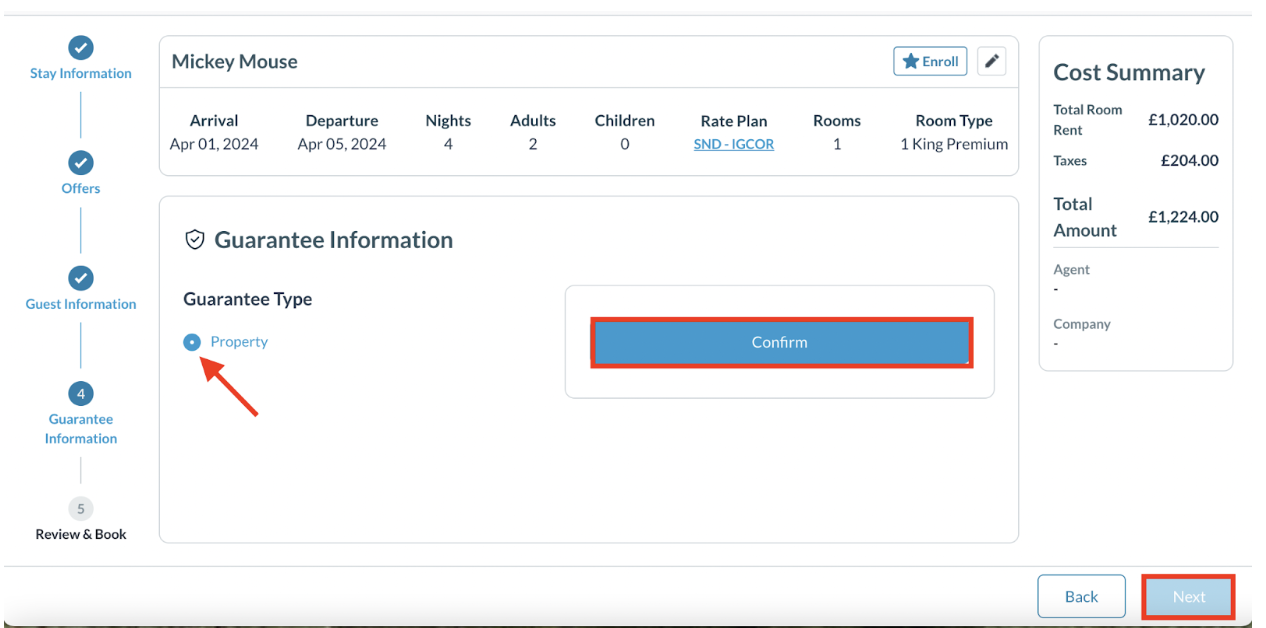 |
On the final step, select the button to confirm that the guest agrees to all terms and conditions, and then select Book. The Package reservation has been successfully created. On the right side of the reservation, you will see a “Package” section with breakdown information. | 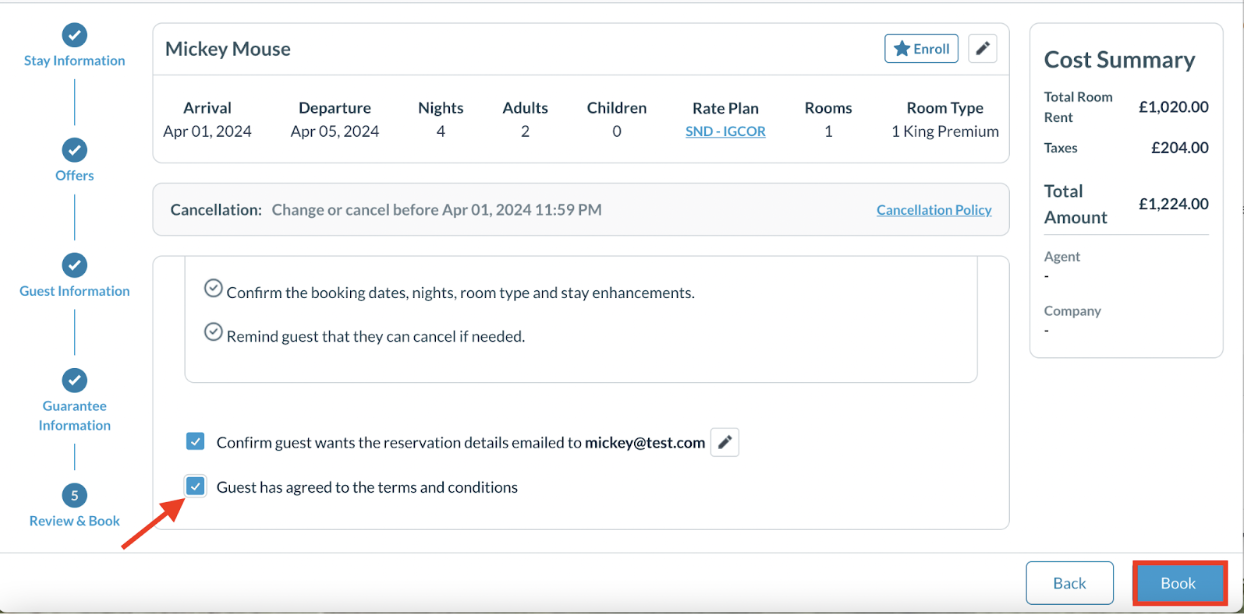 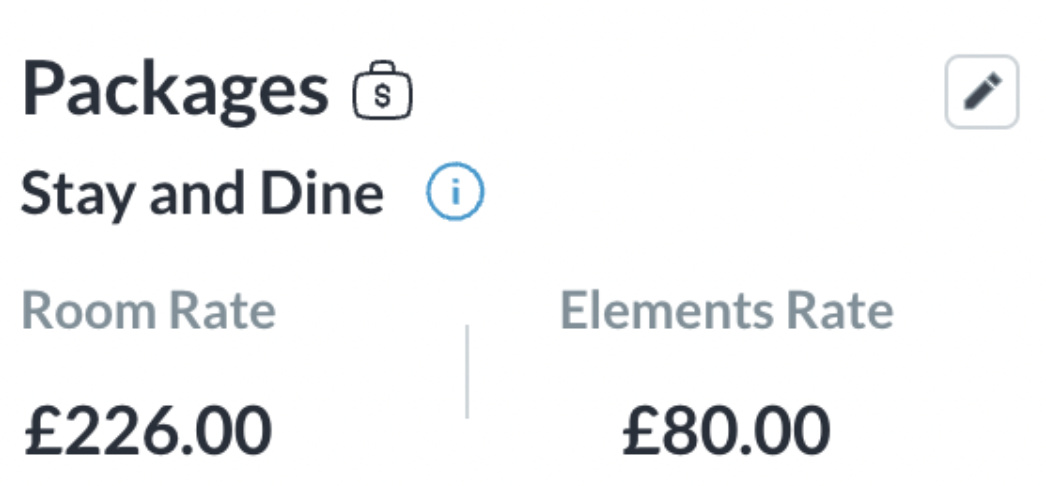 |
Attaching a Package to Existing Reservation
Search for the reservation you are looking for and select the Stay tab. On the right, select the Plus button next to Packages. | 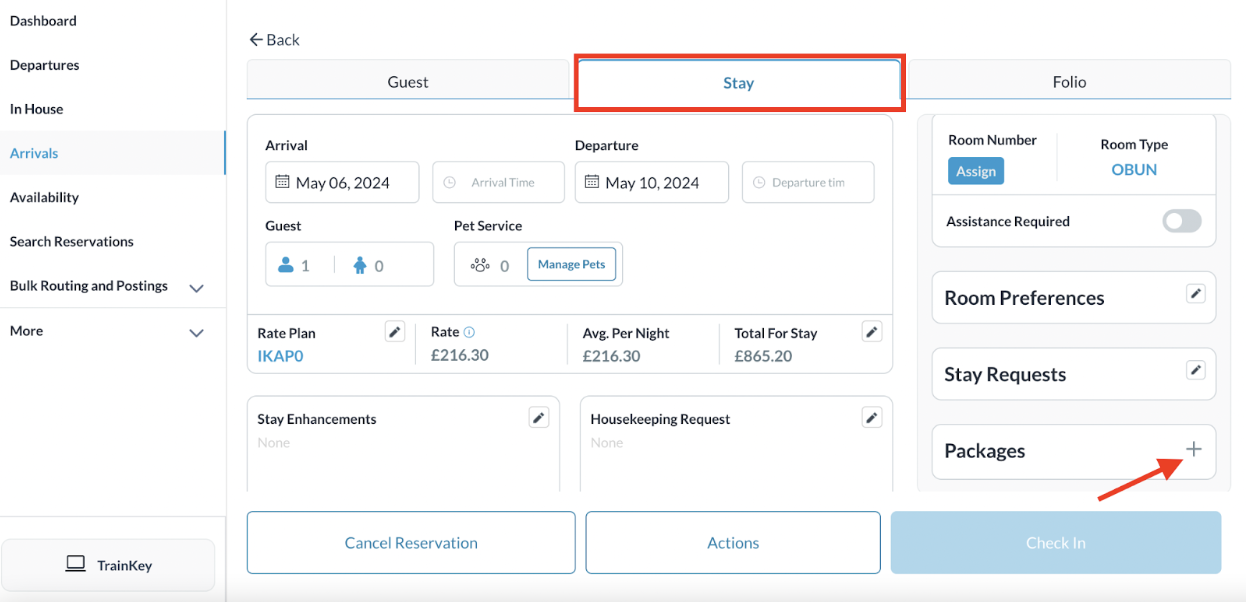 |
The Package page loads. Select the toggle for Show all Packages and select the appropriate package. | 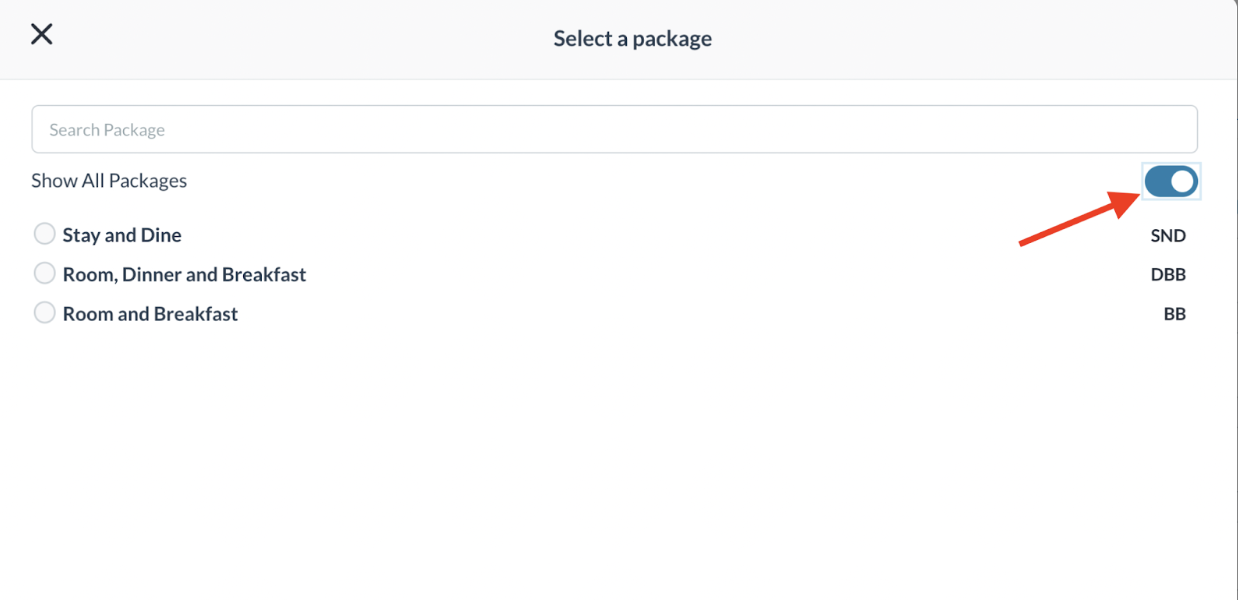 |
Once you have selected the appropriate package, select Confirm. | 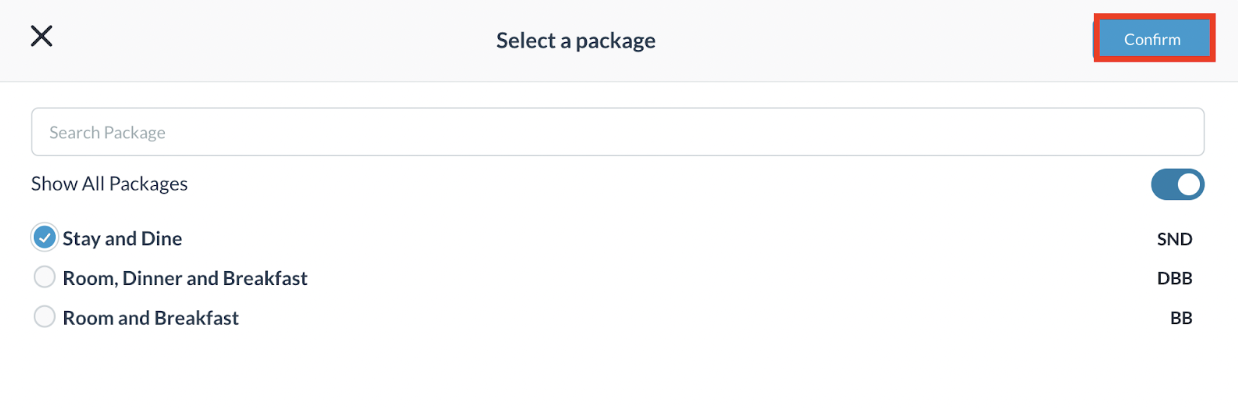 |
You will see the Package added to the reservation on the right hand side of the Stay tab once completed. | 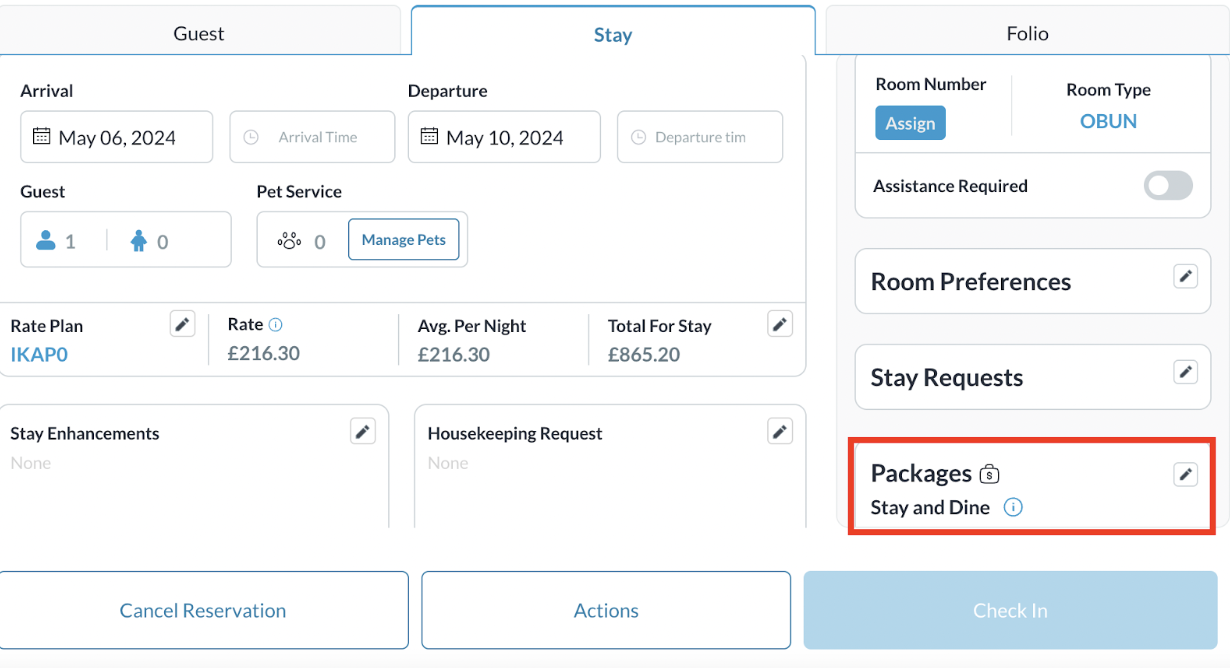 |
