Manage Group Blocks
📆 Revision Date:
Overview: Managing PMS Group Blocks in EventKey
EventKey allows seamless management of Group Blocks that are attached directly to the Event Record within EventKey. This integration enables users to efficiently manage group room blocks without switching between EventKey and the Property Management System (PMS).
By linking the PMS Group Block to the event in EventKey, users can:
View and adjust room allocations by room type and date
Set or update group pricing directly within the Event Record
Monitor pick-up and availability in real time
Cancel or release the group block if the event is no longer active
Maintain full visibility of room block performance in the context of the event
This functionality ensures that both sales and front desk teams are aligned, reduces double entry, and allows for more efficient, centralized group management—all from within the familiar EventKey interface.
Navigate to Home > Event Management | 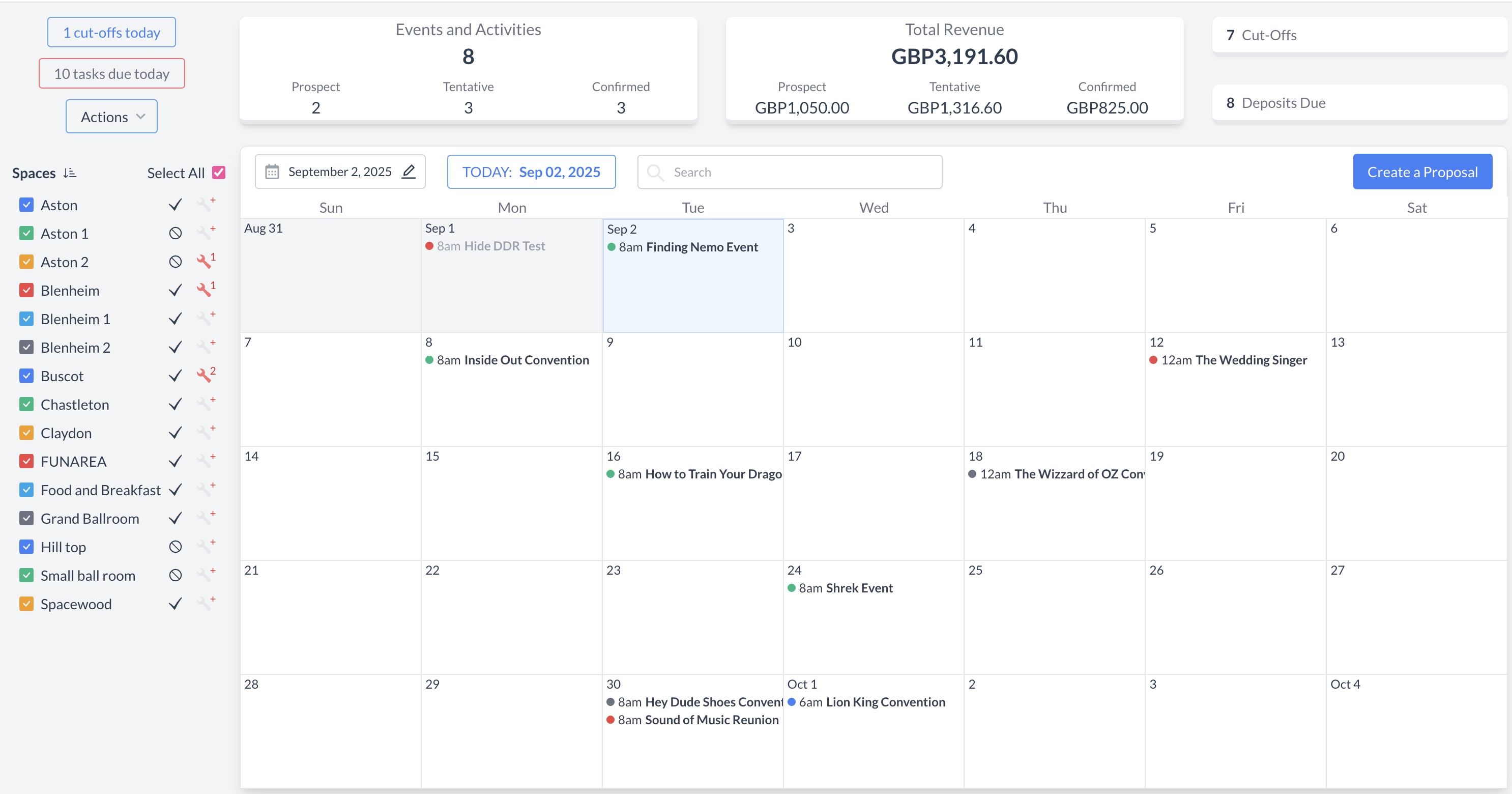 EventKey Dashboard (Home Screen) |
To begin, navigate to the Dashboard and use the Search box to locate the event. Enter the full or partial Event Name into the search field. The system will display a list of matching events, or, if there is an exact match, it will appear directly. Once you’ve identified the correct event, simply click on the event name to open it. | 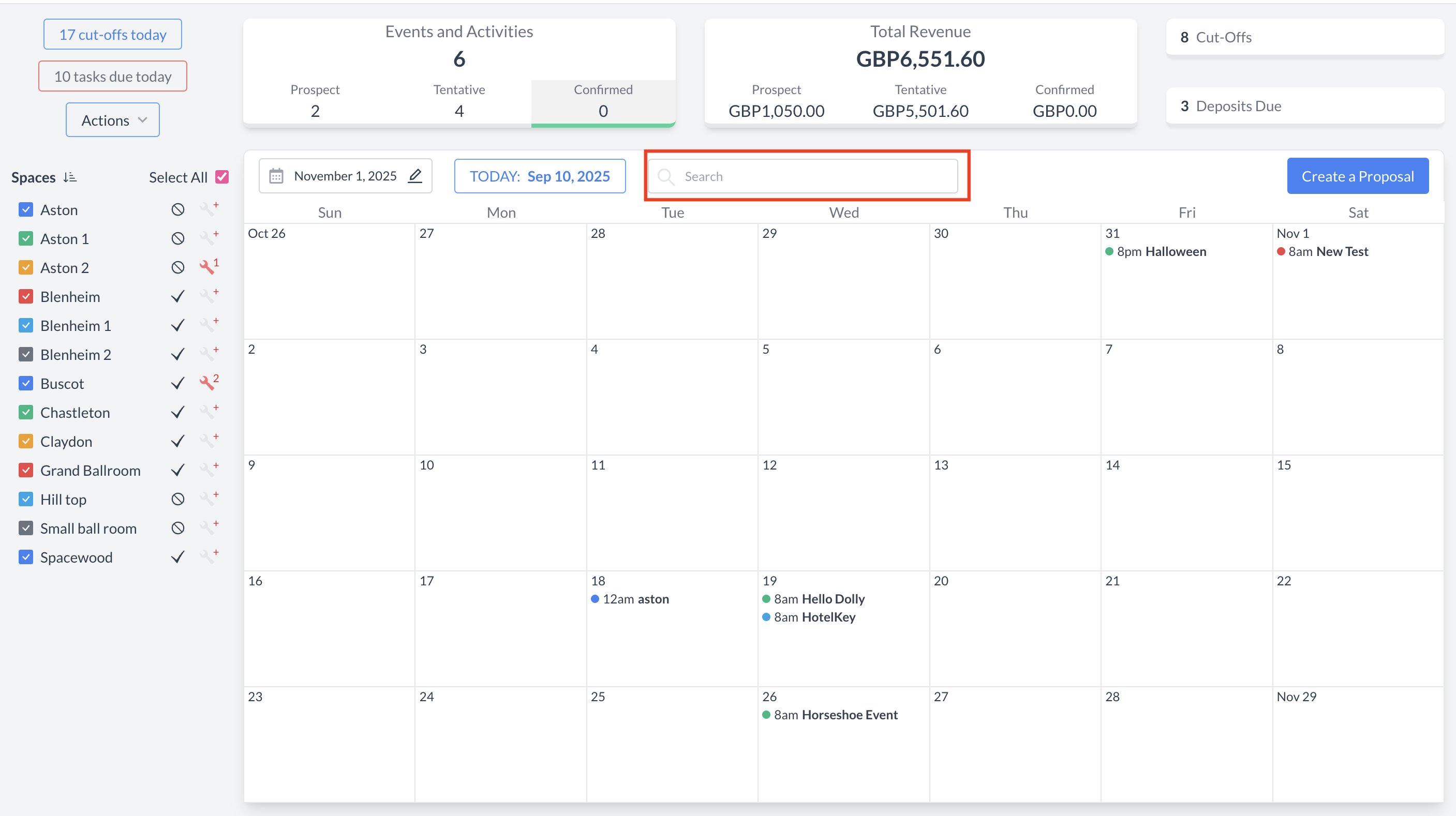 Event Search Field 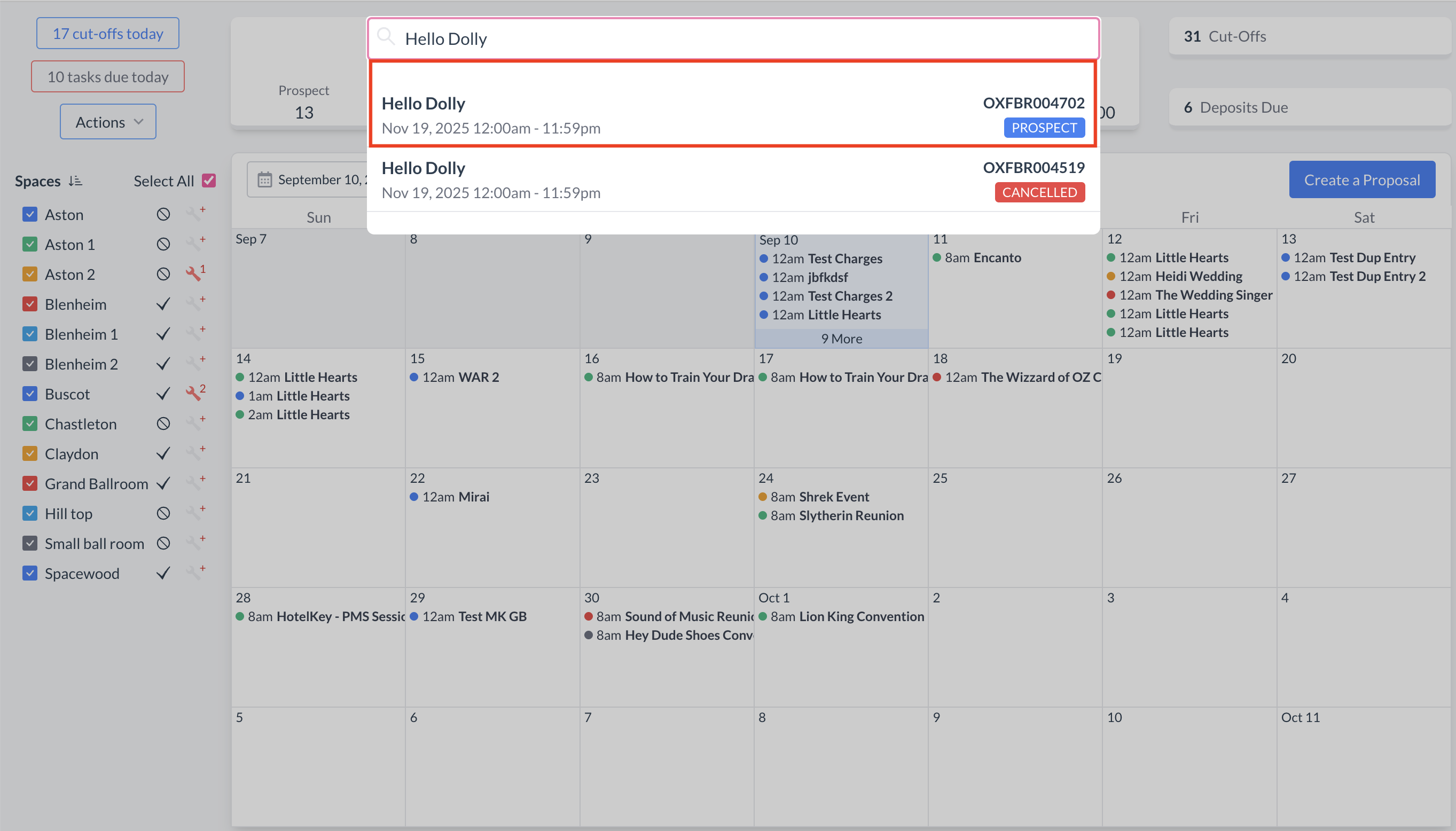 Event Search Results |
To manage group room blocks associated with an event:
| 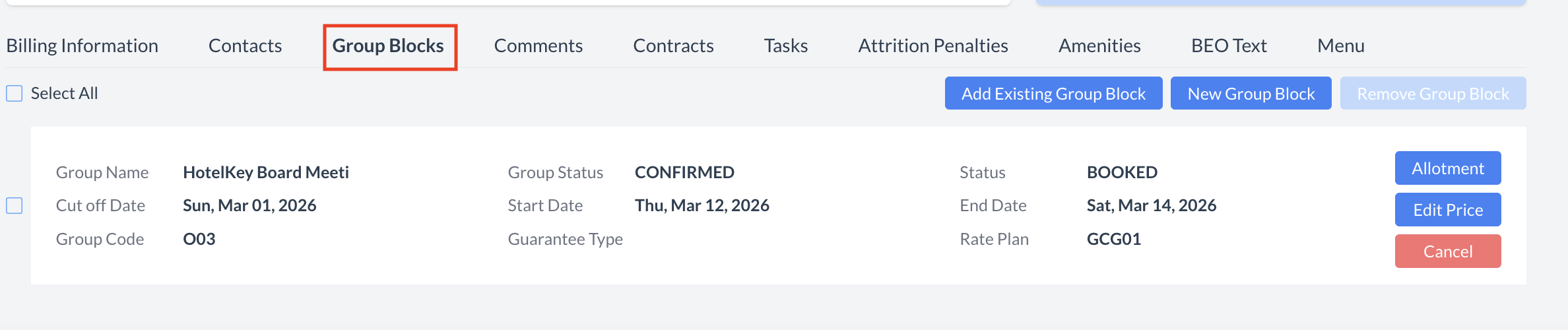 Event Reservation - Group Blocks Section |
Attaching an Existing PMS Group BlockIf a group block already exists in the Property Management System (PMS) but is not yet linked to the event:
| 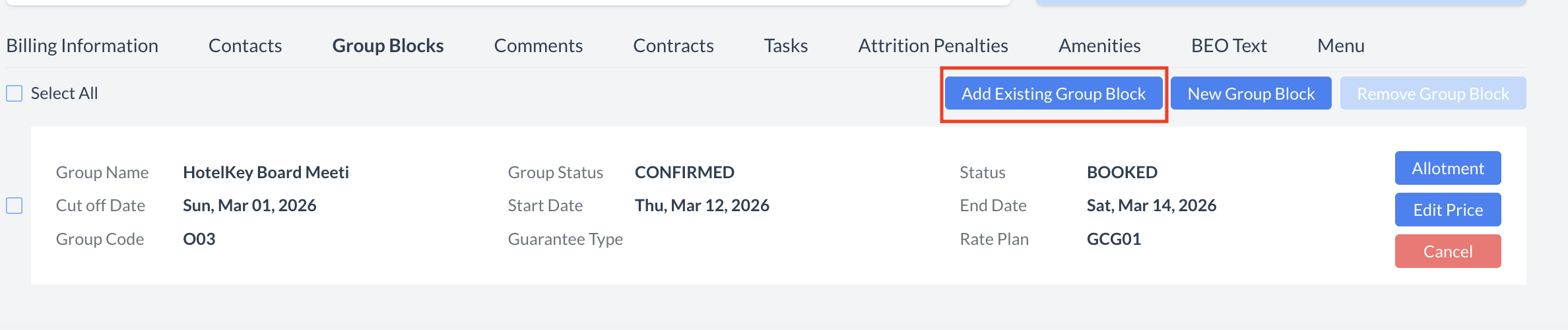 Group Block Section - Add Existing Block Button 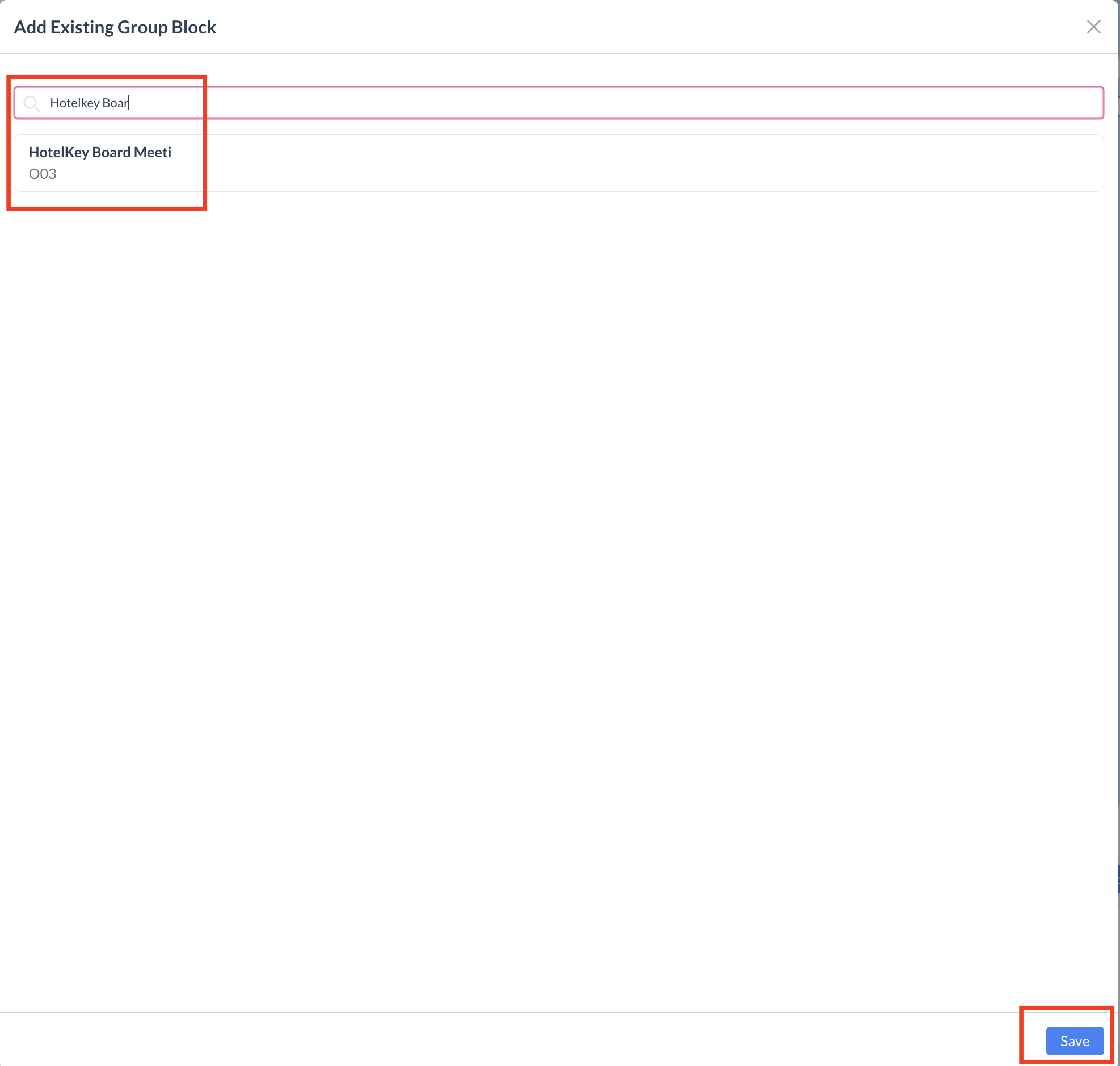 Group Block Section - Add Existing Block Search |
Managing Group Block Allotments and PricingOnce a Group Block is attached to the Event Record (Reservation), you can view and manage room allotments and pricing directly within EventKey—without navigating to the PMS.
To View or Edit Allotments:
| 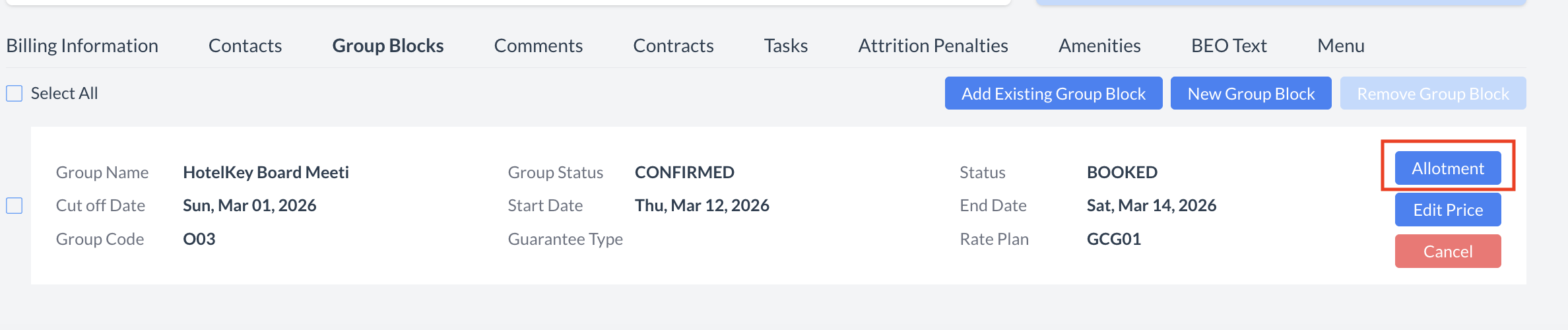 Group Block Section - Manage Allotments |
🛏️ Editing Group Block AllotmentsAfter clicking the “Allotment” button, the Edit Allotment screen will open, allowing you to update room allocations for the group block. 🔧 Allocation Editing OptionsYou have three flexible ways to modify room allotments based on your needs: 1. Edit a Single Day for a Specific Room Type
2. Edit All Dates for a Specific Room Type
3. Edit All Room Types for a Specific Date
💾 Saving Your Changes
| 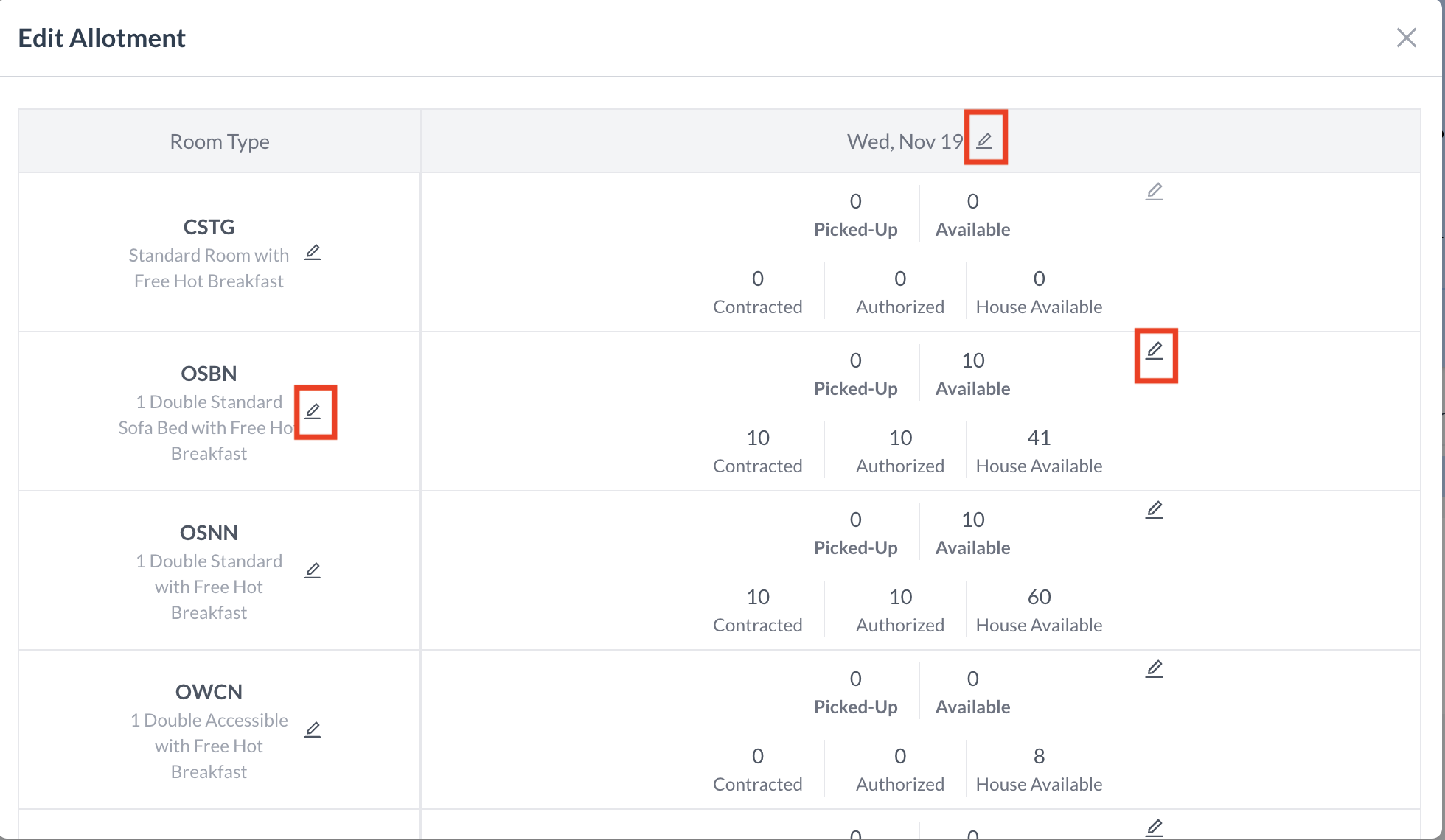 Edit Allocations 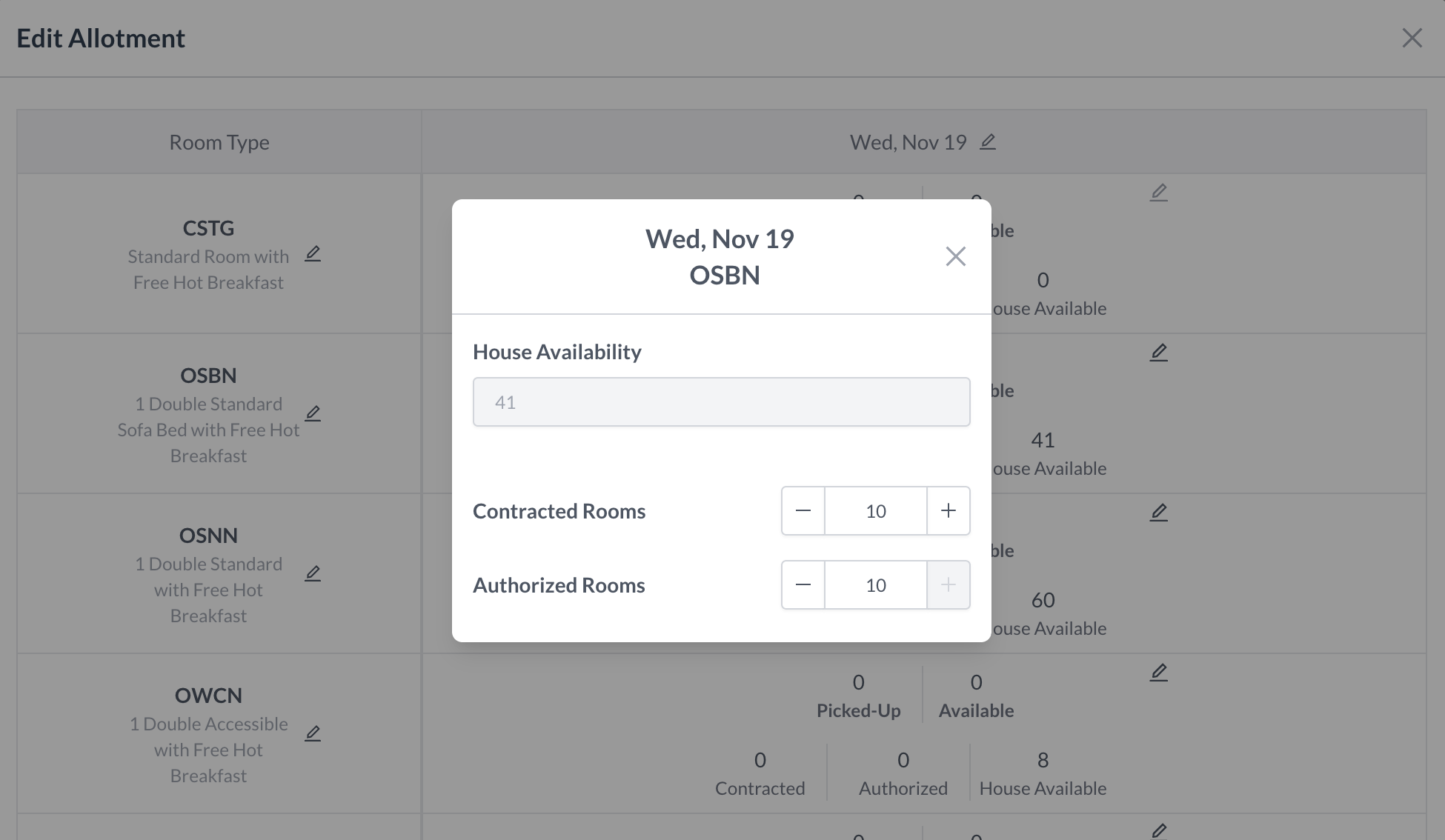 Edit Allocation - Individual Day & Room Type 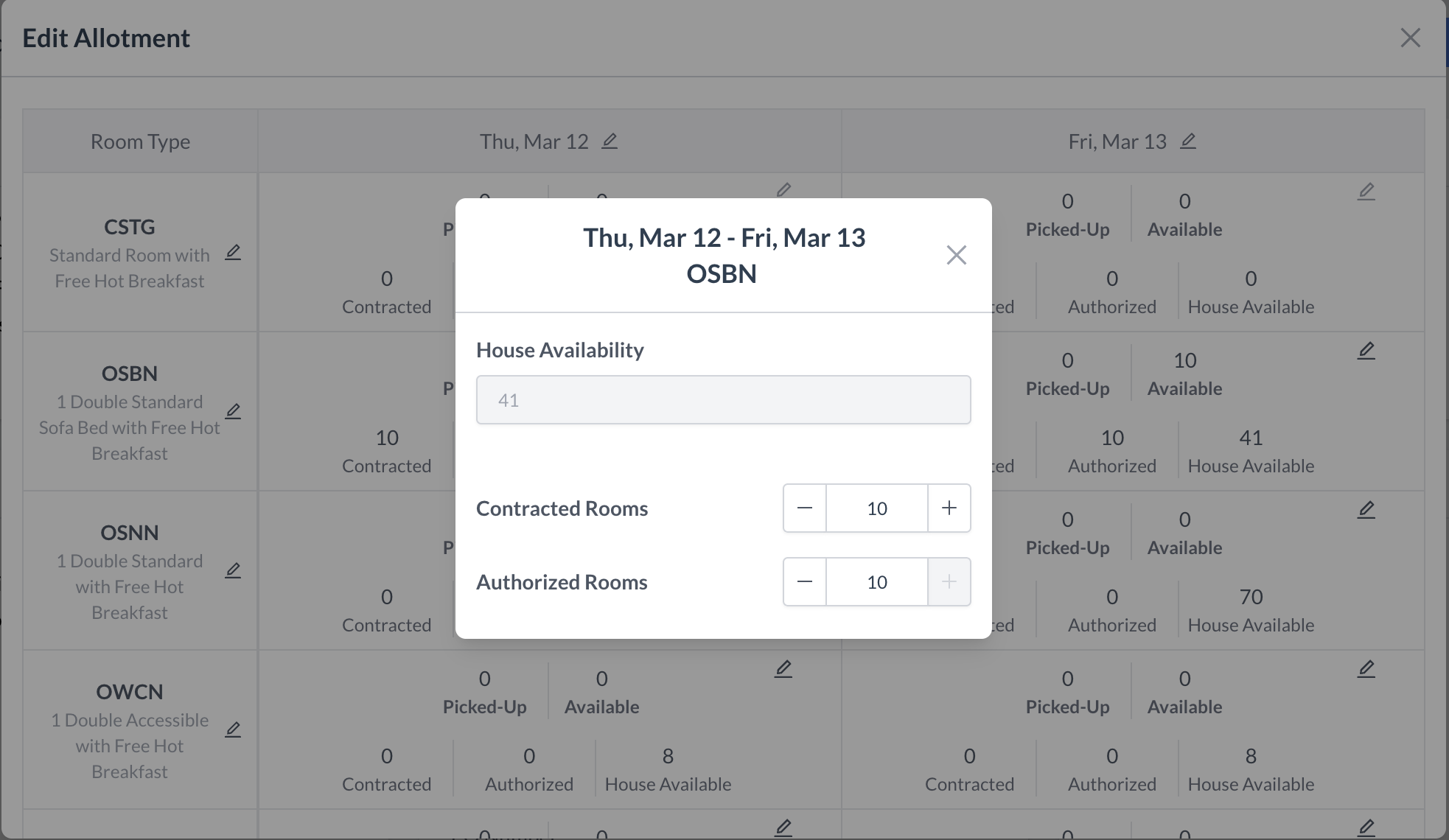 Edit Allocation - All Dates for a Room Type 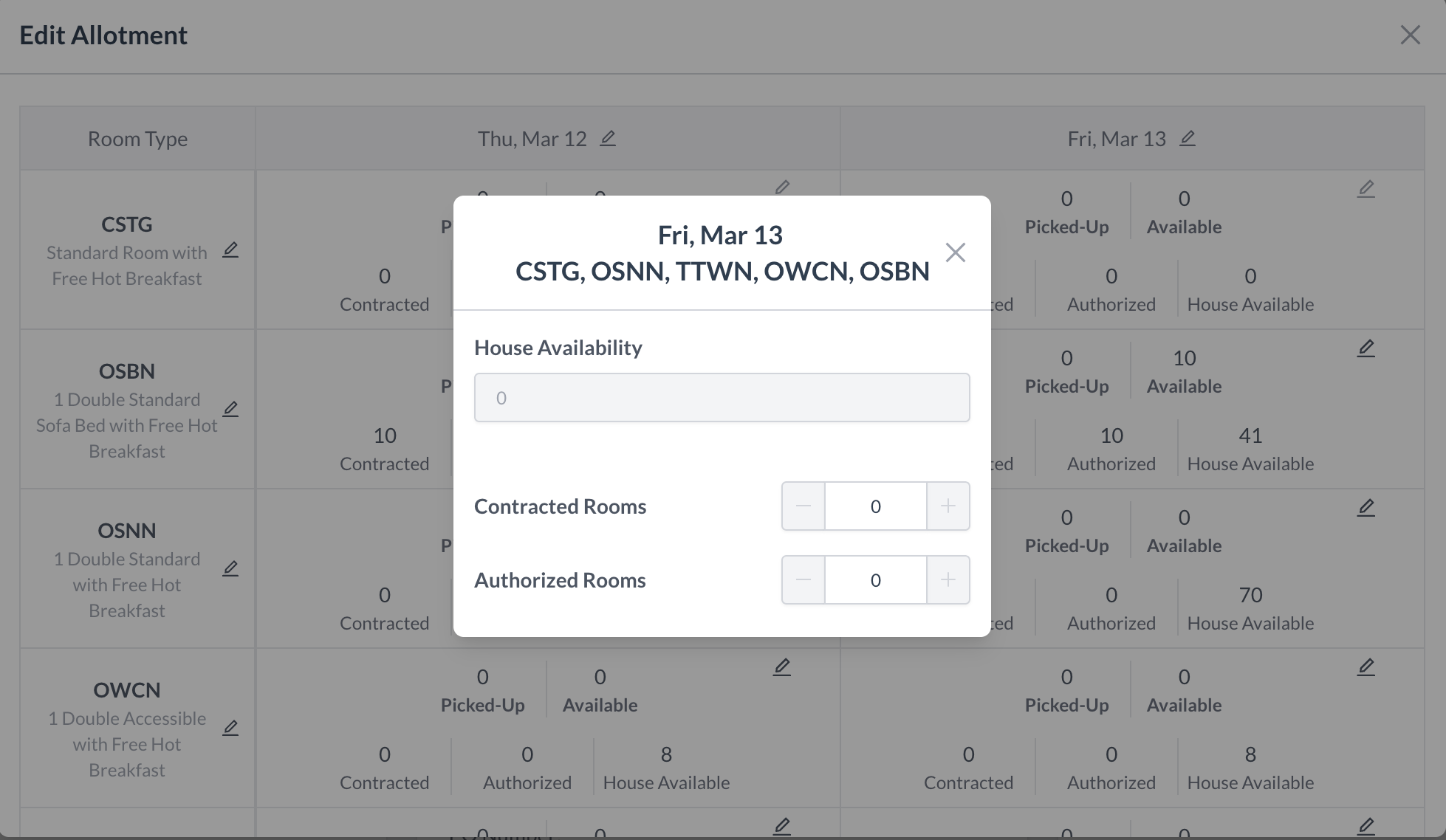 Edit Allocations - All Room Types for a Single Date |
To View or Edit Pricing:
| 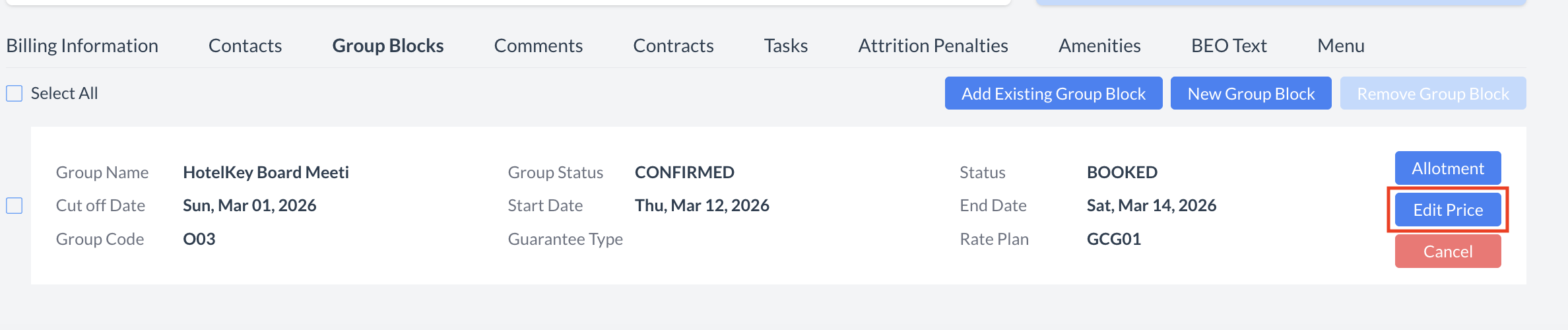 Group Block Section - Edit Price Button |
💲 Editing Room Type PricingAfter clicking the “Edit Price” button, the Prices screen will open, allowing you to update room prices for the group block. 🔧 Editing OptionsYou have three ways to update pricing: 1. Edit an Individual Day & Room Type
2. Edit All Dates for a Room Type
3. Edit All Room Types for a Single Date
✅ Final StepAfter reviewing and making any necessary changes, click the blue “Done” button to save the pricing changes. | 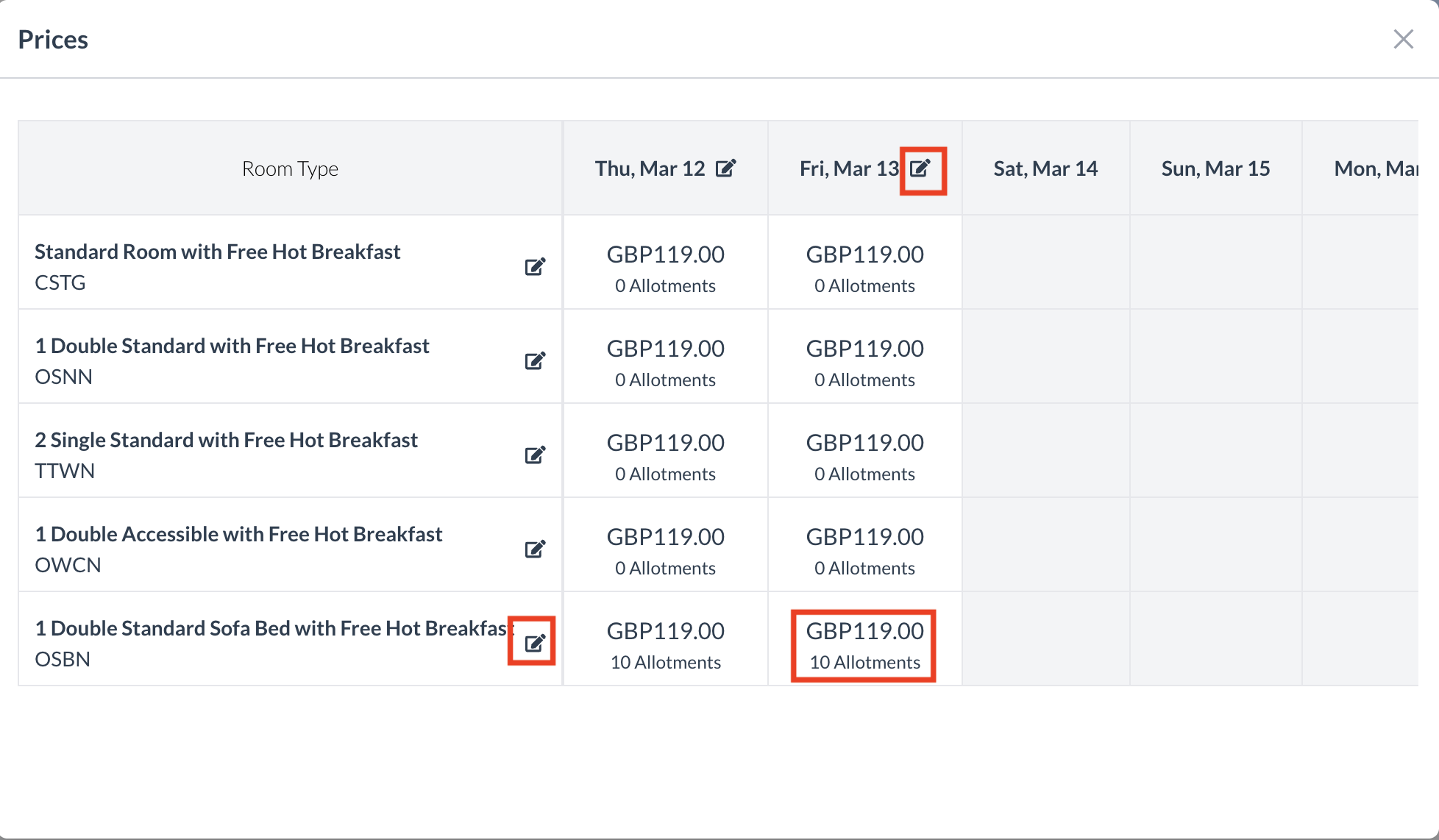 Edit Pricing 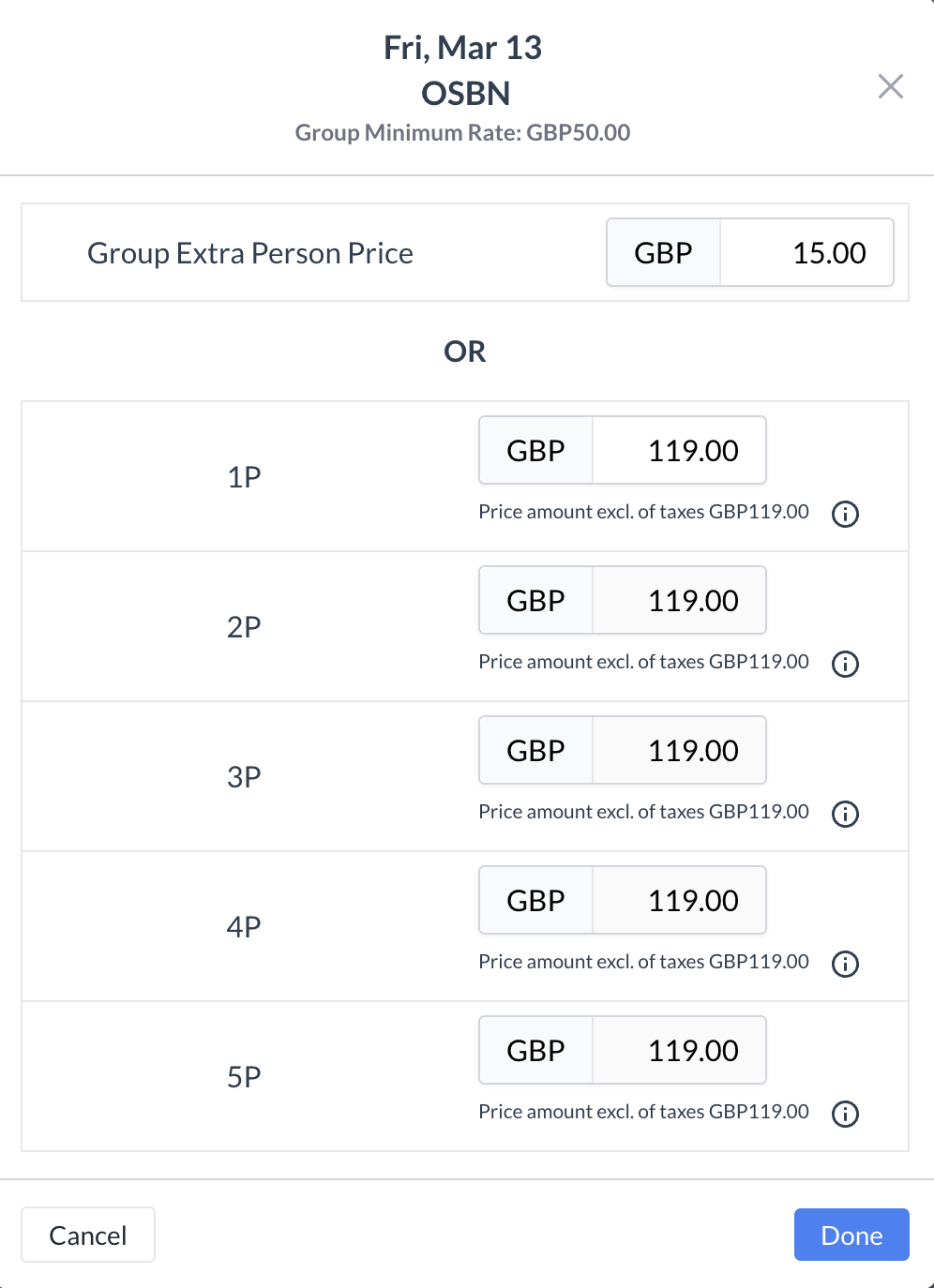 Edit Pricing - Individual Day & Specific Room Type 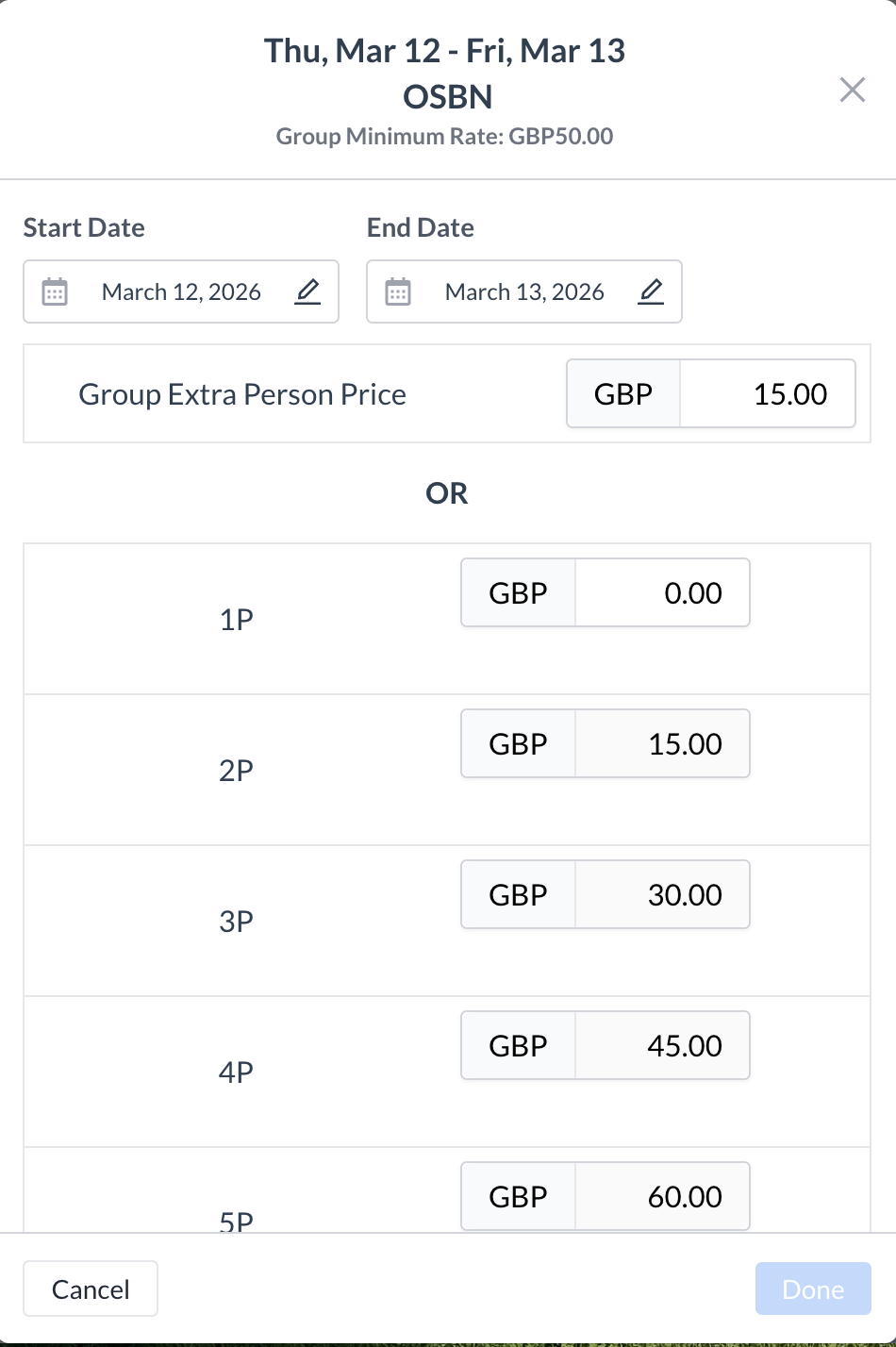 Edit Pricing - All Dates for a Room Type 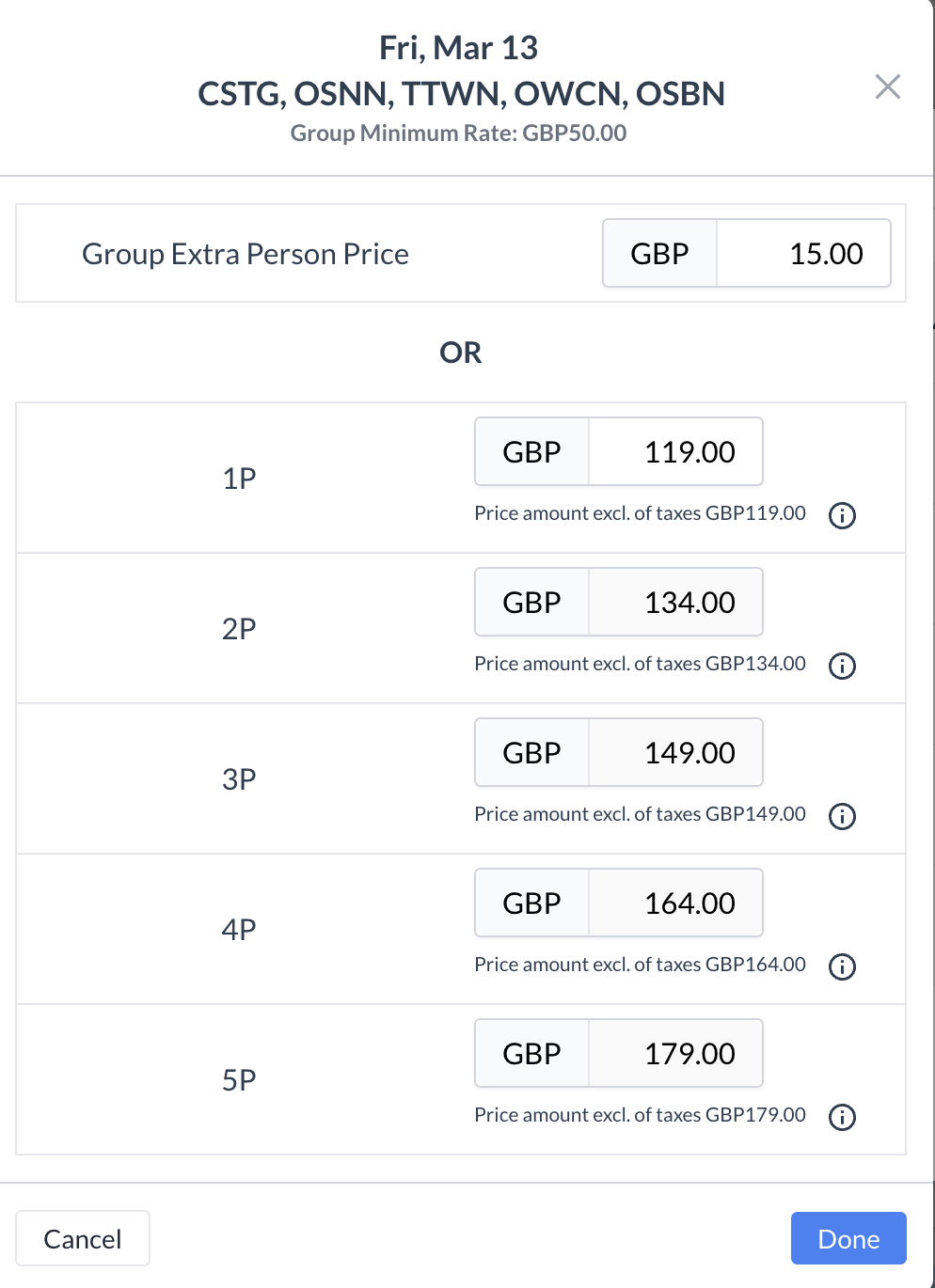 Edit Pricing - All Room Types for a Single Day |
❌ Cancelling a Group BlockIf the group block is no longer needed, you can cancel it directly from the Group Blocks section of the Event Record. Steps to Cancel:
| 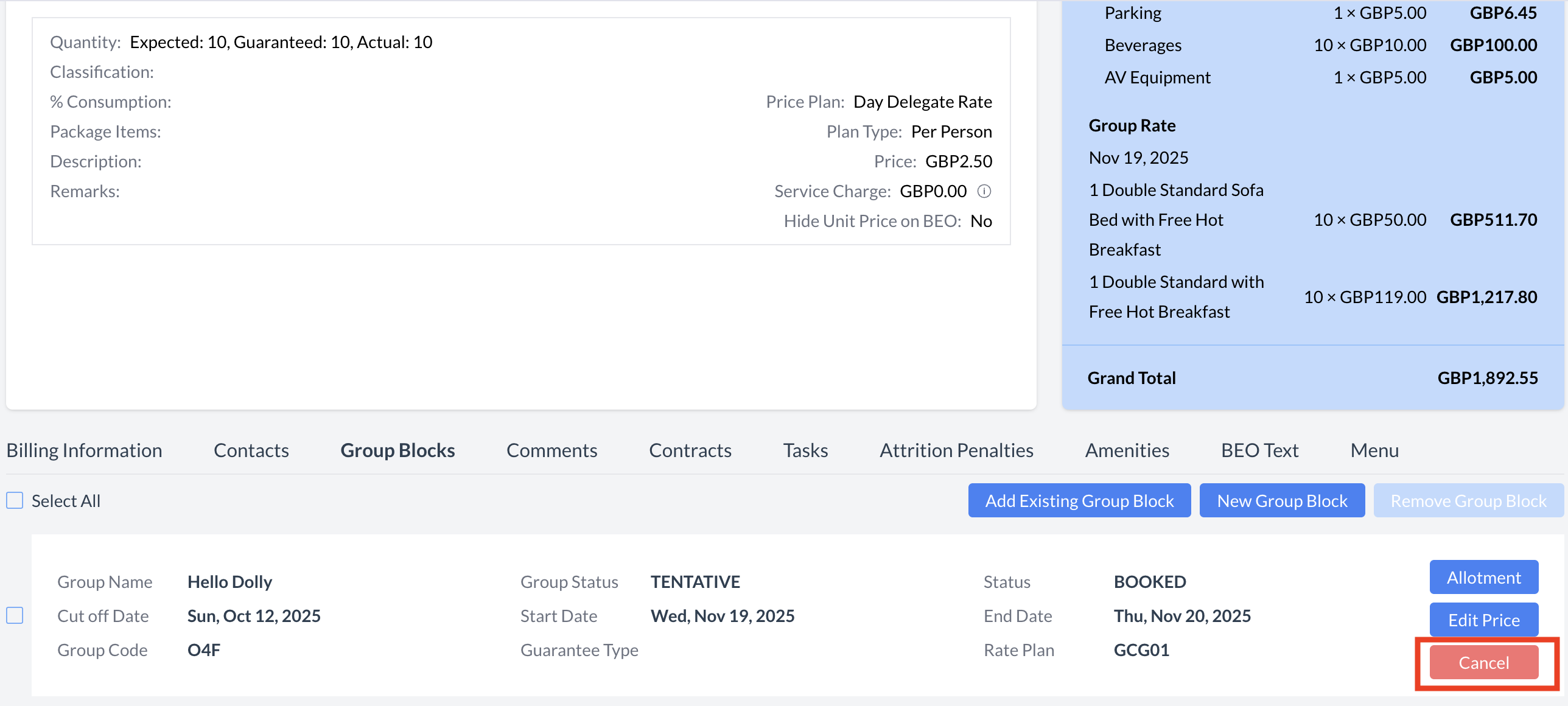 Group Block - Canceling the Block 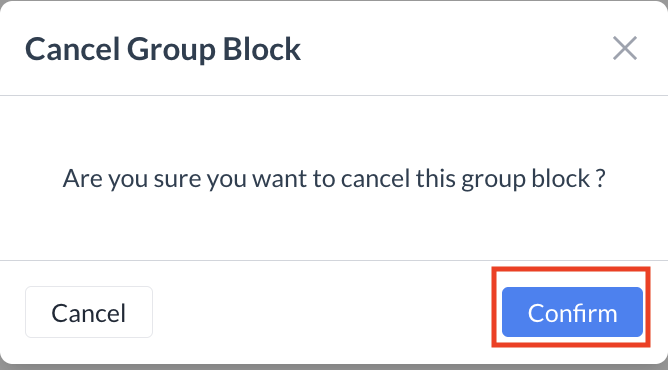 Group Block - Confirm Cancel Button 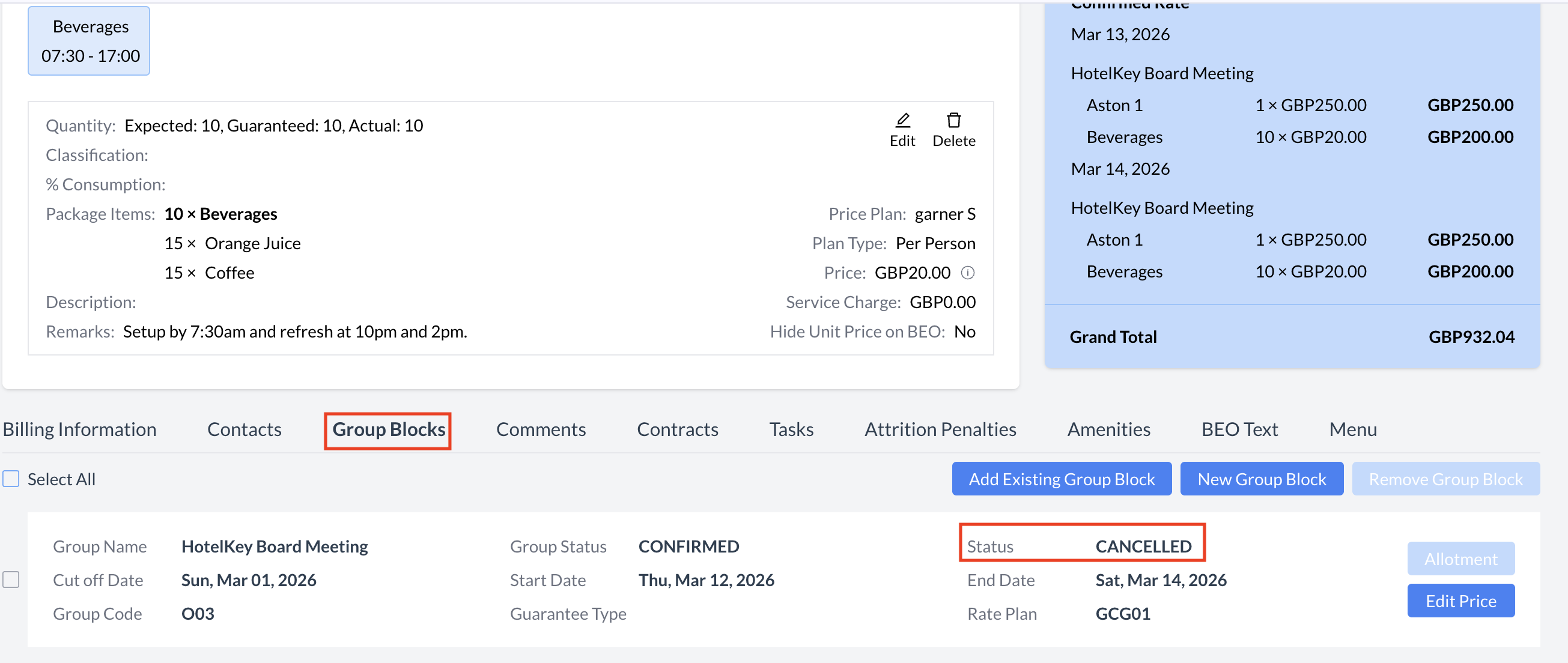 Group Block - Cancelled Status |
