Manage Started Events
📆 Revision Date:
Started Status
The Started status indicates that the event is actively taking place.
It serves as a trigger for operational teams—such as Banquets, AV, and Catering—to begin executing services based on the finalized event details.
⚠️ IMPORTANT NOTE:
If an event is in Confirmed status, it will automatically move to Started status on the first day of the event. At that time, all first-day event charges will be automatically posted to the Event Folio.
Navigate to Home > Event Management | 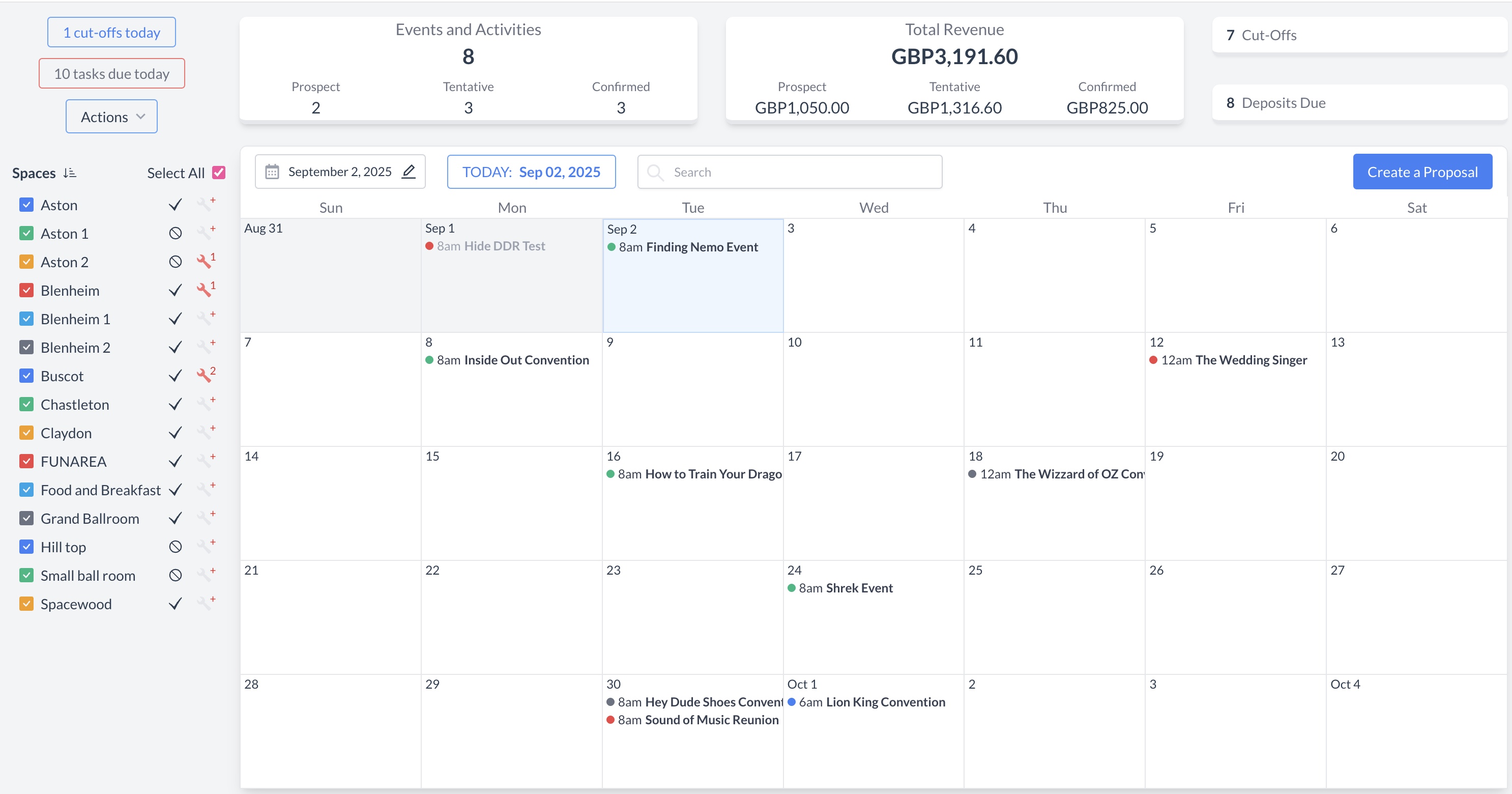 EventKey Dashboard (Home Screen) |
To begin, navigate to the Dashboard and use the Search box to locate the event. Enter the full or partial Event Name into the search field. The system will display a list of matching events, or, if there is an exact match, it will appear directly. Once you’ve identified the correct event, simply click on the event name to open it. | 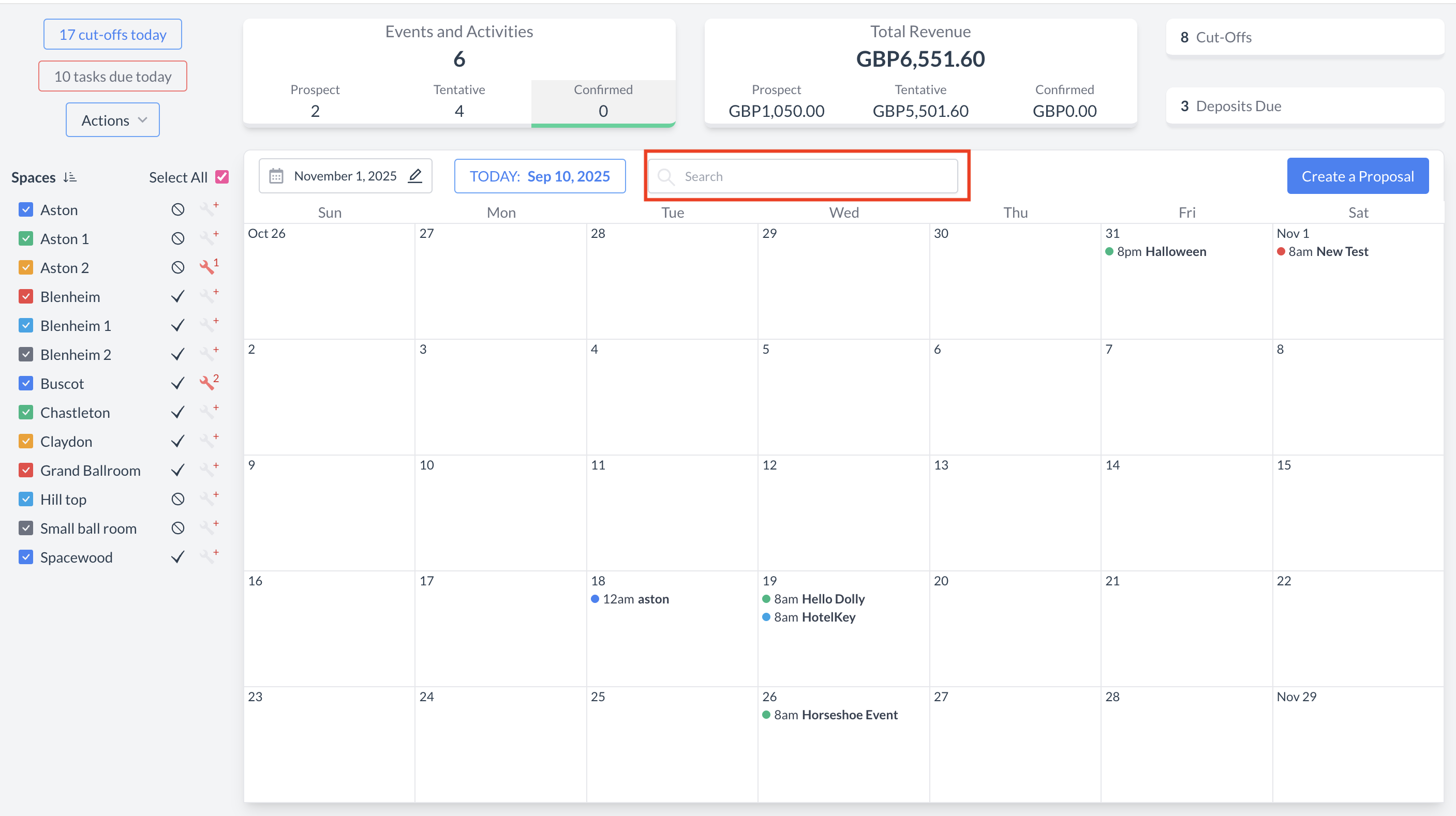 Event Search Field 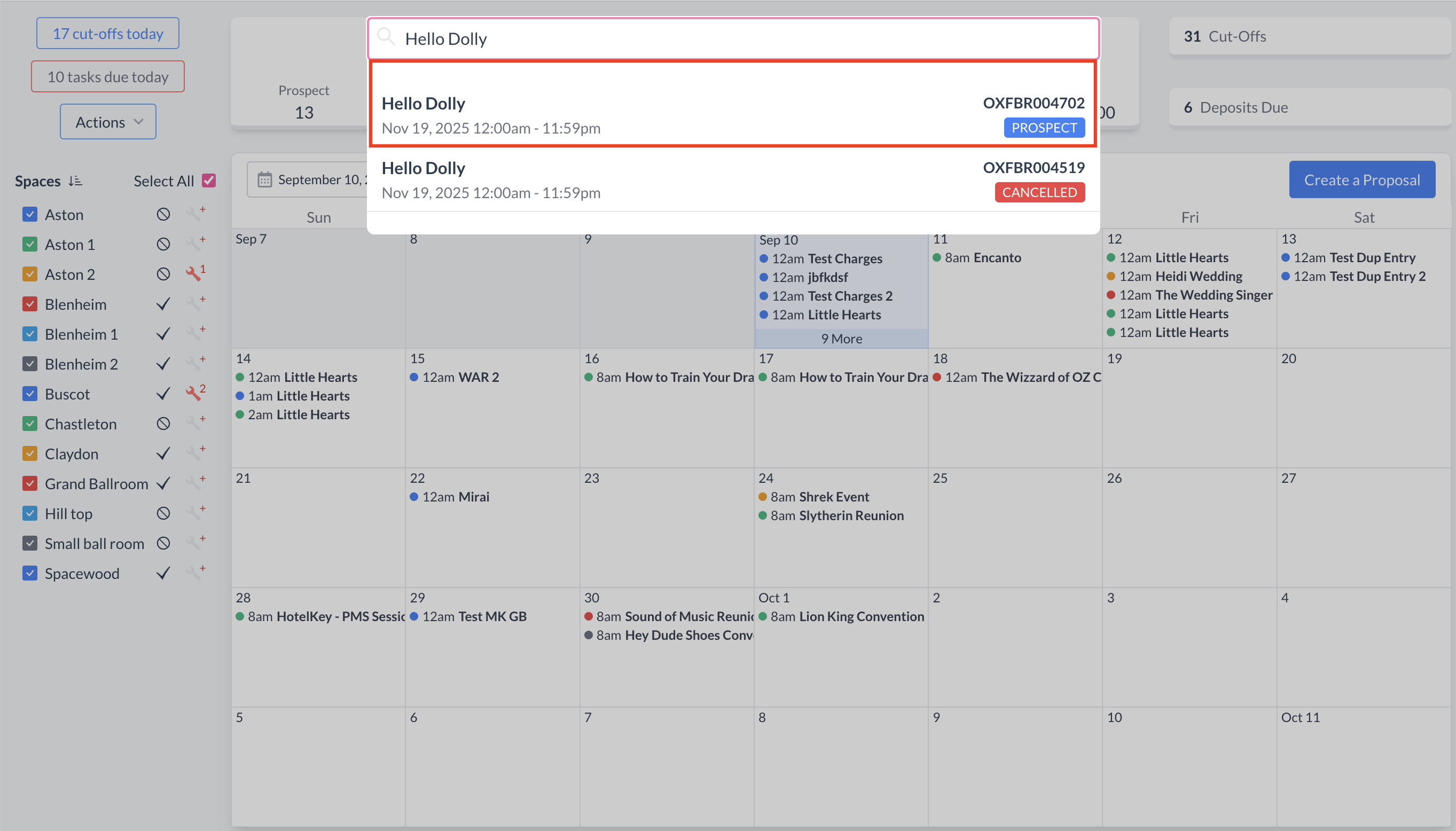 Event Search Results |
When viewing an event that is currently in Started status, you will notice that the space and package charges associated with the event have already been automatically posted for today's date. 🔄 How Automatic Posting Works:
📅 For Multi-Day Events:
| 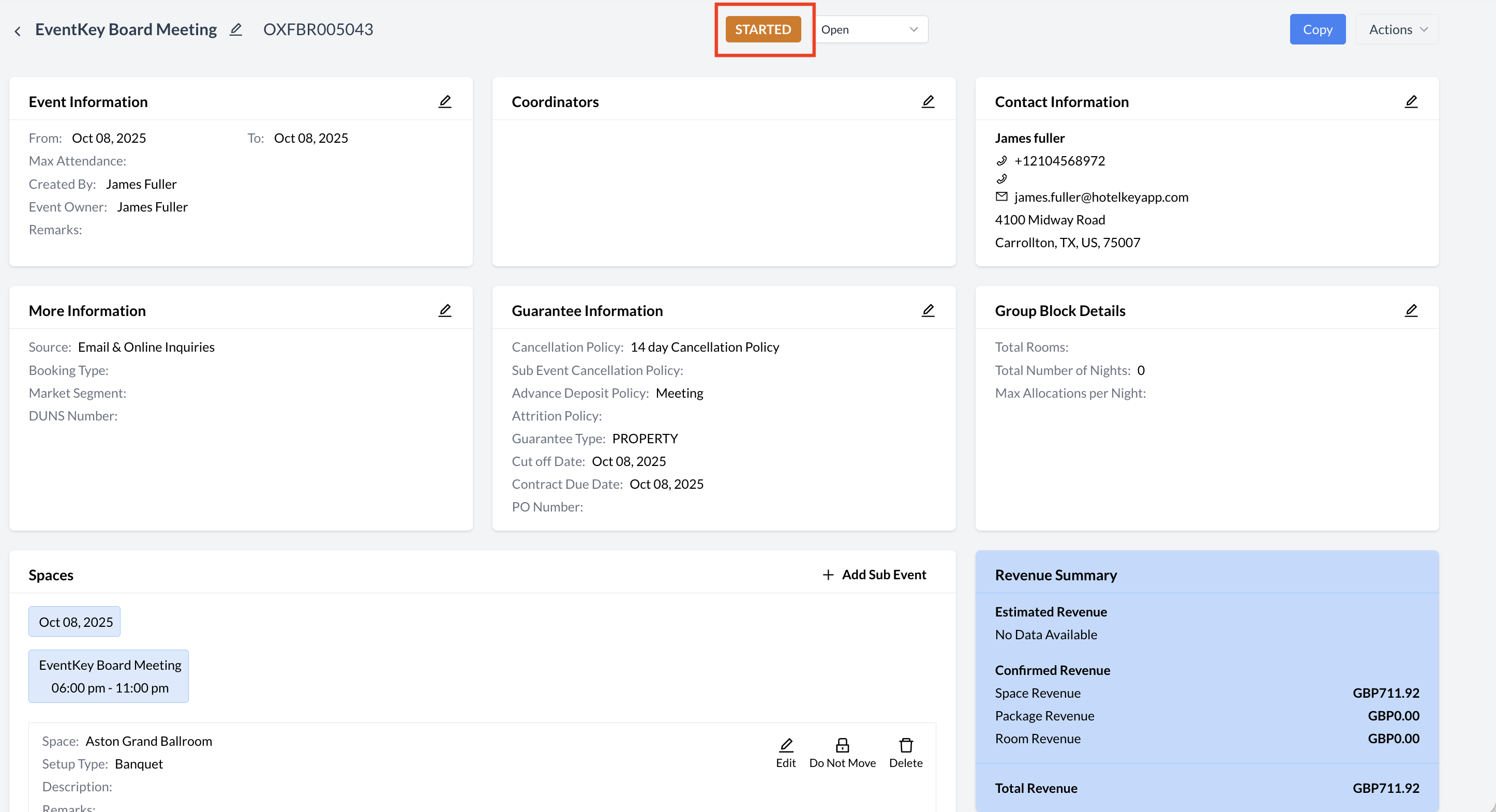 Event in Started Status 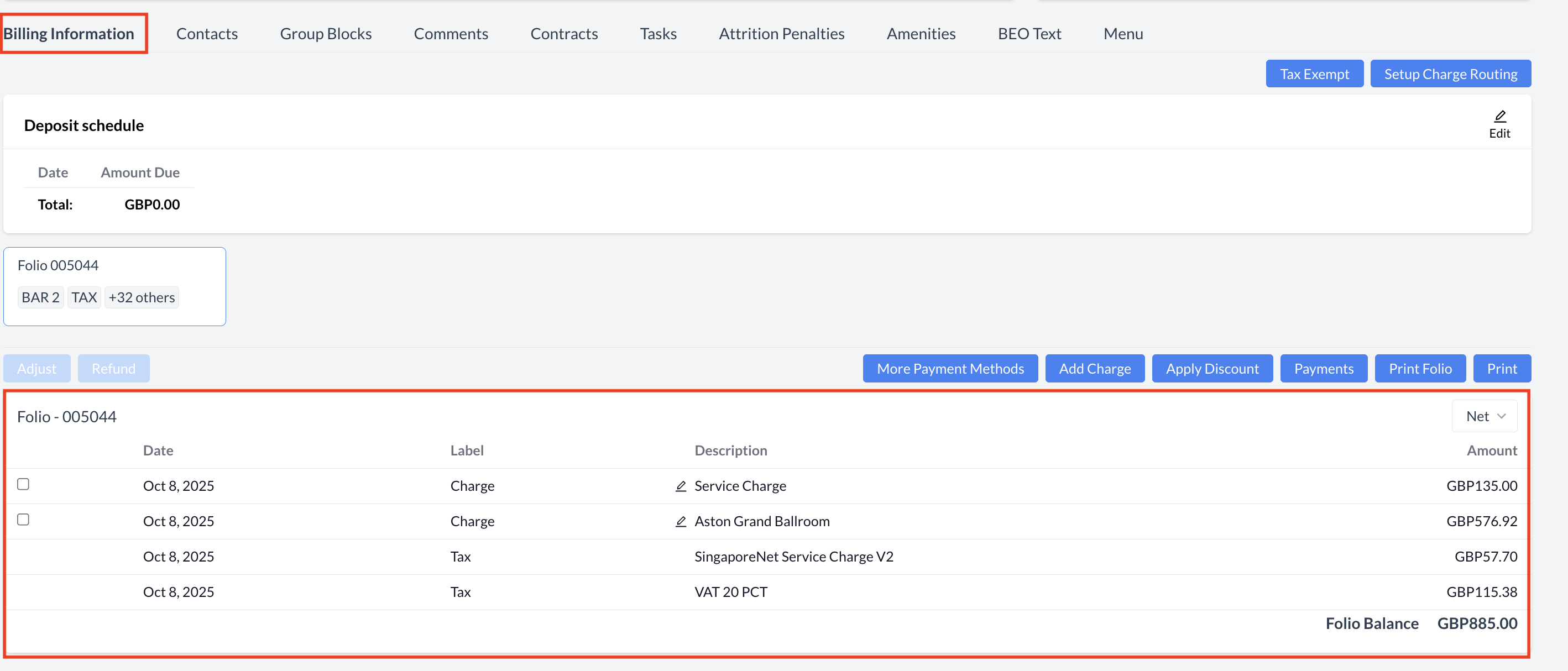 Space & Package Charges Auto Posted |
🧾 Manually Posting Charges to an EventWhile charges are typically posted automatically, there may be situations where you need to manually post charges to an event. This can be done quickly through the Billing Information screen. Follow the steps below to add a charge manually: 🔹 Step 1: Access the Add Charge Function
🔹 Step 2: Select a Charge Type
🔹 Step 3: Set the Charge Frequency
🔹 Step 4: Enter Quantity
🔹 Step 5: Add the Charge
🔹 Step 6: Review the ChargeYou will be returned to the Billing Information – Folio screen, where the newly added charge will now be visible.
| 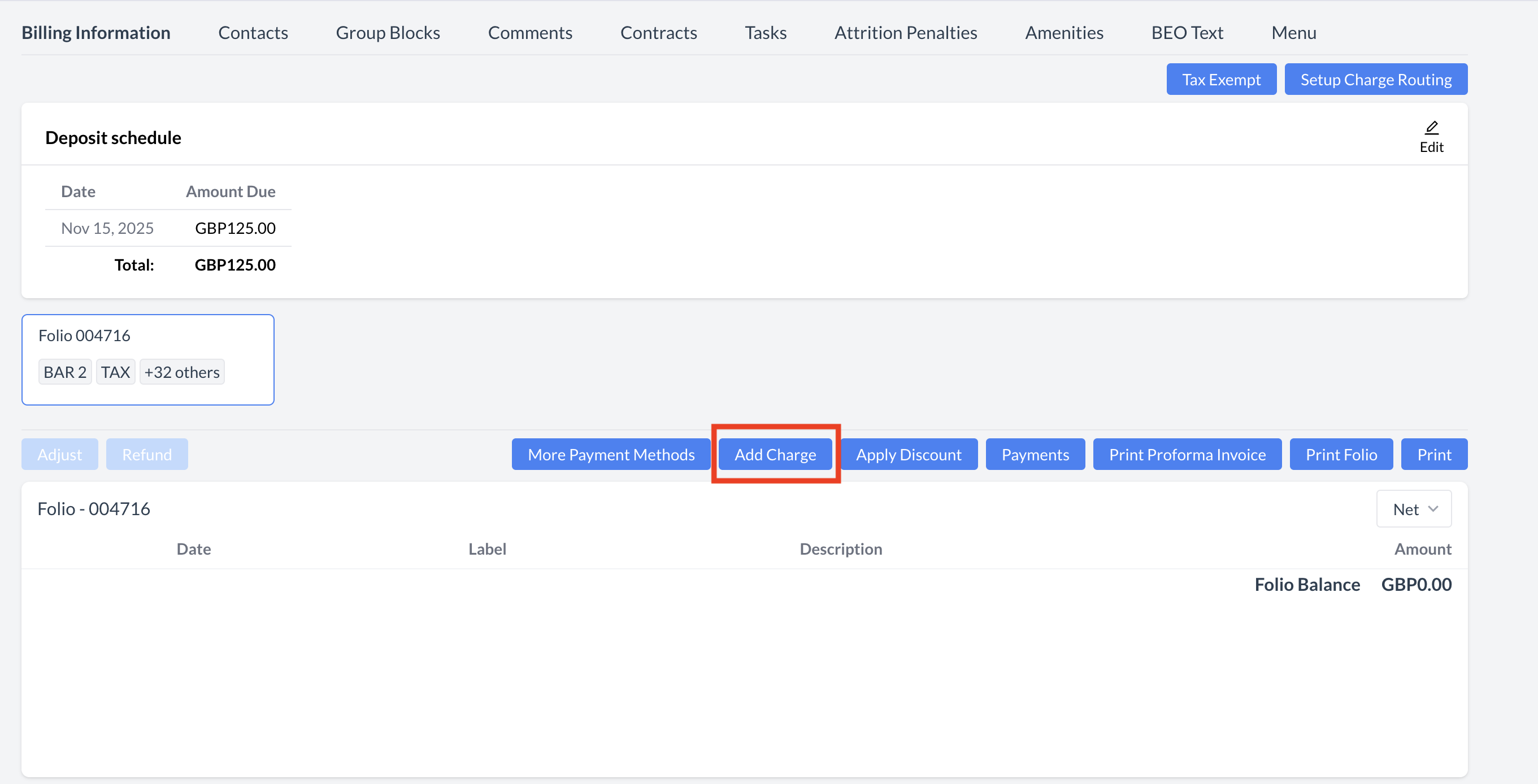 Billing Information - Add a Charge 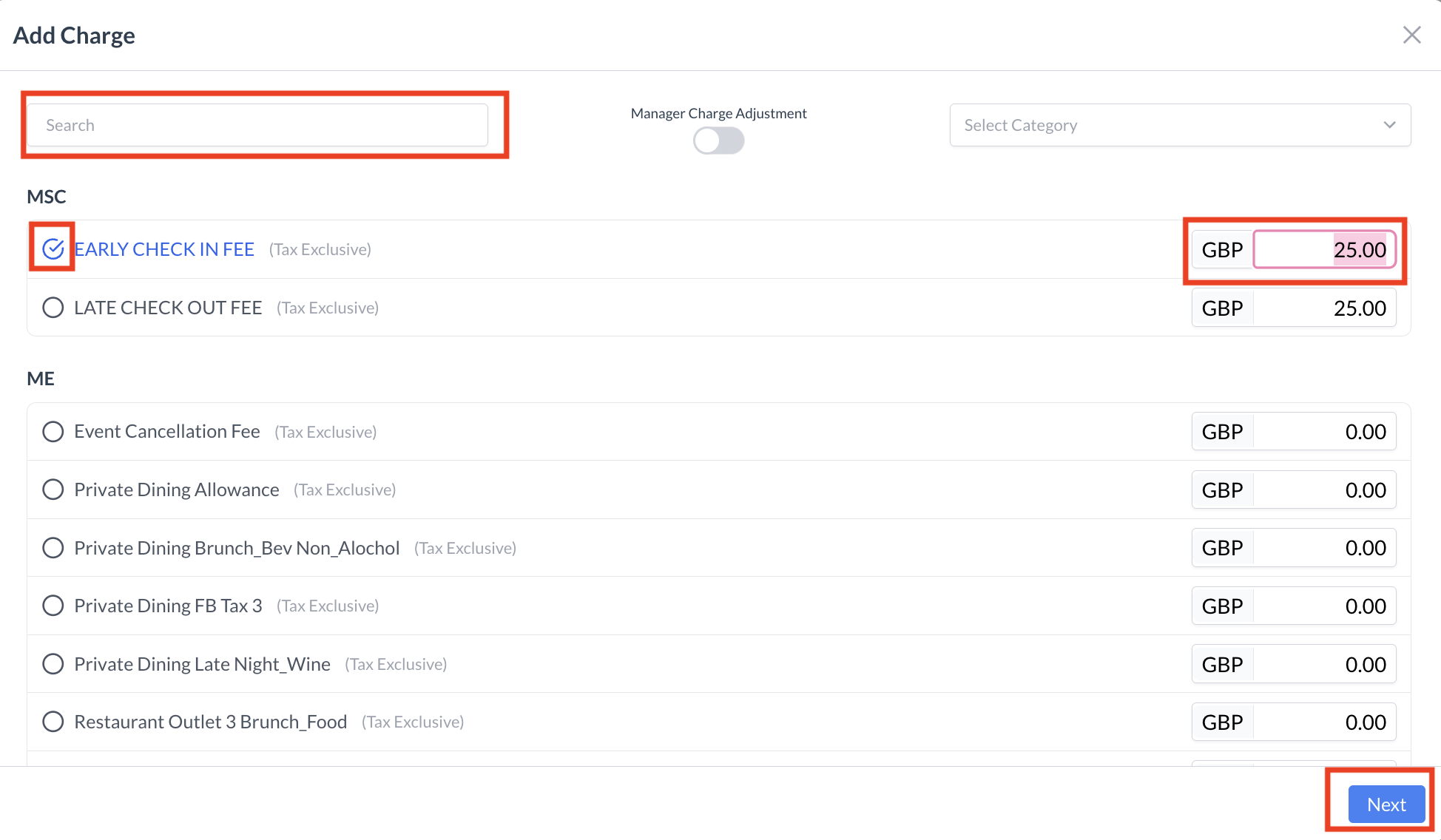 Add a Charge - Charge Selection Screen .png?inst-v=808723fd-fd4a-4574-aa34-a28a99d3b953) Add A Charge - Frequency and Quantity .png?inst-v=808723fd-fd4a-4574-aa34-a28a99d3b953) Billing Information - Posted Charge
|
📚 For more details:
To explore all available features and functions related to managing billing, please refer to the Billing Information Knowledge Base Article (KBA).
