Market Segment
📆 Revision Date:
Market Segments in EventKey are used to classify events based on the type of business or customer group they represent. This classification helps track and analyze where event business is coming from—such as Corporate, Social, Government, Association, or SMERF (Social, Military, Educational, Religious, Fraternal). Assigning a Market Segment to an event record supports more accurate reporting, forecasting, and sales strategy, allowing properties to better understand trends, allocate resources, and target specific customer types. It is typically a required field during event creation to ensure consistent data capture across all bookings.
Navigate to Home > Event Administration > Event Setup >Market Segments | 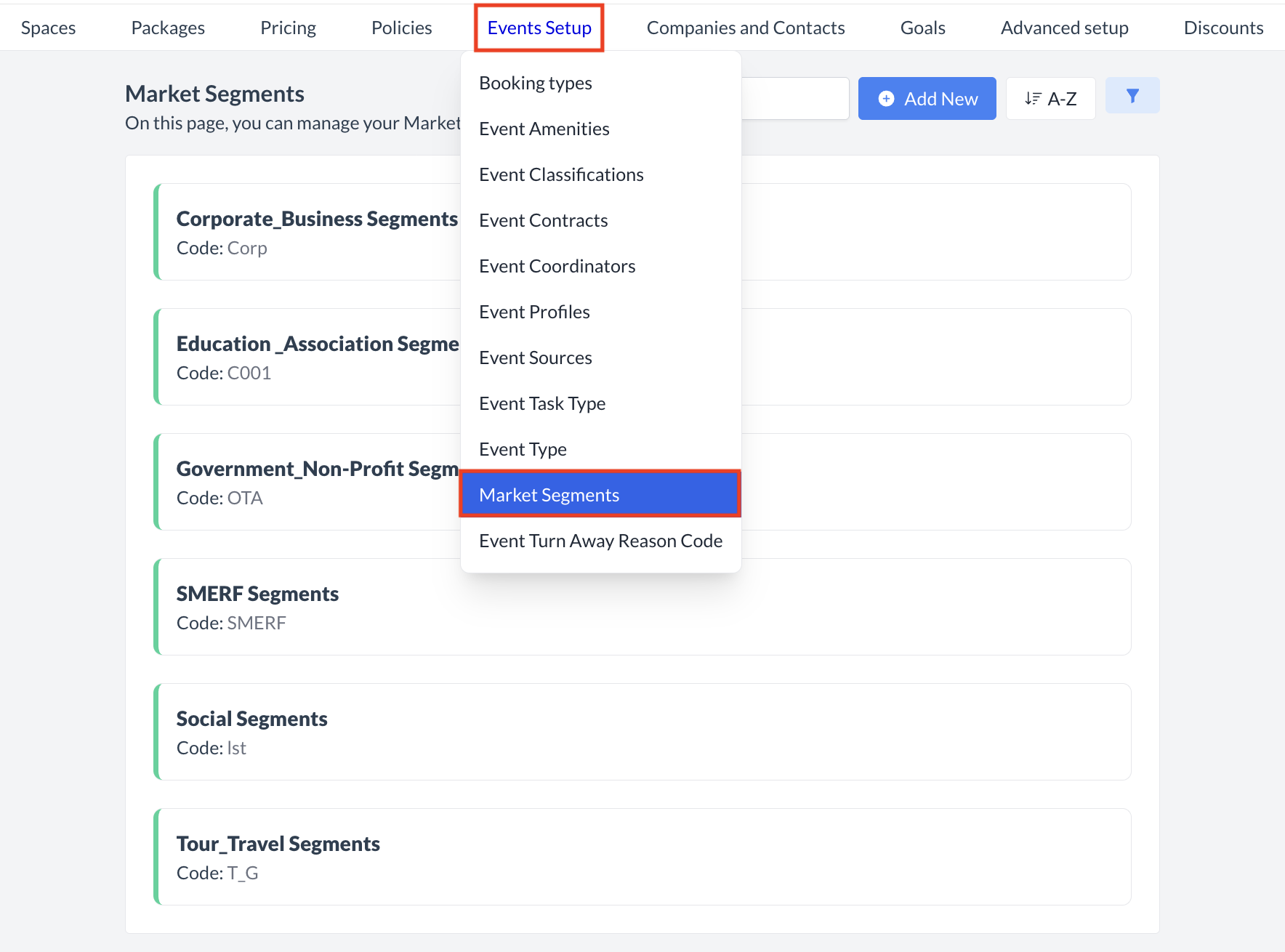 Event Setup > Market Segments |
Accessing and Creating Market SegmentsThe Market Segments screen displays a list of all existing market segments available for use with an event. To create a new market segment:
| 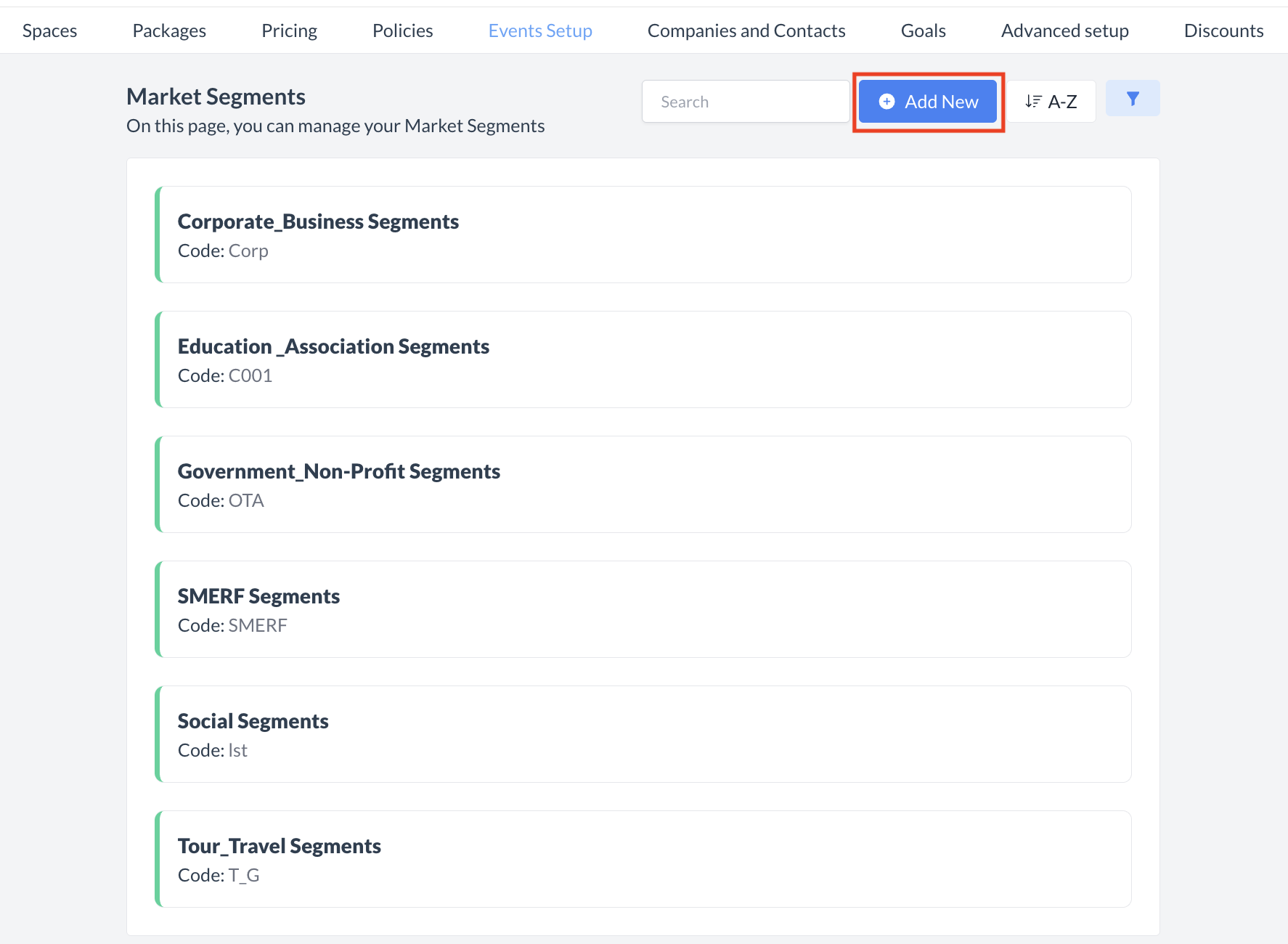 Market Segments: Create New |
The Add Market Segment screen will appear. Enter the following information: Name
2. Code
3. Default
Once all required information has been entered, click the blue "Save" button to create the Market Segment and finalize the setup. | 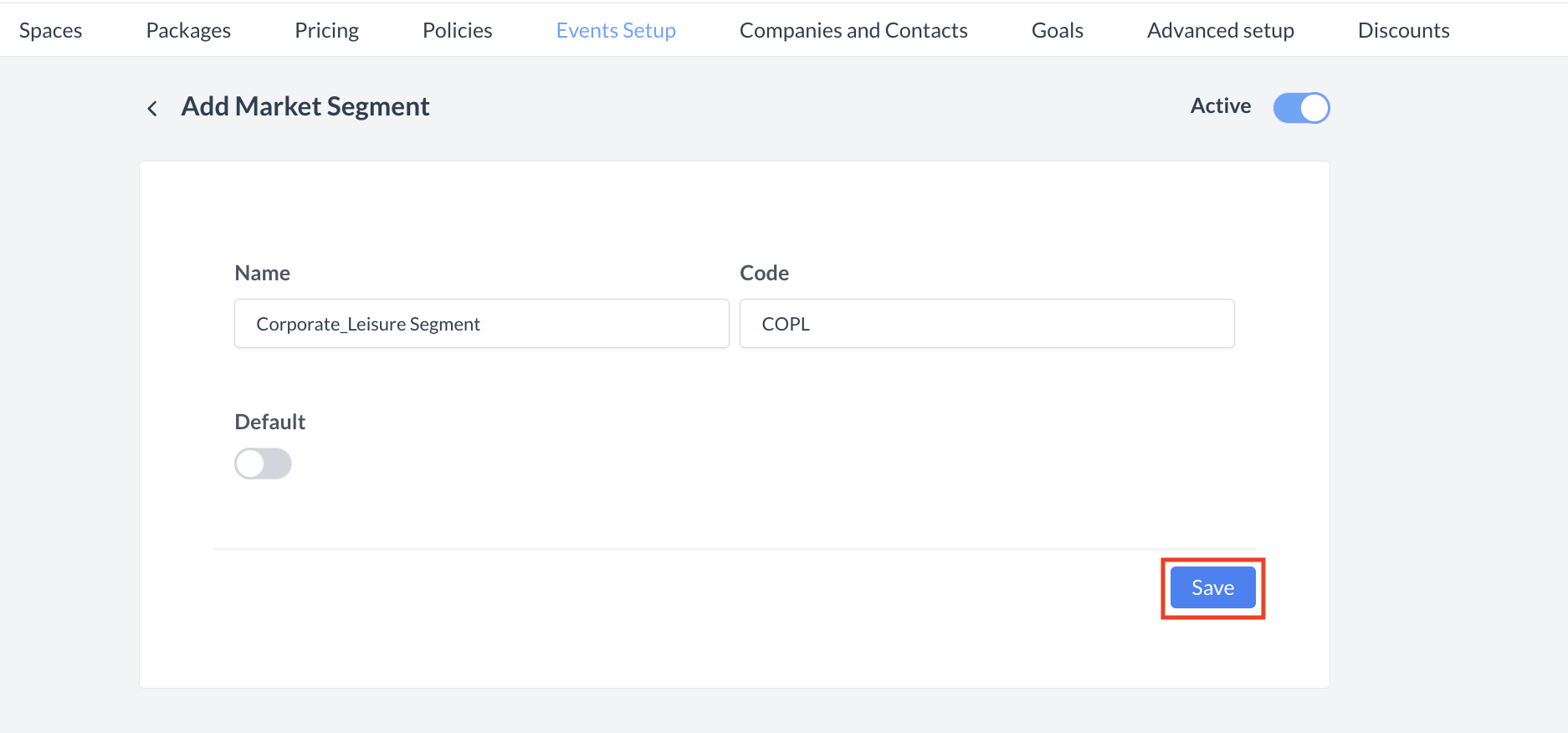 Market Segments: Add Market Segment |
ConfirmationAfter saving, you will be returned to the Market Segment listing screen. | 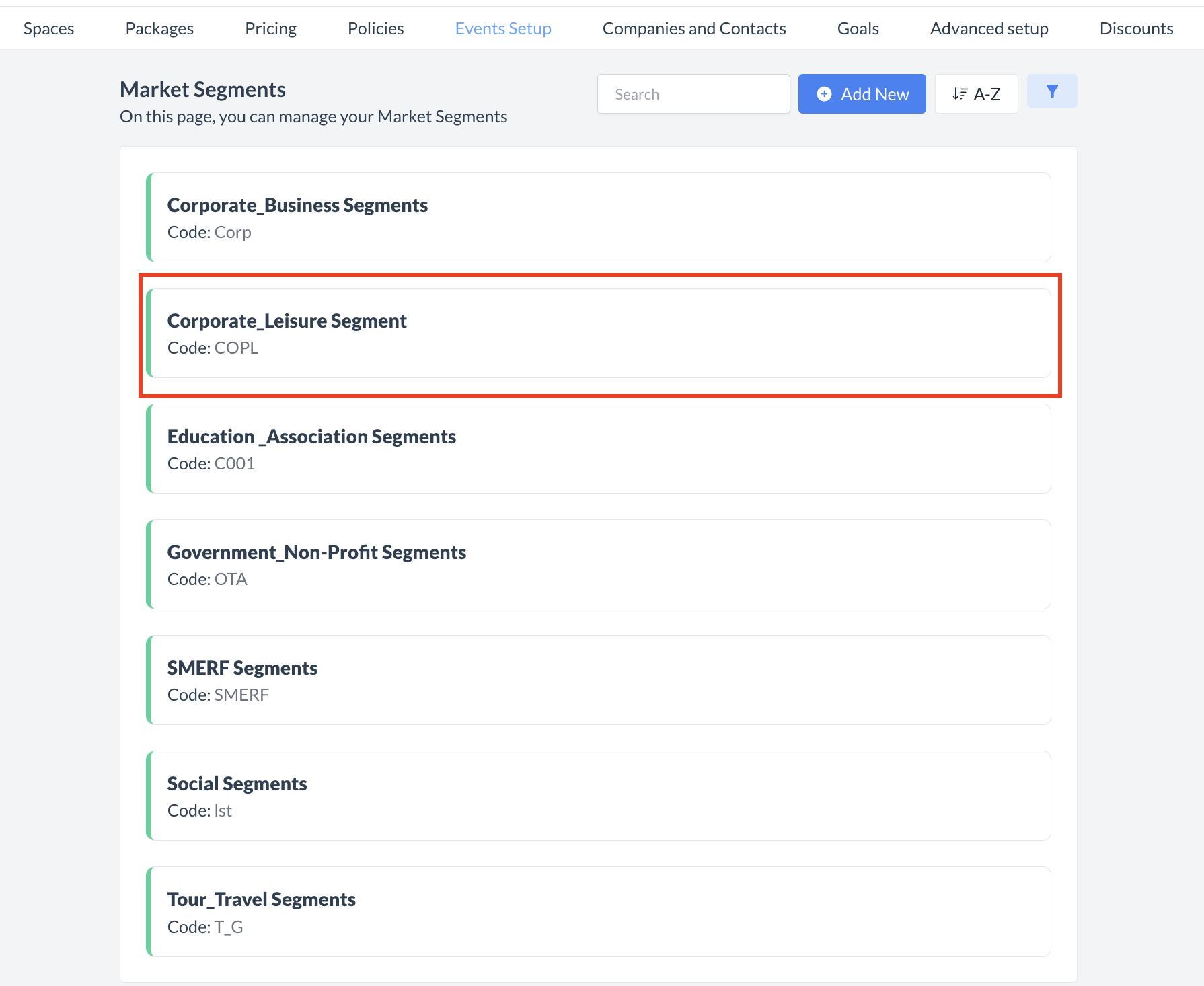 Market Segment: New Segment Created |
🔄 Inactivating a Market SegmentTo deactivate a market segment:
Once inactivated, the segment will no longer appear in the Market Segment listing and will not be available for selection on new events. | 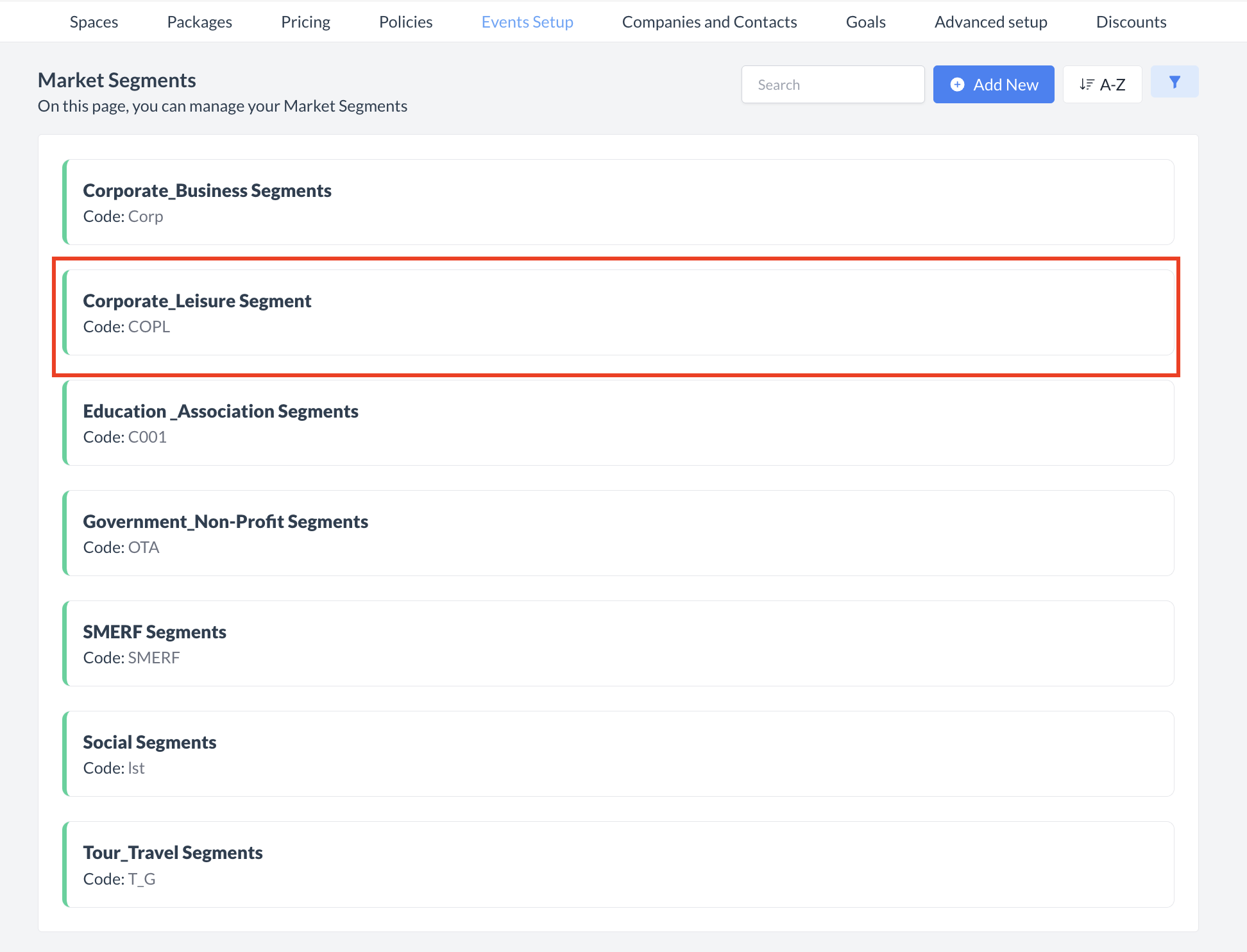 Market Segment: Select Segment to Inactivate 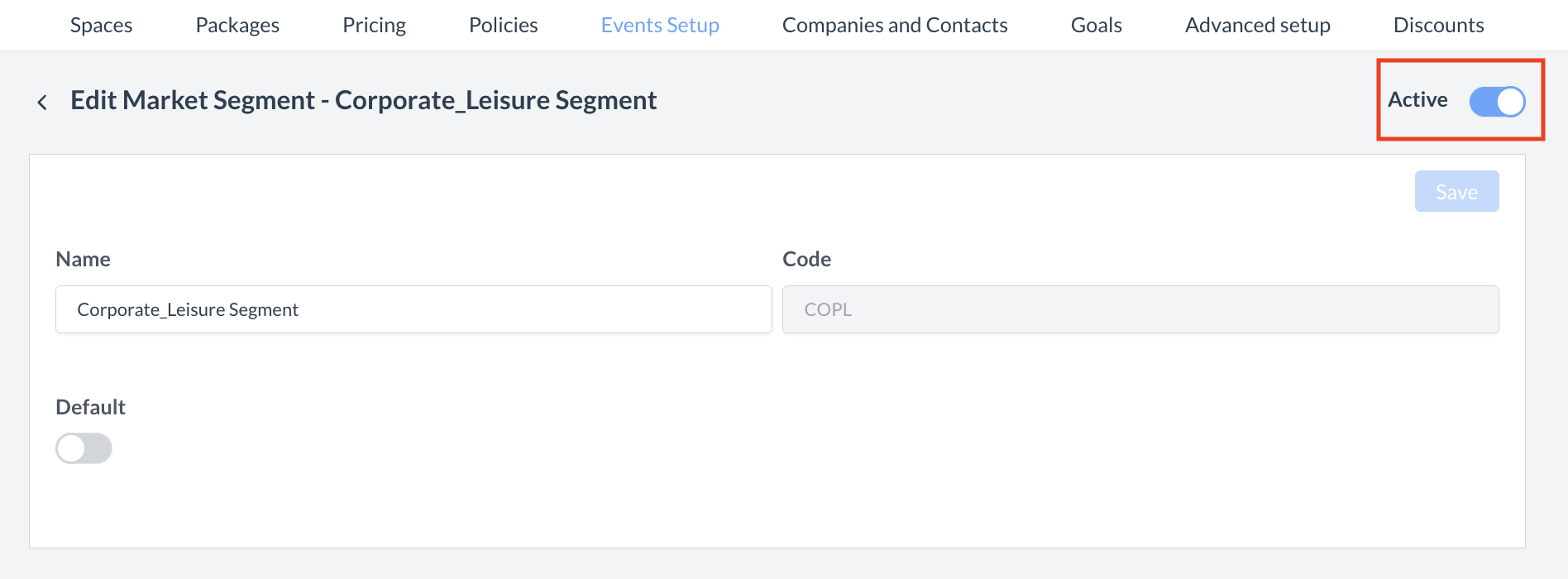 Market Segment: Active Toggle 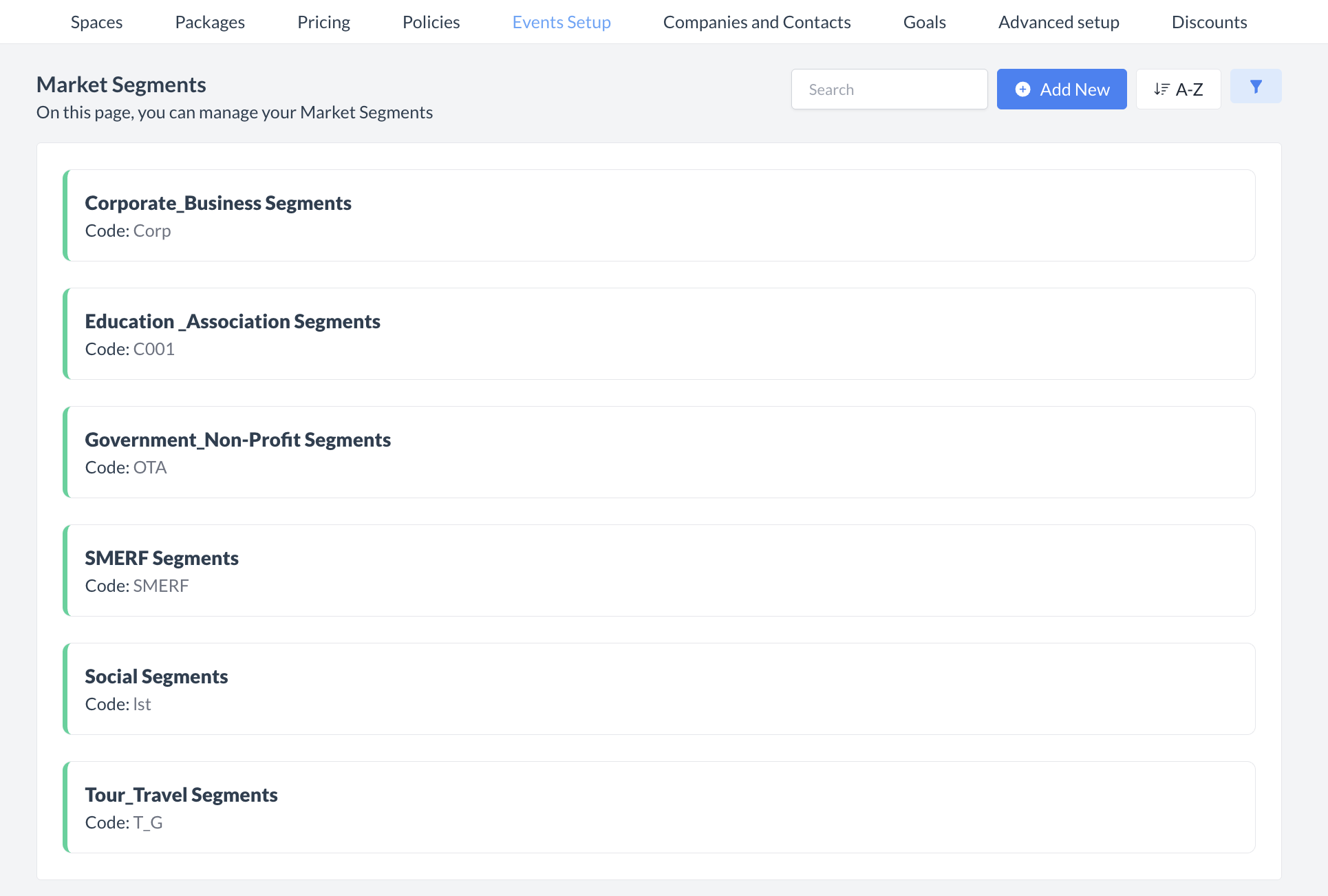 Market Segment: Inactive Segment Removed |
🔁 Reactivating an Inactive Market SegmentTo reactivate a market segment:
The segment is now reactivated and will appear in the main Market Segment listing screen, making it available for use again. | 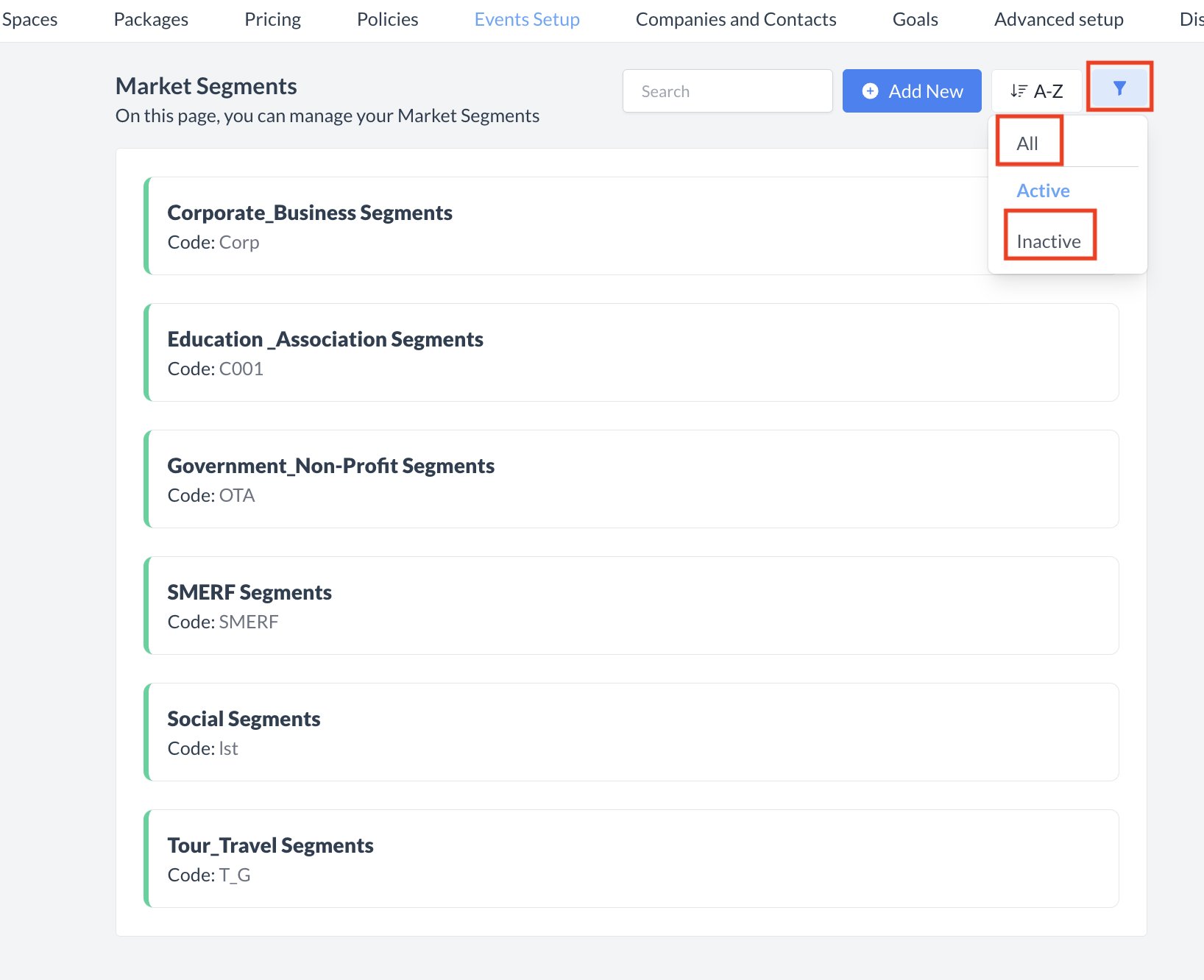 Market Segments: Filter 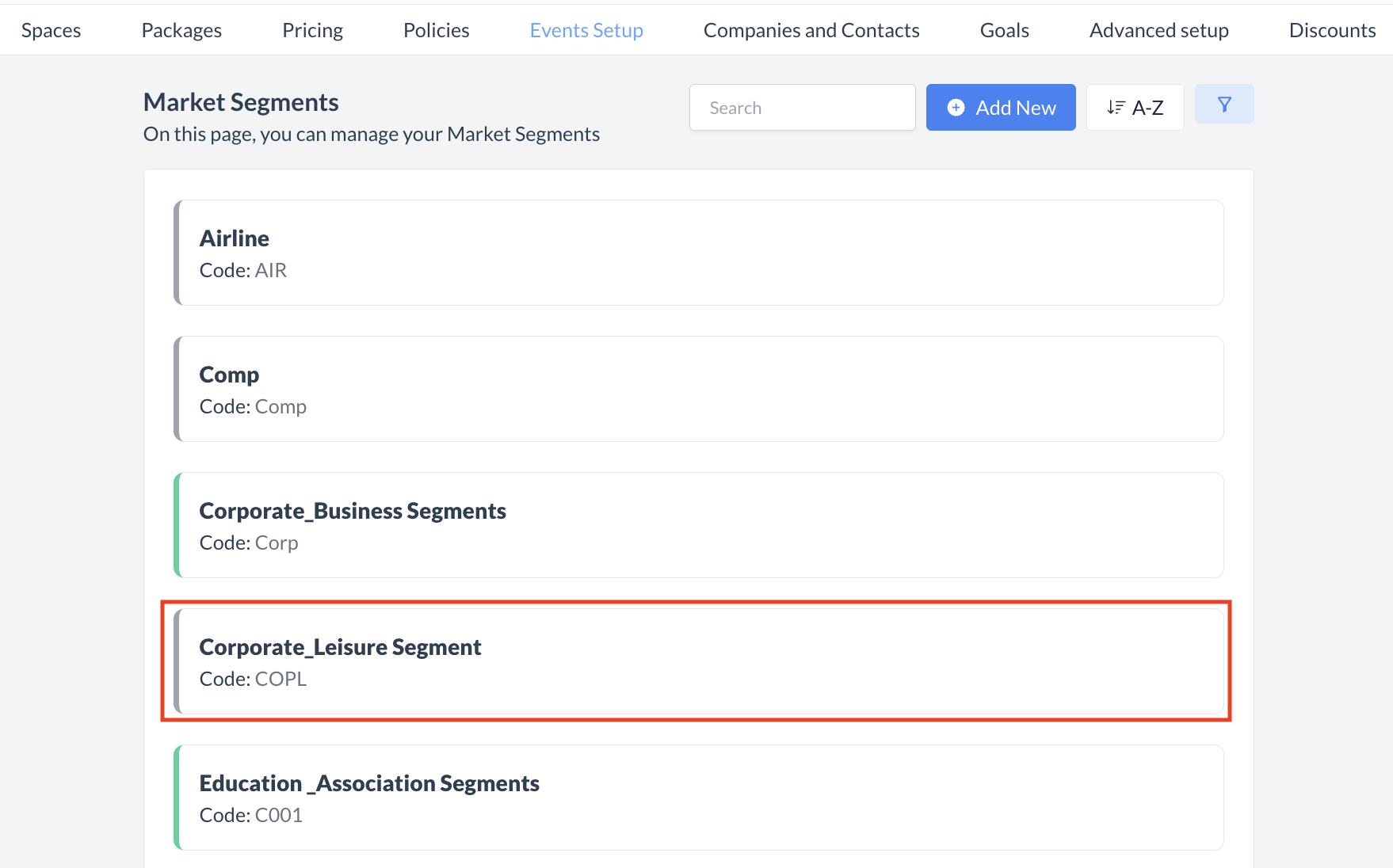 Market Segment: Select Segment to Reactivate 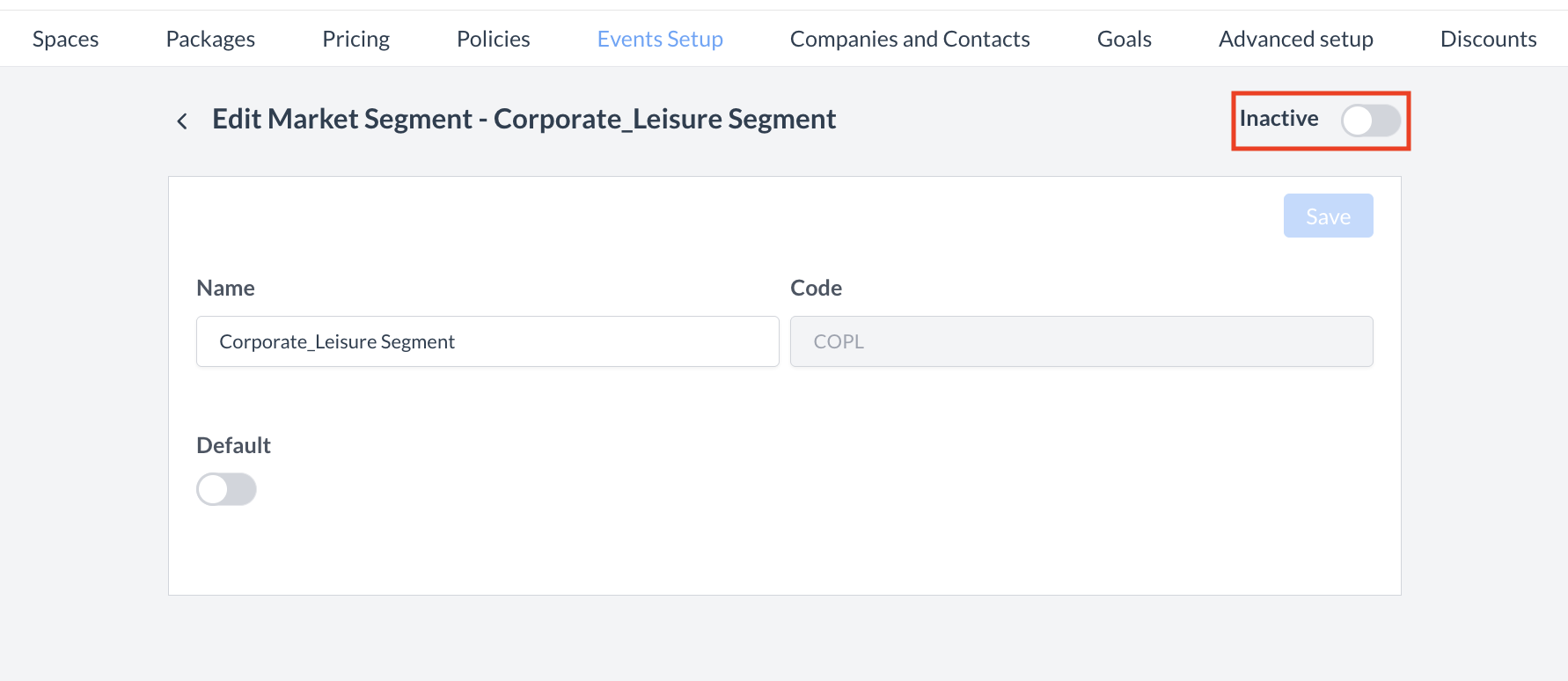 Market Segment: Inactive Toggle 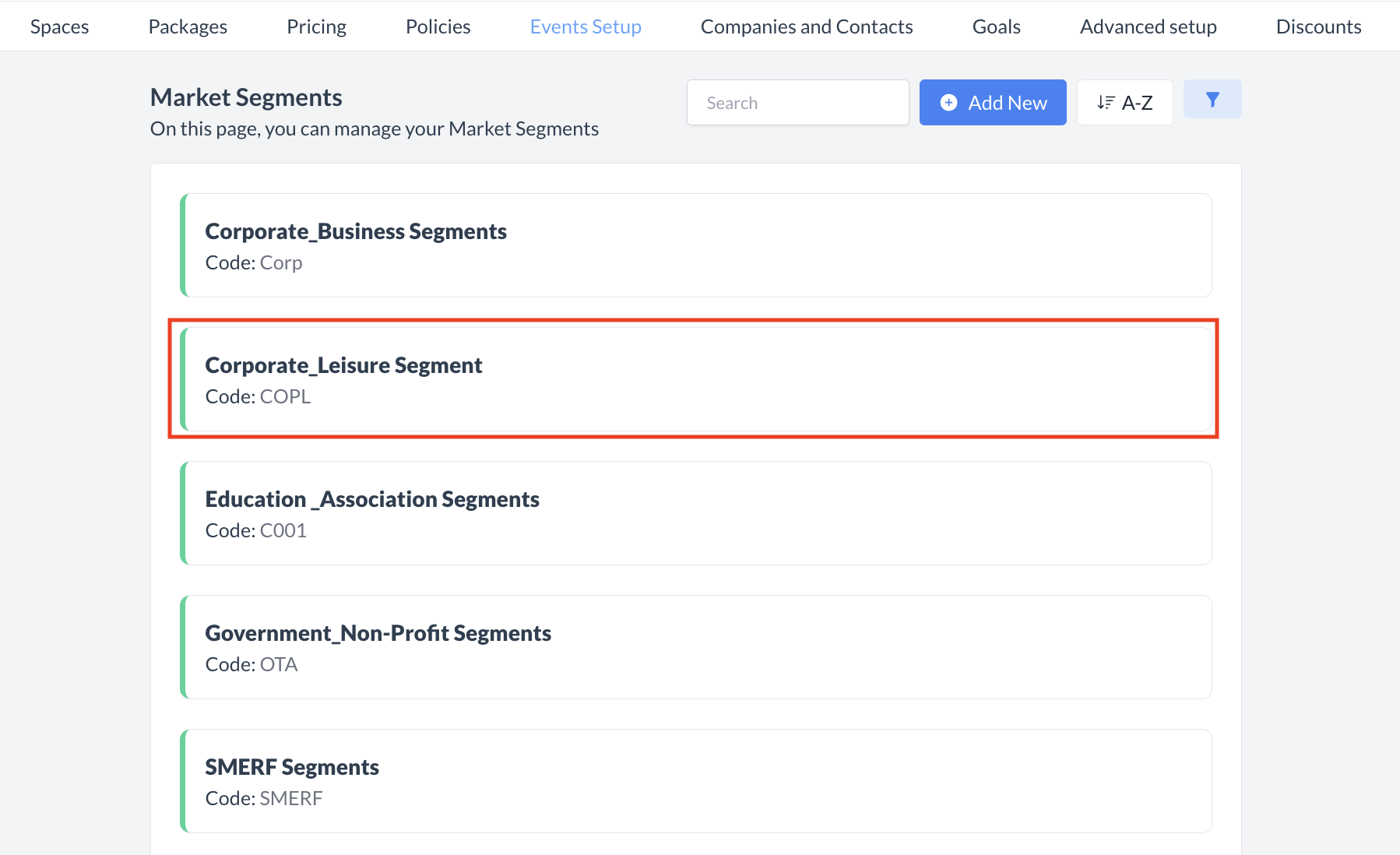 Market Segment: Segment Reactivated |
🖥️ Where “Market Segments” Appears in the User Interface (UI)
There are several locations within EventKey market segments will appear both in the UI & Reports. Below are a few more common examples:
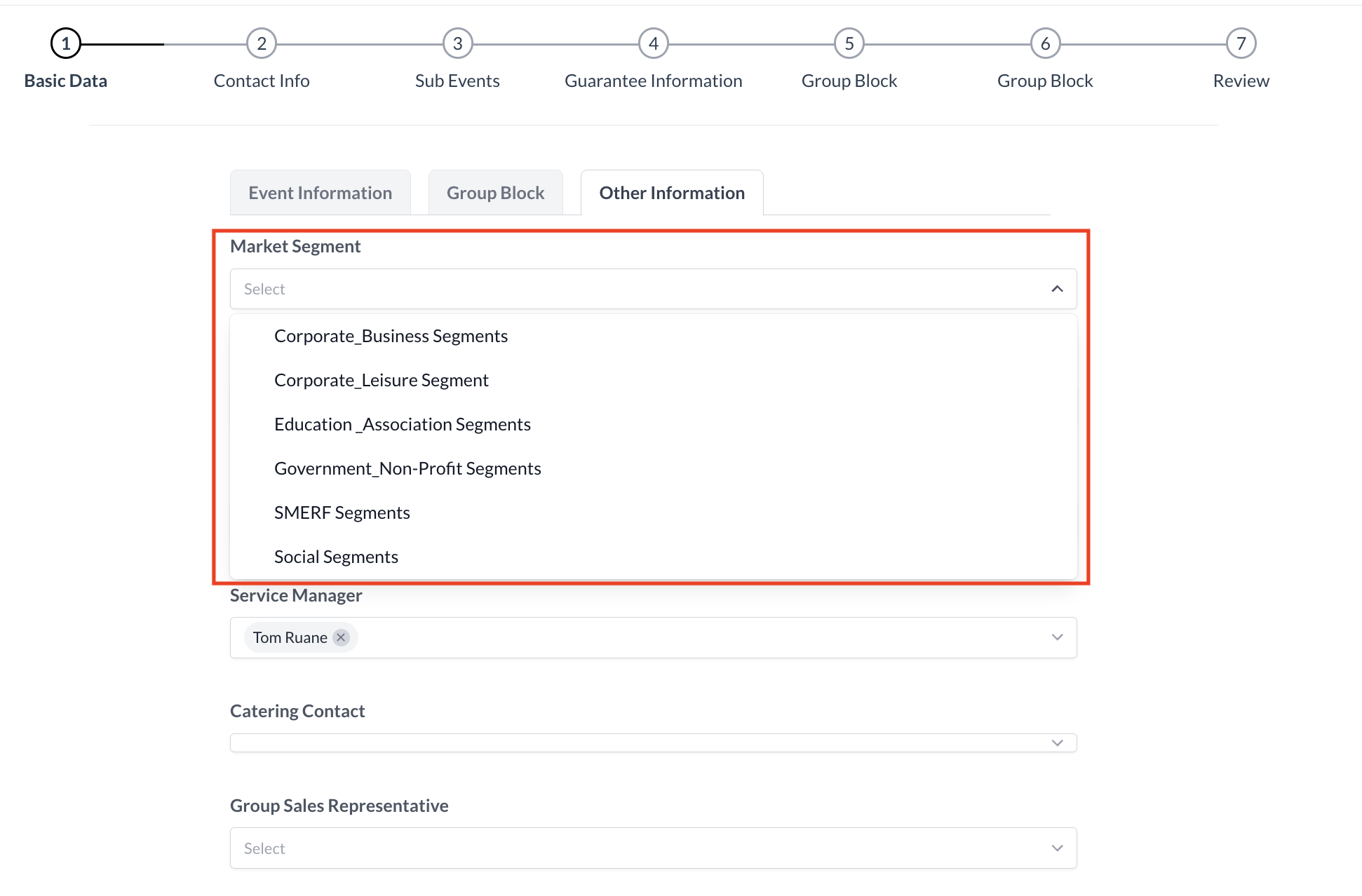
Market Segment: Event Creation Flow_Basic Data_Other Information
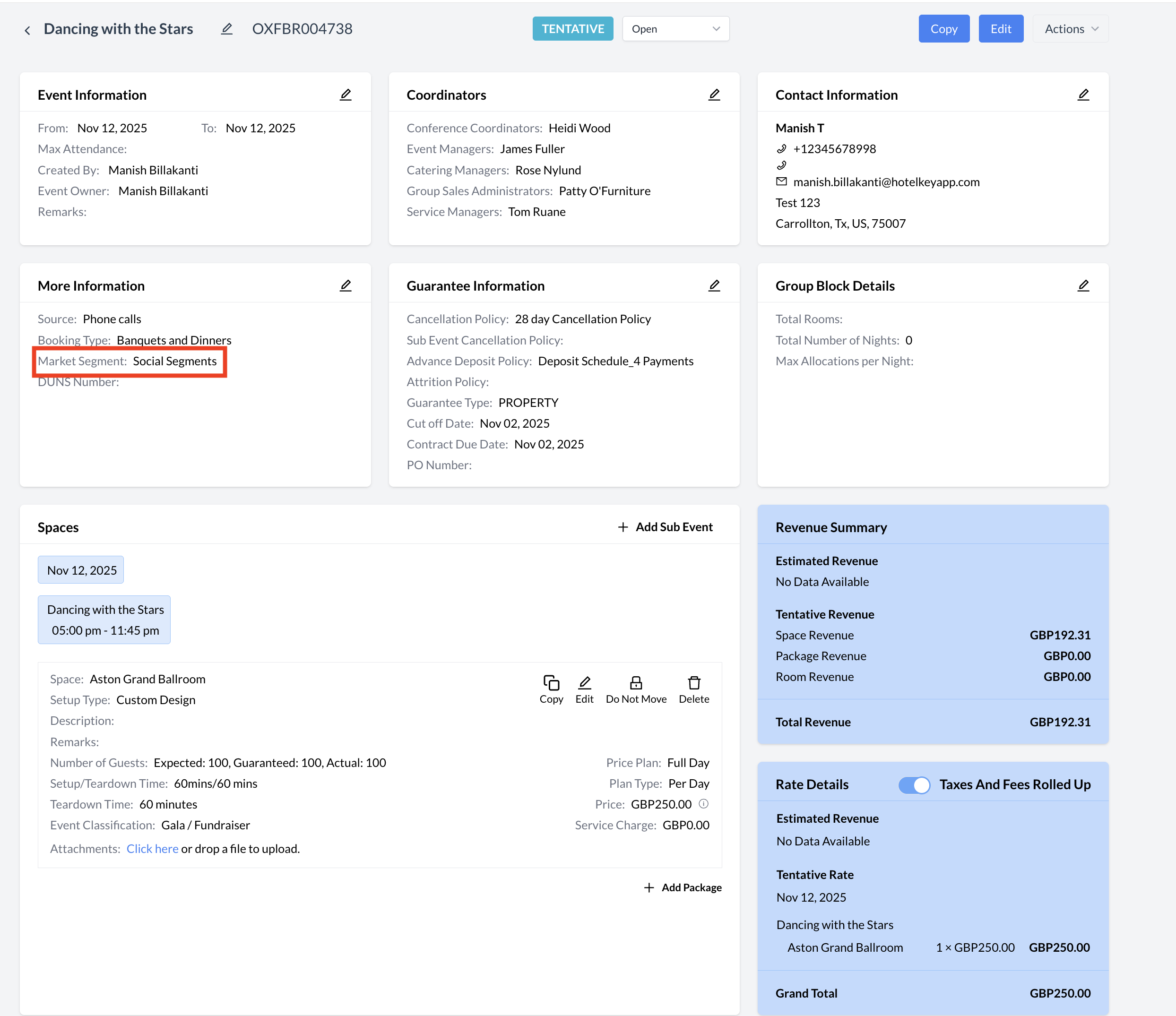
Market Segment: Event Record (Reservation)
