Menus
📆 Revision Date:
Menus
Menus in EventKey allow you to either upload a full banquet menu or build a customized menu by selecting from the available products within the system. This feature provides flexibility for catering and event planning by enabling you to tailor offerings based on the client’s needs. Once created, menus can be attached directly to Event Records and shared with clients through EventKey, ensuring clear communication and streamlined planning throughout the event process.
🛑 Prerequisites
Before creating a Menu, ensure the following items are set up to guarantee proper configuration and functionality:
1. Packages
Why it’s needed:
Menus can be generated using products from an existing Package.
Action required:
Create the necessary Package before creating the Menu.
2. Products
Why it’s needed:
Menus can also be created by selecting individual Products available in EventKey.
Action required:
Create the required Products before setting up the Menu.
Navigate to Home > Event Administration > Packages > Menus | 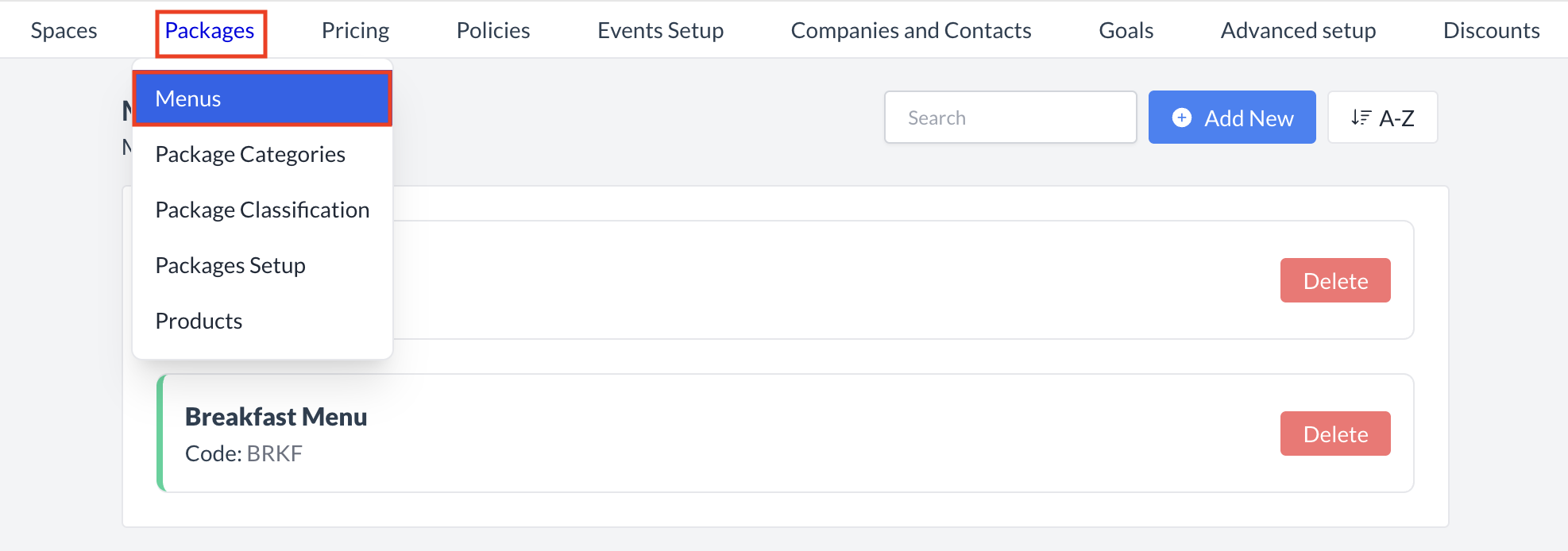 Packages > Menus |
Accessing and Creating MenusThe Menus screen displays a list of all existing active menus available.. To create a new menu:
| 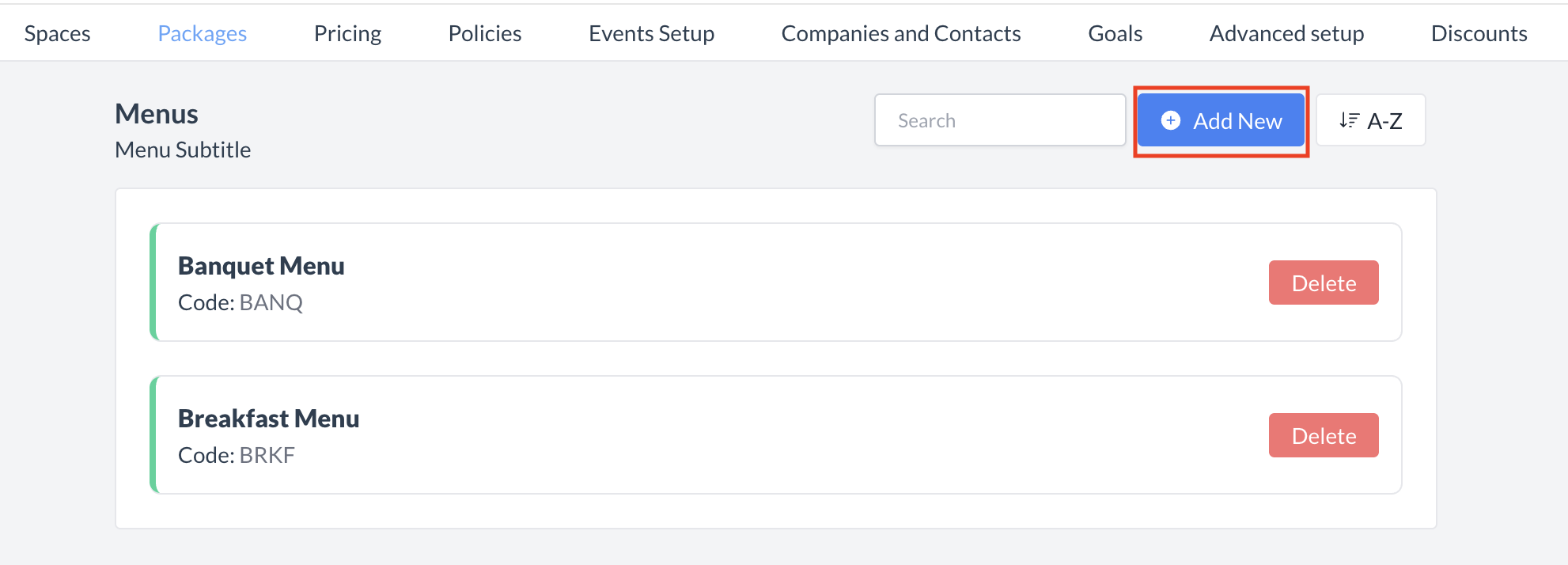 Packages: Add New Menu |
Creating a New MenuWhen you click Add Menu, the Add Menu screen will appear. Follow the steps below to create your new menu: 1. Complete Basic Menu Information
2. Choose How to Generate the MenuYou have three options for generating your menu:
Once all fields are completed and your menu is ready, click the blue Save button to create the menu. | 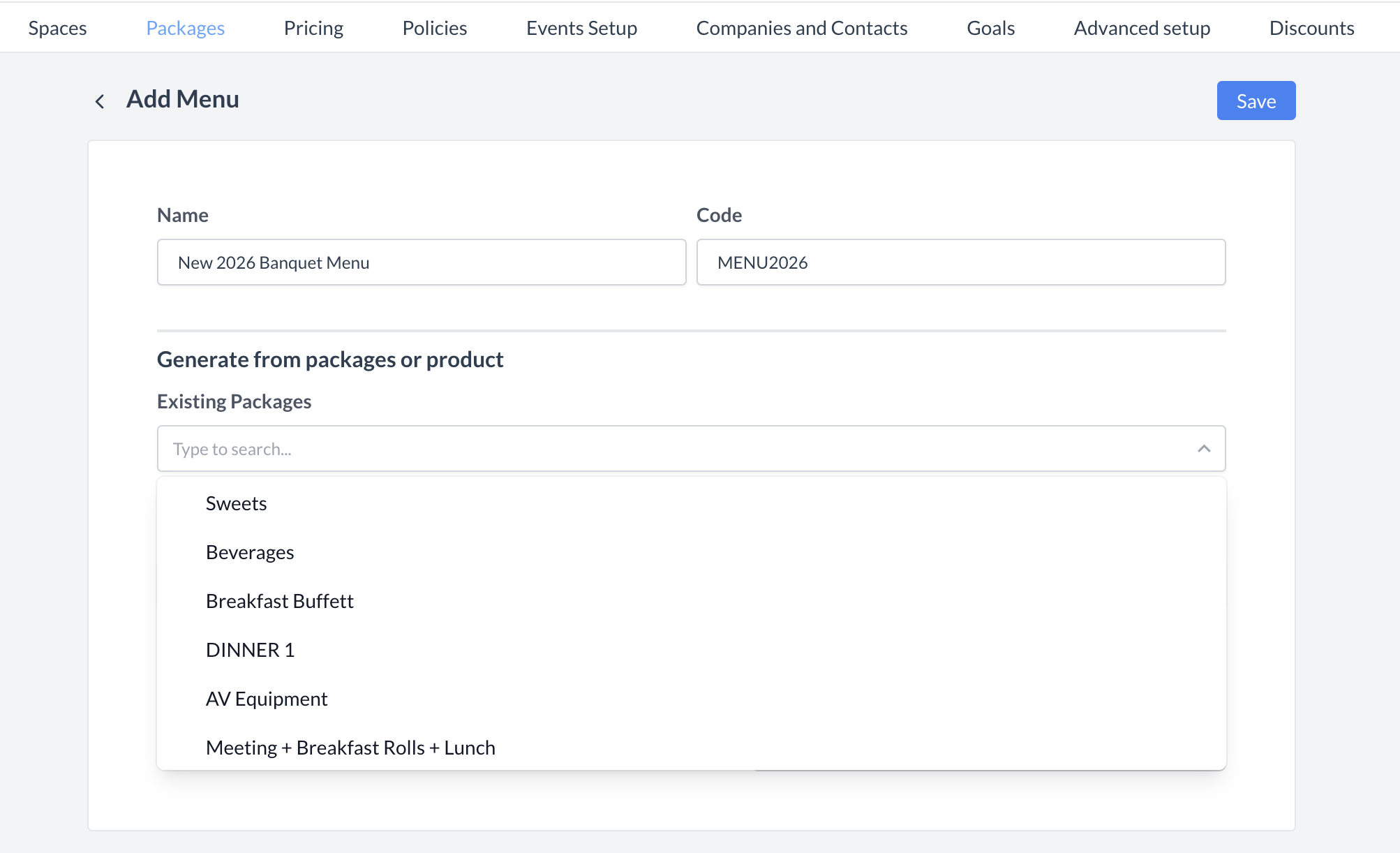 Menus: Generate Menu from Packages 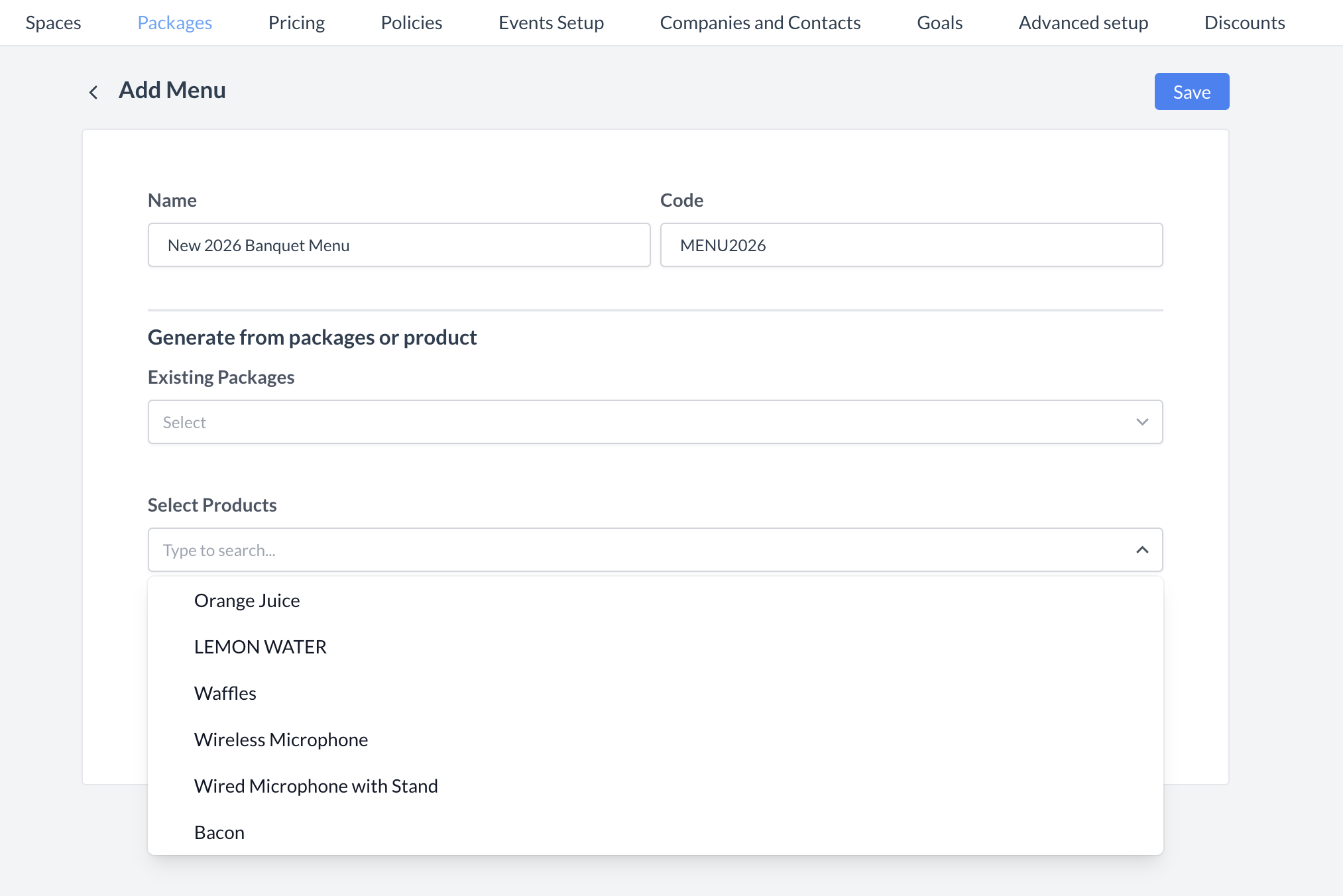 Menus: Generate Menu from Products 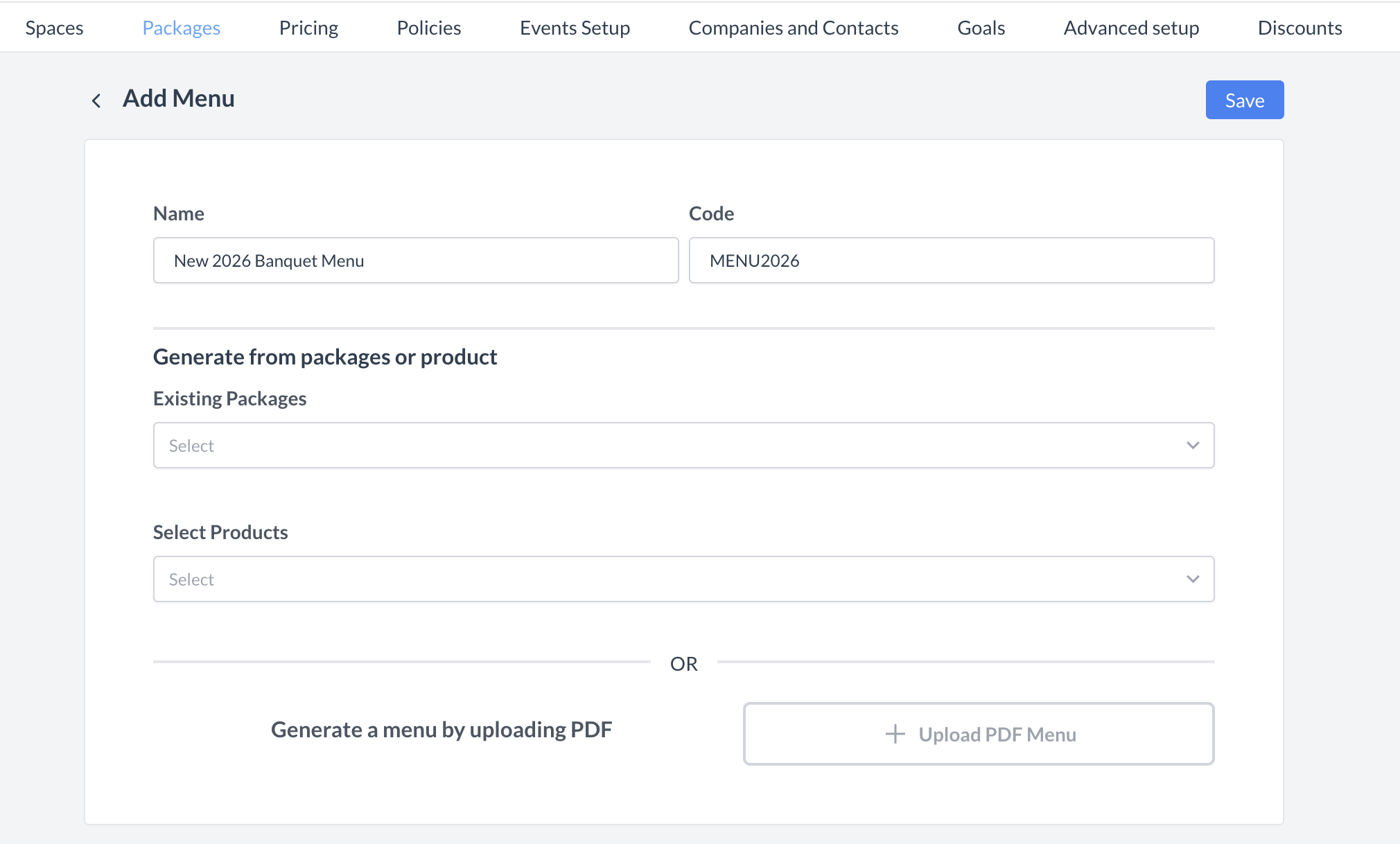 Menus: Generate Menu from PDF 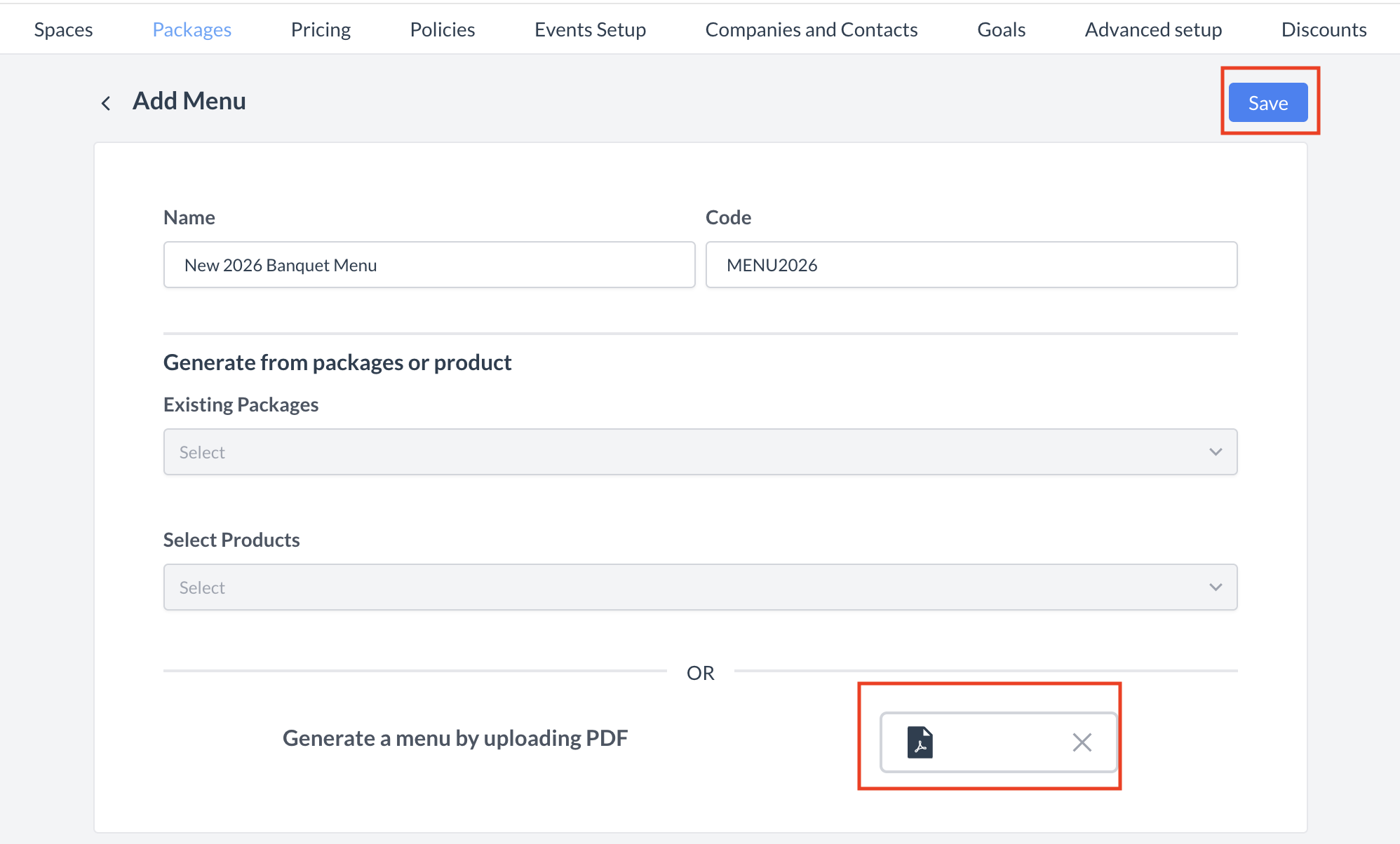 Menus: Save Button |
ConfirmationAfter saving, you will be returned to the Menus listing screen. | 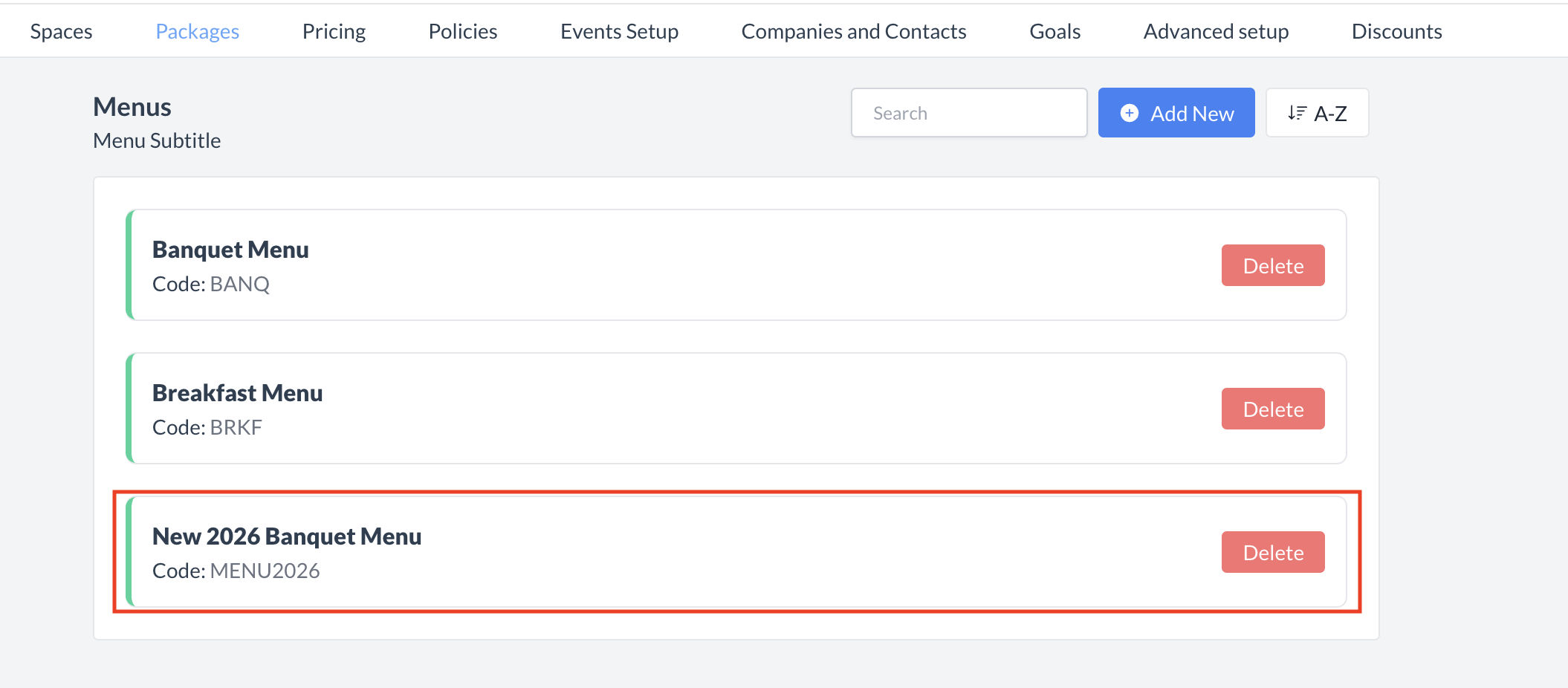 Menus: Banquet Menu Created |
Deleting a MenuIf a menu is no longer needed, you can delete it from the system. Follow the steps below:
| 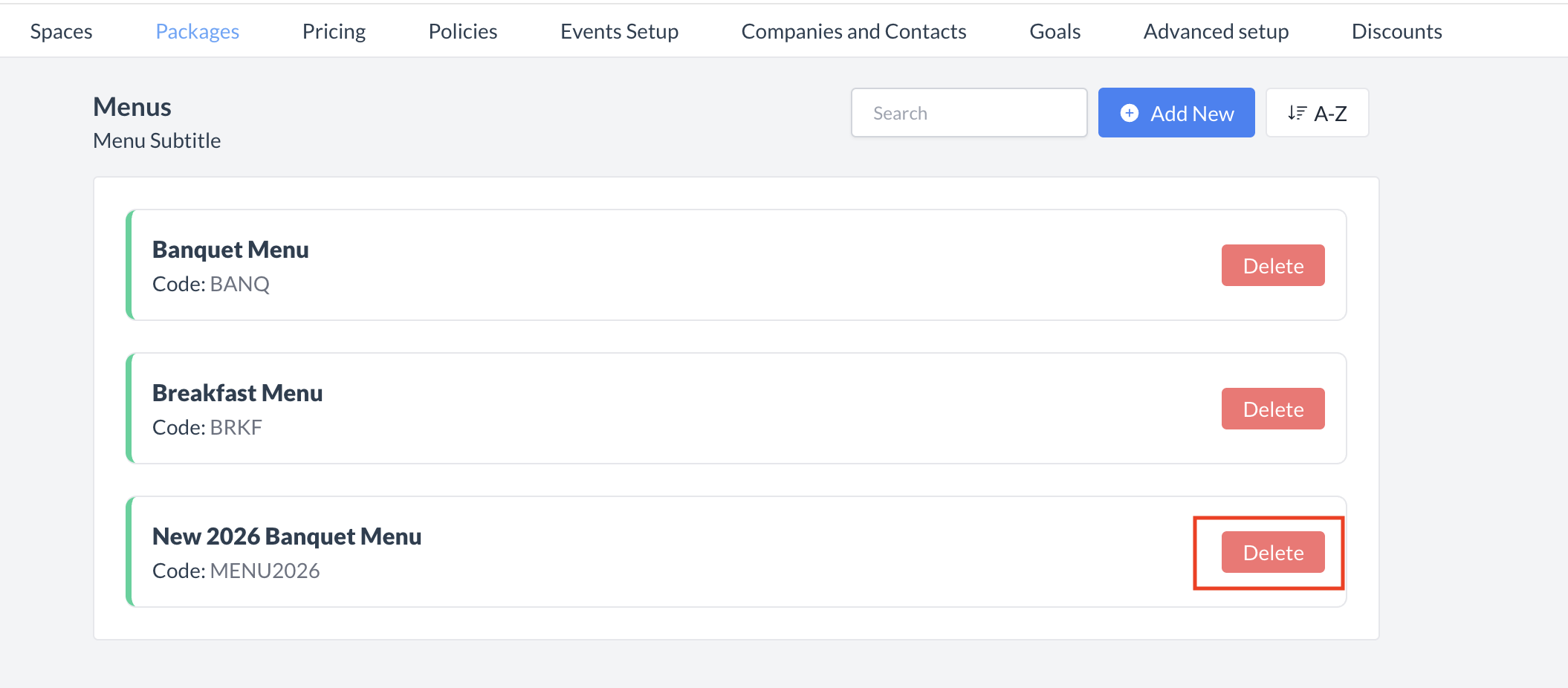 Menu: Delete Button 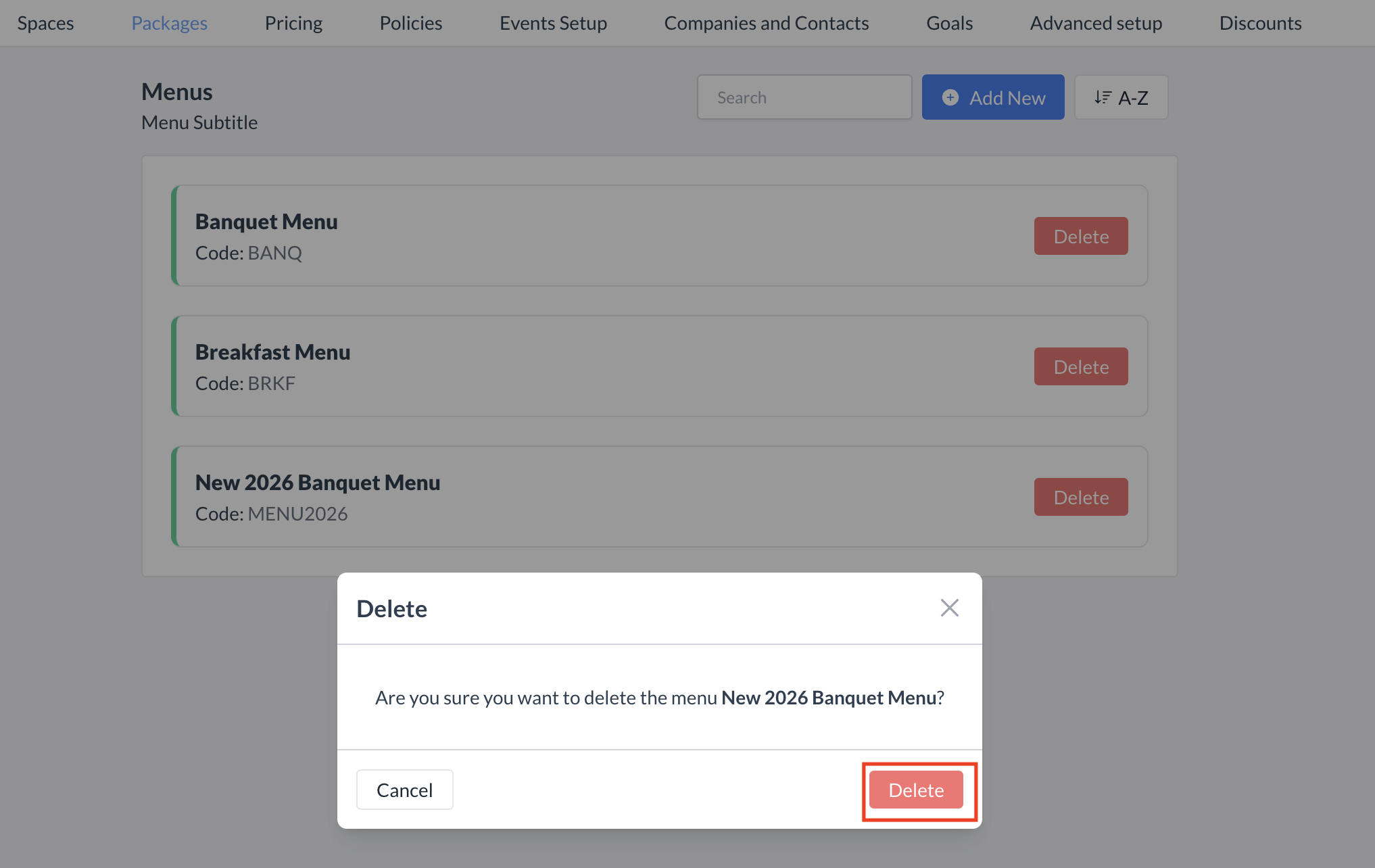 Menus: Delete Confirmation |
🖥️ Where “Menus” Appears in the User Interface (UI)
The menu will be linked to the Event Record, where it can be viewed, downloaded, or emailed to the booker.

Menu: Event Record
