Modify a Reservation Room Type .ng
📆 Revised:
This article describes how to modify a reservation by applying a room upgrade, either complimentary or with associated charges.
Note that the room type can be changed at any time, the following steps are for a reservation in booked status (not in house).
Select Search Reservations on the Dashboard. | 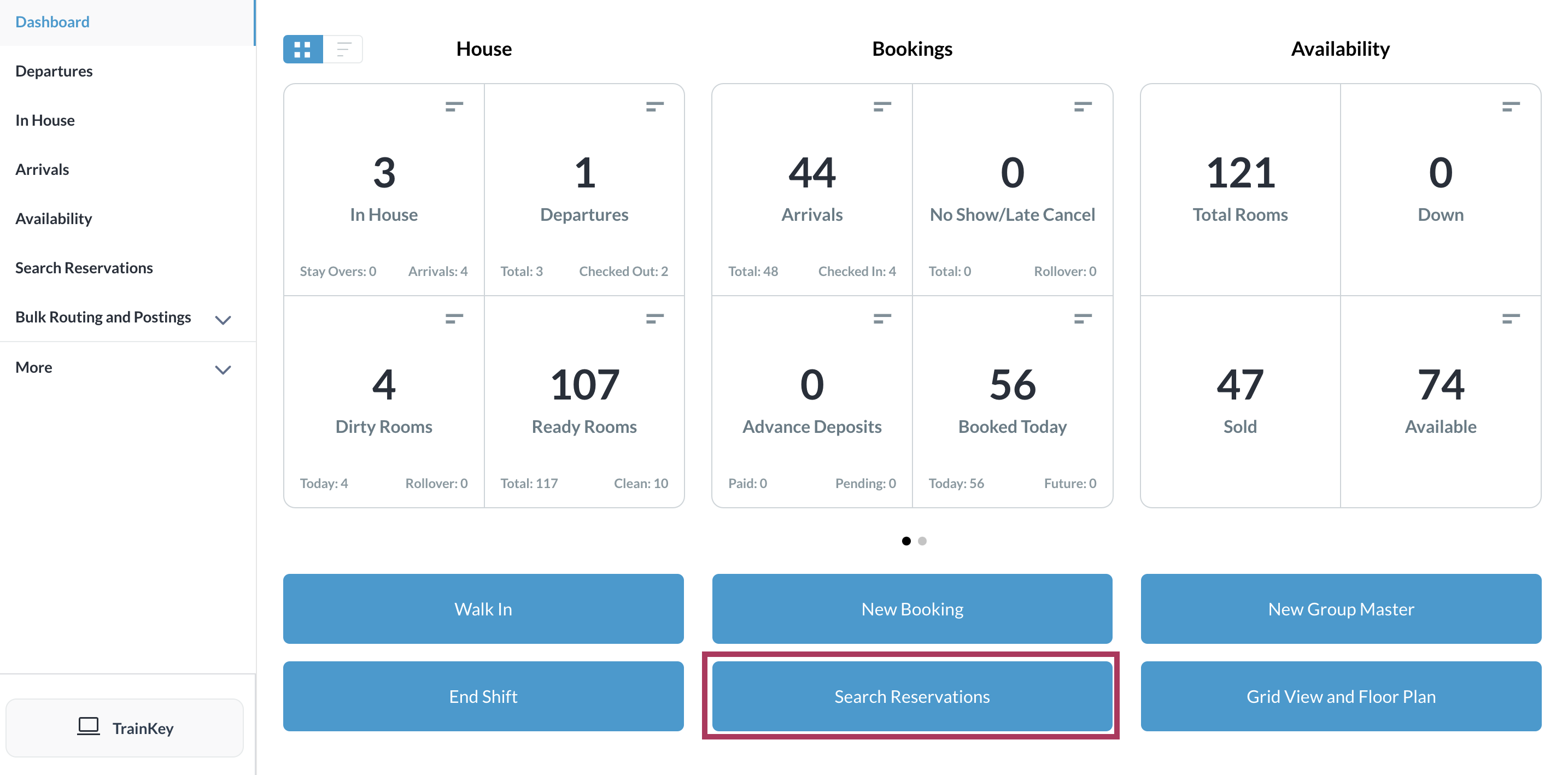 |
Locate the applicable reservation in the search page and click its blue booking details button. | 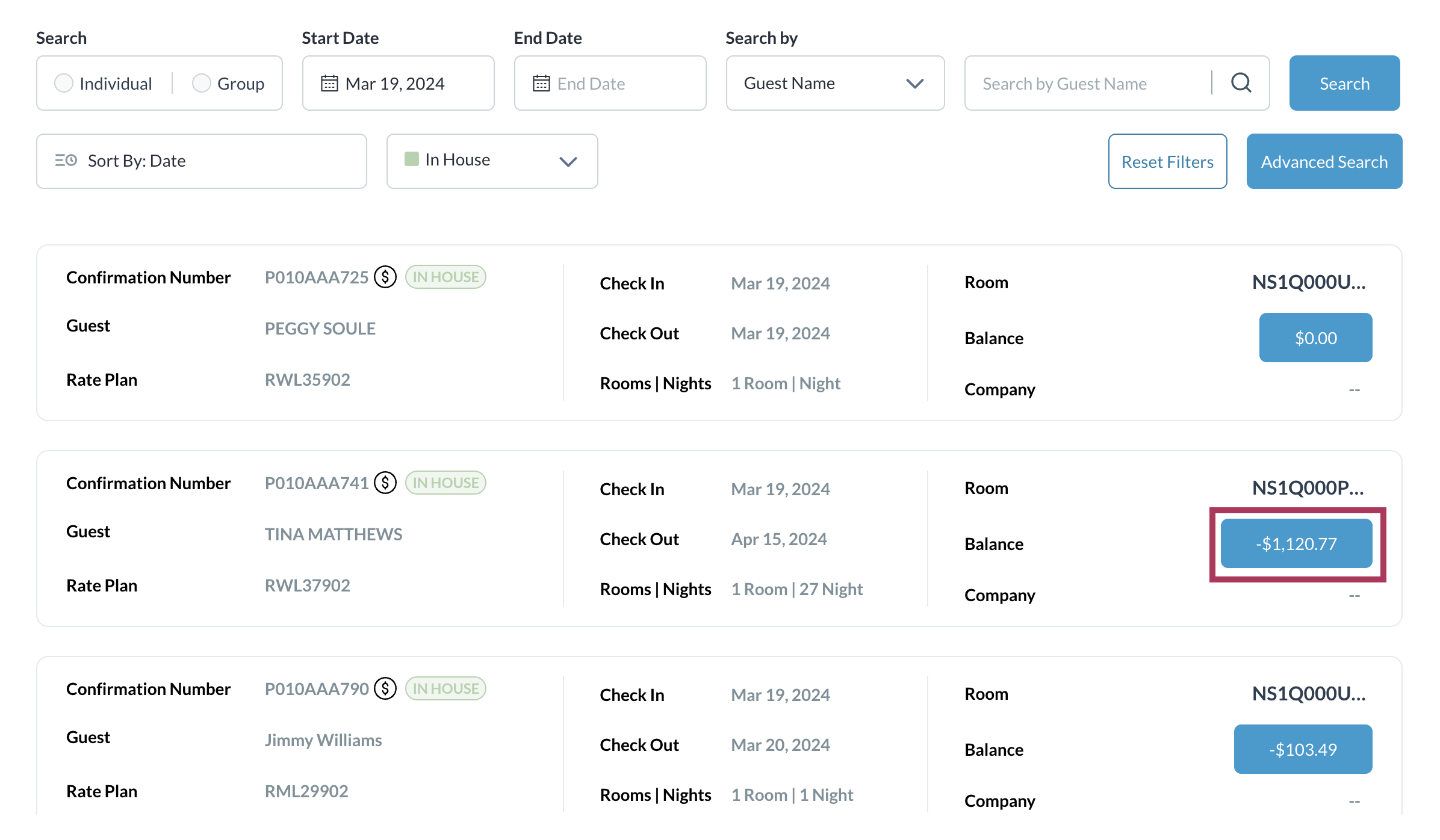 |
The booking details page loads with the Guest tab selected by default. Select the Stay tab. | 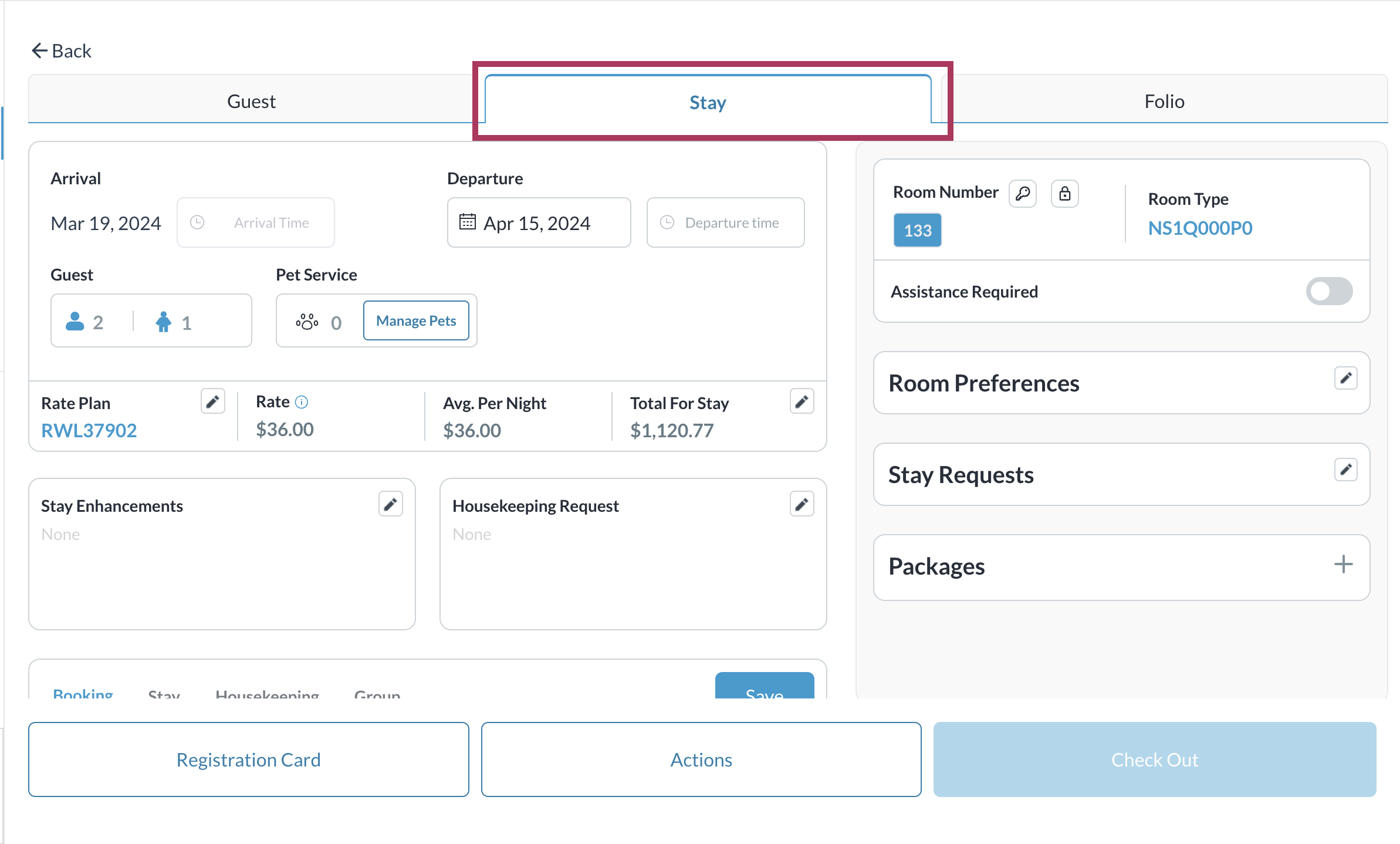 |
In the Stay tab, select the blue Room Type button. | 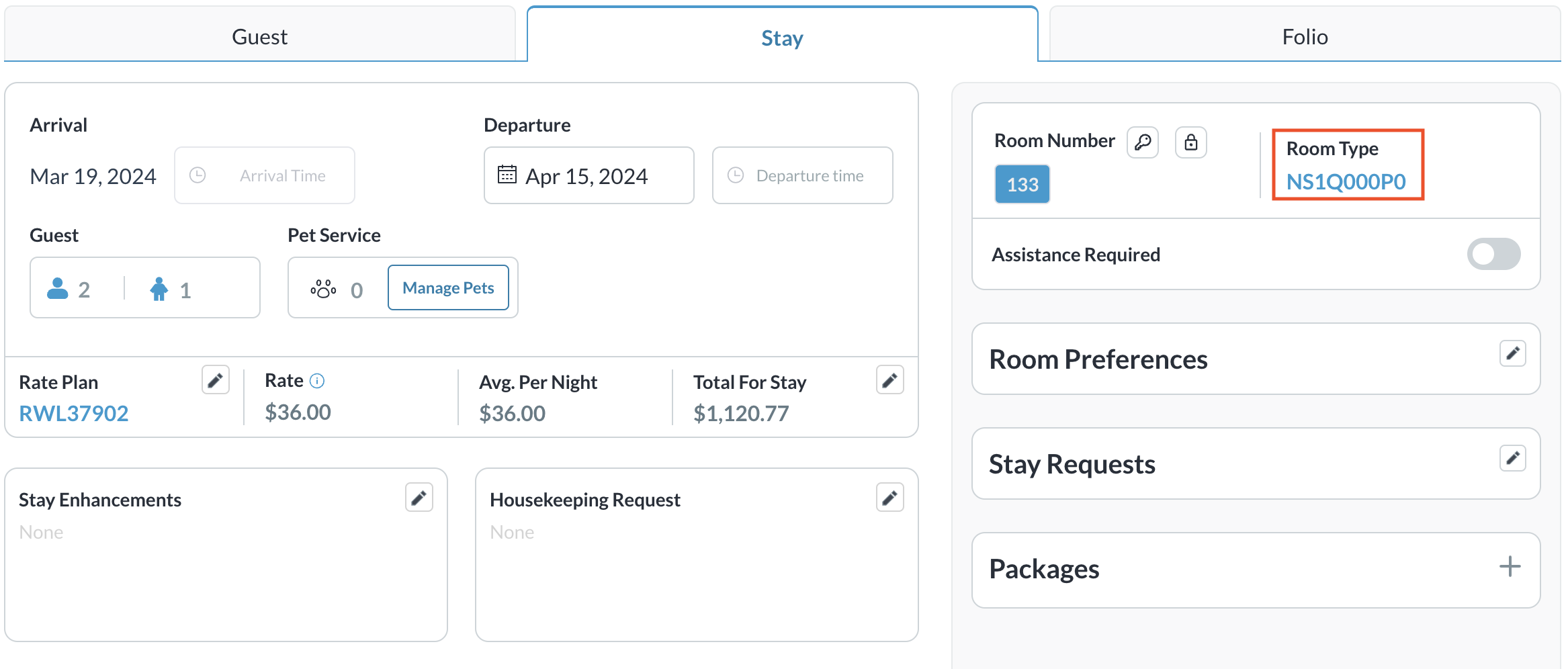 |
A Select Room Type popup activates. Select the desired new room type. | 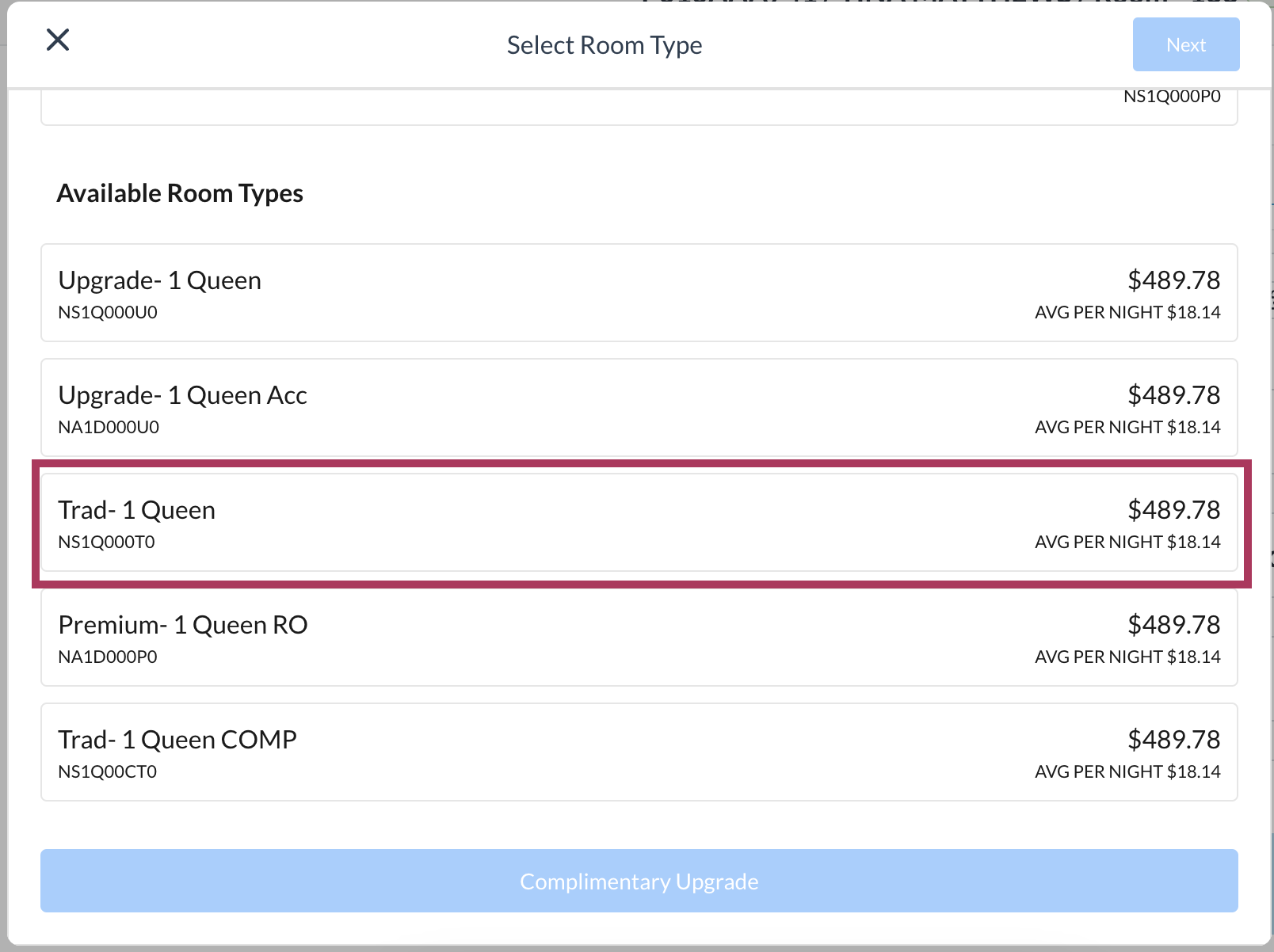 |
When a room type is selected the blue Next and Complimentary Upgrade buttons are enabled. To process the change with upgrade charges added, select the blue Next button. To process the change with no upgrade fees added, select the blue Complimentary Upgrade button. | 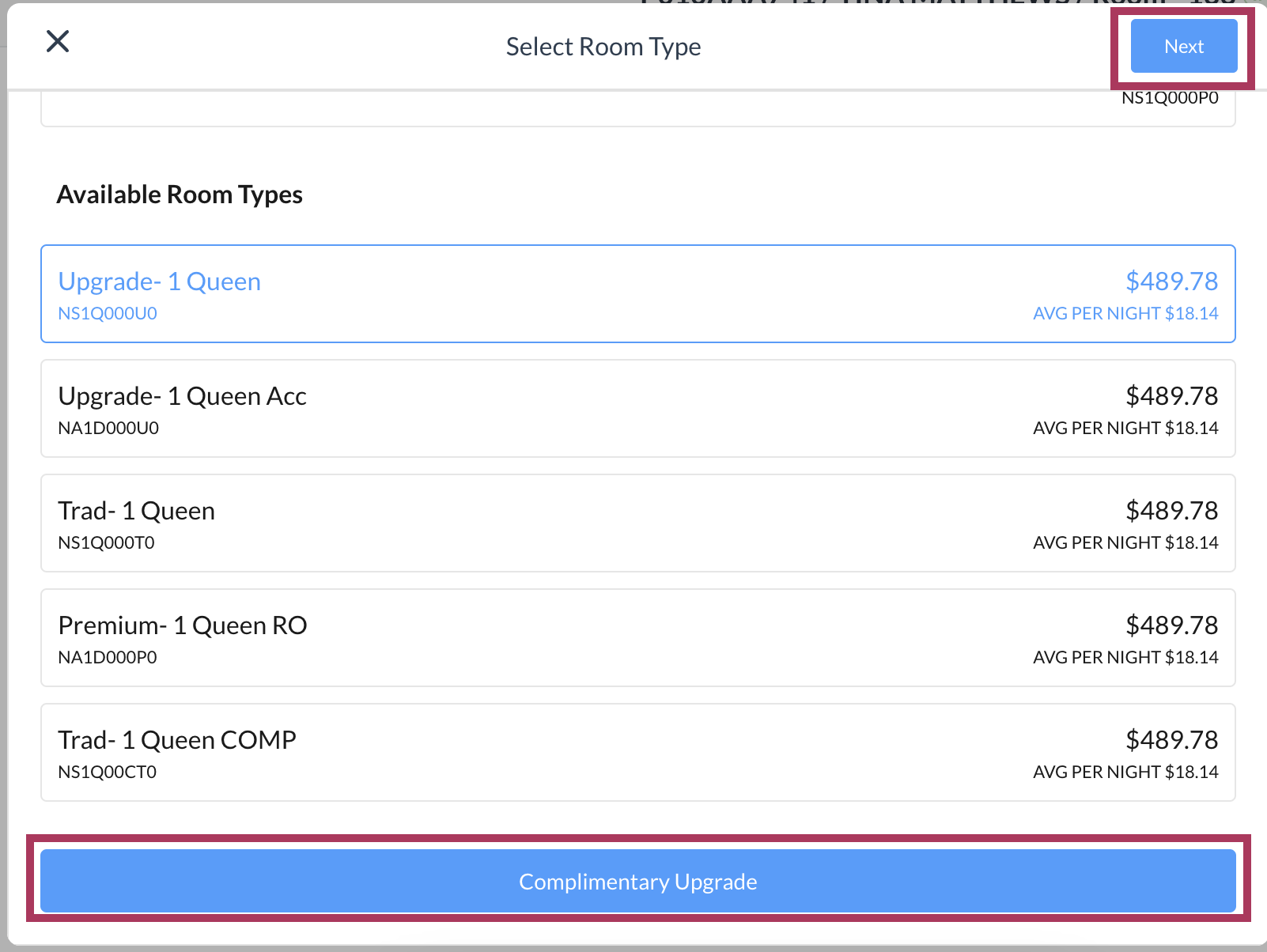 |
A Room Type Change popup activates. The top example shows the popup for a change being processed with charges, the bottom example shows a complimentary upgrade. Notice that the COMPLIMENTARY option is automatically toggled on when the Complimentary Upgrade button is selected to activate this popup (bottom example), otherwise it remains in the default, off position (top example). Select the COMPLIMENTARY toggle to reverse it from off to on, or vice-versa. Select a ROOM MOVE REASON CODE from the dropdown list. |
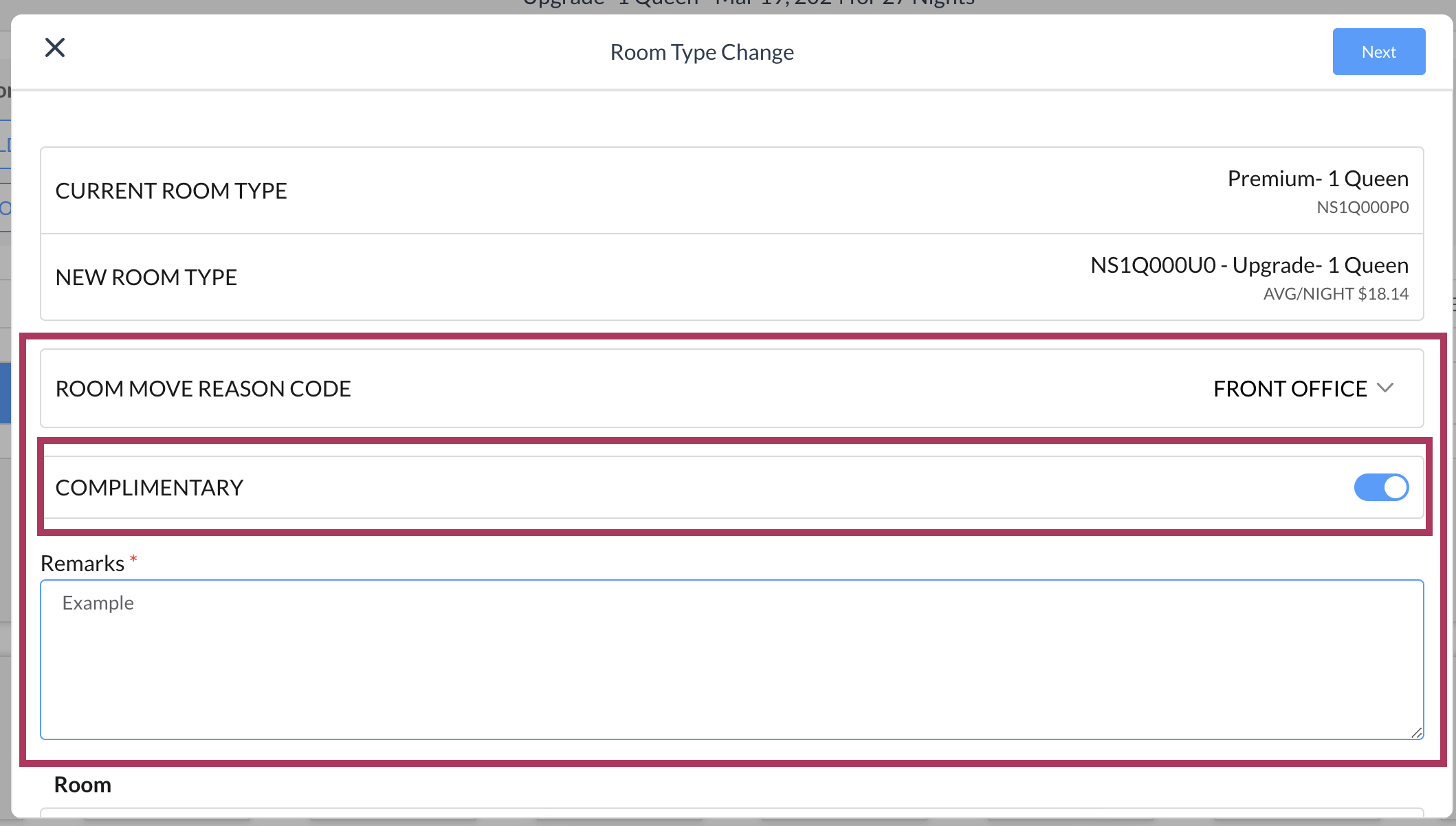
|
When a reason is selected the blue Next button activates. The example shows the completed popup for a change being processed with charges. | 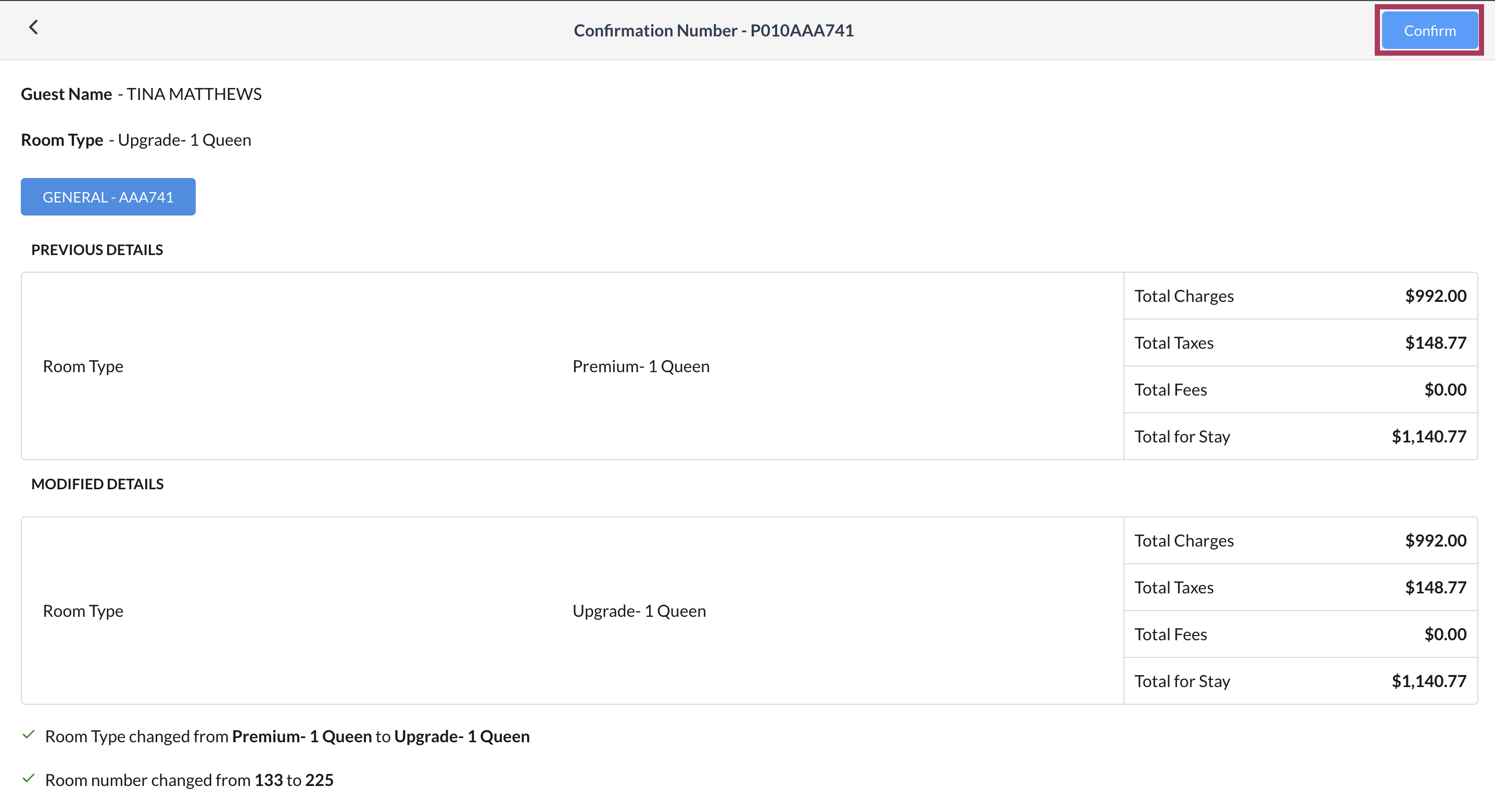 |
