Modify Rates in a Group Block .v2
📆 Revision Date:
How to Modify rates for a group with Pricing Method by Product
How to Modify rates for a group with Pricing Method by Occupancy
From the Dashboard, select More to expand the menu options and select Group Master | 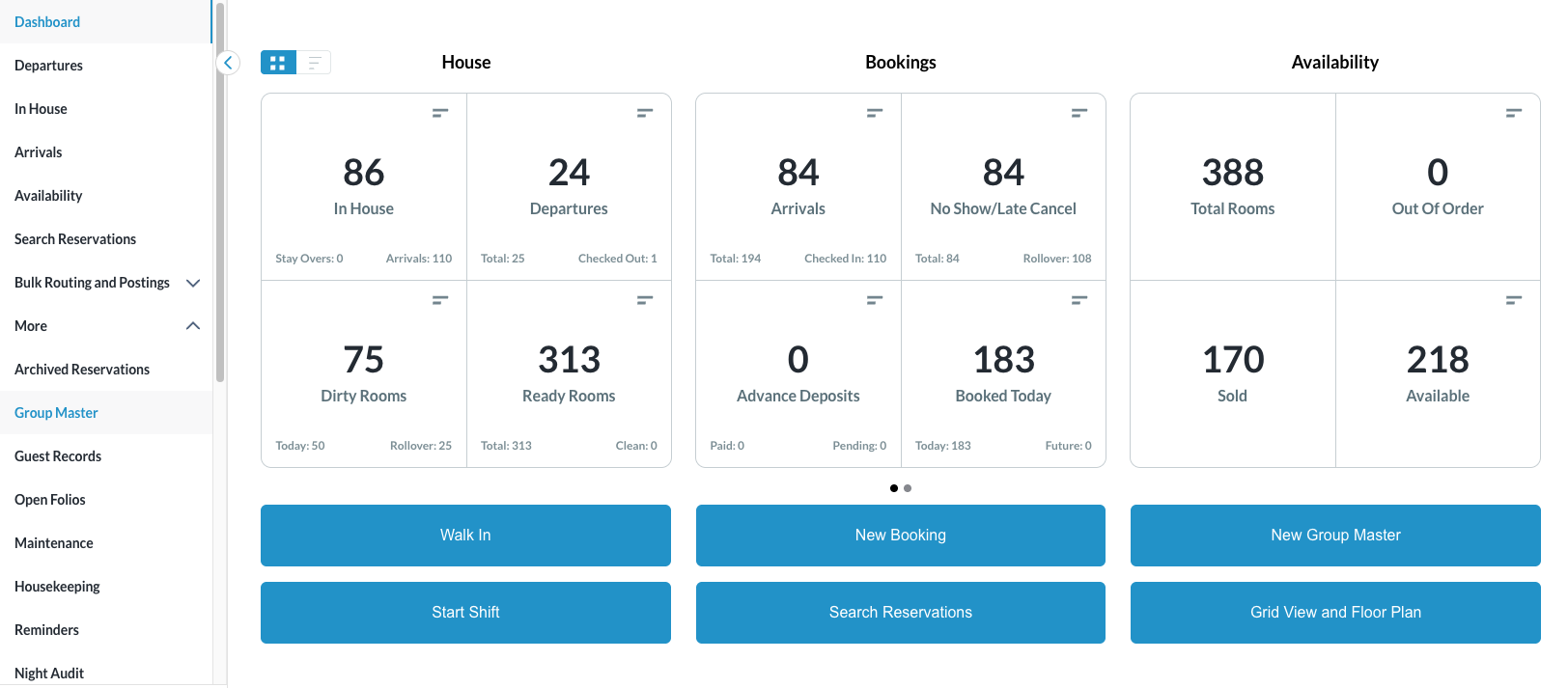 |
Search for the Group Master by Name, or Code, and/or Date. Select the Group Master from those listed. | 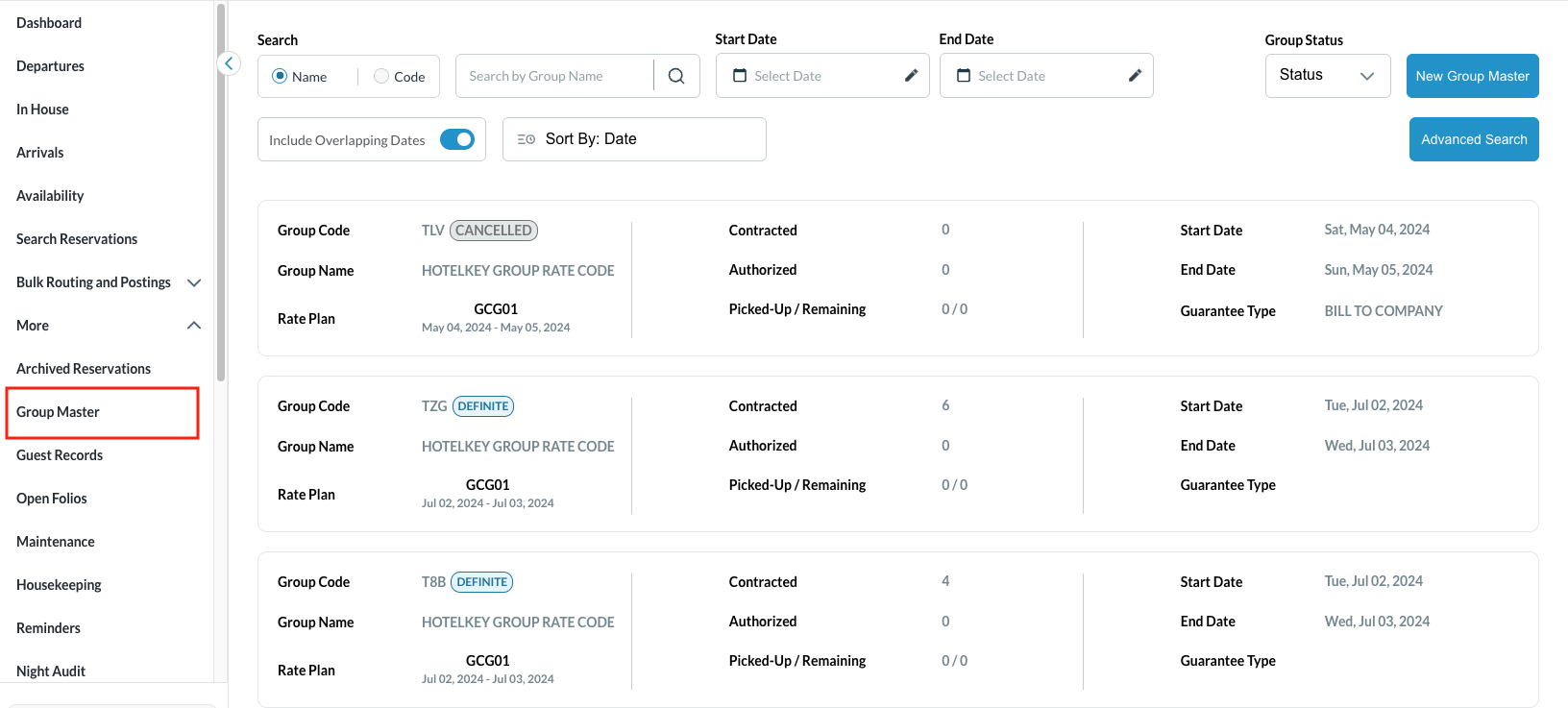 |
The group master opens Select Inventory & Pricing tab then select Edit | 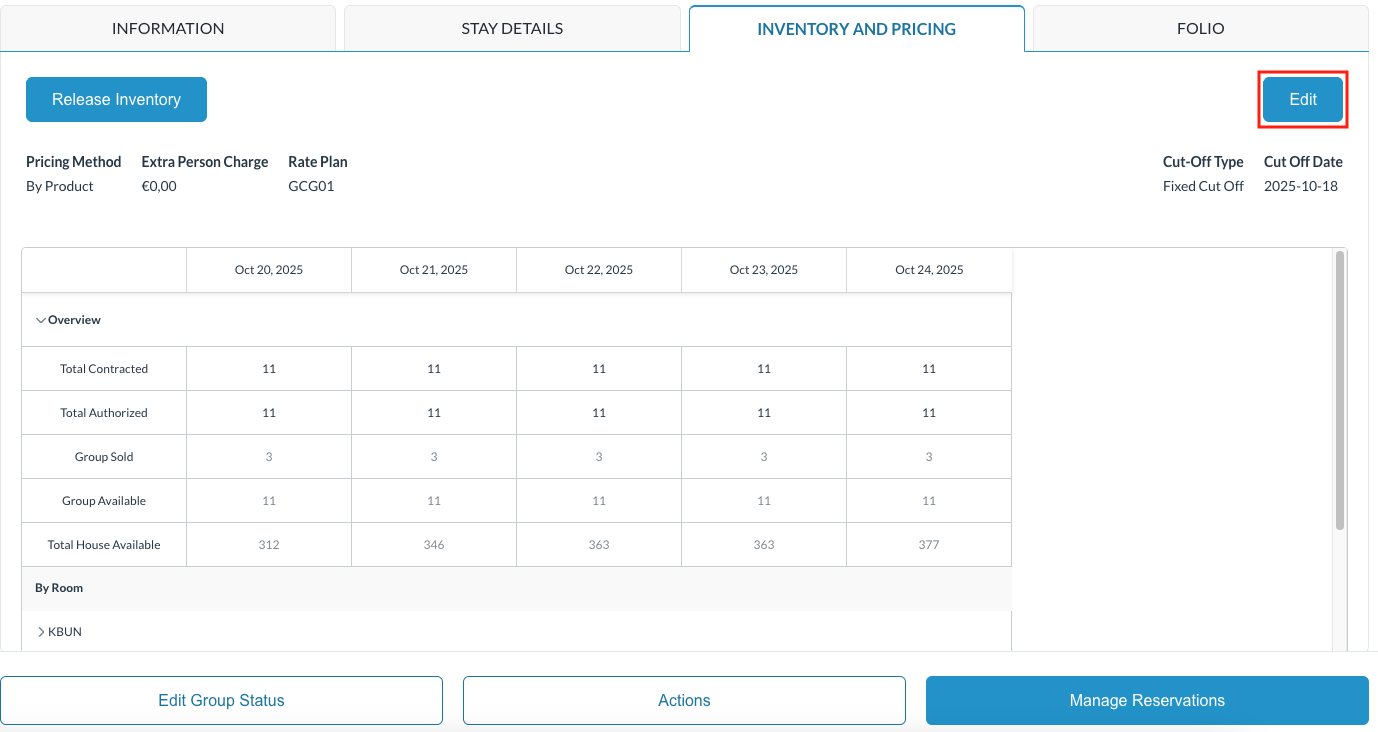 |
Modify Rates - | 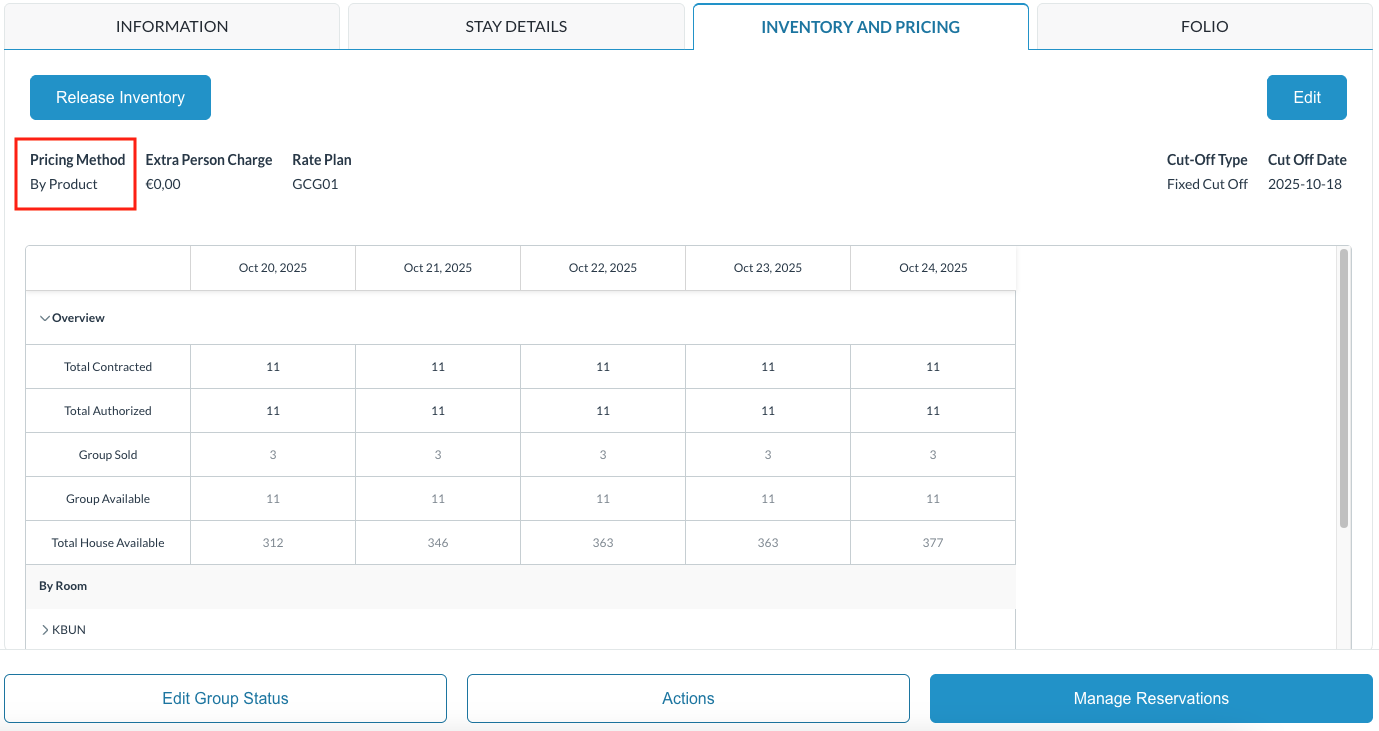 |
With this pricing method, modification of the Extra Person Charge happens at the top of the Inventory & Pricing screen | 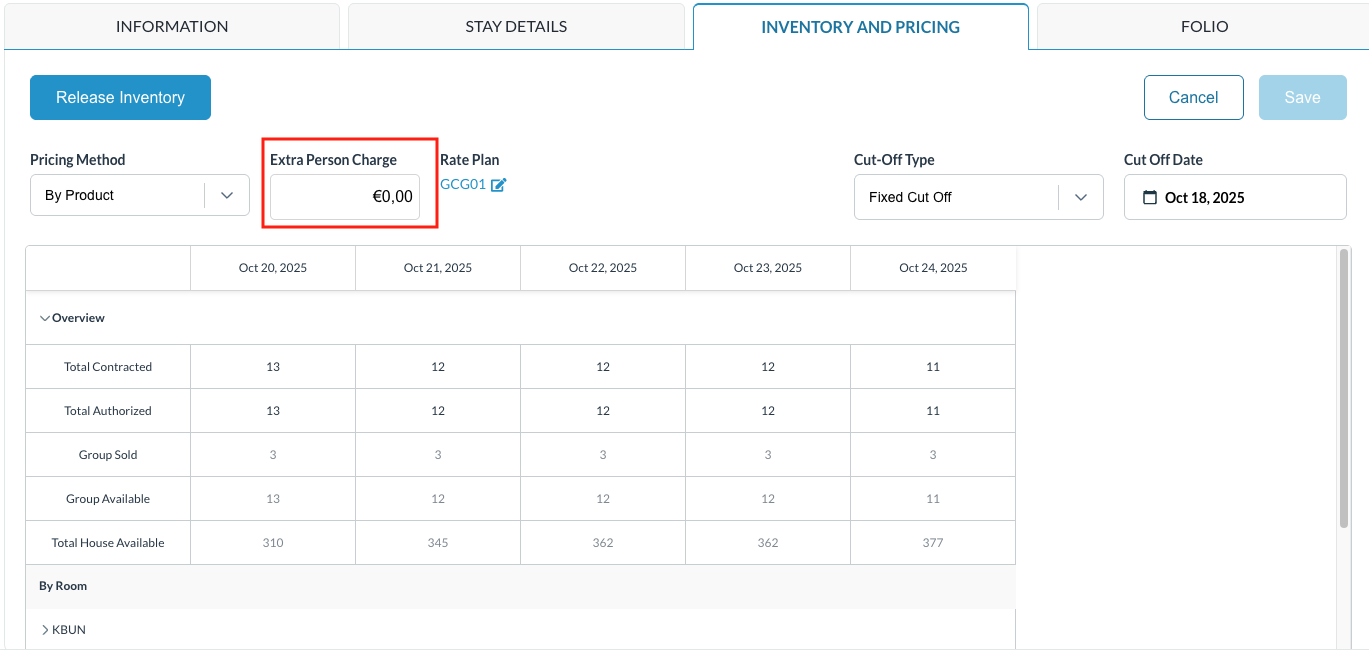 |
Modify the rate(s)
Click Save when done Note - the changes made will affect the specific date selected. You must follow the same steps for each day you want to update pricing | 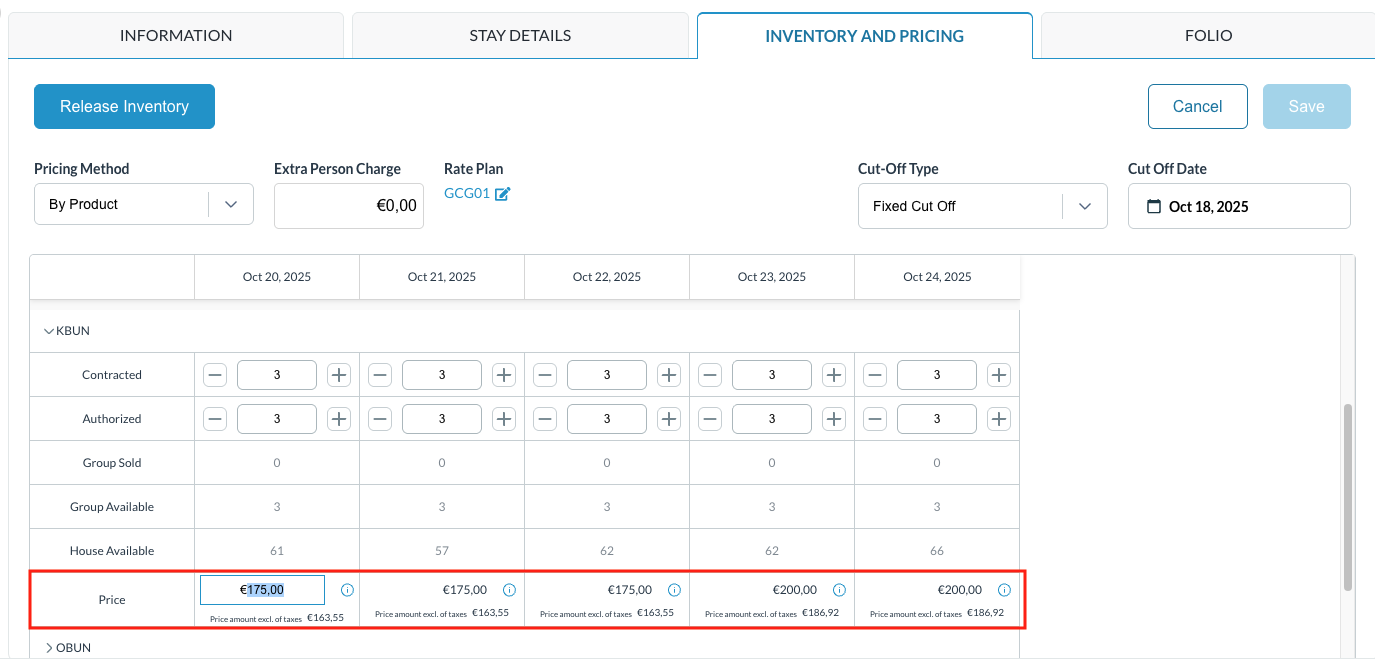 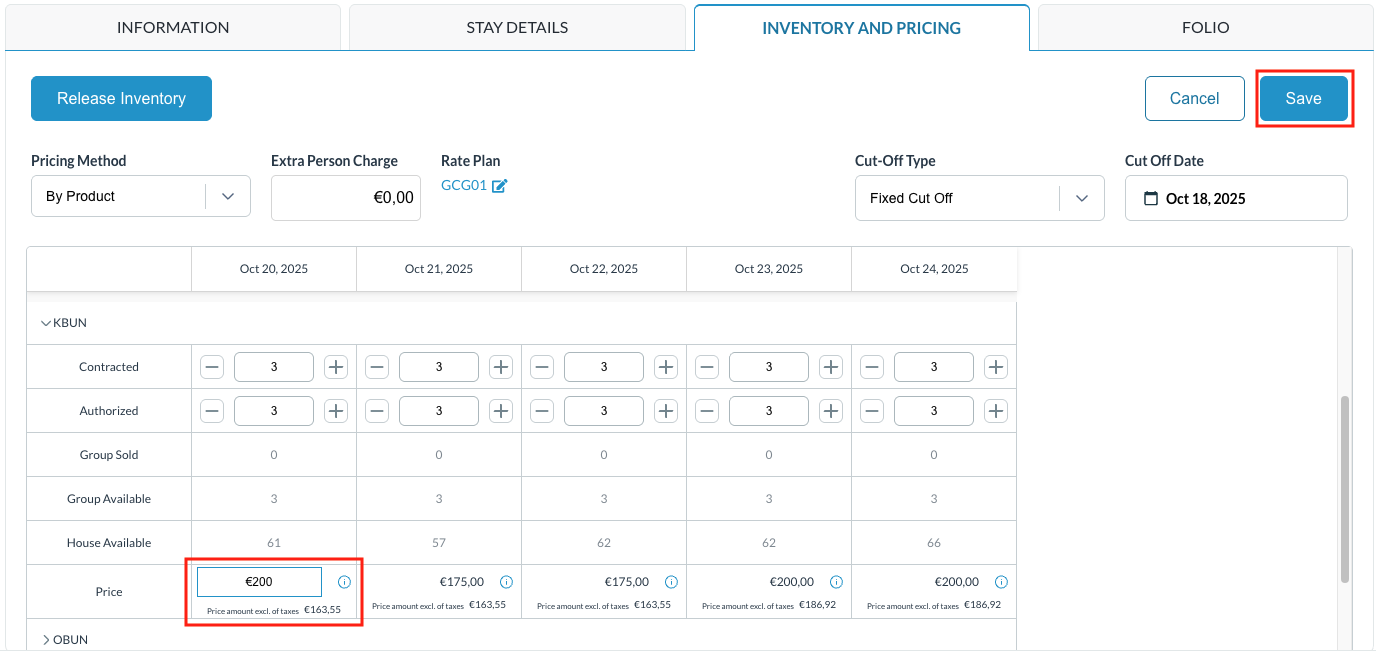 |
Modify Rates - | 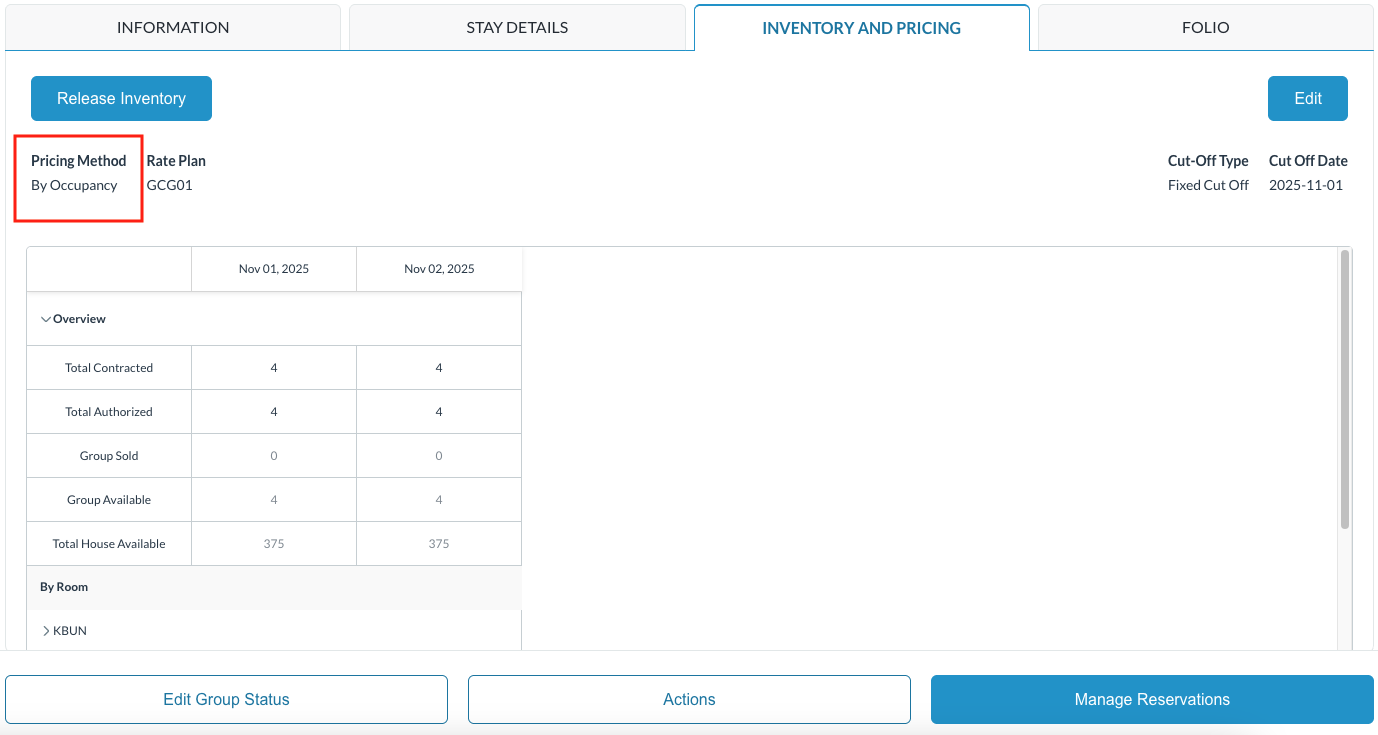 |
Modify the rate(s)
Click Save when done Note - the changes made will affect the specific date selected. You must follow the same steps for each day you want to update pricing | 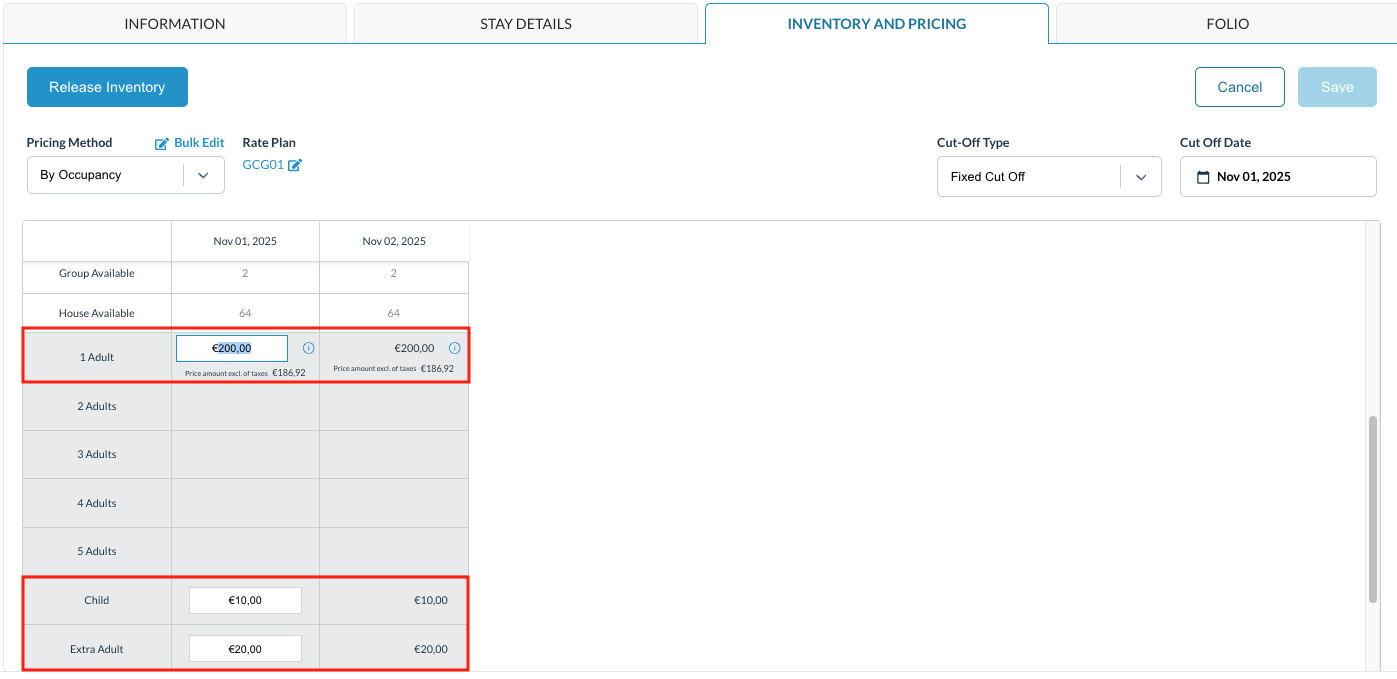 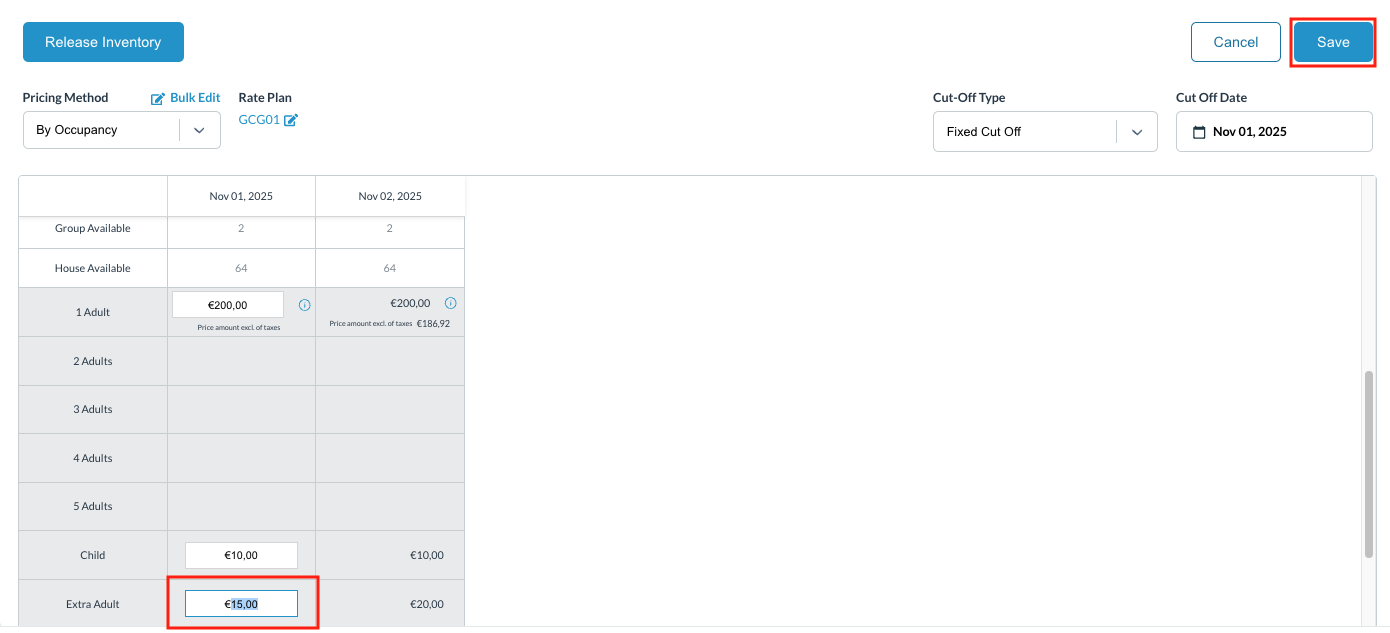 |
