Other Policy Text
📆 Revision Date:
Other Policy Text – Overview
Other Policy Text in EventKey allows you to define and manage custom text content that appears on key guest-facing documents. This feature is designed to support hotel-specific messaging and branding for important touchpoints throughout the event process.
You can configure text for the following areas:
BEO Policy Text – Displays on the Banquet Event Order to communicate important policies or service terms related to the event.
Confirmation Text – Appears on the Event Quotation Letter to outline standard messaging or terms shared with all clients.
This feature helps ensure that your documentation remains consistent, informative, and customized to your property's standards.
Navigate to Home > Event Administration > Policies > Other Policy Texts | 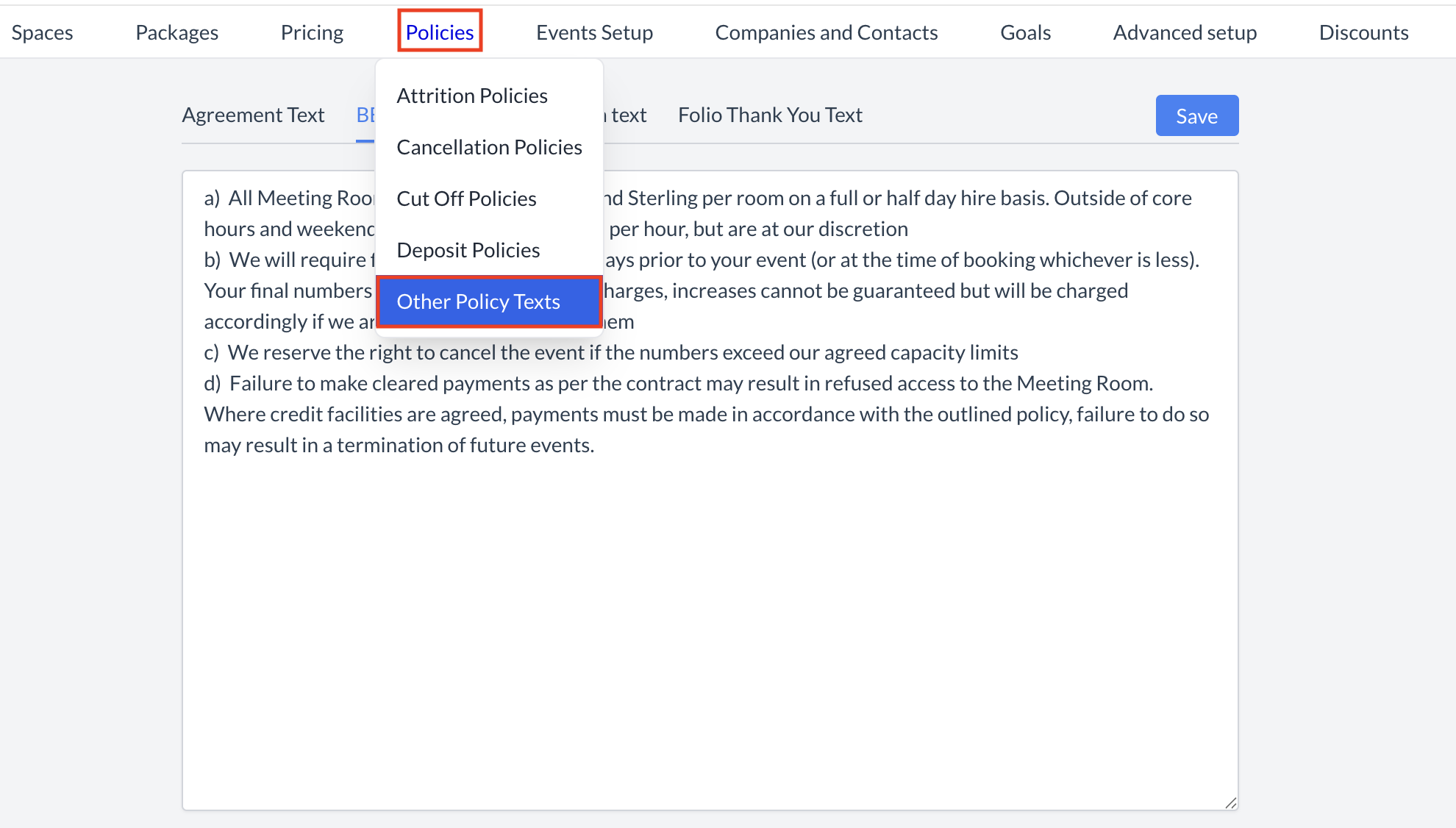 Policies > Other Policy Text |
✍️ Configuring Other Policy TextsThe Other Policy Texts section allows you to define customized messaging that appears on guest-facing documents throughout the event lifecycle. There are four configurable sections: 🔹 BEO Policy TextContent entered here will appear at the bottom of the Banquet Event Order (BEO). Use this area to outline any standard service policies or terms related to event execution. 🔹 Confirmation TextThis text displays at the bottom of the Event Quotation Letter. It’s typically used for general confirmation messaging or standard event disclaimers. 🔹 Folio Thank You TextThis field is deprecated. EventKey now supports the use of folio and invoice templates. Whatever is being used on the House Account template will automatically pull into EventKey. 🔹 Agreement Text (No Longer in Use)This field is deprecated. EventKey now supports the use of individual property contracts, making this section obsolete. ⚠️ Important: | 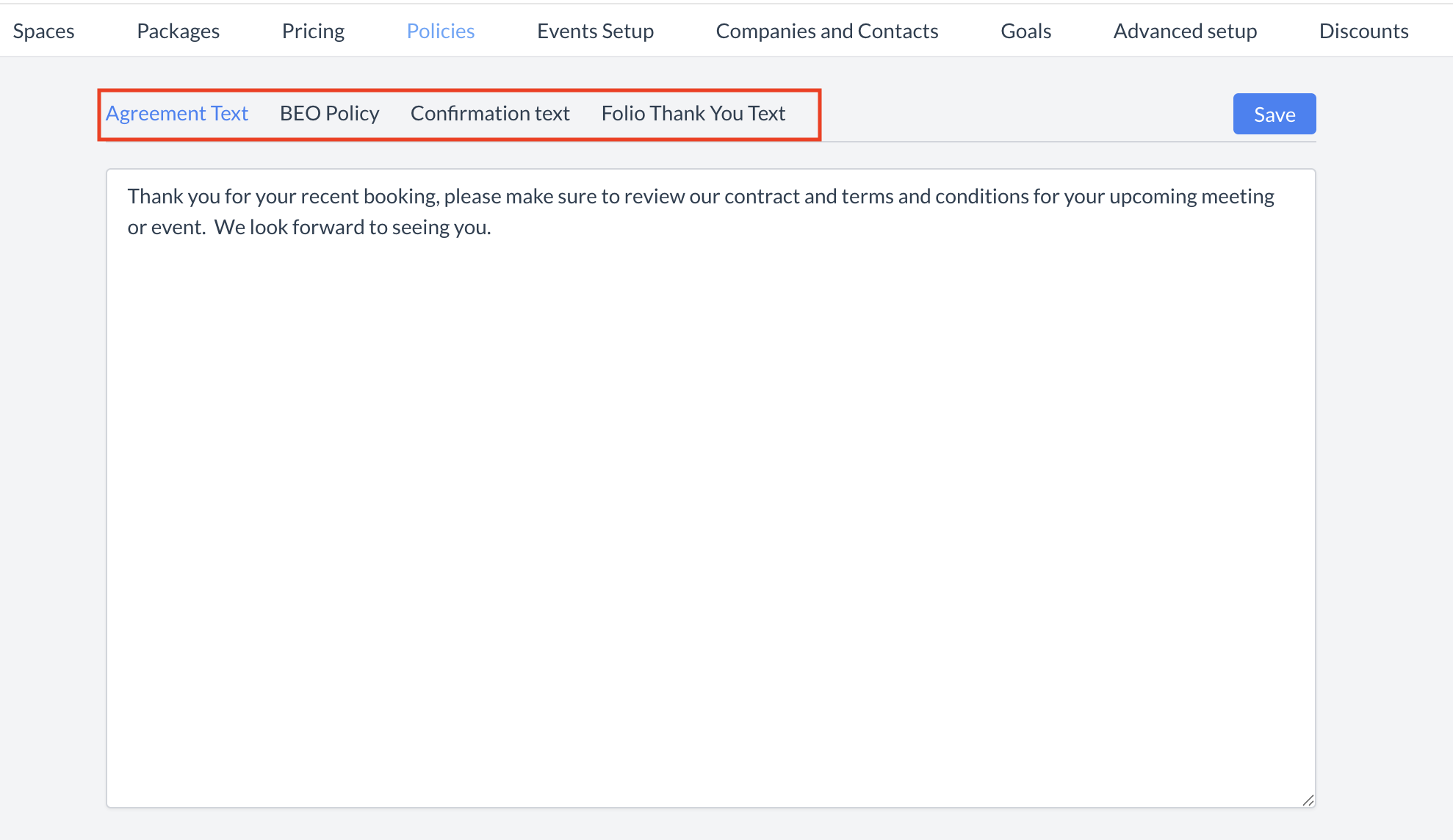 Other Policy Text Sections |
Entering BEO Policy TextTo add or update the BEO Policy text:
| 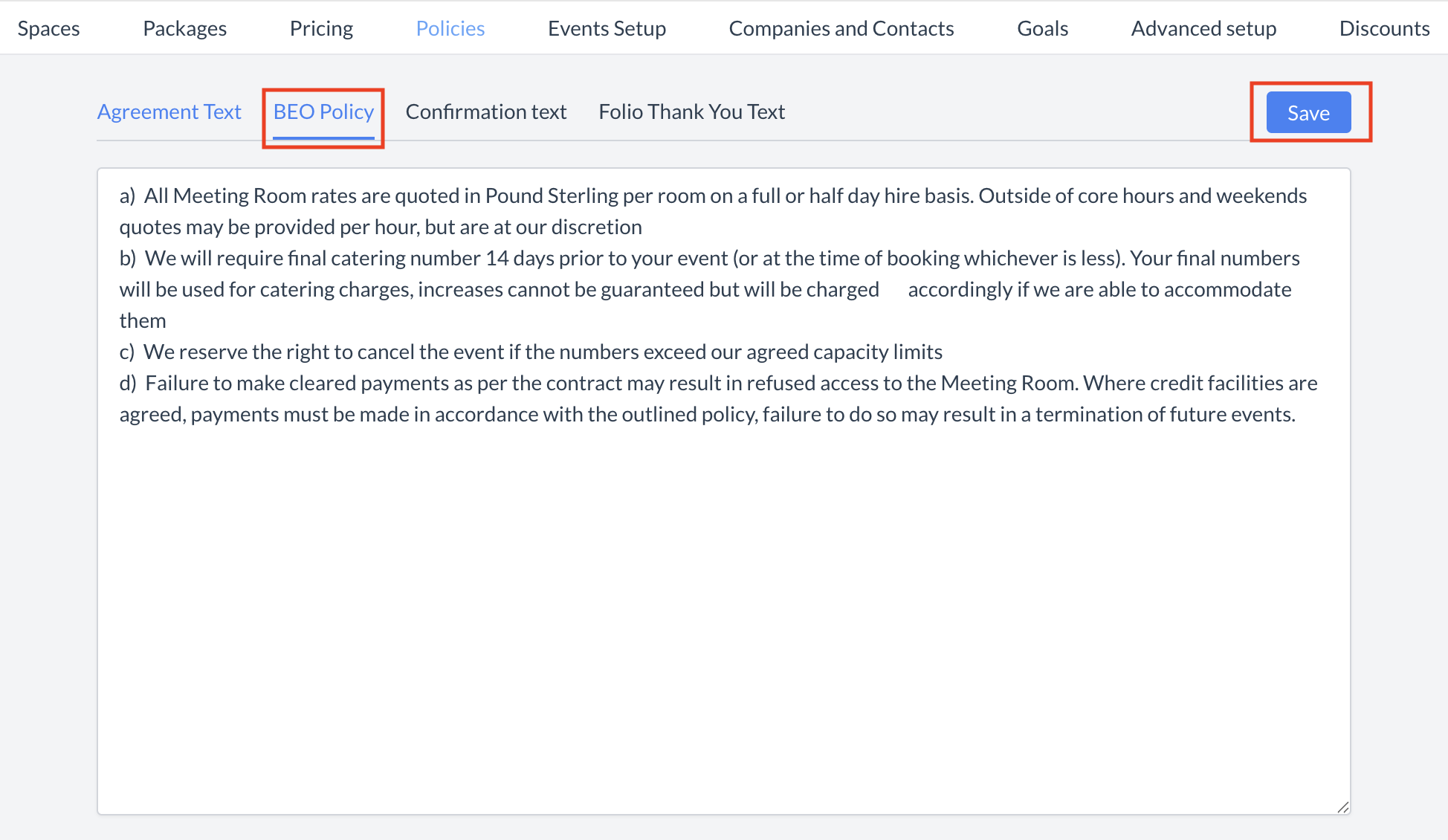 Other Policy Text: BEO Policy 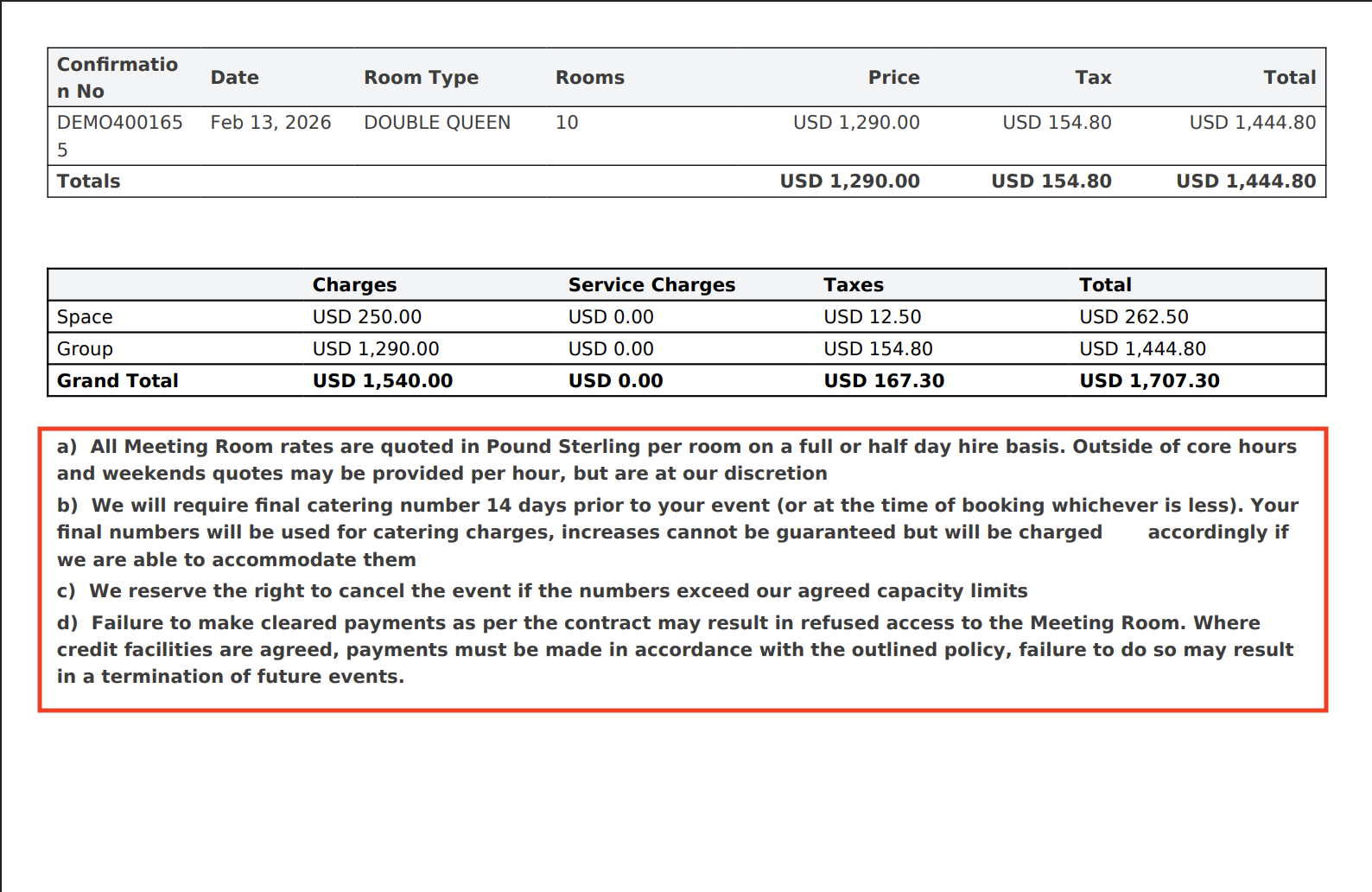 BEO Example |
Entering Confirmation TextTo add or update the Confirmation text:
| 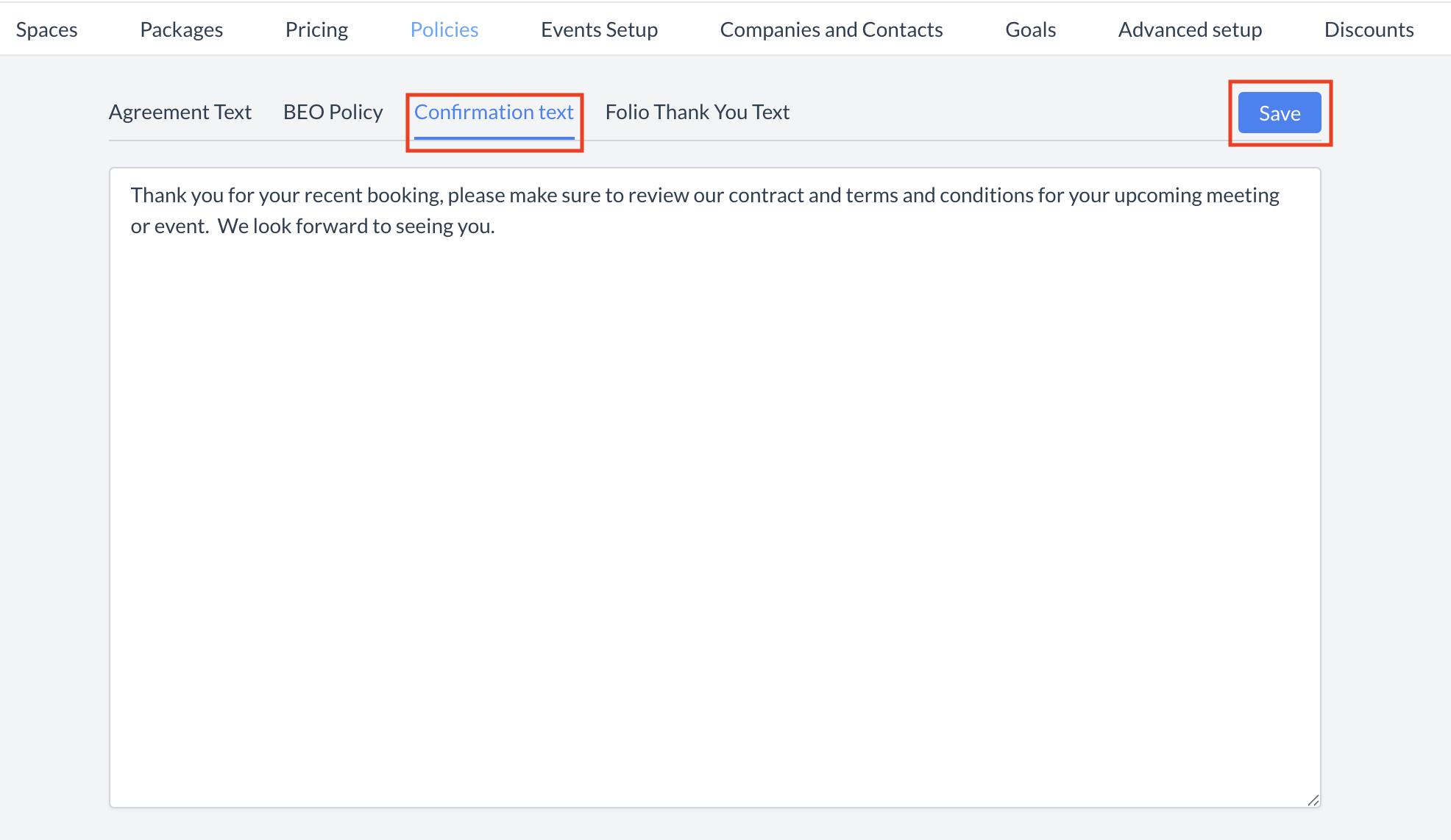 Other Policy Text: Confirmation Text 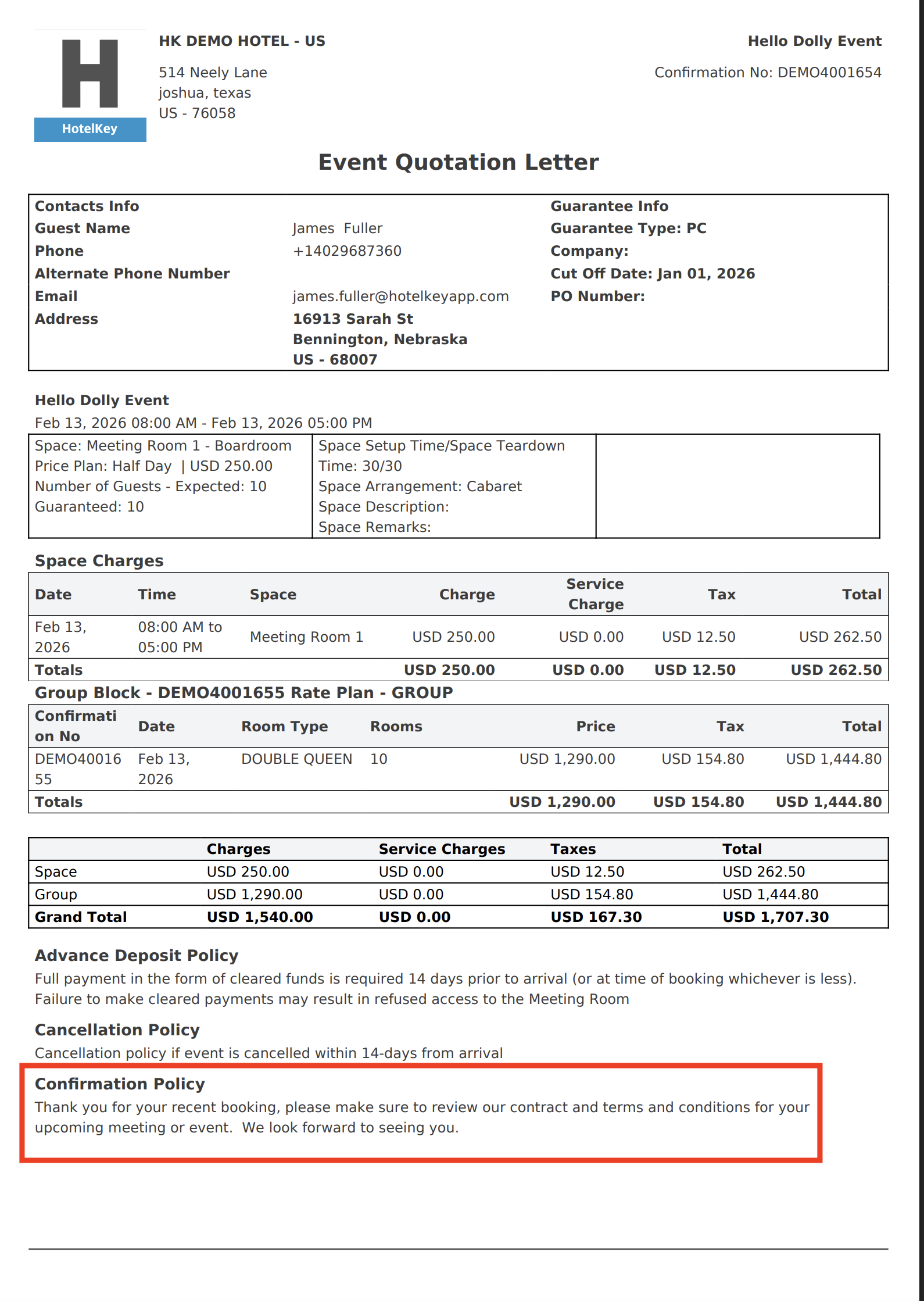 Event Quotation Letter Example |
