Other Policy Text Setup
📆 Revision Date:
Select the property on HK Home and click on EventKey Administration | .png?inst-v=4c60977c-ebad-4689-924a-3a93145b9f1d) |
Hover on Policies and select the Other Policy Texts option. | 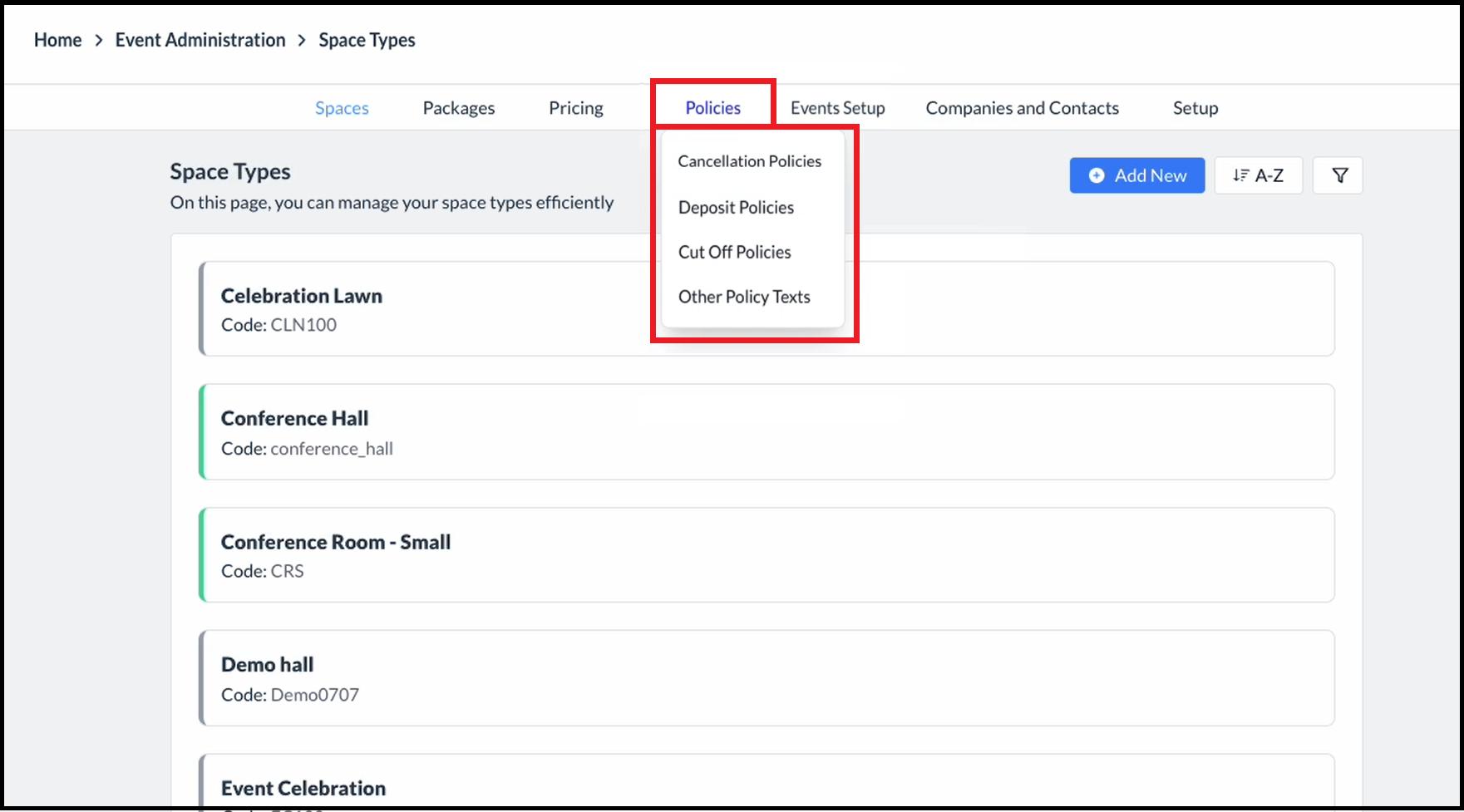 Space Type Page - Policies Menu Expanded |
A popup activates, with panels for entry of Agreement Text, Confirmation text, BEO (Banquet Event Order) Policy text, and Folio Thank You Text. Note:These are the default messages added to the booking agreement, confirmation notice, BEO policy disclosure, and final (paid) invoice, respectively. The Agreement Text panel is open by default. Enter desired Agreement Text. | 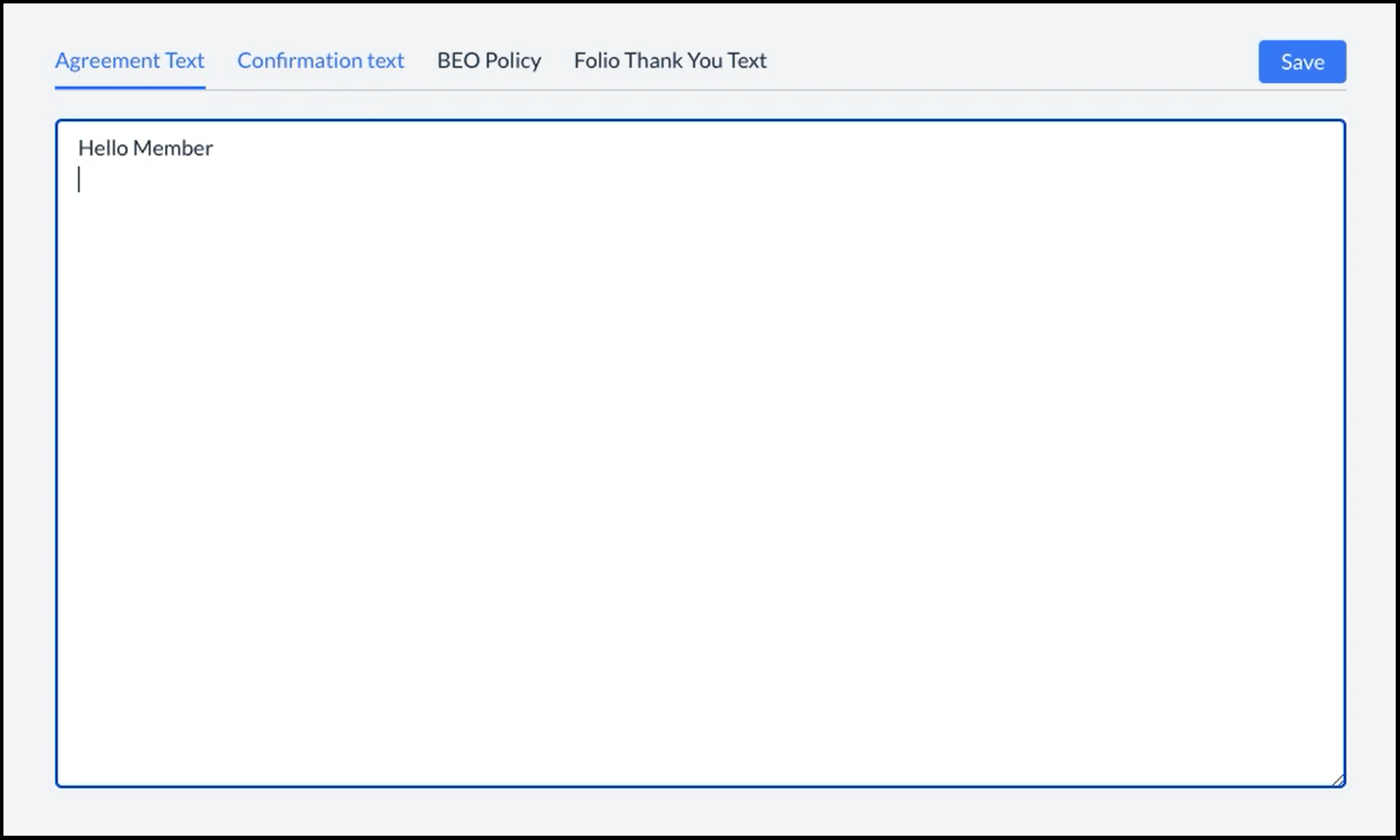 Text Panels Popup - Agreement Text |
Select the Confirmation text panel to enter any desired Confirmation text. | 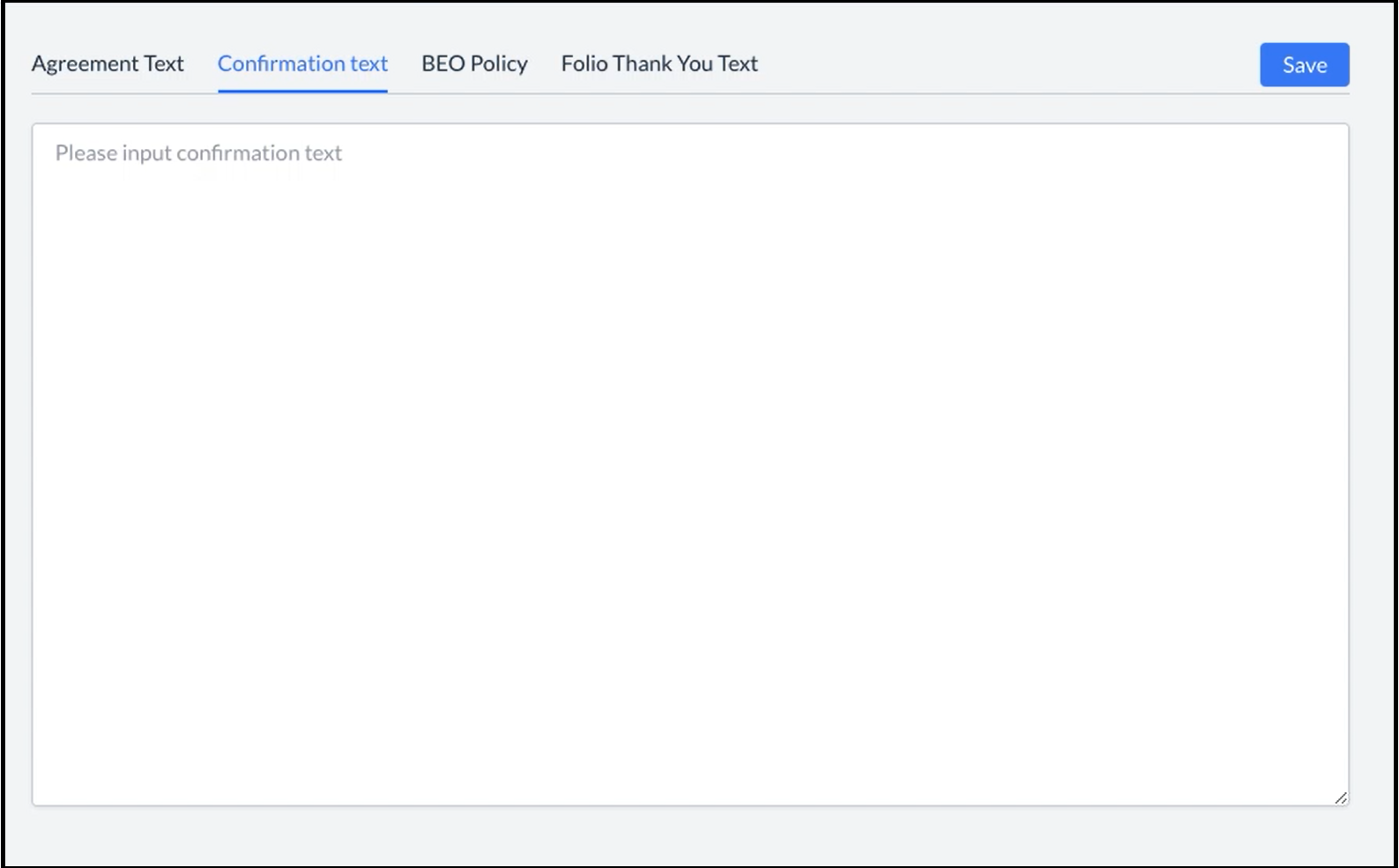 Text Panels Popup - Confirmation text |
Select the BEO Policy panel to enter any desired BEO Policy text. Note: The dynamic data fields can be used in these text panels, as indicated by inclusion of the <Number> dynamic data field, which automatically populates the correct Confirmation Number for the selected client at the time the BEO disclosure is printed. | 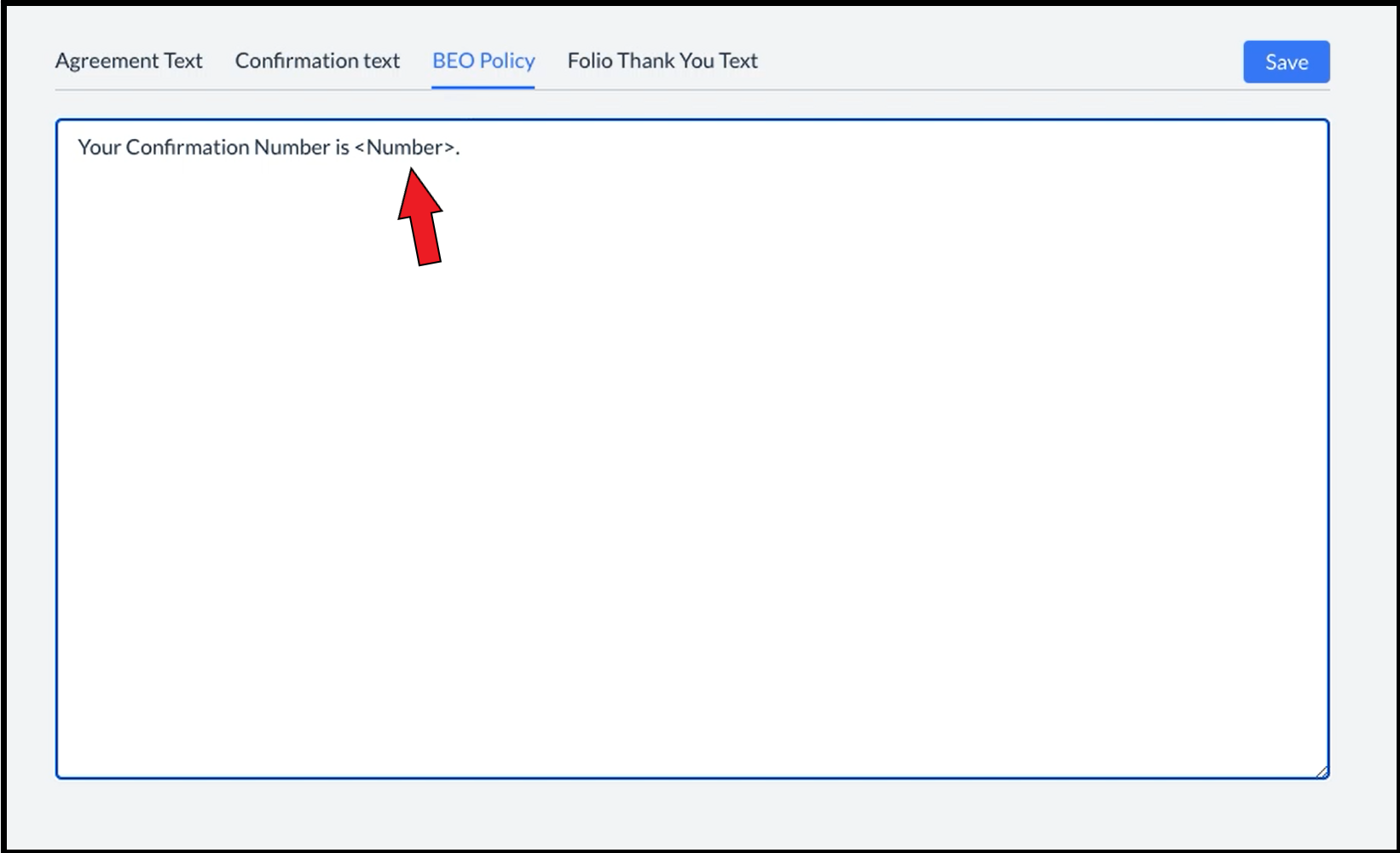 Text Panels Popup - CEO Policy, Dynamic Data Field Example Shown |
Select the Folio Thank You Text panel to enter the desired Folio Thank You Text. When all panels are complete, select Save to close the texts panel popup and save the policy texts. | 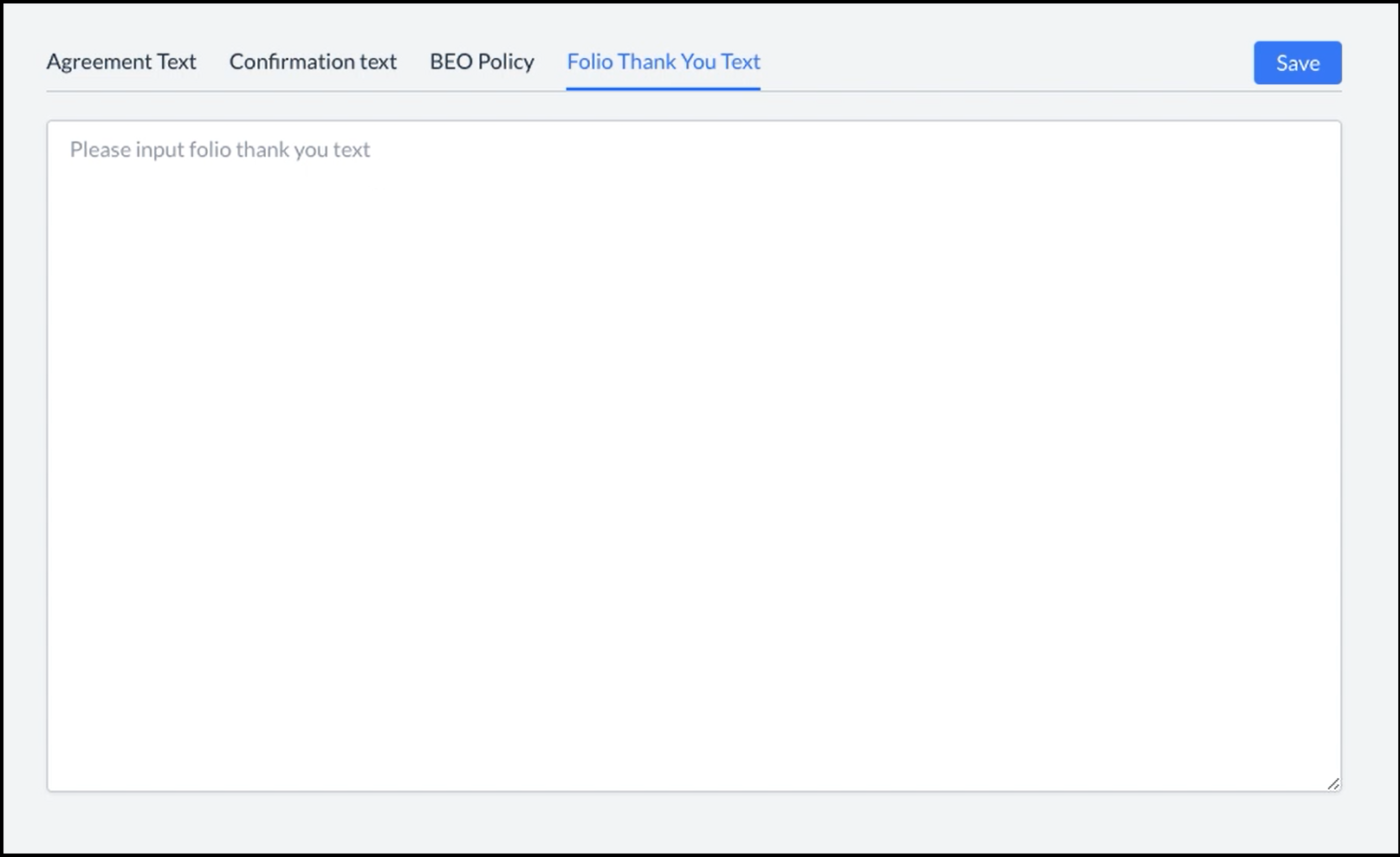 Text Panels Popup - Folio Thank You Text |
