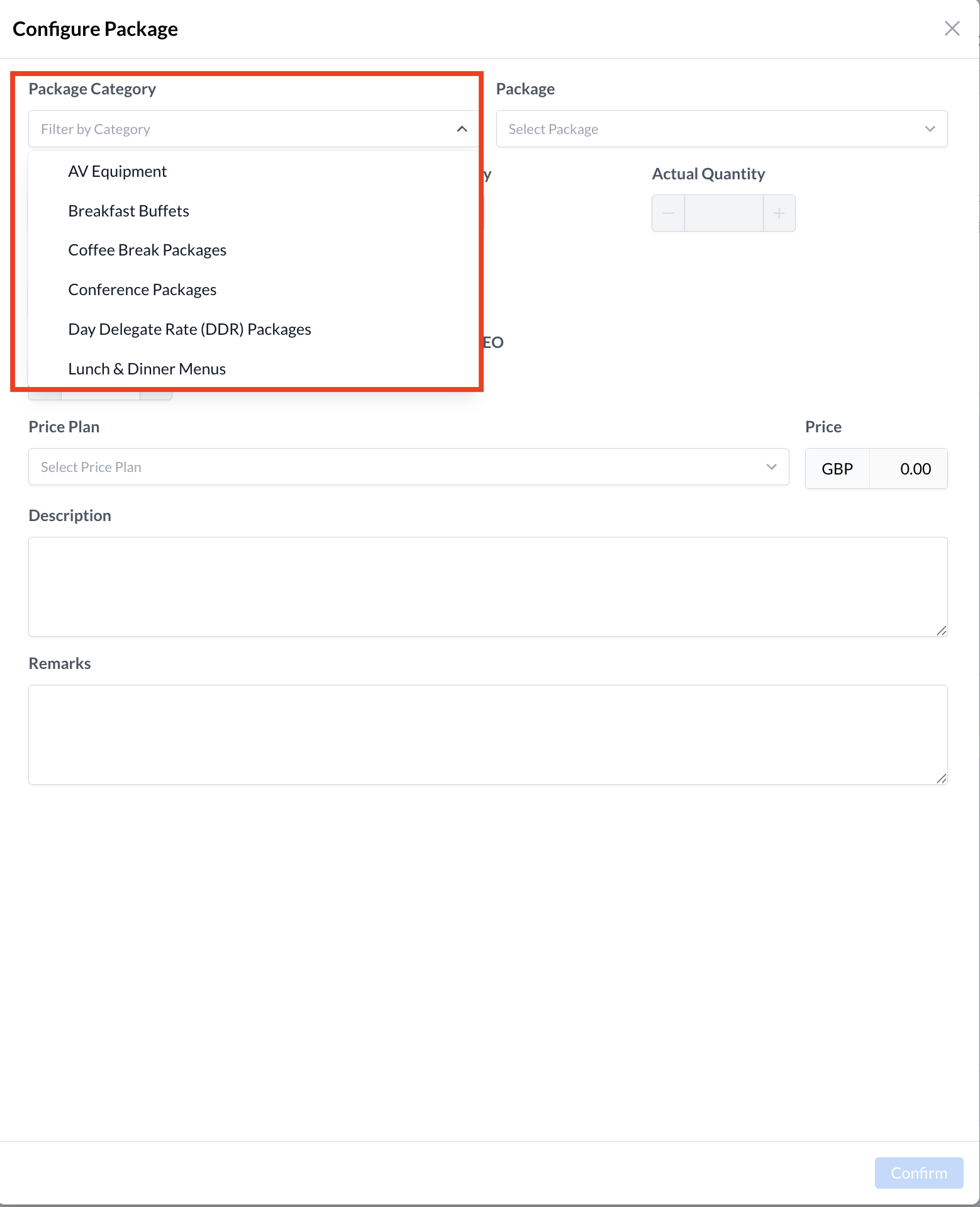Package Categories
📆 Revision Date:
Package Categories
Package Categories in EventKey are used to organize your event packages into logical groups, making it easier for users to quickly locate the appropriate package when attaching it to an Event Record. By assigning each package to a relevant category—such as "Breakfast," "Audio/Visual," or "Full-Day Meeting"—your team can streamline the event planning process and reduce time spent searching through long lists of packages. Well-structured categories also help maintain consistency across events and improve overall efficiency when building or managing event records.
Navigate to Home > Event Administration > Packages > Package Categories | 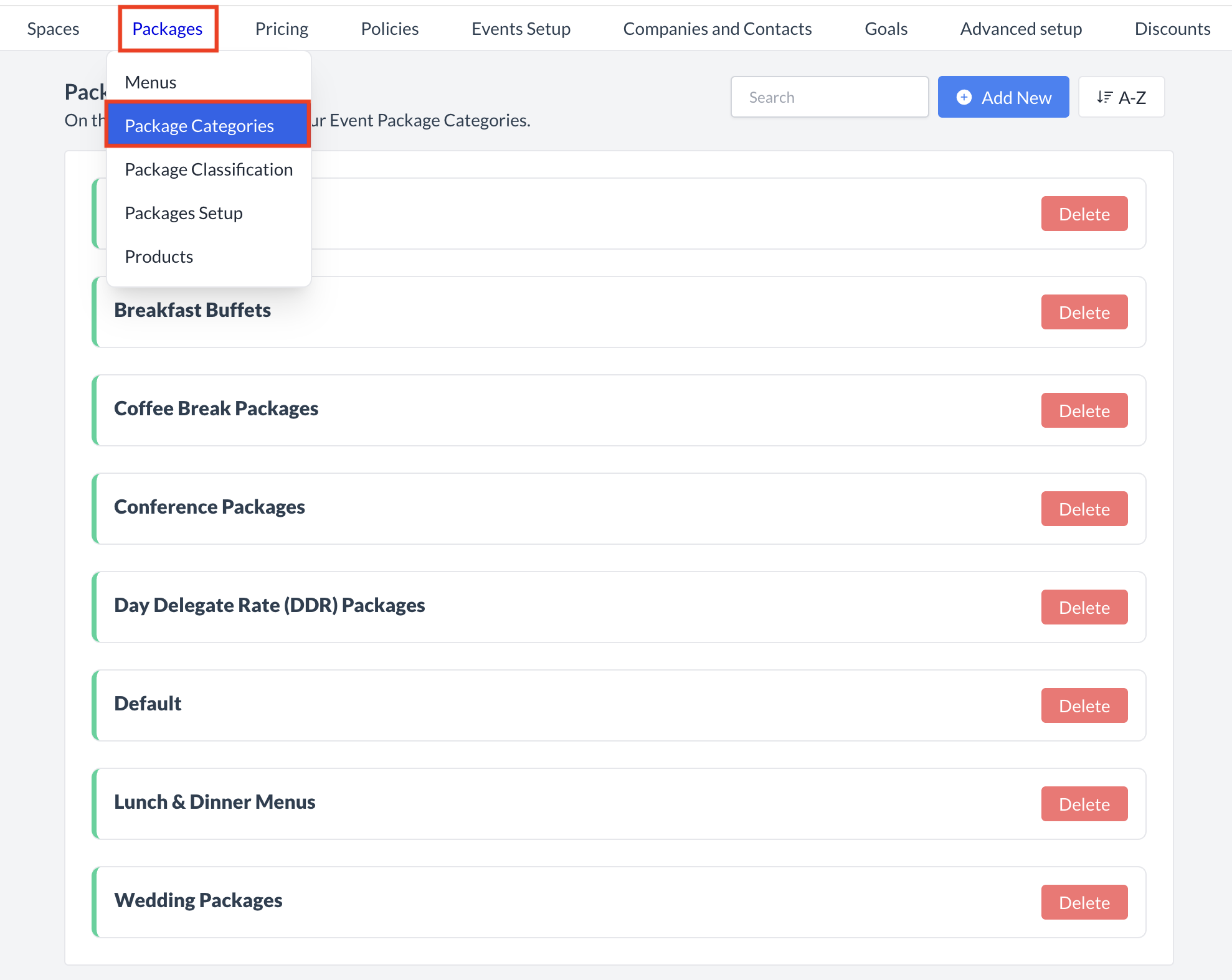 Packages > Package Categories |
Accessing and Creating Package CategoriesThe Package Categories screen displays a list of all existing package categories available for use with an event. To create a new package category:
| 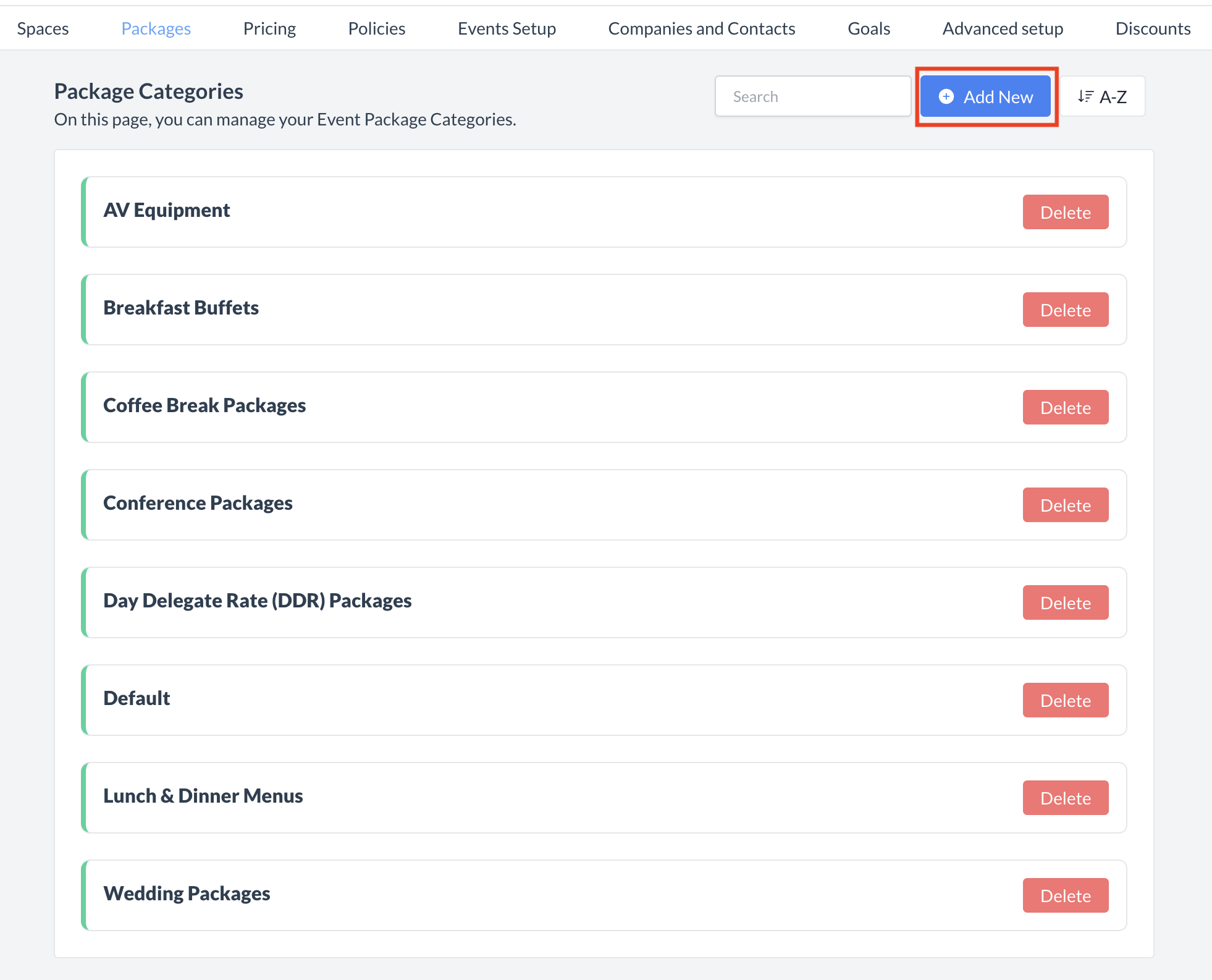 Package Categories: Add New Category |
Adding a New Package CategoryWhen you click Add New, a new Add Package Category screen will appear.
Your new category will now be available for use when creating or editing packages. | 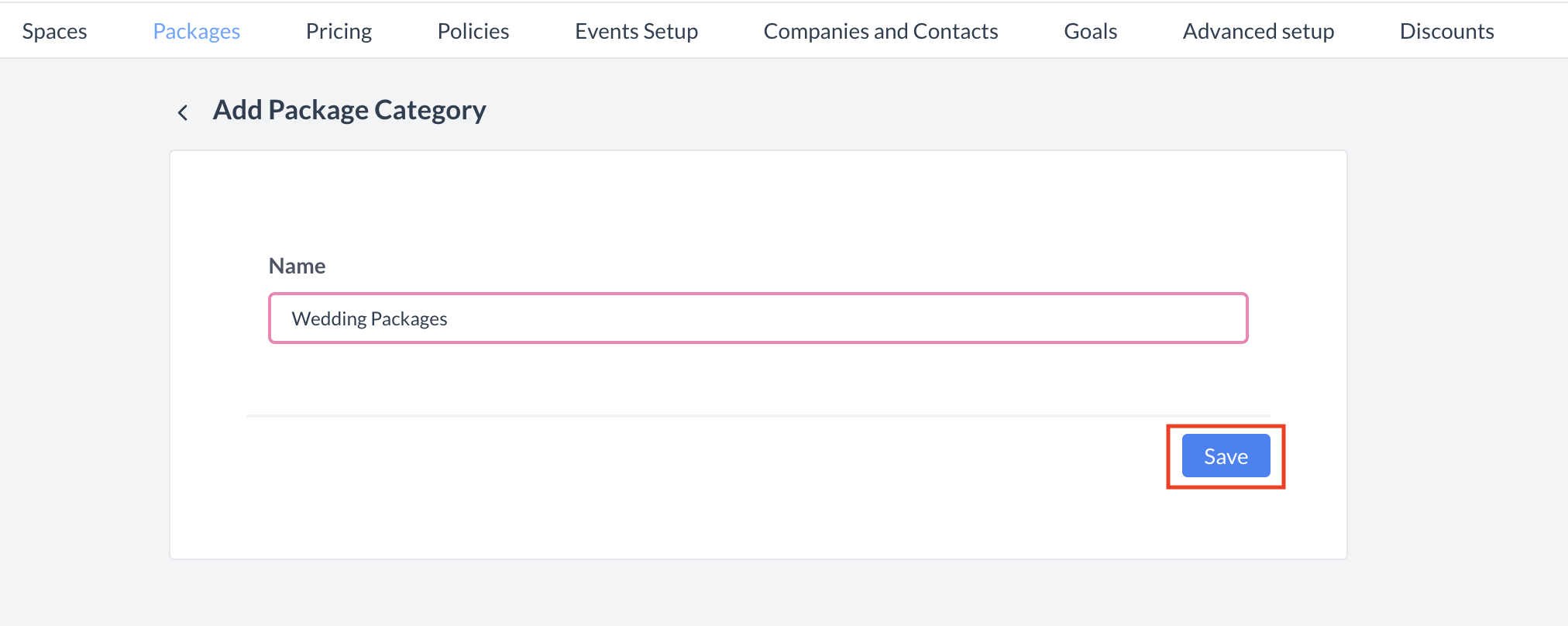 Package Categories: Add Package Category |
ConfirmationAfter saving, you will be returned to the Package Categories listing screen. | 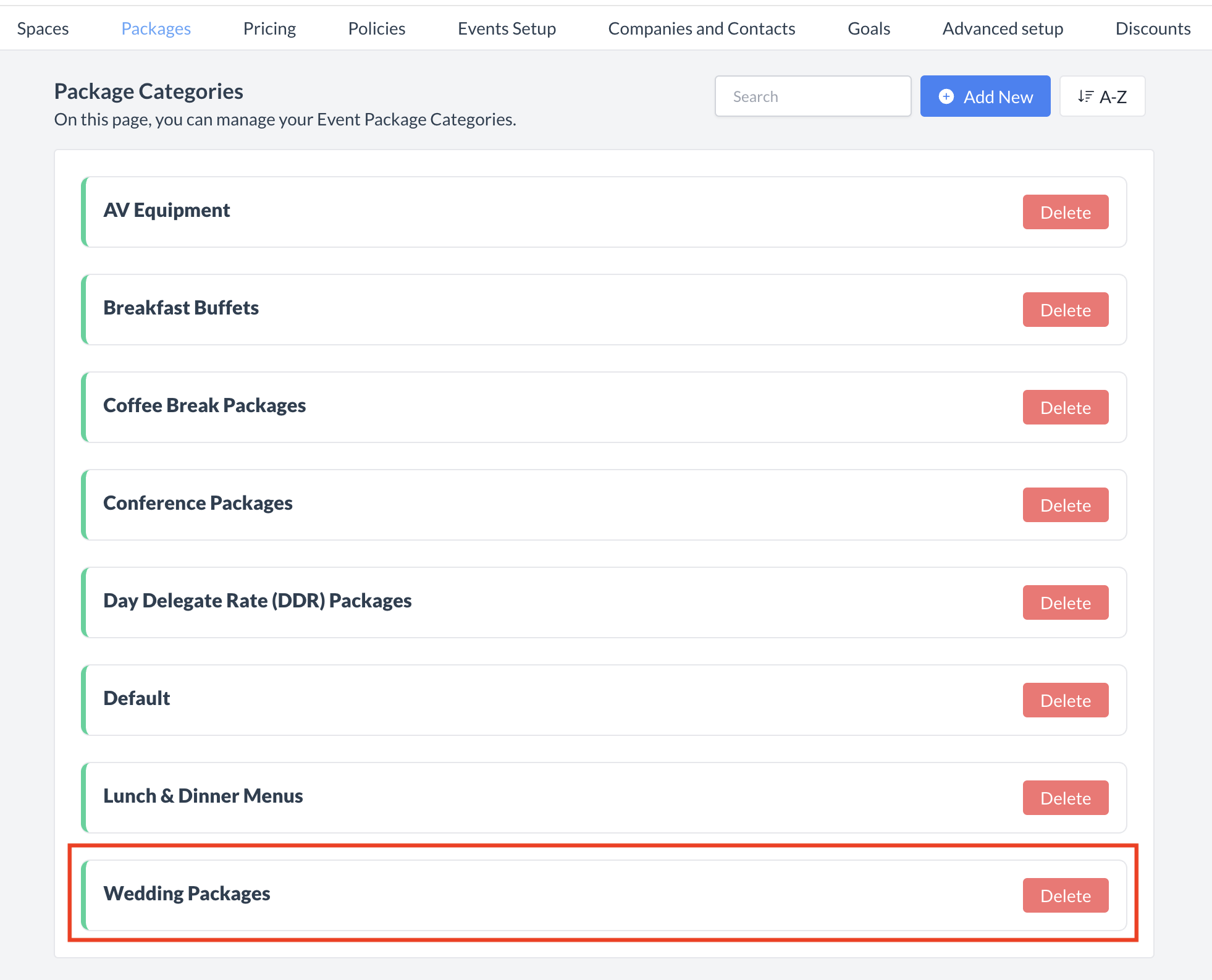 Package Categories: Package Category Created |
Deleting a Package CategoryIf a package category is no longer needed, you can delete it from the system. Follow the steps below:
| 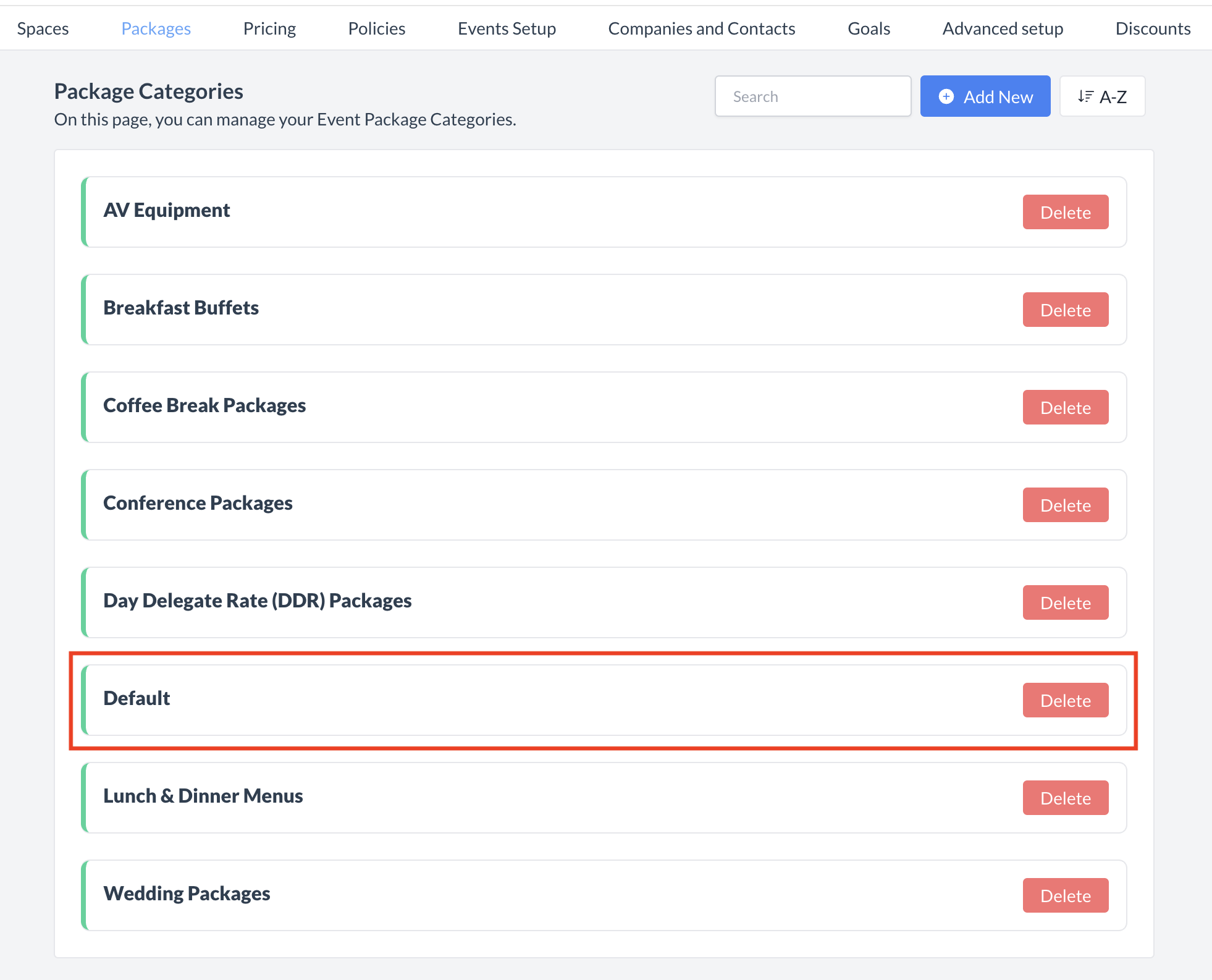 Package Categories: Delete Button 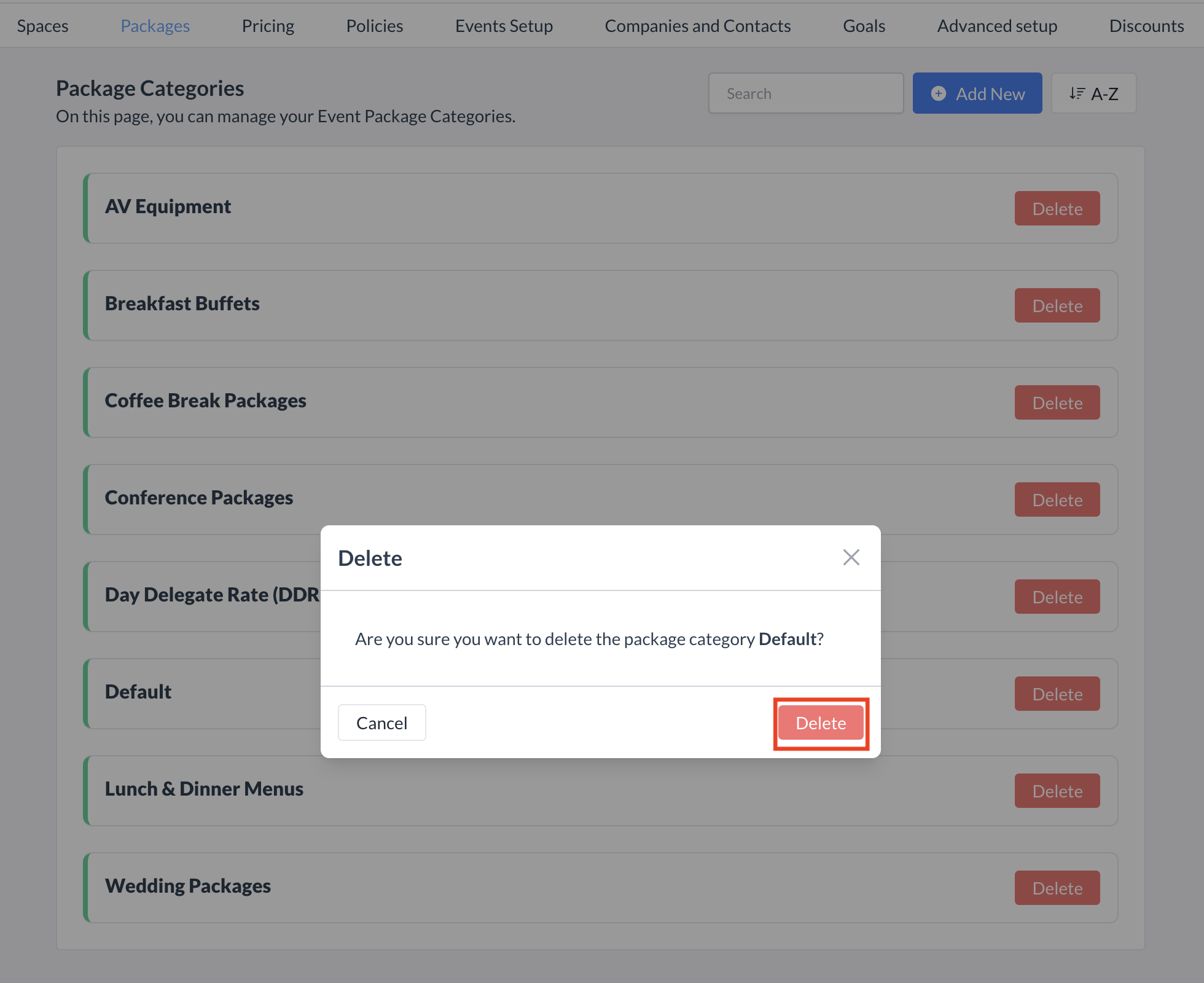 Package Categories: Delete Package Category |
⏭️ What’s Next
After creating a new Package Category, navigate to Packages > Package Setup. Find and select the package that corresponds to the new category, then in the Basic Data section, assign the new Package Category to the Package Category field for that package. For more information see “Package Setup” Knowledge Base Article under the Packages Menu.
🖥️ Where “Package Category” Appears in the User Interface (UI)
The Package Category is displayed on the Configure Package screen when attaching a package to an event record.