Package Pricing
📆 Revision Date:
Package Pricing Overview
Package Pricing in EventKey is the area where you define the pricing for your event packages by linking them to a Price Plan. A Price Plan functions like a rate structure, allowing you to assign specific prices to a package based on various factors such as seasonality, client type, or day of the week. You can create and manage multiple Price Plans for the same package, giving you the flexibility to offer different rates without having to duplicate the package itself. This structure helps streamline pricing management and ensures accurate, consistent quoting for events.
🛑 Prerequisites
Before updating a Package Price, ensure the following items are set up to guarantee proper configuration and functionality:
1. Price Plan
Why it’s needed:
A Price Plan functions like a rate plan. It is linked to the Package, and the price is assigned to the Price Plan. This setup allows the property to manage multiple Price Plans with different rates for the same Package.
Action required:
Create the necessary Price Plans before setting the Package rate.
2. Package
Why it’s needed:
Package Pricing is associated with both a Price Plan and a Package. The Package must be created before attaching a Price Plan and updating the price.
Action required:
Create the required Packages before updating the Package price.
Navigate to Home > Event Administration > Pricing > Package Pricing This will take you to the Package Pricing Calendar screen. | 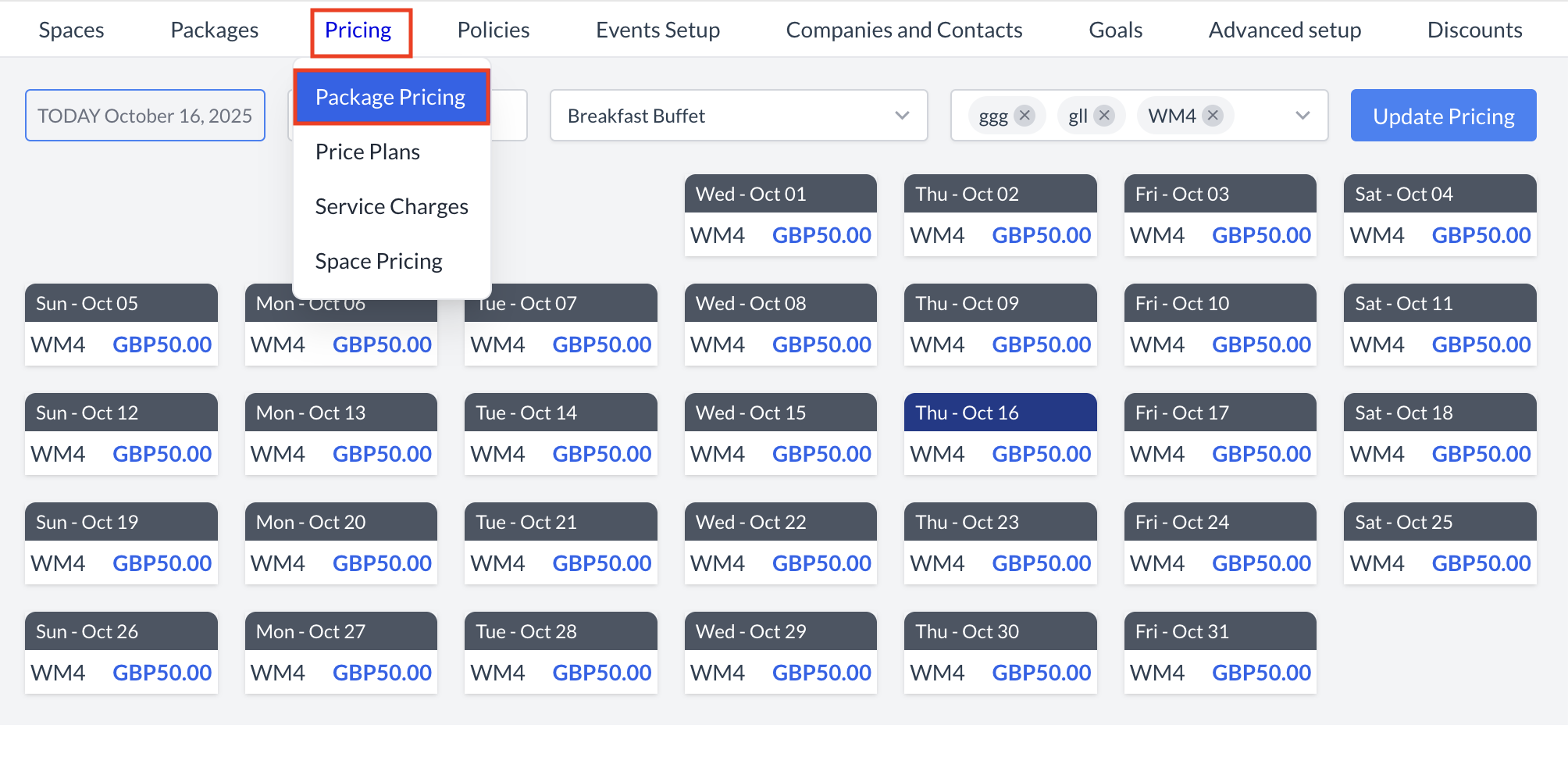 Pricing > Package Pricing |
Select a Package and Price Plan
| 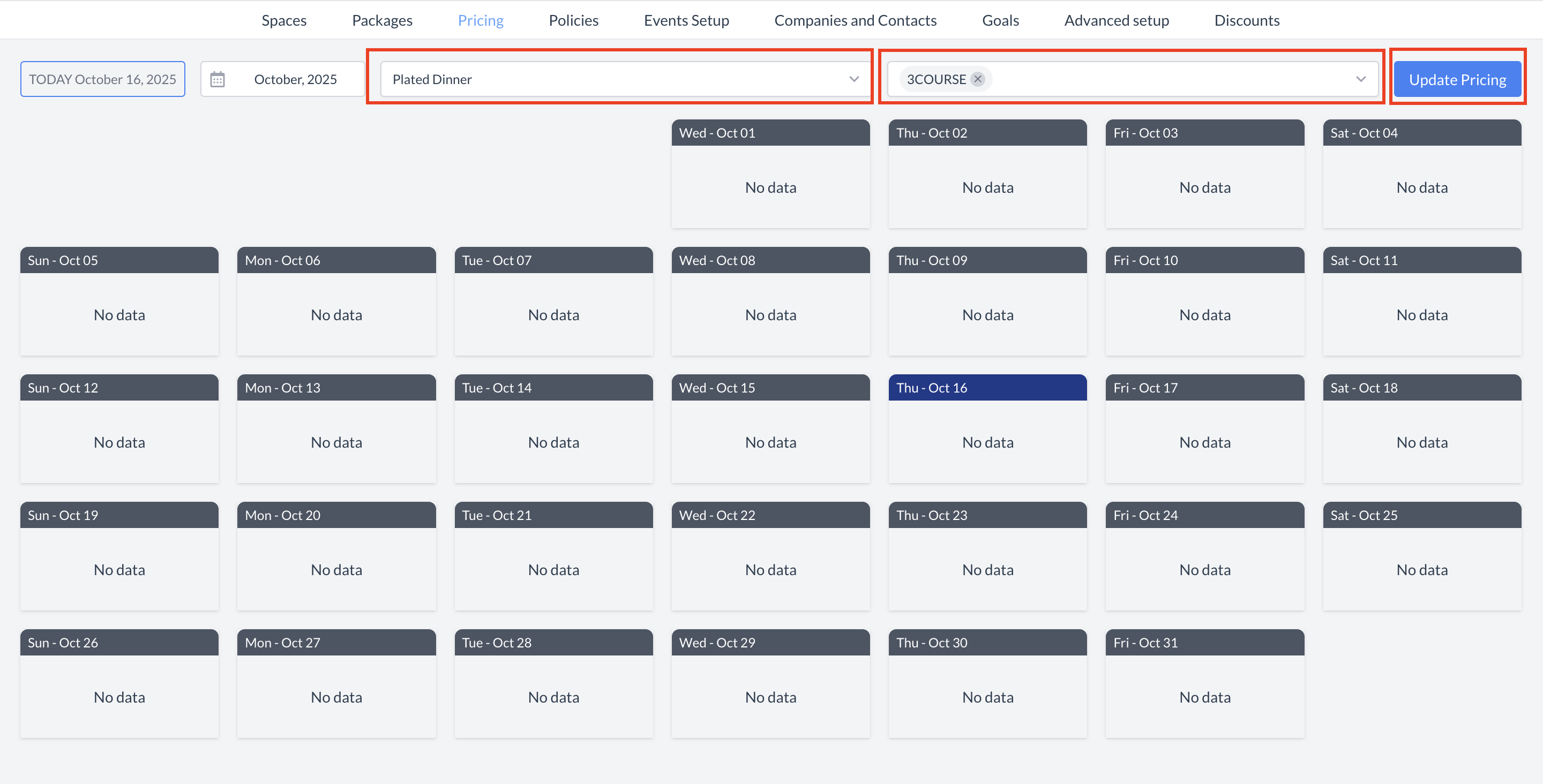 Package Pricing: Pricing Calendar |
Update Package PricingThe Update Pricing screen will appear. Under the Selected Dates section, choose how long the pricing should apply:
Set Days of Week (DOW) PatternUnder Select Days of the Week, define which days the pricing should apply:
Set the Price
A summary panel on the right side will display your selected settings. When all information is complete, click the Next button. | 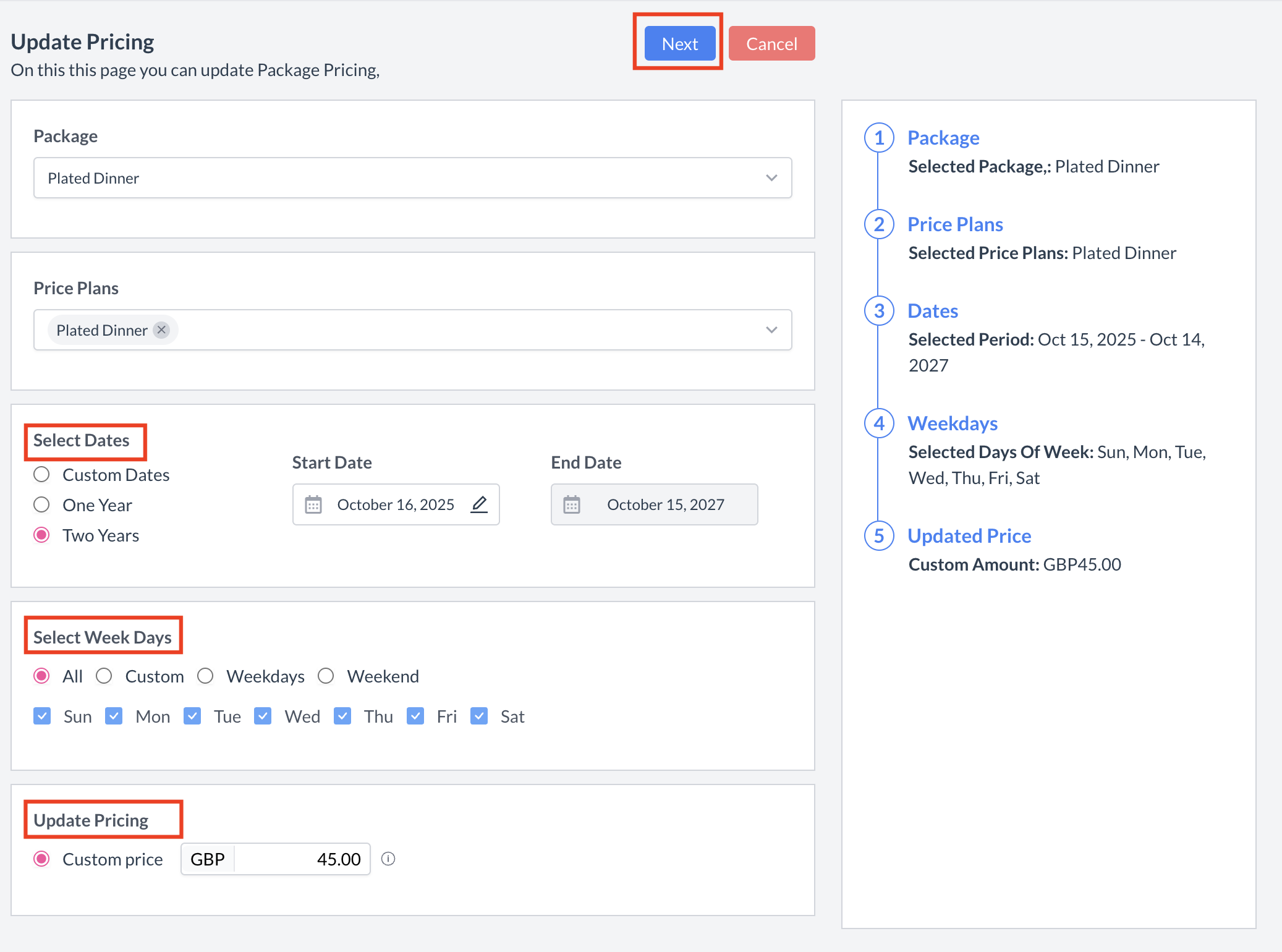 Package Pricing: Update Pricing |
Review & ConfirmYou will now see a Review Pricing screen:
✅ Once saved, the Package Pricing Calendar will update, and you’ll see the rates applied to your package and selected Price Plan. Your package is now fully priced and ready to be added to events! | 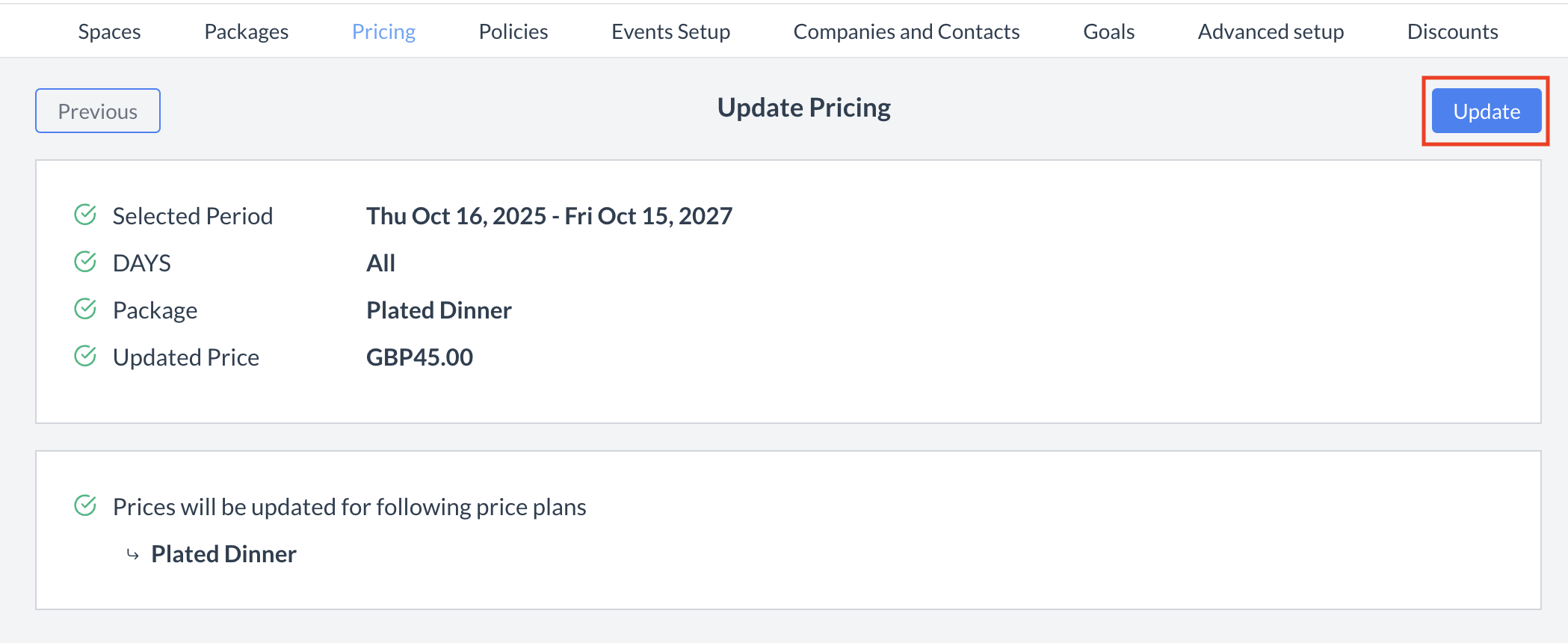 Package Pricing: Confirm & Update Pricing 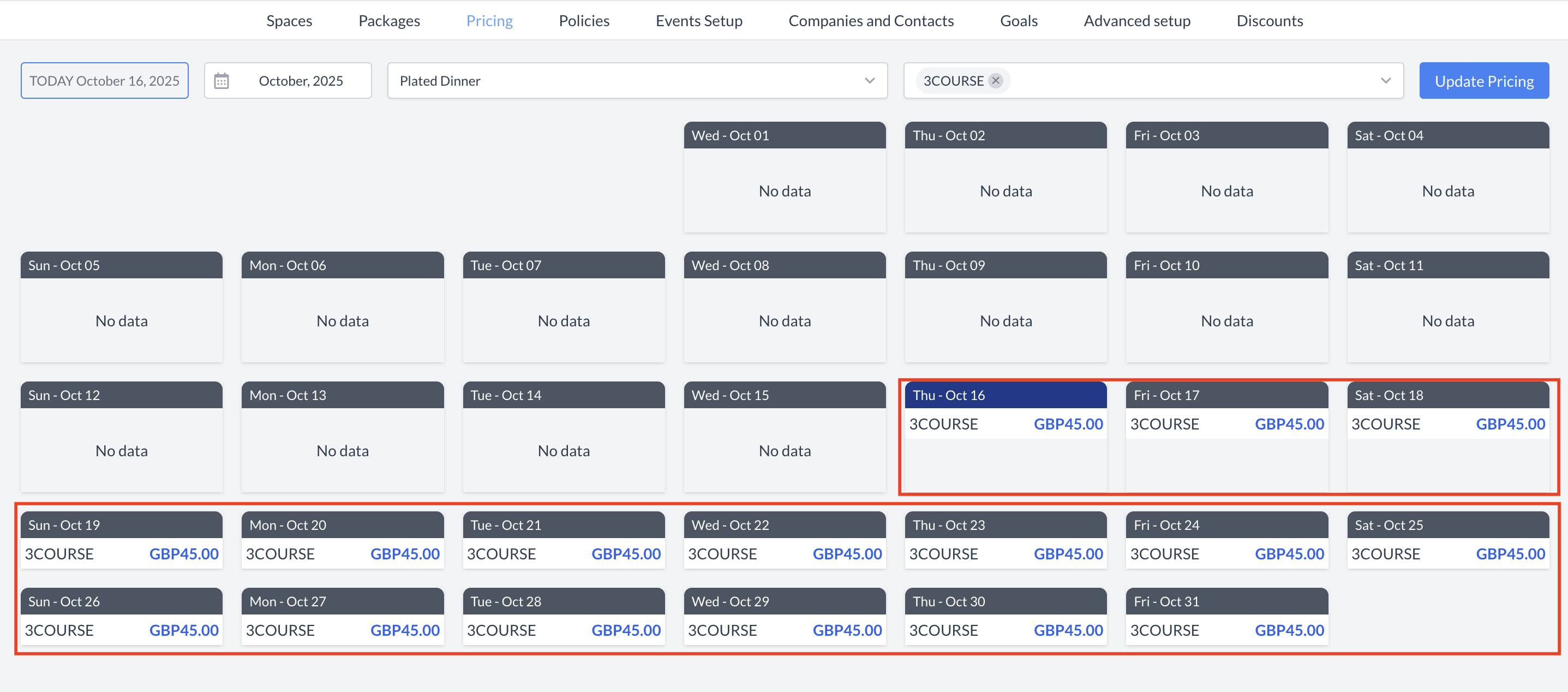 Package Pricing: Updated Pricing Calendar |
🖥️ Where “Package Pricing” Appears in the User Interface (UI)
The Package Price Plans will be listed in the Price Plan section when adding a package to an event.
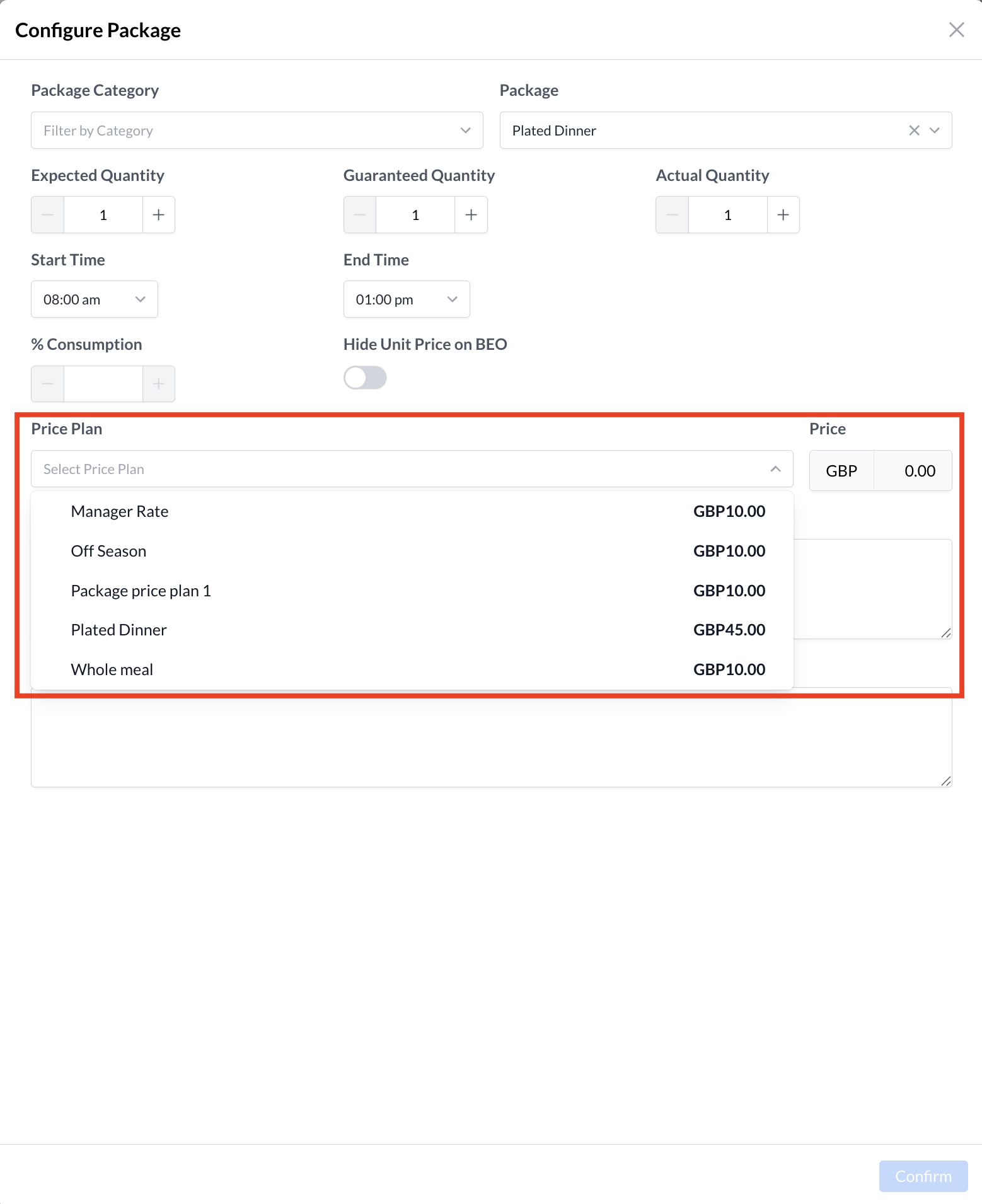
Price Plan: Adding Package to Event
