Packages Setup
📆 Revision Date:
Event Packages Setup Overview
In EventKey, Event Packages (also known as Add-On Packages) are optional services or enhancements that can be added to a space rental. These might include offerings such as an AV Package, Buffet Dinner, or Plated Dinner. Event Packages are typically associated with an additional charge, which may be applied as either a flat fee or a per-person rate. These packages allow for flexible customization of events based on client needs and help ensure all necessary services are captured in the final proposal and billing.
🛑 Prerequisites
Before creating a Package, the following items must be set up to ensure proper configuration and functionality:
1. Event Type
Why it’s needed:
Defines which types of events the Package can be offered with.
Action required:
Create the required Event Type before setting up the Package.
2. Charge Type
Why it’s needed:
Determines where the revenue from the Package is recorded for reporting purposes.
Action required:
Create the required Charge Type before setting up the Package.
3. Package Category
Why it’s needed:
Categorizes the Package to make it easier to find and attach to an event.
Action required:
Create the required Package Category before setting up the Package.
4. Product
Why it’s needed:
Attaching Products to the Package creates a “menu” of items the client can choose from when selecting this Package.
Action required:
Create the required Products (menu options) before setting up the Package.
Navigate to Home > Event Administration > Packages > Packages Setup | 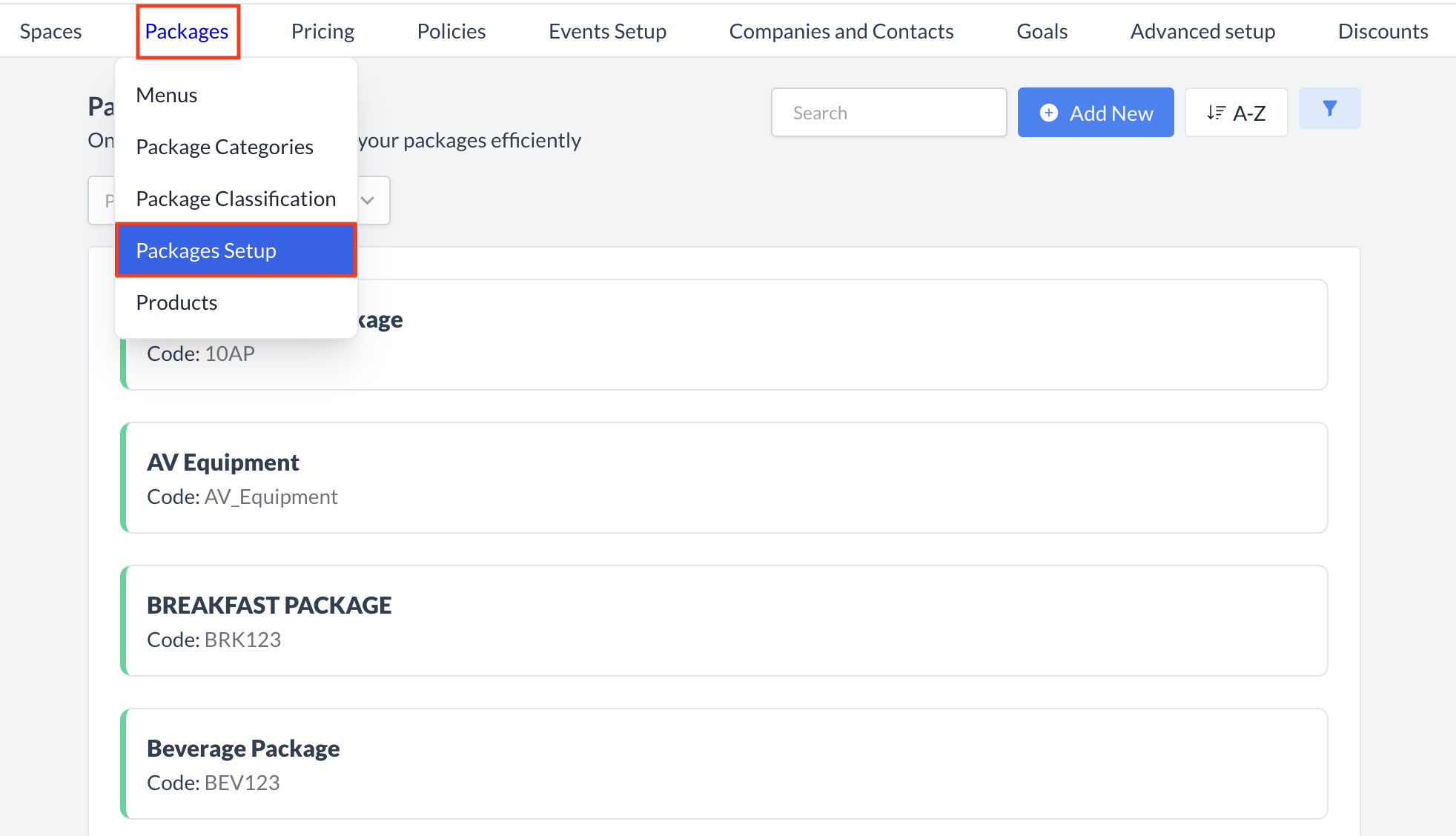 Packages > Packages Setup |
Accessing and Creating PackagesThe Package Setup screen displays a list of all existing active packages available.. To create a new package:
| 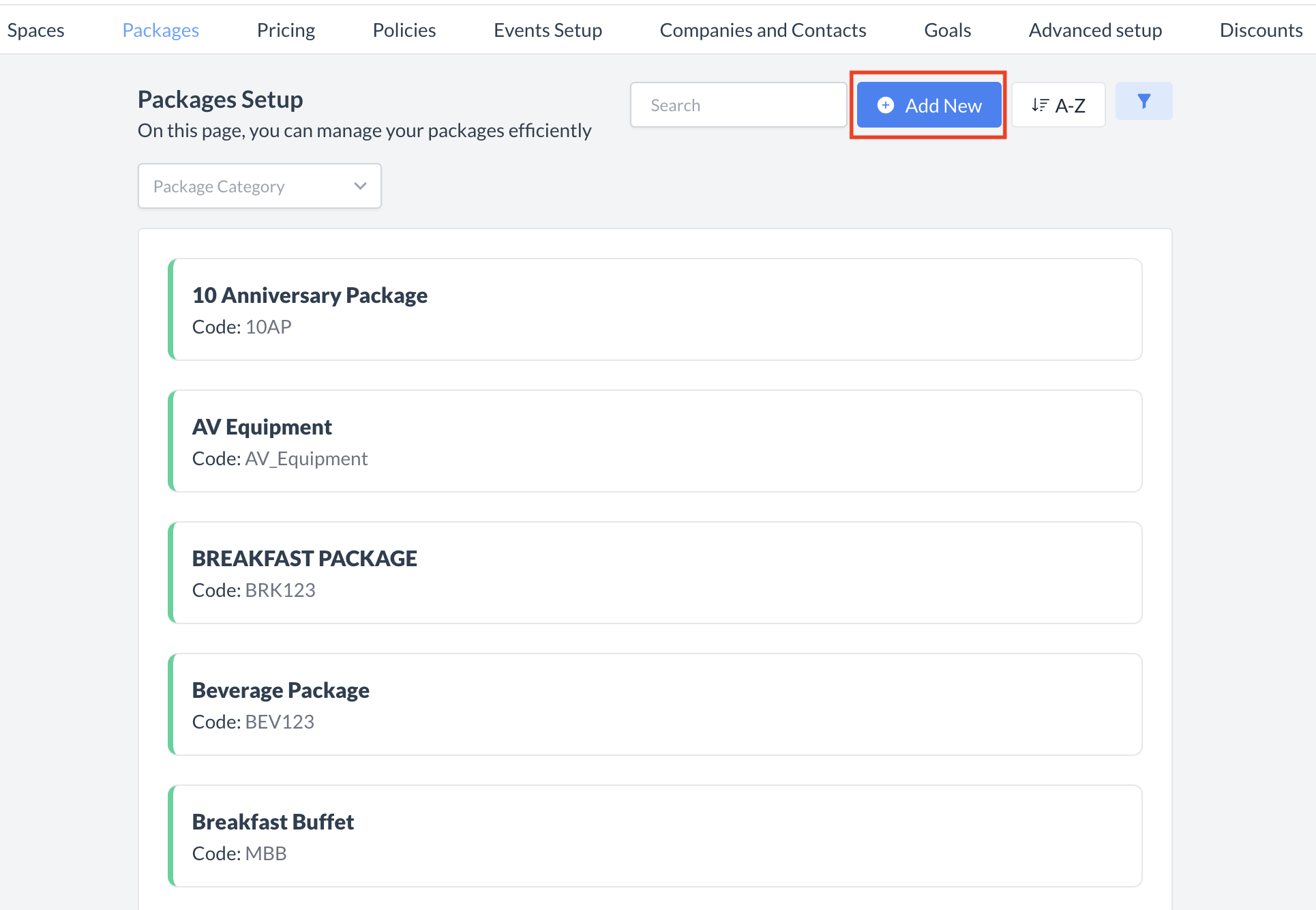 Packages: Add New Package |
Step 1: Enter Basic Package InformationWhen the Create a Package screen appears, begin by completing the Basic Data section. This step defines the core details of the package:
Once all required fields are complete, click the Next button to continue to the next step. | 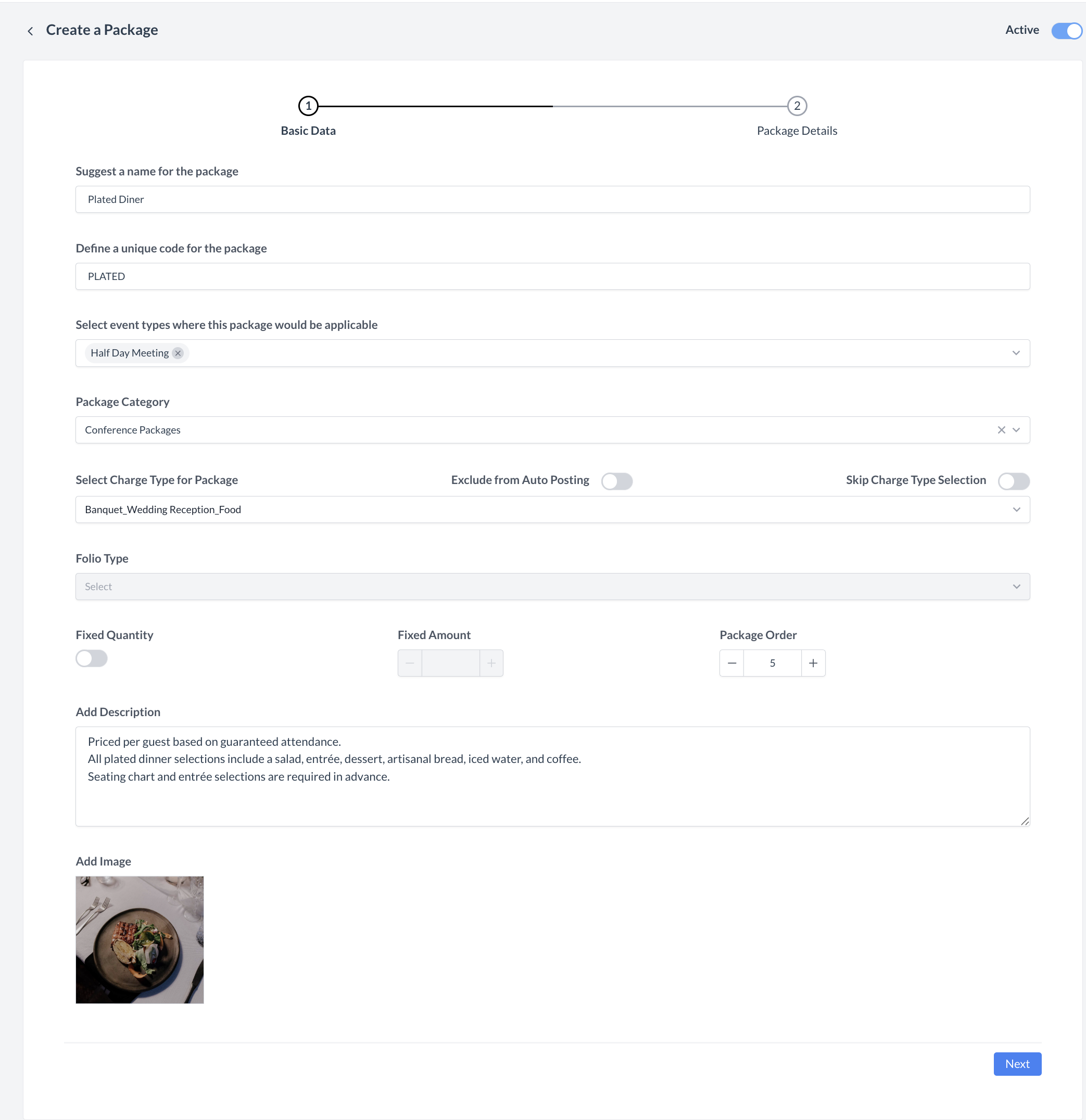 Packages: Create a Package_Basic Data |
Step 2: Define Package DetailsIn this step, you will build out the specific menu or product options that are included in your package. This is ideal for creating customizable experiences, such as a plated dinner with multiple course selections. ➕ Add Package Details
Your selected products are now linked to the first package detail. ➕ Add More Product Details (Optional)To build a multi-course package, repeat the steps above for each course or category:
Repeat the same process for desserts or any additional menu sections:
Each group of products (Salads, Entrees, Desserts) will now be included as a selectable section within the package. ✅ Once all desired package details have been added, click the Save button to complete this step. | 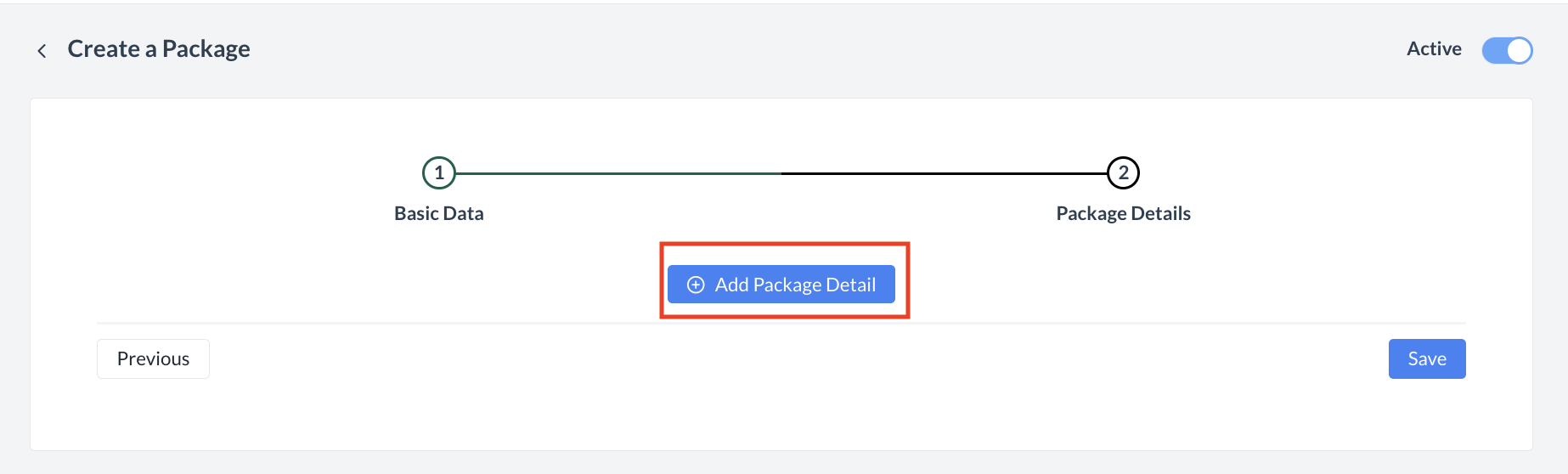 Packages: Define Package Details 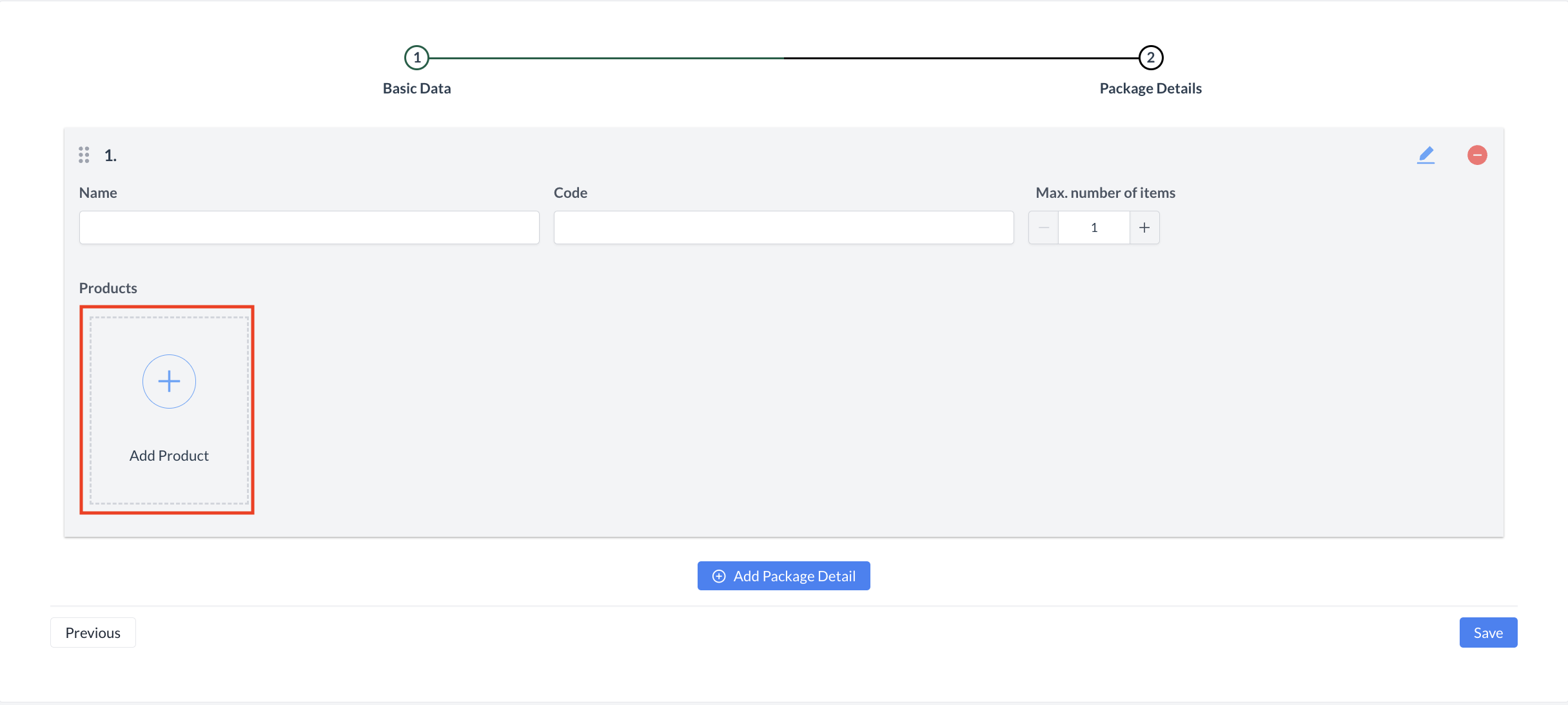 Packages: Add Products 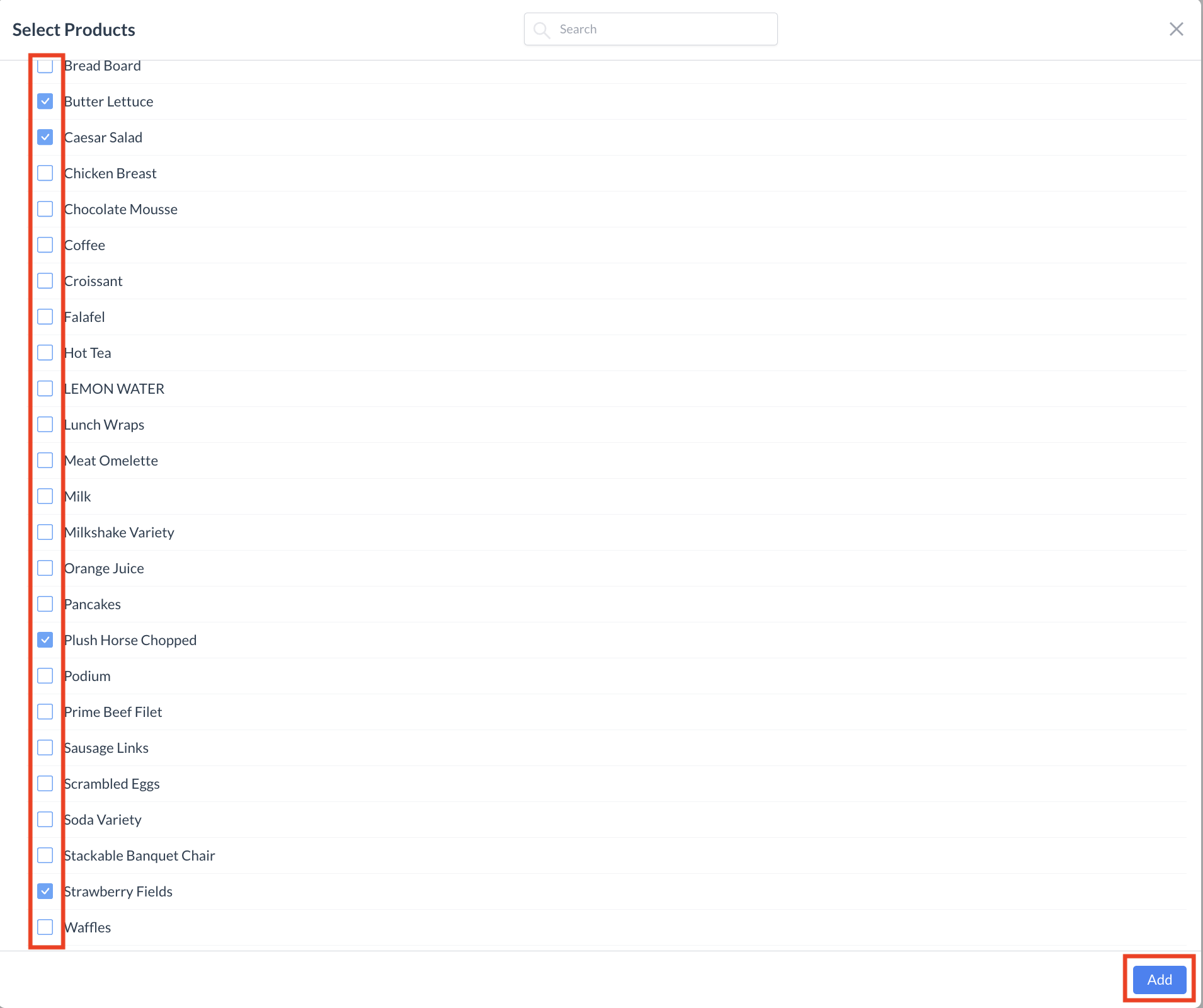 Packages: Select Products  Packages: Products Attached to Package Detail 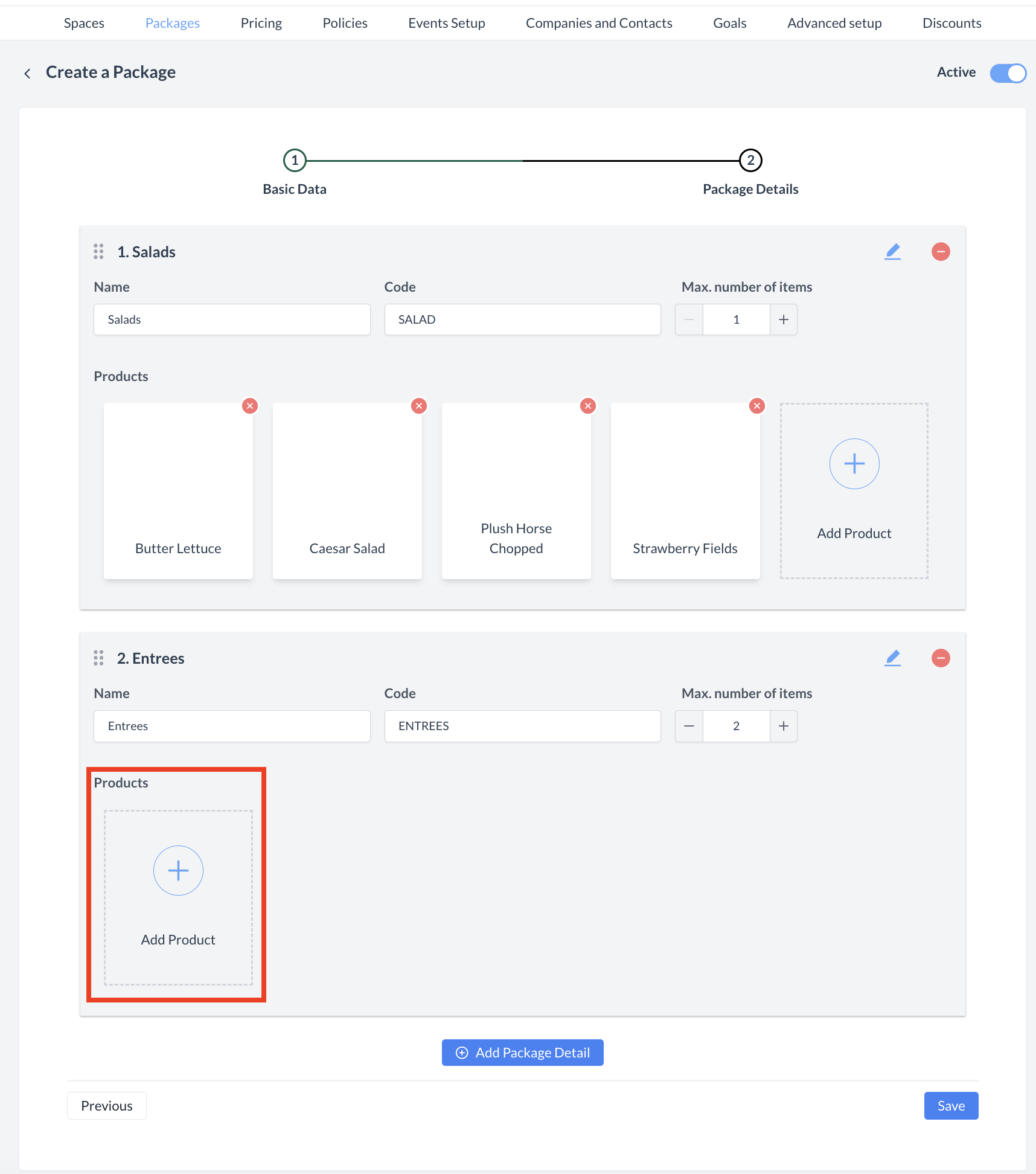 Packages: Add Product for 2nd Package Detail 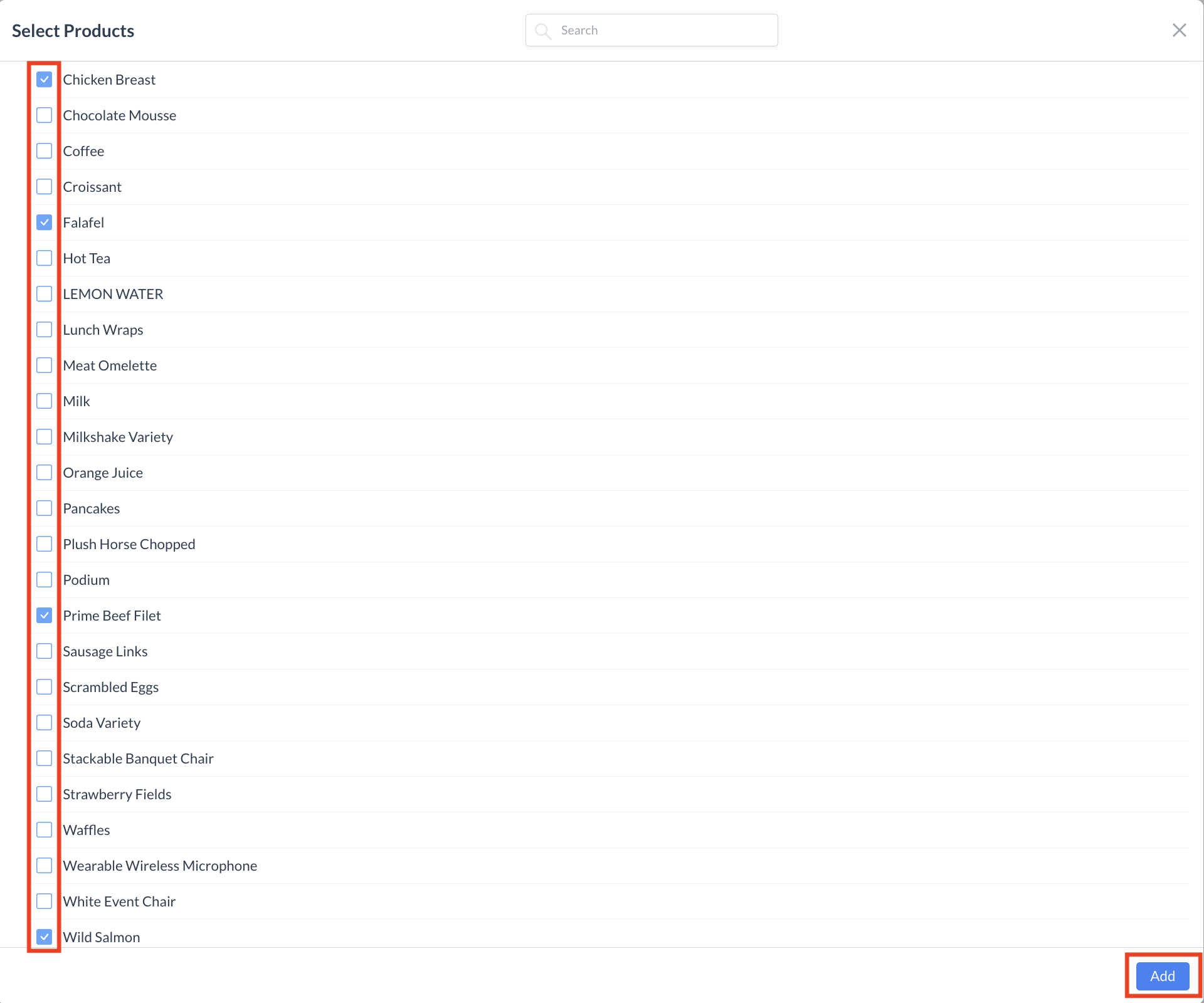 Packages: Select Products for 2nd Package Details 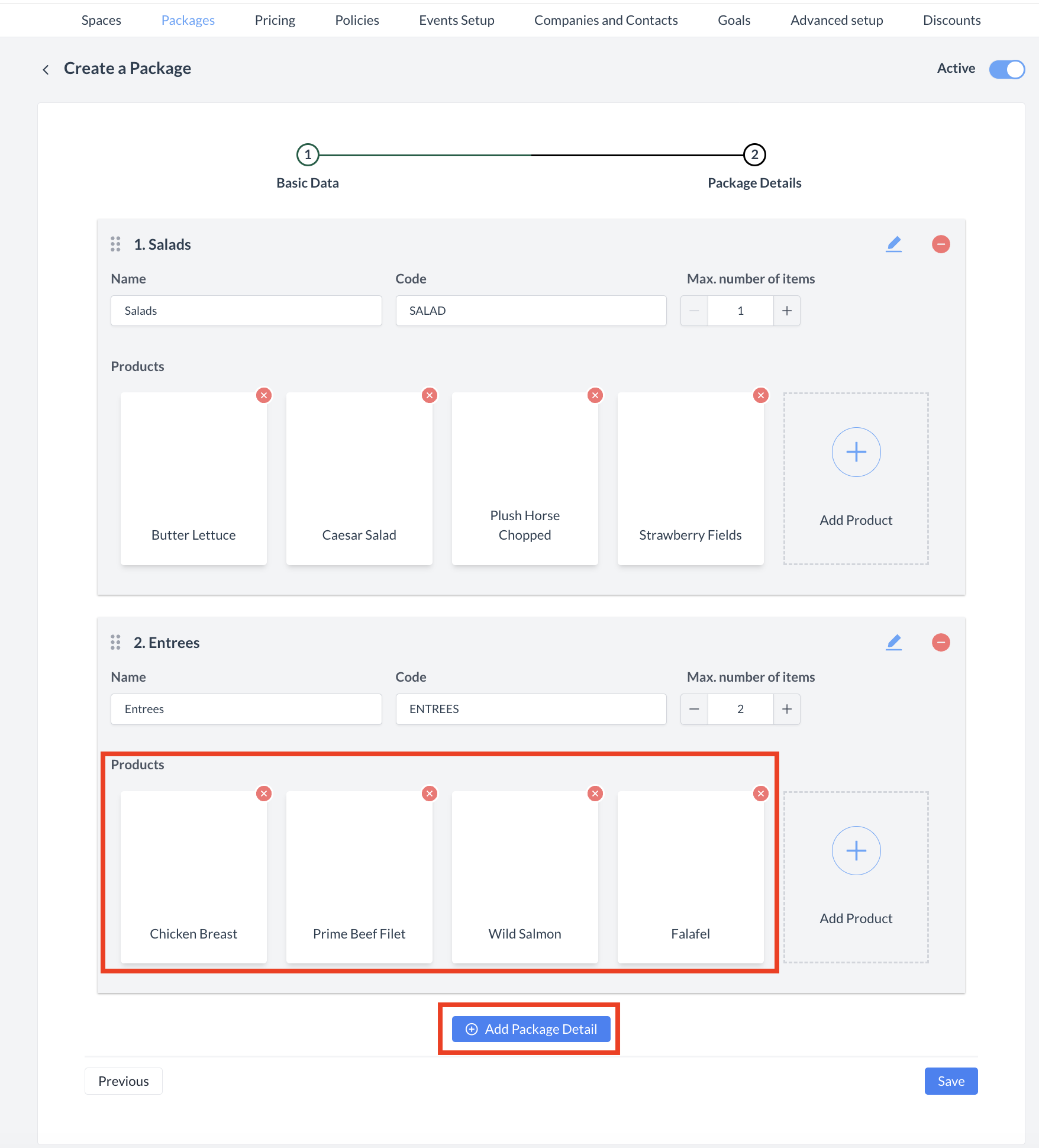 Packages: Products for 2nd Package Detail Attached 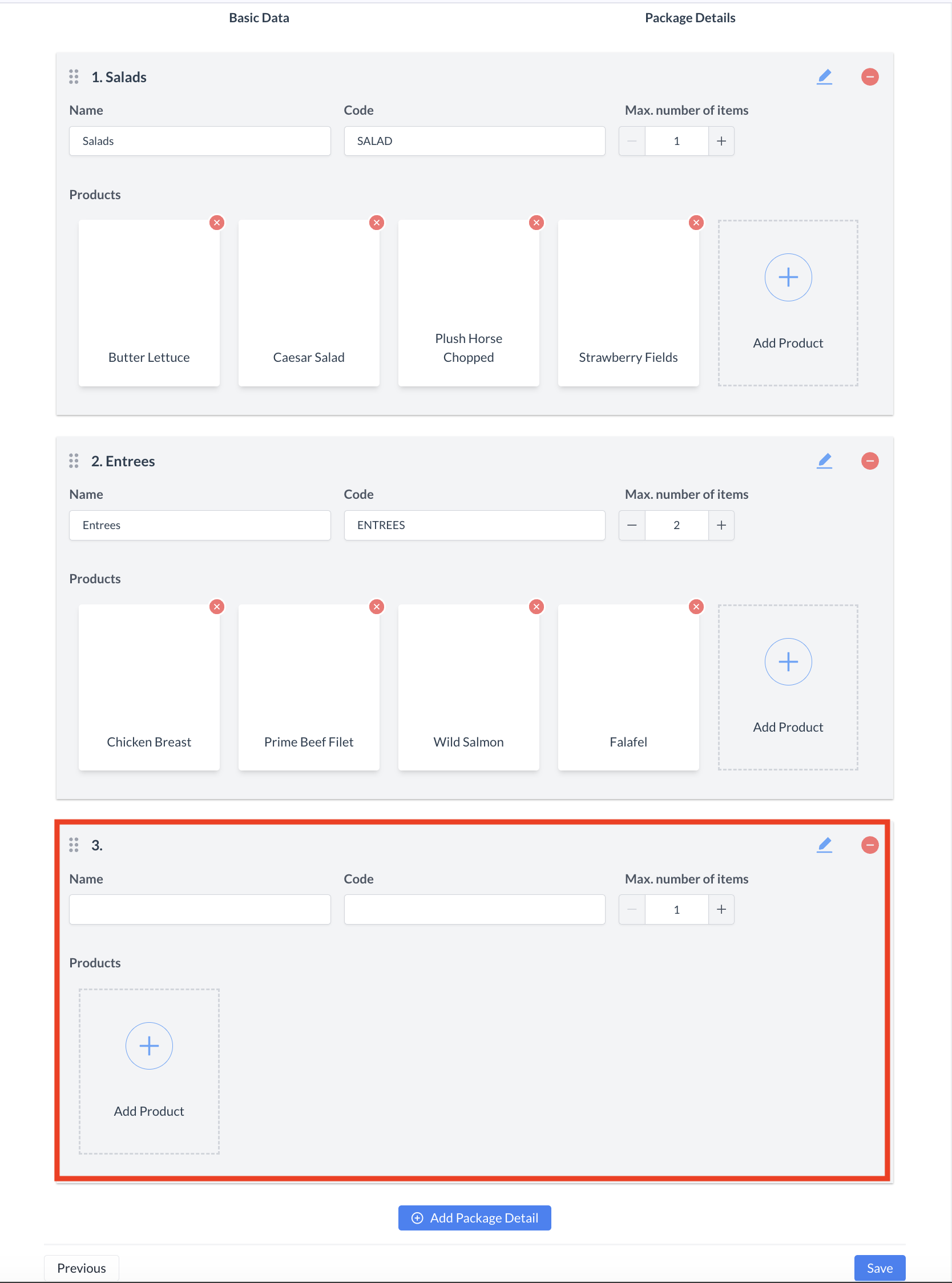 Packages: Add Products for 3rd Package Details 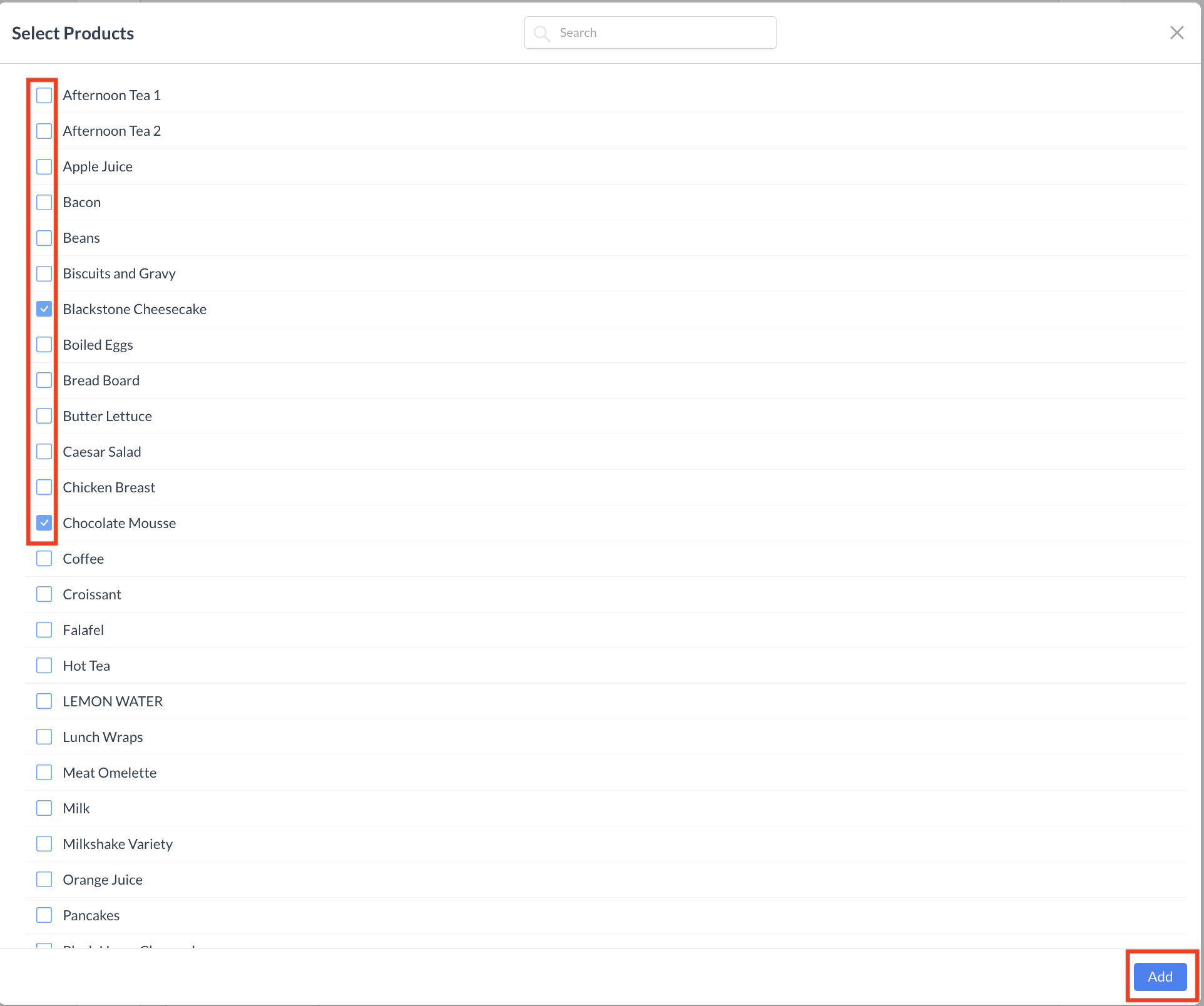 Packages: Select Products for 3rd Package Details 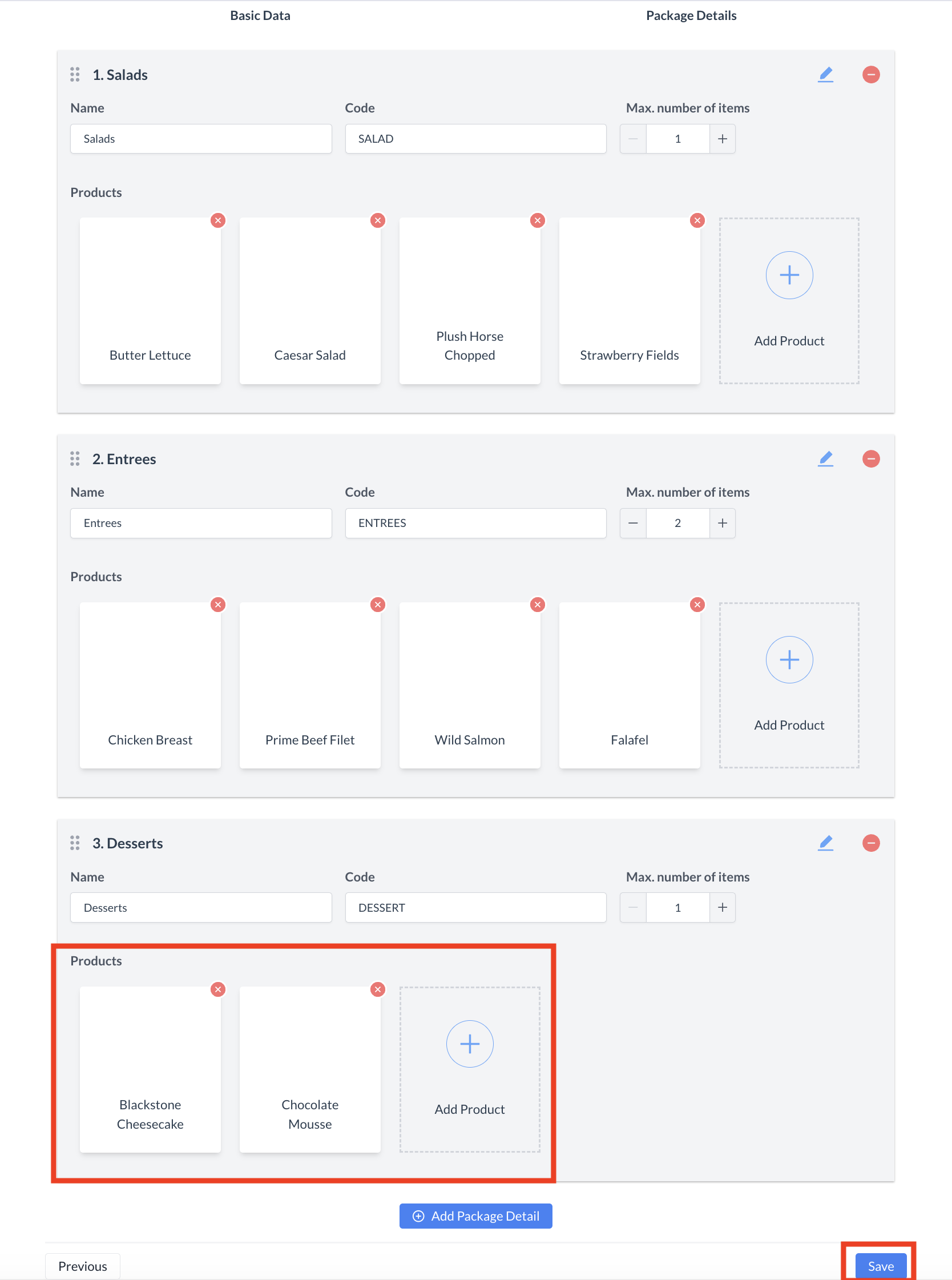 Packages: Save Package Details Setup 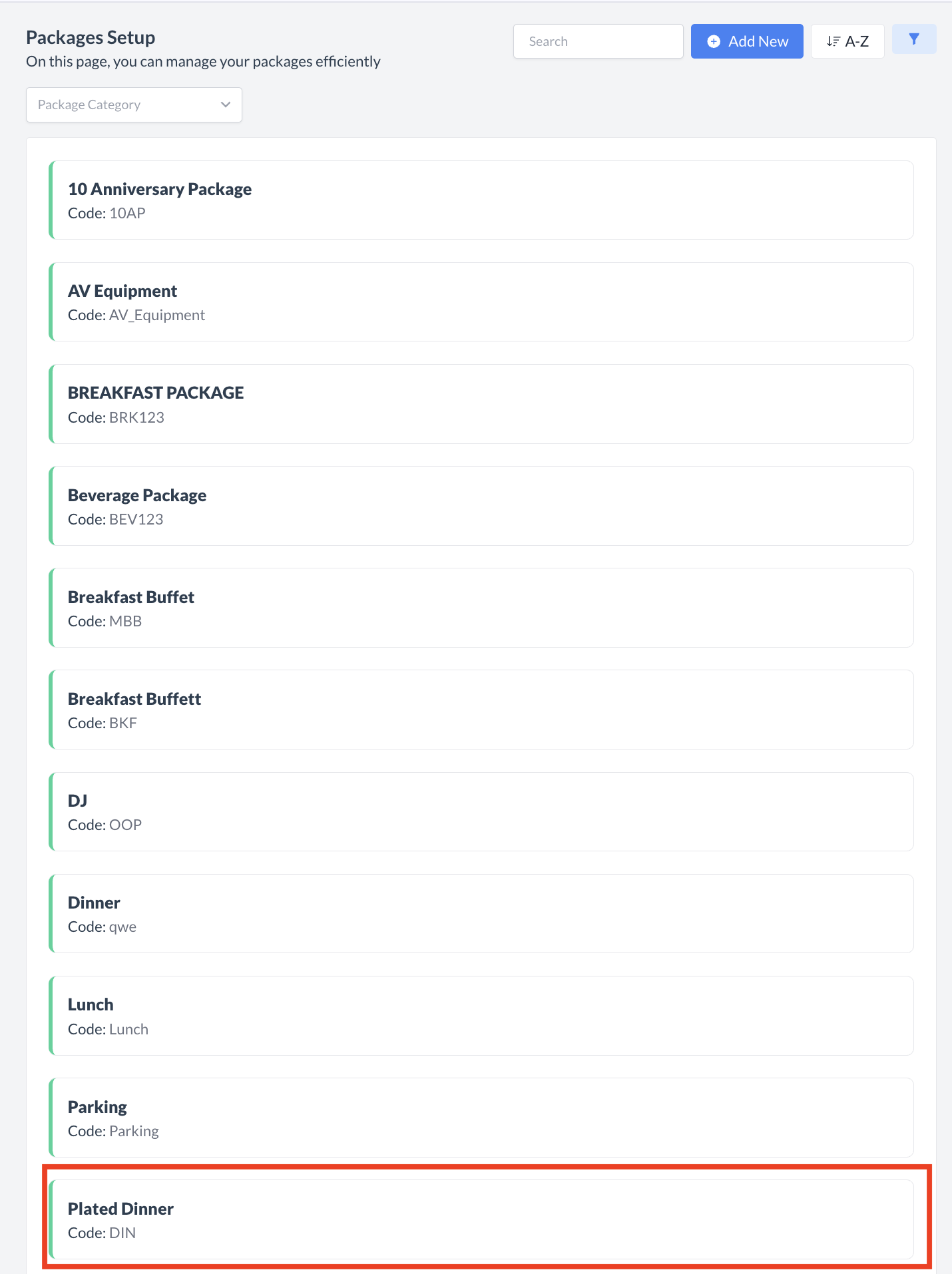 Packages: New Created Package |
Step 3: Set Package PricingBefore a package can be added to an event, you must configure its pricing. 🔹 Navigation Path:Go to Home > Event Administration > Pricing > Package Pricing This will take you to the Package Pricing Calendar screen. Step 3.1: Select Package & Price Plan
Step 3.2: Update Package Pricing
Step 3.3: Set Days of Week (DOW) PatternUnder Select Days of the Week, define which days the pricing should apply:
A summary panel on the right side will display your selected settings. When all information is complete, click the Next button. Step 3.4: Review & ConfirmYou will now see a Review Pricing screen:
✅ Once saved, the Package Pricing Calendar will update, and you’ll see the rates applied to your package and selected Price Plan. Your package is now fully priced and ready to be added to events! | 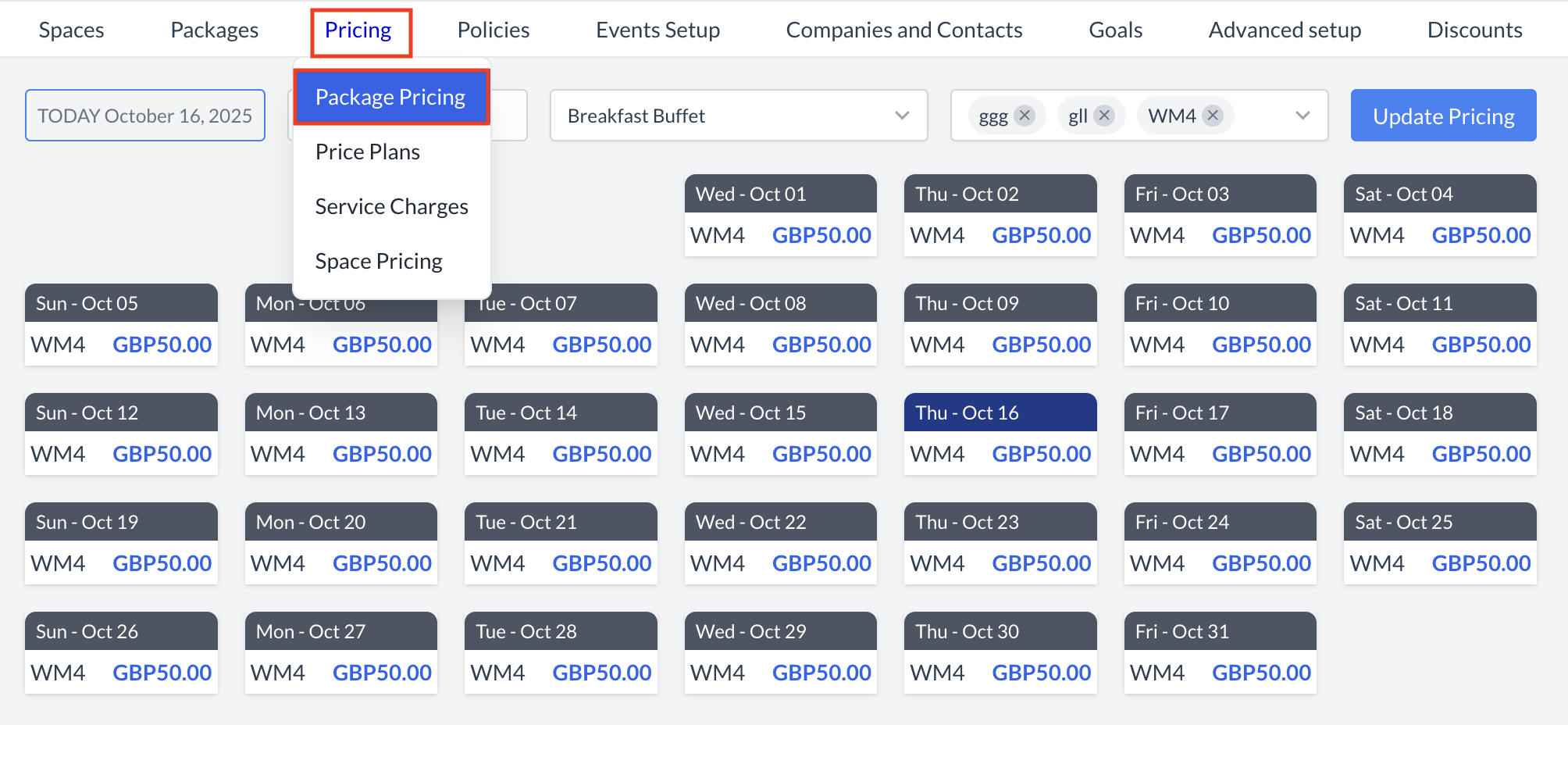 Pricing > Package Pricing 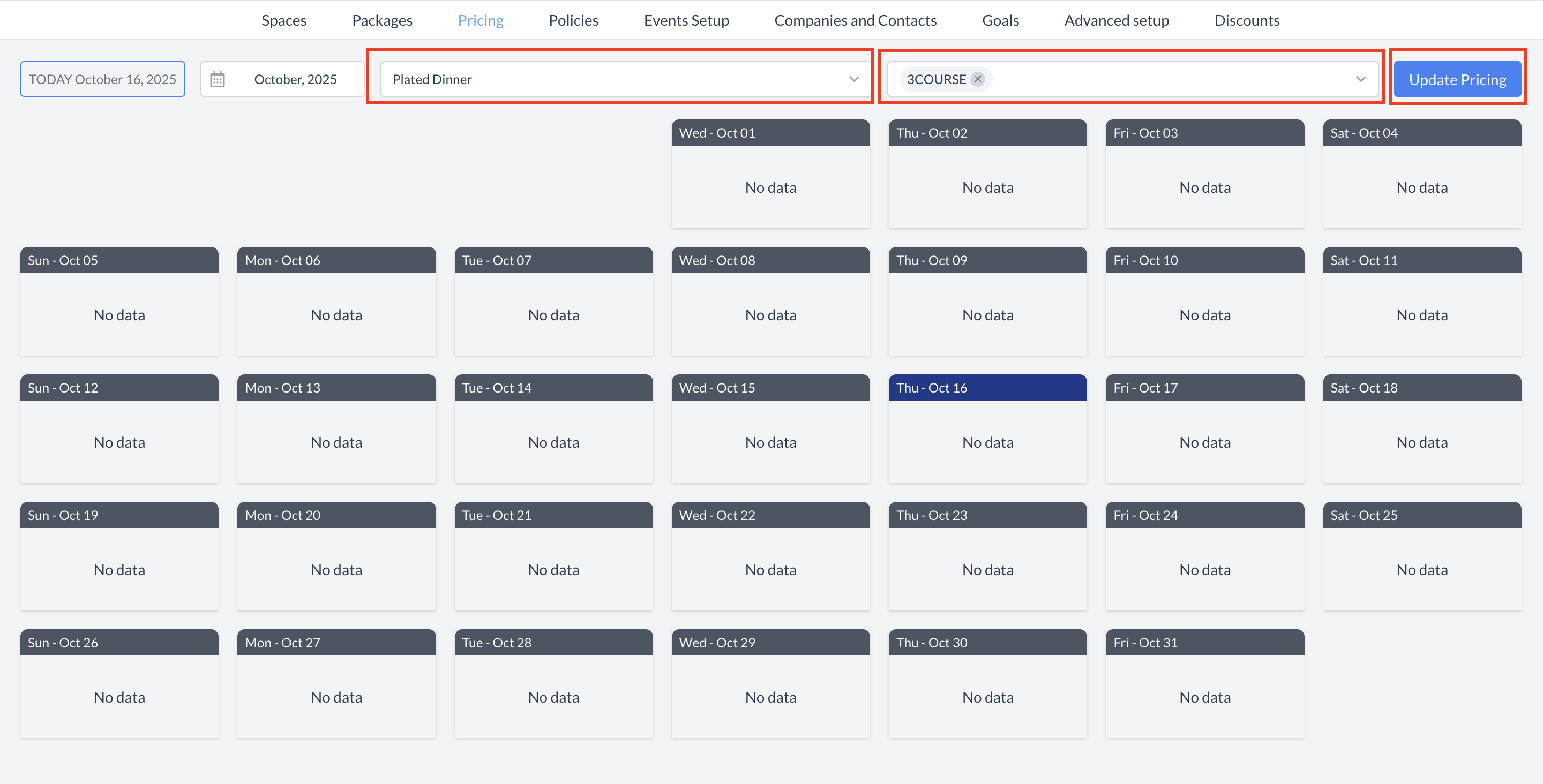 Package Pricing: Pricing Calendar 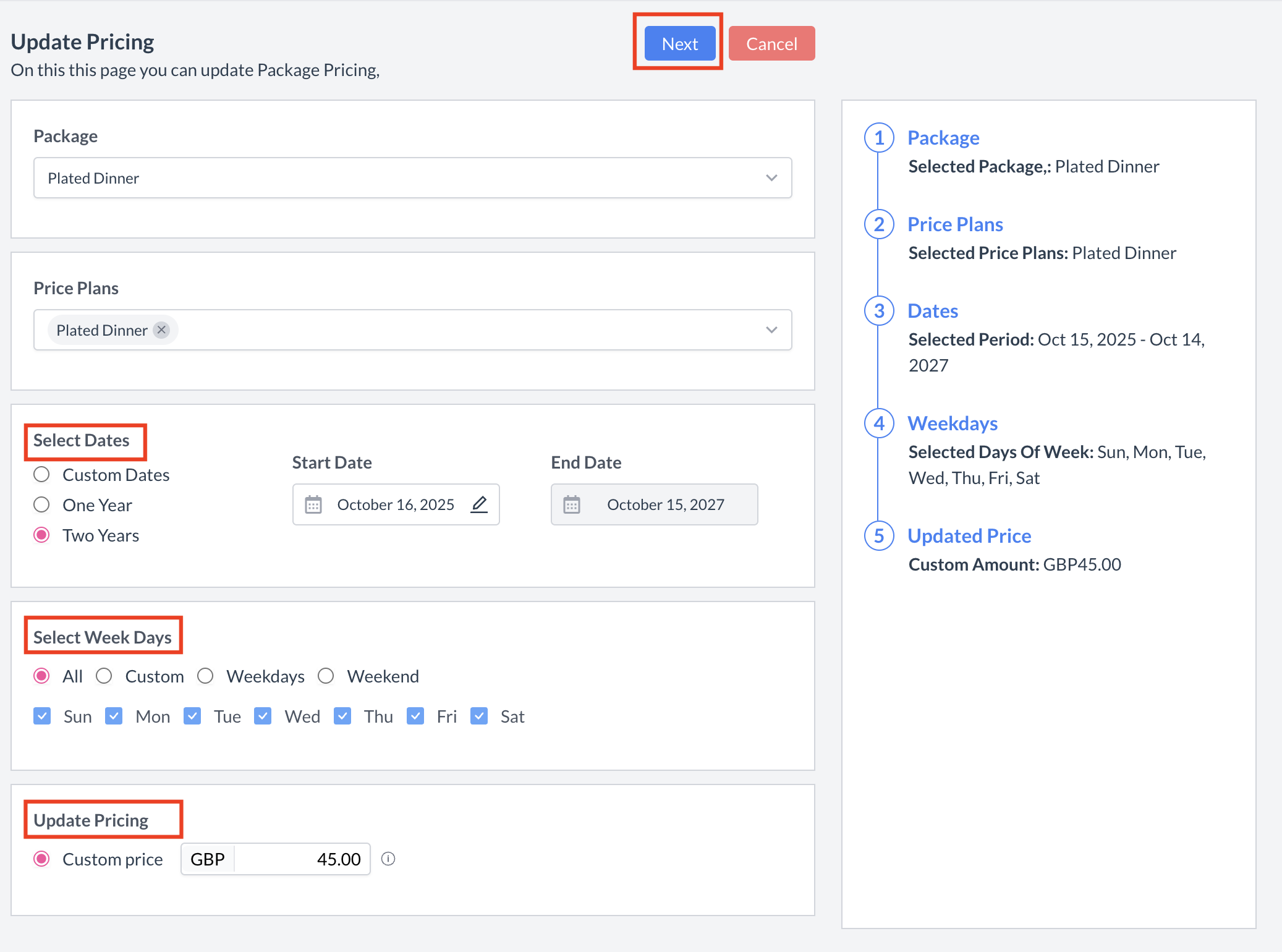 Package Pricing: Update Pricing  Package Pricing: Confirm & Update Pricing 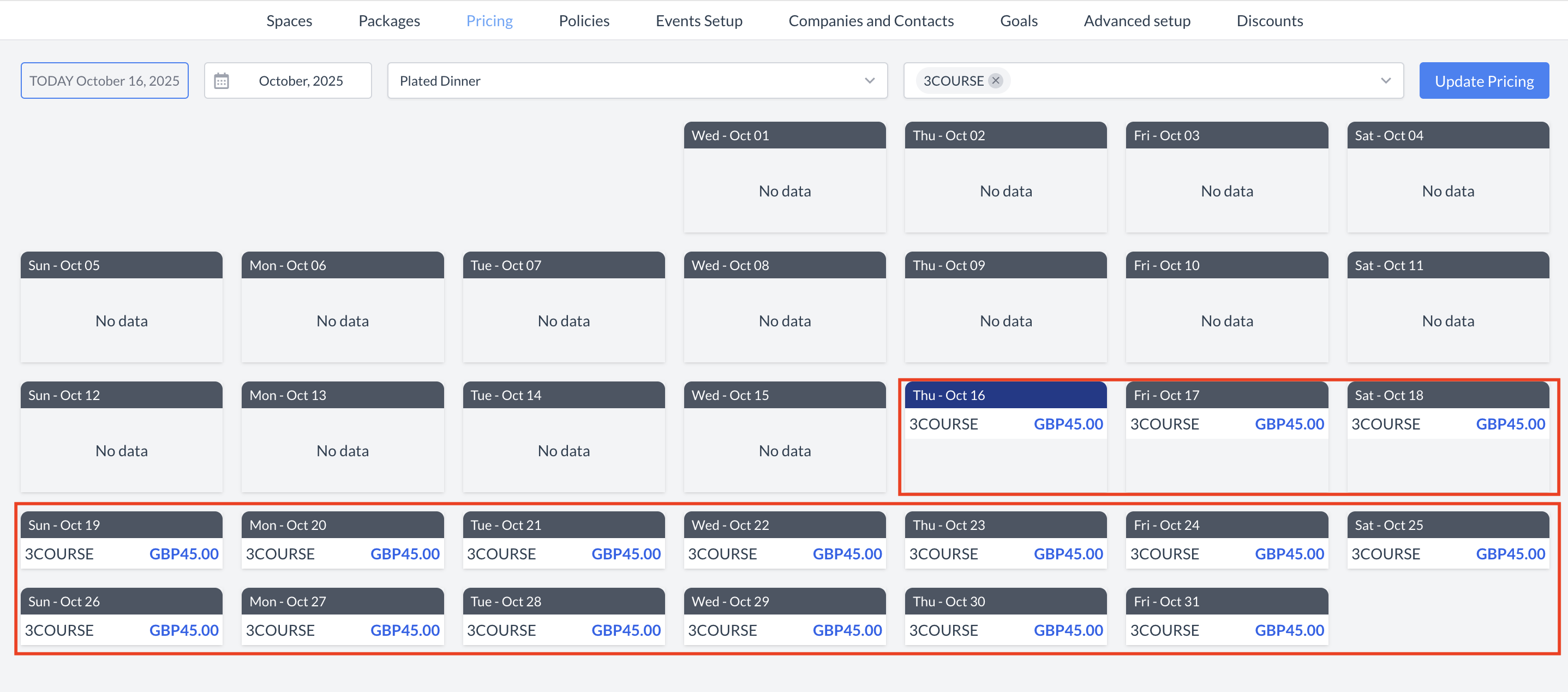 Package Pricing: Updated Pricing Calendar |
🔄 Inactivating a PackageTo deactivate a package:
Once inactivated, the package will no longer appear in the Package Setup listing and will not be available for selection on events. | 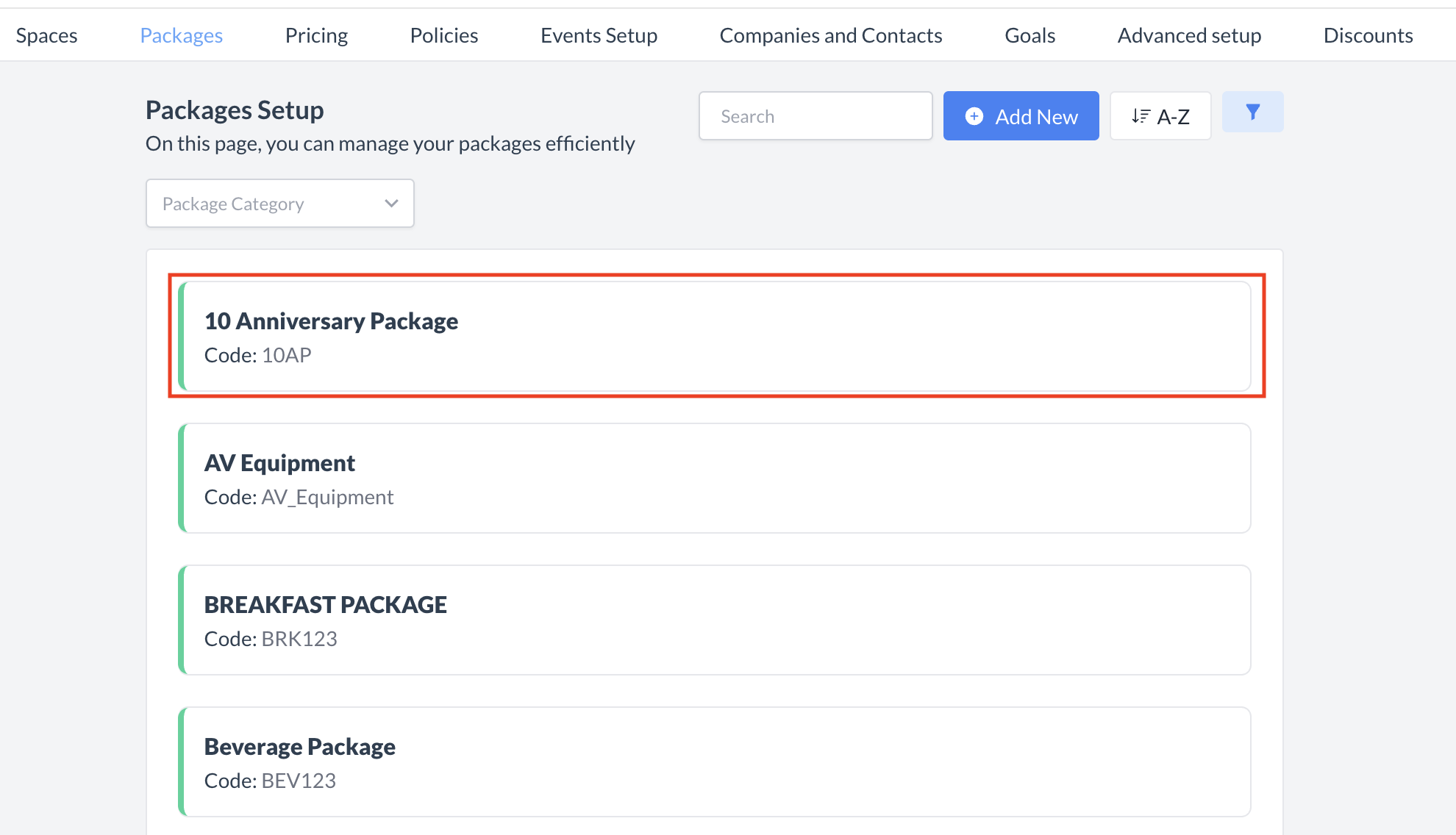 Package Setup: Select Package to Inactivate 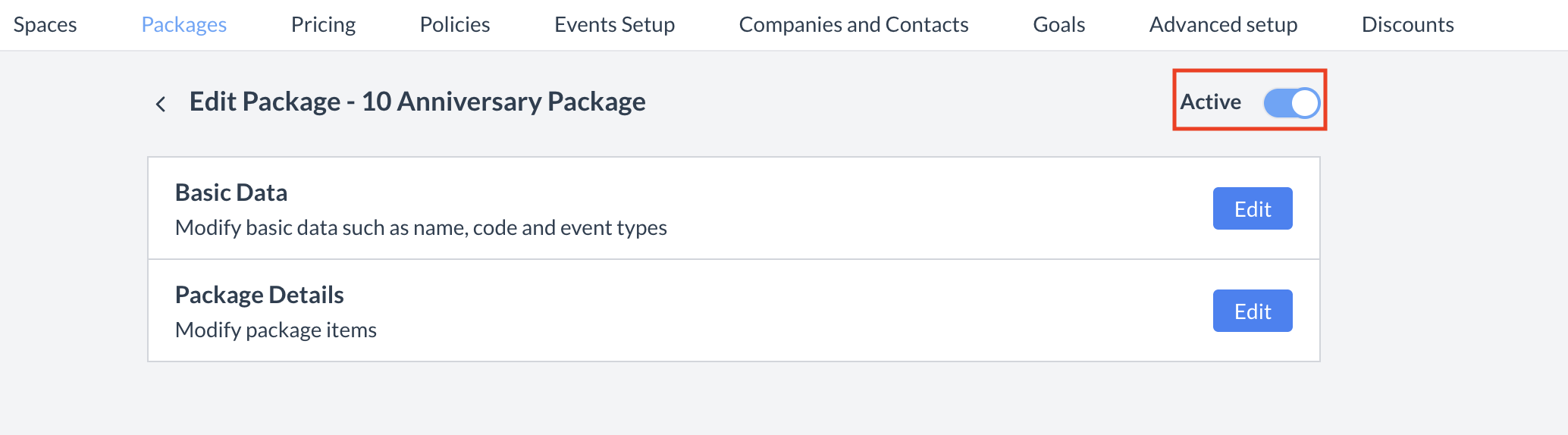 Package Setup: Active Toggle |
🔁 Reactivating a PackageTo reactivate a package:
The package is now reactivated and will appear in the main Packages Setup listing screen, making it available for use again. | 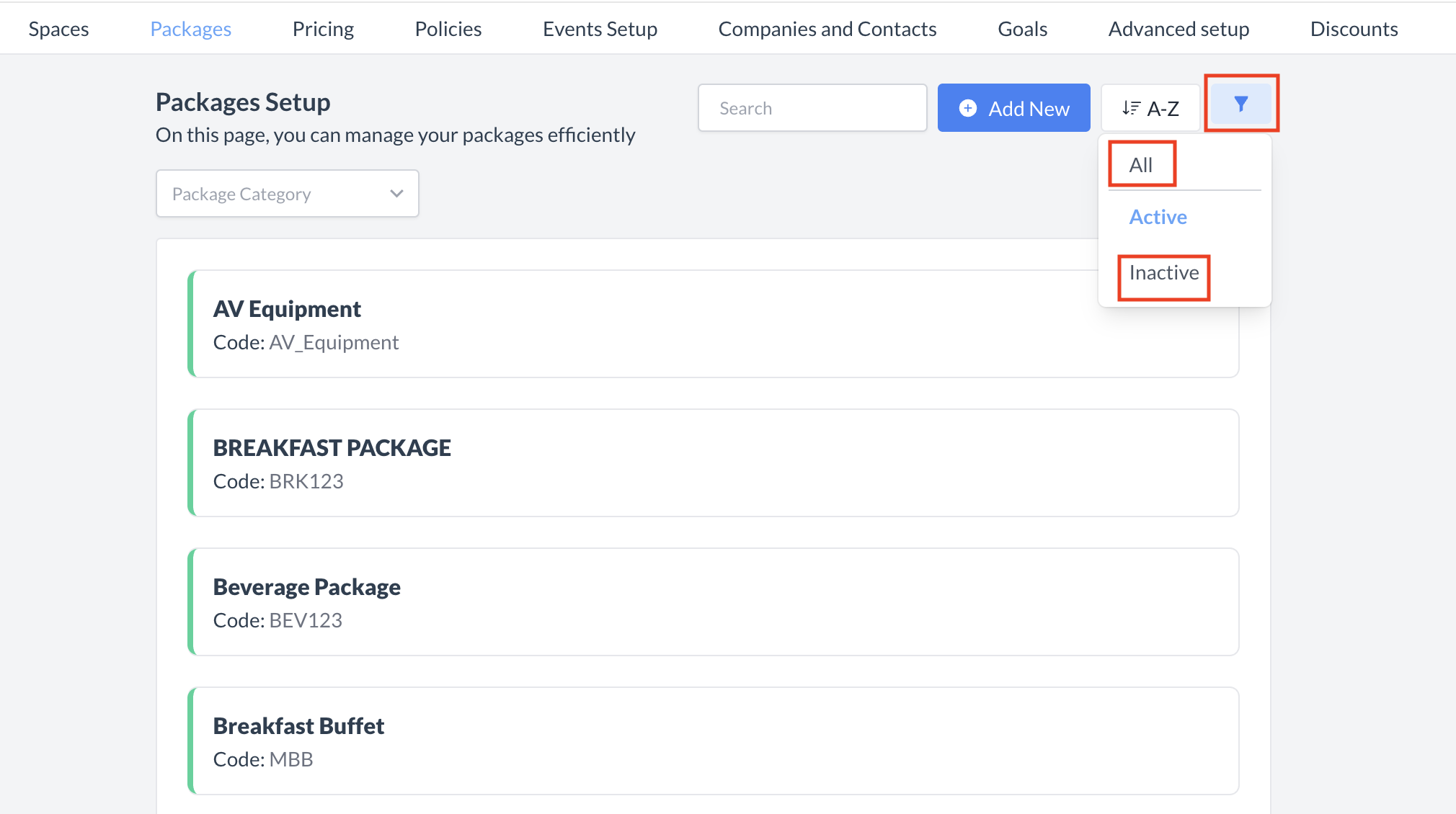 Package Setup: Listing Screen Filter  Package Setup_Inactive Package 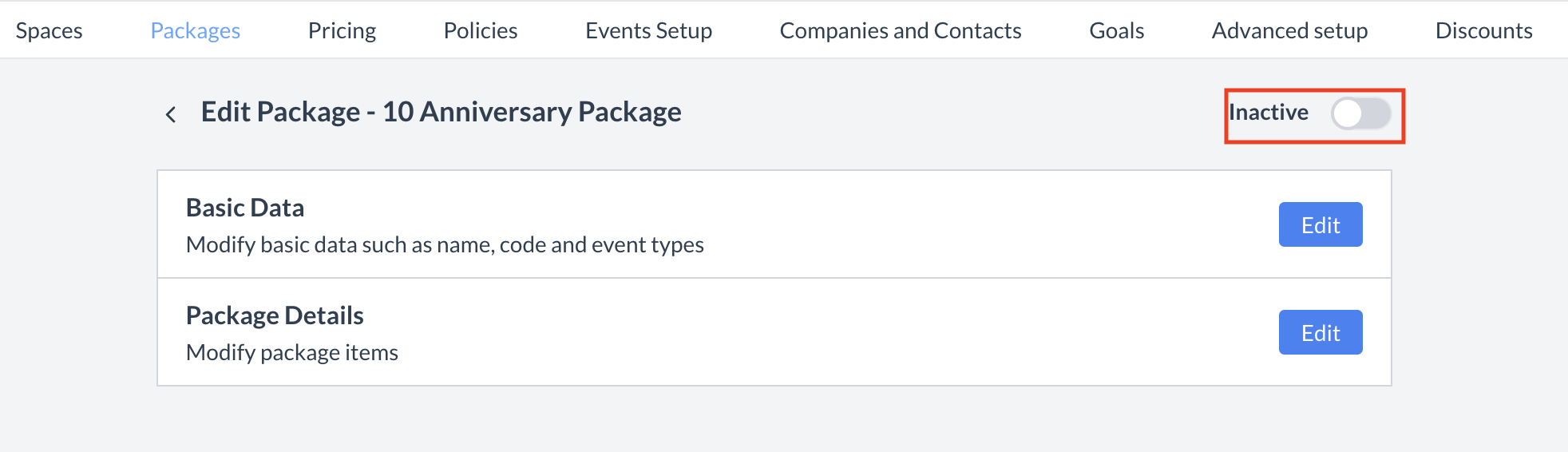 Package Setup_Inactive Toggle |
🖥️ Where “Packages” Appears in the User Interface (UI)
There are several locations within EventKey Packages will appear both in the UI & Reports. Below are a few more common examples:
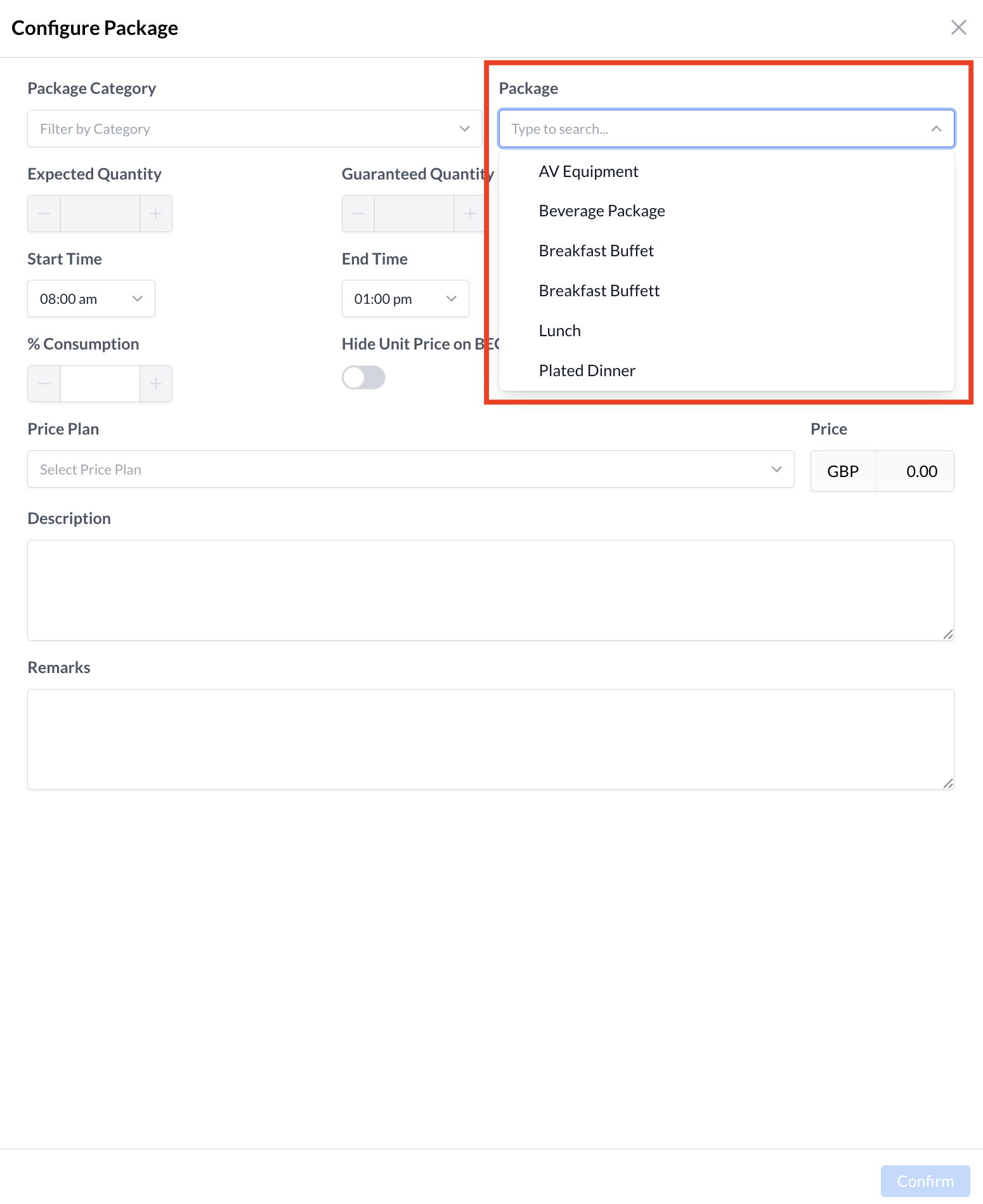
Packages: Attaching a Package to an Event
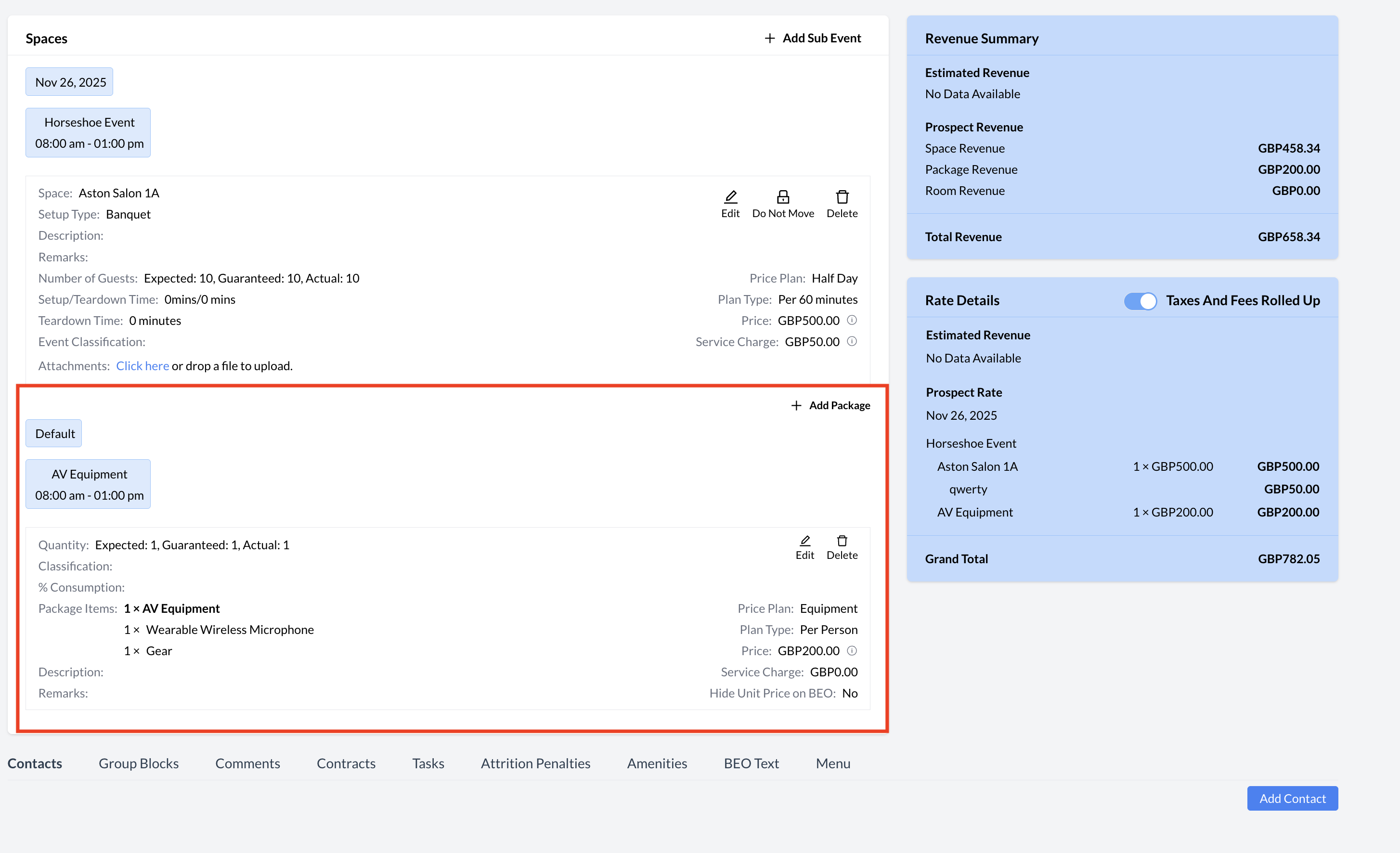
Packages: Event Record

Packages: BEO
