Price Plan Setup
📆 Revision Date:
Select the property on HK Home and click on EventKey Administration | .png?inst-v=4c60977c-ebad-4689-924a-3a93145b9f1d) |
Hover on Pricing and select the Price Plans option. | 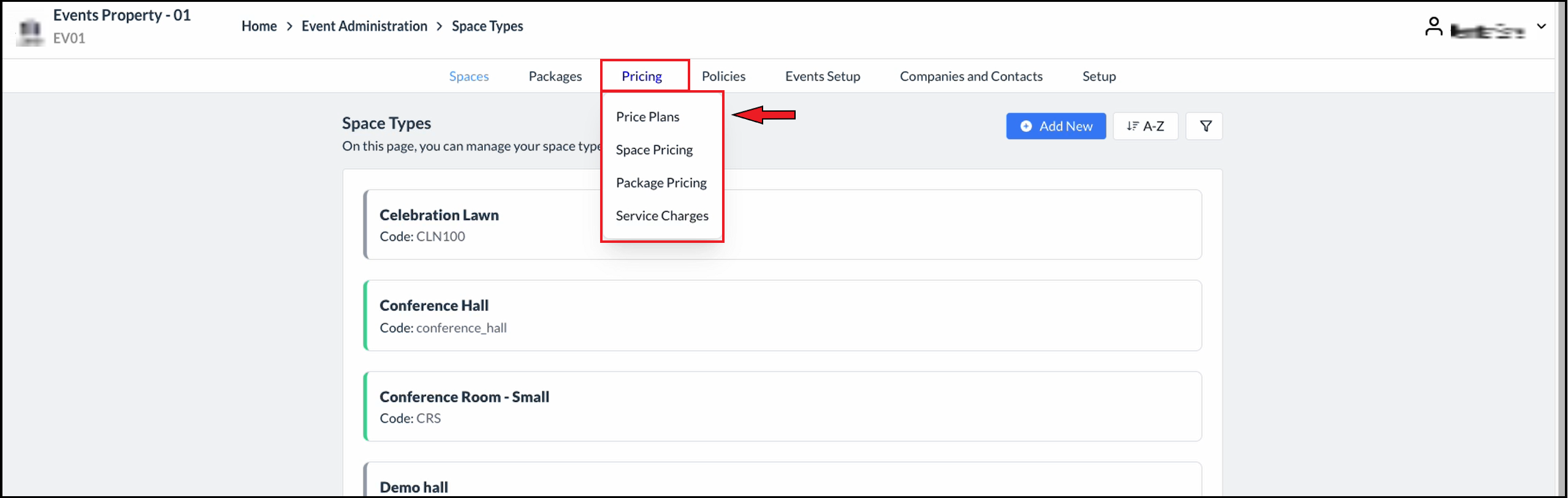 Space Types Page - Pricing Menu Expanded |
The Add Price Plan screen will be displayed. Note: By default, the Active toggle, located at the top right corner of the popup will be enabled for a Price Plan. To designate the Price Plan as draft or inactive, simply toggle it off. Enter the applicable Name and unique Code for the plan in the first two fields. Toggle Editable on to allow staff members to make changes to the price plan during booking. Otherwise the selections made here will be locked during the booking process.
| 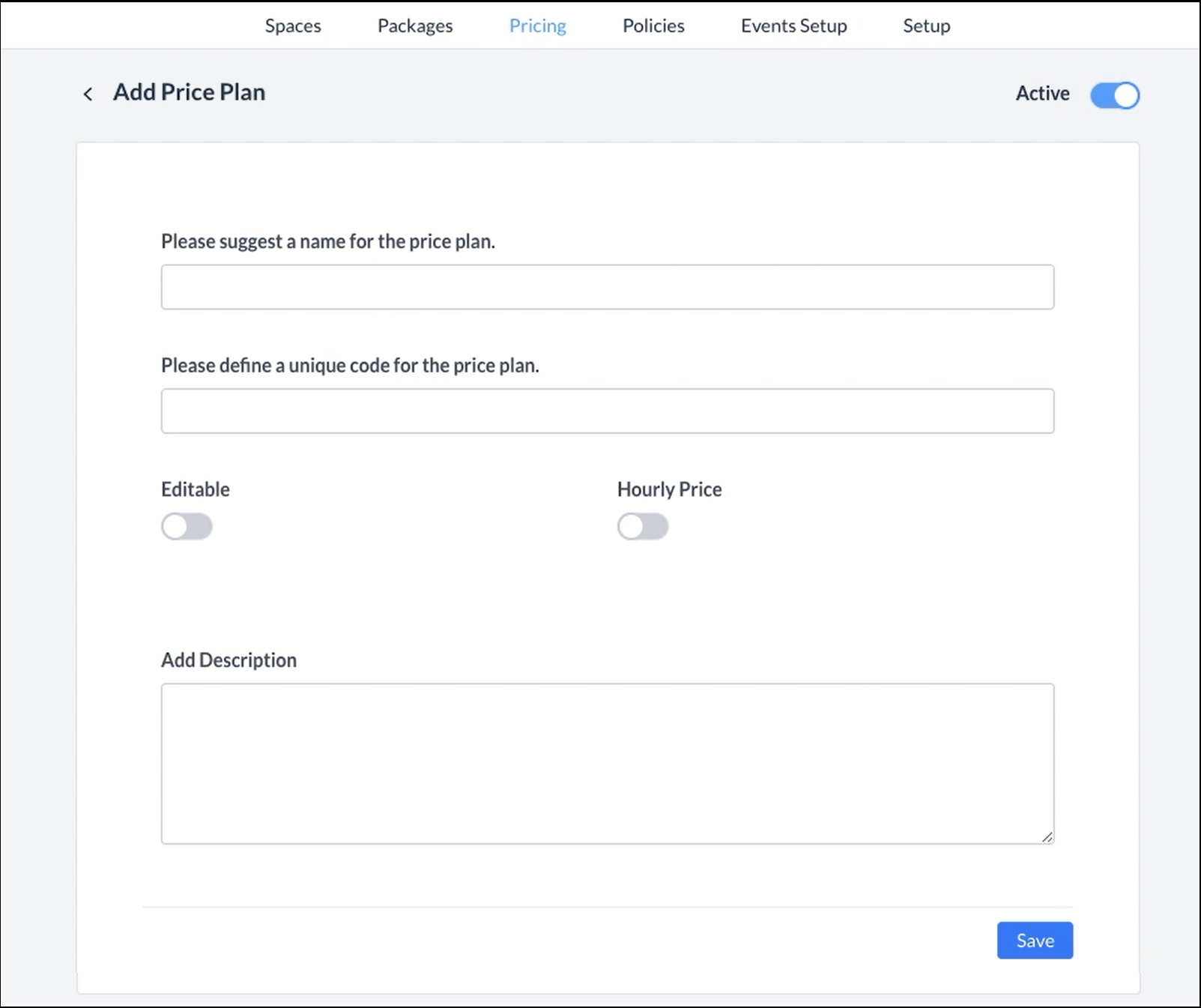 Add Price Plan Panel - Blank 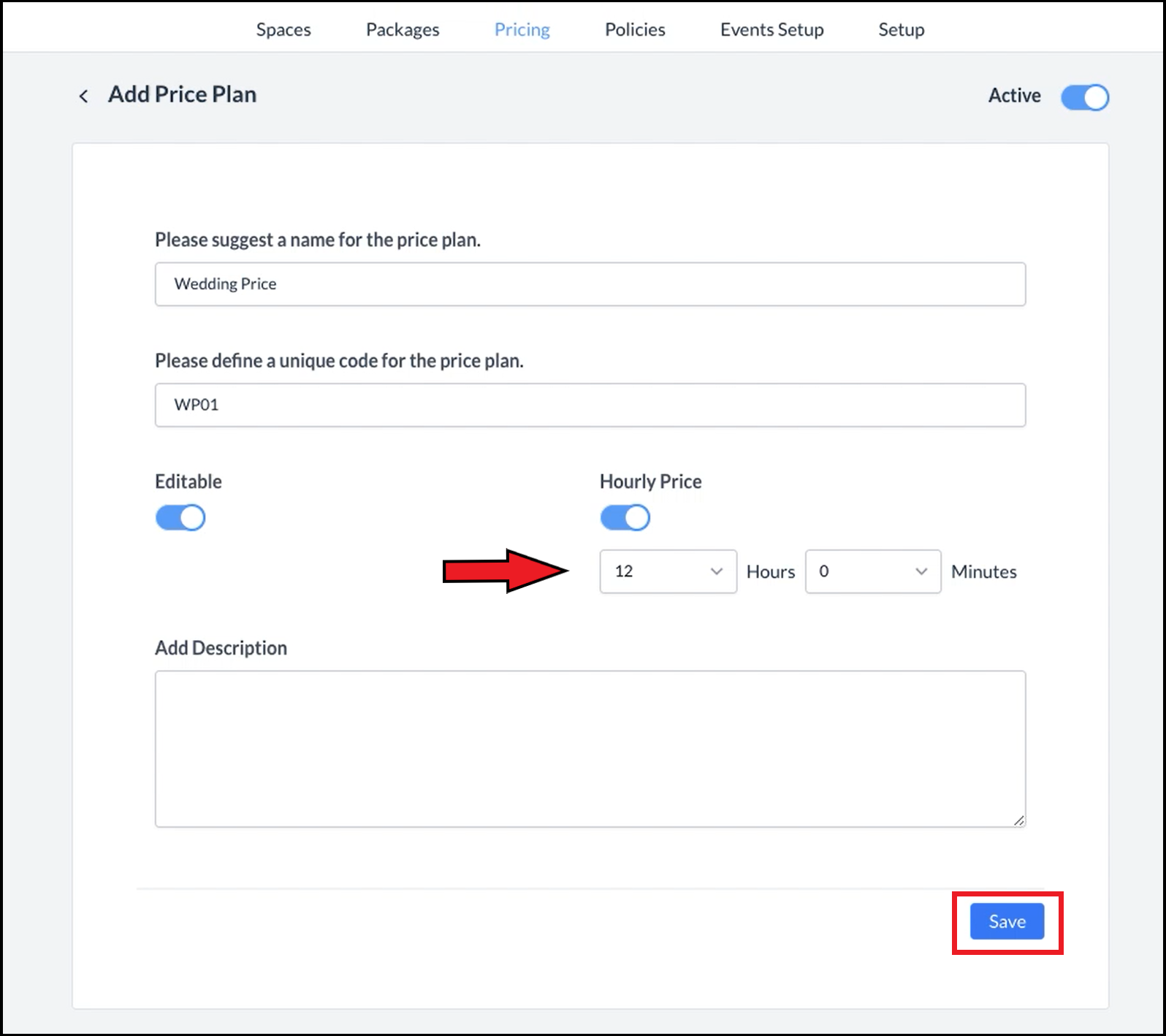 Add Price Plan Panel - Filled |
The Add Price Plan panel closes and the plan is saved. Colour coding - Booking types are colour-coded: green is for active types and grey for those in draft or inactive. Default sequence - The list of Price Plans is sorted alphabetically by default. | 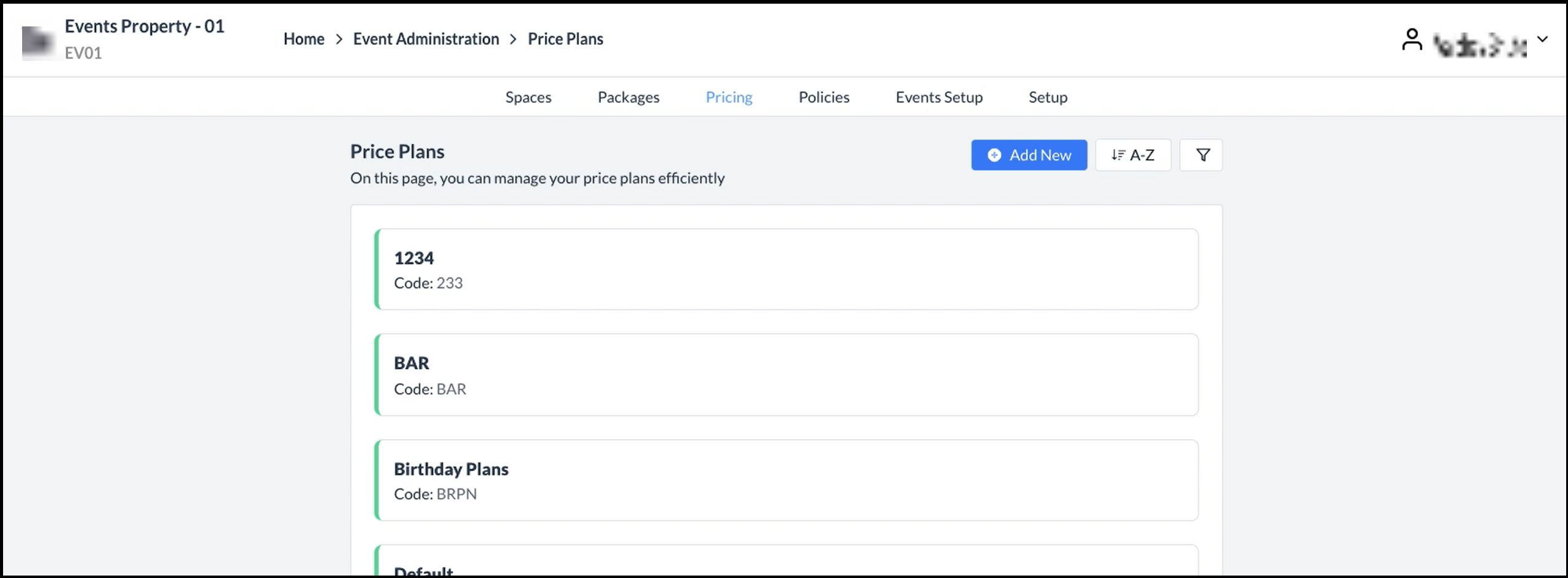 Price Plan Added |
