Price Plans
📆 Revision Date:
Price Plan Overview
In EventKey, a Price Plan is a powerful and flexible rate structure that enables you to assign customized pricing to packages or event spaces based on key factors such as seasonality, day of the week, or customer segment. Price Plans allow you to strategically manage rates by offering different pricing tiers for various groups—such as corporate clients, social like weddings or guests booking through specific channels like Online Travel Agencies (OTAs). This approach simplifies rate management, supports targeted pricing strategies, and ensures you remain competitive while maximizing revenue across different market segments.
Navigate to Home > Event Administration > Pricing > Price Plans | 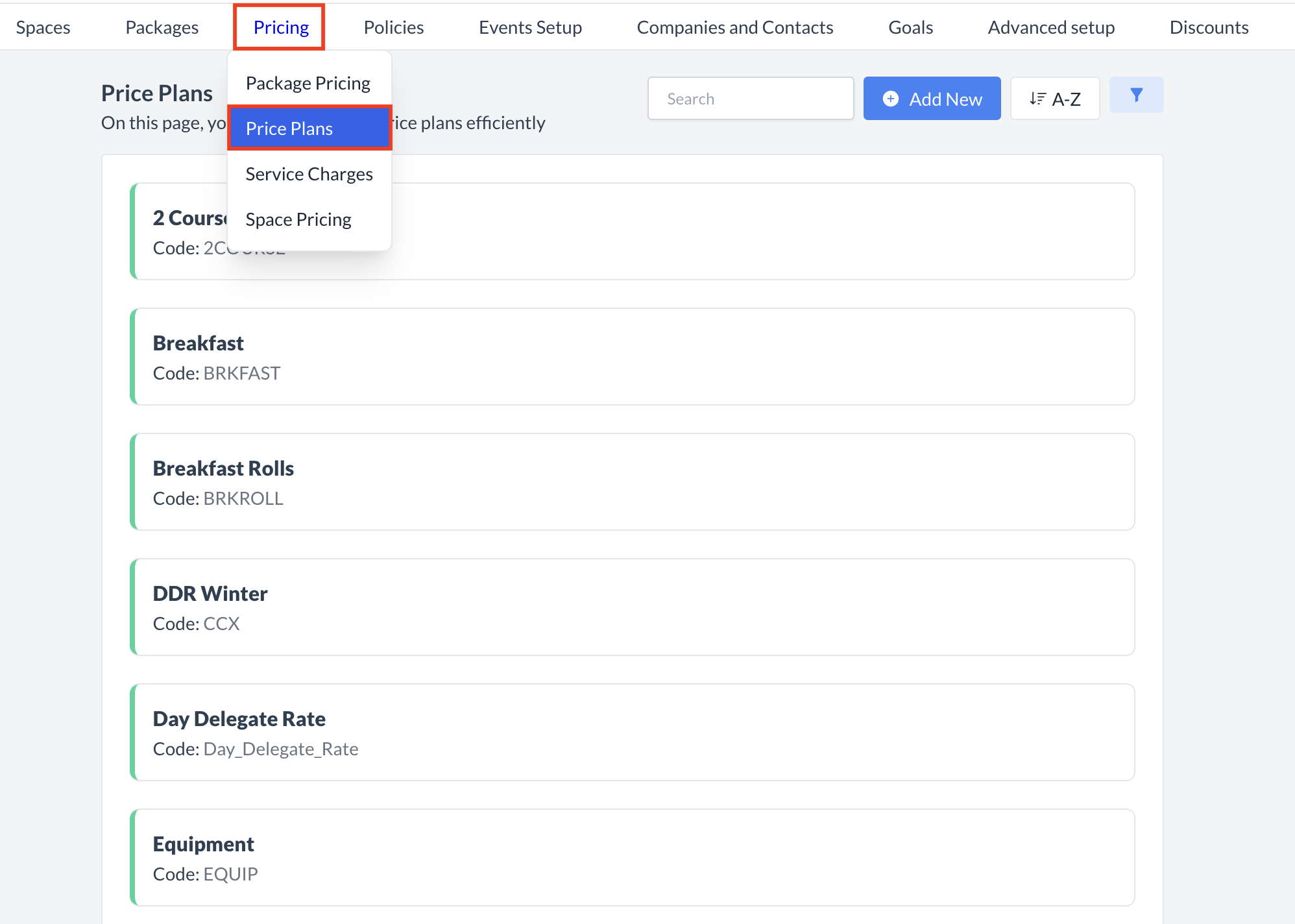 Pricing > Price Plans |
Accessing and Creating Price PlansThe Price Plan screen displays a list of all existing active price plans. To create a new price plan:
| 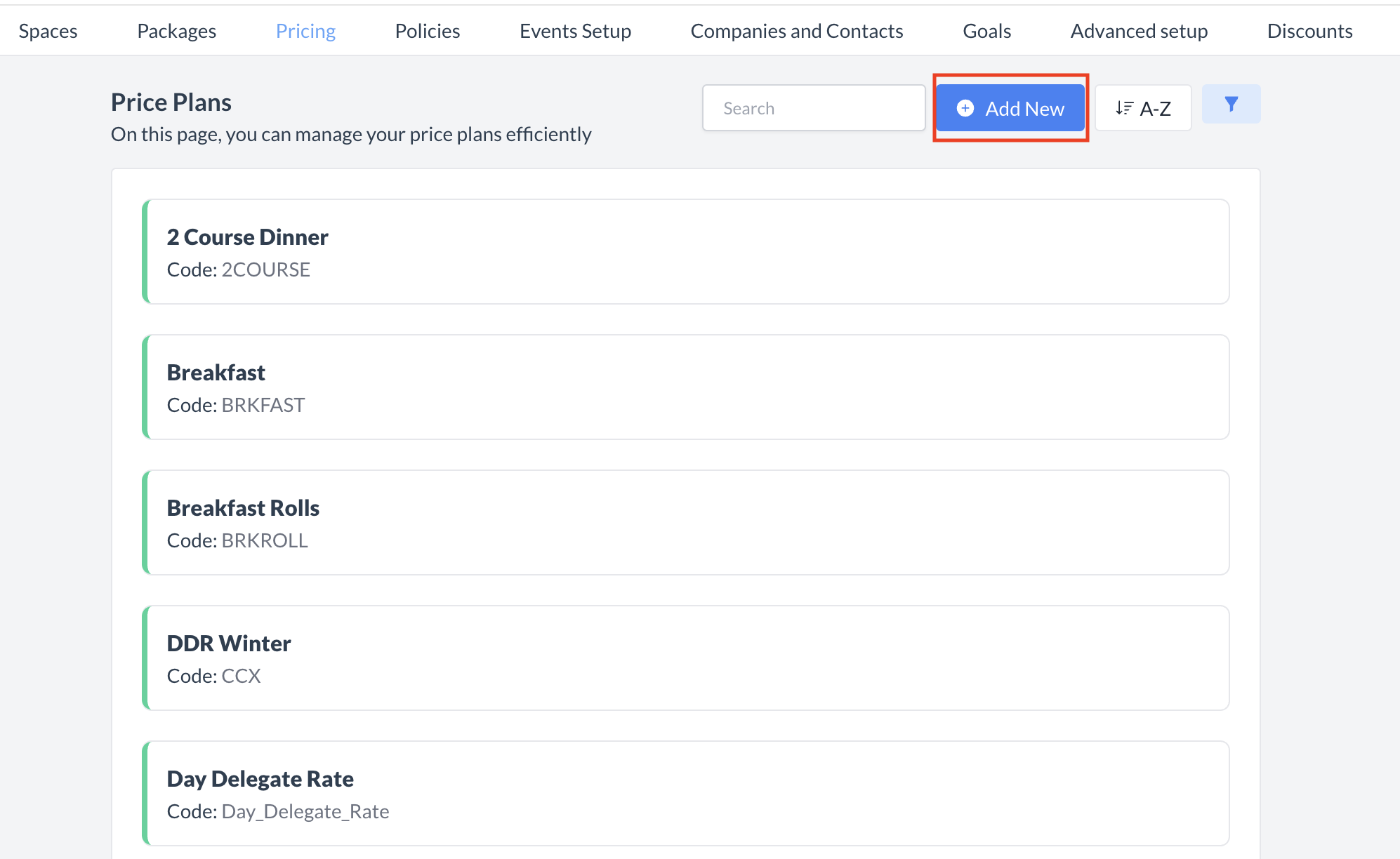 Price Plans: Add New Price Plan |
Creating a New Price PlanWhen the Add a Price Plan screen appears, complete the following fields to set up your new price plan:
Once all required fields are complete, click the Save button to create your price plan. The price plan is now active and available for use in both package and space pricing configurations.
These steps ensure the Price Plan is properly configured and available for selection during event setup. For detailed information on setting rates within price plans, please refer to the Package Pricing and Space Pricing Knowledge Base articles available under the Pricing menu. | 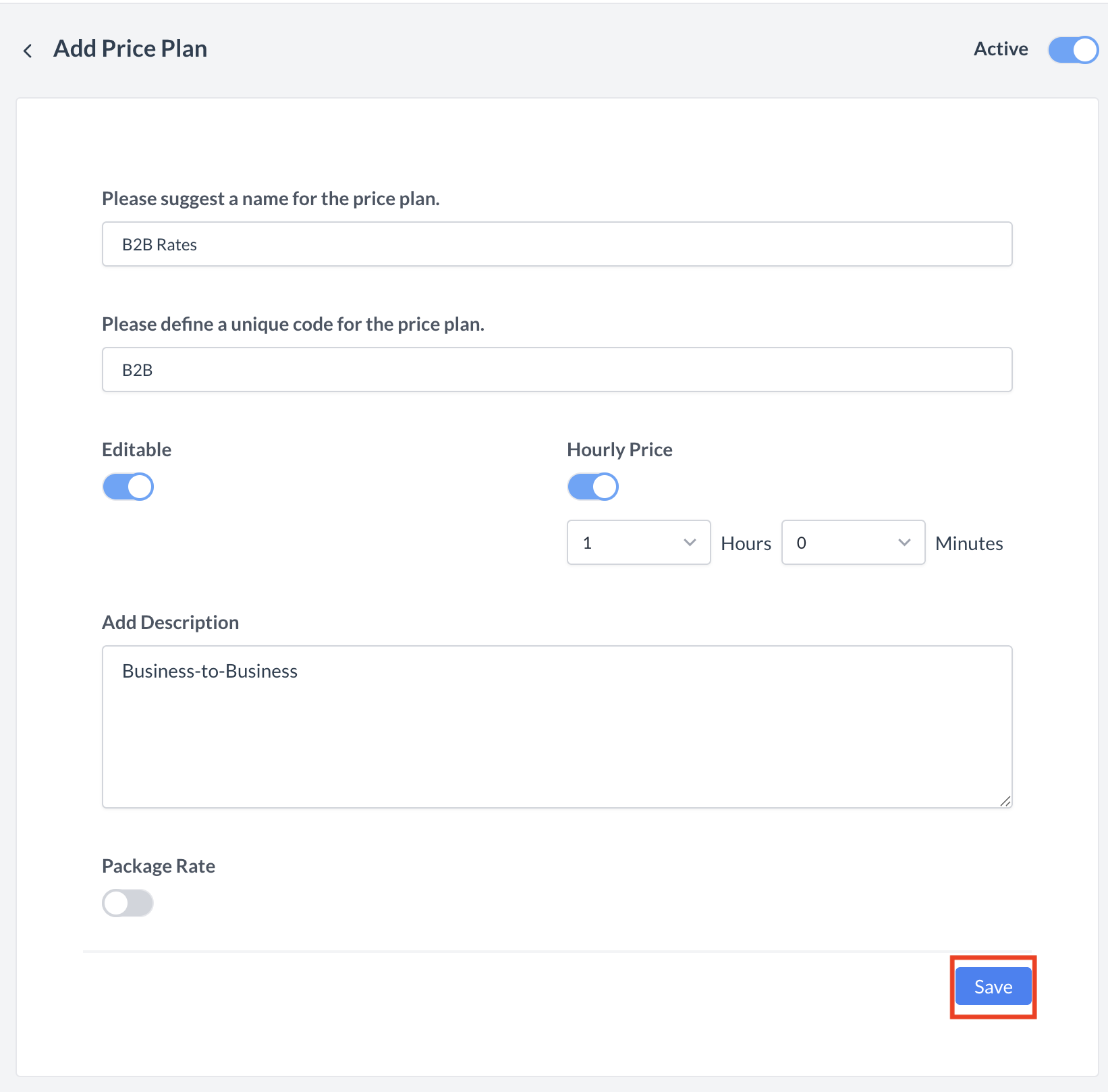 Price Plans: Setup and Save |
⏭️ What’s Next
After creating a new Price Plan, go to Pricing > Space Pricing or Pricing > Package Pricing to assign the Price Plan to the appropriate space or package, and update the price accordingly. For detailed instructions, refer to the “Space Pricing” or “Package Pricing” Knowledge Base articles under the Pricing menu.
Next, navigate to Spaces > Spaces > Price Plans and attach the new Price Plan to the spaces that are allowed to book it. For more information, see the “Spaces (Meeting Rooms)” Knowledge Base article under the Spaces menu.
🖥️ Where “Price Plans” Appears in the User Interface (UI)
The Package Price Plans will be listed in the Price Plan section when adding a package to an event.
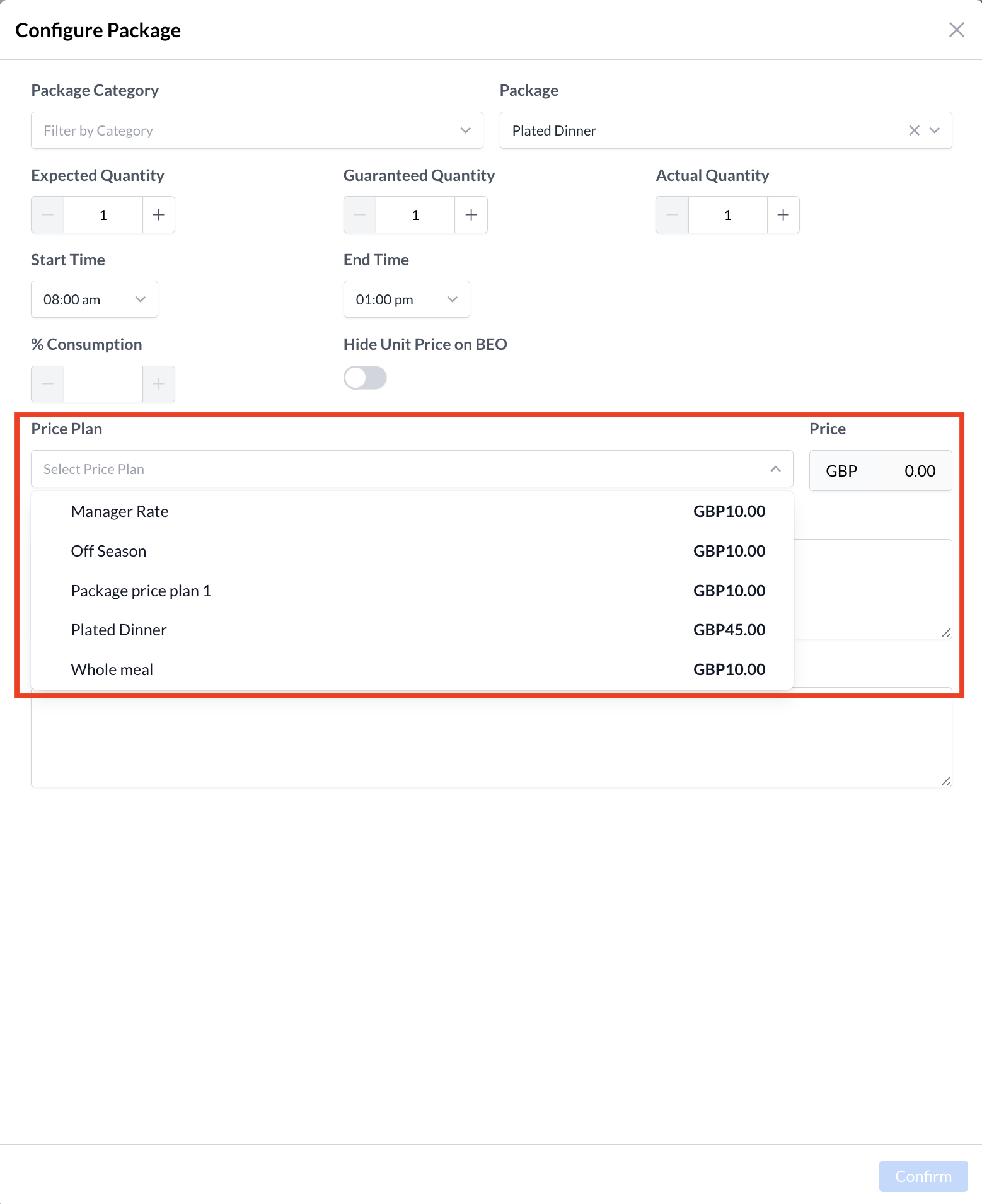
Price Plans: Attach a Package to Event
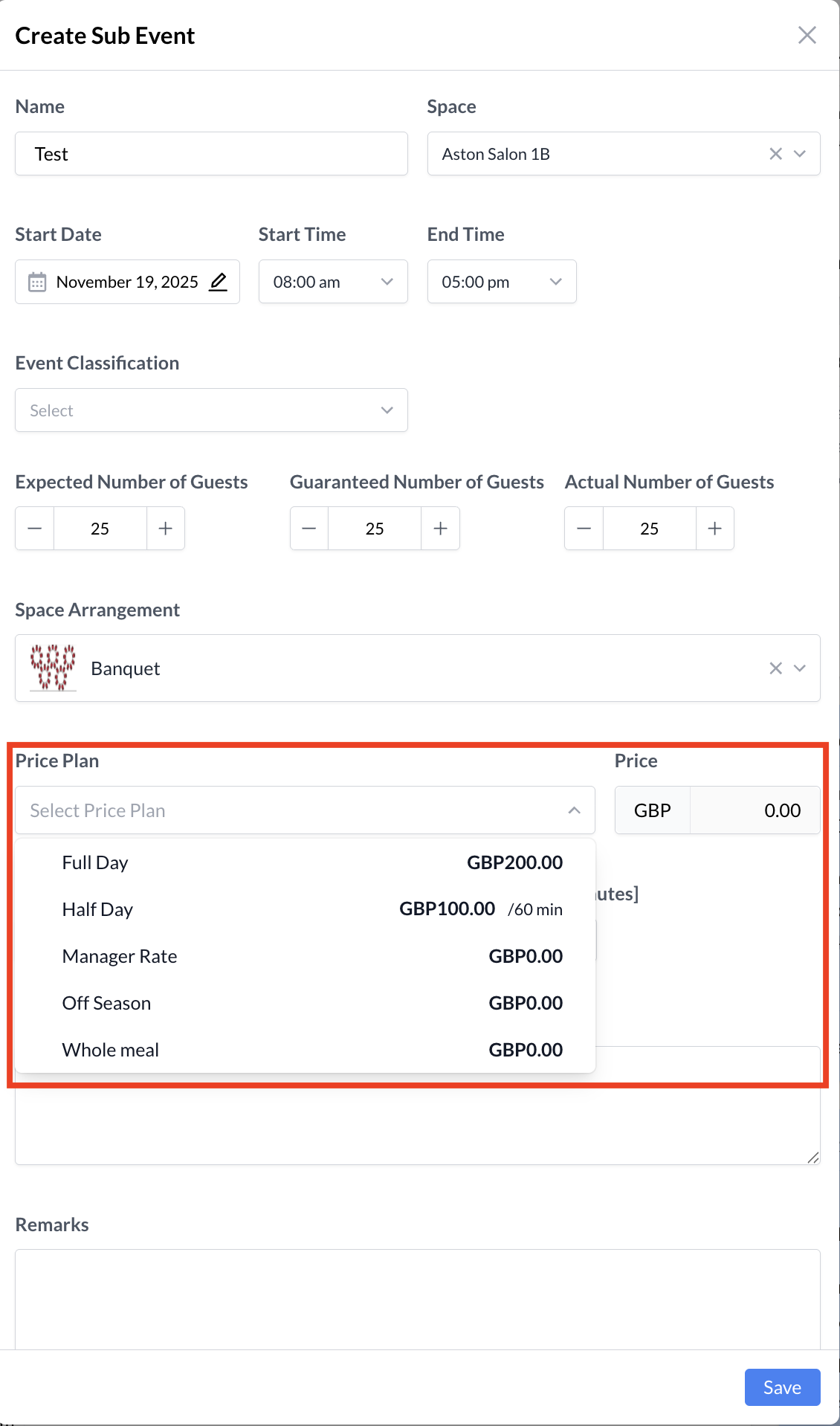
Price Plans: Sub Event
