Print Banquet Event Orders (BEO)
📆 Revision Date:
Introduction: What is a Banquet Event Order (BEO)?
A Banquet Event Order (BEO) is a critical document used in the hospitality industry to communicate all the essential details of an event to the operational teams responsible for executing it. Often referred to as the “roadmap” for an event, the BEO ensures that everyone—from banquet staff and kitchen teams to setup crews and AV technicians—is aligned on the client’s expectations and the event requirements.
The BEO outlines key information such as:
Event name and date
Client or group name
Event space and time
Setup style (e.g., theater, banquet, classroom)
Expected guest count
Menu selections
Package selections
Special notes or instructions
BEOs serve as a contract between sales and operations, providing a single source of truth to reduce miscommunication and ensure a smooth, professional guest experience. They are usually distributed prior to the event date and reviewed during pre-event meetings or daily line-ups.
Navigate to Home > Event Management | 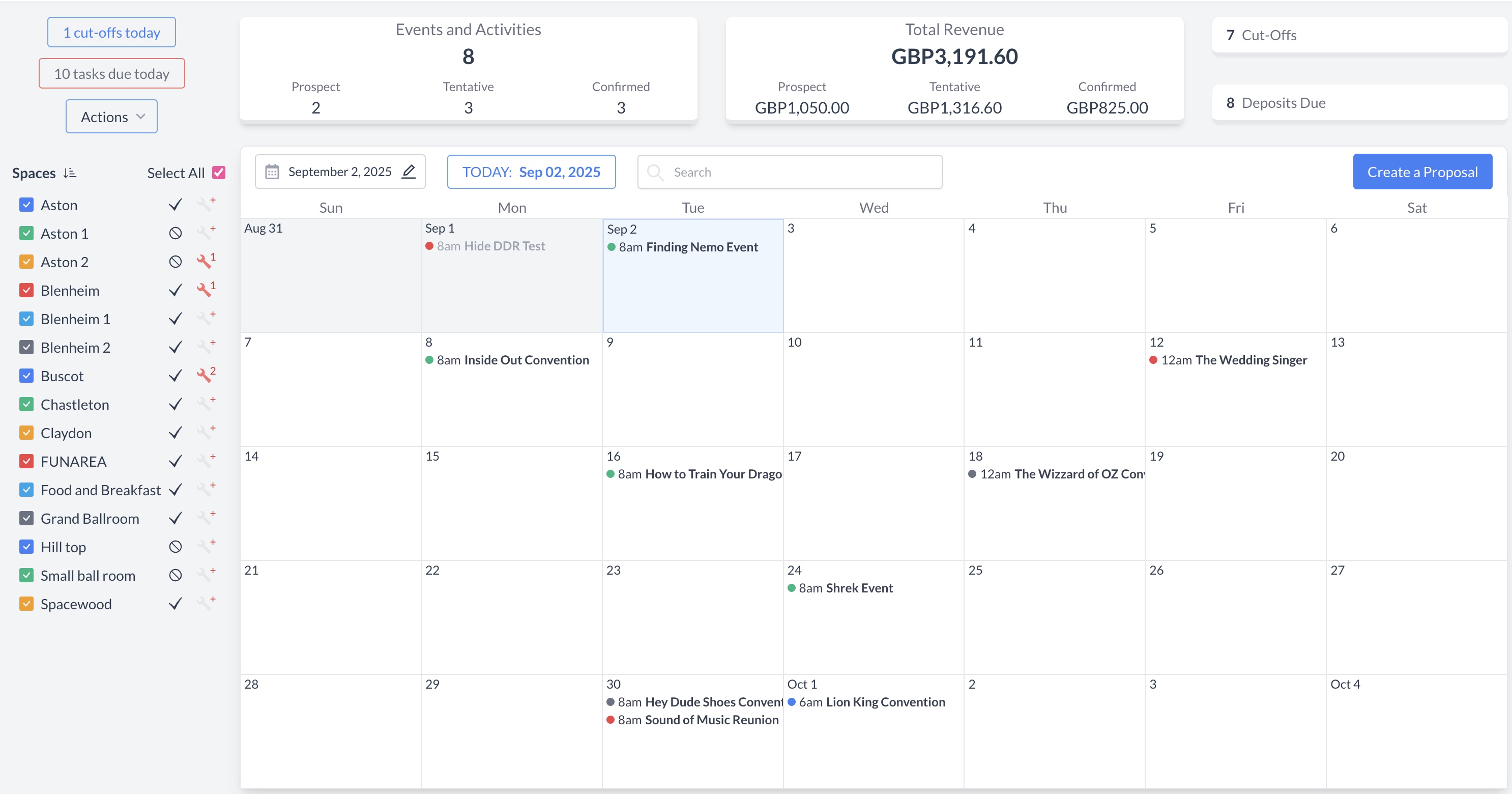 EventKey Dashboard (Home Screen) |
To begin, navigate to the Dashboard and use the Search box to locate the event. Enter the full or partial Event Name into the search field. The system will display a list of matching events, or, if there is an exact match, it will appear directly. Once you’ve identified the correct event, simply click on the event name to open it. | 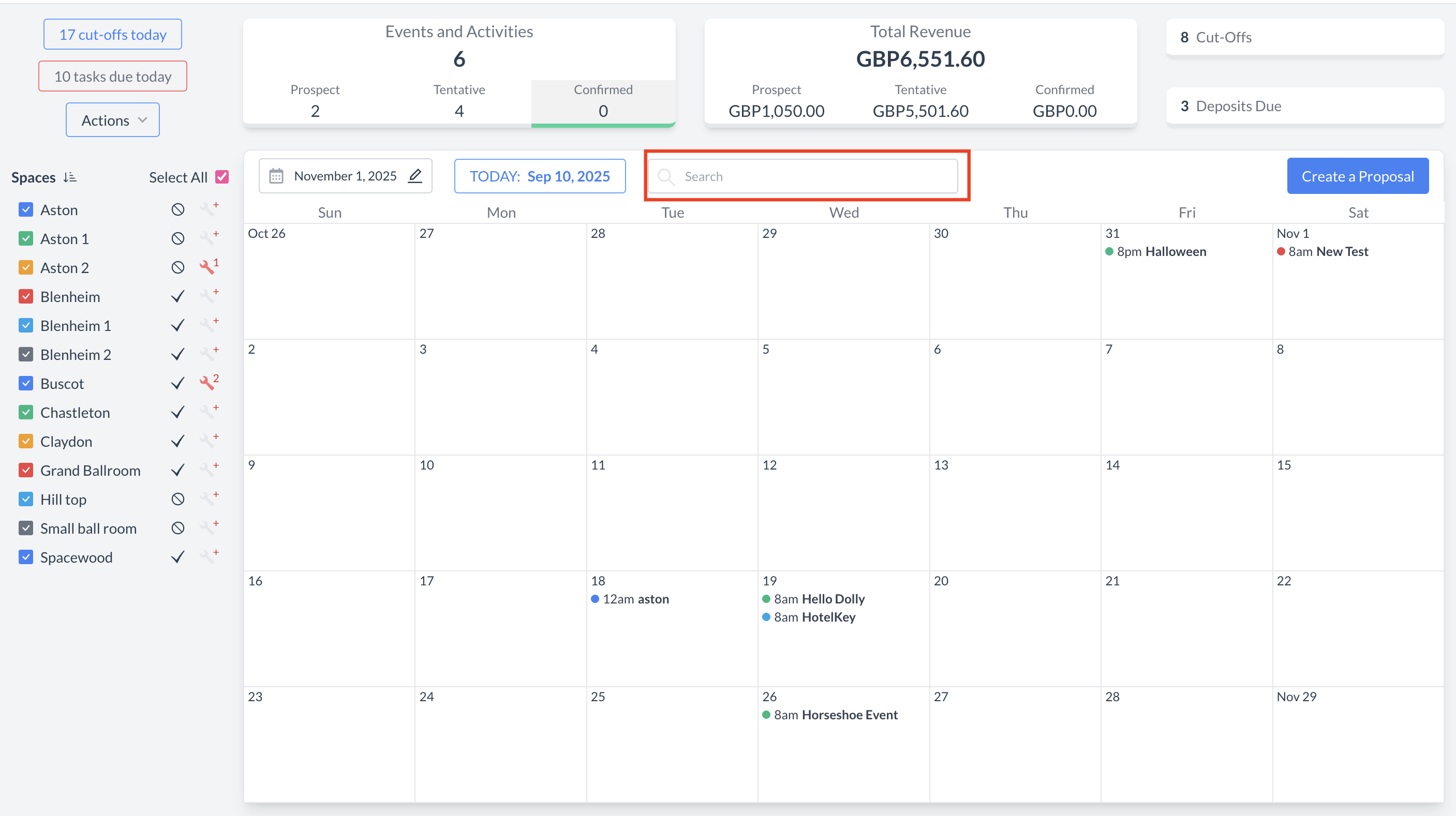 Event Search Field 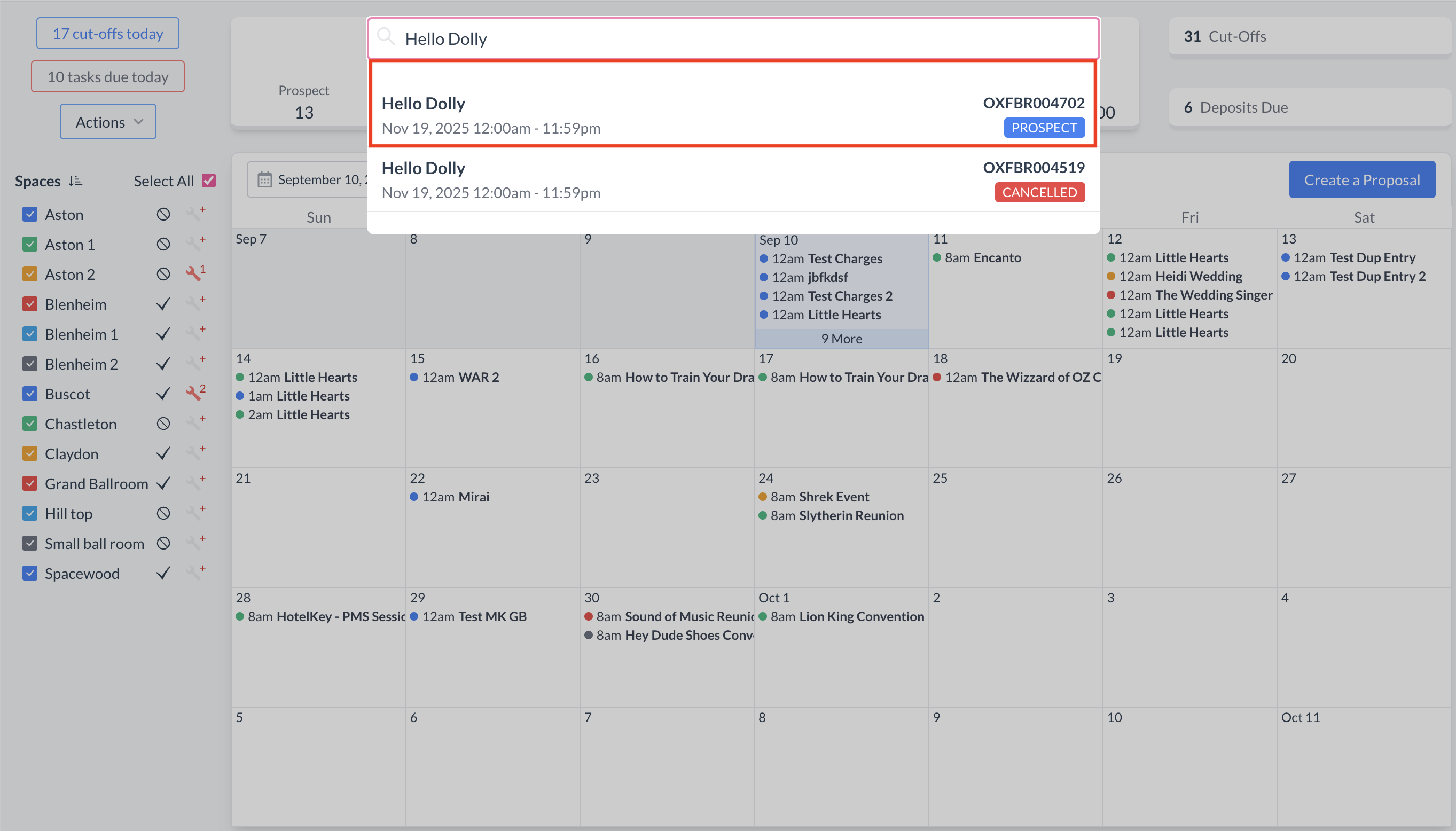 Event Search Results |
Banquet Event Orders (BEOs) can be generated for events that are in Tentative, Confirmed, or Started status. To print a BEO:
This will generate the Banquet Event Order for review, printing, or distribution to the appropriate operational teams. | 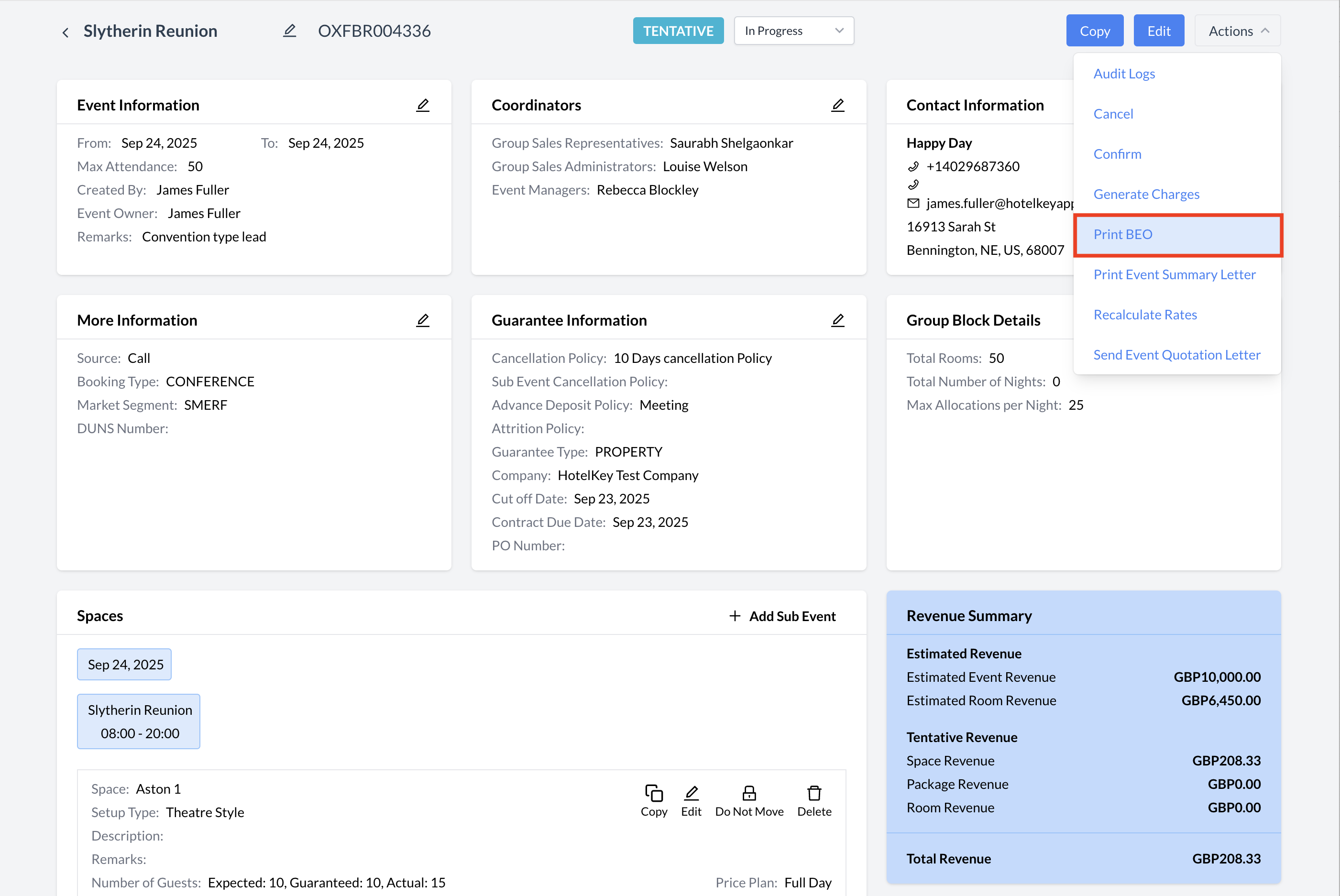 Actions Menu - Print BEO |
A new Print Setup window will appear.
| 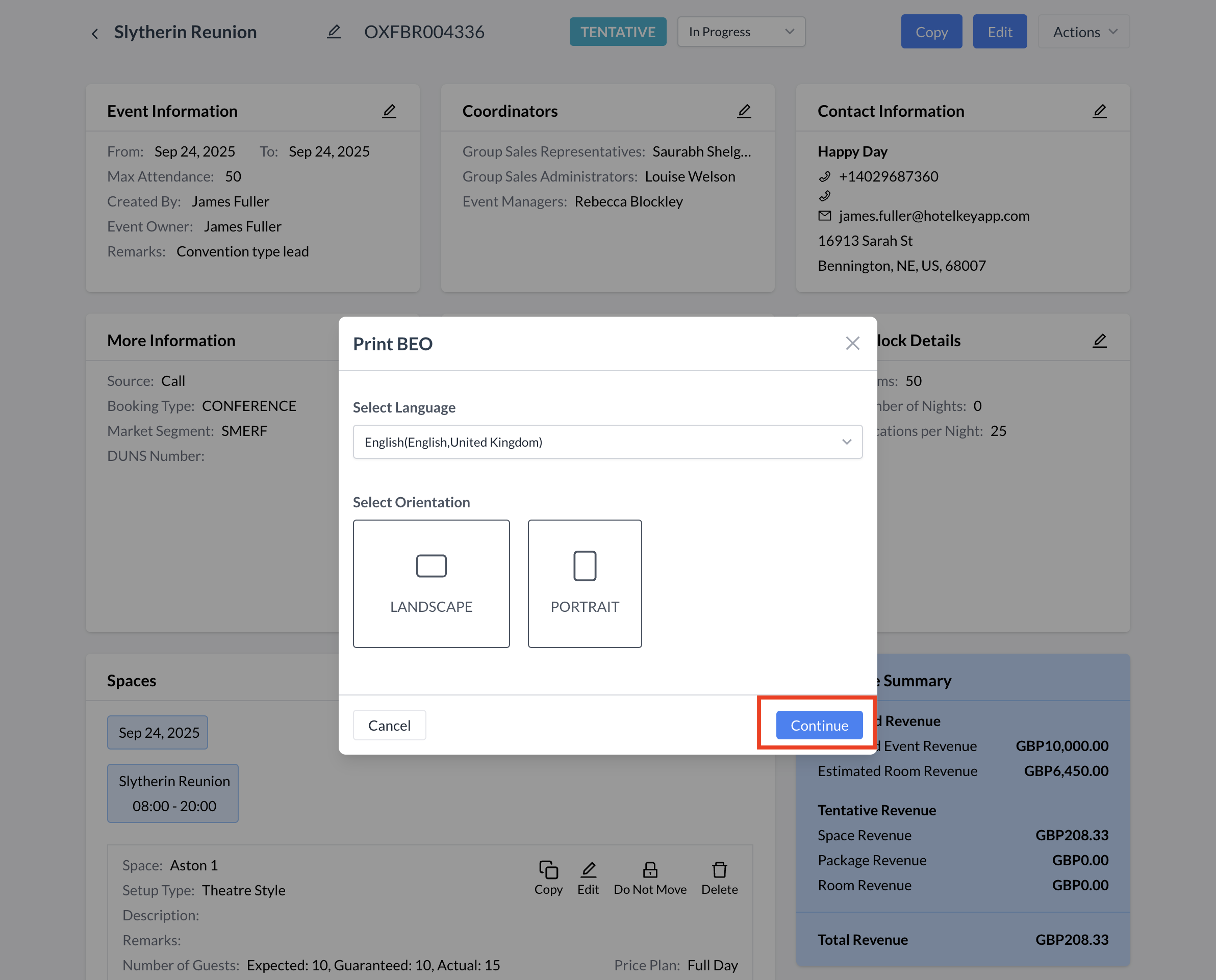 Select Language and Orientation |
The BEO will open in a PDF viewer. From here, you can choose to either:
Once downloaded, you can attach the BEO to an email and send it to the client from your email inbox. Tip: When saving the PDF, use a clear file name that includes the event name and date to help with future reference. | 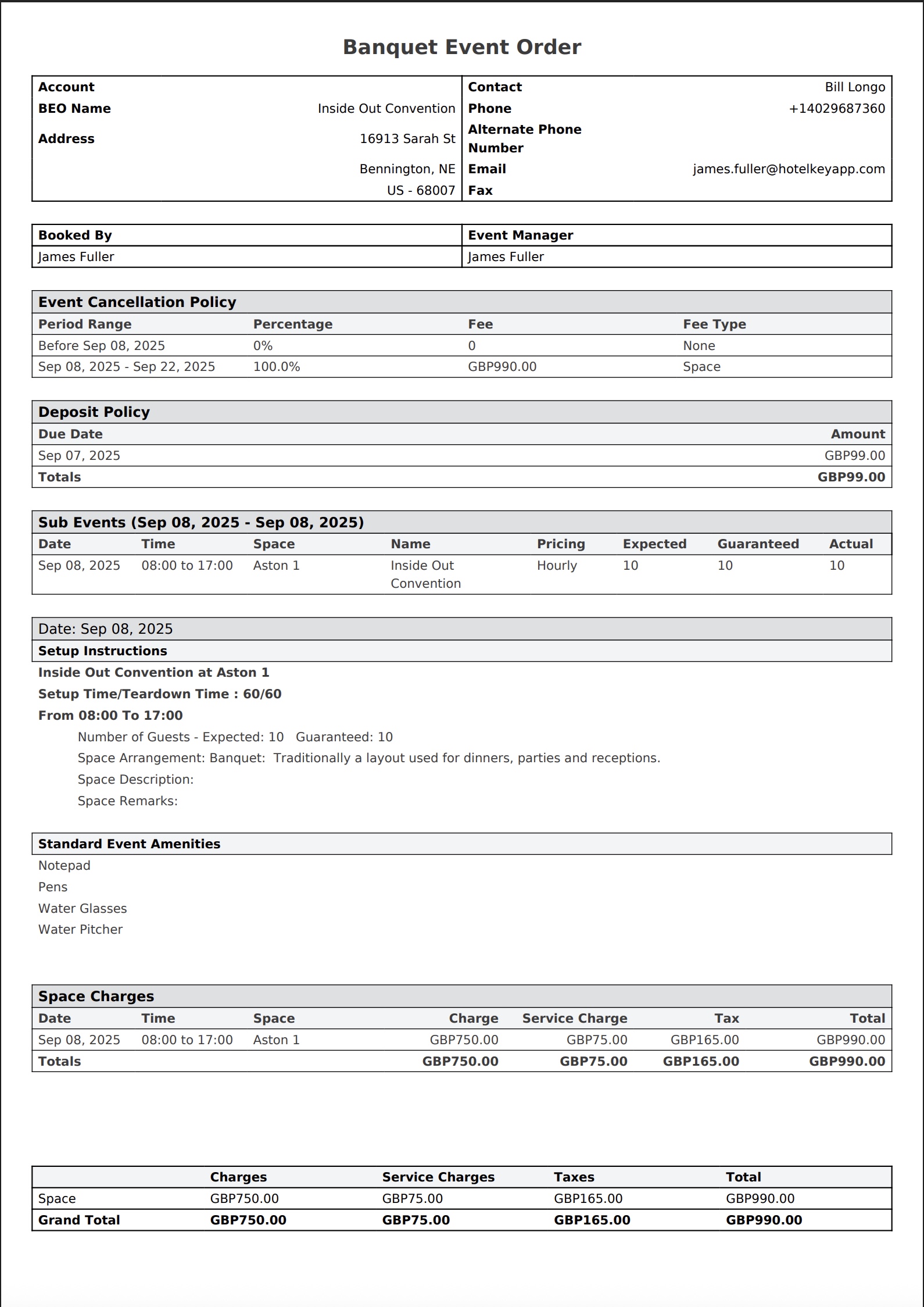 BEO PDF Viewer |
